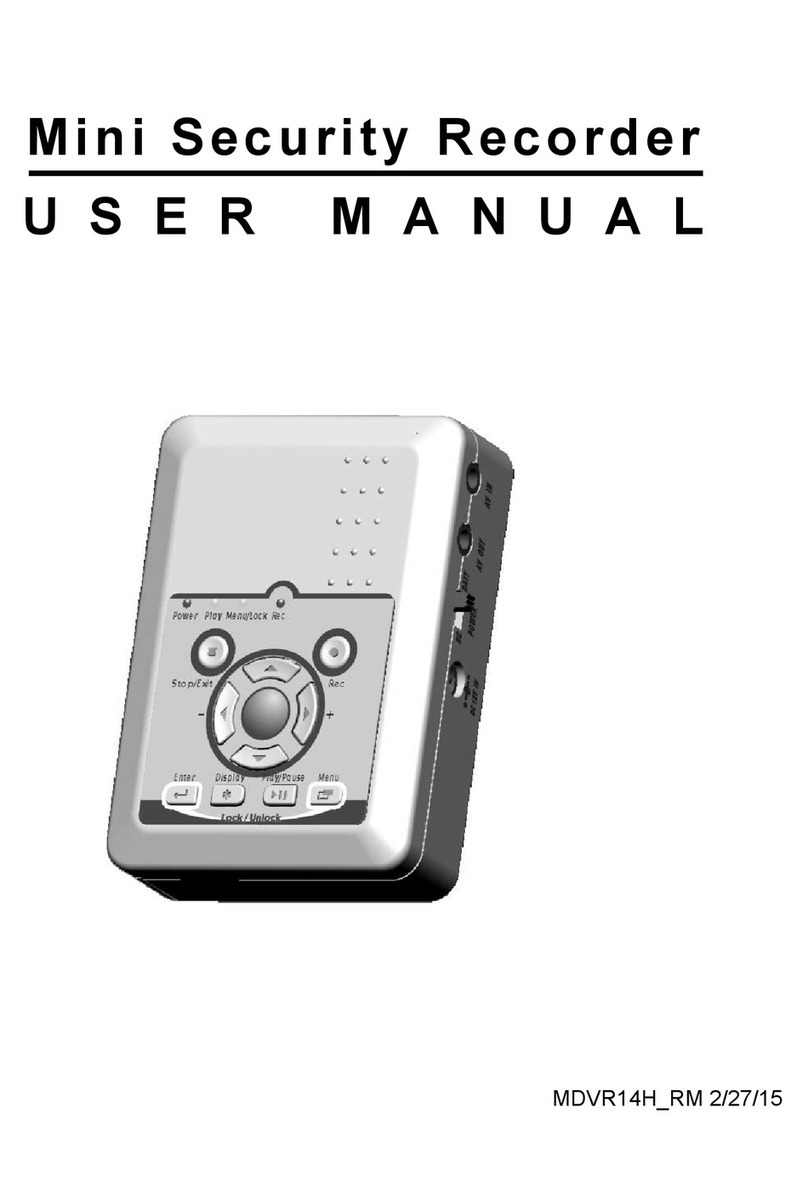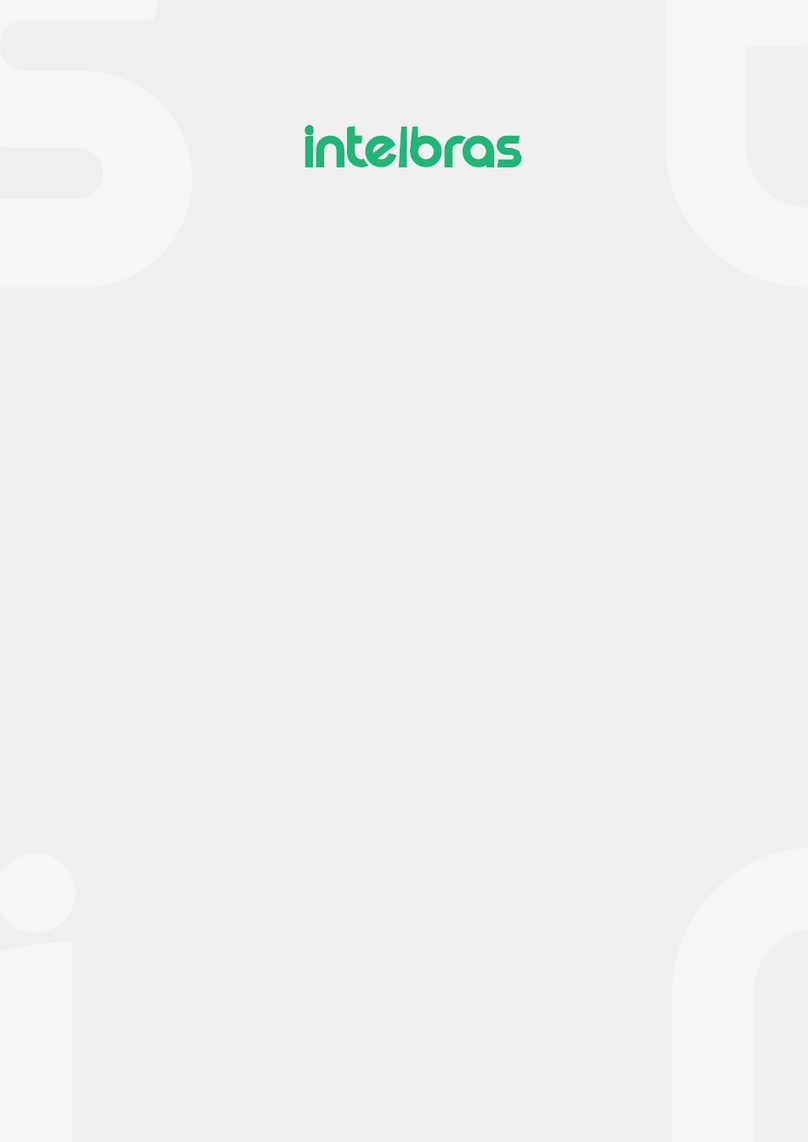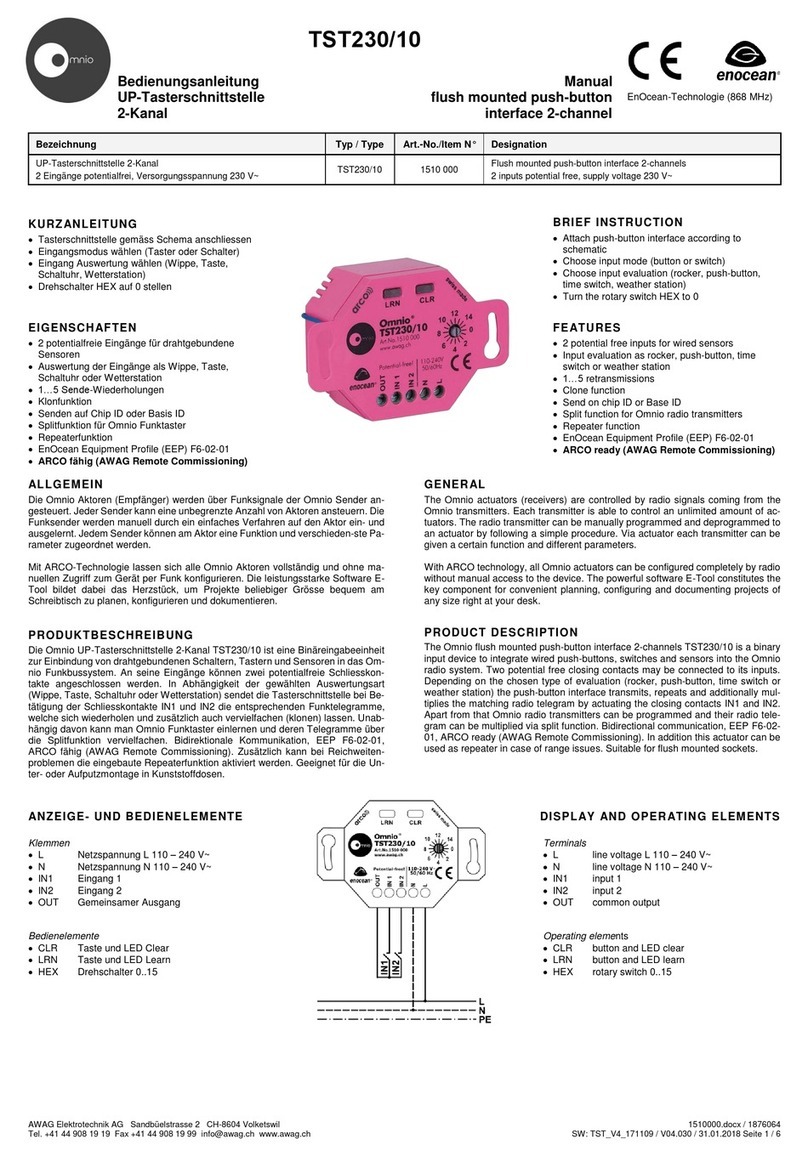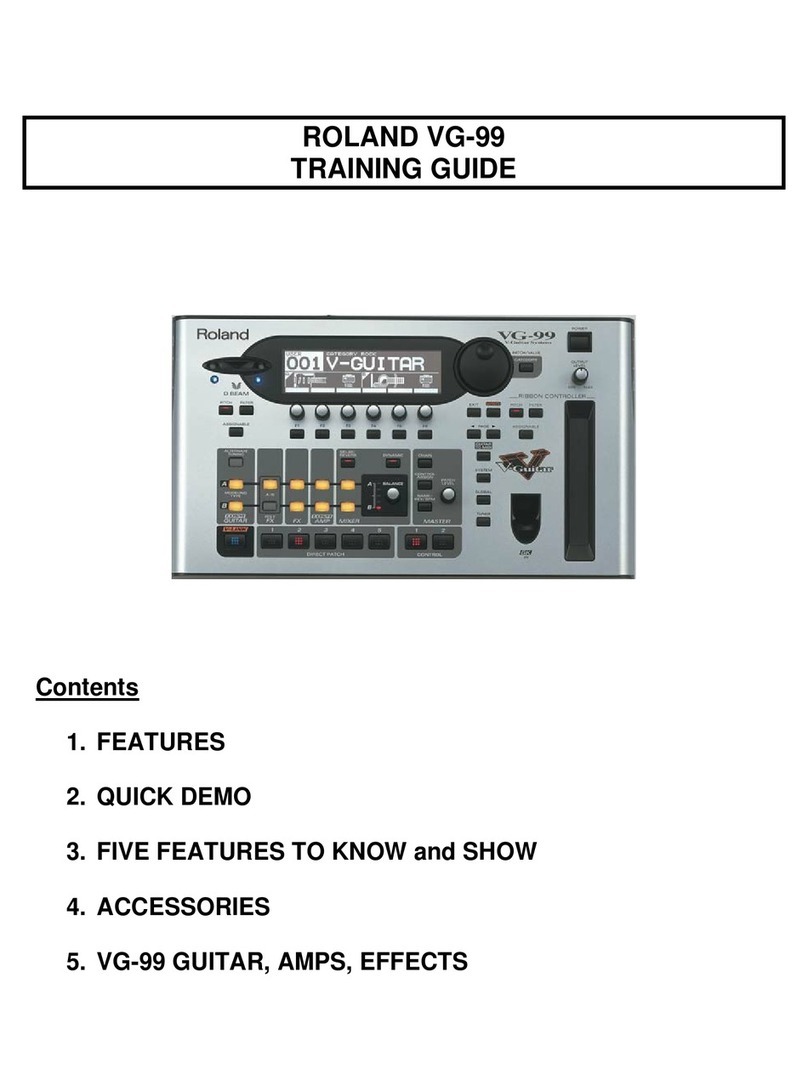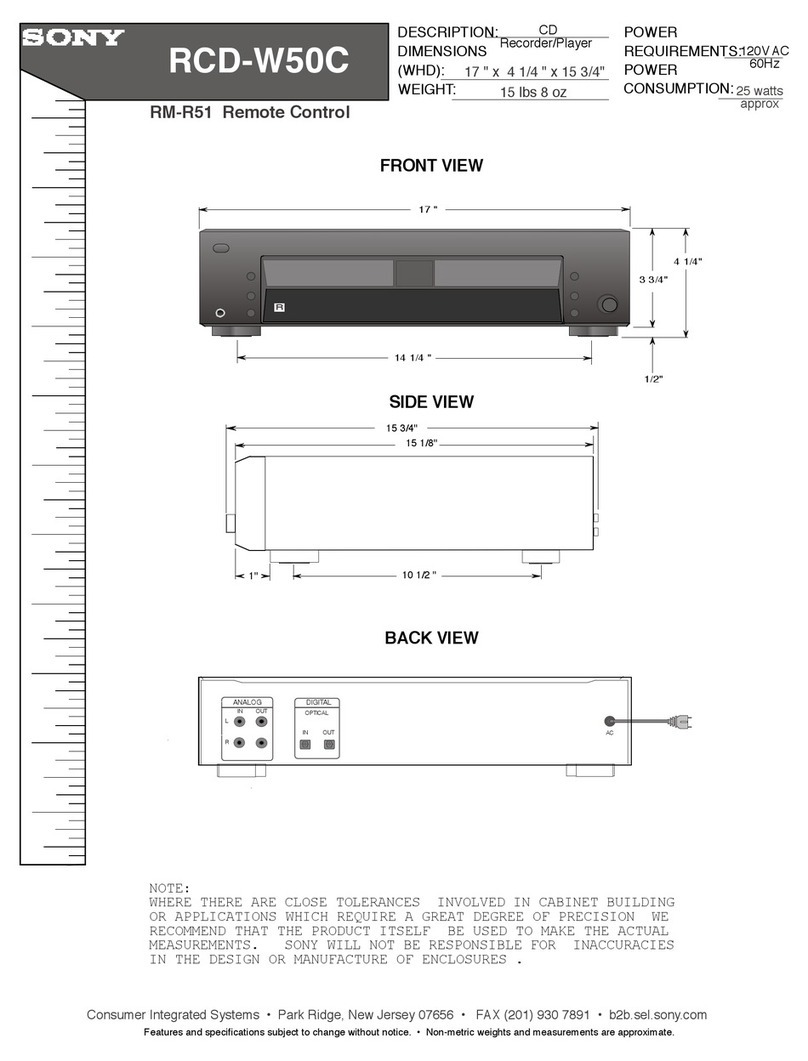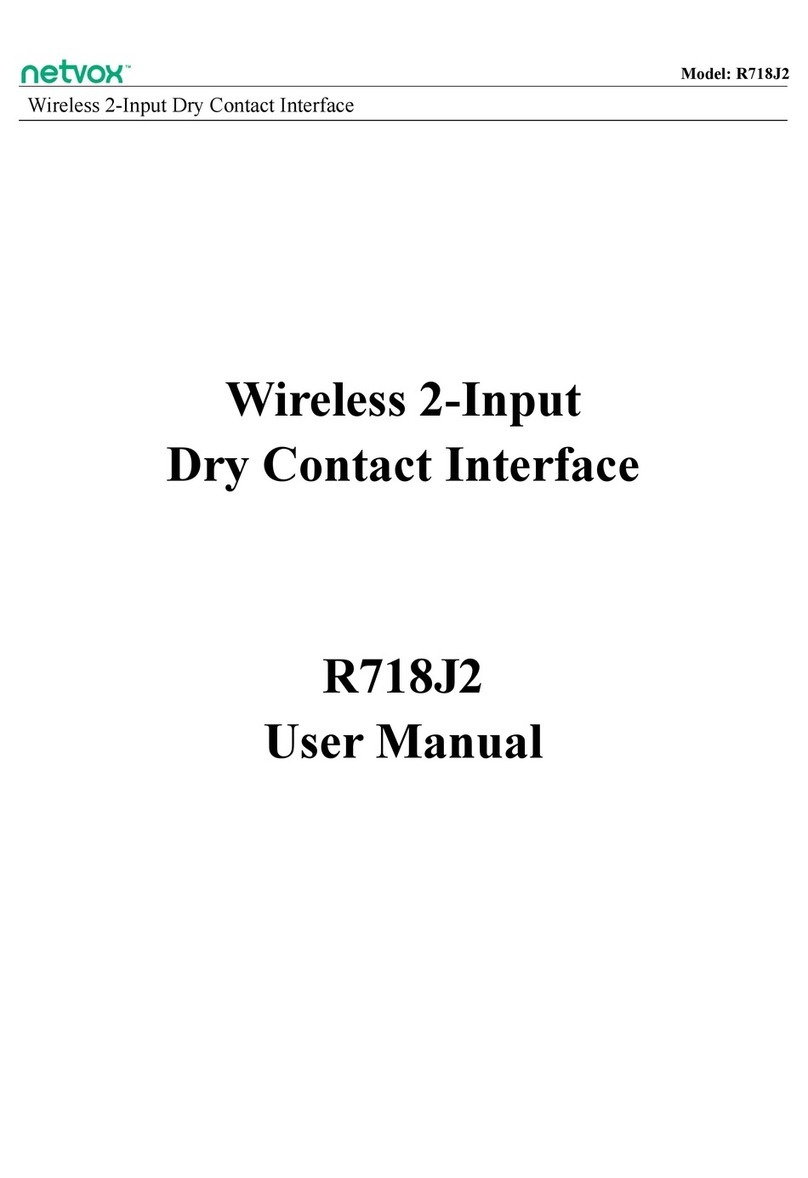Dazzle DCS 200 User manual

Dazzle DVD Creation Station 200 User’s Guide • Table of Contents • Page 1
Table of Contents
Introduction
Congratulations!. . . . . . . . . . . . . . . . . . . . . . . . . . . . . . . . . . . . . . . . . . . . . . . 3
What’s Included . . . . . . . . . . . . . . . . . . . . . . . . . . . . . . . . . . . . . . . . . . . . . . . 4
About This Guide . . . . . . . . . . . . . . . . . . . . . . . . . . . . . . . . . . . . . . . . . . . . . . 5
Getting Started
Minimum System Requirements . . . . . . . . . . . . . . . . . . . . . . . . . . . . . . . . . . . 7
Hardware Overview. . . . . . . . . . . . . . . . . . . . . . . . . . . . . . . . . . . . . . . . . . . . . 8
Software Overview . . . . . . . . . . . . . . . . . . . . . . . . . . . . . . . . . . . . . . . . . . . . . 9
Software Installation. . . . . . . . . . . . . . . . . . . . . . . . . . . . . . . . . . . . . . . . . . . 10
Hardware Installation . . . . . . . . . . . . . . . . . . . . . . . . . . . . . . . . . . . . . . . . . . 14
Capturing Video
Connecting Video Input . . . . . . . . . . . . . . . . . . . . . . . . . . . . . . . . . . . . . . . . . 15
Connecting an Optional Preview Monitor. . . . . . . . . . . . . . . . . . . . . . . . . . . . . 16
Capturing Video . . . . . . . . . . . . . . . . . . . . . . . . . . . . . . . . . . . . . . . . . . . . . . 17
Editing Video . . . . . . . . . . . . . . . . . . . . . . . . . . . . . . . . . . . . . . . . . . . . . . . . 18
Creating DVDs, VCDs, and S-VCDs . . . . . . . . . . . . . . . . . . . . . . . . . . . . . . . . 18
Outputting Video
Connecting Video Output . . . . . . . . . . . . . . . . . . . . . . . . . . . . . . . . . . . . . . . 19
Connecting an Optional Preview Monitor. . . . . . . . . . . . . . . . . . . . . . . . . . . . . 20
Outputting Video . . . . . . . . . . . . . . . . . . . . . . . . . . . . . . . . . . . . . . . . . . . . . 21
Using the Digital Media Card Reader
Digital Media Card Compatibility . . . . . . . . . . . . . . . . . . . . . . . . . . . . . . . . . . 23
Inserting a SmartMedia Card . . . . . . . . . . . . . . . . . . . . . . . . . . . . . . . . . . . . 24
Inserting a CompactFlash Card . . . . . . . . . . . . . . . . . . . . . . . . . . . . . . . . . . . 25
Inserting a MultiMediaCard or Secure Digital Card . . . . . . . . . . . . . . . . . . . . . 26
Inserting a Memory Stick Card . . . . . . . . . . . . . . . . . . . . . . . . . . . . . . . . . . . 27
Accessing a Card . . . . . . . . . . . . . . . . . . . . . . . . . . . . . . . . . . . . . . . . . . . . . 28
Formatting a Card . . . . . . . . . . . . . . . . . . . . . . . . . . . . . . . . . . . . . . . . . . . . 29
Removing a Card . . . . . . . . . . . . . . . . . . . . . . . . . . . . . . . . . . . . . . . . . . . . . 32
Troubleshooting
Frequently Asked Questions . . . . . . . . . . . . . . . . . . . . . . . . . . . . . . . . . . . . . 33
Technical Support
Interactive Support Site . . . . . . . . . . . . . . . . . . . . . . . . . . . . . . . . . . . . . . . . 39
Live Telephone Support . . . . . . . . . . . . . . . . . . . . . . . . . . . . . . . . . . . . . . . . 40

Dazzle DVD Creation Station 200 User’s Guide • Page 2
Copyright SCM Micro. All rights reser ved. Trademarks are used for informational purposes, and remain the property of their owners.
Part number 401304

Dazzle DVD Creation Station 200 User’s Guide • Introduction • Page 3
Introduction
Congratulations!
You have just purchased the Dazzle DVD Creation Station 200.
The Dazzle DVD Creation Station 200 (referred to as DCS 200 throughout this guide) is
the ultimate solution for creating videos and photo slideshows for DVD players. The DCS
200 captures DVD-quality video from camcorders, VCRs or TVs and also reads photos and
other files from your digital media cards. The DCS 200 includes Dazzle MovieStar 5 for
video editing, Dazzle DVD Complete for DVD authoring and burning, and Dazzle OnDVD
for creating digital photo albums to play on your DVD player. Don’t want to make DVDs yet?
The DCS 200 also lets you make video tapes, Video CDs, S-Video CDs, or Webcast video
across the Internet. The DCS 200 turns your PC into a true DVD Creation Station.

Dazzle DVD Creation Station 200 User’s Guide • Introduction • Page 4
What’s Included
Note: Users’ guides may be provided in either hard copy or as electronic files.
Installation CD
RCA
Audio Cable
USB Cable
S-Video Cable
RCA
Video Cable
DVD Creation Station™200 (DCS 200)
Power Adapter Stand
DCS 200
User's Guide
DCS 200
Quickstart Guide
Registration Card
Warranty Card
MovieStar 5
User's Guide
DVD Complete
User's Guide
OnDVD
User's Guide
Technical Support
Information Kit

Dazzle DVD Creation Station 200 User’s Guide • Introduction • Page 5
Other Items You Might Need
For some video-related configurations, you may need additional audio and video
input/output cables. For example, if you are outputting to a VCR, you may want to connect
a TV monitor to the VCR to view your material. This requires the right kind of cable, which
varies depending on the VCR and monitor. It may be necessary to use a coaxial video
cable, which is usually included with VCRs. To use the DCS 200 with a device that
supports only mono audio, you need a Y-adapter to connect the left and right audio cables
to the DCS 200. A Y-adapter cannot convert mono to stereo, but it prevents the sound
from only being audible in the left or right channel.
These items are widely available in electronics stores.
About This Guide
This Guide explains how to use the Dazzle DCS 200. Following is a description of each
section:
“Getting Started” lists the minimum system requirements for the DCS 200, provides a
hardware and software overview, and describes the software and hardware installation
process.
“Capturing Video” explains how to connect video input, set up an optional preview monitor
for an input configuration, and capture video to your computer’s hard disk.
“Outputting Video” describes how to connect video output, set up an optional preview
monitor for an output configuration, and output video to your VCR or camcorder.
“Using the Digital Media Card Reader” shows you how to insert, access, format, and
remove digital media cards.
“Troubleshooting” provides solutions to possible problems and answers frequently asked
questions.
“Technical Support” provides information on the Dazzle Interactive Support Site, and tells
you how to contact Dazzle Technical Support.

Dazzle DVD Creation Station 200 User’s Guide • Page 6

Dazzle DVD Creation Station 200 User’s Guide • Getting Started • Page 7
Getting Started
Minimum System Requirements
To use the DCS 200, your computer system must meet the following minimum
requirements:
CPU: 500 MHz processor
Hard Disk Requirement: Minimum 5400 RPM, 150MB for software installation
Operating System: Microsoft®Windows®98 SE, Me, 2000, or XP
Video: 1024 x 768, 24-bit color, DirectX 8 or above
RAM: 128MB minimum
Sound: PC must have a sound card
Interface: USB 1.1 or above
CD-ROM or DVD-ROM Drive: For software installation
CD Burner: For VCD, S-VCD, or cDVD creation
DVD Burner (Any Format): For DVD creation

Dazzle DVD Creation Station 200 User’s Guide • Getting Started • Page 8
Hardware Overview
You can connect your camcorder, VCR, or TV to the DCS 200 to capture DVD quality video
to your PC. All you have to do is connect your video source to the DCS 200 and click the
Capture button in MovieStar 5. The DCS 200 has an integrated DVD encoder chip, which
automatically converts video in real-time into the DVD format (MPEG-2) before it lands on
your hard disk. This process shrinks the video to about 1/4 of its original size while
retaining DVD quality. You not only save a lot of hard disk space, but since your video is
already in DVD format, you don’t have to convert the video later.
Great videos are even better if you add still pictures for dramatic effect. The DCS 200’s
integrated digital media reader makes it easy to read photos directly off the digital media
cards from your digital camera. The DCS 200 can read/write Type I and Type II
CompactFlash, Memory Stick, SmartMedia, MultiMediaCard, SD Card, and
IBM Microdrive media.
LED Mode
CompactFlash,
Media Reader
Memory Stick,
SmartMedia
SD Card,
MultimediaCard,
S-Video
In /Out
RCA Video
In/Out
USB
Connector
Connector
Power
Indicators
RCA Audio
In/Out
IBM Microdrive
Card Reader
DCS 200/Front View DCS 200/Rear View

Dazzle DVD Creation Station 200 User’s Guide • Getting Started • Page 9
Software Overview
The DCS 200 includes three Dazzle software applications: MovieStar 5, DVD Complete,
and OnDVD. Following is a description of each of these software applications.
MovieStar 5
MovieStar 5 makes editing your video easy, but it doesn’t leave out the powerful features
you want. Cut unwanted scenes and add 3D transitions, titles, and special effects. Add
your favorite background music to set the mood or do a voice-over narration to explain
important scenes. Use the storyboard or timeline interface for easy, yet professional
video editing. MovieStar 5 has Background Rendering, Smart Rendering and Fast
Rendering technology for superior speed and performance. MovieStar 5 lets you make
Real Media or Windows Media internet-ready streaming videos. Then upload them for free
to the Dazzle Webcasting site to share streaming video across the internet.
For instructions on editing video, refer to your MovieStar 5 User’s Guide.
DVD Complete
With DVD Complete, it’s easy to make DVDs like those created in Hollywood movie
studios. The DVD Complete project wizard guides you though five simple steps from
camcorder to DVD. All you need to know is what you like and DVD Complete does the rest.
For instructions on making DVDs, refer to your DVD Complete User’s Guide.
OnDVD
Digital cameras allow you to take an unlimited number of photographs that quickly pile up
on your computer and become difficult to manage. With OnDVD, you can take digital
pictures and turn them into photo albums for your DVD player. Simply select and arrange
your photos like an old-fashioned Slideshow and burn a CD. OnDVD makes it easy to turn
digital memories into home entertainment! For instructions on creating Slideshows, refer
to your OnDVD User’s Guide.
Note: You can access an electronic user guide for any of the above Dazzle software
applications by selecting Start>Programs, selecting the name of the desired product, and
then selecting the user guide for that product.

Dazzle DVD Creation Station 200 User’s Guide • Getting Started • Page 10
Software Installation
You must install the DCS 200 software before you connect the hardware. To install the
required DCS 200 drivers and the included software applications, follow these steps:
1. Insert the provided DCS 200 Installation CD in your computer’s
CD-ROM/DVD-ROM drive.
The InstallShield Wizard Welcome screen appears.

Dazzle DVD Creation Station 200 User’s Guide • Getting Started • Page 11
2. Click Next.
The License Agreement screen appears. To use the DCS 200, you must agree to the
terms of the license.
3. Click Yes to accept the license agreement.
The Customer Information screen appears.

Dazzle DVD Creation Station 200 User’s Guide • Getting Started • Page 12
4. Enter your name, company name, and serial number, then click Next.
The Select Components screen appears. This screen allows you to select the drivers
and applications you want to install. Dazzle strongly recommends installing all the
components. The Hardware drivers and utilities are required for the video and card
reader operations. MovieStar is required for video capture and playback. DVD
Complete is required to design and burn DVDs. OnDVD is required to create
Slideshows. Acrobat is required to read the online Help files and electronic users’
guides.
5. Select the desired components and click Next.
The InstallShield Wizard installs the specified drivers and applications, and then
the Acrobat Reader 5 installer appears. You’ll need this application to access the
online Help files and electronic users’ guides.

Dazzle DVD Creation Station 200 User’s Guide • Getting Started • Page 13
After installing all the software, the InstallShield Wizard confirms a successful
installation.
6. Click Finish to restart your computer and complete the installation.
After restarting your computer, a browser window appears with a message that
reminds you to check the Dazzle website for the latest updates and patches. Just click
on the link in the browser window to check for any critical updates to your software.

Dazzle DVD Creation Station 200 User’s Guide • Getting Started • Page 14
Hardware Installation
After you install the DCS 200 software, you can install the hardware.
Installing the DCS 200 hardware is an easy, two step process, as described below.
1. Connect one end of the AC power cord to the back of the DCS 200 and the other end
to an electrical outlet.
To avoid damaging your DCS 200, use only the supplied power adapter.
2. Connect one end of the supplied USB cable to the USB port on the back of the
DCS 200, then connect the other end to the USB port on your computer.
Power Adapter
DCS 200
USB Port
USB Cable
USB Port

Dazzle DVD Creation Station 200 User’s Guide • Capturing Video • Page 15
Capturing Video
This section explains how to capture video from an analog source, such as a camcorder,
VCR, or TV, so you can edit the video and create special effects on your computer. You’ll
learn how to set up the DCS 200 for analog video input, which is converted into DVD
compatible video (MPEG-2) for use on your computer.
Note: Do not insert a digital media card in the DCS 200 card reader while capturing video.
Connecting Video Input
To connect your camcorder, VCR, or TV to the DCS 200 to capture DVD quality video, follow
these steps:
1. Connect one end of an RCA (composite) video cable (yellow) or S-video cable (black) to
the corresponding Video Out connector on the camcorder, TV, or VCR.
Note: S-video provides a higher quality video capture than composite video and should
be used if your camcorder, VCR, or TV has an S-Video output.
Note: Some TVs do not have Video Out connectors. For specific details, check the
documentation included with your TV.
2. Connect the other end of the video cable to the corresponding Video In connector at
the back of the DCS 200.
Note: Some camcorders do not have connectors for standard video cables, which are
included with the DCS 200. If your camcorder is not compatible with the supplied
cables, use the cables that were included with the camcorder.
3. Connect an RCA audio cable (red and white) from the Audio Out connectors on the
camcorder, VCR, or TV to the Audio In connectors at the back of the DCS 200.
Note: If your device only supports mono output, you need to use a Y-adapter.
The illustration on page 16 shows the above configuration.

Dazzle DVD Creation Station 200 User’s Guide • Capturing Video • Page 16
Connecting an Optional Preview Monitor
Although you can preview your video in MovieStar 5, you may prefer to view it at full size on
a TV monitor. To connect an optional preview monitor, follow these steps:
1. Obtain an additional RCA (composite) video cable or S-Video cable (depending on your
configuration) and an additional RCA audio cable (these extra cables may have been
included with your camcorder and/or VCR).
2. Connect one end of the RCA video cable (yellow) or S-video cable (black) and connect
it to the corresponding Video Out connector on the back of the DCS 200.
3. Connect the other end of the video cable to the corresponding Video In connector on
your TV monitor.
Note: Some older model TVs may not have Video In connectors. For specific details,
check the documentation included with your TV.
4. Connect the RCA audio cable (red and white) from the Audio Out connector on the
back of the DCS 200 to the Audio In connector on the TV monitor.
Note: Your additional audio cable may have separate connectors for left and right, or
the connectors might be joined as shown in the illustration above. Remember that you
need to use a Y-adapter if your TV monitor only supports mono input.
IMPORTANT: Make sure that the TV monitor is set up properly to receive a video
signal. It might need to be set to “Line In,” “L1,” “L2,” “Aux” or a similar channel.
Check the monitor’s documentation for specific details.
TV
DCS 200
Optional
Preview Monitor
TV
RCA Video Out
S-Video Out S-Video In
Audio Out Audio In
Audio Out Audio In
RCA Video In
VHS
Or Or
S-Video Out S-Video In
RCA Video Out RCA Video In

Dazzle DVD Creation Station 200 User’s Guide • Capturing Video • Page 17
Capturing Video
To capture video to your computer’s hard disk, follow the steps below (for more detailed
instructions on capturing video, see your MovieStar 5 User’s Guide).
1. Launch MovieStar 5.
The Project Profile dialog box appears. In this window, you can choose the type of
project you want to create, for example, making a DVD. Choosing the project profile at
this point speeds the video editing process, but you can always change your mind and
choose a different profile later. If you want to create a video tape, choose DV for your
project profile. In this window, you can also select a broadcast standard (NTSC or PAL).
2. Choose a project profile, then click OK.
3. Click the Capture button to display the Capture window.
4. Enter a name for your file, then select a file destination.
5. Select DCS 200 as the video device.
If you are using a camcorder and capturing from a previously recorded tape, set the
camcorder to Video Tape Recorder mode. If you want to capture live video from the
camcorder, set it to Camera mode. The DCS 200 converts the live video to MPEG and
stores it on your computer’s hard disk.
6. Specify whether you want to capture from the Composite (RCA) or S-Video input.
7. Go to the point on the tape where you want to begin capturing and press the
Pause button on your camcorder or VCR.
The video image appears in the Player window in MovieStar 5.
8. Click the red Record button in MovieStar 5.
There is a slight delay before MovieStar 5 begins recording.
9. Press the Play button on your camcorder or VCR to begin capturing the video.
10. Click the Stop button in MovieStar 5 when you want to end the video capture.

Dazzle DVD Creation Station 200 User’s Guide • Capturing Video • Page 18
Editing Video
Now that your video has been captured, you can edit it with MovieStar 5. Cut out unwanted
scenes, splice together different clips and add Hollywood-style special effects like titles,
transitions, voice-overs and background music.
For detailed information on editing video, see your MovieStar 5 User’s Guide.
Creating DVDs, VCDs and S-VCDs
For instructions on creating DVDs, VCDs, S-VCDs, and Webcasting, see the supplied
MovieStar 5, DVD Complete, and OnDVD users’ guides.

Dazzle DVD Creation Station 200 User’s Guide • Outputting Video • Page 19
Outputting Video
This section explains how to set up the DCS 200 for analog video output, so you can
transfer your edited video to a camcorder or VCR to create customized video tapes.
Note: If you have an optional preview monitor connected, you may need to disconnect it to
attach the camcorder or VCR that you want to record to. However, you may be able to
connect it to the output device as described later in this section.
Connecting Video Output
If your system is currently set up for video input, disconnect the audio and video cables
from the DCS 200 and the camcorder, VCR, or TV. You’ll need to use the cables to connect
video output. To connect your camcorder, VCR, or TV to the DCS 200 to output analog
video, follow these steps:
1. Take either an RCA (composite) video cable (yellow) or S-video cable (black) and
connect it to the corresponding Video Out connector on the back of the DCS 200.
Note: S-Video provides higher quality video capture than composite video and should
be used if your camcorder or VCR has an S-Video connection.
2. Connect the other end of the video cable to the corresponding Video In connector on
the camcorder, VCR, or TV.
Note: Some analog camcorders and some older model TVs do not have Video In con-
nectors. Check each device’s documentation for specific details.
3. Connect one end of the RCA audio cable (red and white) to the Audio Out connectors
on the back of the DCS 200.
4. Connect the other end of the RCA audio cable to the Audio In connectors on the
camcorder, VCR, or TV.
Note: If your device only supports mono input, you need to use a Y-adapter.
TV
DCS 200
VHS
RCA Video Out
S-Video Out S-Video In
Audio Out Audio In
RCA Video In
Or

Dazzle DVD Creation Station 200 User’s Guide • Outputting Video • Page 20
IMPORTANT: Make sure that your camcorder, VCR, or TV is set up properly to receive
a video signal. It may be necessary to set your camcorder to VTR mode, while a VCR
or TV may need to be set to “Line In,” “L1,” “L2,” “Aux” or a similar channel.
Remember that you need to use a Y-adapter if your device only supports mono input.
Check your camcorder, VCR, or TV documentation for specific details.
Connecting an Optional Preview Monitor
If the connectors on your camcorder or VCR and your monitor are compatible, you can
connect a preview monitor as follows:
1. Obtain an additional RCA (composite) video cable or S-Video cable (depending on your
configuration) and an additional RCA audio cable (these extra cables were probably
included with your camcorder and/or VCR).
2. Take either the RCA video cable (yellow) or S-Video cable (black) and connect it from
the Video Out connector on the camcorder or VCR to the corresponding Video In
connector on the TV monitor.
3. Connect the RCA audio cable (red and white) from the Audio Out connectors on the
back of the camcorder or VCR to the Audio In connectors on the TV monitor.
Note: Your additional audio cable may have separate connectors for left and right, or
the connectors might be joined as shown in the illustration below. Remember that you
need to use a Y-adapter if your TV monitor only supports mono input.
If your TV monitor does not support the types of cables described above, you still may
be able to connect it using a coaxial cable. Many VCRs and most TVs have this type of
connector, and many VCRs come with a coaxial cable.
Connecting the TV monitor to the camcorder or VCR results in the configuration shown
below.
IMPORTANT: Make sure that your camcorder or VCR and TV monitor are set up
properly to receive a video signal. It may be necessary to set a camcorder to VTR
mode, while a VCR or TV monitor might need to be set to “Line In,” “L1,” “L2,” “Aux”
or a similar channel. Or, if the TV monitor is connected to a VCR with a coaxial cable,
you may need to set the monitor to channel 3 or 4. Check each device’s
documentation for specific details.
TV
DCS 200
VHS
Or
Or
RCA Video Out
S-Video Out S-Video In
S-Video Out S-Video In
Audio Out Audio In
Audio Out Audio In
RCA Video In
RCA Video Out RCA Video In
Coaxial Out Coaxial In
OR
This manual suits for next models
1
Table of contents