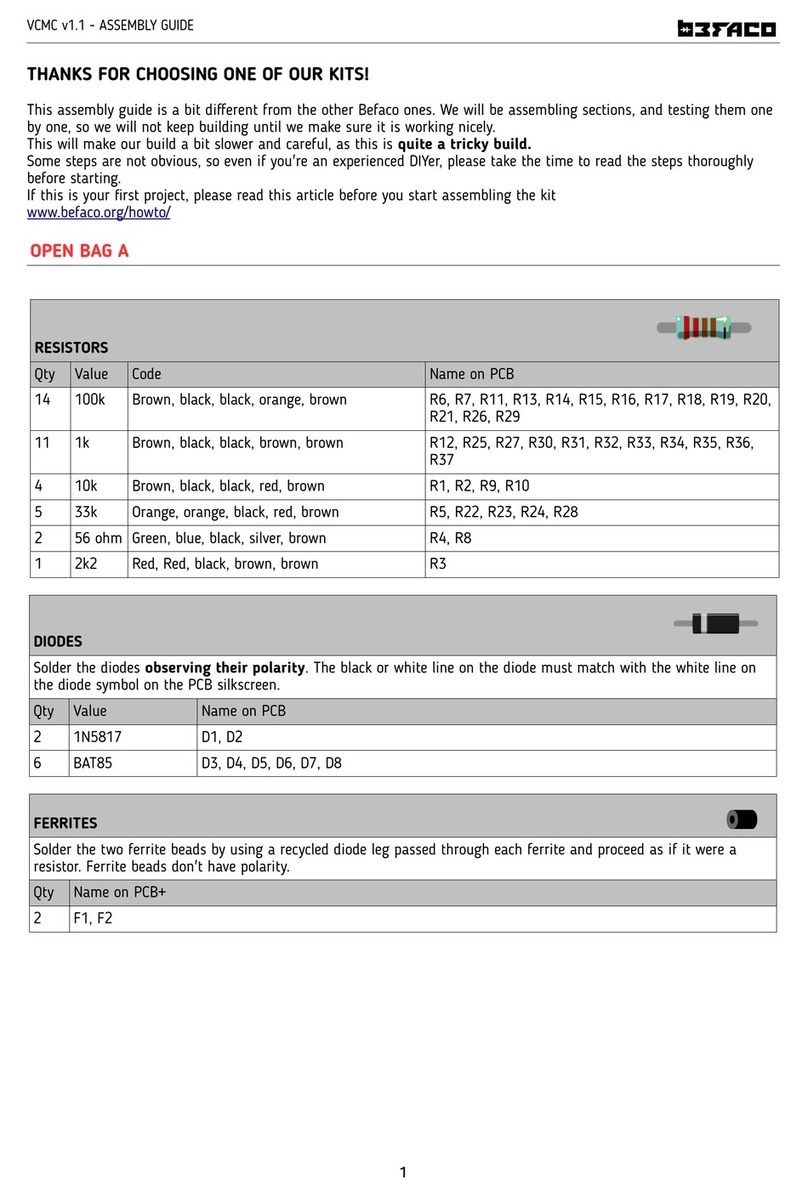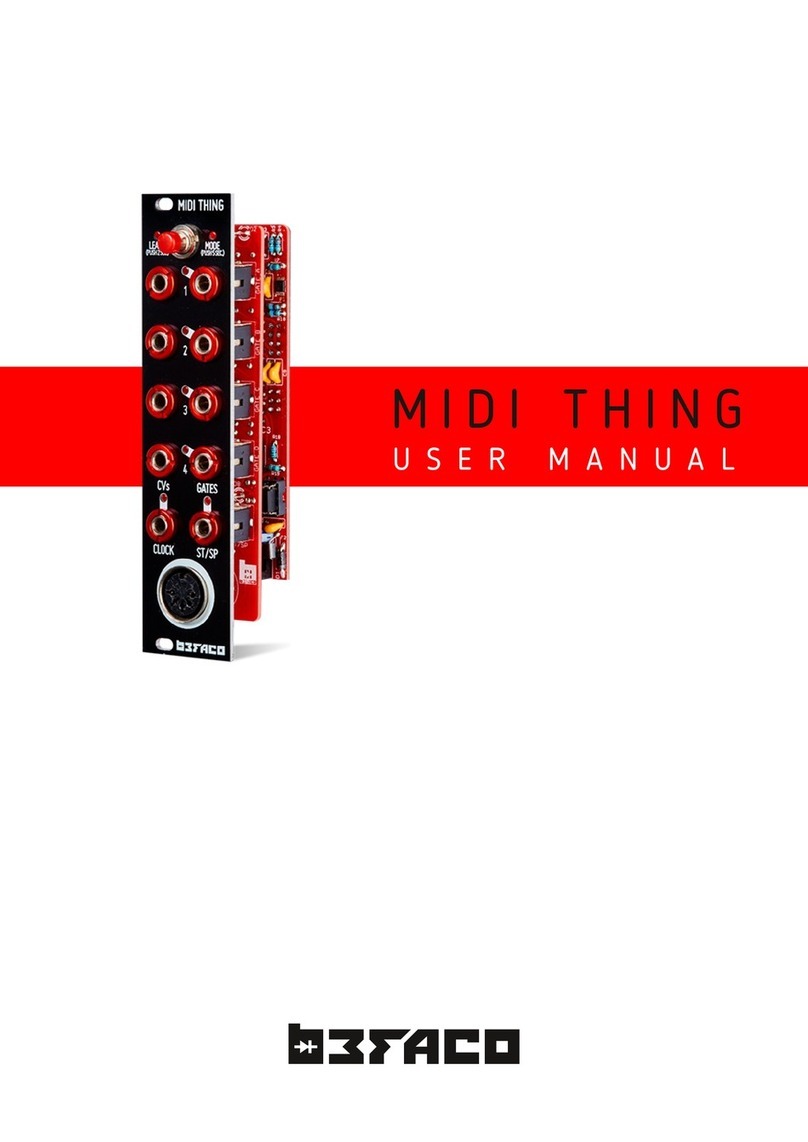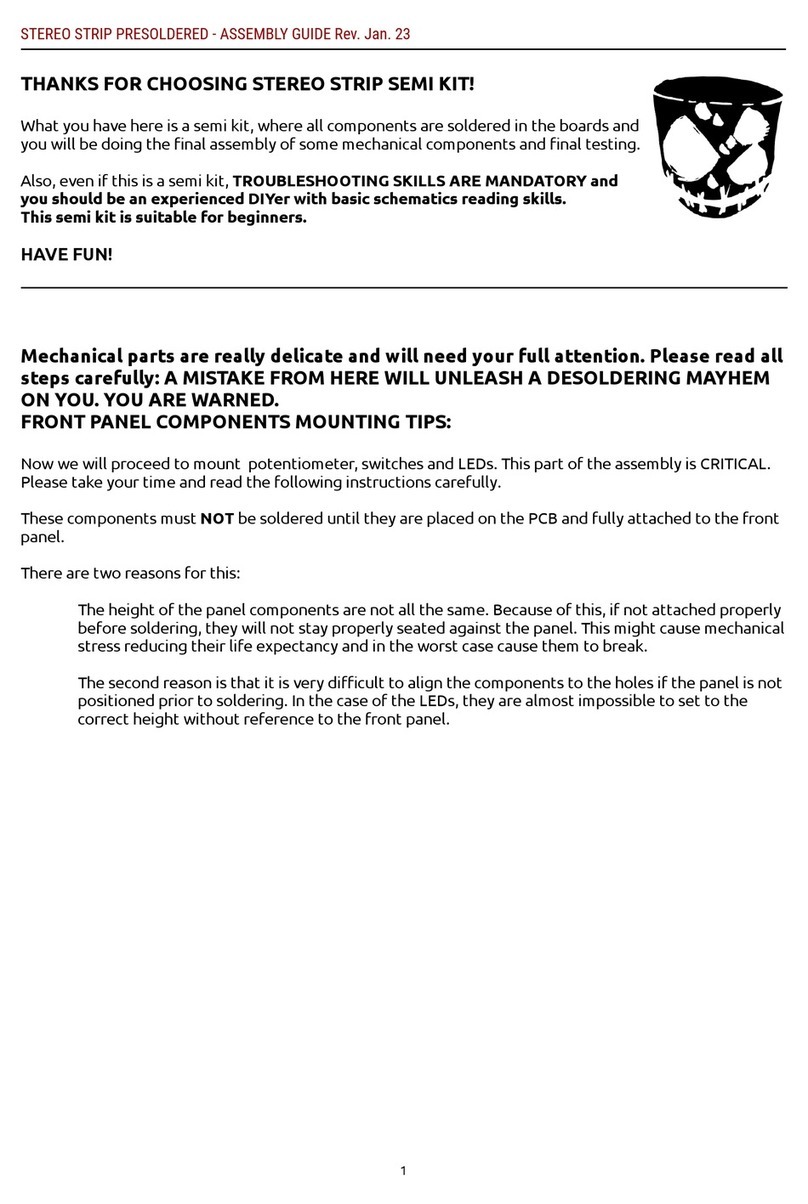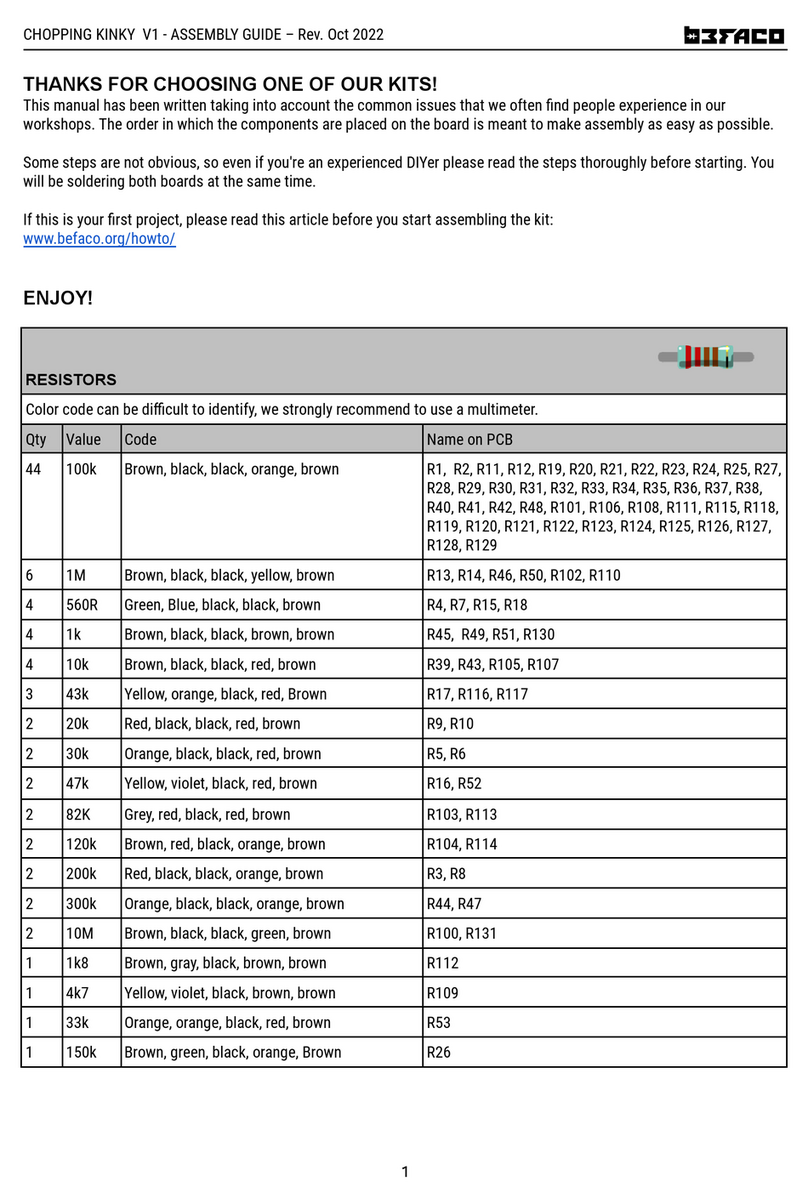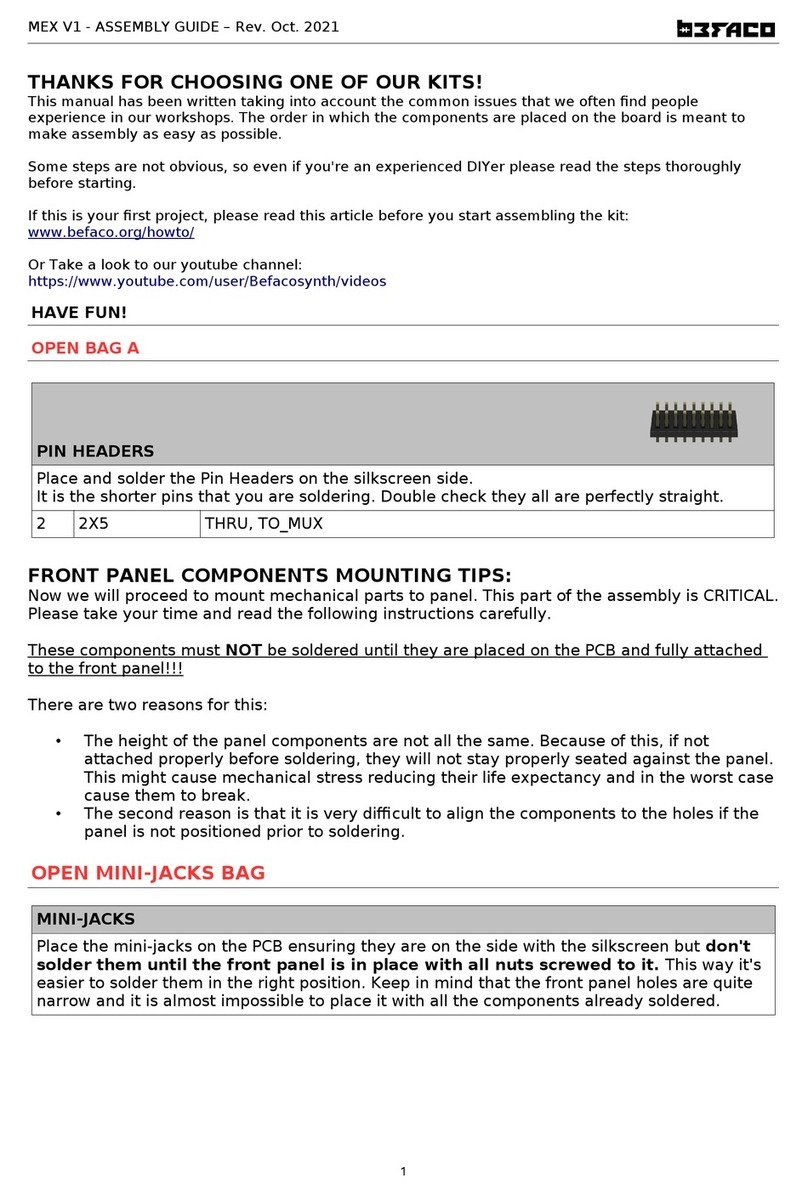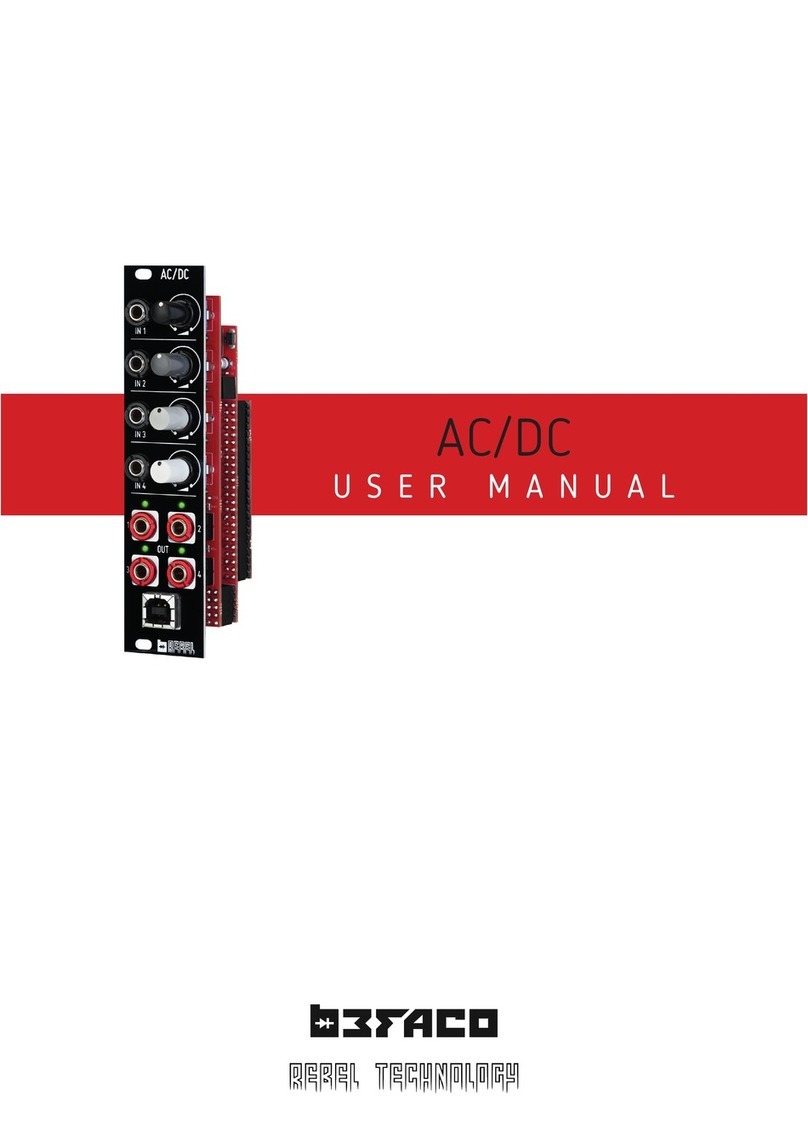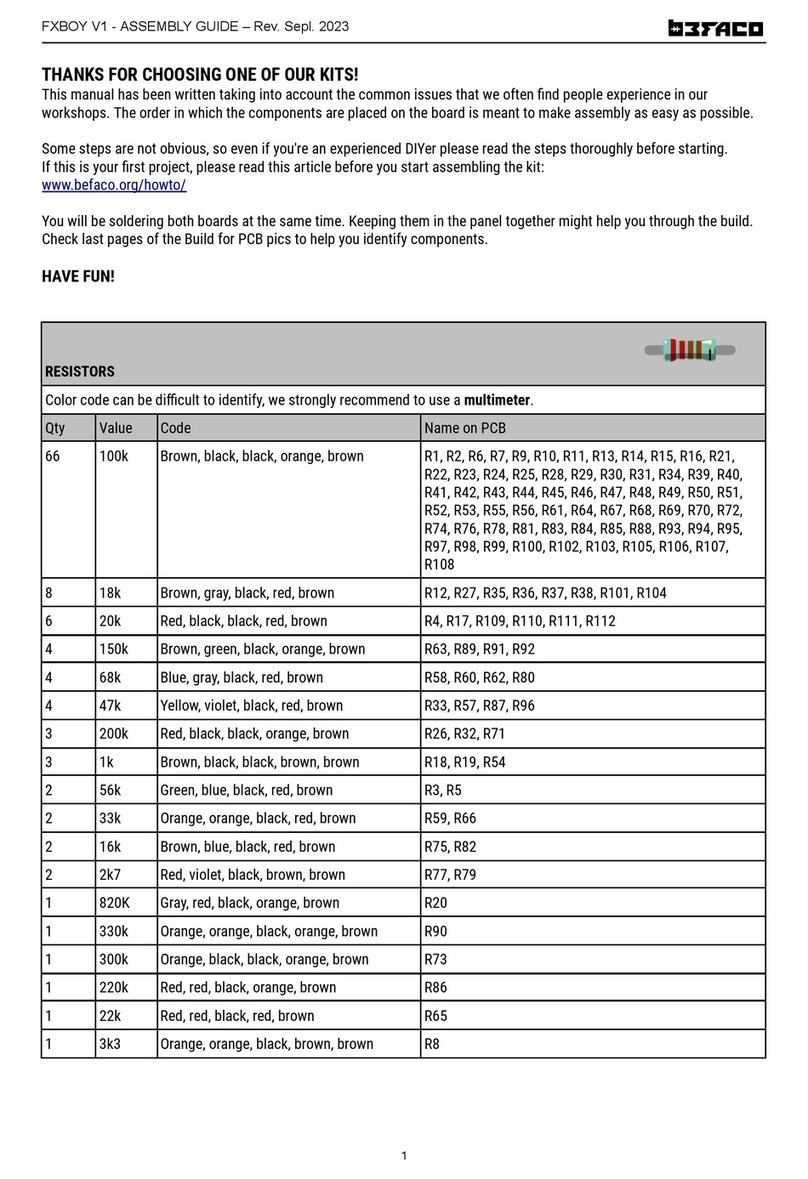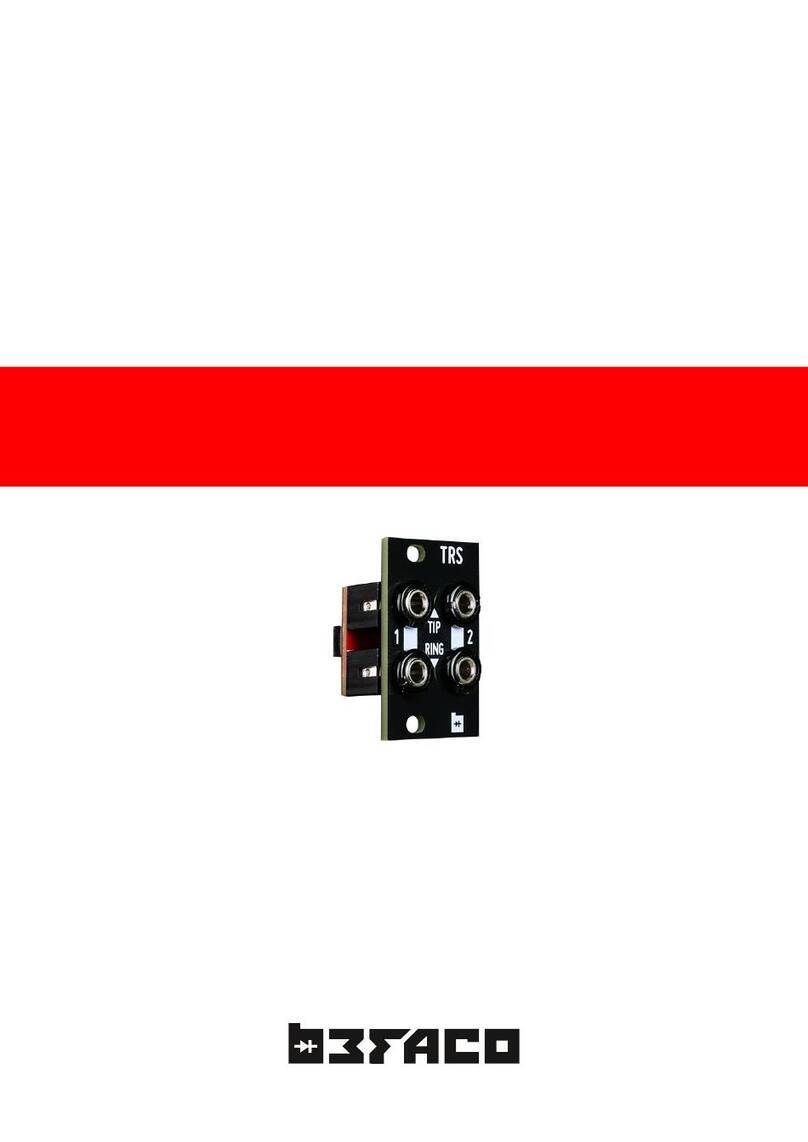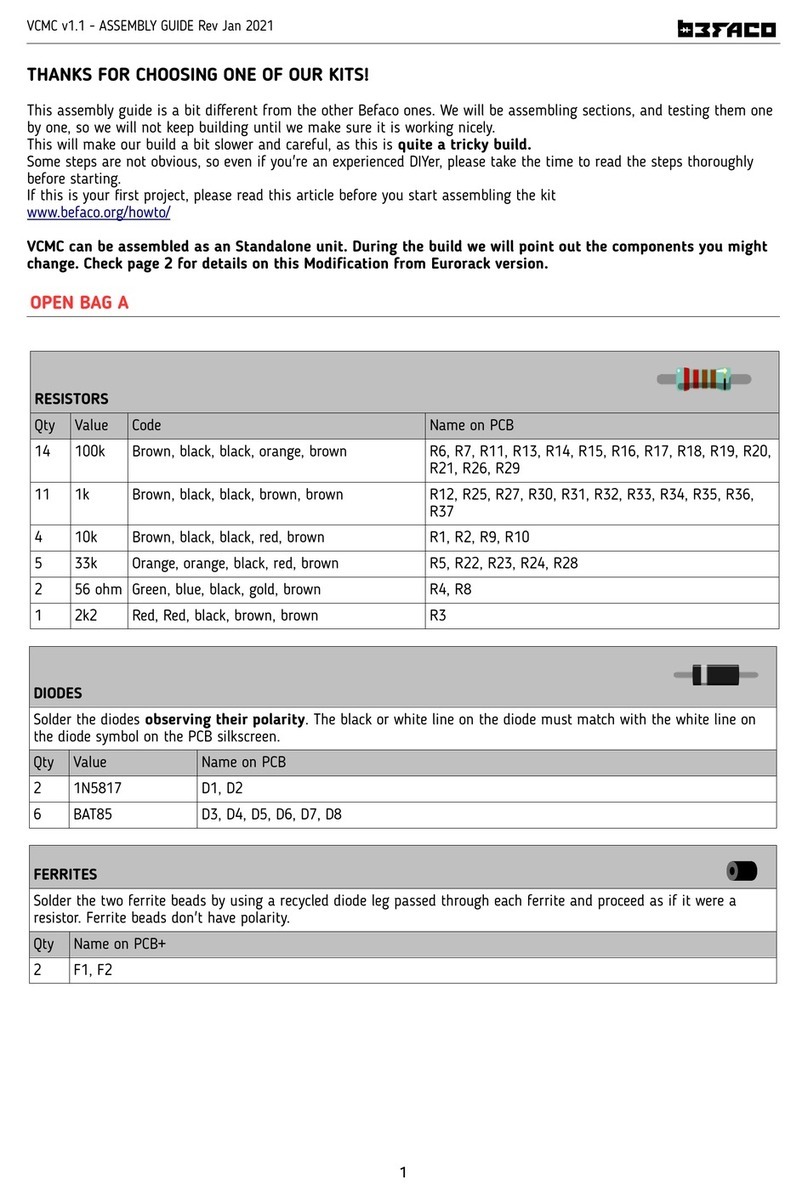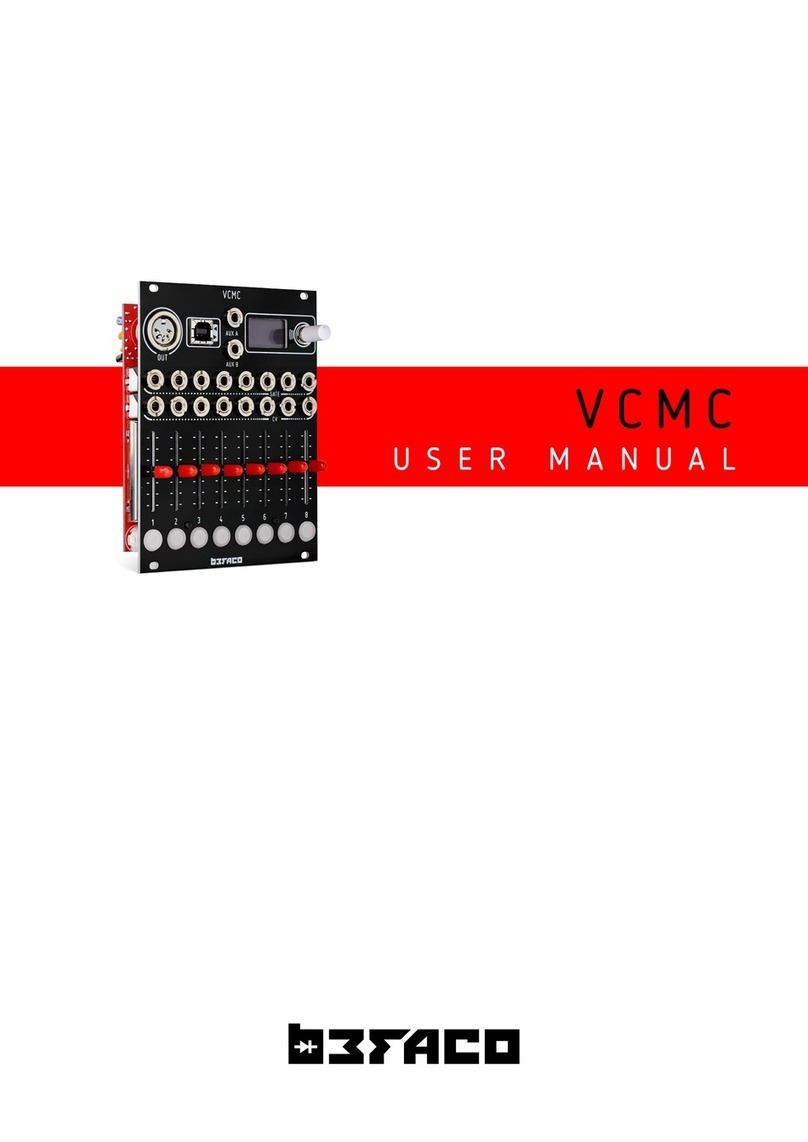V C M C F I R S T S T P S
S TA R T I N G
W I T H V C M C
U S R M A N U A L
C O N N C T I N G T H U N I T T O X T R N A L G A R
.3
There are two main MIDI connections in VCMC: USB and DIN5. Both connections send every MIDI
message generated by the module, choosing each one depending on the device you will be
controlling. Let's take a deeper look:
USB
The USB port is the most convenient way to connect VCMC to a
computer. Just plug a USB Type B cable from VCMC to a free USB port of
your computer and the module should be automatically recognized as a
MIDI Device. You will be able to select it on the MIDI connections of your
DAW or any other software that supports MIDI.
If you have USB Host devices, you can use this port with it in the same
way we did with the computer.
DI N 5
Most of the external gear out there uses DIN5 connections for MIDI
control. If you want to control your external gear with VCMC, just plug a
standard MIDI DIN cable from VCMC´s DIN5 Out port to your device´s
MIDI Input.
B A S I C
S T R U C T U R B L O C K S & P R F O R M A N C S C R N
In VCMC, you have a variety of
different controls and connections
capable of sending MIDI to your
external gear. To make it as clear and
friendly as possible, the module is
divided in eight functional blocks.
A block is conformed by a set of
controls that can be configured to
send different MIDI messages.
Basically, each block contains a CV
Input, a Fader and a Gate Input with
a linked Push Button.
The activity of each block is displayed
on the Performance Screen.
The Performance Screen is the
main level of the VCMC menu
structure. Here you can
navigate trough the different
blocks, rotating the encoder, to
check their activity.
On the left of the screen, you
will see the values sent by the
CV Input and Fader of the
current block and, if both are
linked, the value of the link.
On the right part, you have
overall real time information
about the values sent by every
VCMC block.
Performance Screen
VCMC Block
Besides its eight functional blocks, VCMC includes two Auxiliar
inputs. The behaviour of those inputs is exactly the same as the
block CV inputs and their activity is displayed on the Performance
Screen as well.