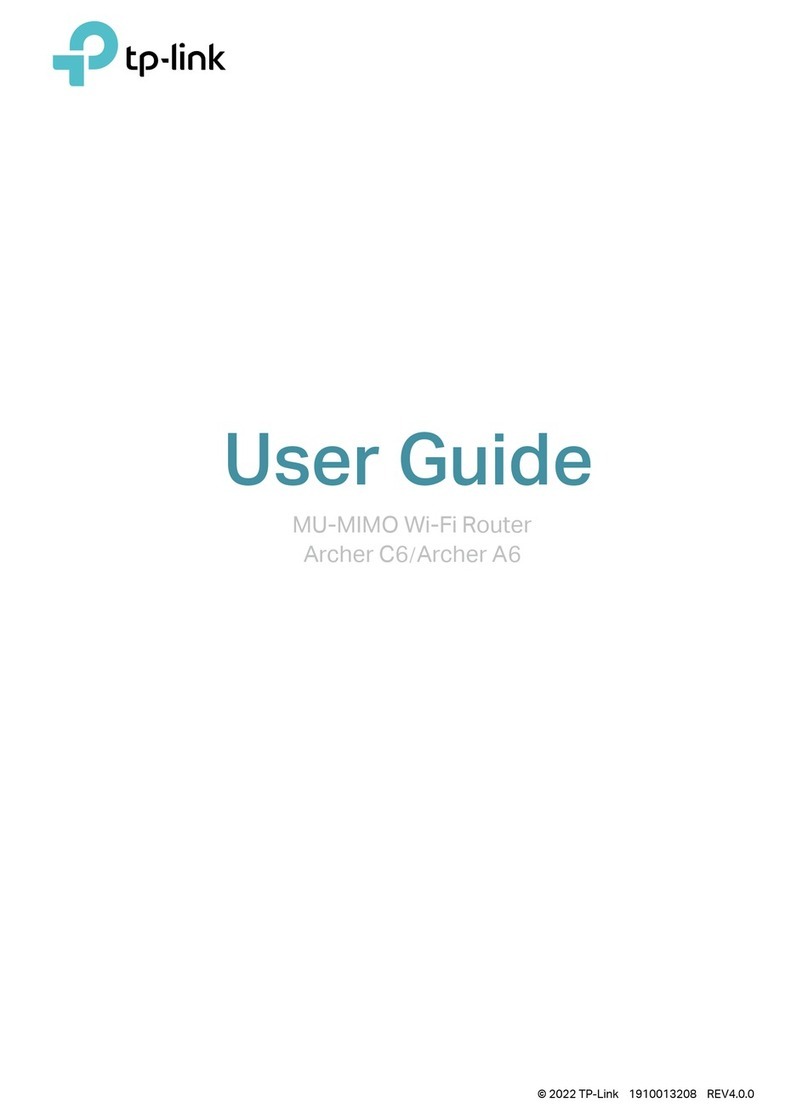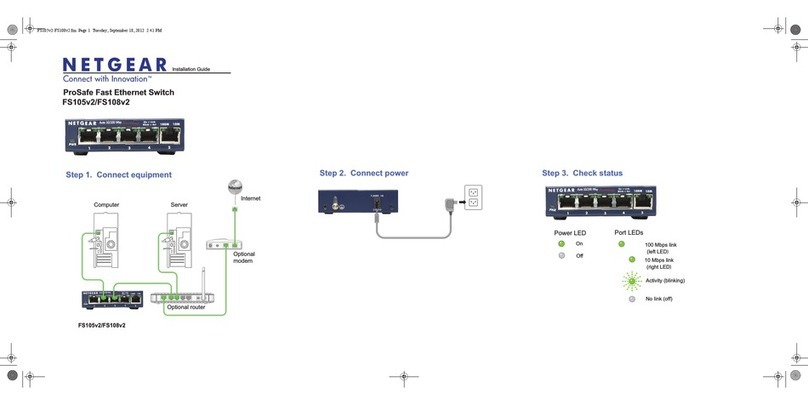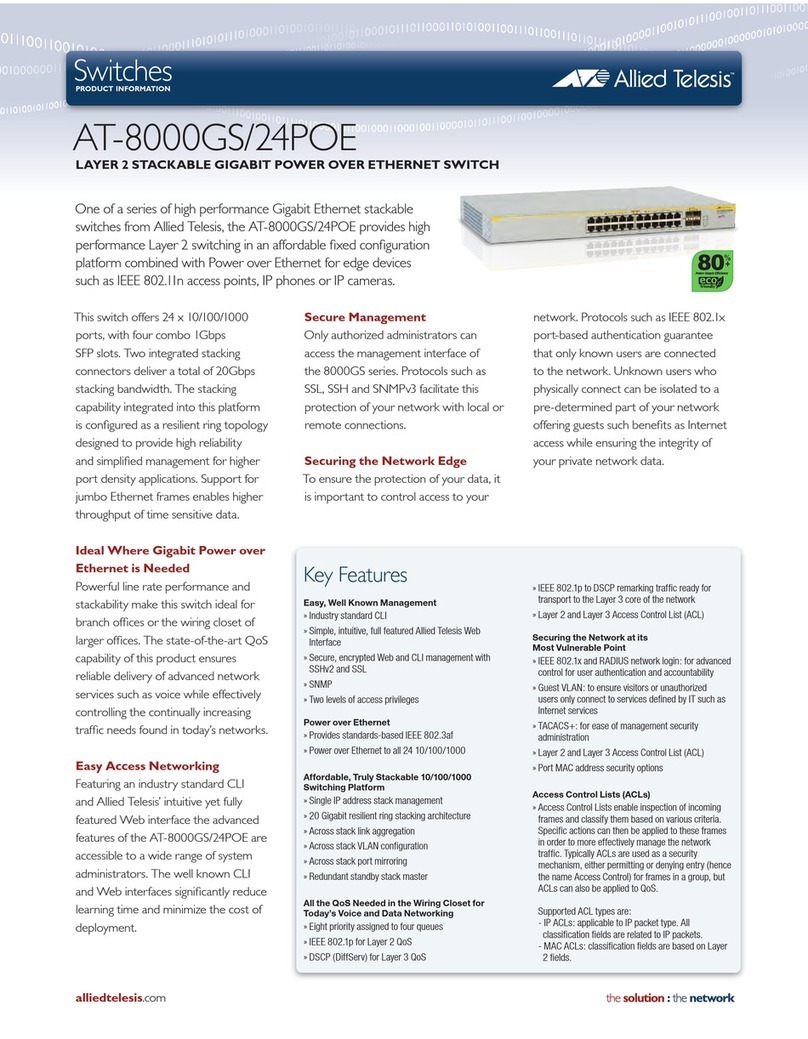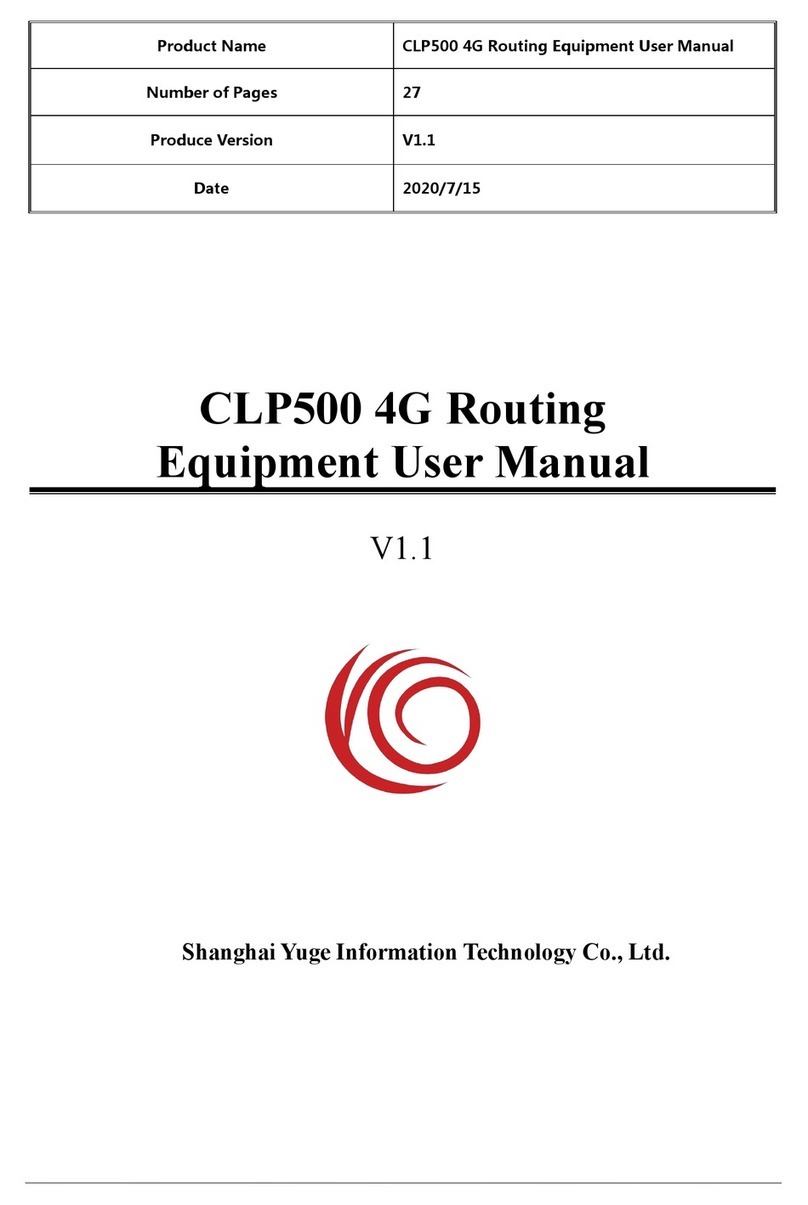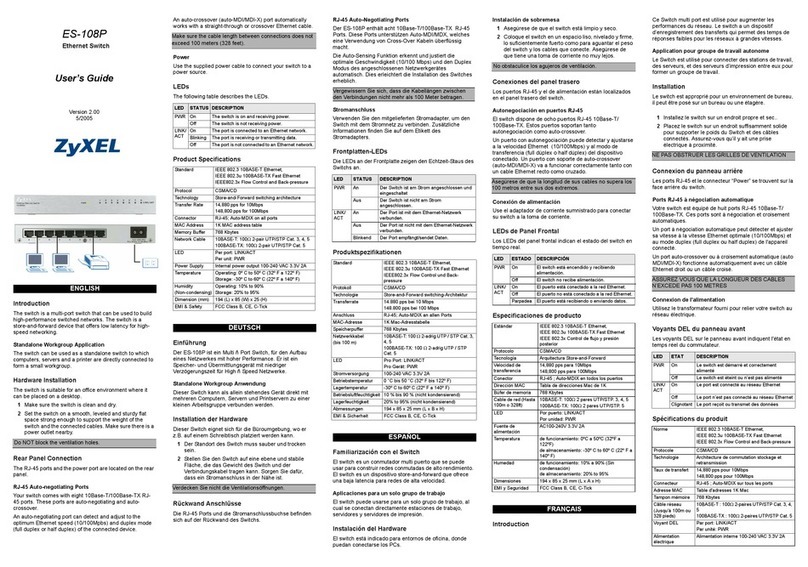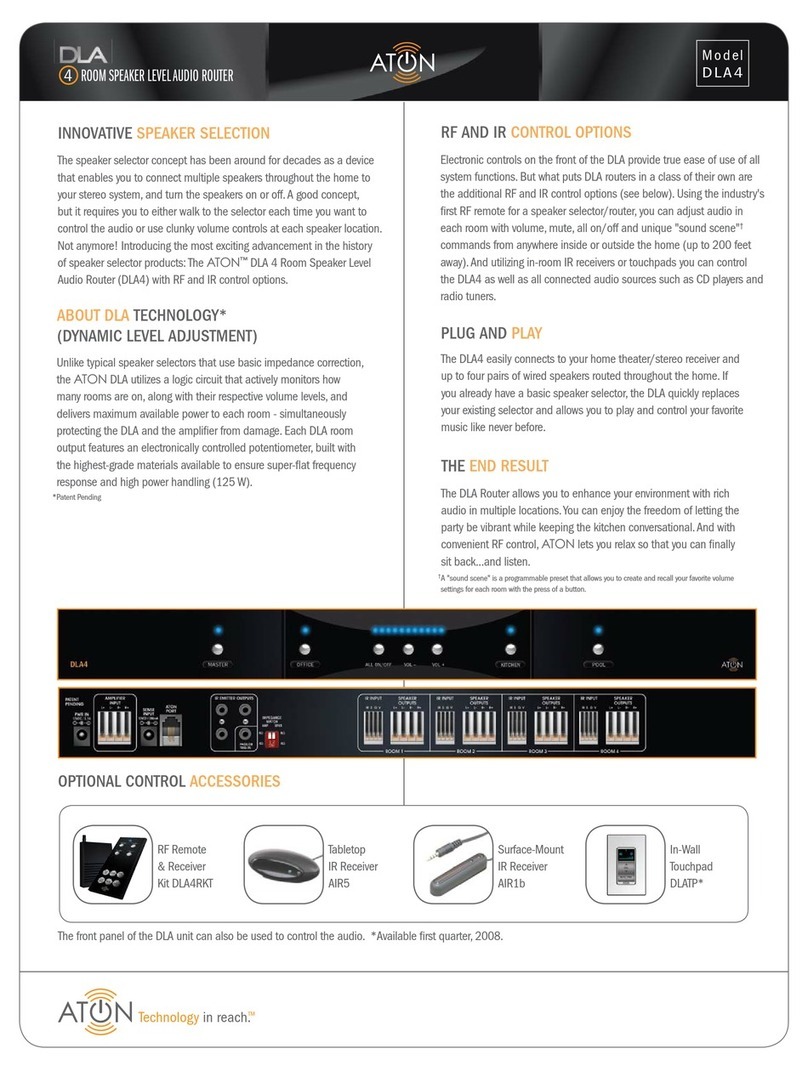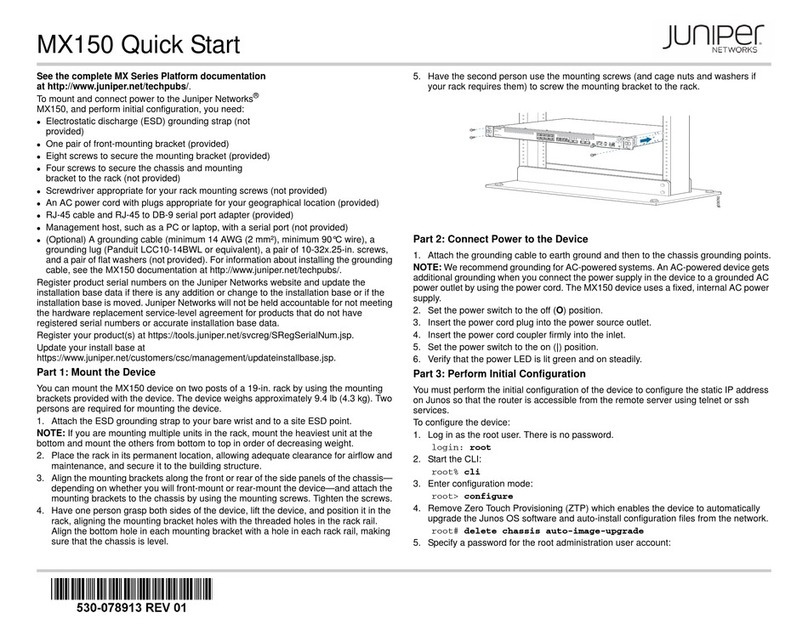DBL Technology HT-912T User manual

User Manual
FXS Series Gateway

Contents
1. Product Introduction ....................................................4
1.1 General Information....................................................................................................4
1.2 Protocol.........................................................................................................................4
1.3 Hardware Specification ..............................................................................................5
1.4 Software Specification ...............................................................................................5
1.5 List of the Package......................................................................................................5
1.6 Appearance...................................................................................................................6
2. Connection ......................................................................8
2.1. Interface Description:.....................................................................................................8
2.2. Indicator lights explanation:....................................................................................9
2.3. Connection diagram: ...............................................................................................10
3. Configuration................................................................12
3.1. Factory setting parameters: ..................................................................................12
3.2. Log on to the Gateway............................................................................................12
3.2.1. Get IP..................................................................................................................12
3.2.2. Open browser and input IP....................................................................................13
3.3 Gateway Configuration.............................................................................................15
3.3.1. User options.......................................................................................................16
3.3.2. Network Configuration ....................................................................................18
3.3.3. Call Setting ........................................................................................................20
3.3.3.1. H.323...........................................................................................................20
3.3.3.1.1 Configuration mode............................................................................22
3.3.3.1.2. Encryption...........................................................................................22
3.3.3.2. H.323 Advanced Setting...........................................................................23
3.3.3.3. SIP Protocol ................................................................................................24
3.3.3.3.1. Configuration Mode ...........................................................................26
3.3.3.3.2. SIP Advanced Configuration .............................................................27
3.3.3.3.3. Media Advanced Configuration........................................................28
3.3.3.4. Firewall Traversal......................................................................................30
3.3.3.4.1. H.323 Signaling NAT Traversal .........................................................30
3.3.3.4.2. SIP Signaling NAT Traversal ..............................................................31
3.3.3.4.3. Media NAT Traversal ..........................................................................32
3.3.4. Phone Settings...................................................................................................33
3.3.5. Save Changes.....................................................................................................33
3.3.6. Abandon changes ..............................................................................................34
4. Tools ................................................................................34
4.1. Online Upgrade.........................................................................................................34

4.2. Change Password......................................................................................................35
4.3. Restore factory settings..........................................................................................35
5. Dialing Rules .................................................................36
5.1. Basic rules of grammar ...........................................................................................36
5.2. With a limited number of digit dialing rules.......................................................37
6. Understand More .........................................................38
6.1. Gateway Initialization.............................................................................................38
6.2. Advanced Configuration..........................................................................................38
6.3. Notes ..........................................................................................................................38

1. Product Introduction
1.1 General Information
FXS Series Gateway are the performance Gateway, which developed by DBL Co. FXS
Series gateways built-in H.323 and SIP protocols. Highly reliable line detection prevents
the line hanging death in the largest tent. Convenient and practical function of a broken
network escape, when disconnect the network, or VOIP logon fails, FXS to mention the
opportunity to jump directly to the outside PSTN. It can forward outside Caller ID
Number under the SIP protocol, which is an important function of PBX application. Super
Echo Cancellation Algorithm and Balanced Circuit make line echo minimum. Low price,
Stable and performance are pronoun of the FXS Series products,it is the first choice of
PXS Manufacturers, Call Center and System Integrators.
FXS Series mainly include HT-912T, HT-922T, HT-842R, HT-882.
1.2 Protocol
TCP/IP V4 (IP V6 auto adapt)
ITU-T H.323 V4 Standard
H.2250 V4 Standard
H.245 V7 Standard
H.235 Standard(MD5,HMAC-SHA1)
ITU-T G.711 Alaw/Ulaw, G.729A, G.729AB, and G.723.1 Voice Codec
RFC1889 Real Time Data Transmission
Proprietary Firewall-Pass-Through Technology
SIP V2.0 Standard
Simple Traversal of UDP over NAT (STUN)
Web-base Management
PPP over Ethernet (PPPOE)
PPP Authentication Protocol (PAP)
Internet Control Message Protocol (ICMP)
TFTP Client
Hyper Text Transfer Protocol (HTTP)
Dynamic Host Configuration Protocol (DHCP)
Domain Name System (DNS)
User account authentication using MD5
Out-band DTMF Relay: RFC 2833 and SIP

1.3 Hardware Specification
ARM9E Processor
DSP for voice codec and voice processing
Two 10/100 Base T Ethernet ports with full compliant with IEEE 802.3
LEDS for Ethernet port status
Direct Connect Ethernet
1.4 Software Specification
LINUX OS
Built-in HTTP Web Server
PPPOE Dial-up
NAT Broadband Router Functions
DHCP Client
DHCP Server
Firmware On-line upgrade
PSTN Caller ID transmit
Multiple Language Support
Supported call divert
Supported PSTN auto call out to PSTN
Supported Multi-devices Cooperate Mode(Group Mode)
Supported SMS call out
1.5 List of the Package
a) One Gateway main unit
b) One DC12V/500mA or DC24V/500mA power adaptor
c) One Ethernet cable (2 M)

1.6 Appearance
HT-912T
HT-922T

HT-842R
HT-882
1)LAN
Connect this port to an Ethernet Switch/Router, the Ethernet of a DSL modem, or
other network access equipment.
2)PC
Connect a computer or other network device to this port. (Less than 100
mid-range)
3)Power
Connect the Adapter provided to this power jack.
HT-912T DC12V/500mA
HT-922T DC12V/500mA
HT-842R DC24V/500mA
HT-882 DC24V/500mA
4)Reset
Reset switch, use to start the device or delete the configuration quickly.

2. Connection
2.1. Interface Description:
HT-842R
HT-882
Diagram 2-1
Interface Name
Connect to
Notes
L (1-8)
FXS Output, connected to normal phone
Length of line less
than 300 meters
LAN
Network input, connected to Network
10/100Base T
PC
Network output, connected to computer
10/100Base T

DC24V
Connected to power
RESET
Restore the factory configuration
Press(more than 10
seconds)will ok
2.2. Indicator lights explanation:
Diagram 2-2
Name
Explanation
performance
Power
Power LED
Post-Long after starting
RUN
Working status lights
Logged, flash 250 ms; login, slow flash 500 ms;
upgrading, Continuous flashing 100 ms.
LAN
LAN Network Lights
Light after connect the Network, flash when
Data Transmission
PC
PC Network Lights
Light after connect the Network, flash when
Data Transmission
L (1-8)
Line status lights
Light after picking up the phone

2.3. Connection diagram:
HT-912T
HT-922T

Diagram 2-3
FXS Series have a LAN port and a PC port. Please connect as follows:
1. Open the package, there are a Gateway, a power, and a cable;
2. Take out of Ethernet cable and connect to LAN port;
3. The PC supports Network share, connect to the computer or lower switch;
4. FXS is connected to normal telephone.
Make transformer output terminal.

3. Configuration
3.1. Factory setting parameters:
Parameter
Default setting
Explanation
Username
admin
Password
admin
Please remember the password
after change
LAN Network Setting
DHCP
PC Network Setting
Static IP
192.168.8.1
LAN IP
*00(Chinese)
*01(English)
Press “*00”or “*01”get IP address
LAN IP Setting
*03
Such as *03192*168*1*2#
Restore factory
*11983185922
After input password and hear
“Toot”, then success, you just to
pull power and restart the
Gateway.
3.2. Log on to the Gateway
3.2.1. Get IP
A) Make sure that there is DHCP sever: In accordance with connection diagram
2-3,connect the Gateway and open power , see if the RUN light flash or not.
About the RUN light quick flashes 10 seconds, put up the telephone and press
*00, telephone will report IP address in Chinese; Press *01, then will report in
English.
B) Without DHCP sever in the Network: Put up the telephone and press *03+IP
address, such as “*03192*168*1*2#”,indicates that IP temporary address is
192.168.1.2. If you want to know how setting is successful, just to press *00 or
*01 and hear the IP again. Notice that the temporary IP is not the same as the
PC-segment and not conflict with other Network setting. The same
PC-segment means the first three sections the number of IP must consistent,
such as 192.168.8.1 and 192.168.8.5 are the same segment, 192.168.1.3 and
192.168.2.4 are not.
C) The default IP address and mask of the PC port are 192.168.8.1 and
255.255.255.0 respectively.
Connect the computer with the PC port of the gateway through the IP address
of the PC port, and set the IP of the computer to dynamic IP or fixed IP as
192.168.8.xxx and the default gateway as 192.168.8.1.

Open the Internet Explorer and enter 192.168.8.1 or http://192.168.8.1 in
the address bar, then, the login page is popped up for password input. Enter
the login account (“admin”as default) in the User Name, and password
(“admin”as default) in the Password field.
Click “OK”button and the gateway status page is displayed as default.
GoIP Status Interface
3.2.2. Open browser and input IP
After get IP or set a segment IP, open the browser (IE), and input IP on the
Address Bar.

If the connection is correct, the Web Browser will prompt you to enter the “User
name” (admin) and “Password” (admin) as shown below.
Input the username and password, enter state page, as following figure:

Sequence number: The Gateway factory serial number;
Software version number: FXS Series’software version. This parameters is identified by
the system automatically, users can change by upgrading the Gateway;
Hardware model: Its line configuration can be identified by system software;
Line (1-8) Registration Status:Normal registration,show LOGIN, or, show LOGOUT.
LAN port: Shows the LAN IP;
LAN’s Hardware address: LAN’s MAC address;
PC port: Shows the PC IP;
PPPOE: Shows the status of PPPOE, Disabled or enabled;
Default route: The Gateway use;
Domain Name Server: The DNS Server of the Gateway.
3.3 Gateway Configuration
Click “Configure”, enter interface, and start to configure:

3.3.1. User options
A) Language
Enter the language page, you can configure it. If now Chinese, you want English
page, choose “English”, then click “Save change”, that is OK.
Also you can configure it with “Language option”in the upper right corner. As figure,
click “English”.
B) Time Zone
According to special place to configure, device use Network Time Protocol obey the
information of time and date on the server, the lag will change automatically. For
example: the Pacific Standard Time is GMT-8, while Pacific daytime is GMT-7.
Time Zone shows the place where users are, only fill it correctly, CND and billing
information can show the right time.
C) Time Server
Server address that the Gateway get Network time by Internet. The default is:
pool.npt.org.
D) Auto Provision
Choose “Enable”and fill the server IP, if service provider do not support the service,
then choose “Disable”, which make setting start-up speed fast.
E) Remote Control

Input *20# and initiate requests by Terminals device, doing this can control the
remote device. Remote control server is supported by service provider, default port
is 1920, logo terminals by SN. The address and password are the same.
As indicated in figure, fill 202.155.200.154, pick the phone and press *20#, then hear
a long tone, shows succeed. Open http://202.155.200.154:8086, and you will see the
connected Gateway model and serial number, click “serial number”, you can
configure it.
F) Tone Mode
It is dialing tone and ring back tone, and so on. You can choose different tone
according to different countries.
G) China Phone Code Matching
Can match all the China phone code and make sure the fastest dial time
H) Reboot Time

The Gateway will reboot within the specified time, in order to clean the equipment
cache, and make sure the device running normally.
3.3.2. Network Configuration
When you need to change the way of Network connection, you can choose
“Network Configuration”and start to configure.
Access network has 3 kinds, get IP address automatically (DHCP)、Hand Set、and
PPPOE. When choose getting IP address automatically, you just to click “DHCP”, do
not need to fill parameters.
When choose Hand Set, click “standard IP” and fill the IP address, mask and
Gateway address. When use standard IP, you should fill in “Main DNS” server-address
to get Domain Name Service, getting this address you can consult your Internet access
service providers.
When need to use PPOE, click it, and input the Username and password.

When use PPOE, need to enable Gateway routing, so that the PC that connected
to the Gateway can connect to the Internet correctly. Change the PC Bridge Mode
into Standard IP, configure as follows:
PC port enables standard IP, the mask 2555.2555.2555.0, after enable DHCP, the
computer that connected to the PC port can get arbitrary IP in the range of start
address and end address.
Notes: The PC IP could not exist in the same segment with the LAN, in case of
conflict.

3.3.3. Call Setting
3.3.3.1. H.323
Click “Call Settings”, expand the page, configure all the parameters:
1. Choose the terminal mode H.323
2. Fill login information: Server address, Gatekeeper address, telephone number, H.323
ID. If need to fill certification information, please click “Enable Authentication”, and
fill the certification account and password.
This manual suits for next models
3
Table of contents
Popular Network Router manuals by other brands

TP-Link
TP-Link TL-ER604W manual

Cisco
Cisco WS-C2950-24 Installation
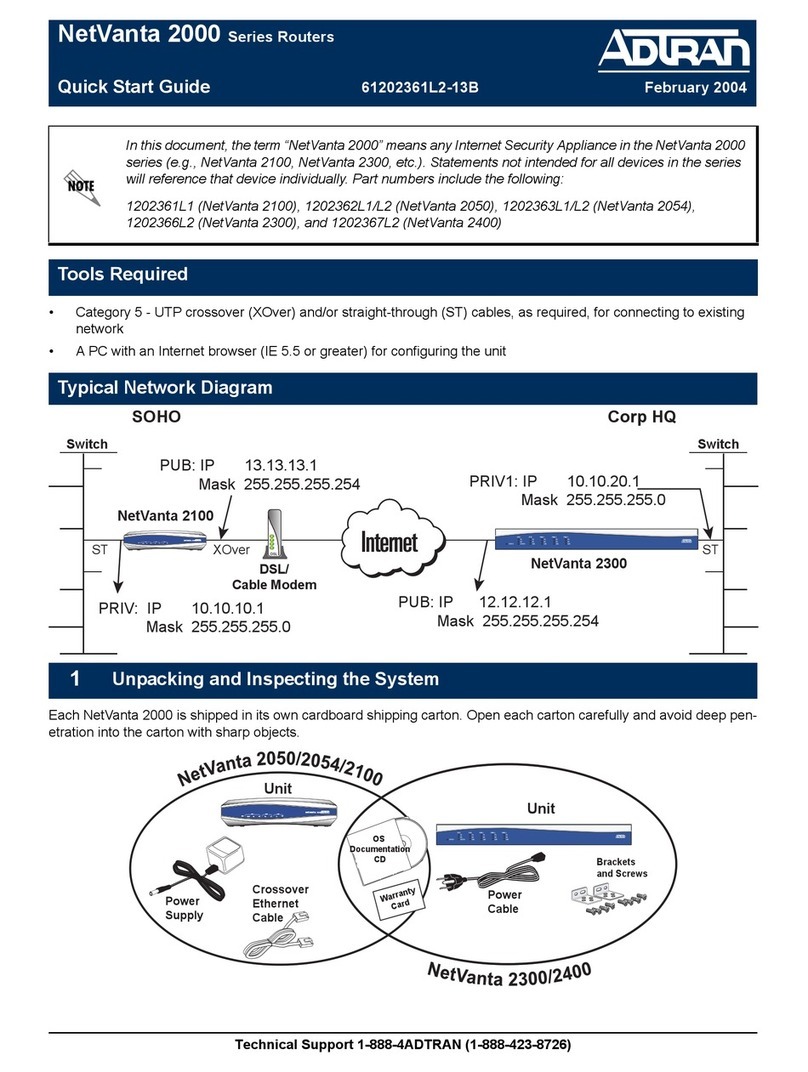
ADTRAN
ADTRAN NetVanta 2000 Series quick start guide

Parkside
Parkside POF 1200 D3 Translation of the original instructions
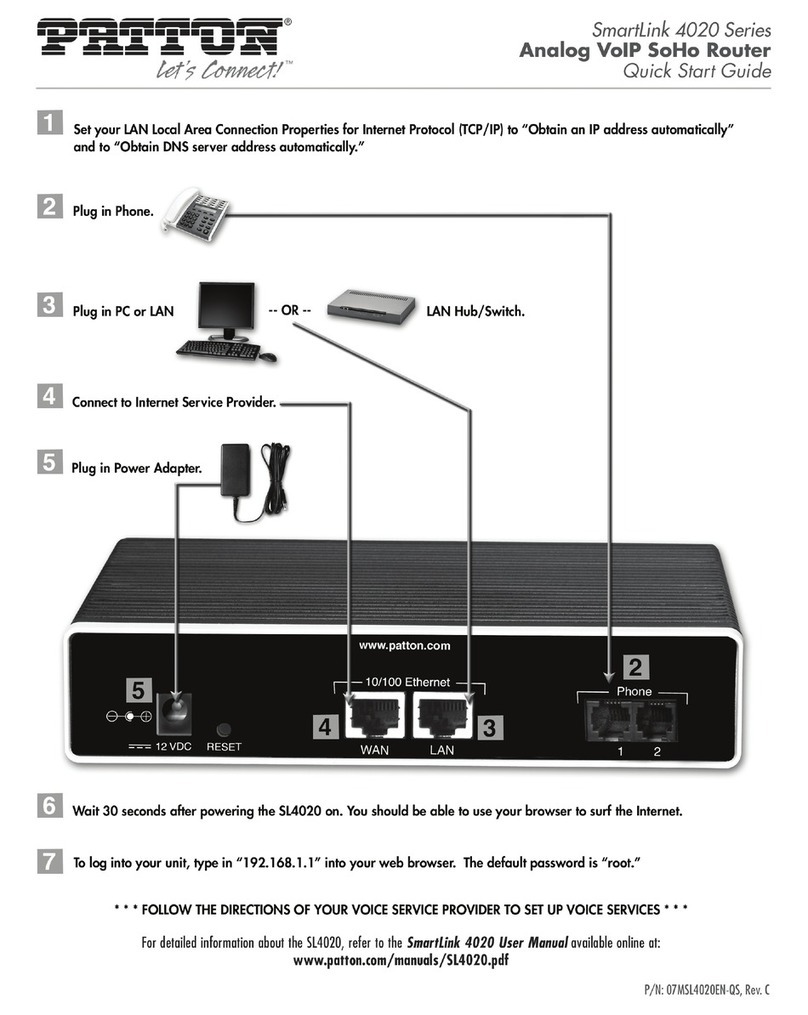
Patton electronics
Patton electronics SmartLink 4020 Series quick start guide

Teldat
Teldat Connect-FW installation manual