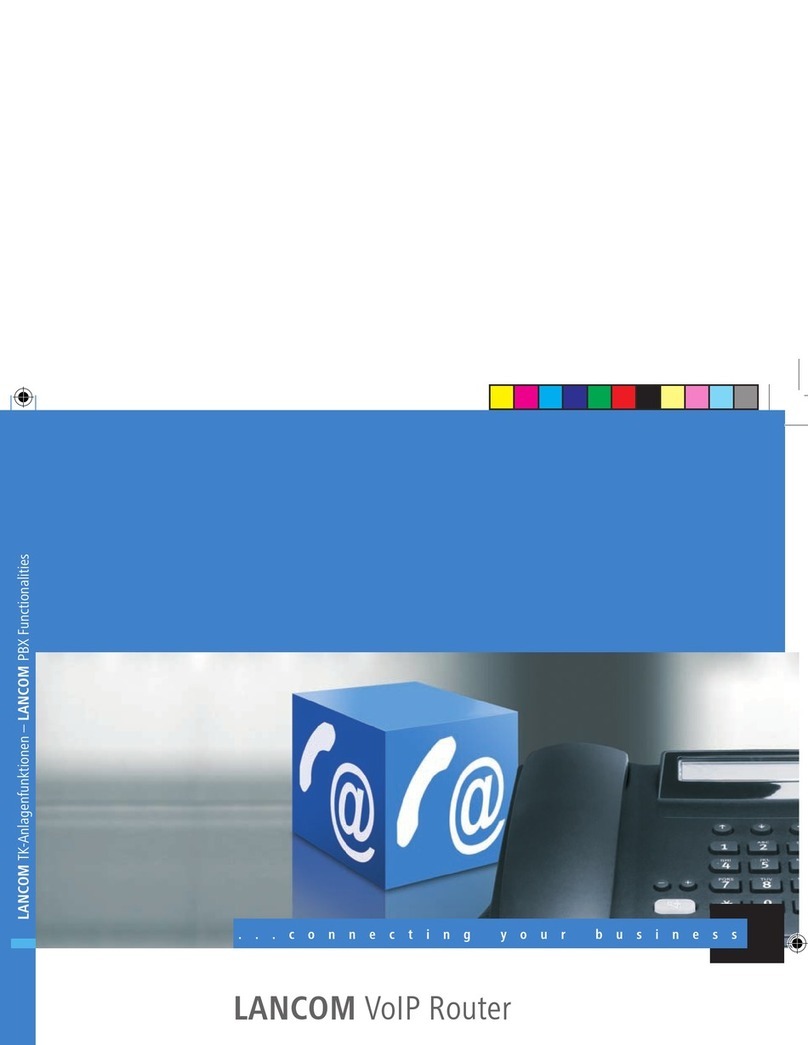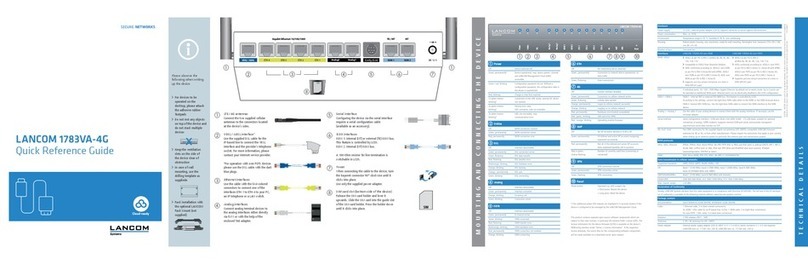Lancom 9100 VPN User manual
Other Lancom Network Router manuals

Lancom
Lancom 821 User manual

Lancom
Lancom 1811 User manual

Lancom
Lancom 3550 Wireless User manual

Lancom
Lancom 850 UMTS User manual

Lancom
Lancom OAP-321-3G User manual

Lancom
Lancom 800+ User manual

Lancom
Lancom AirLancer MC-54 User manual

Lancom
Lancom Office Series User manual

Lancom
Lancom GS-2310P User manual

Lancom
Lancom 1821n Wireless User manual
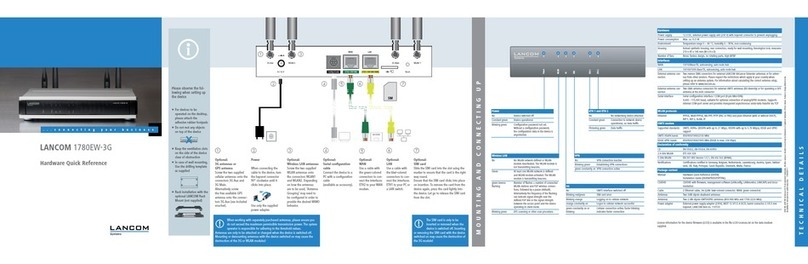
Lancom
Lancom 1780EW-3G User manual

Lancom
Lancom 1751 UMTS User manual
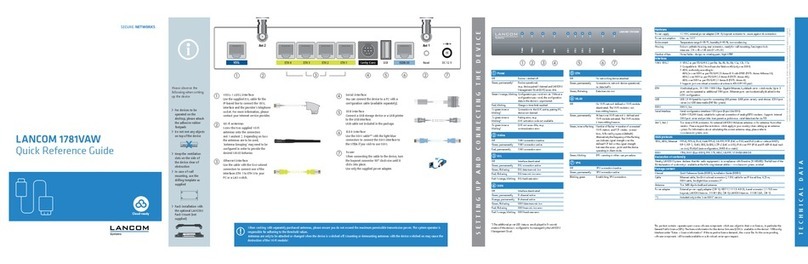
Lancom
Lancom 1781VAW User manual

Lancom
Lancom 7111 VPN User manual
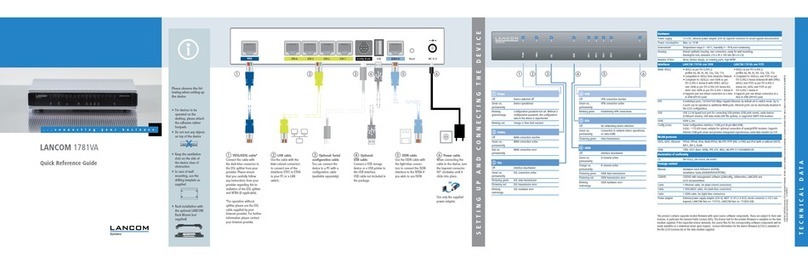
Lancom
Lancom 1781VA User manual

Lancom
Lancom 1722 VOIP User manual

Lancom
Lancom 1781VAW User manual
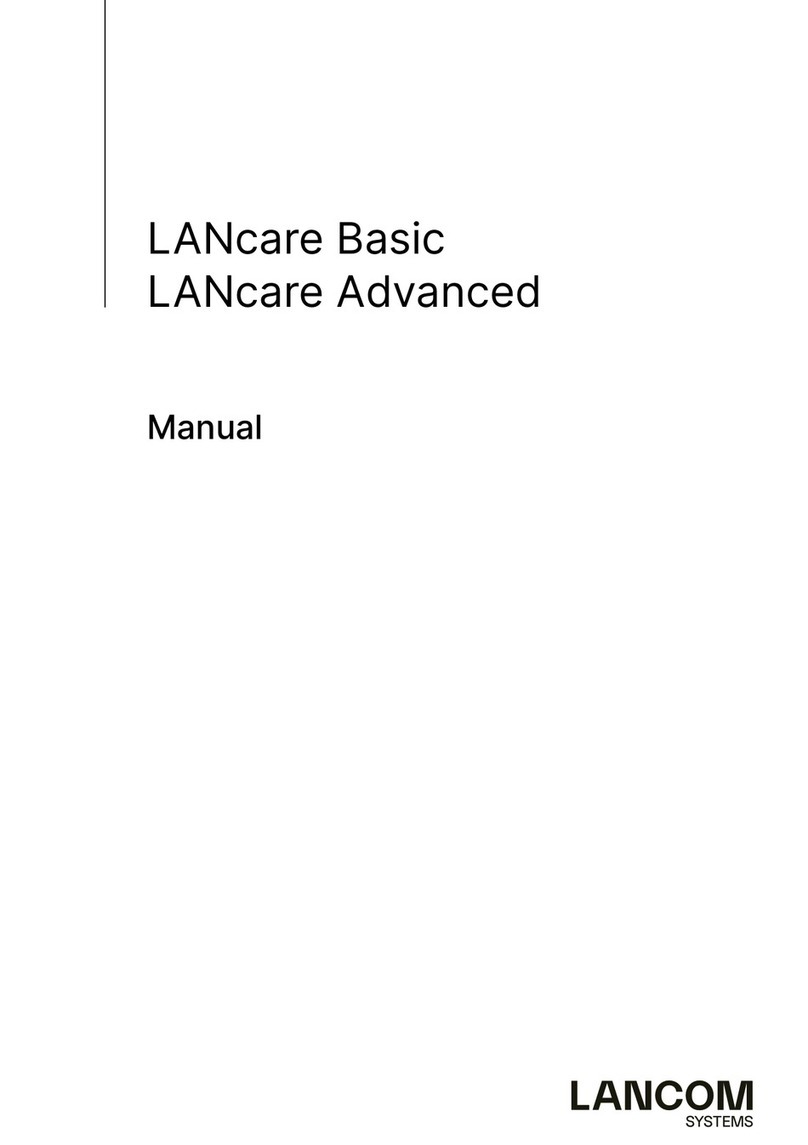
Lancom
Lancom LANcare Basic User manual

Lancom
Lancom 1721+ VPN Manual

Lancom
Lancom 1711+ VPN User manual
Popular Network Router manuals by other brands

TRENDnet
TRENDnet TEW-435BRM - 54MBPS 802.11G Adsl Firewall M Quick installation guide

Siemens
Siemens SIMOTICS CONNECT 400 manual

Alfa Network
Alfa Network ADS-R02 Specifications

Barracuda Networks
Barracuda Networks Link Balancer quick start guide

ZyXEL Communications
ZyXEL Communications ES-2024PWR Support notes

HPE
HPE FlexNetwork 5510 HI Series Openflow configuration guide