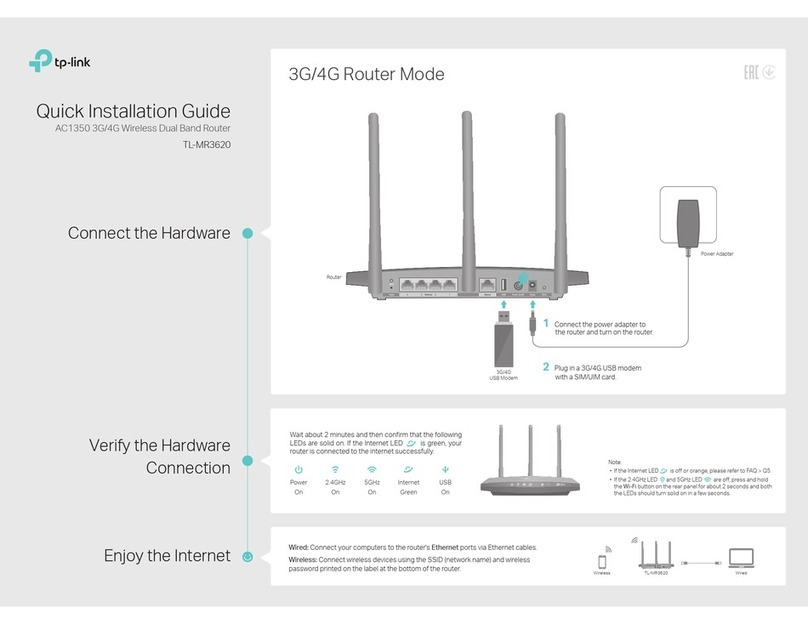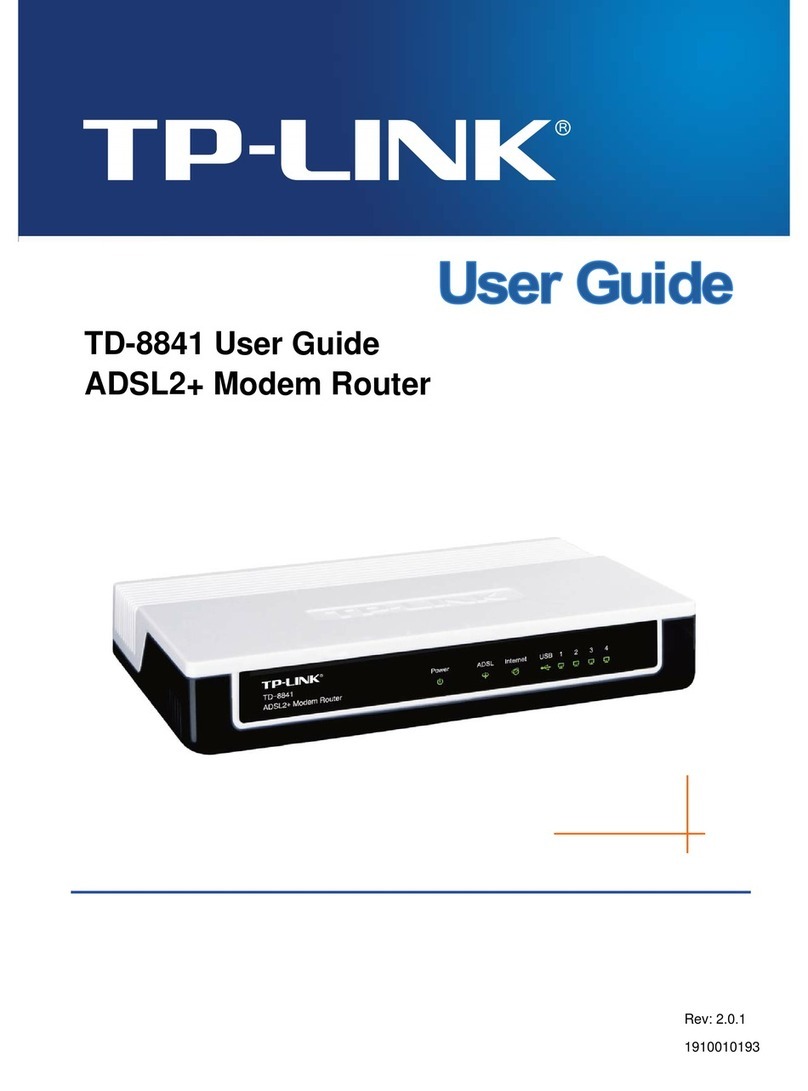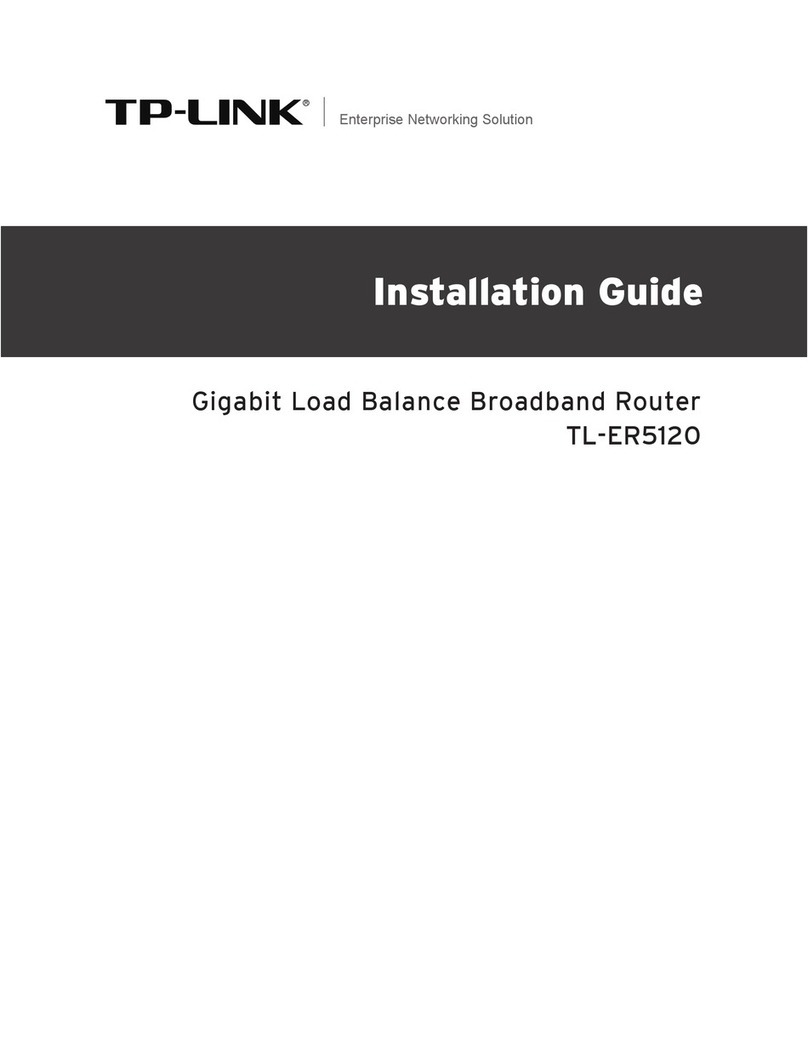TP-Link BetterEnergy User manual
Other TP-Link Network Router manuals
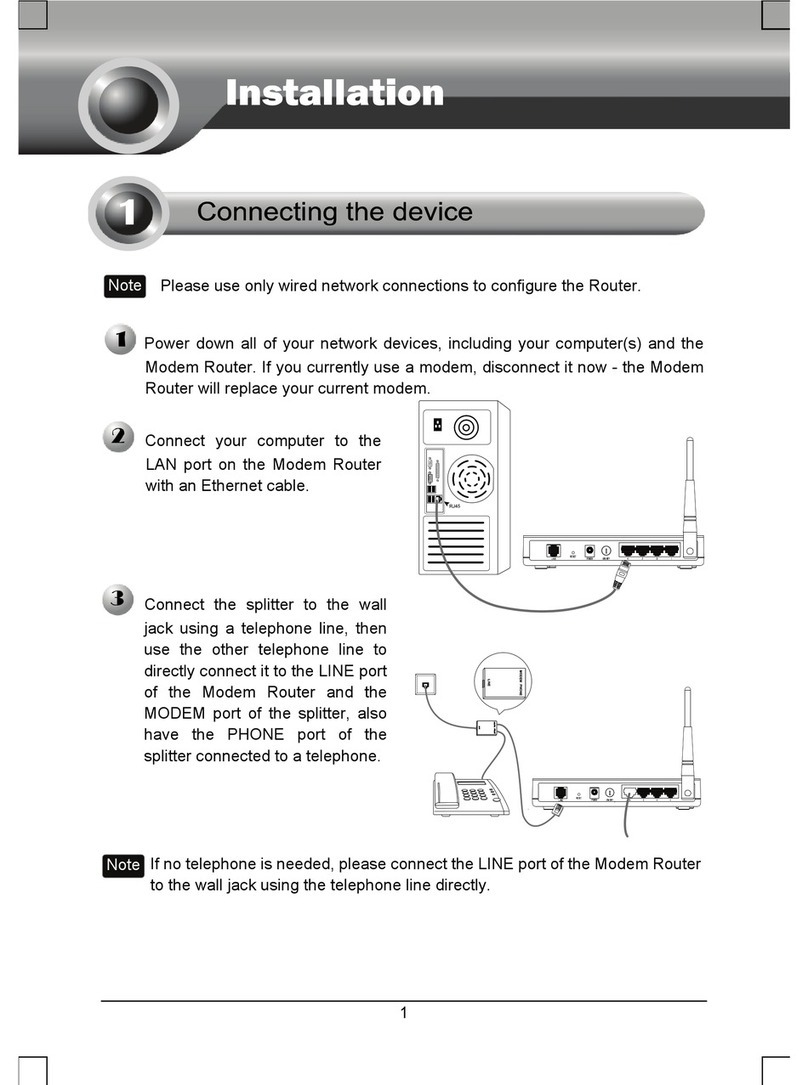
TP-Link
TP-Link TD-W8950ND User manual

TP-Link
TP-Link Archer C88 User manual

TP-Link
TP-Link Archer VR2800 User manual

TP-Link
TP-Link Archer AX53 User manual

TP-Link
TP-Link TL-WR820N User manual

TP-Link
TP-Link Archer A20 User manual
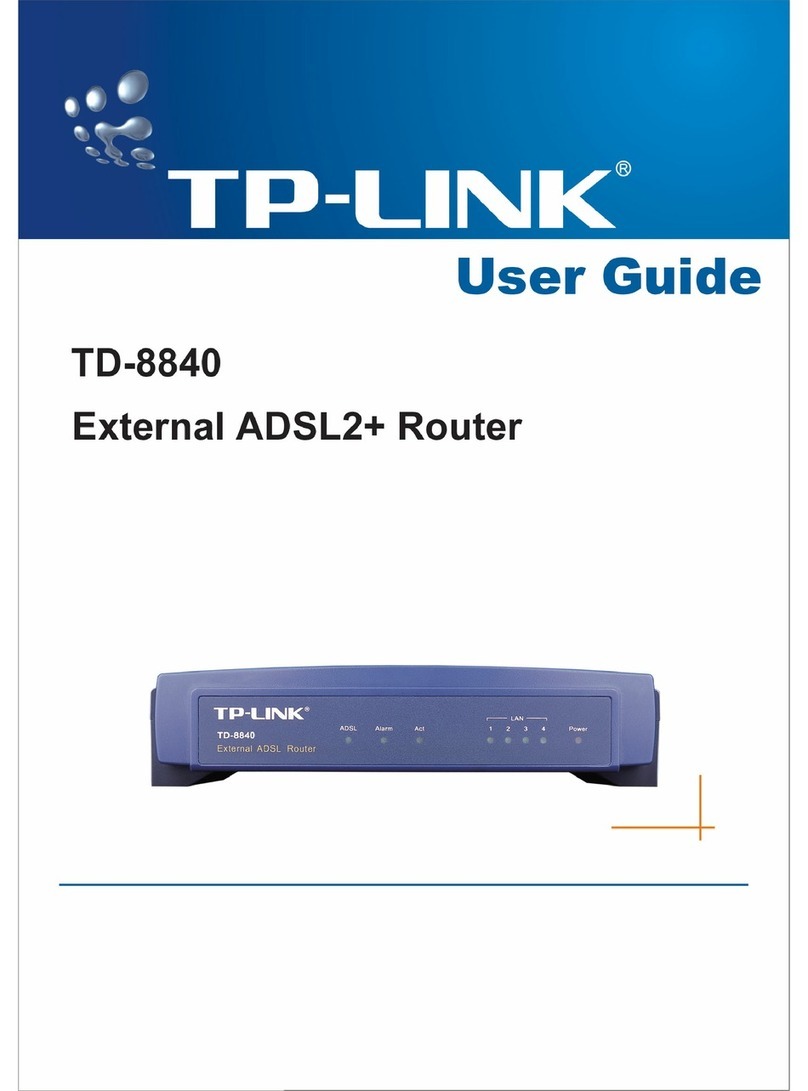
TP-Link
TP-Link TD-8840 User manual
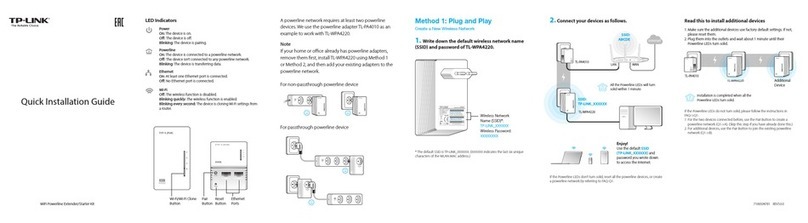
TP-Link
TP-Link TL-WPA4220 TKIT User manual

TP-Link
TP-Link td-w8970 User manual

TP-Link
TP-Link Omada SG2005P-PD User manual
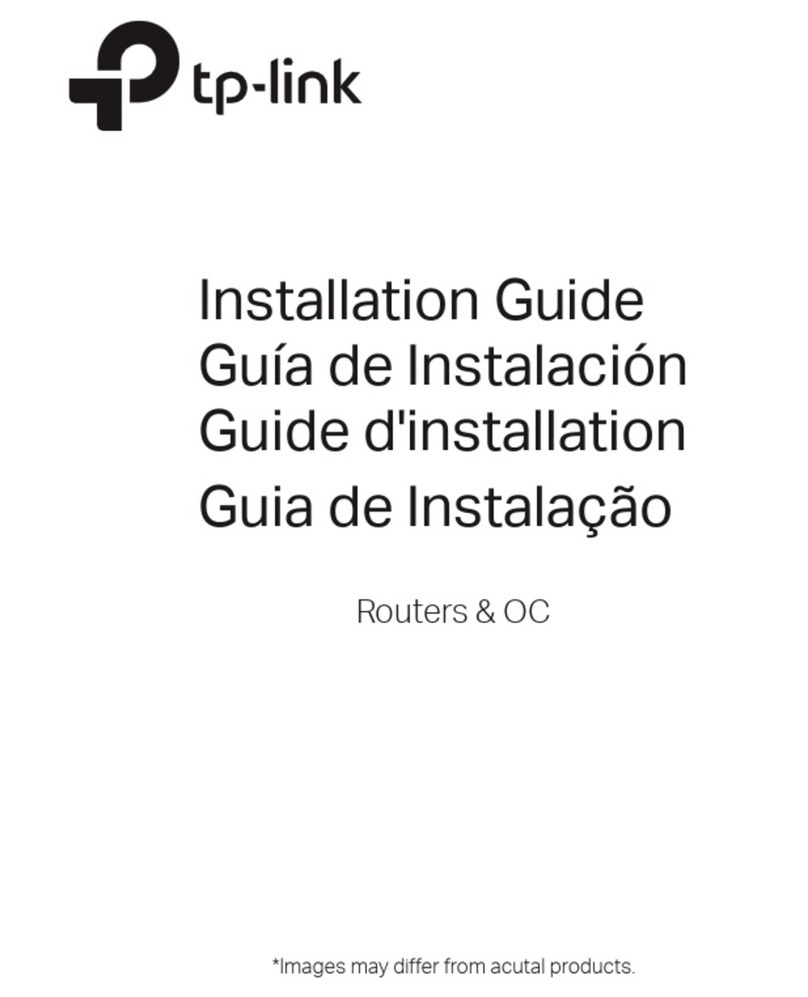
TP-Link
TP-Link Omada ER706W User manual

TP-Link
TP-Link TL-SG2424 User manual

TP-Link
TP-Link TD-W9980B User manual

TP-Link
TP-Link TL-WR543G User manual
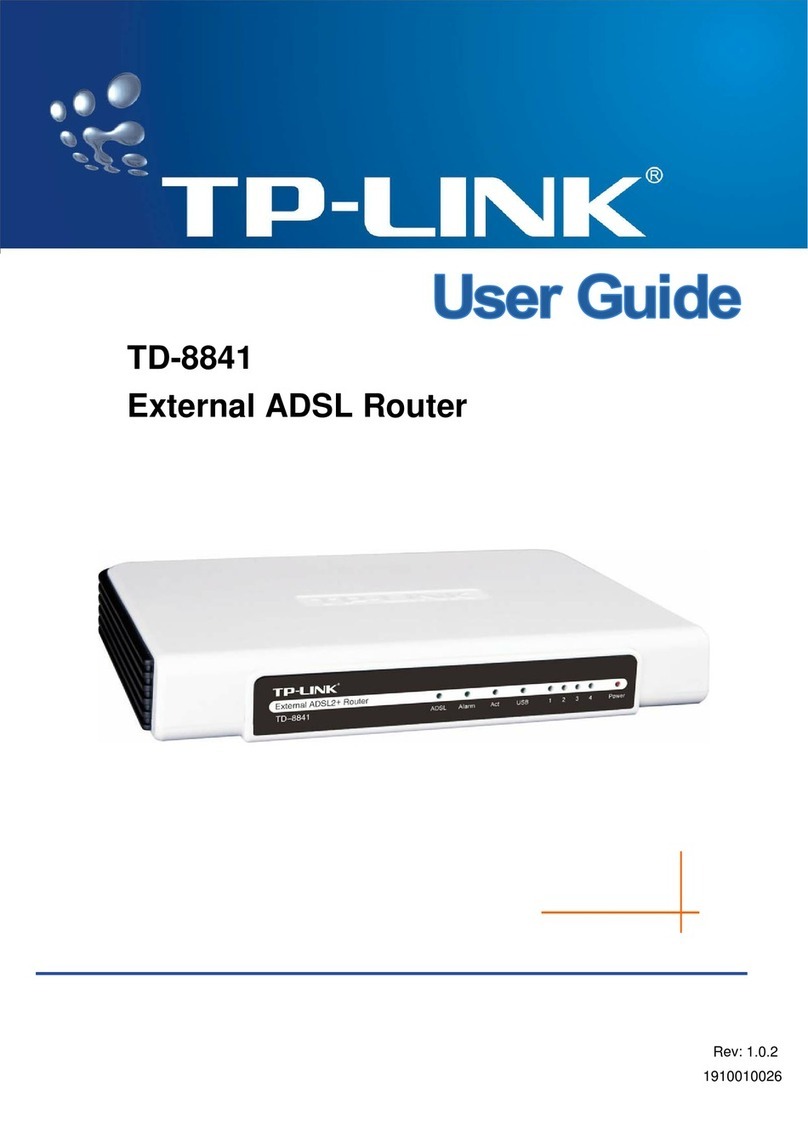
TP-Link
TP-Link TD-8841 User manual
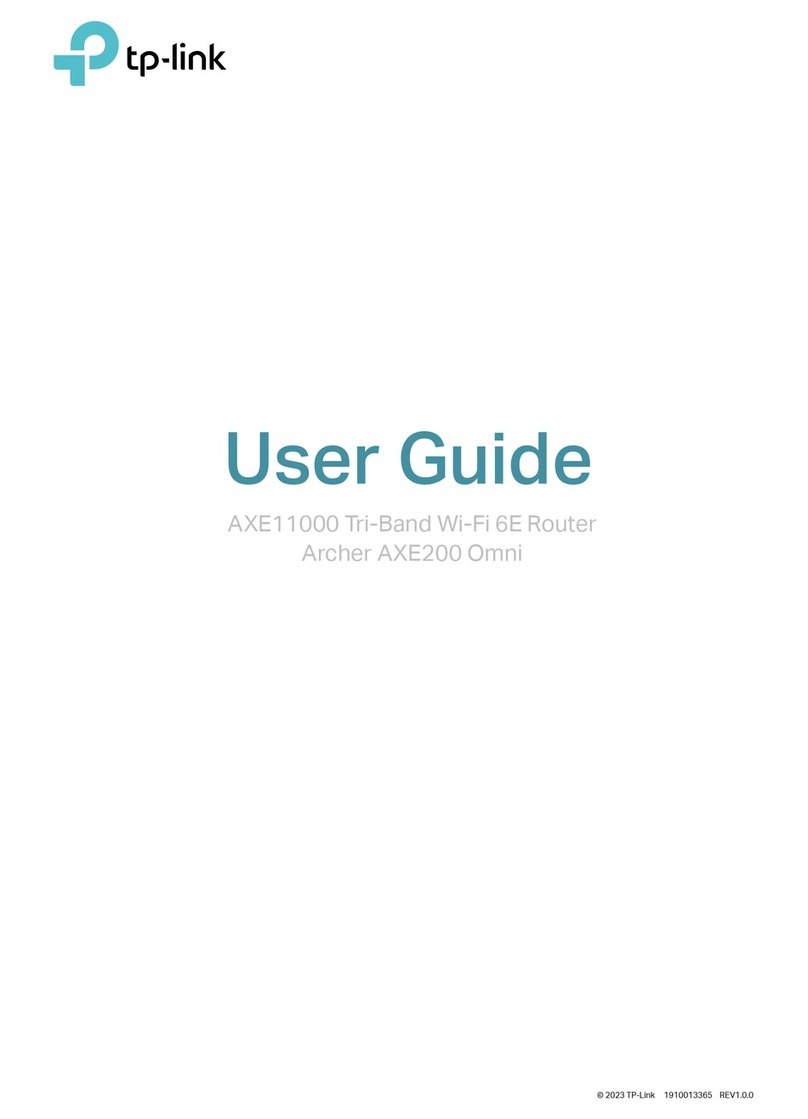
TP-Link
TP-Link Archer AXE200 Omni V1 User manual

TP-Link
TP-Link SafeStream TL-R605 User manual
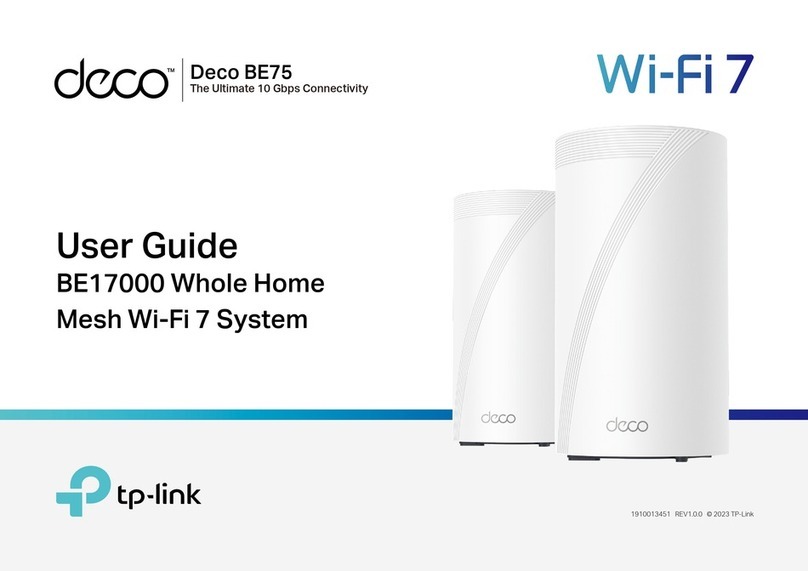
TP-Link
TP-Link Deco BE75 User manual
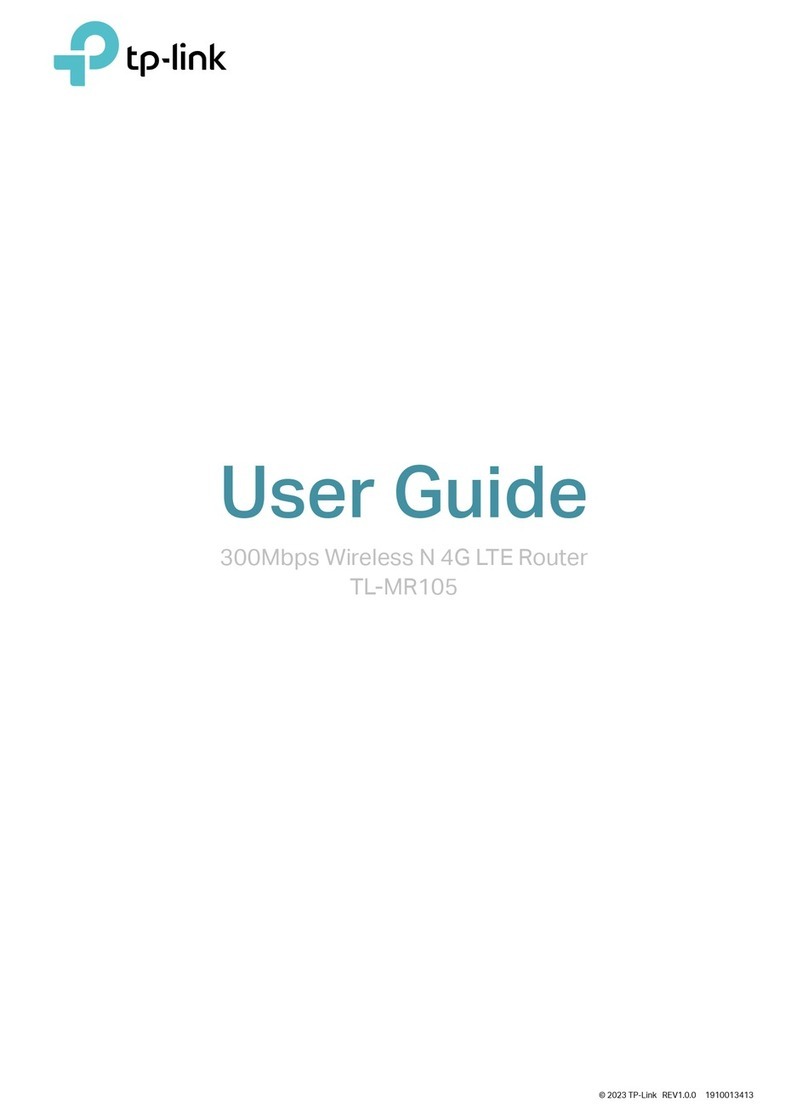
TP-Link
TP-Link TL-MR105 User manual

TP-Link
TP-Link Archer MR400 User manual
Popular Network Router manuals by other brands

TRENDnet
TRENDnet TEW-435BRM - 54MBPS 802.11G Adsl Firewall M Quick installation guide

Siemens
Siemens SIMOTICS CONNECT 400 manual

Alfa Network
Alfa Network ADS-R02 Specifications

Barracuda Networks
Barracuda Networks Link Balancer quick start guide

ZyXEL Communications
ZyXEL Communications ES-2024PWR Support notes

HPE
HPE FlexNetwork 5510 HI Series Openflow configuration guide