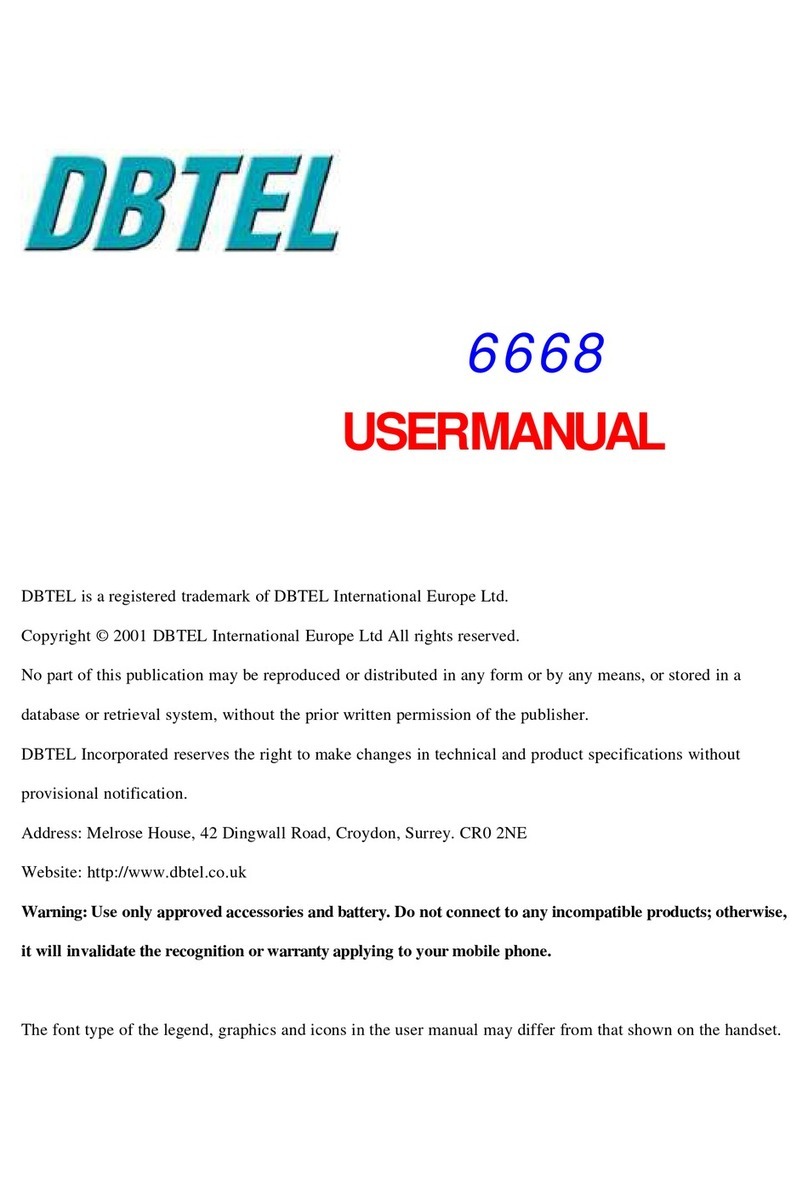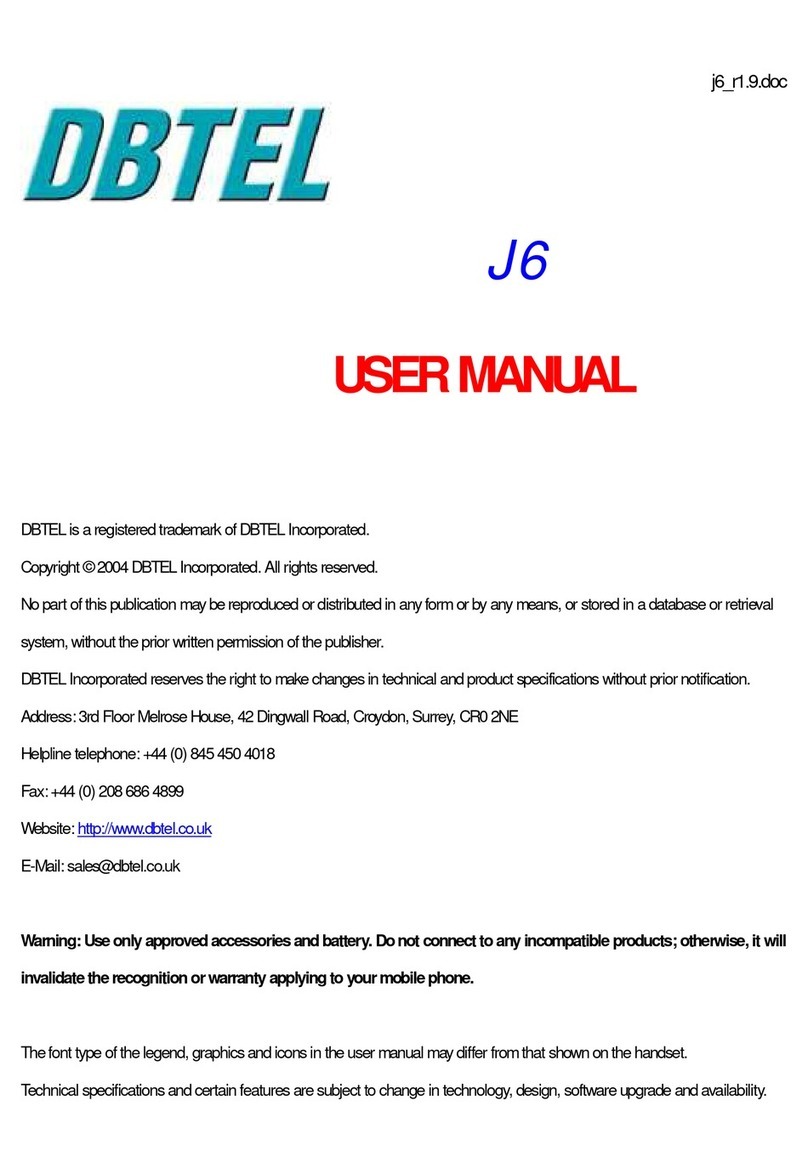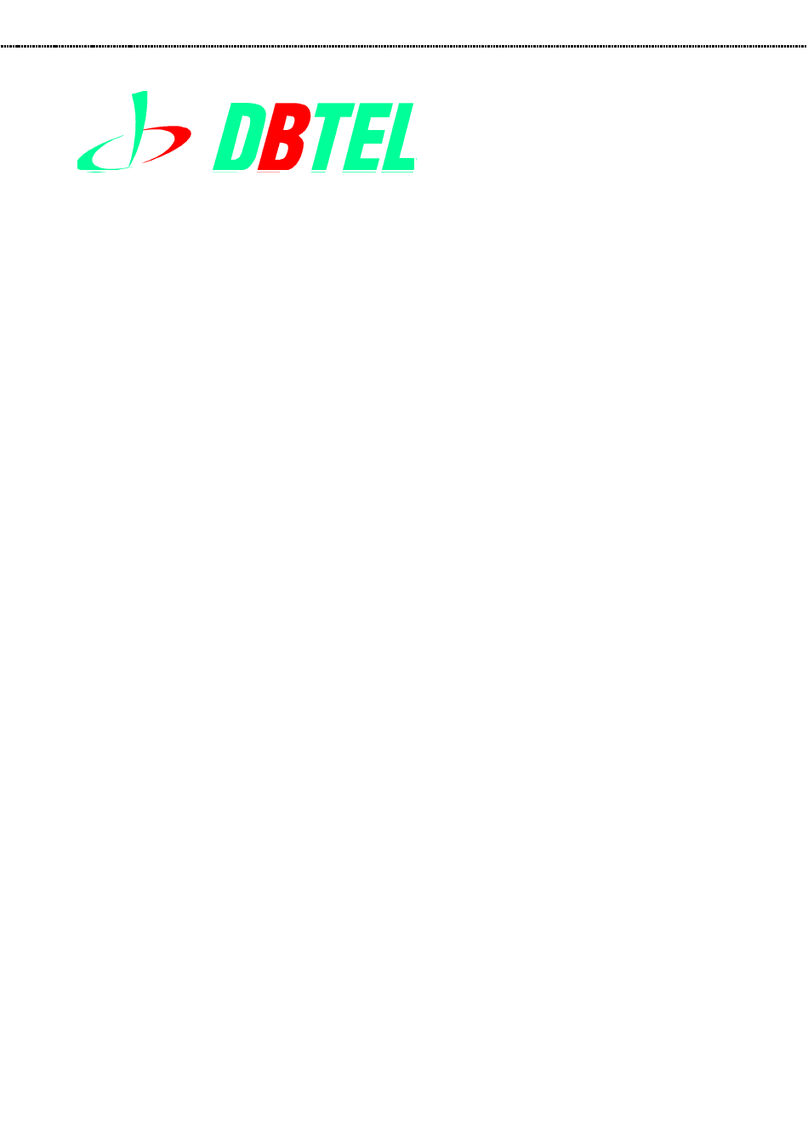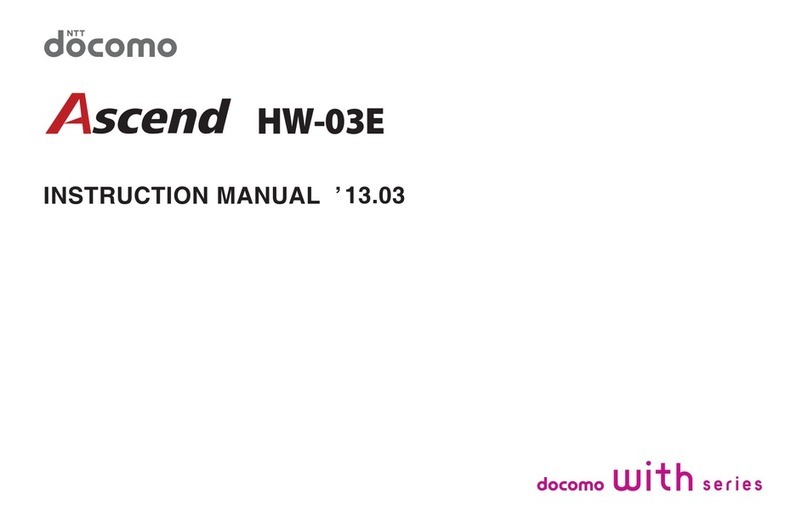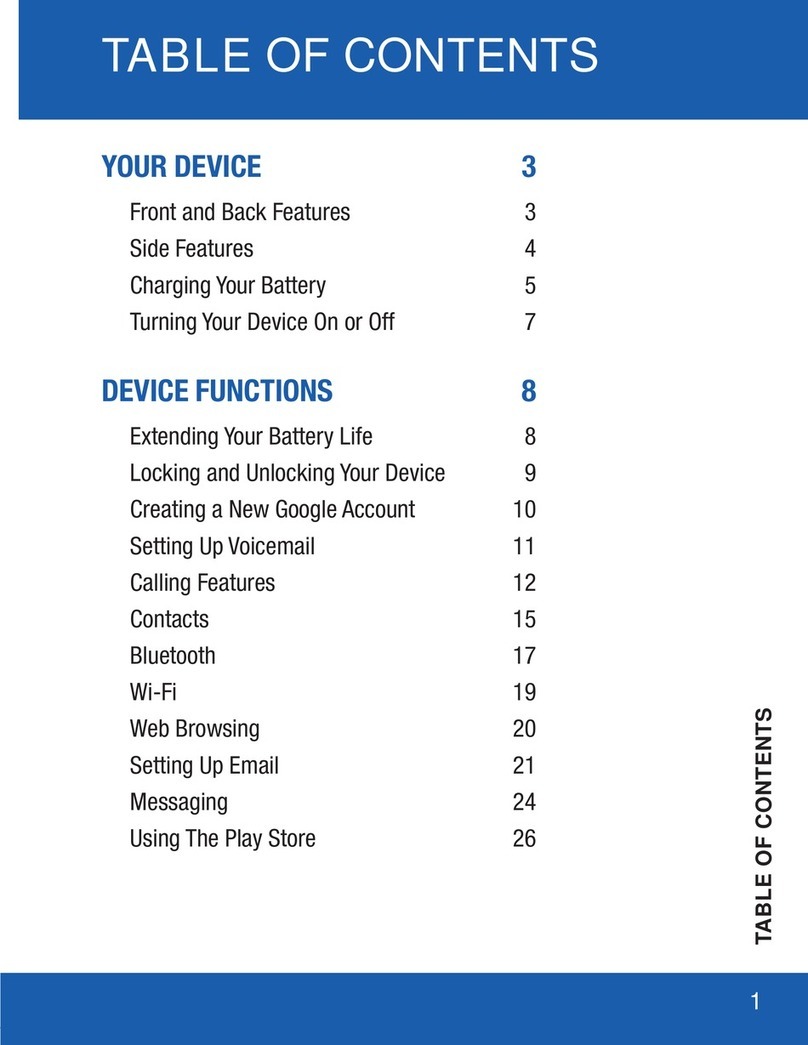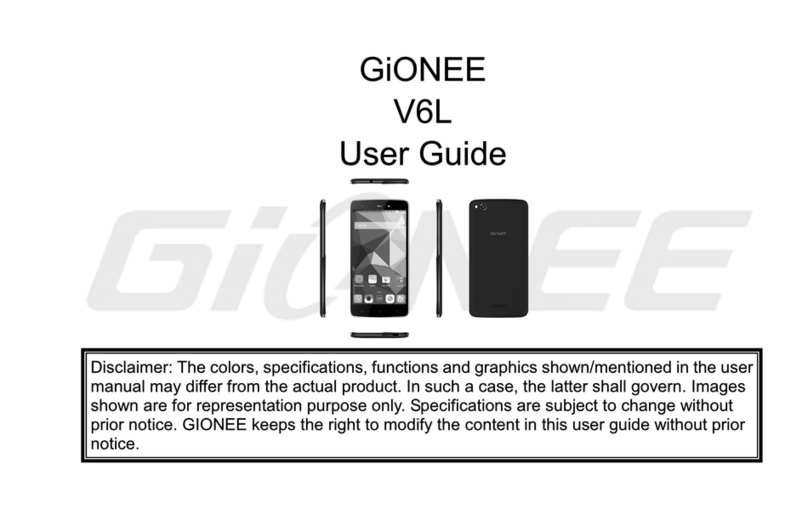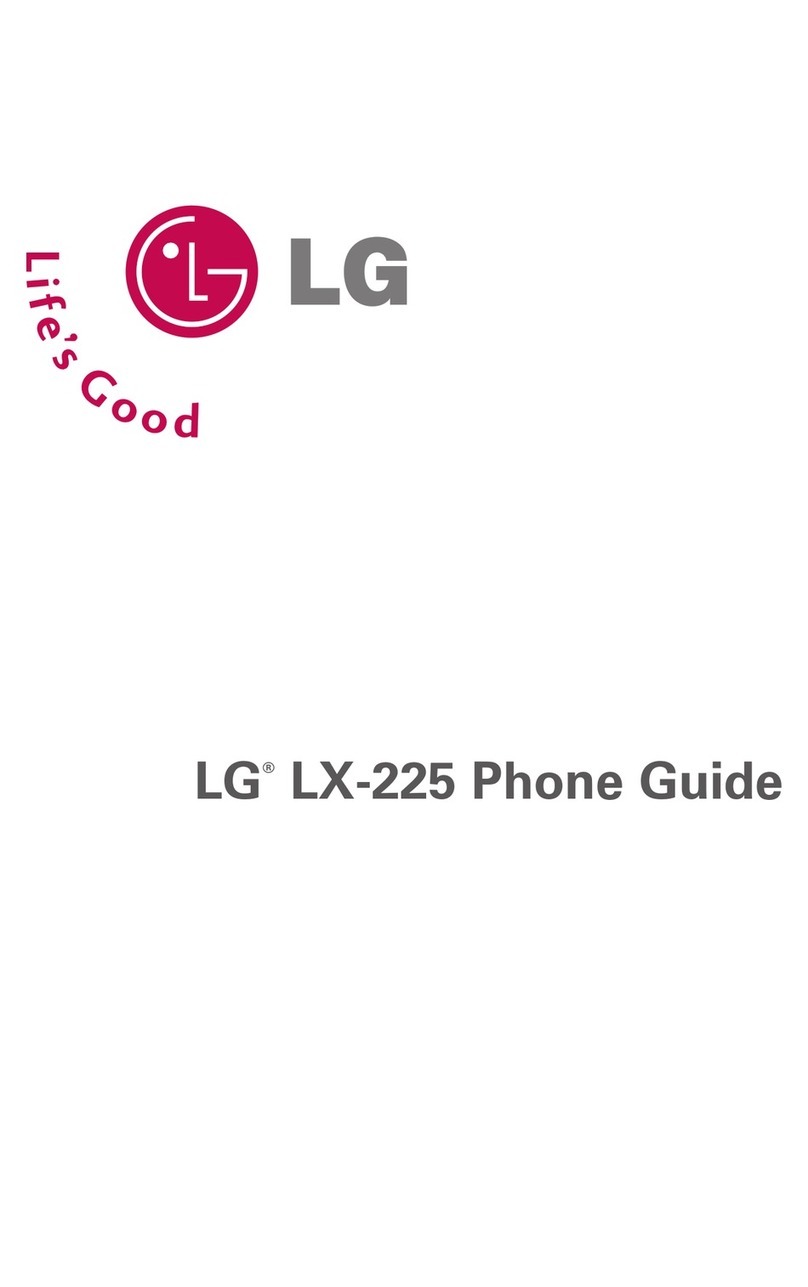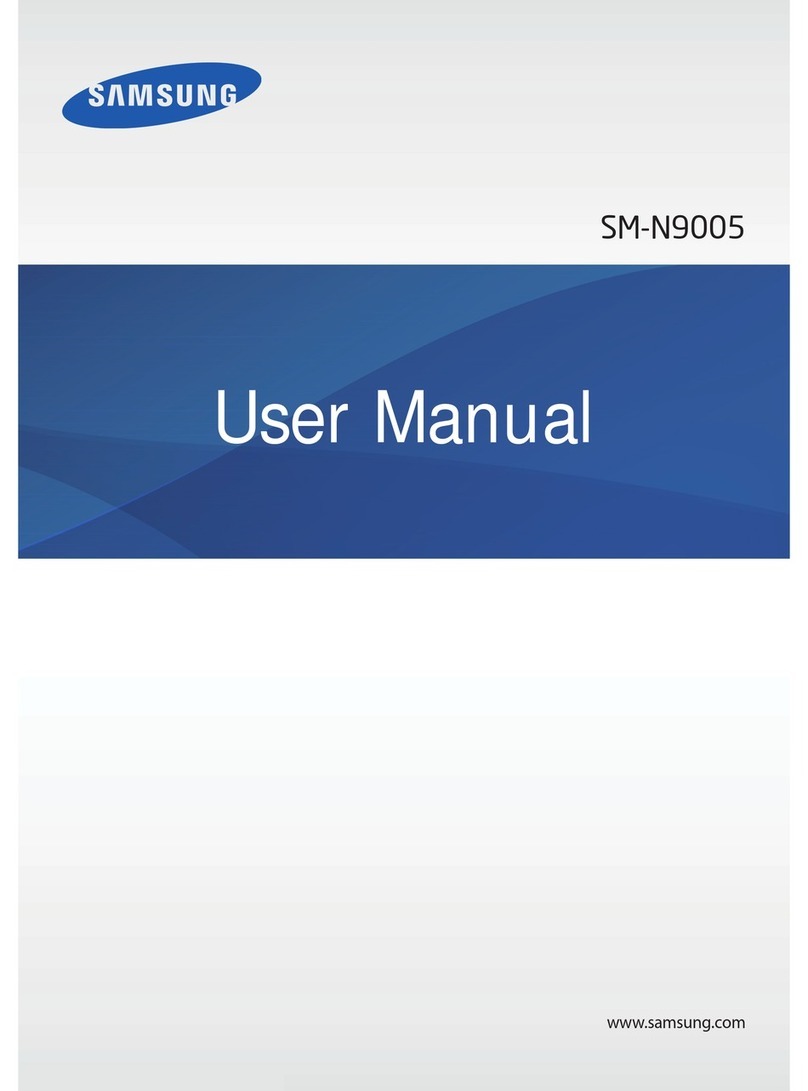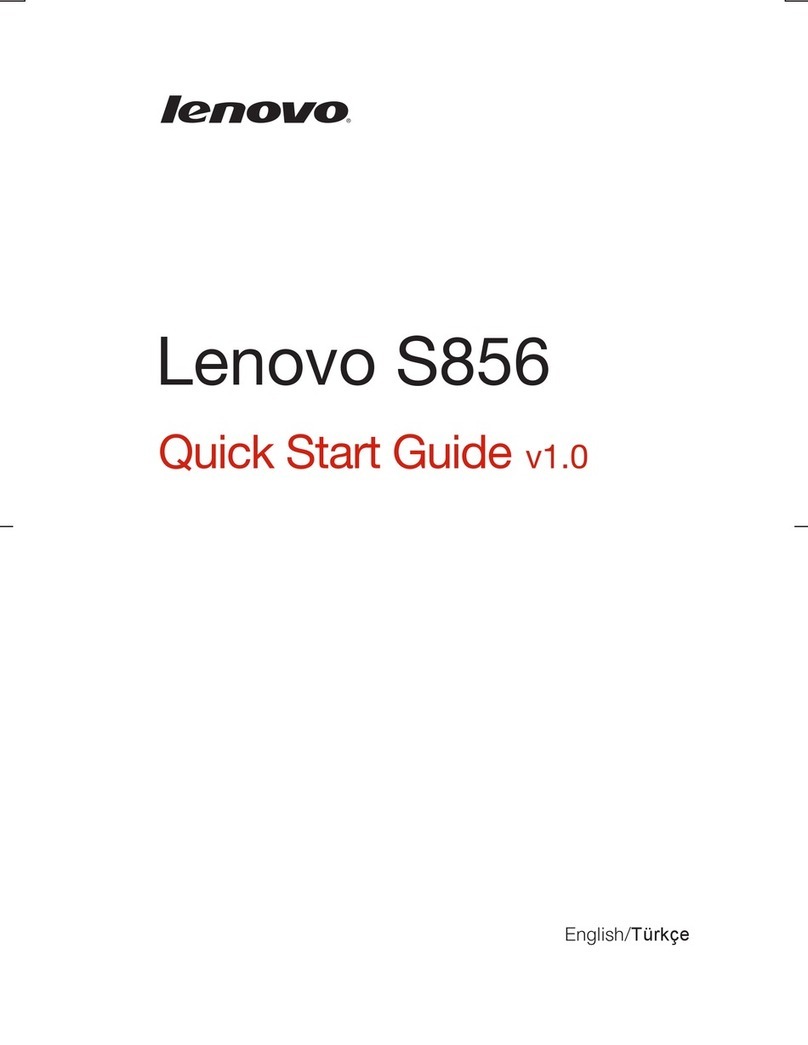DBTEL 2901 User manual
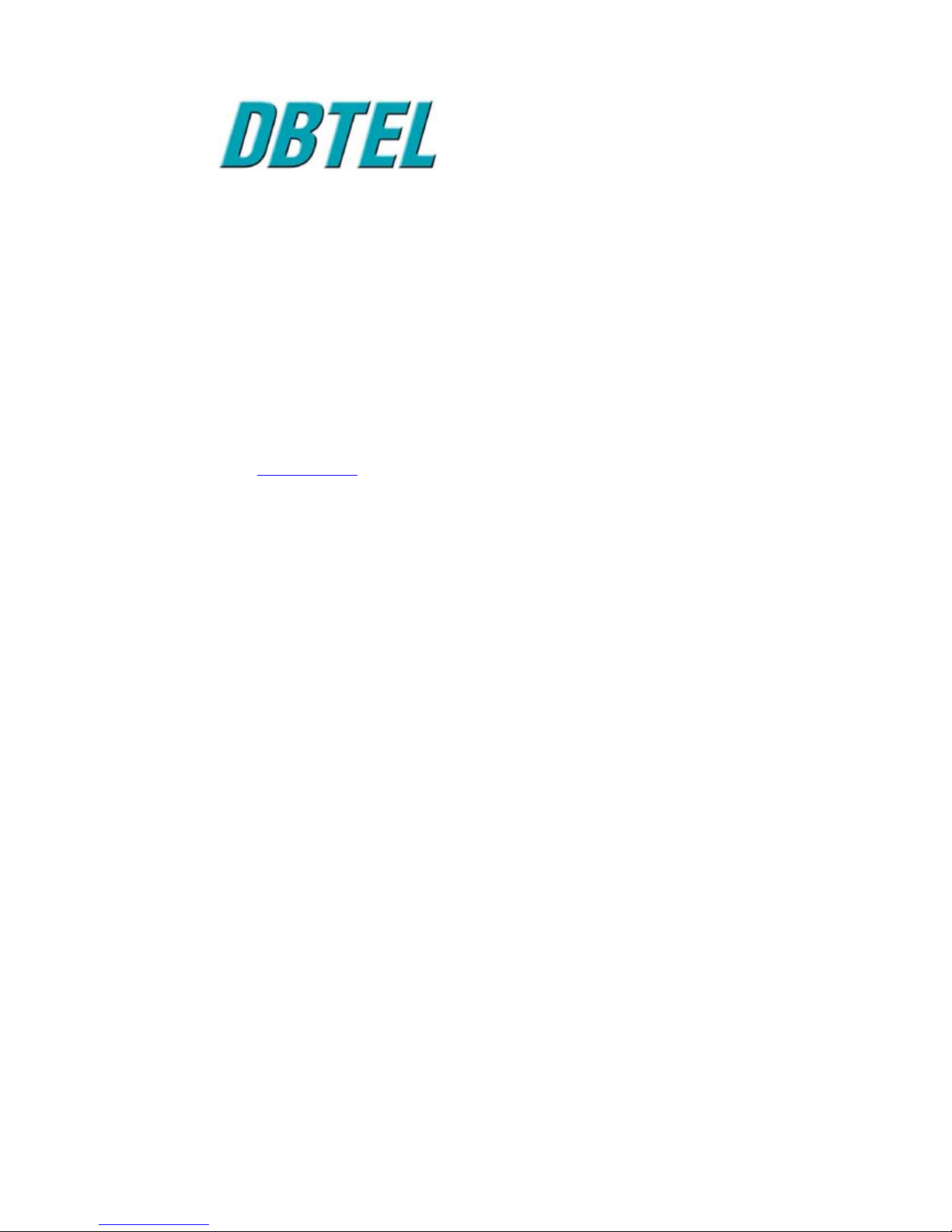
2901_ENUM_R1.2 (2901.1105.0053.11.cn)
DBTEL is a registered trademark of DBTEL Incorporated.
Copyright © 2001 DBTEL Incorporated. All rights reserved.
No part of this publication may be reproduced or distributed in any form or by any means, or stored in a database or retrieval
system, without the prior written permission of the publisher.
DBTEL Incorporated reserves the right to make changes in technical and product specifications without prior notification.
Address: No.29, Tzu Chiang St, Tu-Cheng, Taipei, Taiwan.
Website: http://www.dbtel.com.tw
Warning: Use only approved accessories and battery. Do not connect to any incompatible products; otherwise, it will
invalidate the warranty applying to your mobile phone.
The font type of the legend, graphics or icons in the user manual may differ from that shown on the handset.
USER MANUAL
F12C
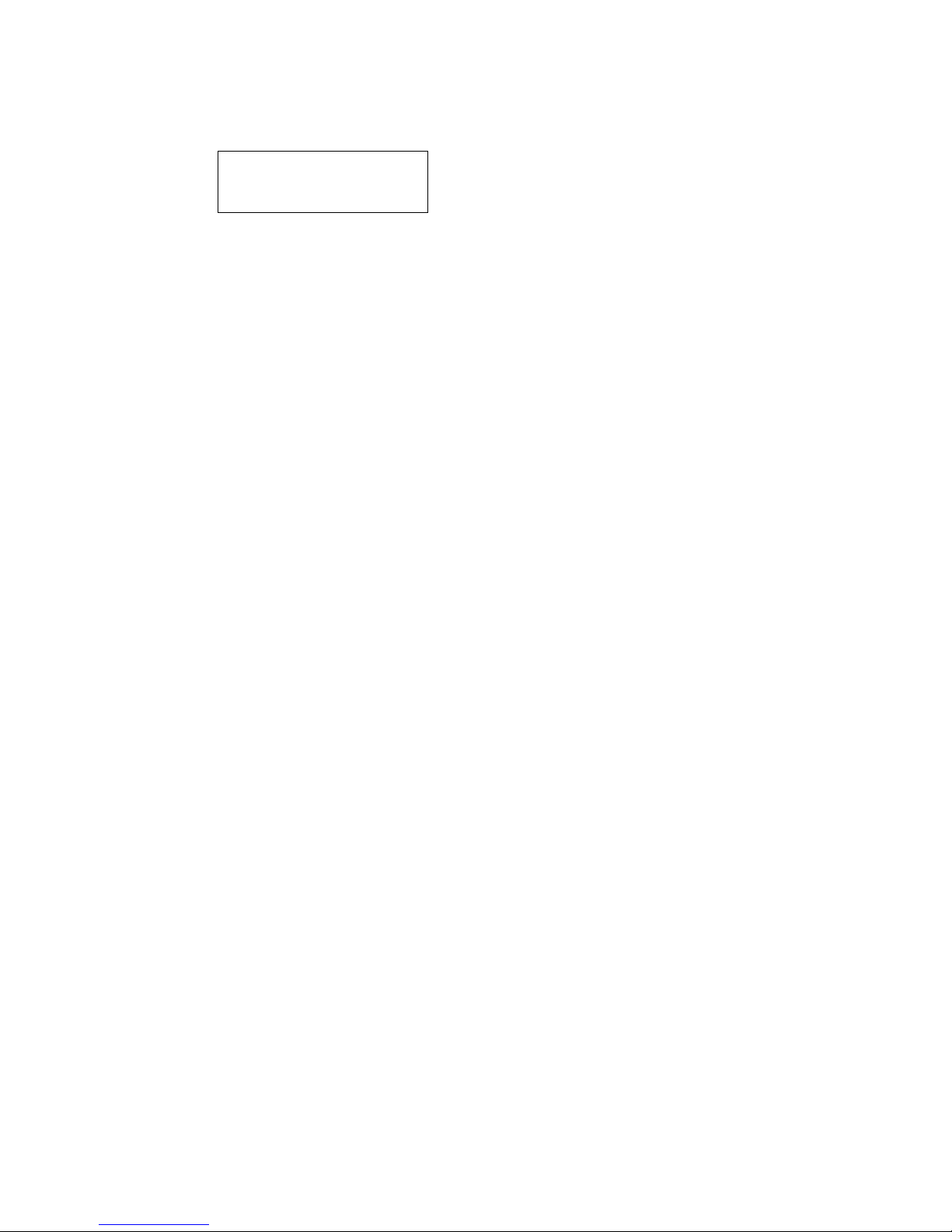
Safety Information
For your safety, please read the guidelines below carefully before you use your phone:
Exposure to Radio Frequency Signals
Max. SAR Measurement (1g) PCS1900
Head: 0.62 W/kg
Body : 0.34 W/kg
Your wireless handheld portable telephone is a low power transmitter and recommendations for the protection of public
exposure to RF electromagnetic energy.
•International Commission on Non-Ionizing Radiation Protection (ICNIRP) 1996
•Verband Deutscher Elektringenieure (VDE) DIN- 0848
•Directives of the European Community, Directorate General V in Matters of Radio Frequency Electromagnetic Energy
•National Radiological Protection Board of the United Kingdom, GS 11, 1988
•American National Standards Institute (ANSI) IEEE. C95.1- 1992
•National Council on Radiation Protection and Measurements (NCRP). Report 86
•Department of Health and Welfare Canada. Safety Code 6
These standards are based on extensive scientific review. For example, over 120 scientists, engineers and physicians from
universities, government health agencies and industry reviewed the available body of research to develop the updated ANSI
Standard.
The design of your phone complies with these standards when used normally.
This device complies with part 15 of the FCC Rules. Operation is subject to the condition that this device does not cause
harmful interference

Notice
To reduce exposure to electromagnetic radiation, use it with properly.
SAR Radiation Limit: 1.6 W/Kg
Tested SAR Rating: 0.62 W/Kg
Safety Information
DBTEL handset is the first Specific Absorption Rate (SAR) compliance in Taiwan.
Compliance with International standard
SAR Radiation Limit: 1.6 W/Kg
Tested SAR Rating: 0.62 W/Kg
Product Safety
Product safety is always the first priority of DBTEL Incorporated. With the SAR Safety Certificate,
the persistence we insist on has been proved that to be right, again. Customer’s safety is of
paramount importance to us, there is no exception.
FCC requirements
A declaration of conformity to the essential requirements.
Identification of the United States of America in which the equipment is intended to be used.
Identification of the public telecommunication network to which the equipment is intended to be
connected.
“Hereby, we <DBTEL Inc.>, declares that this F12C is in compliance with the essential requirements
and other relevant provisions of “FCC Part 2(Section 2 1093) & FCC OET Bulletin 65”.
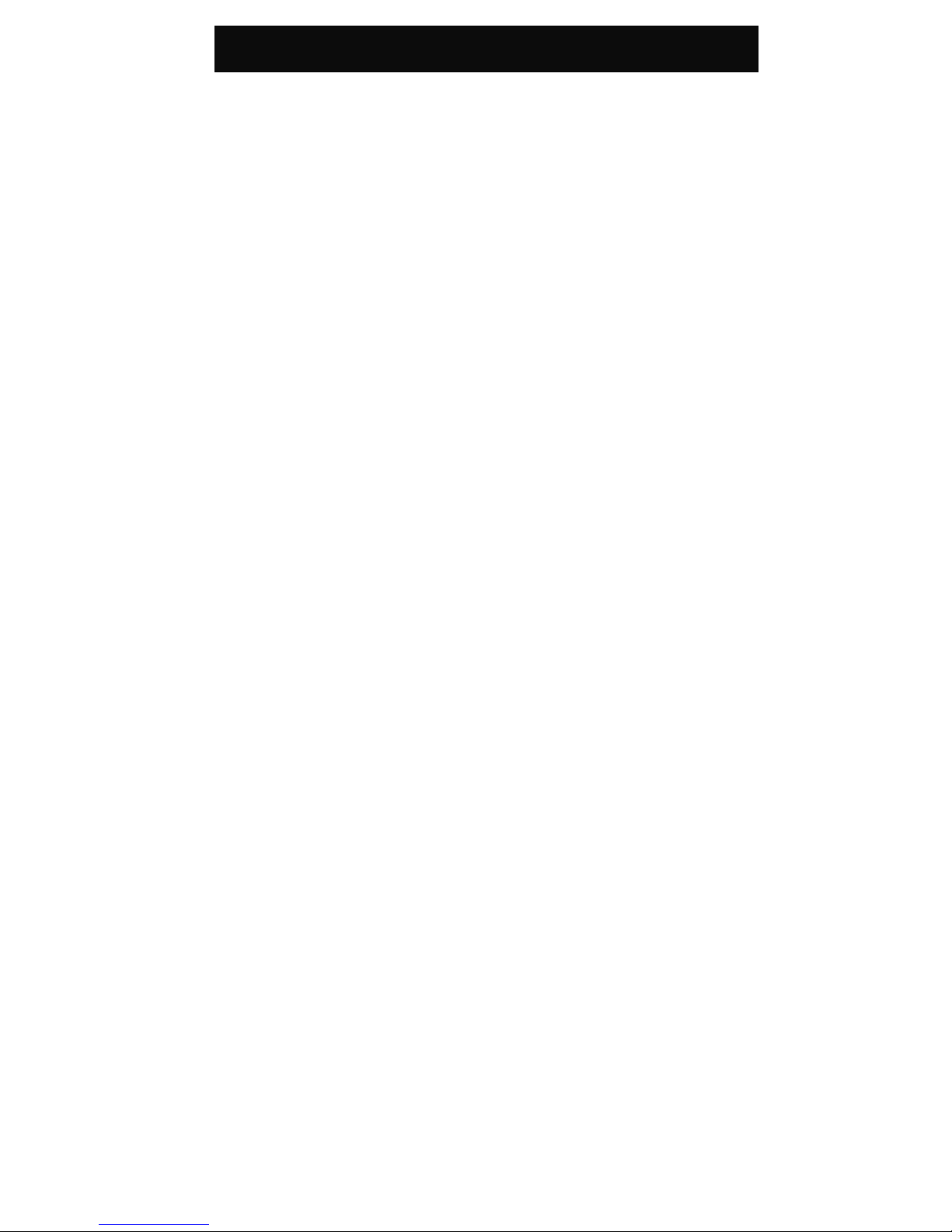
Contents
1
European Union - SAR 3
For Your Safety 4
Your 2901 5
Function Key Table 5
Key description -------------------------------------5
Function Key Table -------------------------------5
Alphanumeric key table: -------------------------6
The display indicators ----------------------------7
Installation 8
UIM card and battery ------------------------------8
Installation of the UIM card and the battery ----8
Removal of the UIM card and the battery ------8
Battery Information 9
Battery -----------------------------------------------9
Battery charging ----------------------------------9
Battery specifications-----------------------------9
Notice on battery charging and discharging----9
Low battery indicator -----------------------------9
Use of battery -------------------------------------9
Battery disposal-----------------------------------9
Quick & Easy 10
Menu Map 12
Call Functions 16
Turning your phone ON and OFF ------------- 16
When PIN is requested ------------------------ 16
Unlock the blocked UIM card------------------ 16
Making calls--------------------------------------- 16
International calls ------------------------------- 16
Making calls via the phone book -------------- 16
Redial calls missed, received and dialed ----- 17
Speed dial --------------------------------------- 17
Calling your voice mailbox --------------------- 17
Answering calls----------------------------------- 17
Call waiting -------------------------------------- 17
In-call menu ------------------------------------- 18
Other operations --------------------------------- 18
Adjusting the earpiece volume ---------------- 18
Keypad lock ------------------------------------- 18
Input text----------------------------------------- 18
Smart English ----------------------------------- 19
Using Smart English input --------------------- 19
Using The Menu 20
Accessing to menu function--------------------20
Returning from menu function -----------------20
Message 21
Inbox ---------------------------------------------21
Outbox -------------------------------------------21
Send Message ----------------------------------21
Delete All-----------------------------------------21
Voice Mail ----------------------------------------21
MSG Settings------------------------------------21
SMS Chat----------------------------------------22
Capacity------------------------------------------ 22
Records 23
Recent Calls -------------------------------------23
Clear Logs ---------------------------------------23
Call Timers---------------------------------------23
Ringer 24
Volume ------------------------------------------- 24
Type ----------------------------------------------24
Call Alert------------------------------------------24
Power On/Off Ringer----------------------------24
Clock 25
Alarm Clock--------------------------------------25
Display Mode ------------------------------------25
Auto Power Off ----------------------------------25
Settings 26
Normal ---------------------------------------------26
Backlight -----------------------------------------26
Contrast ------------------------------------------26
Screens ------------------------------------------26
Language ----------------------------------------26
Input Method-------------------------------------26
Key Tones----------------------------------------26
Auto Answer -------------------------------------26
Anykey Answer----------------------------------26
Reset to Default ---------------------------------26
Security --------------------------------------------26
Lock Phone --------------------------------------26
Change Code------------------------------------26
PIN Management -------------------------------26
Call Setup------------------------------------------26
Call Forwarding----------------------------------26
Call Waiting --------------------------------------27
Minute Beep -------------------------------------27
Phone Info -----------------------------------------27
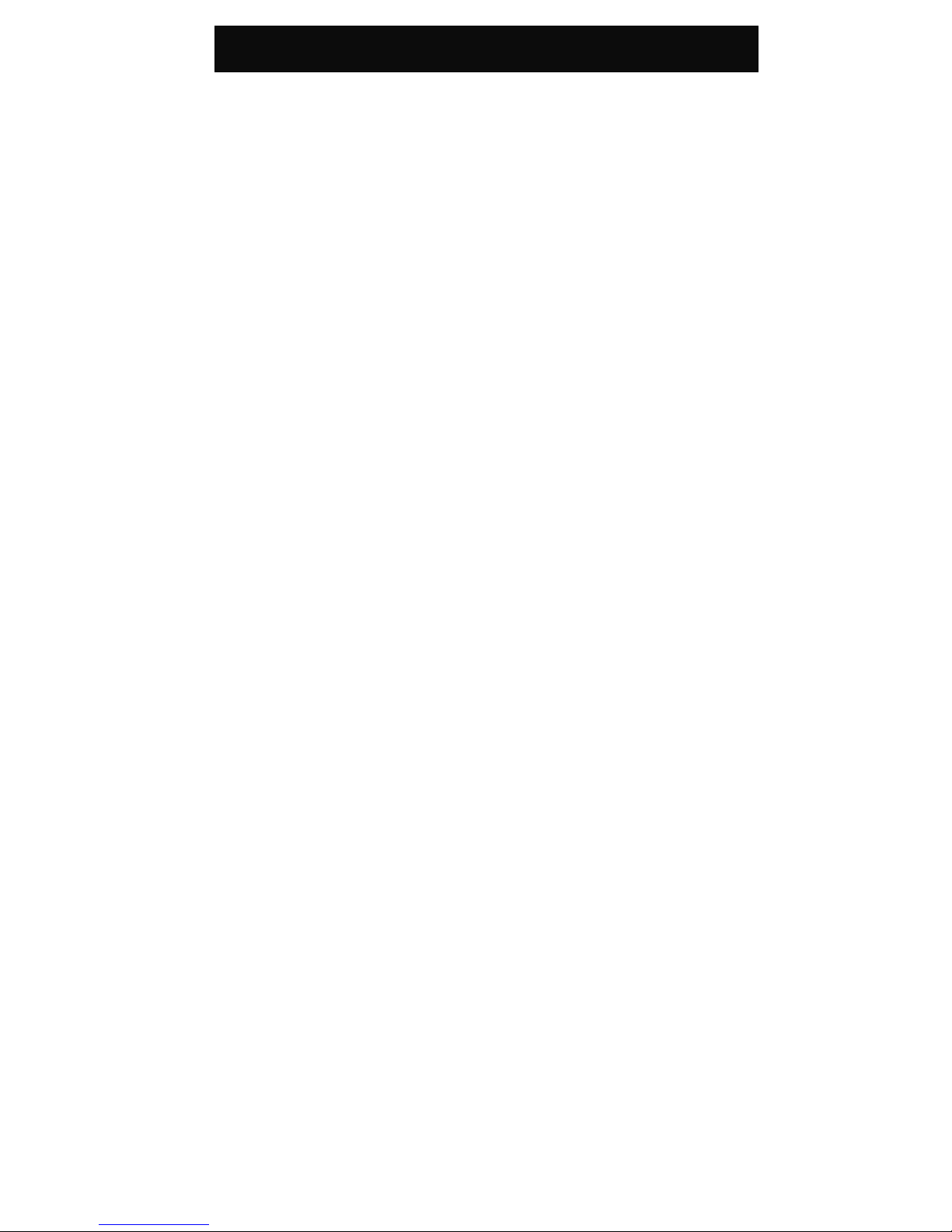
Contents
2
Misc 30
Schedule ---------------------------------------- 30
Game -------------------------------------------- 30
Calendar----------------------------------------- 30
Calculator---------------------------------------- 31
World Clock ------------------------------------- 31
Screen Saver ----------------------------------- 31
Phone Book 32
View---------------------------------------------- 32
Add New----------------------------------------- 32
Copy Records----------------------------------- 32
Delete All ---------------------------------------- 32
Speed Dial List---------------------------------- 32
Phone Status------------------------------------ 32
Own Number------------------------------------ 32
UIM Tools 33
Maintenance 34
Access Codes 35
PIN Code ---------------------------------------- 35
PIN2 Code -------------------------------------- 35
PUK code --------------------------------------- 35
PUK2 code -------------------------------------- 35
Reference Information 36
Accessories--------------------------------------- 36
Battery ------------------------------------------- 36
Charger------------------------------------------ 36
Problem Solving 37
Problem Solving---------------------------------- 37
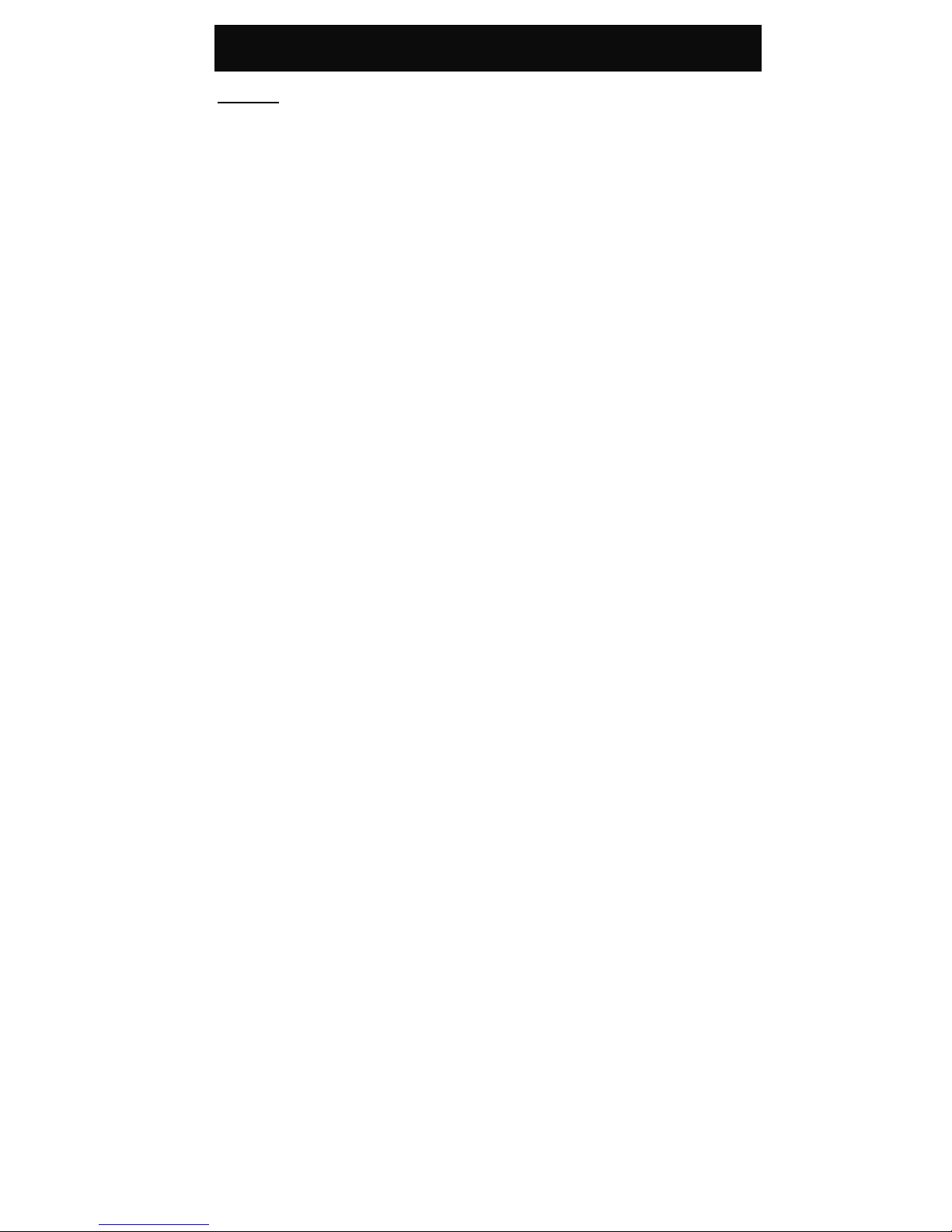
FCC - SAR
3
European Union - SAR
SAR (FCC)
This Model phone meets the FCC Requirements
for exposure to radio waves.
Your Mobile Phone is a radio transmitter and
receiver. It is designed and manufactured not to
exceed the limits for exposure to radio frequency
(RF) energy recommended by the United of States.
These limits are part of comprehensive guidelines
and established permitted levels of RF energy for
the general public. The guidelines were developed
by independent scientific organizations through the
evaluation of scientific studies. The limits include a
substantial safety margin designed to ensure the
safety of all persons, regardless of age and health.
The exposure standards for mobile phones employ
a unit of measurement known as the Specific
Absorption Rate, or SAR. The SAR limit
recommended by FCC is 1.6 W/kg. * Tests for
SAR have been conducted using normal operating
conditions with the phone transmitting at the
highest certified power in all tested frequency
bands. This is because the phone is designed to
operate at multiple power levels so as to use only
the power required to reach the network. In
general, the closer you are to the station antenna,
the lower the power output.
Before a phone model is available for sale to the
public, compliance with FCC must be shown. One
of the essential requirements of this directive is the
protection of the health and safety for the user and
any other person. The highest SAR value for this
model phone when tested for compliance against
the standard is 0.62 W/kg. While there may be
differences between the SAR levels of various
phones and at various positions, they all meet the
FCC requirement for RF exposure.
The SAR limit for mobile phones for public use is
1.6 watts/kilogram (W/kg) averaged over ten
grams of body tissue. The limit incorporates a
substantial margin of safety to give additional
protection for the public and to account for any
variations in measurements.
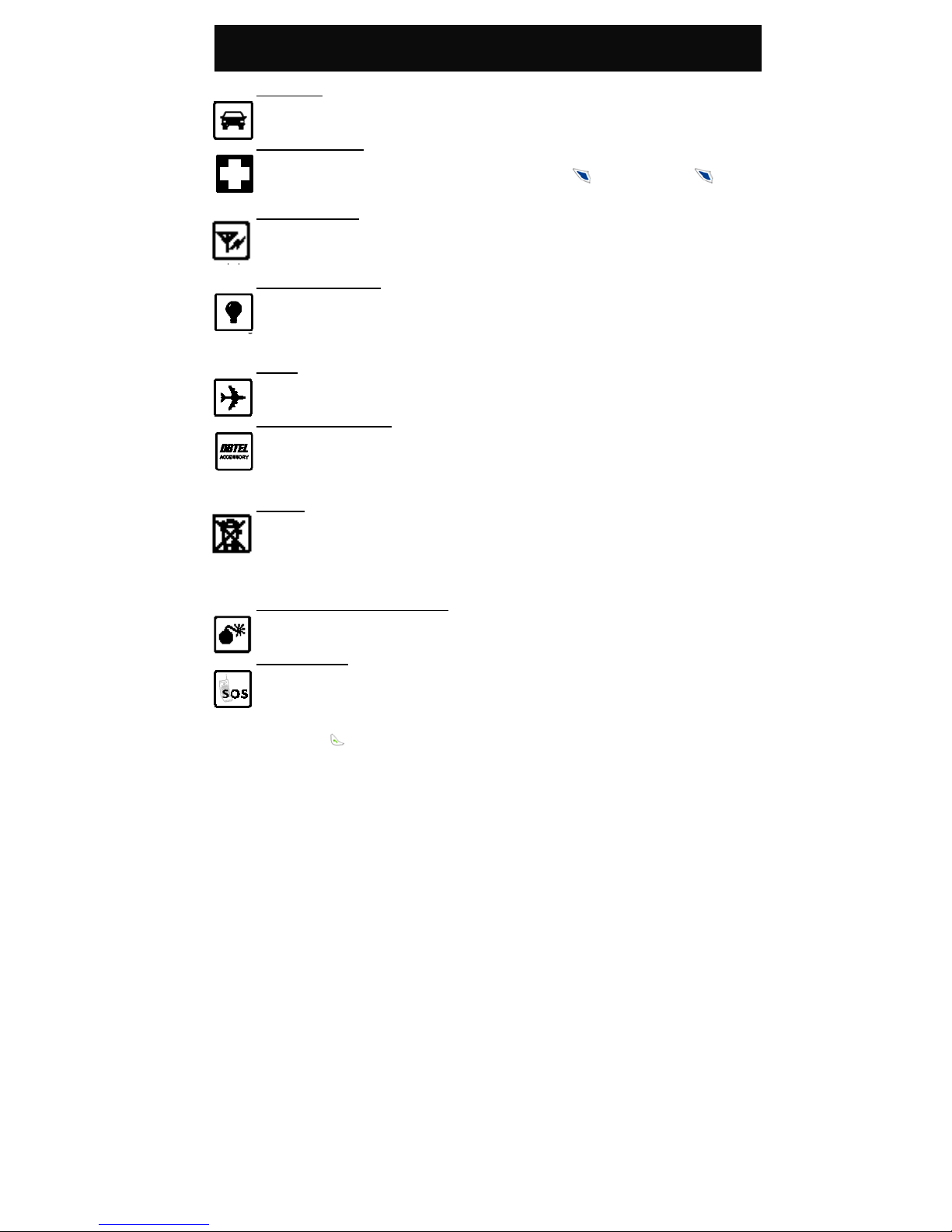
For Your Safety
4
For Your Safety
Road safety
Exercise proper control of your car at all times. Do
not use handheld phones while driving.
Special regulations
Always switch off your mobile wherever use is
prohibited, such as in hospitals, as it may cause
interference with medical equipment.
Electronic devices
Mobile phones may interfere with appliances such
as computers, televisions and other radio
equipment.
Other medical devices
Mobiles phones may interfere with signals of
personal medical devices, such as pacemakers or
hearing aids. Consult your doctor for advice before
using the mobile.
Aircraft
The use of mobile phone is prohibited in the air.
Switch off your phone before boarding an aircraft.
Accessories and battery
Use only approved accessories and batteries. Do
not connect to any incompatible product. This will
invalidate any warranty applying to your mobile
phone and may be dangerous.
Disposal
Your mobile phone and other accessories must be
disposed of properly. They must not be thrown away
in municipal waste! Please dispose of used mobile
phones and other accessories in accordance with
local regulations.
Potentially explosive atmospheres
Switch off your phone when in or near explosive
areas such as petrol stations and chemical plants.
Emergency calls
Make sure your phone is switched ON and in a
service area with adequate reception.
When in idle mode, key in the emergency number
112 or 000 and press to be connected to the
emergency services.
Provide all the necessary information as accurately
as possible. Do not hang up until you are told to do
so.
yEven when the keylock is activated, emergency
calls can still be made.
yIf a PIN is set when switching on the mobile
phone, you will be asked for the PIN code. You can
make an emergency call without entering the PIN
code. Press (SOS) followed by (Yes) to
make an emergency call.
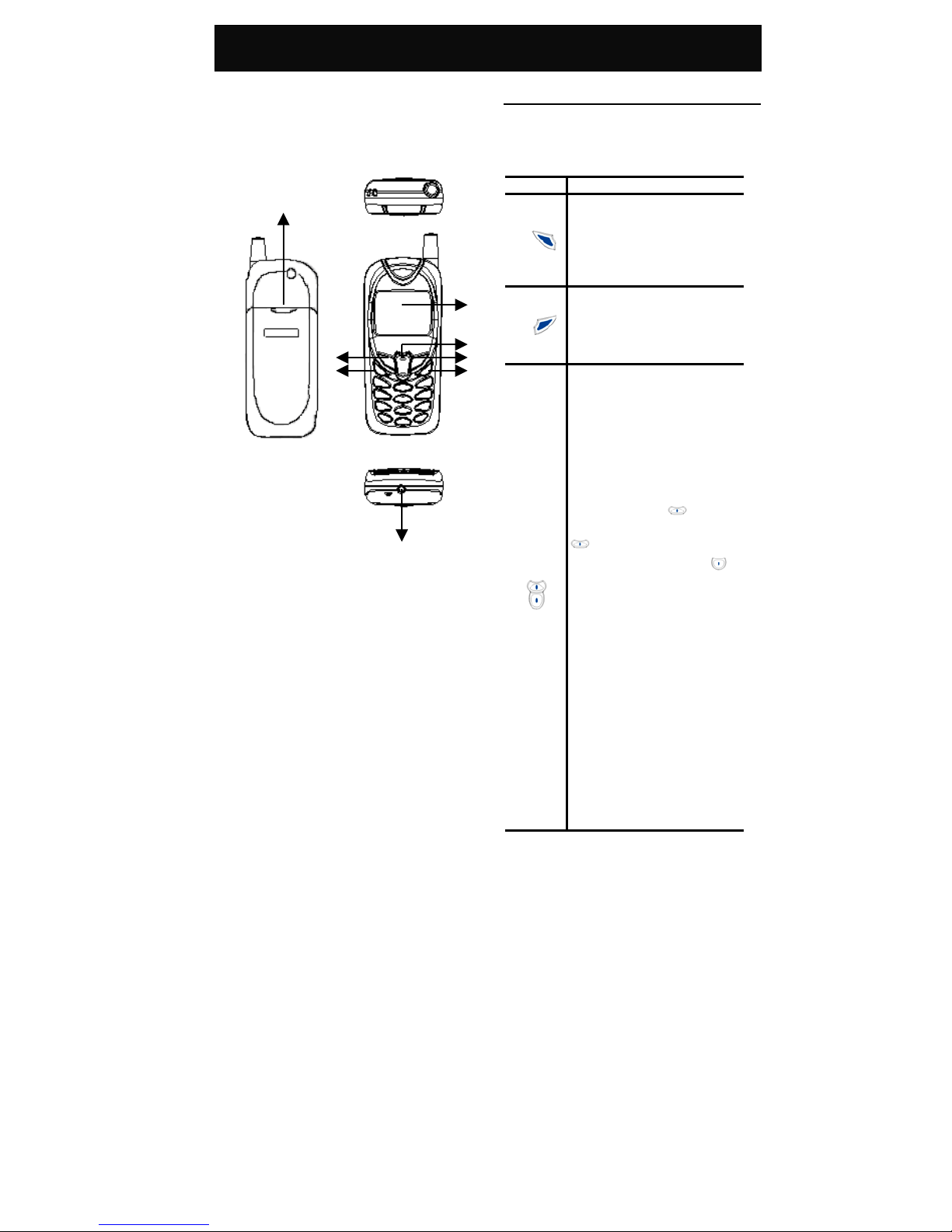
Your 2901
5
Your 2901
Your phone
Your mobile phone is a radio transceiver. When the
phone is turned on, it transmits and receives radio
frequency (RF) signals.
The front and back views of the 2901 handset are
shown below:
1. LCD display
2. Navigation key
3. Clear key/Phone Book access key
4. Power key/End call key
5. Soft keys
6. Call key
7. Earphone jack/ Charger port
8. Battery cover catch
Function Key Table
Key description
The following tables provide you the description of
the keys on the keypad:
Function Key Table
KEY FUNCTIONS
Follow the prompt on screen, press
to access the following options:
“Menu”, “OK”, etc.
Press to access the In-call menu
during calls.
Follow the prompt on screen, press
to access the following options:
“Names”, “Delete” or “Back”, etc.
Press to reject the incoming call.
Press to scroll through the lists
when accessing menus
Press to move the cursor left and
right during word editing.
Press to adjust the earpiece volume
during a call.
In idle mode, press to access
the “Inbox” menu. Press and hold
to activate or deactivate the
vibrator alert function, press
to access the quick access menu,
which includes the following 8
commonly accessed functions:
1. Send Message: Write and send
new messages.
2. Desk Top: Change the
background wallpaper.
3. Screen Saver: Change the
picture of the screen saver.
4. Voice Mail: Call the voice
mailbox to listen to the
messages.
5. Calculator: Perform simple
calculations
6. Calendar: Look up a date,
including year, month and day.
7. Divert:
A
ctivate the diversion of
1
2
3
4
5
6
7
8
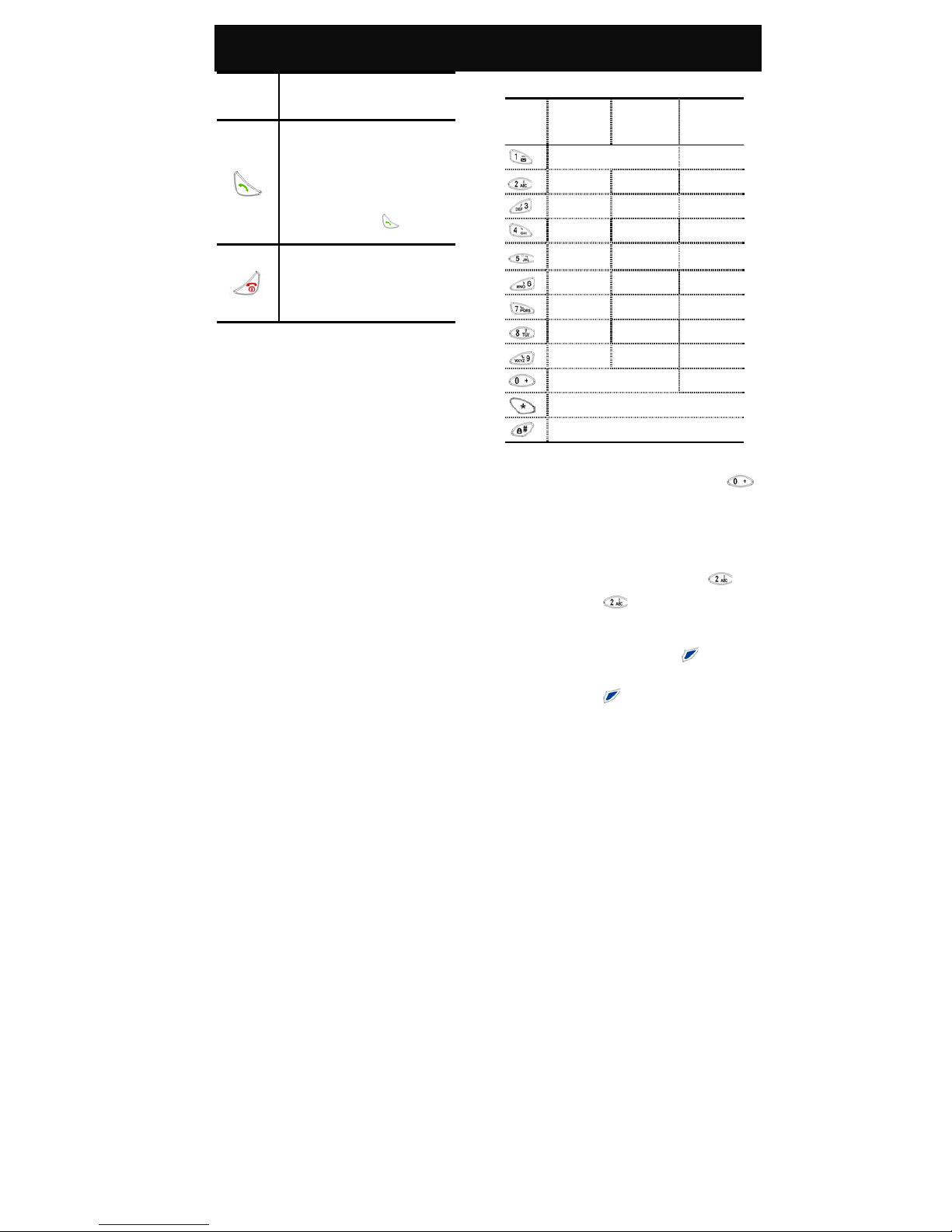
Your 2901
6
calls.
8. Alarm Clock: Activate the alarm
settings.
Press to place a call or answer an
incoming call.
In idle mode, press to view the
recently dialed, received and
missed phone call list with 10
entries each. Press to call
the selected number.
In idle mode, press and hold to turn
the phone on and off.
During a call, press to end an active
call.
Alphanumeric key table:
Key
UPPER
CASE
(ABC)
LOWER
CASE
(abc)
NUMBER
INPUT
blank 1
A B C
a b c 2
D E F d e f 3
G H I g h i 4
J K L
j k l 5
M N O
m n o 6
P Q R S
p q r s 7
T U V
t u v 8
W X Y Z
w x y z 9
0
Insert punctuation marks.
Press to change the style of input.
yIn idle mode, use only numbers, the international
dialling prefix code “+” (press and hold )
and characters that are allowed for dialling. Other
letters or symbols are not allowed.
yTo input a specific letter or symbol, after selecting
the input style, follow the order given in the table
above by pressing or holding the corresponding
keys. For example: To input A, press once;
to input B, press twice, and so on.
yTo key in the same character in sequence, wait
for a second between each key press.
yIf you make a mistake, press (Delete) to
delete the character on the left of the cursor;
press and hold to delete all characters on
the screen.
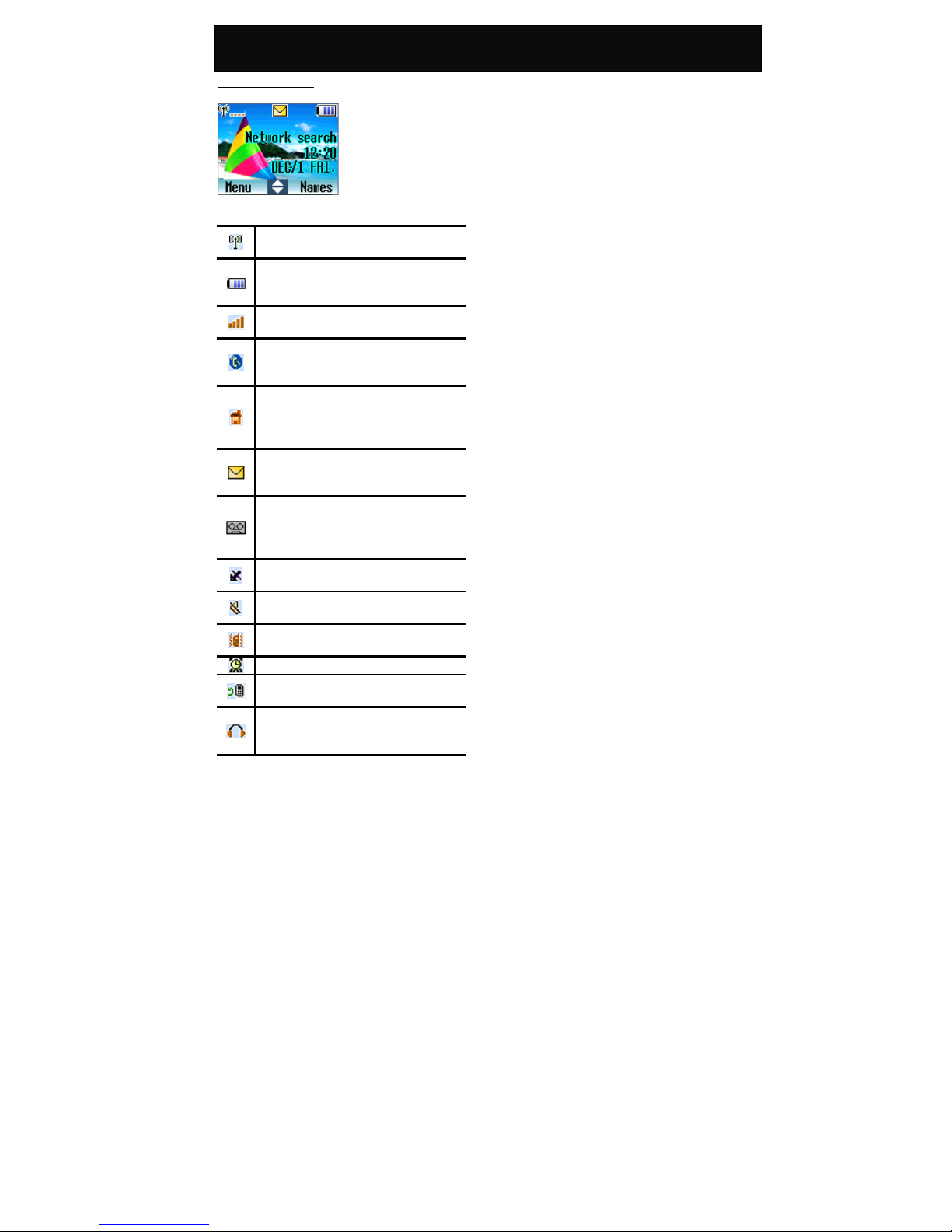
Your 2901
7
The display indicators
Network. Displayed with the Signal
strength to indicate the network status.
Battery charge indicator. The longer the
bar, the more power is available in the
battery.
Signal strength. The longer the bar, the
better the signal strength.
Roaming. Shown when registered with a
system other than the original one
(Inter-system Roaming).
Home zone. Shown when registered with
the system to which it was originally
registered. Availability depends on the
network service provider.
Short message.Solid when there is an
unread incoming text message. Flashes
when the memory is full.
Voice Message. Shown when there is an
unread incoming voice message
(availability depends on the network
service provider)
Missed call. Shown when there is an
unanswered incoming call.
Silencer. Shown when the ringer volume is
set to “Silent”.
Vibrator. Shown when the “Call Alert” is
set to “Vibrator Only”.
Alarm. Shown when the alarm is set.
Call divert. Shown when the unconditional
divert call is activated.
Headset. Shown when the headset is
connected to the jack and the headset
function is enabled.

Installation
8
Installation
UIM card and battery
yKeep the UIM card and batteries out of the reach
of small children.
Installation of the UIM card and the battery
1. Before proceeding, ensure that the phone is
switched off. With the back of the phone facing
you, press the battery cover catch on the back of
the phone downward and lift the battery cover.
2. Push the battery to the left (apply some force), lift
it up and remove the battery from the battery slot.
3. Insert the UIM card into the UIM cardholder,
ensuring that the angled corner is on the lower
right-hand side with the gold metallic contact
surface facing downwards.
4. Replace the battery with its catch pins inserted
into the catch slots and push downwards until it is
firmly seated in the battery slot. Then replace the
battery cover and push upward until it clicks into
place.
Removal of the UIM card and the battery
Repeat the same procedure described in the
“Installation of the UIM card and the battery” to
remove the UIM card and the battery. Gently remove
the UIM card, press down the tab over the UIM
cardholder and pull the UIM card out.
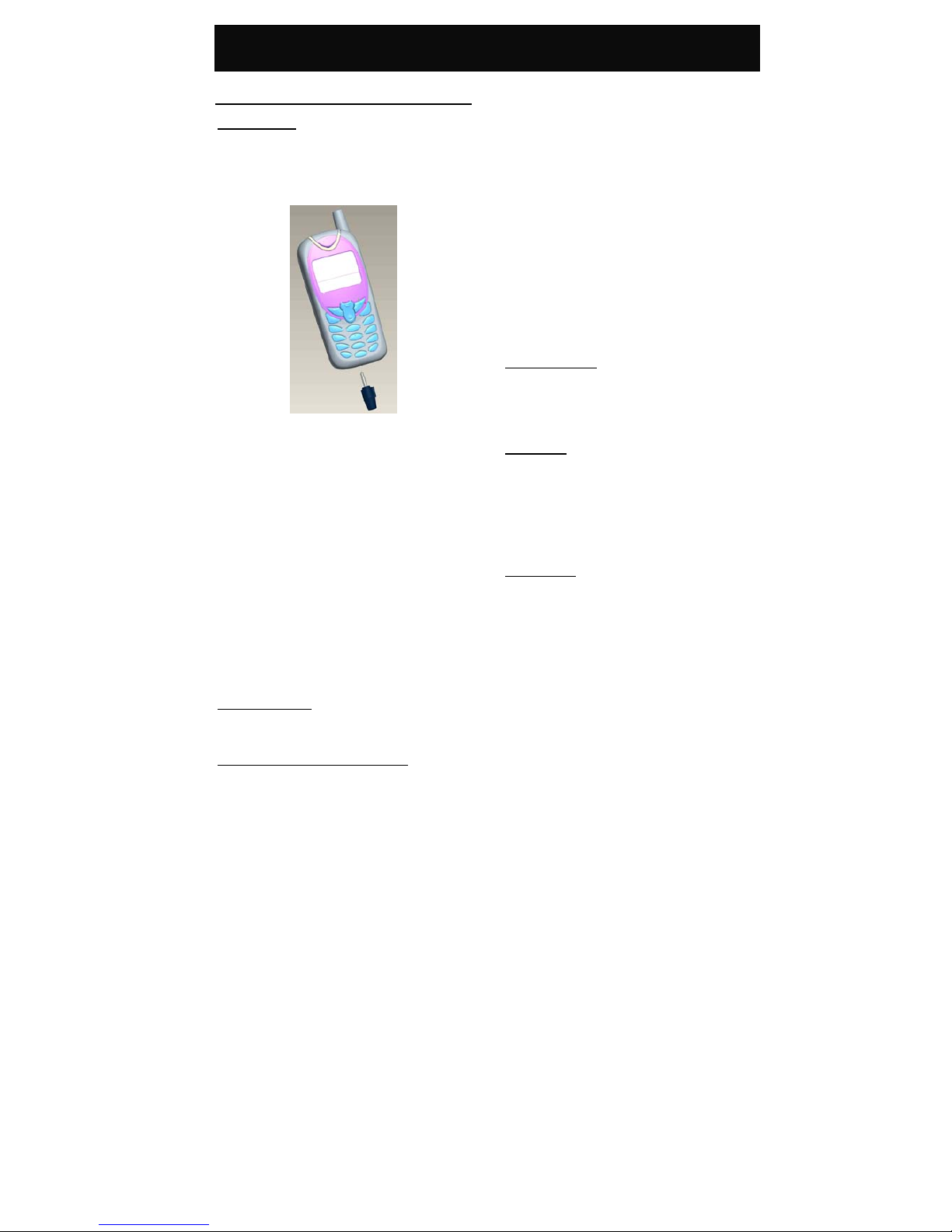
Battery Information
9
Battery Information
Battery
Battery charging
yUse only the approved battery and charger
supplied by the phone manufacturer.
1. Plug the connector of the travel charger into the
charger port at the bottom of the phone.
2. Plug the charger into the AC power supply socket
and the battery indicator will start to scroll.
You can use the phone, if switched on while it is
charging.
The message “charging” will be displayed after
you have connected it to the power supply.
3. When the battery is fully charged, the battery
indicator will stop scrolling.
yWhile charging, make sure the charger is firmly
connected to the charger port.
! When charging the battery for the first time, charge
it for at least 12 hours.
! For optimum battery power performance, 5 hours
of battery charging is recommended.
! Do not remove the battery while charging is in
progress to avoid causing damage to your phone.
Battery specifications
Please refer to “Accessories” of “Reference
Information” or the battery label.
Notice on battery charging and discharging
yYour phone is powered by a rechargeable battery.
yUse only the specified charger supplied by
manufacturer for charging. Any other type may be
dangerous.
yNote that the new battery will only reach its best
performance after being fully charged and
discharged 2 or 3 times.
yWhen the charger is not in use, disconnect it from
the power supply. Do not leave the battery on
continuous charge for more than one week, as
overcharging will shorten the battery life. If a fully
charged battery is left unused, it will slowly
discharge itself over time.
yAn environment with extremely high or low
temperatures will affect the battery charging.
Optimum charging will be achieved in moderate
temperatures.
yIf the indicator of the desktop charger does not
light up or keeps flashing while charging, remove
your phone or battery and insert them to the
desktop charger again until it lights up and starts
charging.
Low battery indicator
When the battery is low, with only a few minutes of
communication time left, the handset will warn you
with an alert tone and the “Battery Low” message
will be displayed.
Use of battery
yNever use a damaged or non-recommended
charger or battery.
yKeep the battery at a temperature between 10℃
to 40℃(50℉to 104℉).
The effectiveness of your battery is particularly
affected in temperatures below 0℃(32℉).
Battery disposal
yDo not dispose of the battery in a fire.
This may cause a serious risk of explosion and/or
release of highly toxic chemicals.
yEnsure that the battery is disposed of or recycled
properly.
yThe battery must not be disposed of in municipal
waste.
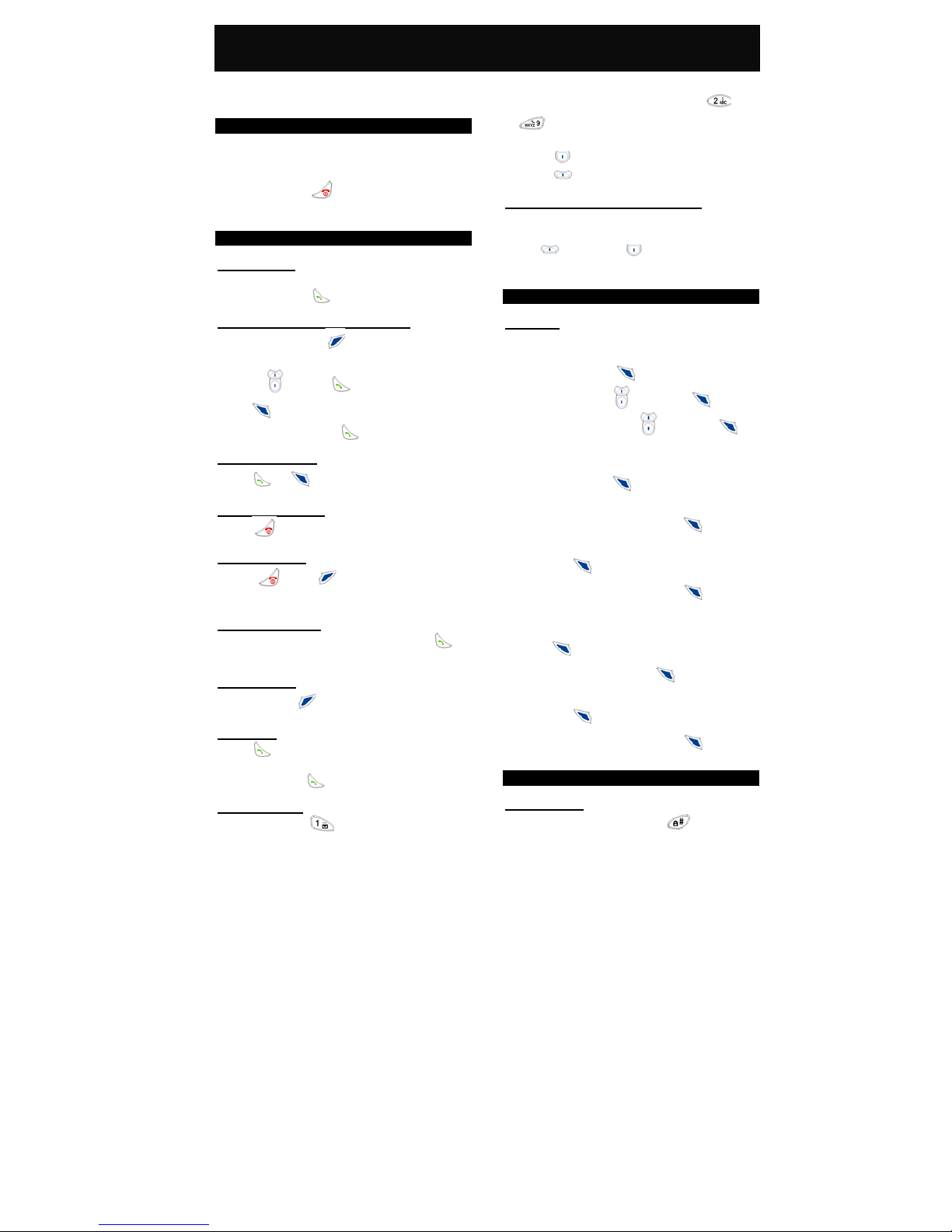
Quick & Easy
10
Quick & Easy
This page provides some of the basic operations for
using your phone. For more detailed information,
refer to “User Manual”.
Before Use
1. Remove the battery and insert your UIM card,
then re-install and charge the battery. For more
details, please refer to “Installation”.
2. Press and hold to turn on your phone.
Wait until the name of the network operator
appears on the screen.
Call Functions
Making calls
When in idle mode, key in the area code, the phone
number and press to make a call.
Making calls quickly and easily
In idle mode, press (Names) to access the
phone book directly, scroll to the desired name by
pressing . Press to make the call; or
press (View) to view the phone number of the
desired name and press to call the person.
Answering calls
Press or (Accept) to answer a call.
Terminating calls
Press to end the active call.
Refusing calls
Press or (Ignore) to refuse an
incoming call.
Emergency calls
In idle mode, key in 112 or 000 and press to
contact the emergency services center.
Clear screen
Press and hold to clear the screen.
Redialing
Press to view the recently dialed, answered or
missed phone numbers with a maximum number of
10 entries. Press to call the desired number.
Quick Access
yPress and hold to access the voice
mailbox.
yPress and hold the alphanumeric keys ( to
) to call the phone numbers set in “Speed
Dial”. You can set up to 8 entries.
yPress to access the quick access menu.
yPress to access the “Inbox” menu.
Adjusting the earpiece volume
You can adjust the earpiece volume during a call by
using the navigation key.
Press (louder) or (lower) to increase or
decrease the earpiece volume.
Phone Book Functions
Add new
Adding new numbers and names to the handset or
UIM card.
1. In idle mode, press (Menu). Scroll to
“Phone Book” with and press (OK).
2. Scroll to “Add New” with and press
(OK).
3. Key in the area code together with the phone
number and press (OK). The LCD display
will then propose “Quick Save” or “Add Name”.
4. If “Quick Save” is selected, press (OK).
Select either “Save To UIM” or “Save To Phone”
and press (OK), the data entered will be
shown on the LCD display. Press (OK) to
store the number.
5. If “Add Name” is selected, key in the name and
press (OK). Select either “Save To UIM” or
“Save To Phone” and press (OK). Follow
the prompt on screen, select the group to save to
and press (OK). The data entered will be
shown on the LCD display. Press (OK) to
store the number.
Keypad Lock
Lock keypad
In idle mode, press and hold to lock the
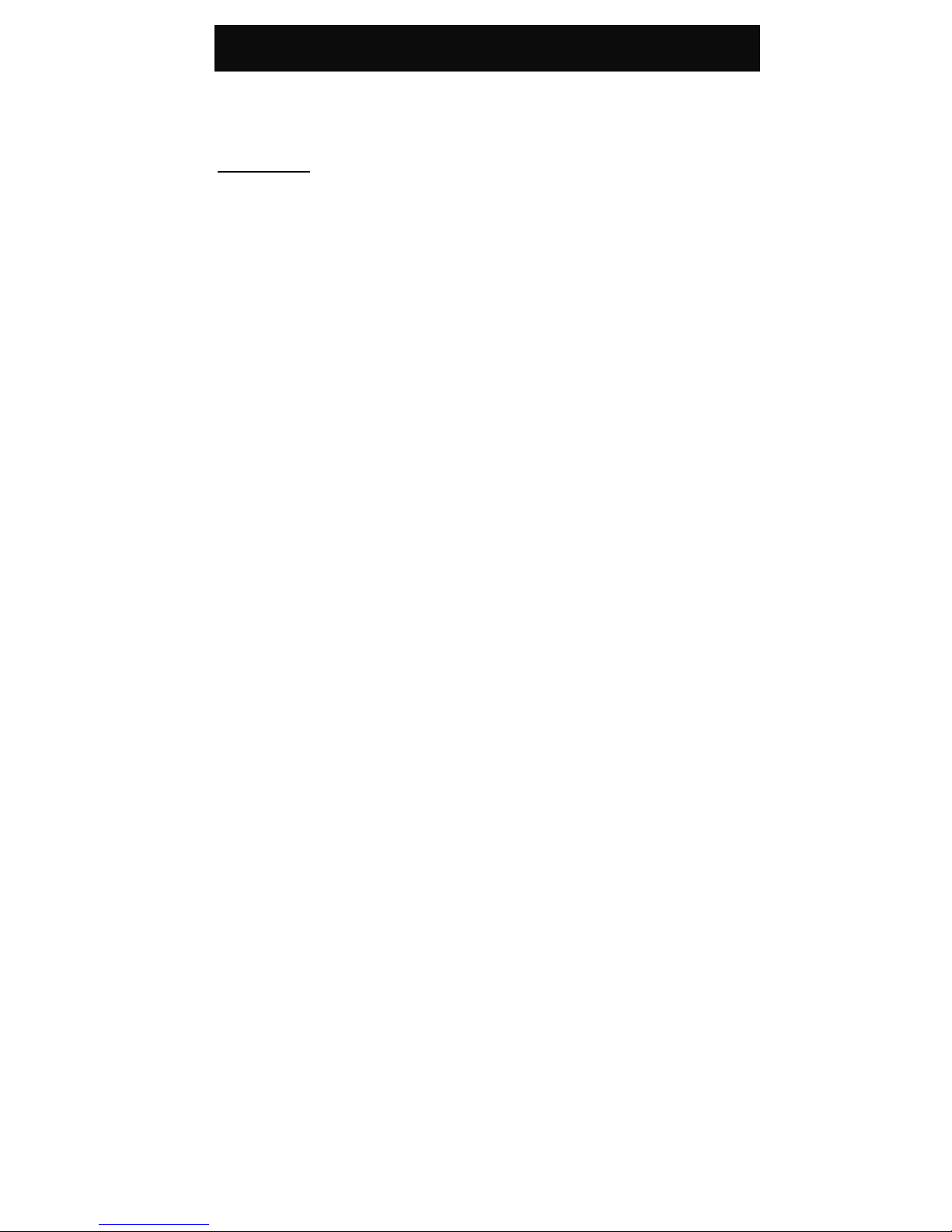
Quick & Easy
11
keypad.
After locking the keypad, the “Key Guard Mode”
message will be shown in the center of the bottom
part of the LCD display.
Unlock keypad
Press “3*” in sequence quickly to unlock the keypad.
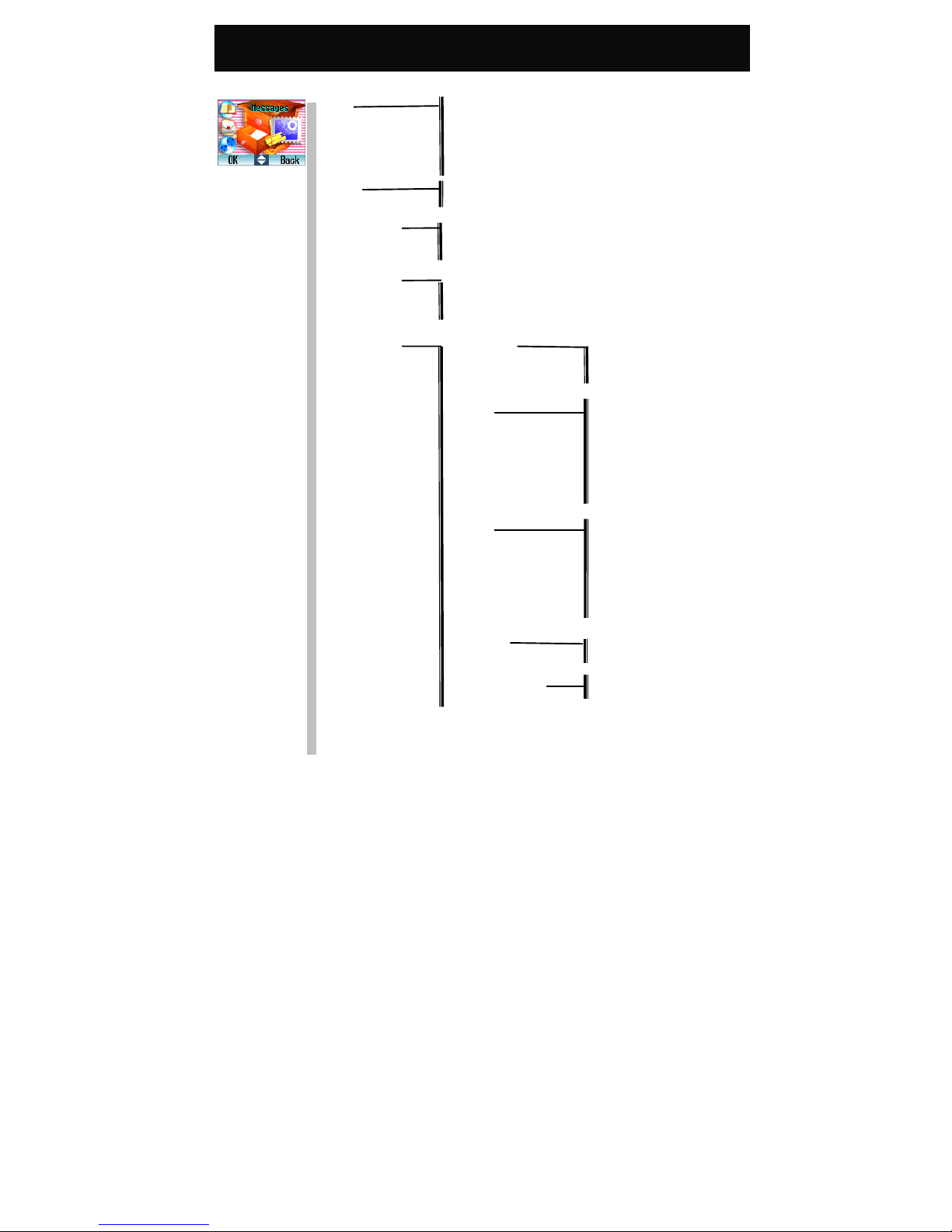
Menu Map
12
Menu Map
1 Message
Inbox Delete
Reply
Call Back
Forward
SaveAddress
Outbox Send Message
Delete
Send Message Send Only
Save & Send
Save Only
Delete All Delete Inbox
Delete Outbox
Delete All
Voice Mail
MSG Settings CallBack On
Off
Edit
Send Time Immediate
After 30 minutes
After 1 hour
After 2 hours
After 12 hours
After1day
After2days
After3days
Validity Default
30 minutes
1 hour
2 hours
12 hours
1day
2 days
3days
Priority Normal
Urgent
Delivery Reports On
Off
Sms Chat
Capacity
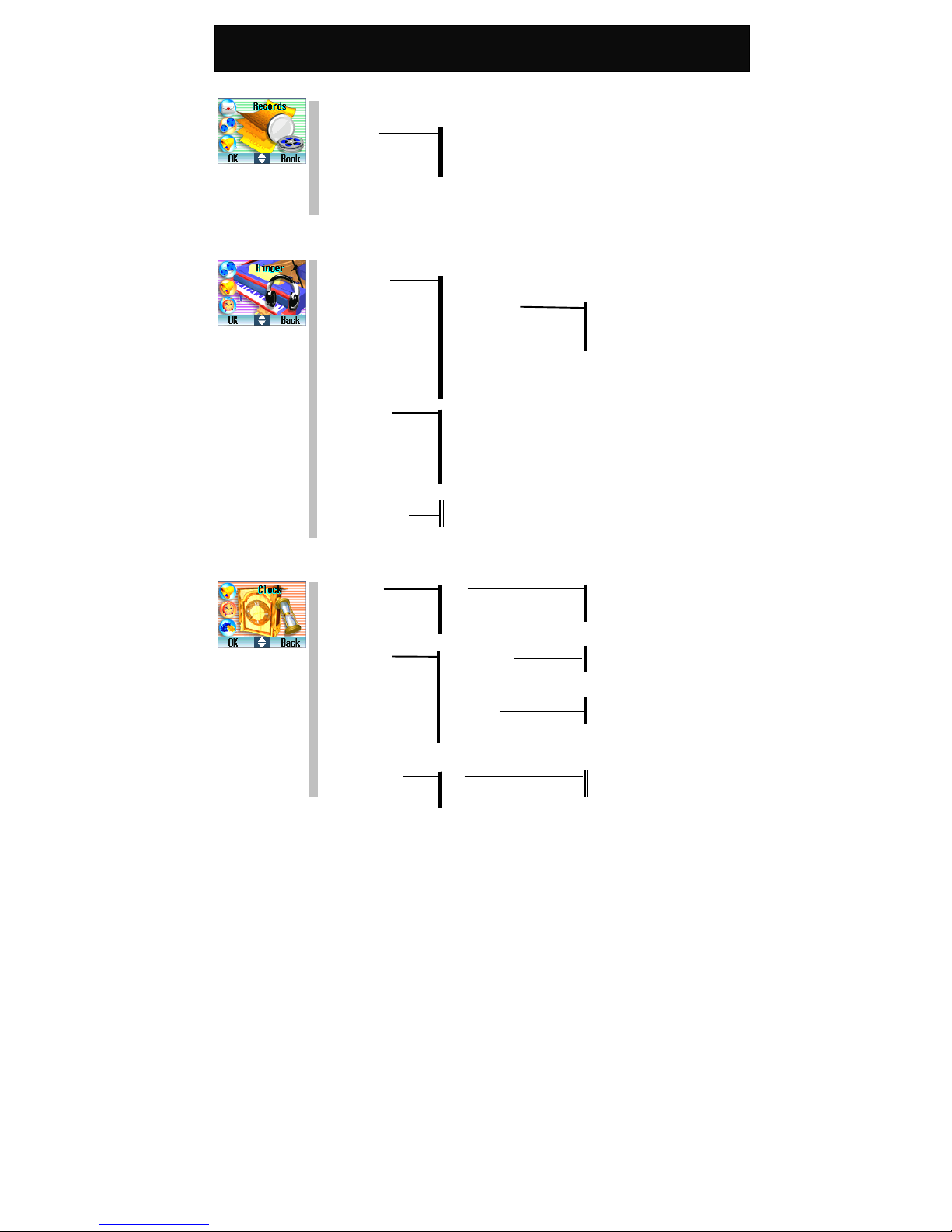
Menu Map
13
2Records
Recent Calls
Clear Logs Incoming Calls
Outgoing Calls
Missed Calls
Delete All
Call Timers
3 Ringer
Volume
Type Any Call
Phonebook Calls
Group Ringers Family
Colleagues
Friends
VIP
Alarm Ringer
Message
Call Alert Ringer Only
Vibrator & Ringer
Vibrator then Ringer
No Ringer & Vibrator
Beep Only
VibratorOnly
Power On/Off Ringer On
Off
4 Clock
Alarm Clock On Once
Everyday
Workday
Off
Display Mode Date & Time 12 Hours
24 Hours
No Display
Date Only
Time Only 12 Hours
24 Hours
Auto Power Off On Once
Everyday
Off

Menu Map
14
5 Settings
Normal Backlight On 10 Seconds
20 Seconds
30 Seconds
User Define
Off
Contrast 0-9
Screens Wallpaper Bitmap 1-12
Language English
简体 中文
繁體中文
Input Method Number Input
Lower English
Upper English
SmartEnglish
智能拼音输入
智能笔划输入
智能注音输入
Key Tones On
Off
AutoAnswer On
Off
AnykeyAnswer On
Off
Reset To Default
Seurity Lock Phone Unlock
Lock
OnPowerUp
Change Code
PIN Management Enable PIN
DisablePIN
Change PIN
Call Settings Call Forwarding If Busy
If No Answer
Unconditional
Unreachable
Cancel All
Call Waiting Enable
Disable
Phone Info
Minute Beep On
Off
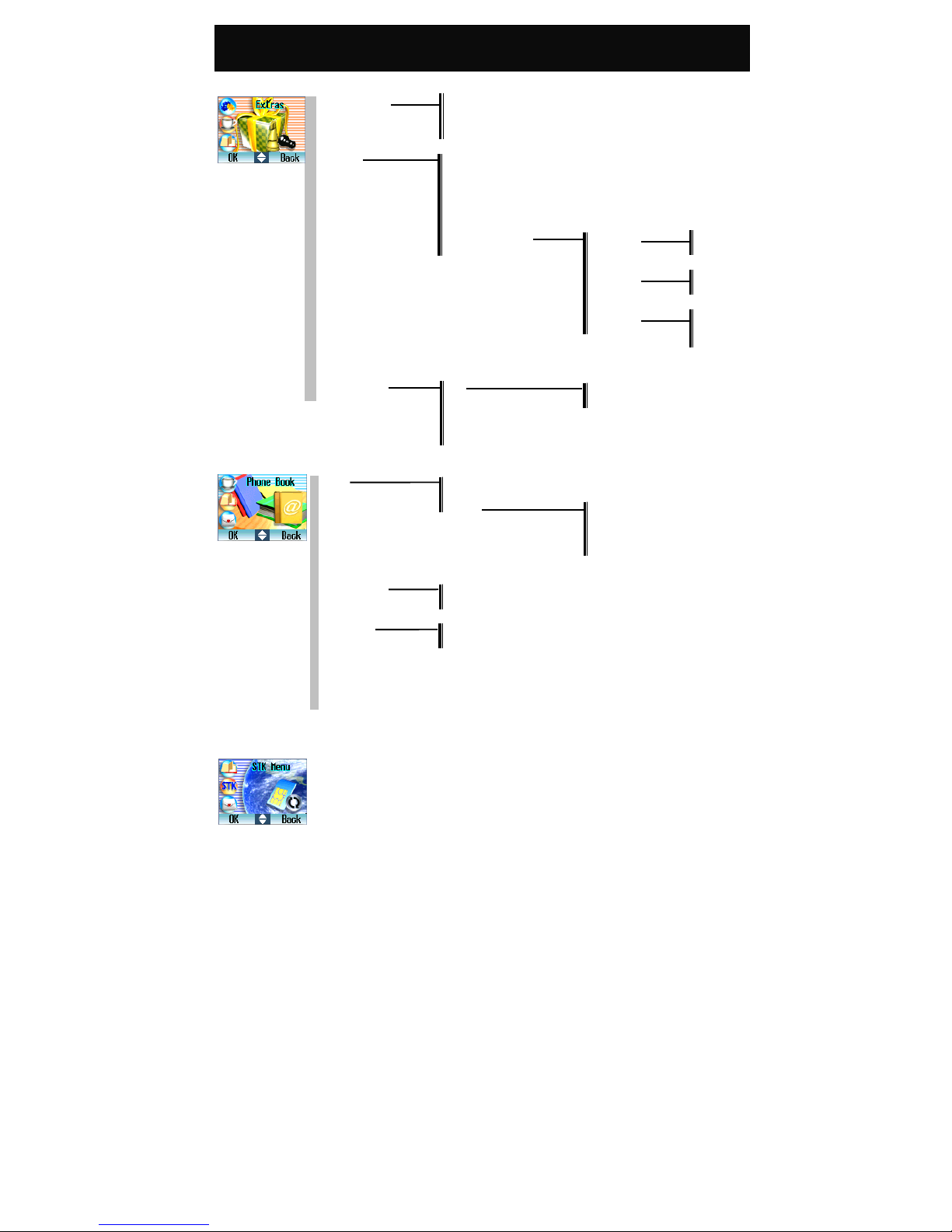
Menu Map
15
8 Misc
Schedule Add New
ListAll
DeleteAll
Game Blackjack
Submarine
Gobang
Tank War
ELF
Redcap
Game Settings Sounds On
Off
Backlight On
Off
Vibration On
Off
Calendar
Calculator
World Clock
Screen Saver On Animation
Digital Clock
Off
9 Phone Book
View Search Name
Group Family
Friends
Colleagues
VIP
AddNew
Copy Records UIM To Phone
PhoneTo UIM
Delete All UIM All
Phone All
Speed Dial List
Phone Status
Own Number
10 UIM Tools
The availability depends on your network service provider.
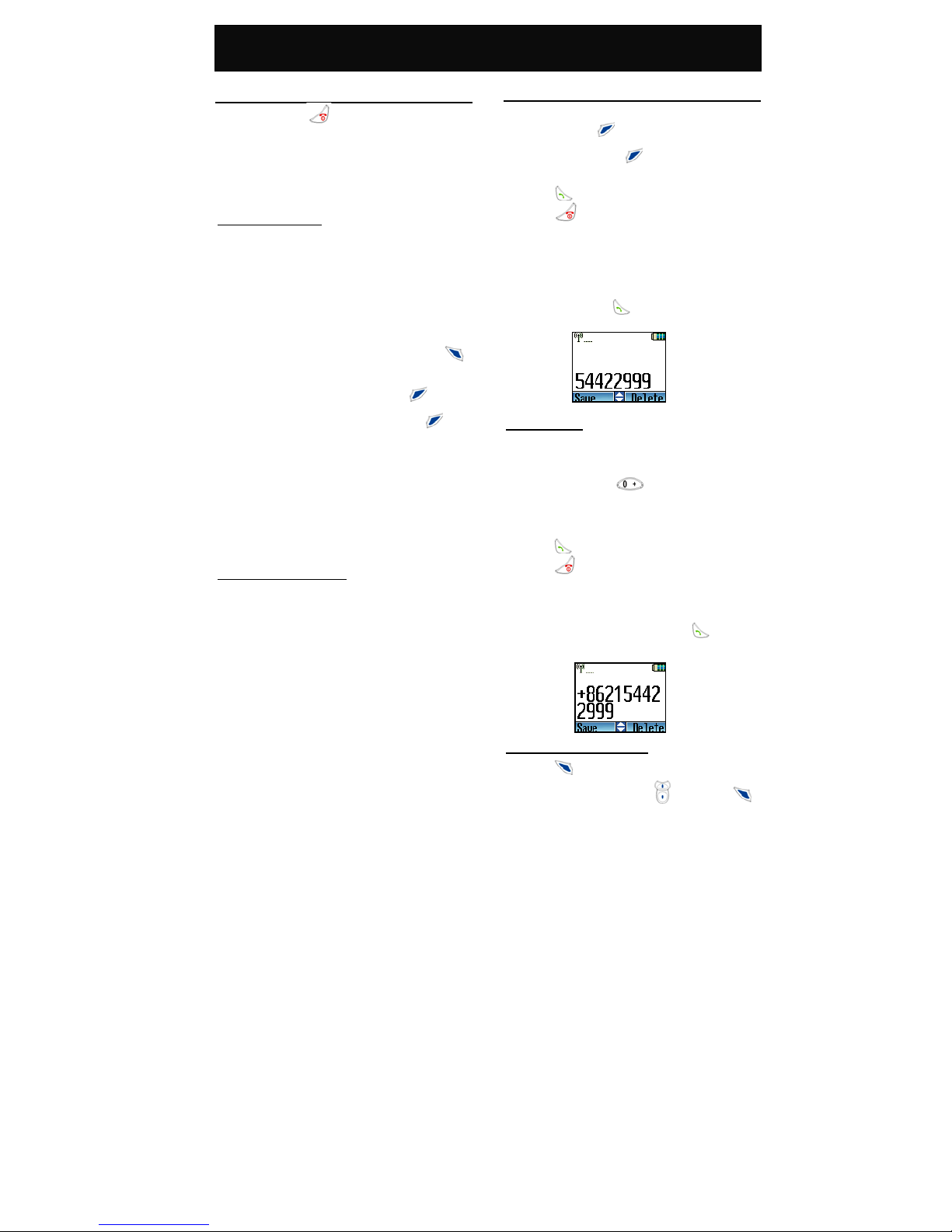
Call Functions
16
Call Functions
Turning your phone ON and OFF
Press and hold for 3 seconds and then
release it.
! Always switch off your phone whenever it is
forbidden to use it or when it may cause
interference or danger.
When PIN is requested
UIM cards are usually protected with a PIN code.
The PIN code usually comes with your UIM card,
provided by the network operator.
1. Key in your PIN code (note that the characters in
your password are replaced with “*”).
2. After you have entered the PIN code, press
(OK).
3. If you key in a wrong number, press (Clear)
to remove the last digit. Press and hold to
clear the entire entry.
4. If the PIN code entered is incorrect, a warning
message will be displayed to inform you of the
remaining attempt to enter your PIN.
! If an incorrect PIN code is entered 3 times in
succession, your phone will automatically lock-up
the UIM card and a message will be displayed to
inform you that the UIM card is blocked.
Unlock the blocked UIM card
If your UIM card is locked, you will be asked to enter
the PUK code to unlock your phone in order to
continue using it.
! The unblock code consists of 8 digits, and is
provided with the UIM Card. If not, please check
with your network service provider for the code.
Making calls
1. In idle mode, key in the area code and phone
number. Press (Delete) to delete the last
digit. Press and hold for 3 seconds to clear
the whole number.
2. Press to dial the number.
3. Press to end an active call or stop dialing.
! A “beep” will be heard to inform you that the call is
connected.
yExample:
For domestic calls, when in idle mode, key in
54422299 and press to make the phone call.
International calls
1. The prefix for international calls is as follows:
a) Key in 00 followed by the country code, area
code and phone number.
b) Press and hold until a “+” sign appears,
then key in the country code, area code and
phone number accordingly when you are in idle
mode.
2. Press to place the call.
3. Press to end an active call or stop dialing.
yExample:
For international calls, when you are in idle mode,
key in +862154422999 and press to make
the phone call.
Making calls via the phone book
1. Press (Menu) to access the main menus,
scroll to “Phone Book” with and press
(OK).
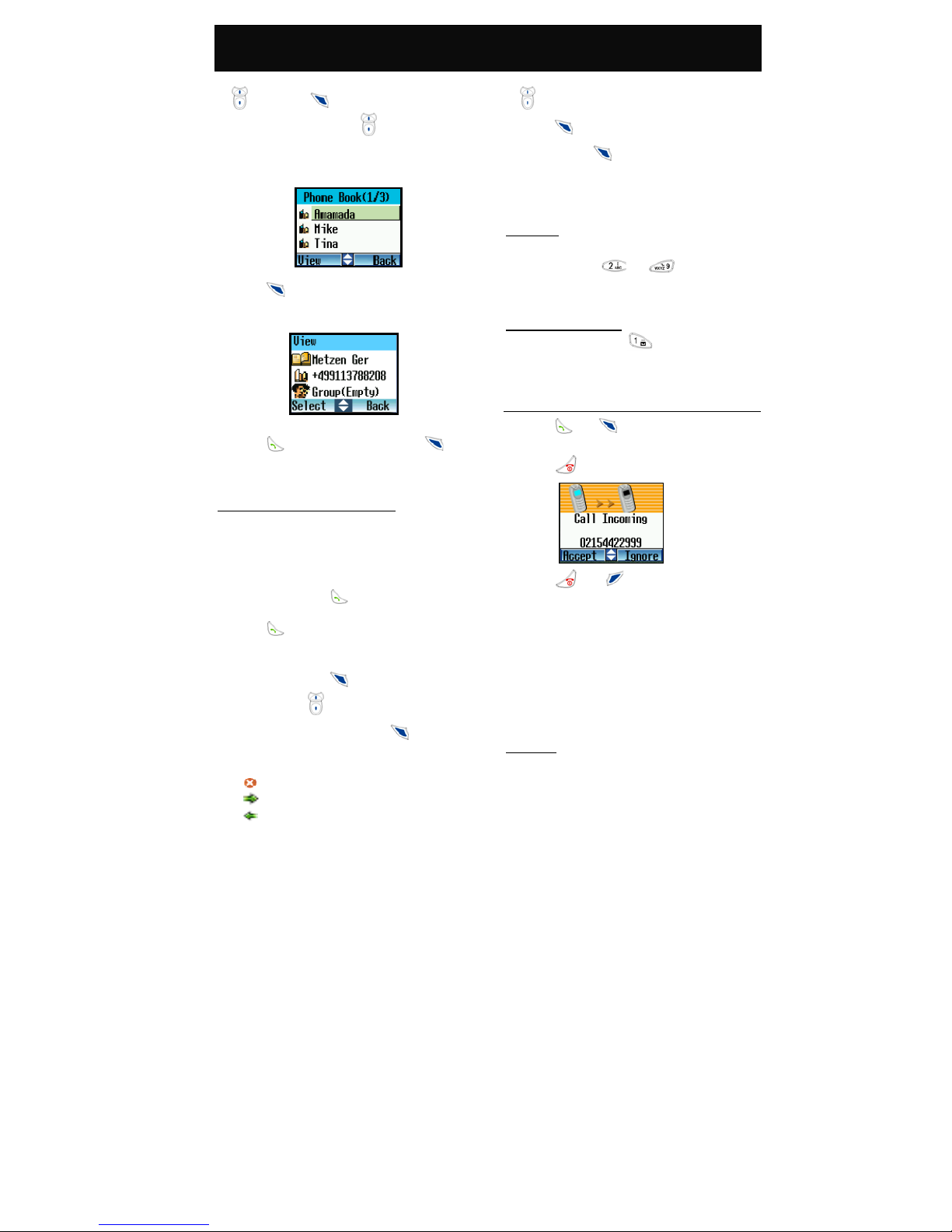
Call Functions
17
2. Select “View” and scroll to “Search Name” with
and press (OK).
3. Scroll through the list with for the desired
name or key in the first letter of the name you
require in your phone book.
4. Press (View) to browse the data entered
(name and phone number).
5. Press to call the person or press
(Select) to continue with one the following options:
“Edit”, “Delete”, “Call” and “Copy To Phone/UIM”.
Redial calls missed, received and dialed
The last 10 phone calls that you dialed, answered or
missed are stored in the phone’s memory. To redial,
perform either of the following:
yMaking calls quick and easy:
1. In idle mode, press to view the last dialed,
answered and missed phone calls.
2. Press to dial the selected number.
yMaking calls via the Menu:
1. In idle mode, press (Menu) and scroll to the
“Records” with .
2. Select “Recent Calls” and press (OK) to
view the recently incoming and outgoing calls
records. Where:
indicates a missed call
indicates a received call
indicates a dialed call
3. Scroll to the desired name or phone number with
.
4. Press (View) to check the information on
the call, press (Select) to continue the next
operation with “Dial”, “Fast Save”, “Add Name”
and “Delete”. You can call the person by selecting
“Dial”.
Speed dial
When in idle mode, hold down the corresponding
alphanumeric keys ( to ) to dial the
preset speed dial numbers. Ensure that you have
entered the settings in “Speed Dial”.
Calling your voice mailbox
When in idle mode, hold to access the voice
mailbox directly. Alternatively, you can select the
Voice Mailbox function in the quick access menu.
Answering calls
1. Press or (Accept) to answer an
incoming call.
2. Press to end the call.
3. Press or (Ignore) to refuse an
incoming call.
! If you have activated the “If Busy” function in Call
Divert, any incoming calls will be diverted to the
specified number while you are on a call. For
example, you may divert incoming calls to your
voice mailbox. If you have rejected an incoming
call, the call will be diverted too. Please refer to
“Call Forwardingt”.
Call waiting
If call waiting function is activated, you may answer
a new incoming call while already on line.
! The call waiting function allows you to manage up
to two calls simultaneously (1 active, 1 on hold). To
answer the third incoming call, end one of the
Table of contents
Other DBTEL Cell Phone manuals