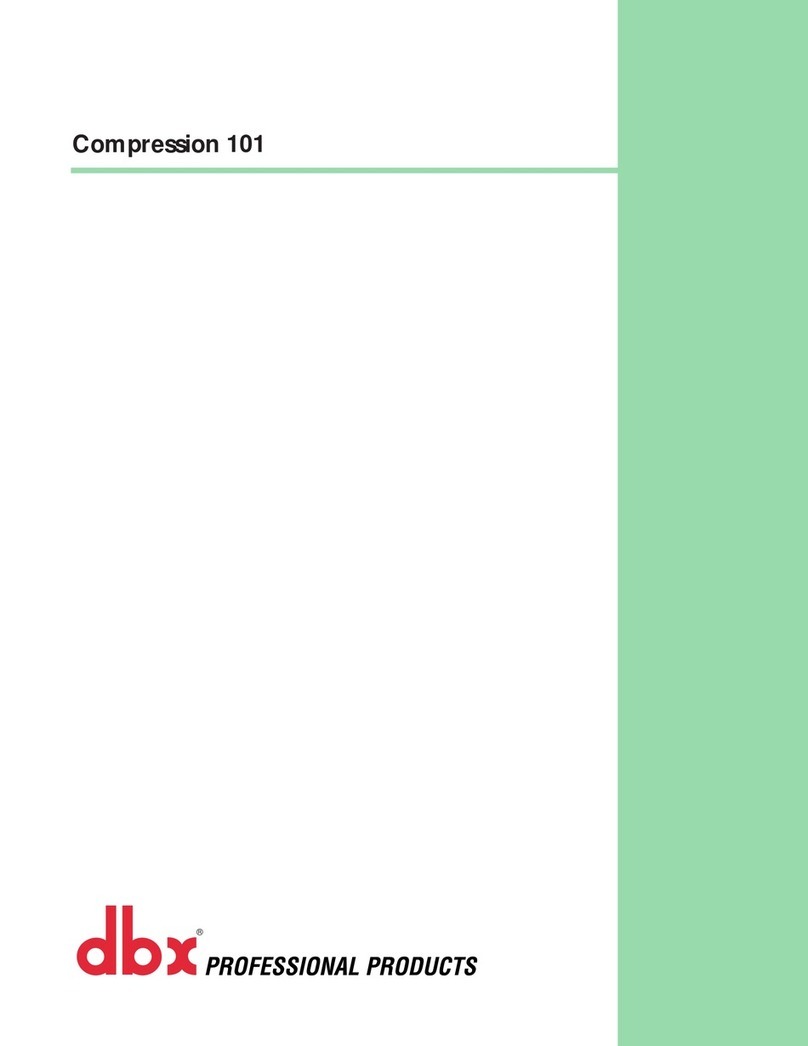English . . . . . . . . . . . . . . . . . . . . . .1
Français . . . . . . . . . . . . . . . . . . . .39
Deutsch . . . . . . . . . . . . . . . . . . . .79
Español . . . . . . . . . . . . . . . . . . .119
ENGLISH
Section 1: Introduction . . . . . . . . . . .2
Unpack . . . . . . . . . . . . . . . . . . . . . . . .2
Quickstart . . . . . . . . . . . . . . . . . . . . . . .2
Section 2: The DDP Tour . . . . . . . . .3
Hardware . . . . . . . . . . . . . . . . . . . . . . .3
Front Panel/Display . . . . . . . . . . . . . .3
Rear Panel . . . . . . . . . . . . . . . . . . . .3
Signal Flow . . . . . . . . . . . . . . . . . . . .4
Software . . . . . . . . . . . . . . . . . . . . . . . .5
Setups and Programs . . . . . . . . . . . .5
Gate Section . . . . . . . . . . . . . . . . . . .5
Compressor Section . . . . . . . . . . . . . .5
Limiting Section . . . . . . . . . . . . . . . . .5
De-essing Section . . . . . . . . . . . . . . .5
Sidechain EQ Section . . . . . . . . . . . . .5
Dither . . . . . . . . . . . . . . . . . . . . . . .5
Section 3: Setup/Basic Operation . . .6
Analog Connections . . . . . . . . . . . . . . . .6
Digital Connections . . . . . . . . . . . . . . . . .6
MIDI Connections . . . . . . . . . . . . . . . . . .7
The Curve Window . . . . . . . . . . . . . . . . .7
Software Navigation . . . . . . . . . . . . . . . .8
Threshold Metering . . . . . . . . . . . . . .8
Operating Modes . . . . . . . . . . . . . . . .9
Program Mode . . . . . . . . . . . . . .9
The Bypass Button . . . . . . . . . . .10
Setup Mode . . . . . . . . . . . . . . . .10
Ext. S-chain and the Digital Meters .12
Viewing Elements of a Chain . . . . .14
Linked Programs . . . . . . . . . . . .14
Dual-Mono Programs . . . . . . . . .14
Section 4: Editing/Recalling/Saving
Presets . . . . . . . . . . . . . . . . . . . 15
The Store Button . . . . . . . . . . . . . . . . . .15
Moving Around . . . . . . . . . . . . . . . . . . .15
Editing Gates . . . . . . . . . . . . . . . . . . . .15
Editing Compressors . . . . . . . . . . . . . . .16
Editing Limiters . . . . . . . . . . . . . . . . . . .18
Editing De-Essers . . . . . . . . . . . . . . . . . .18
Editing the Dither Parameters . . . . . . . . .19
Editing the Sidechain EQ . . . . . . . . . . . . .19
More About Sidechain EQ . . . . . . . . . . . .20
Changing Chain Types . . . . . . . . . . . . . . .21
Saving Programs and Setups . . . . . . . . . .21
Saving a Program . . . . . . . . . . . . . . .21
Saving a Setup . . . . . . . . . . . . . . . . .22
Replace Old . . . . . . . . . . . . . . . .23
Store New . . . . . . . . . . . . . . . . .23
Section 5: Utility Functions . . . . . . .24
Contrast . . . . . . . . . . . . . . . . . . . . . . .24
Sample Rate . . . . . . . . . . . . . . . . . . . . .24
AutoLoad . . . . . . . . . . . . . . . . . . . . . . .24
Input Mode . . . . . . . . . . . . . . . . . . . . .24
Output Mode . . . . . . . . . . . . . . . . . . . .25
Digital Input Level Controls . . . . . . . . . . .25
MIDI/SysEx . . . . . . . . . . . . . . . . . . . . .25
A/D Calibration . . . . . . . . . . . . . . . . . . .25
High-Pass Filter . . . . . . . . . . . . . . . . . . .26
Section 6: Appendices . . . . . . . . . . .27
APPENDIX 1: Misc. Information . . . . . . . . .27
Hard Reset . . . . . . . . . . . . . . . . . . .27
Change Default Startup Program . . . . .27
Front Panel Lockout . . . . . . . . . . . . .27
TYPE IV™ Conversion System . . . . . . .27
TSE™ Tape Saturation Emulation . . . . .27
TCM™ Transient Capture Mode . . . . .28
LINKED SETUPS VS. MONO SETUPS . . . . . . .28
DITHERING . . . . . . . . . . . . . . . . . . . . .28
APPENDIX 2: Factory Setup Listing . . . . . . .29
APPENDIX 3: Factory Program Listing . . . .31
APPENDIX 4: MIDI/SysEx/CC Guide . . . . . .32
MIDI Basics . . . . . . . . . . . . . . . . . . . . .32
MIDI Channels . . . . . . . . . . . . . . . . .32
MIDI Changes . . . . . . . . . . . . . . . . .32
Continuous Controller Listing . . . . . . . . . .32
SYSEXBasics . . . . . . . . . . . . . . . . . . . .33
General Format . . . . . . . . . . . . . . . .33
Hex Value Definitions . . . . . . . . . . . . .33
Procedures . . . . . . . . . . . . . . . . . . .33
SysEx Program Dump Sample . . . . . . .35
APPENDIX 5: Factory Service/Warranty . . . .36
APPENDIX 6: Specifications . . . . . . . . . . . .37