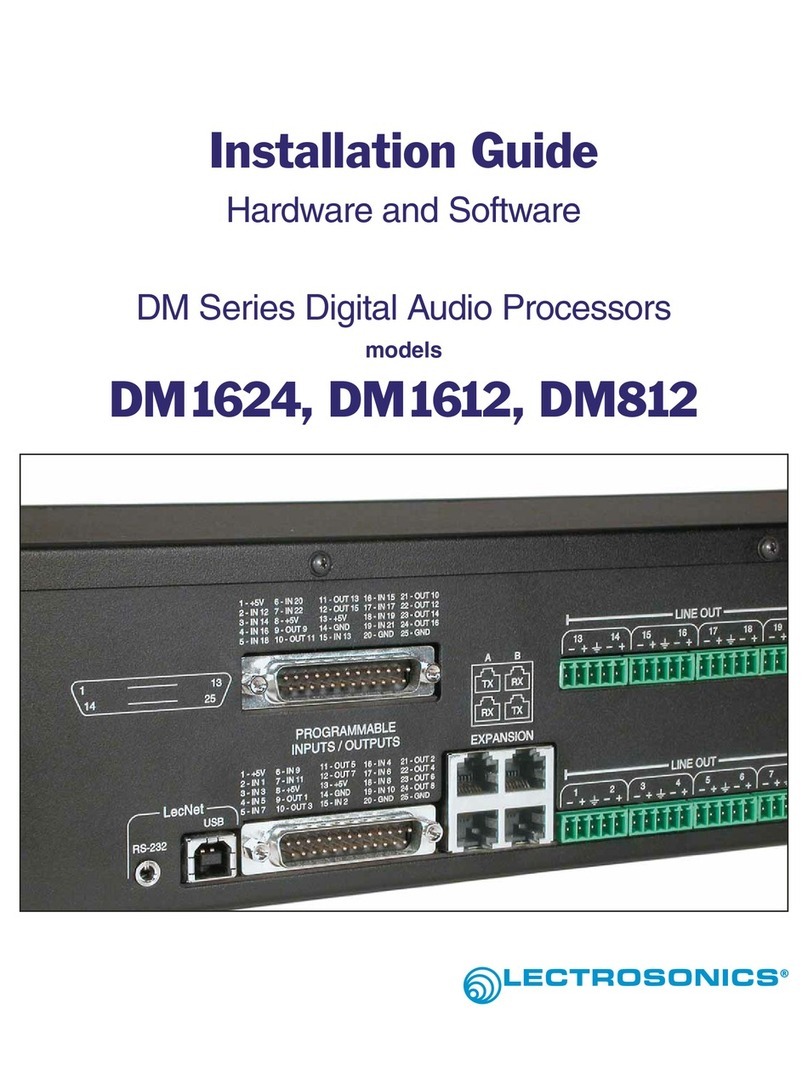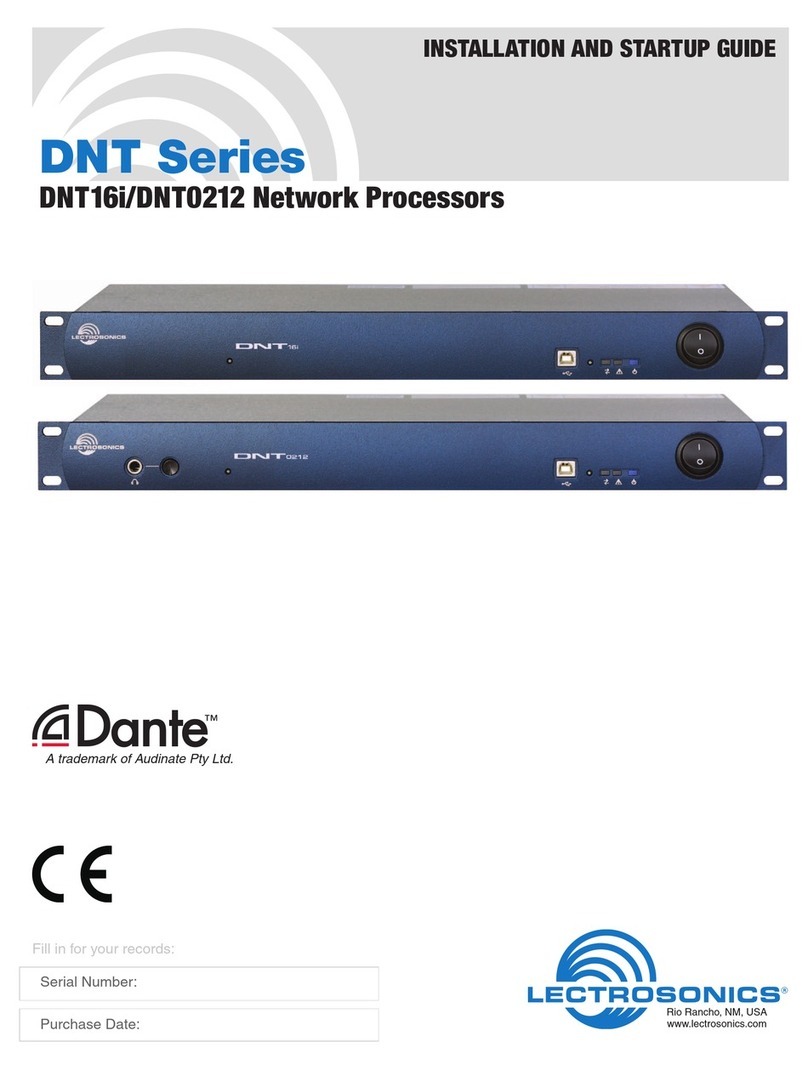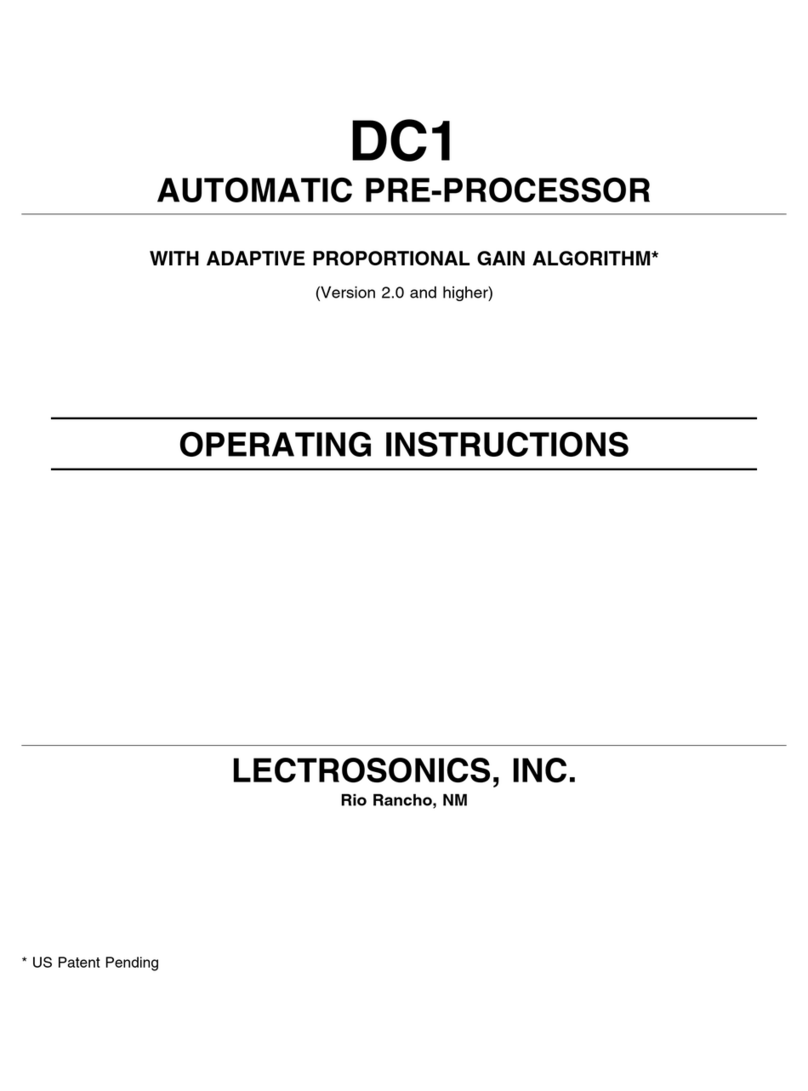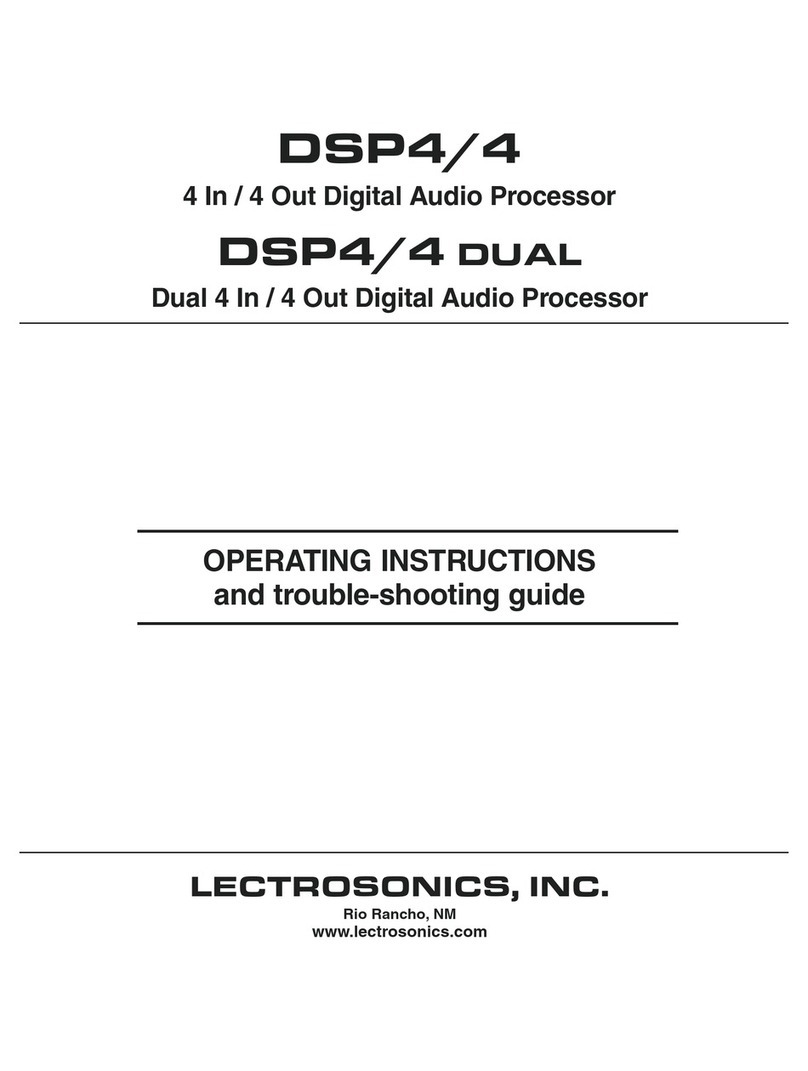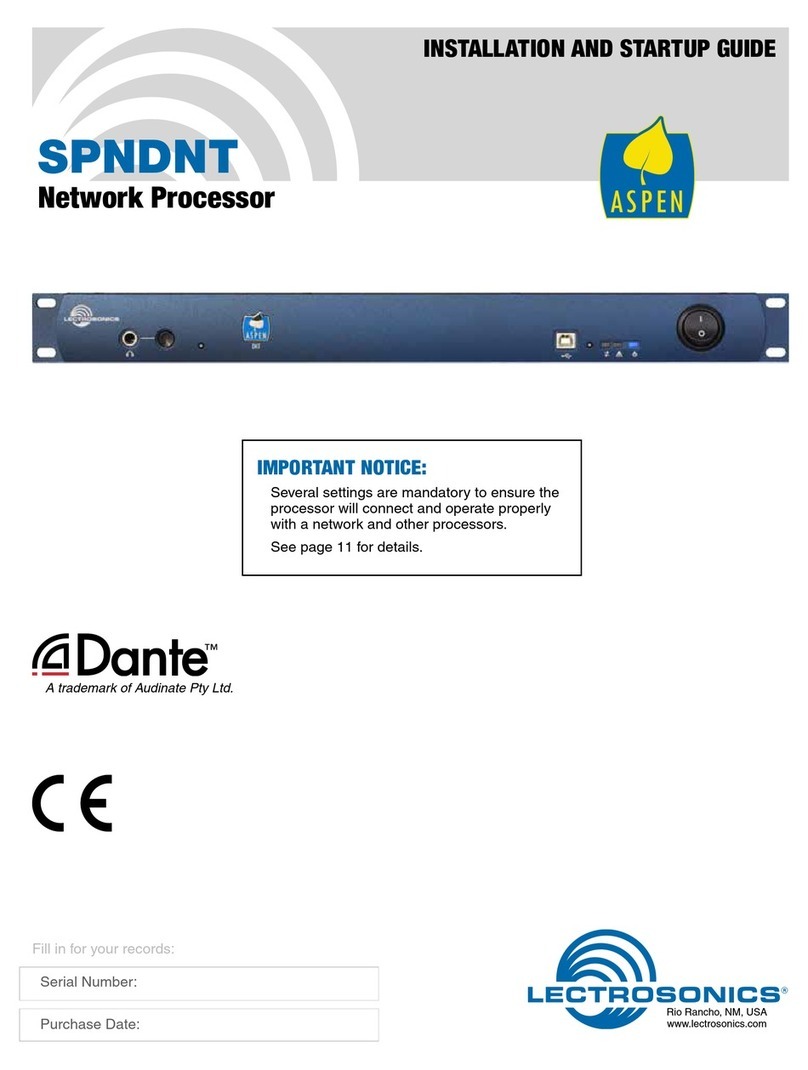Installation and Startup Guide
Rio Rancho, NM 3
This symbol, wherever it appears, alerts
you to the presence of uninsulated danger-
ous voltage inside the enclosure -- voltage
that may be sufficient to constitute a risk of
shock.
This symbol, wherever it appears, alerts
you to important operating and mainte-
nance instructions in the accompanying
literature. Please read the manual.
When using your telephone equipment, basic safety
precautions should always be followed to reduce the
risk of fire, electrick shock and injury to persons, includ-
ing the following:
1) Read these instructions.
2) Keep these instructions.
3) Heed all warnings.
4) Follow all instructions.
5) Do not use this apparatus near water.
6) Clean only with a dry cloth.
7) Do not block any ventilation openings. Install in ac-
cordance with the manufacturer’s instructions.
8) Do not install near any heat sources such as radia-
tors, heat registers, stoves, or other apparatus
(including amplifiers) that produce heat.
9) Do not defeat the safety purpose of the polarized
or grounding-type plug. A polarized plug has two
blades with one wider than the other. A grounding
type plug has two blades and third grounding prong.
The wider blade or the third prong are provided
for your safety. If the provided plug does not fit into
your outlet, consult an electrician for replacement of
the obsolete outlet.
10) Protect the power cord from being walked on or
pinched particularly at plugs, convenience recepta-
cles, and the point where they exit from the appara-
tus.
11) Only use attachments/accessories specified by the
manufacturer.
12) Use only with the cart, stand, tripod,
bracket, or table specified by the
manufacturer, or sold with the ap-
paratus. When a cart is used, use
caution when moving the cart/ap-
paratus combination to avoid injury
from tip-over.
13) Unplug this apparatus during lightning storms or
when unused for long periods of time.
Important Safety Instructions
14) Refer all servicing to qualified service personnel.
Servicing is required when the apparatus has been
damaged in any way, such as power-supply cord or
plug is damaged, liquid has been spilled or objects
have fallen into the apparatus, the apparatus has
been exposed to rain or moisture, does not operate
normally, or has been dropped.
15) WARNING -- TO REDUCE THE RISK OF FIRE OR
ELECTRIC SHOCK, DO NOT EXPOSE THIS AP-
PARATUS TO RAIN OR MOISTURE.
16) The AC mains plug, or appliance coupler shall be
readily available to the operator as a means of
power disconnection, if applicable.
17) Unit shall be connected to a MAINS socket outlet
with a protective earthing connection.
18) Do not use this product near water for example,
near a bathtub, washbowl, kitchen sink or laundry
tub, in a wet basement or near a swimming pool.
19) Avoid using a telephone (other than a cordless
type) during an electrical storm. There may be a
remote risk of electric shock from lightning.
20) Do not use the telephone to report a gas leak in the
vicinity of the leak.
21) Use only the power cord and batteries indicated in
this manual. Do not dispose of batteries in a fire.
They may explode. Check with local codes for pos-
sible special disposal instructions.
22) “CAUTION: To reduce the risk of fire, use only No.
26 AWG or larger (e.g., 24 AWG) UL Listed or CSA
Certified Telecommunication Line Cord”
SAVE THESE INSTRUCTIONS