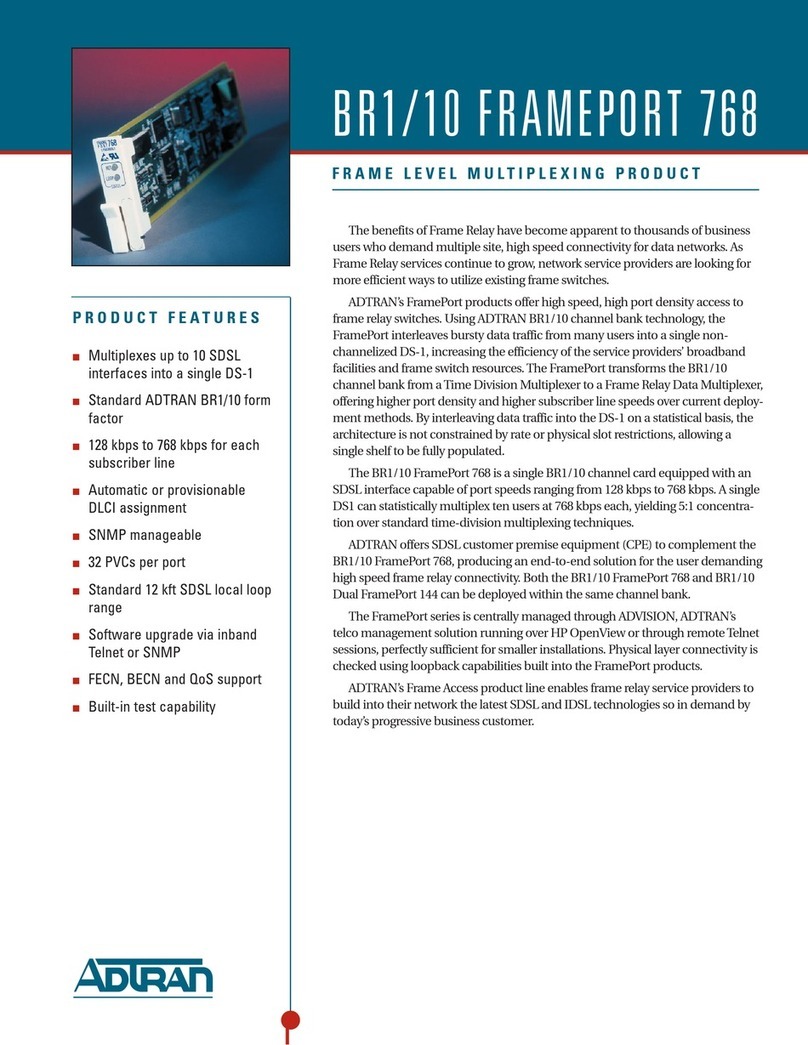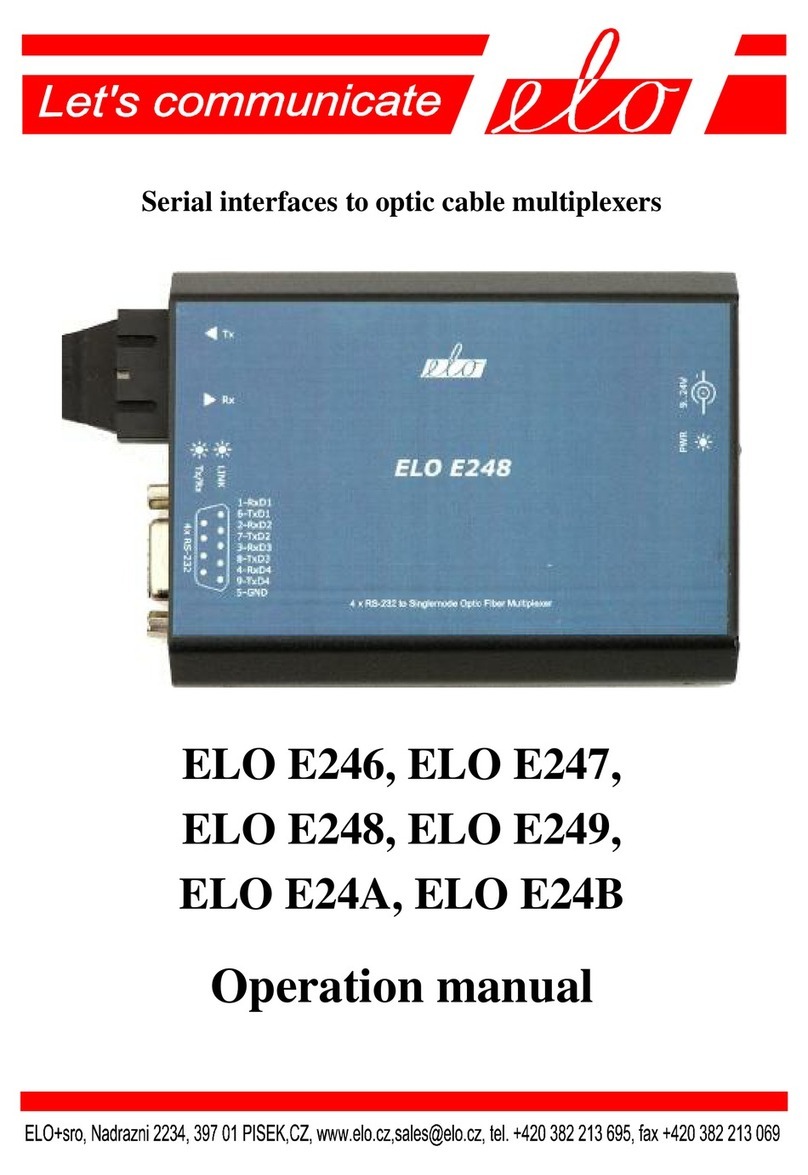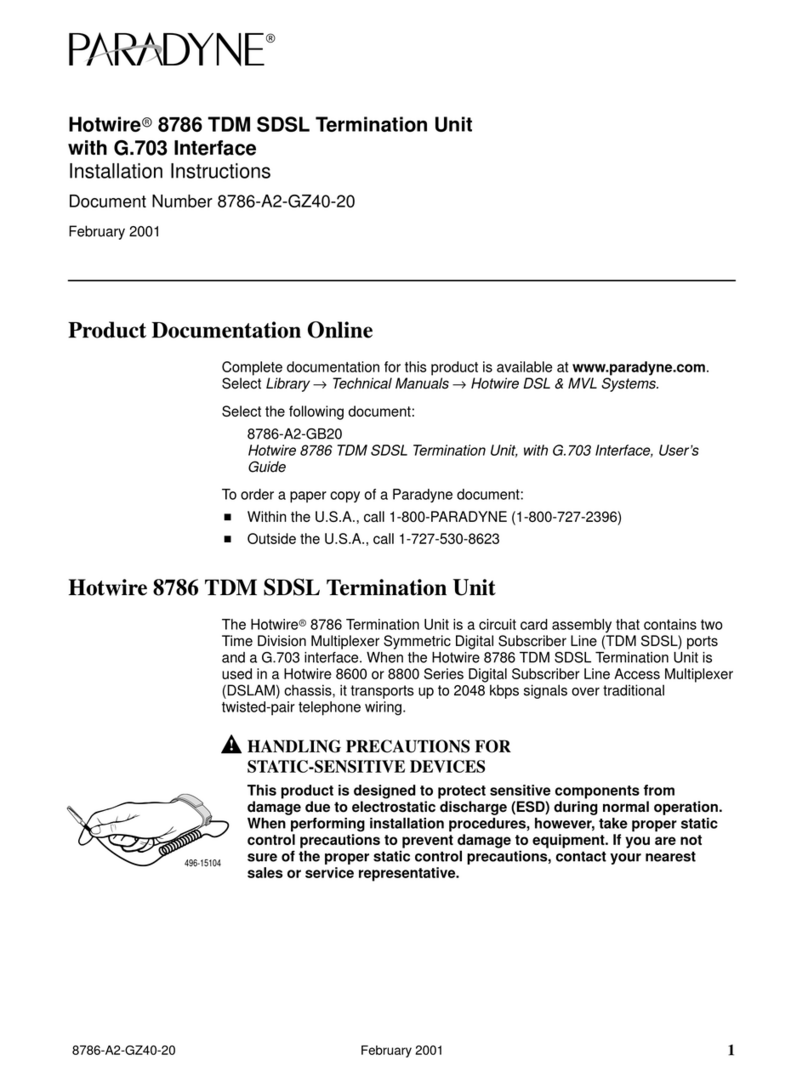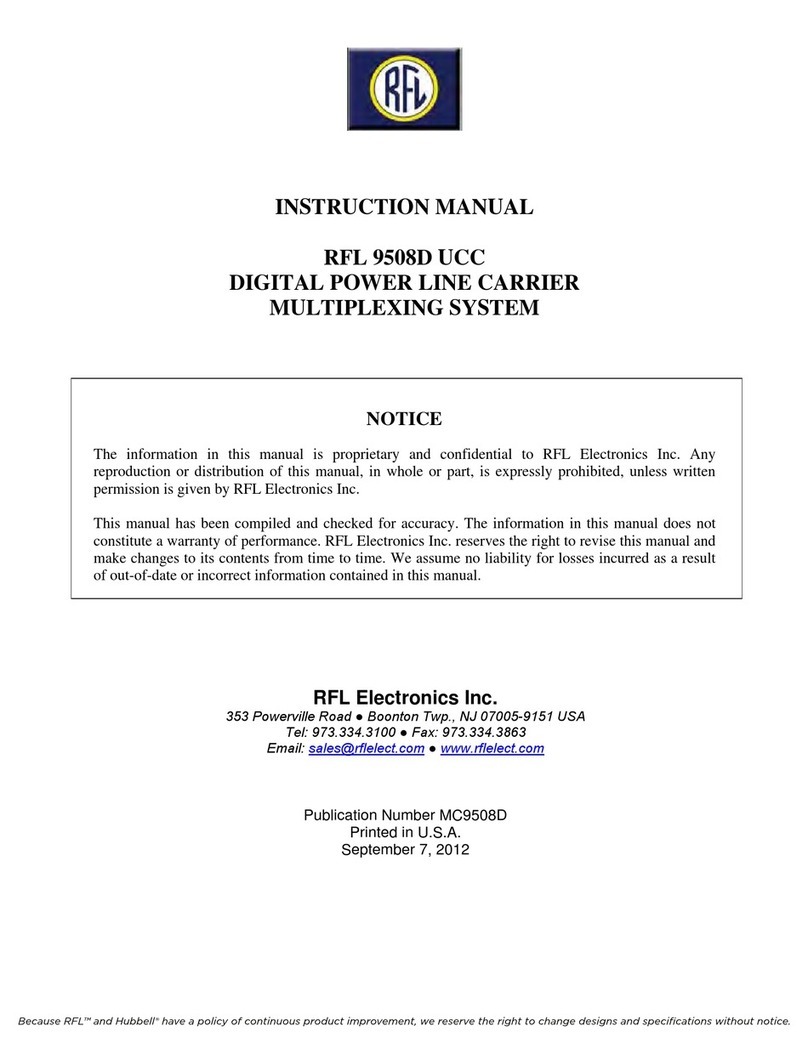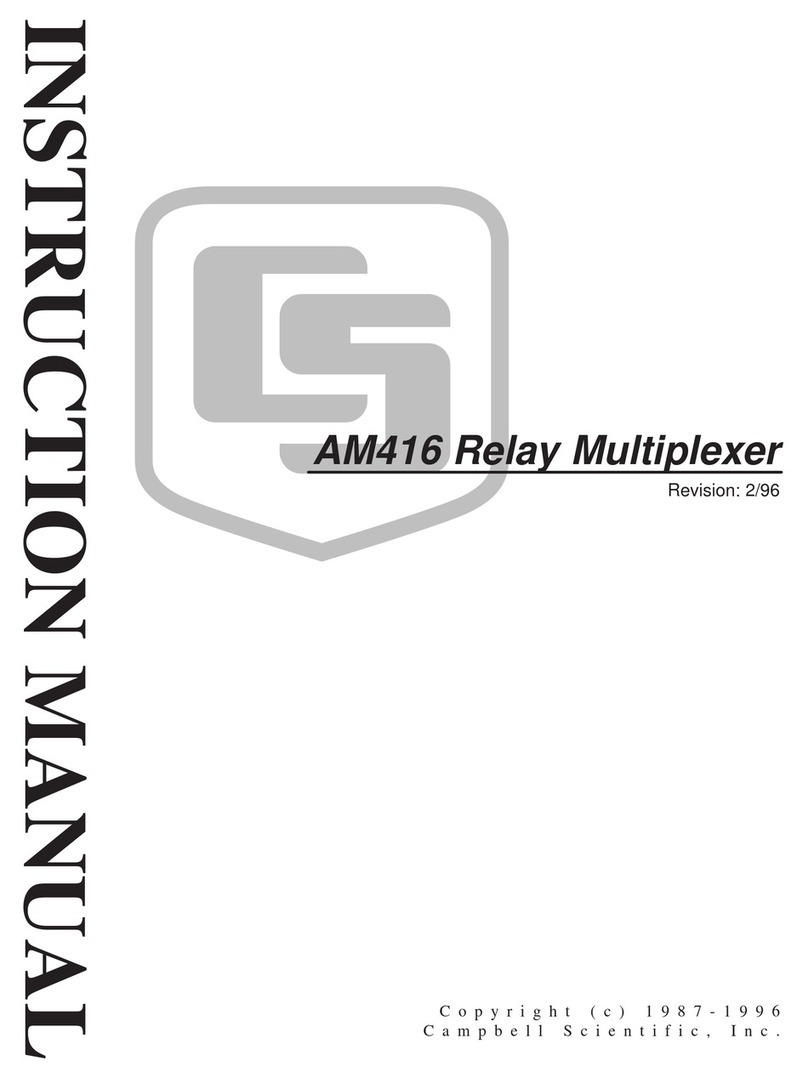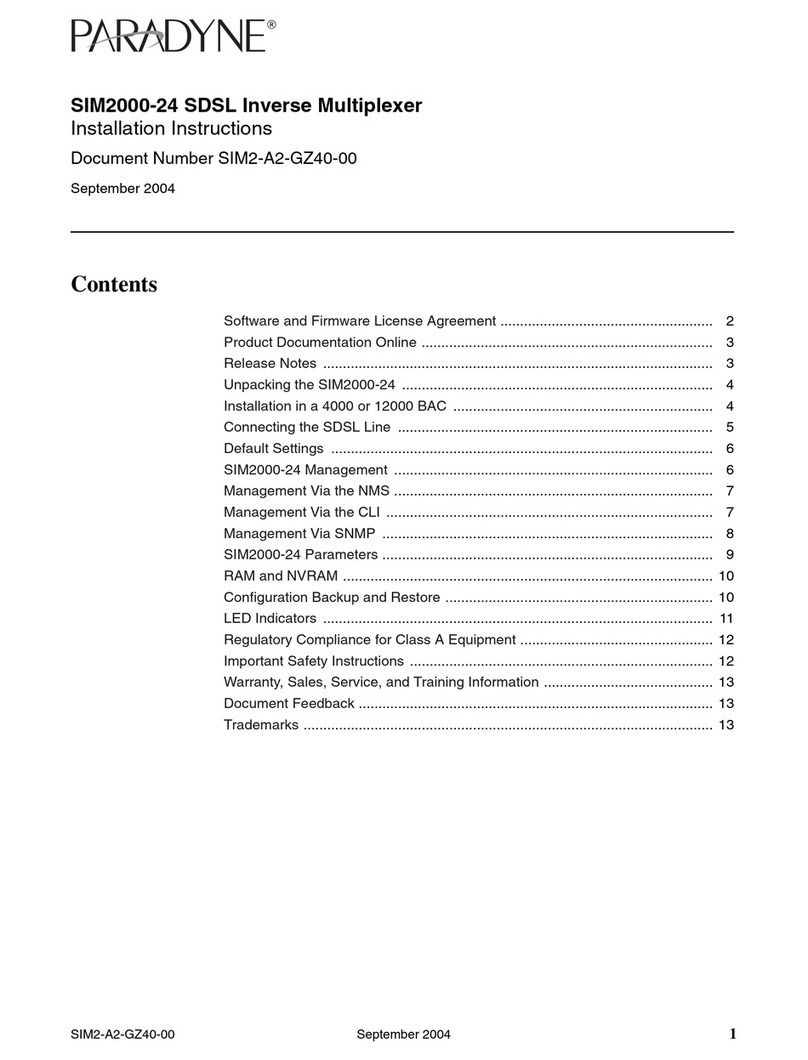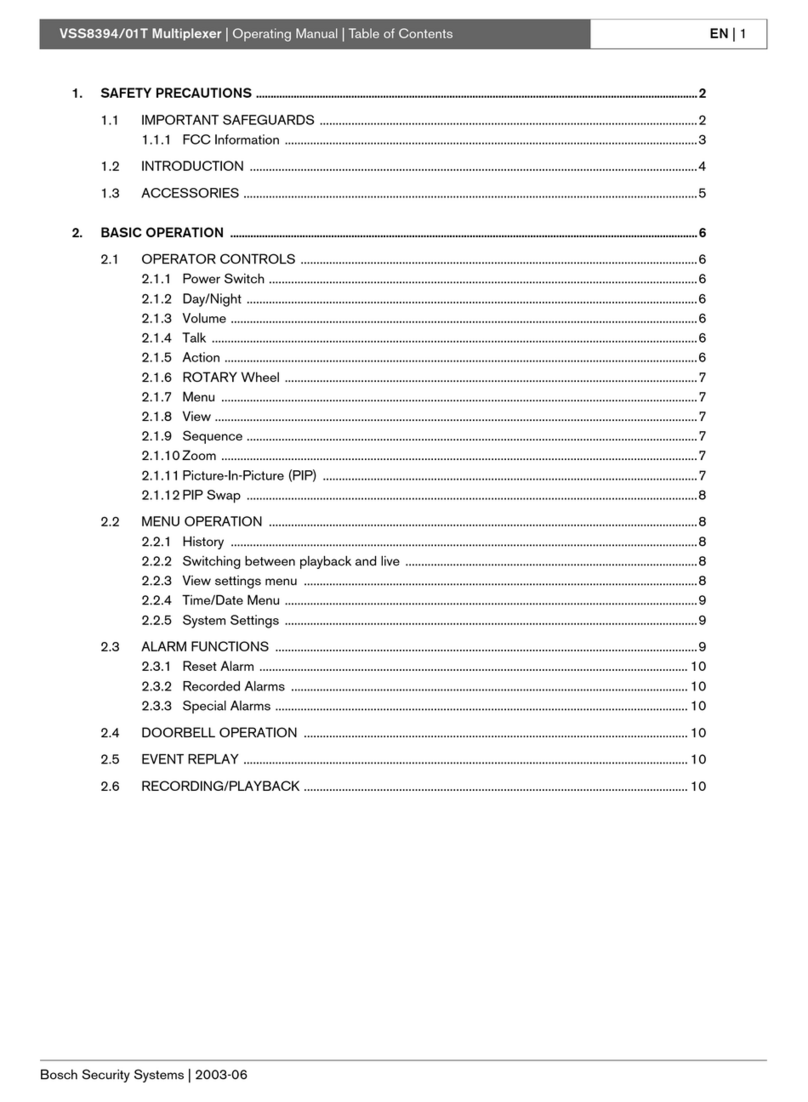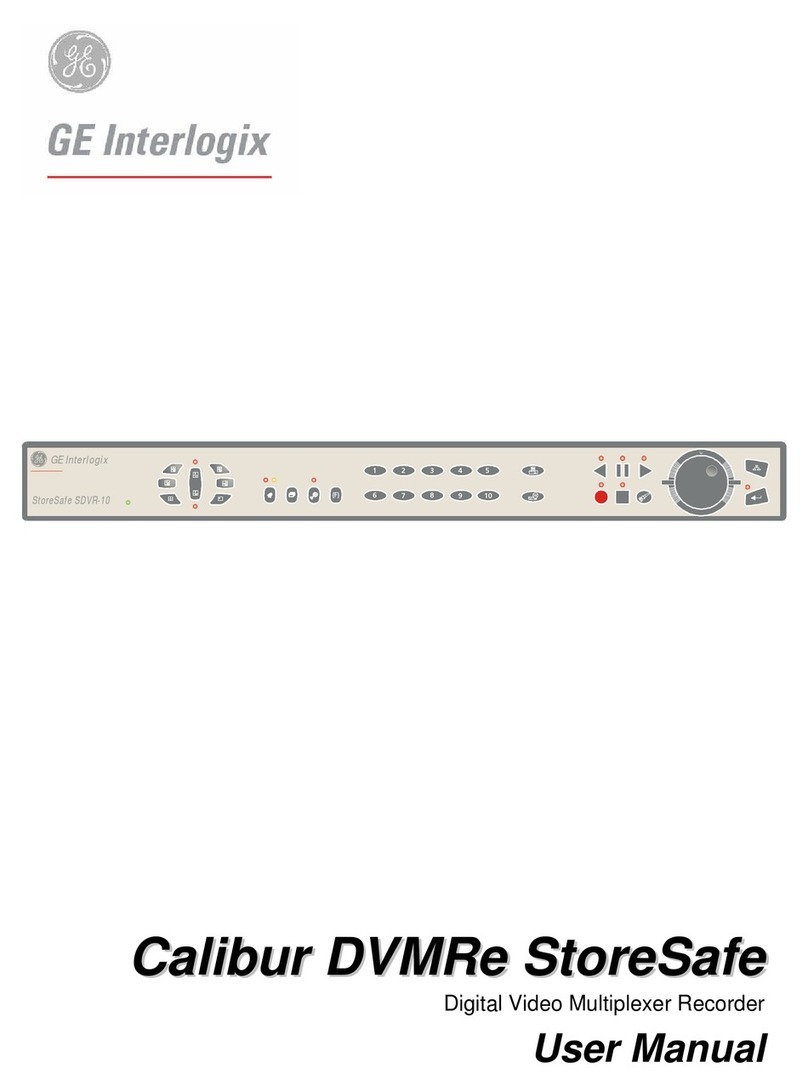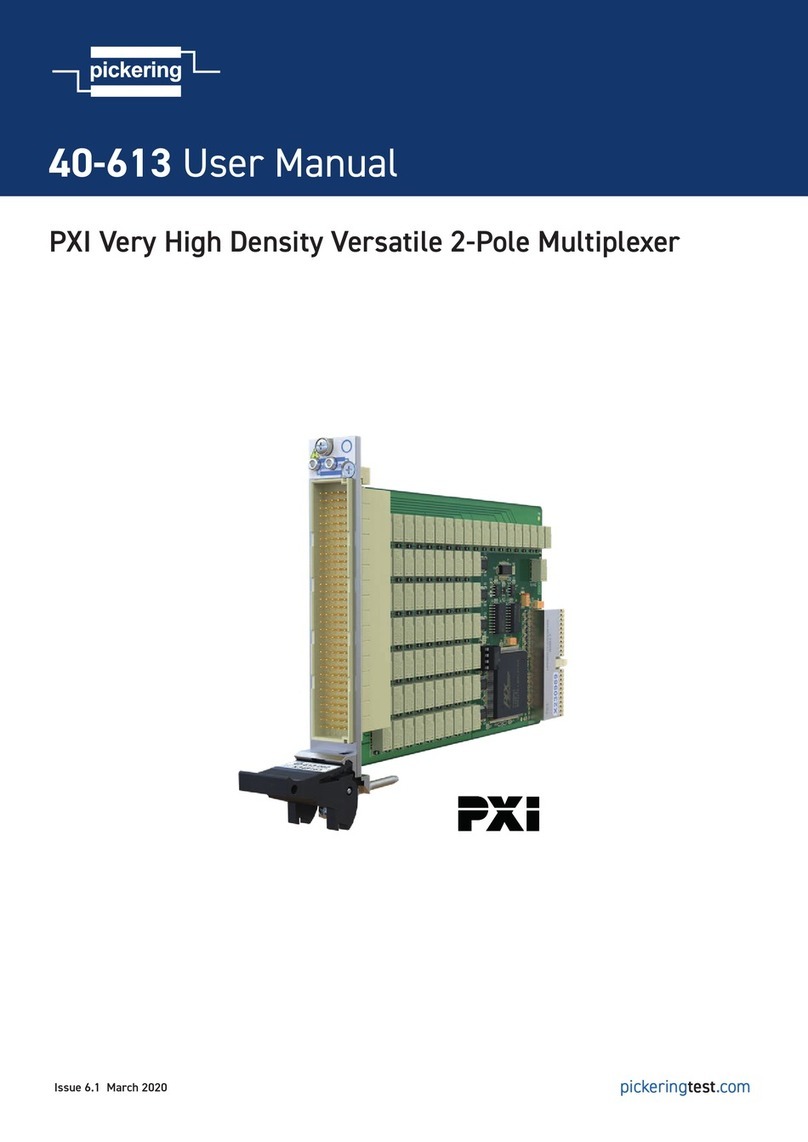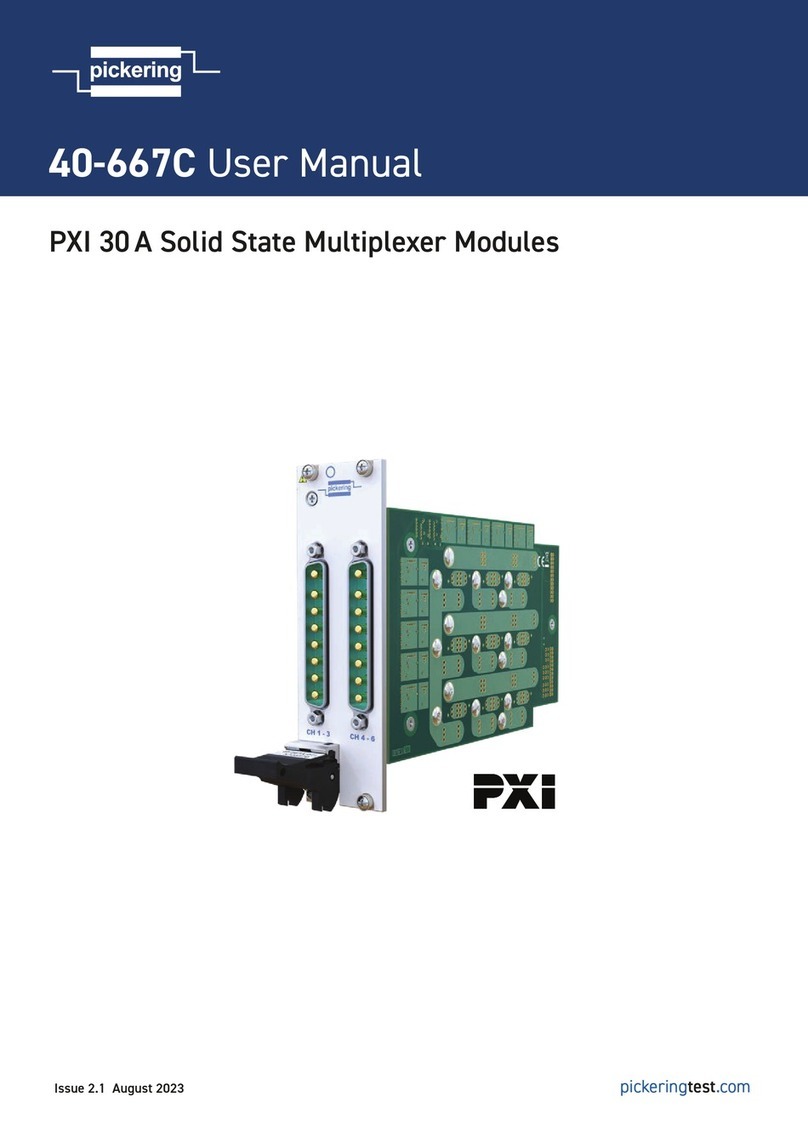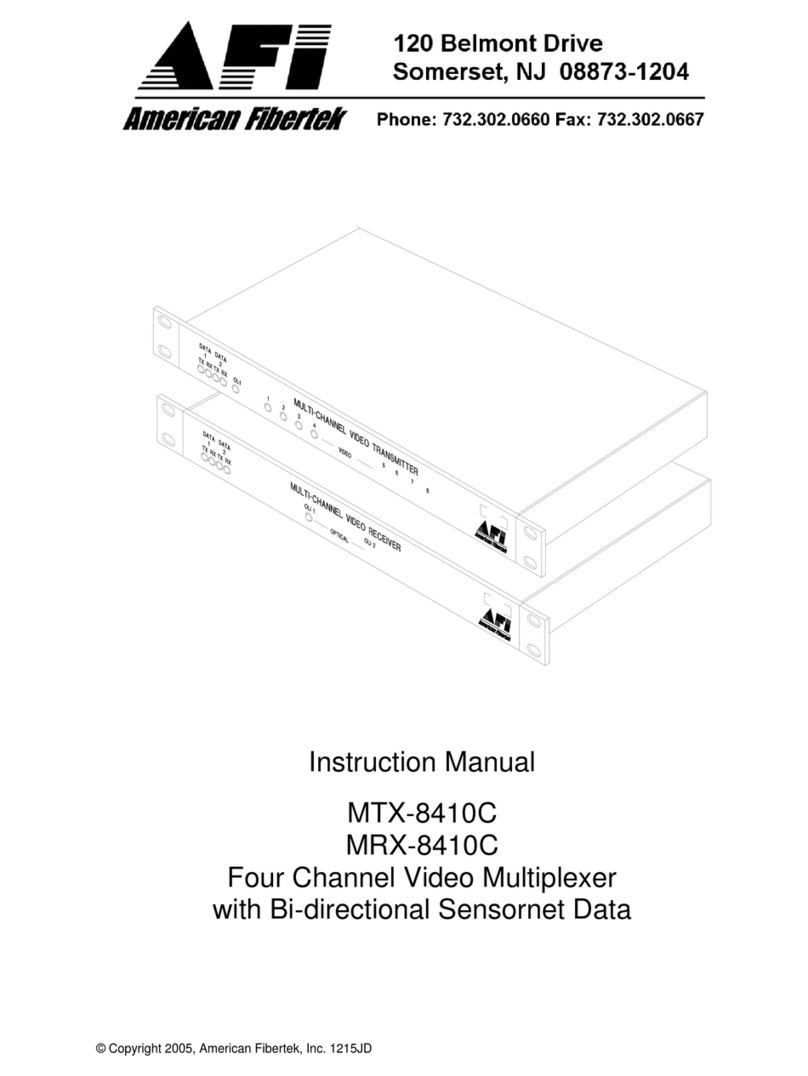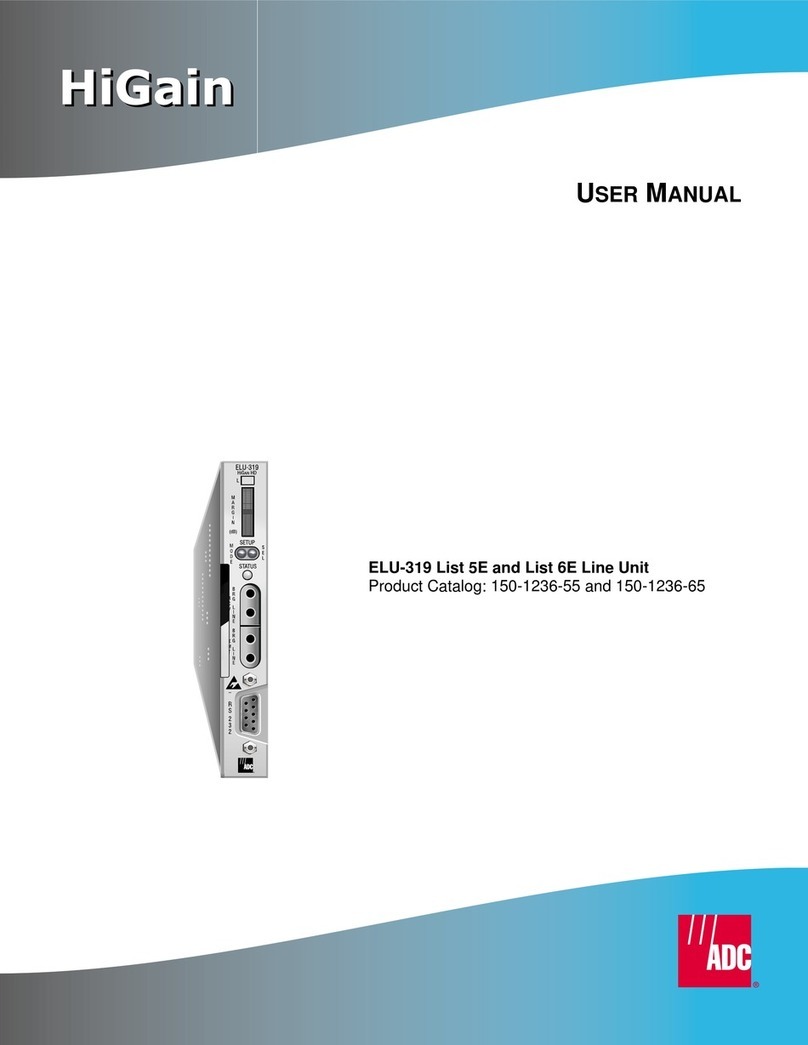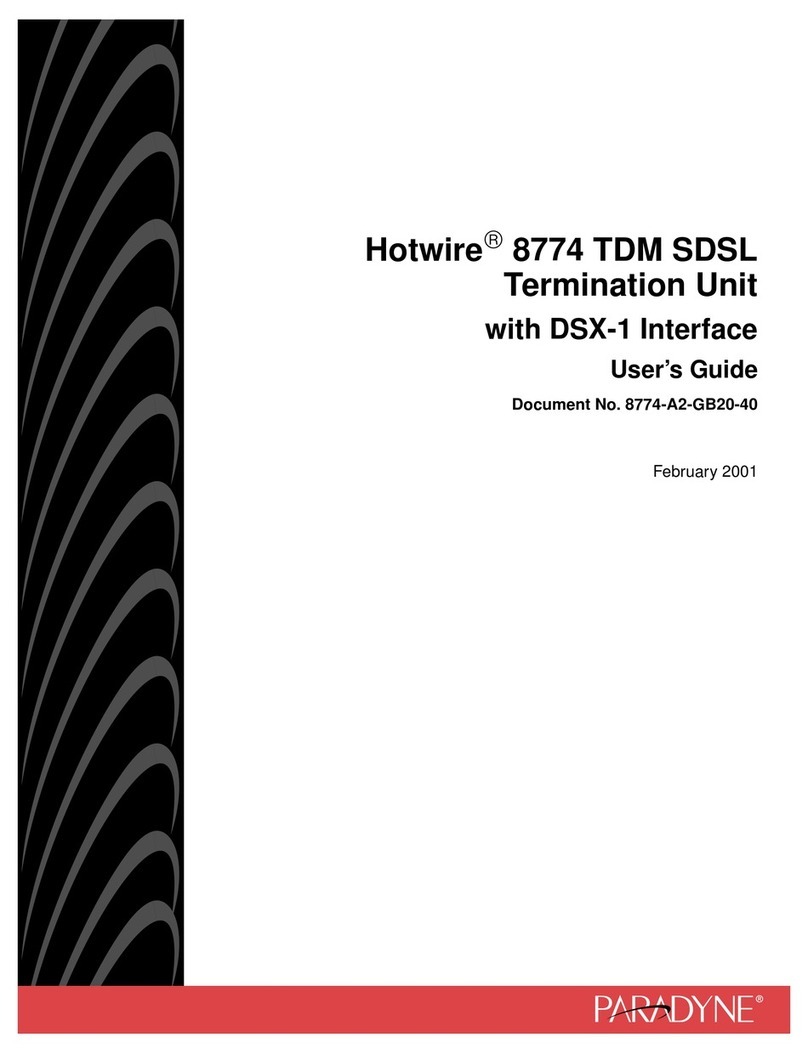MUX-8258 Series User Guide (v9.0) Contents • i
Contents
Introduction 9
Related Publications .................................................................................................................................................9
Documentation Conventions .................................................................................................................................... 9
Interface Elements ................................................................................................................................................. 9
User Entered Text .................................................................................................................................................9
Referenced Guides ................................................................................................................................................9
Menu Sequences .................................................................................................................................................. 10
Important Instructions .........................................................................................................................................10
Contacting Technical Support ................................................................................................................................ 10
Before You Begin 11
Overview ................................................................................................................................................................11
MUX-8258-A and MUX-8258-B Overview ....................................................................................................... 11
MUX-8258-C Overview .....................................................................................................................................11
Features .................................................................................................................................................................. 11
Functional Block Diagrams ...................................................................................................................................12
User Interfaces .......................................................................................................................................................13
DashBoard Control System ................................................................................................................................. 13
Card-edge Controls .............................................................................................................................................13
SNMP Monitoring and Control ........................................................................................................................... 13
Hardware Overview 15
Card Overview .......................................................................................................................................................15
Control and Monitoring Features ...........................................................................................................................15
Status and Selection LEDs on the MUX-8258 ......................................................................................................16
Cabling for the MUX-8258-A ...............................................................................................................................17
Cabling for the MUX-8258-B ................................................................................................................................ 18
Cabling for the MUX-8258-4C .............................................................................................................................. 18
Cabling for the MUX-8258-8C .............................................................................................................................. 19
Audio Cabling for the MUX-8258-B and MUX-8258-C ...................................................................................... 20
Physical Installation 21
Before You Begin .................................................................................................................................................. 21
Static Discharge .................................................................................................................................................. 21
Unpacking ........................................................................................................................................................... 21
Installing a Rear Module ........................................................................................................................................ 21
Installing the MUX-8258 Card into the openGear Frame ..................................................................................... 22
Configuration 23
Reference Compatibility ........................................................................................................................................ 23
Frame Rate Compatibility ................................................................................................................................... 23
Using DashBoard ...................................................................................................................................................23
Operation Notes ..................................................................................................................................................... 24
Audio Proc Amp Controls ...................................................................................................................................24
Minimum Delay Overview ................................................................................................................................. 24
Embedding PCM Signals ....................................................................................................................................25
Embedding Non-PCM Signals ............................................................................................................................ 25
HANC Processing ............................................................................................................................................... 26
VANC Processing ............................................................................................................................................... 26