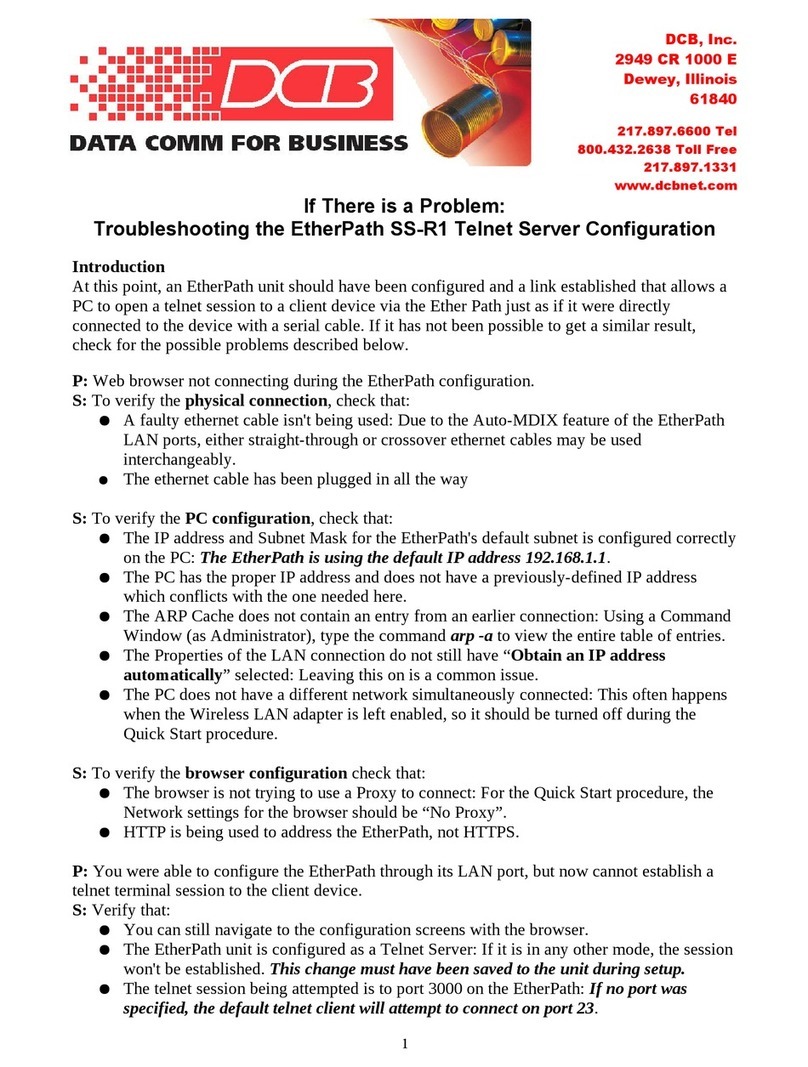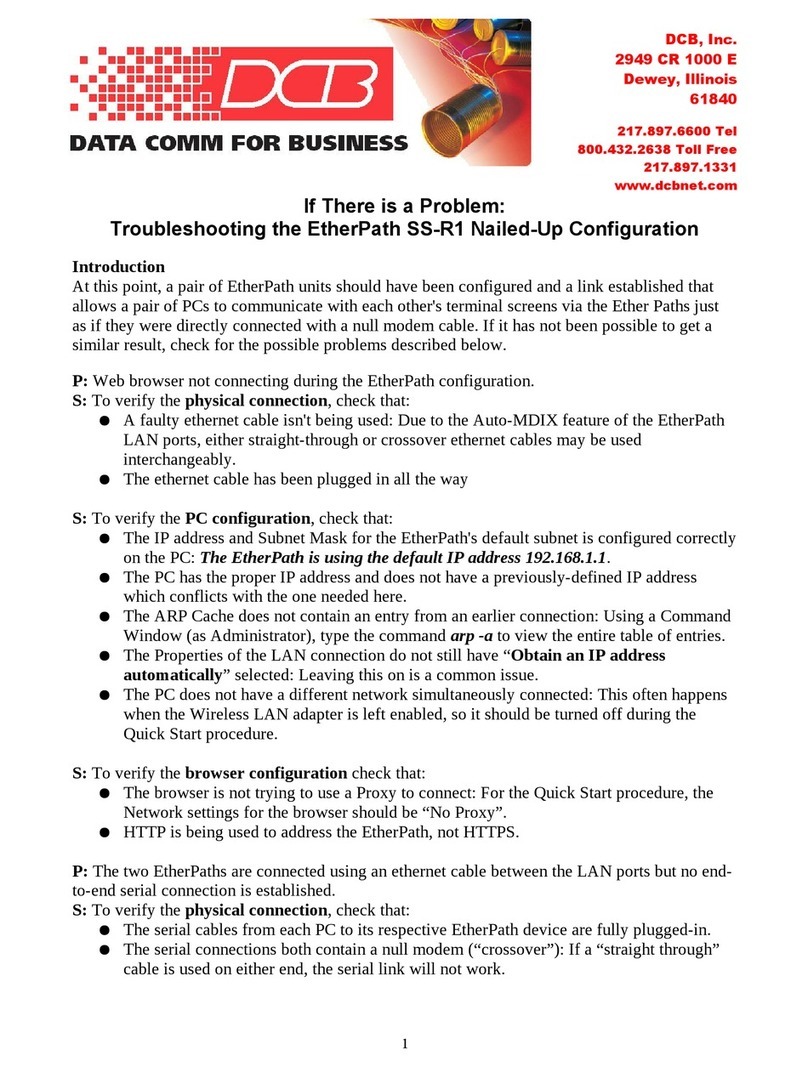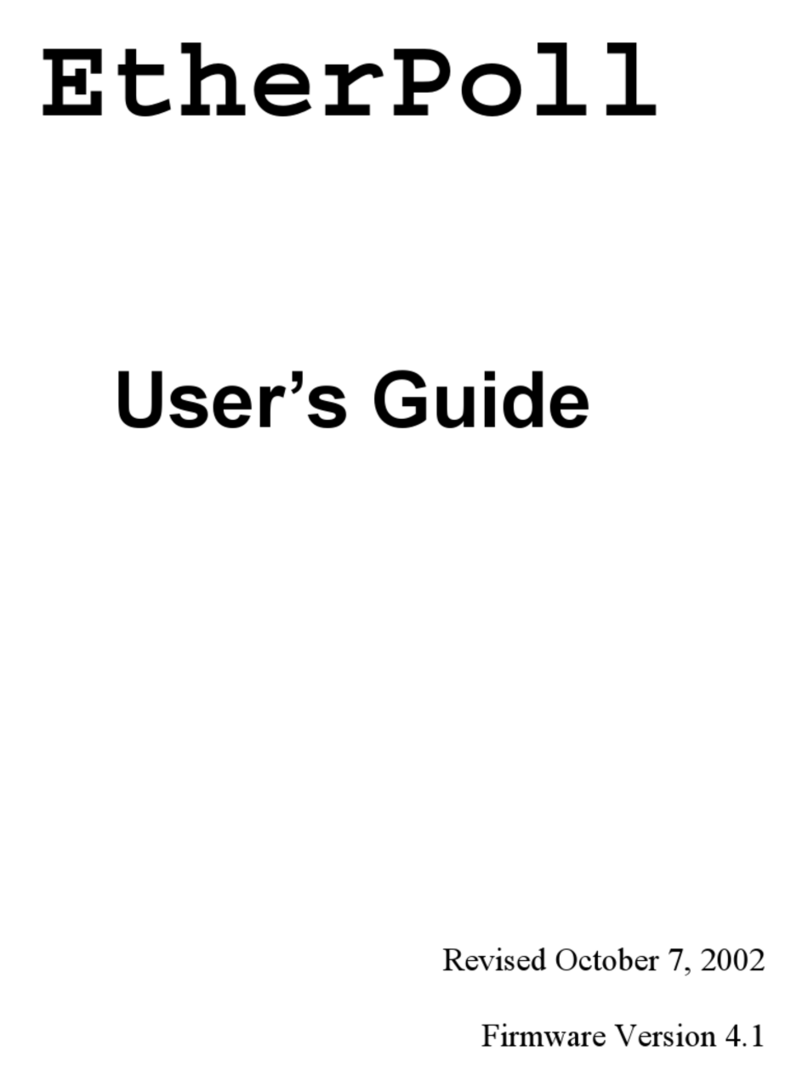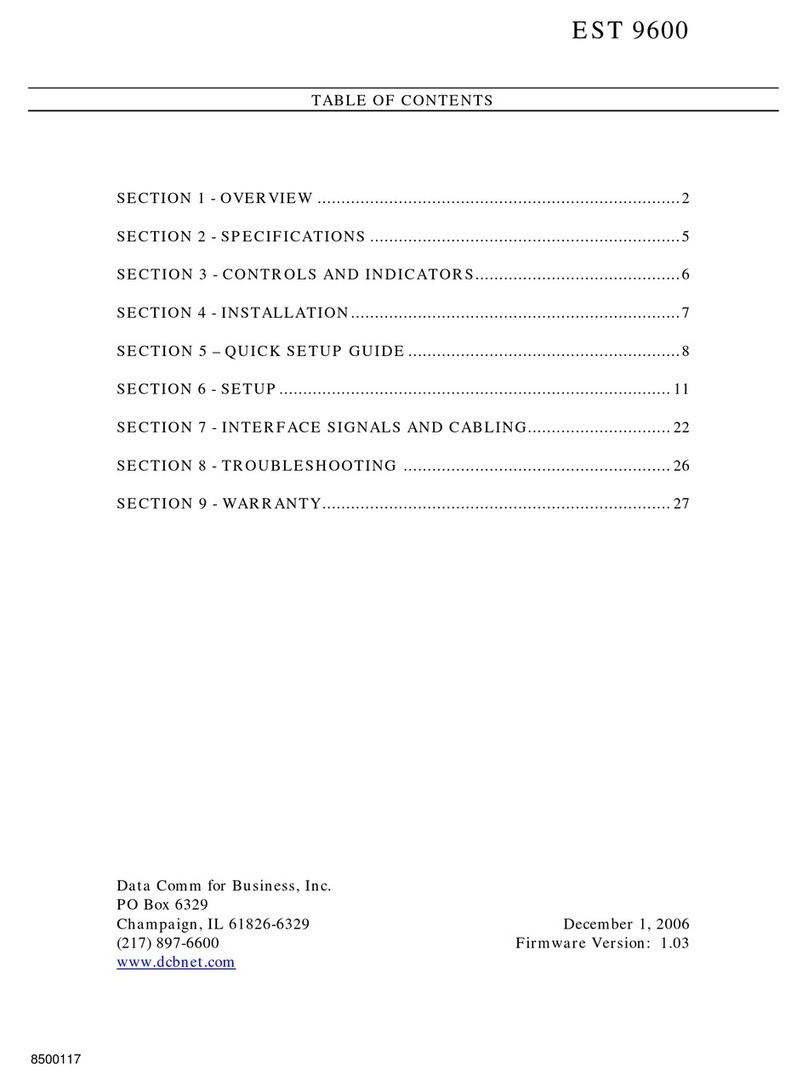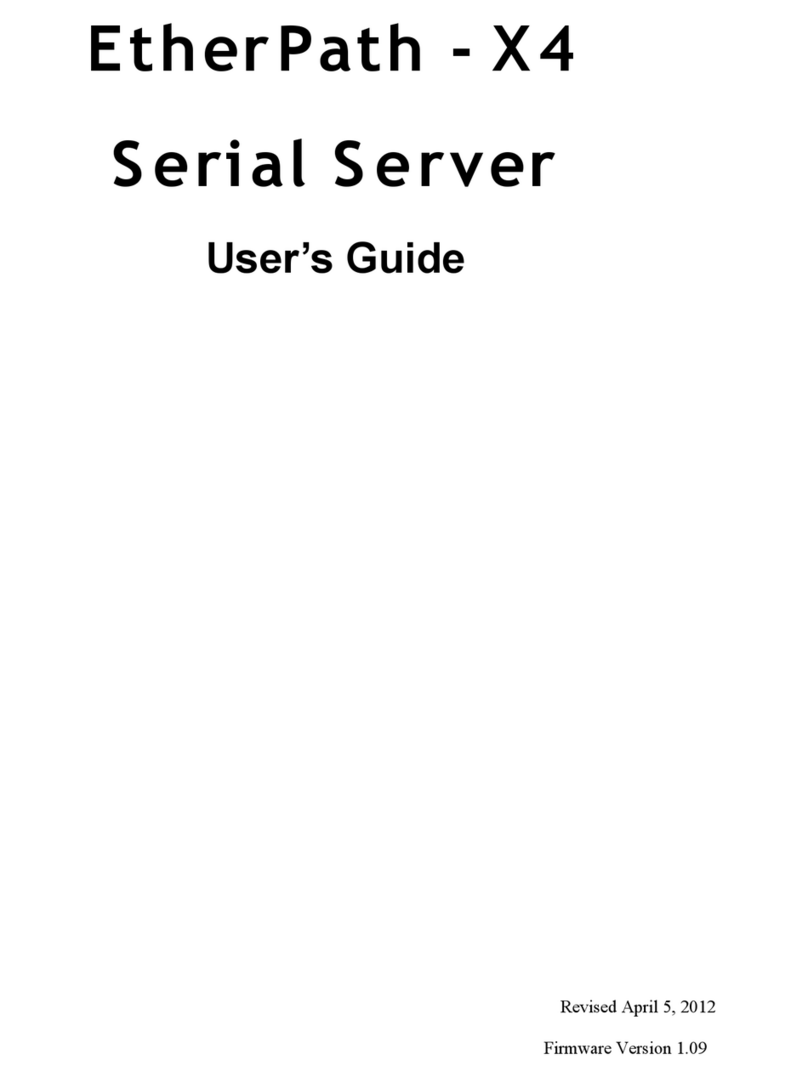DCB EtherPath User manual




















Table of contents
Other DCB Server manuals
Popular Server manuals by other brands
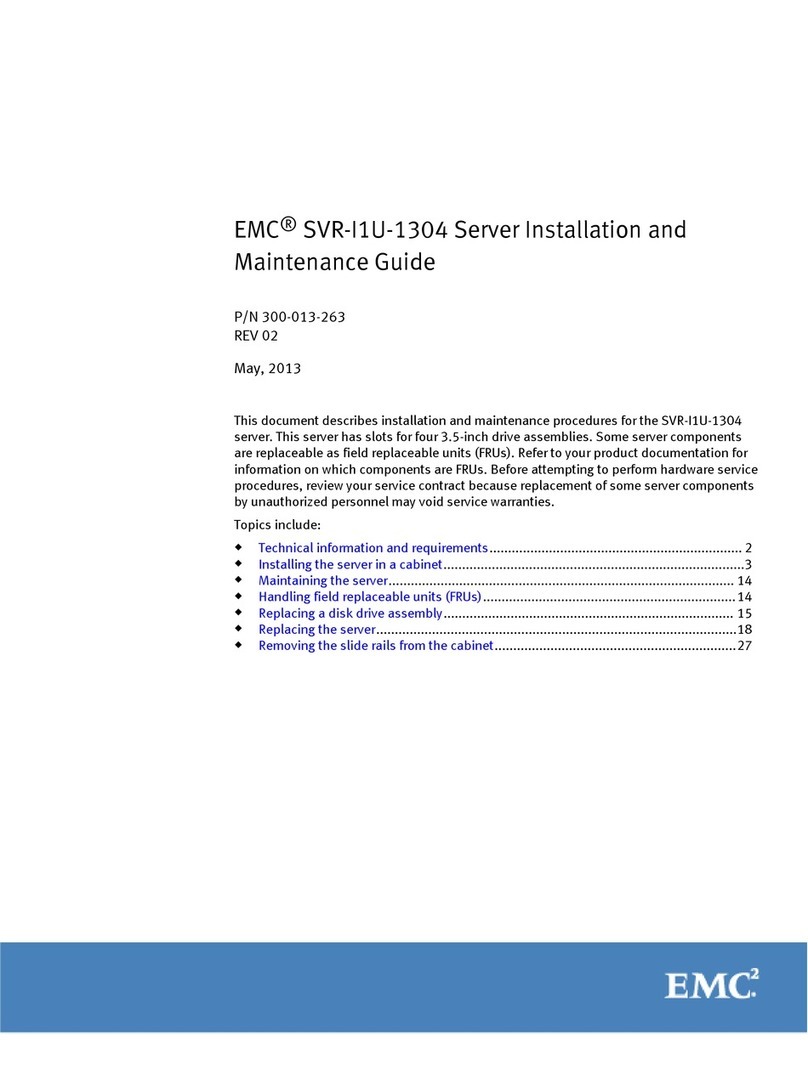
EMC
EMC SVR-I1U-1304 Installation and maintenance guide
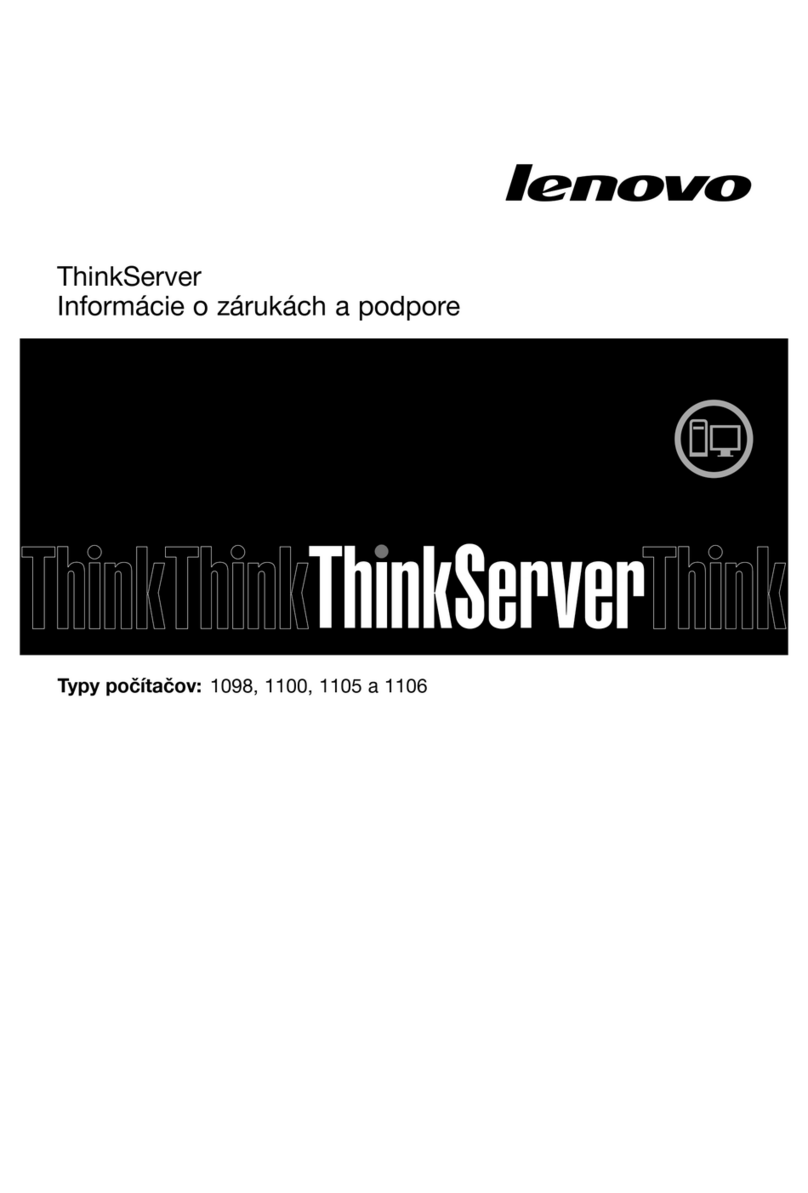
Lenovo
Lenovo ThinkSERVER TS130 warranty and support information

Amperes
Amperes iPX5200 instruction manual
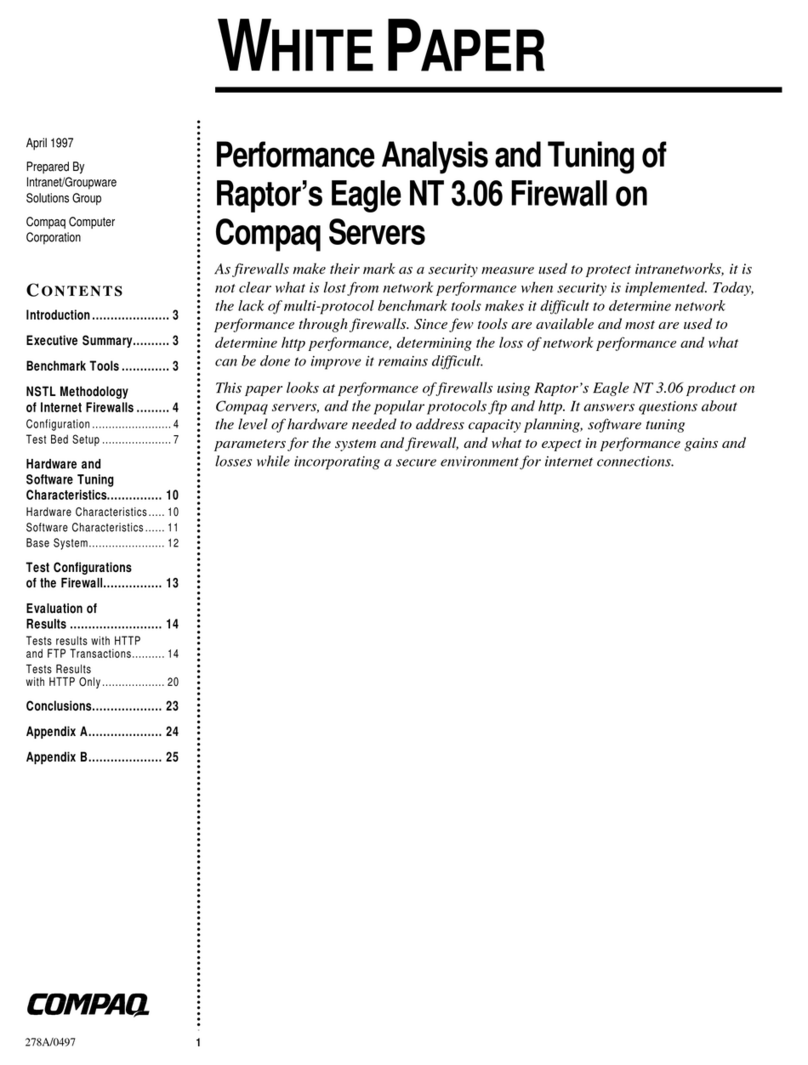
Compaq
Compaq 117755-003 - ProSignia - 740 White paper

Fujitsu
Fujitsu SPARC Enterprise M4000 Service manual

Bull Cedoc
Bull Cedoc Novascale R422 Installation and user guide

AXIOMTEK
AXIOMTEK NA-0043A Hardware installation guide
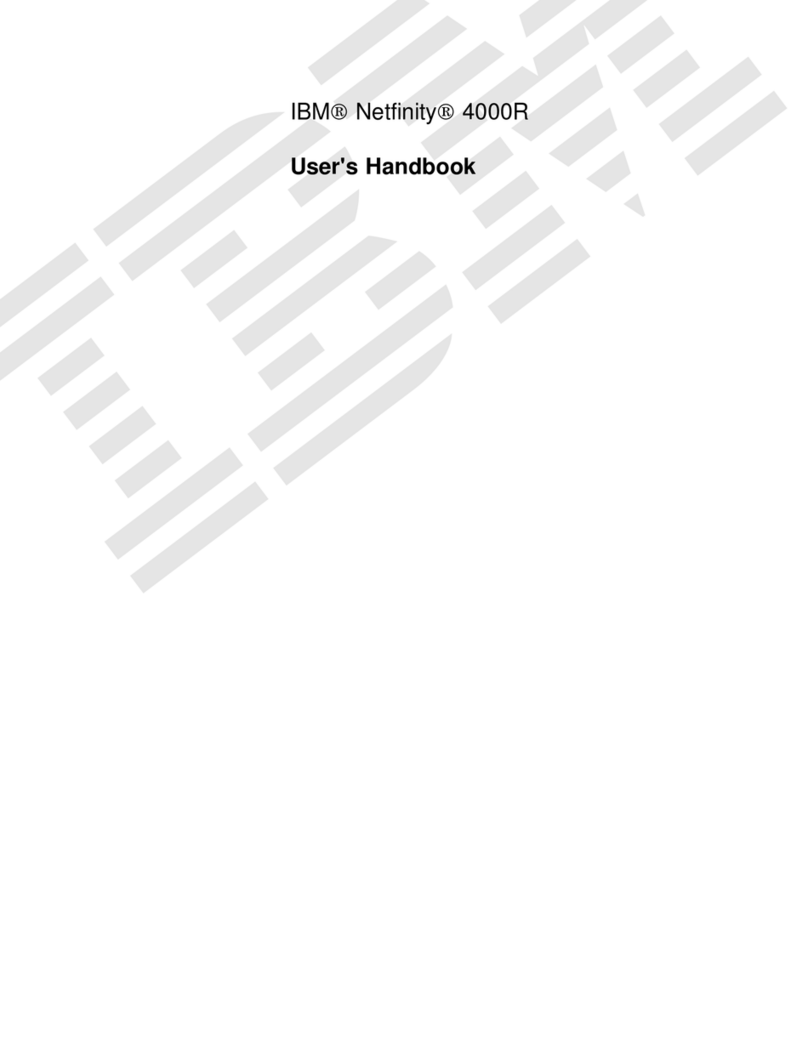
IBM
IBM 865263Y - Netfinity 4000R - 8652 Handbook

Cisco
Cisco UCS C210 Installation and service guide
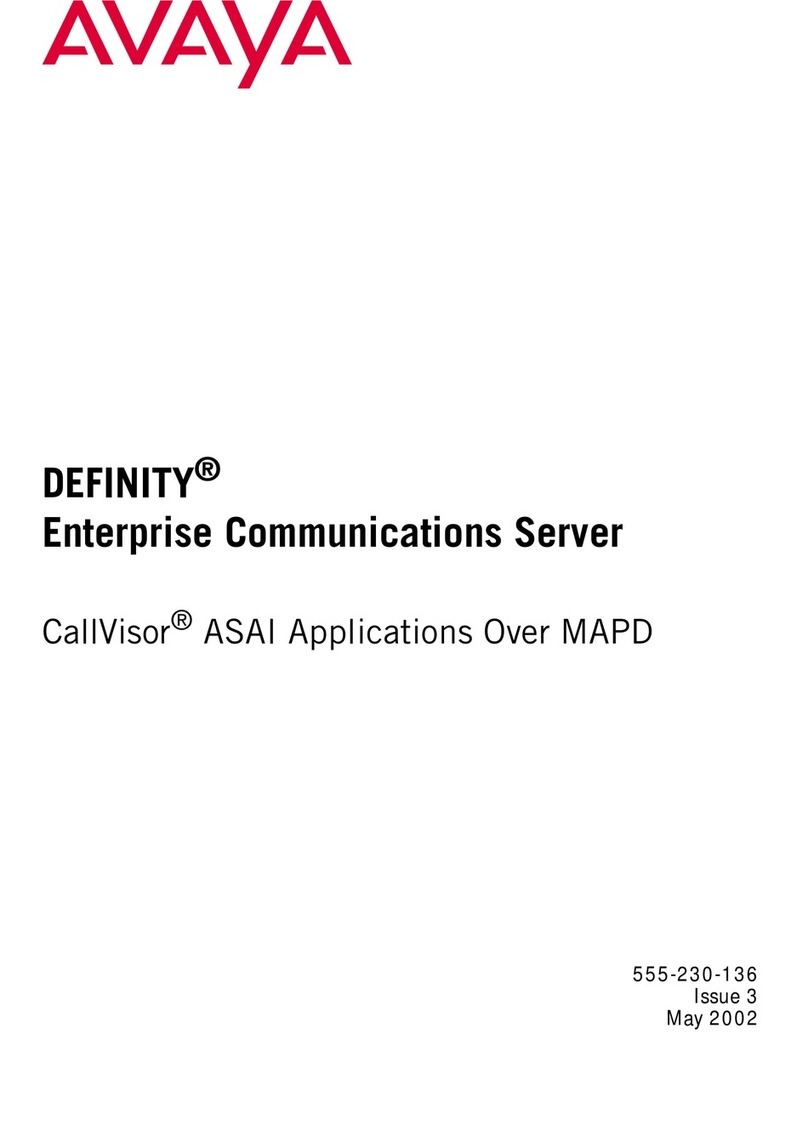
Avaya
Avaya Definity Enterprise Communications Server manual
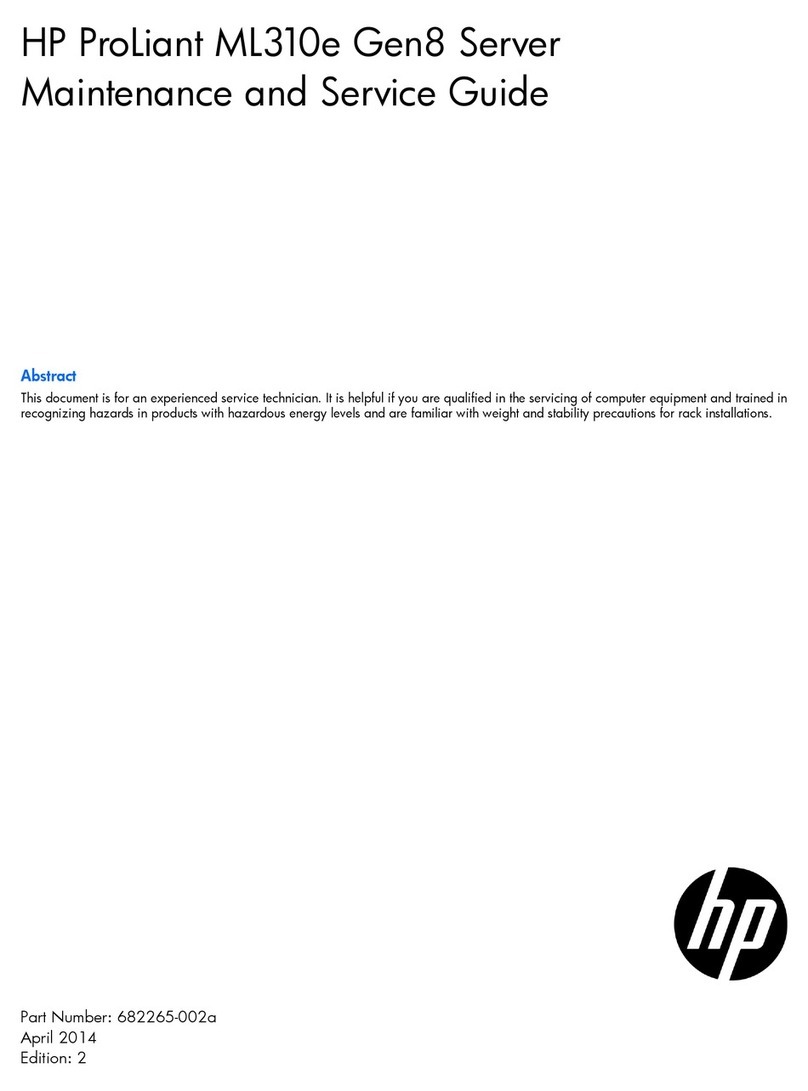
HP
HP ProLiant ML310e Gen Maintenance and service guide
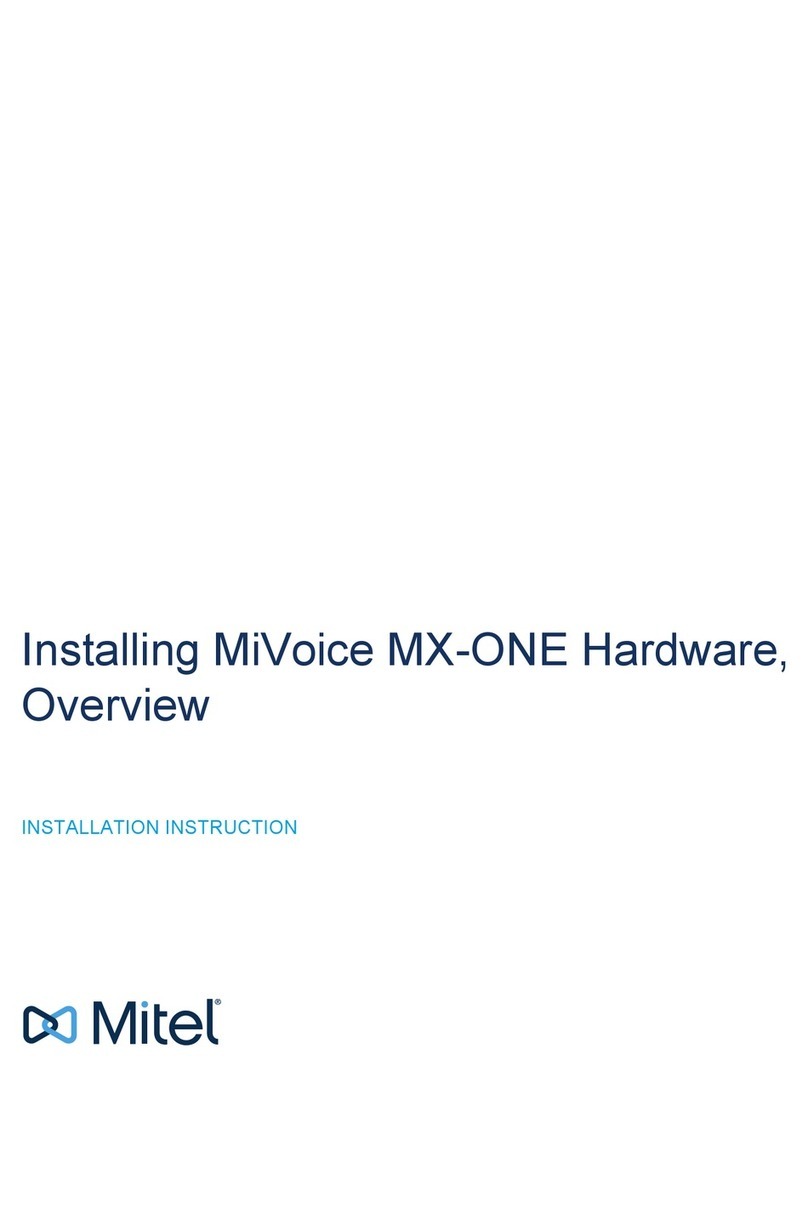
Mitel
Mitel MiVoice MX-ONE installation instructions

Dell
Dell XC730xd Getting Started With Your System

Wyse
Wyse R00L Brochure & specs
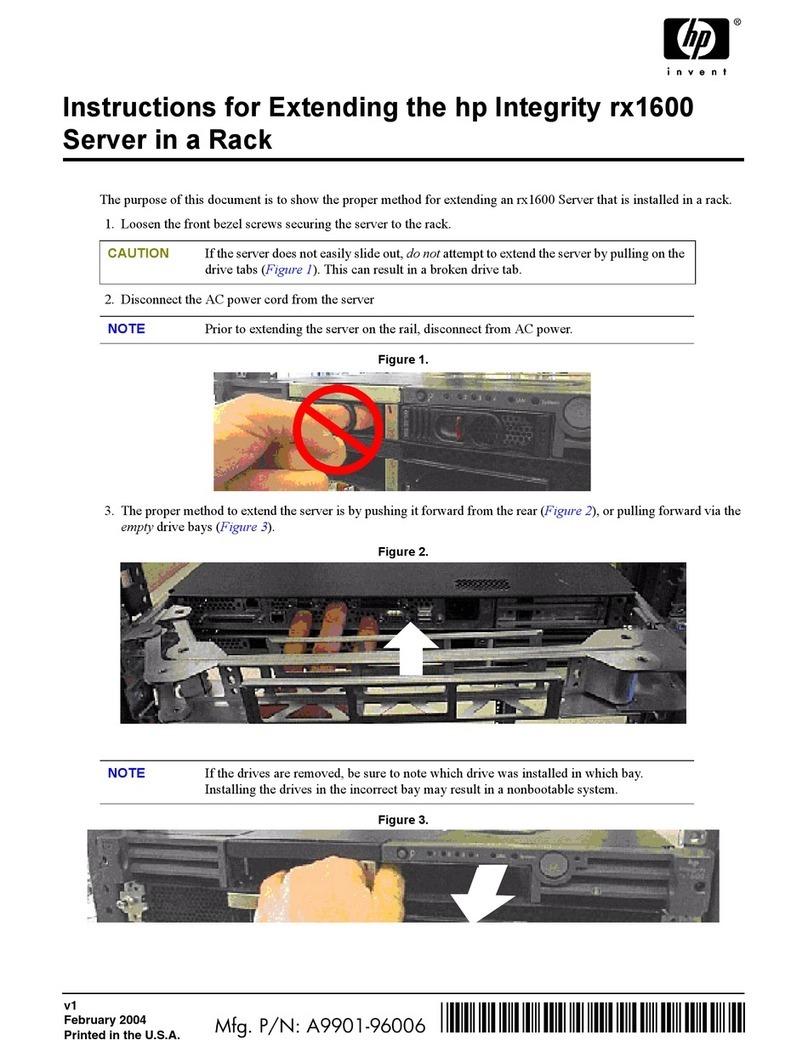
HP
HP Integrity rx1600 Conversion instructions
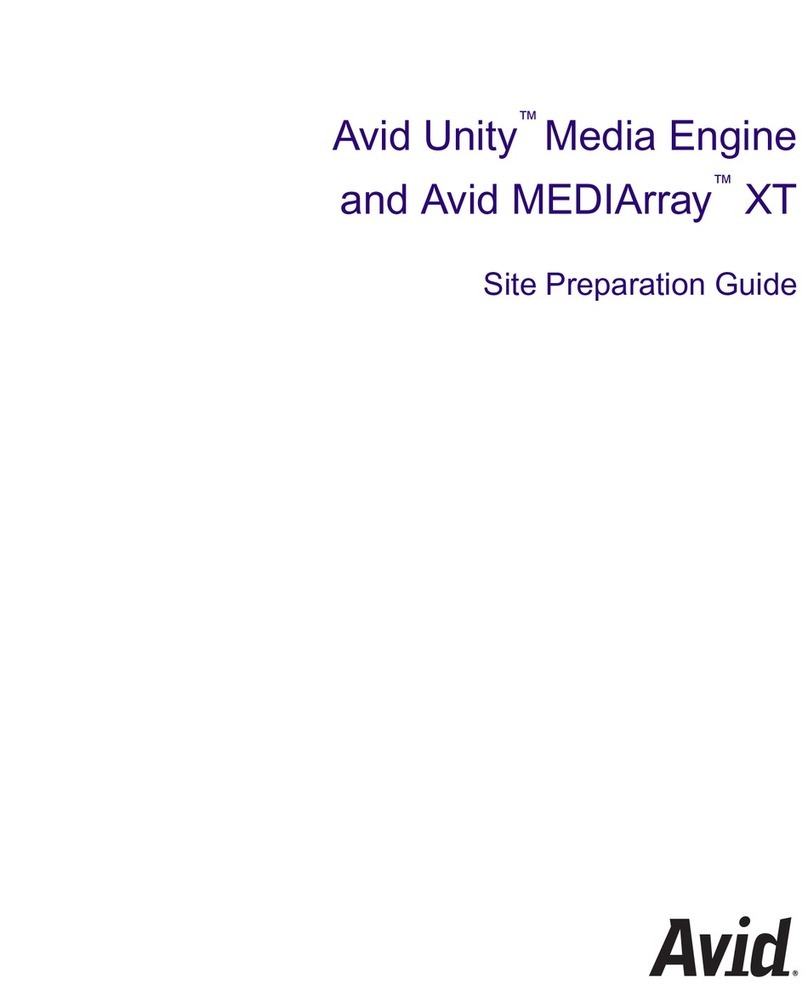
Avid Technology
Avid Technology Unity Media Engine Site preparation guide
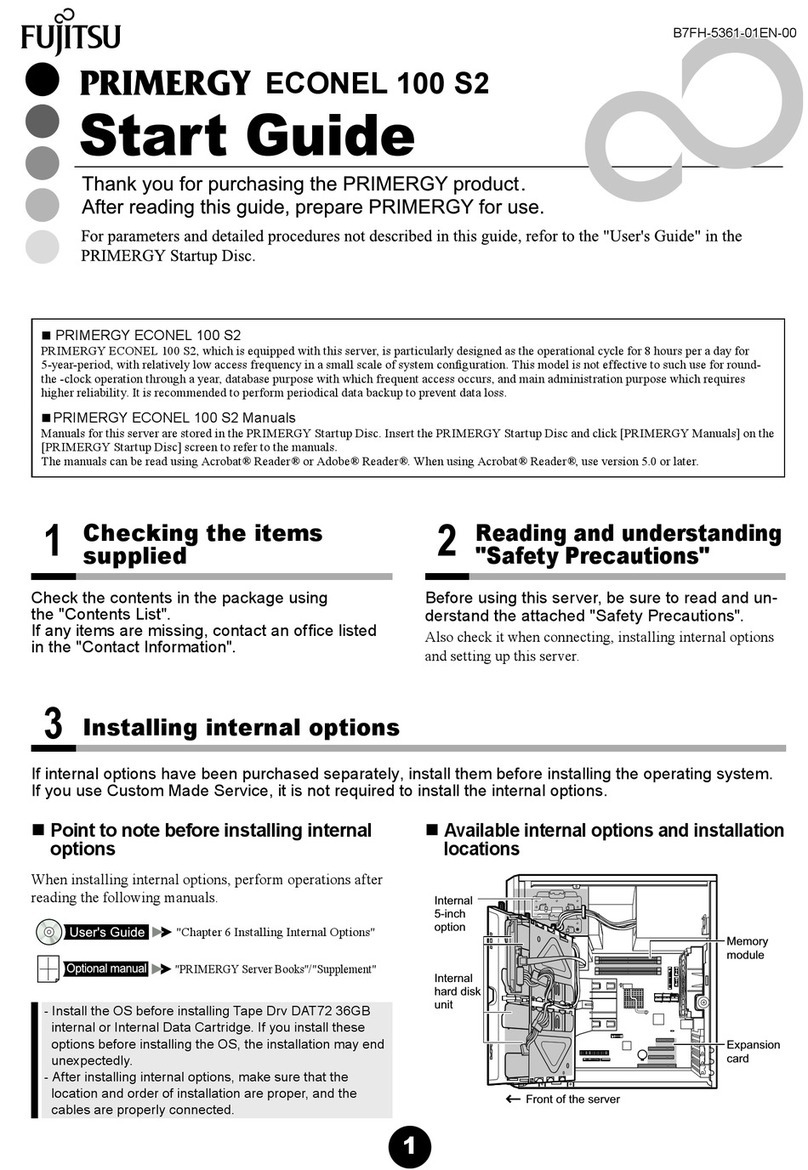
Fujitsu
Fujitsu Primergy Econel 100 S2 Start guide

Intel
Intel SR1630GP - Server System - 0 MB RAM Service guide