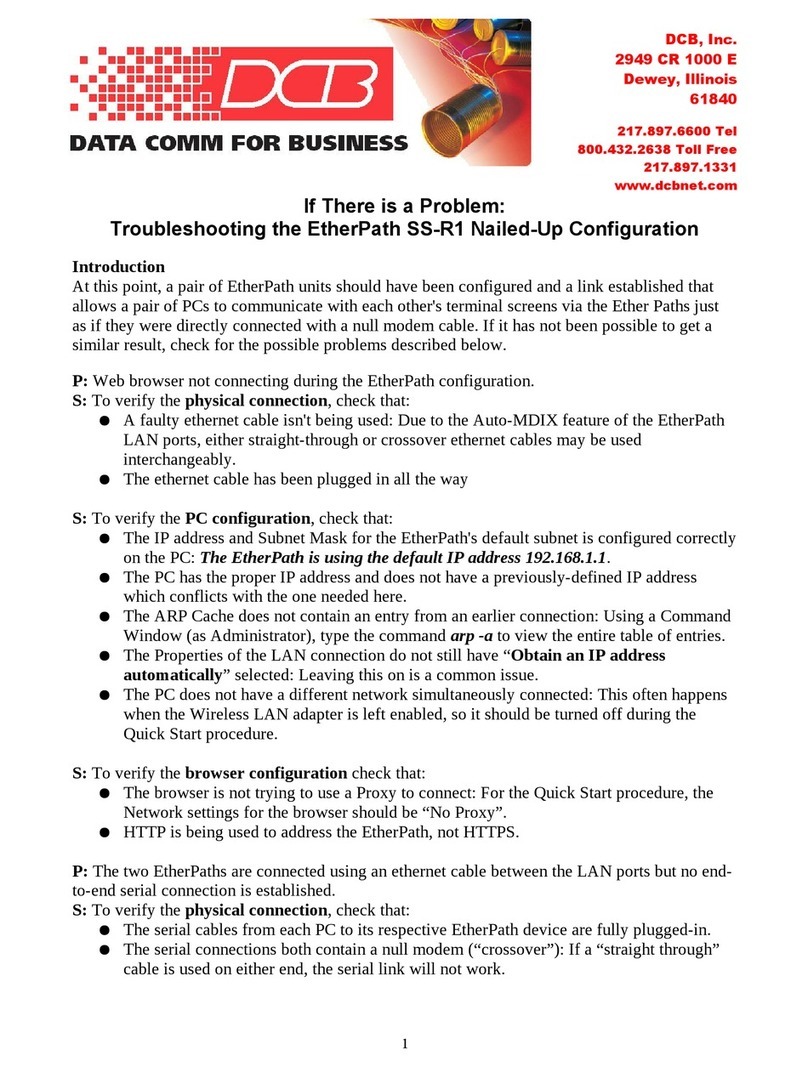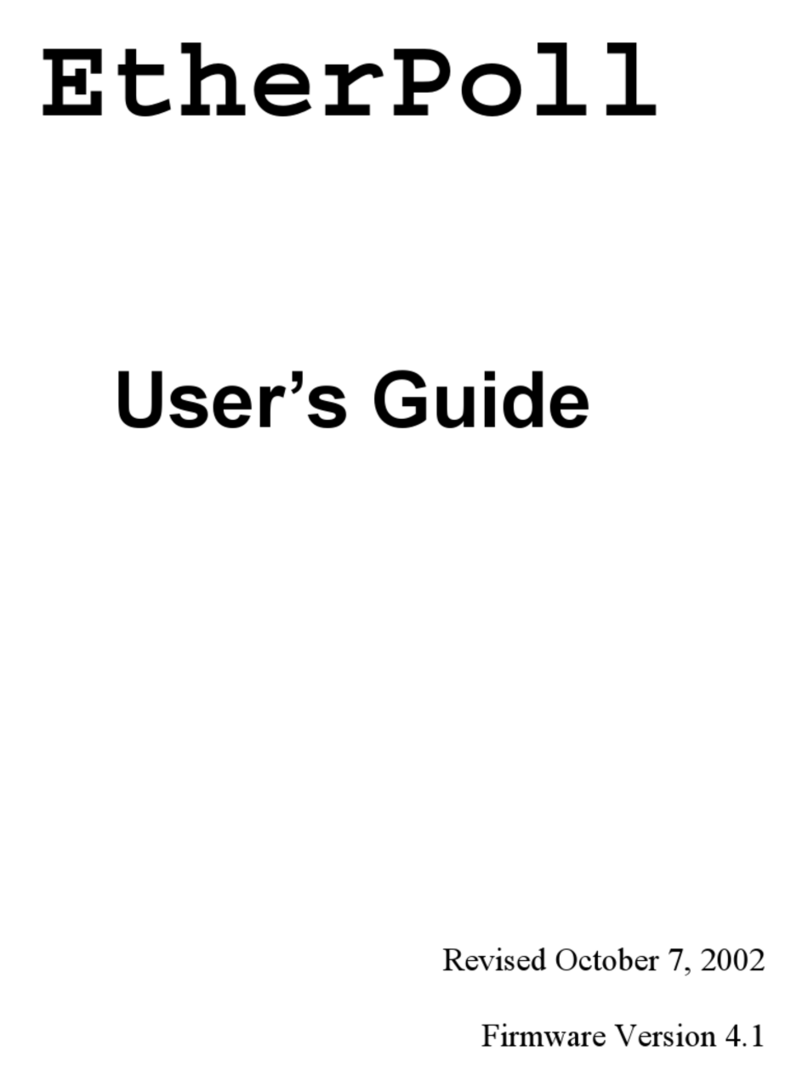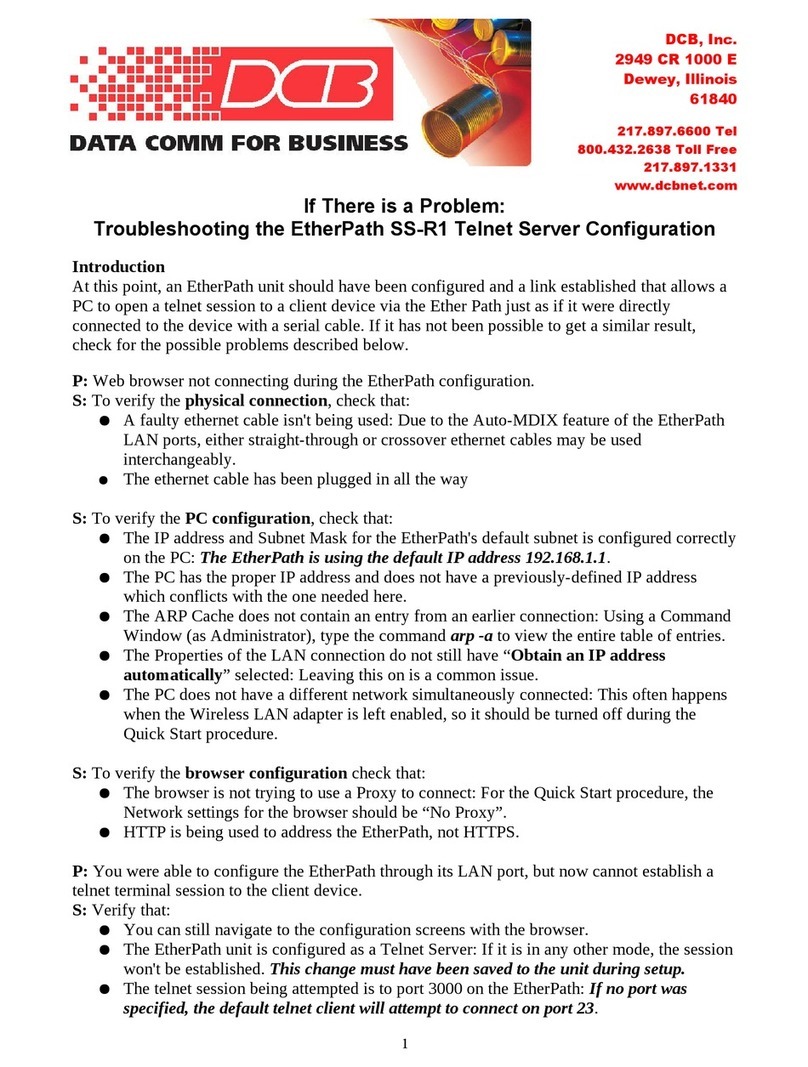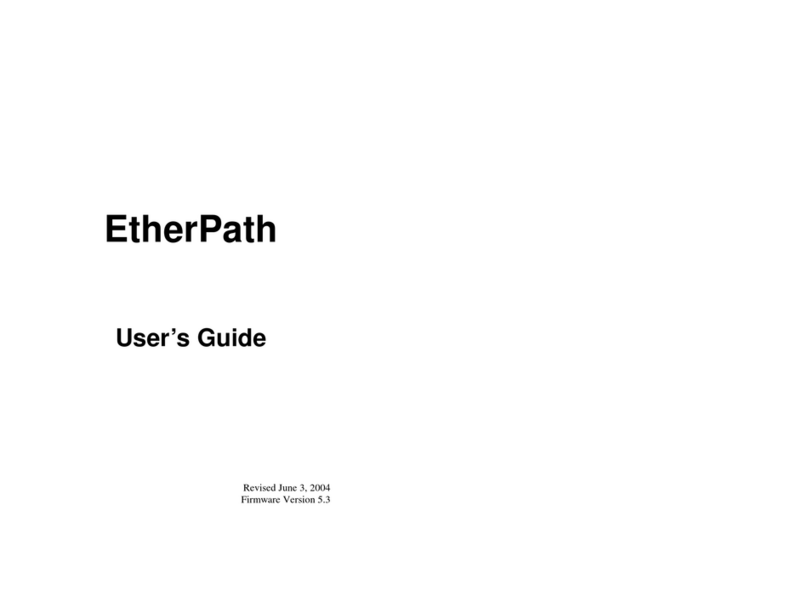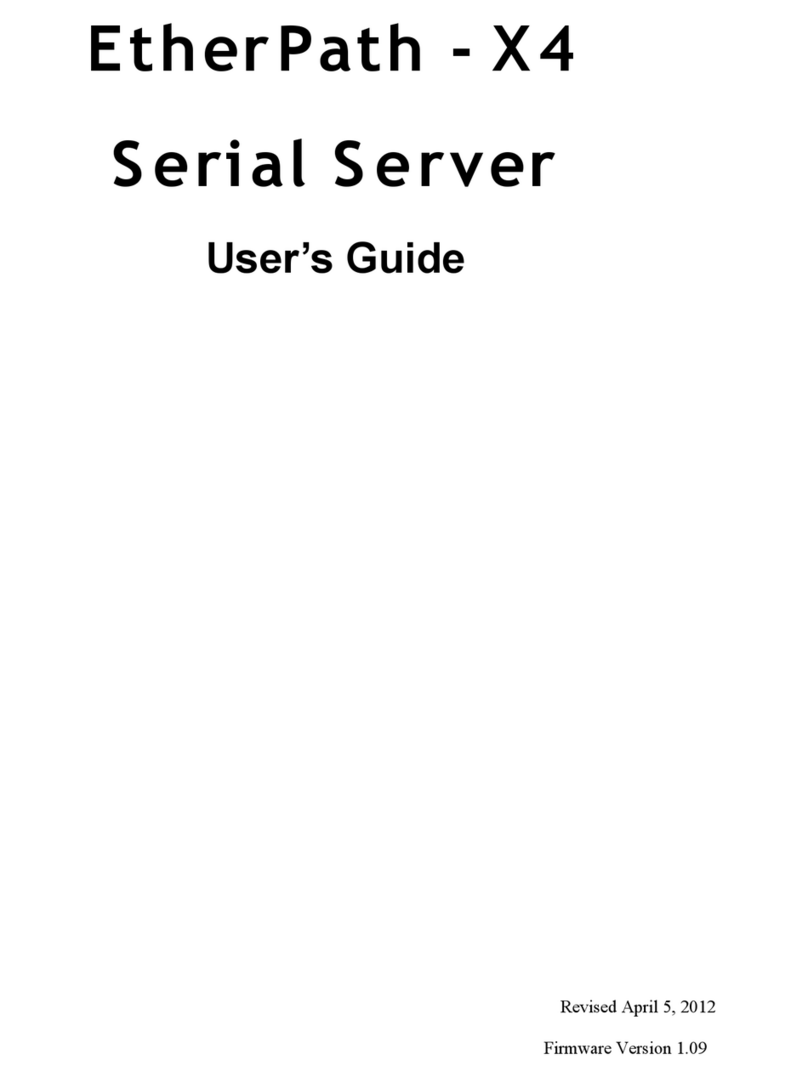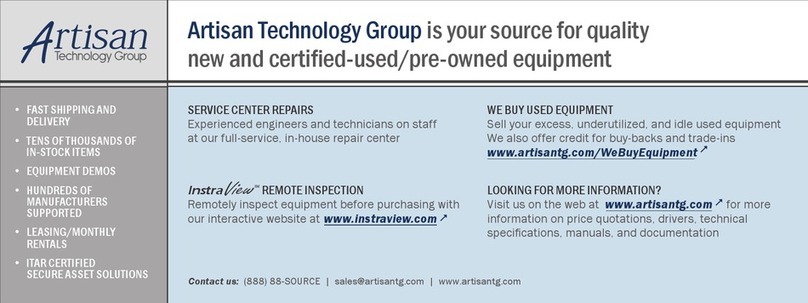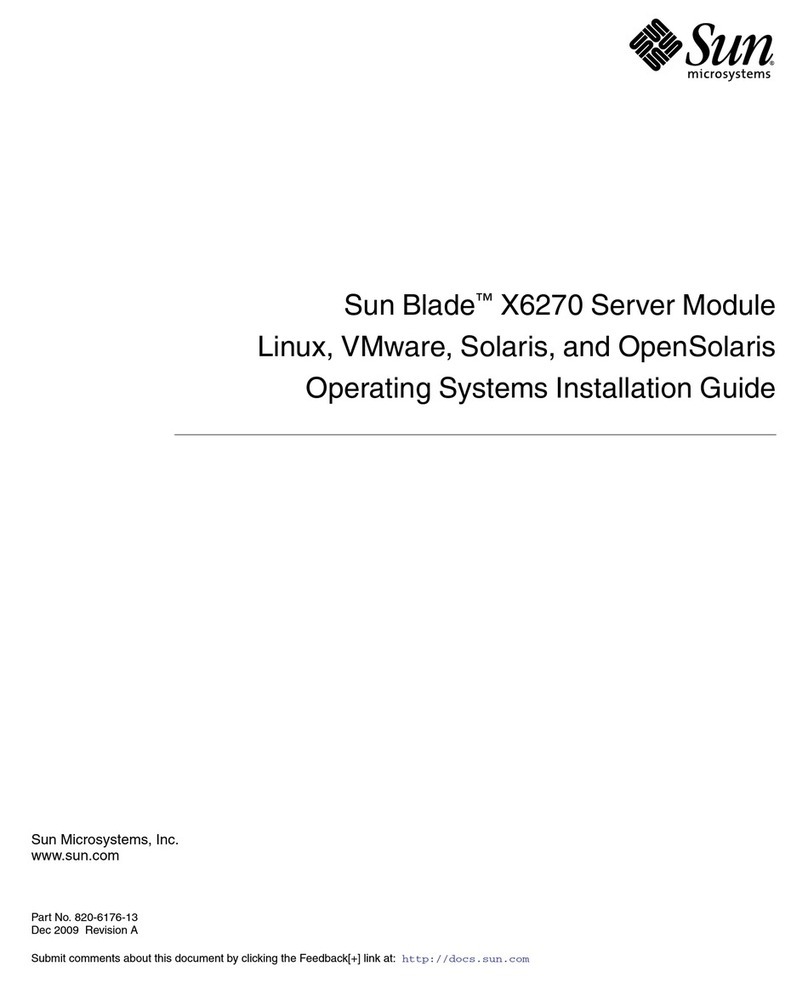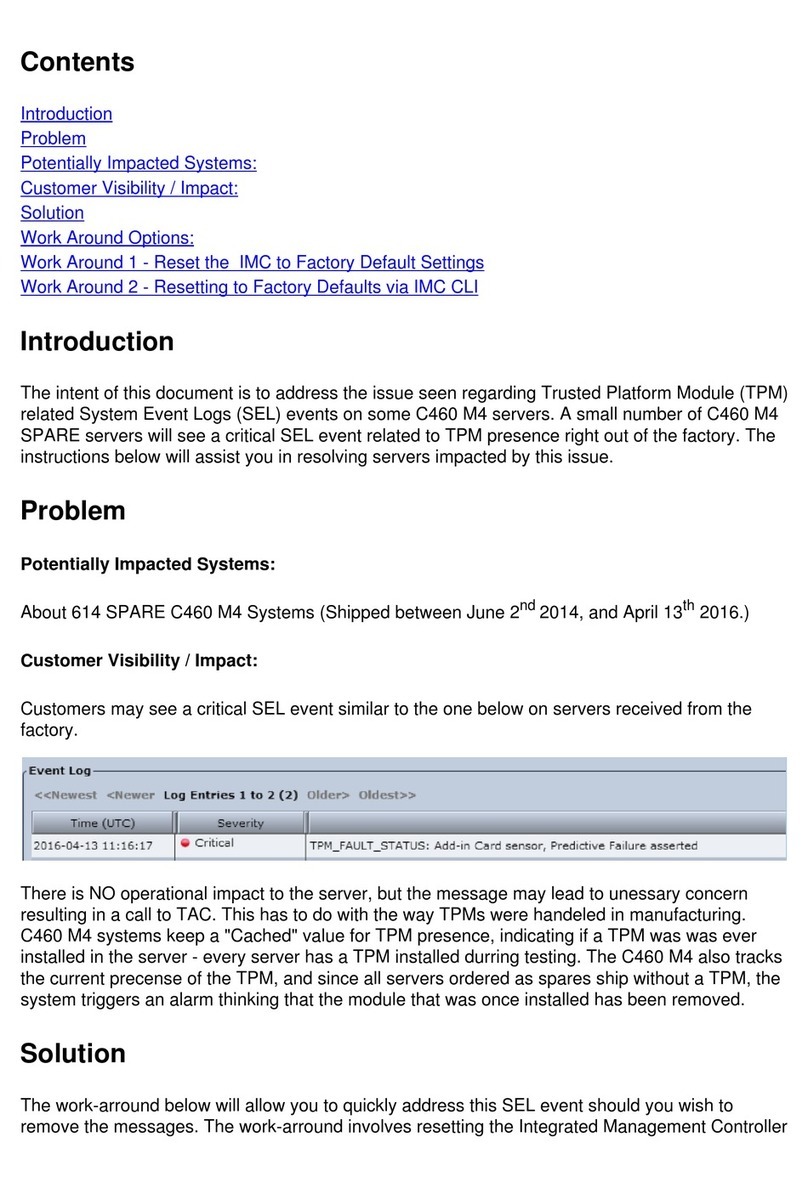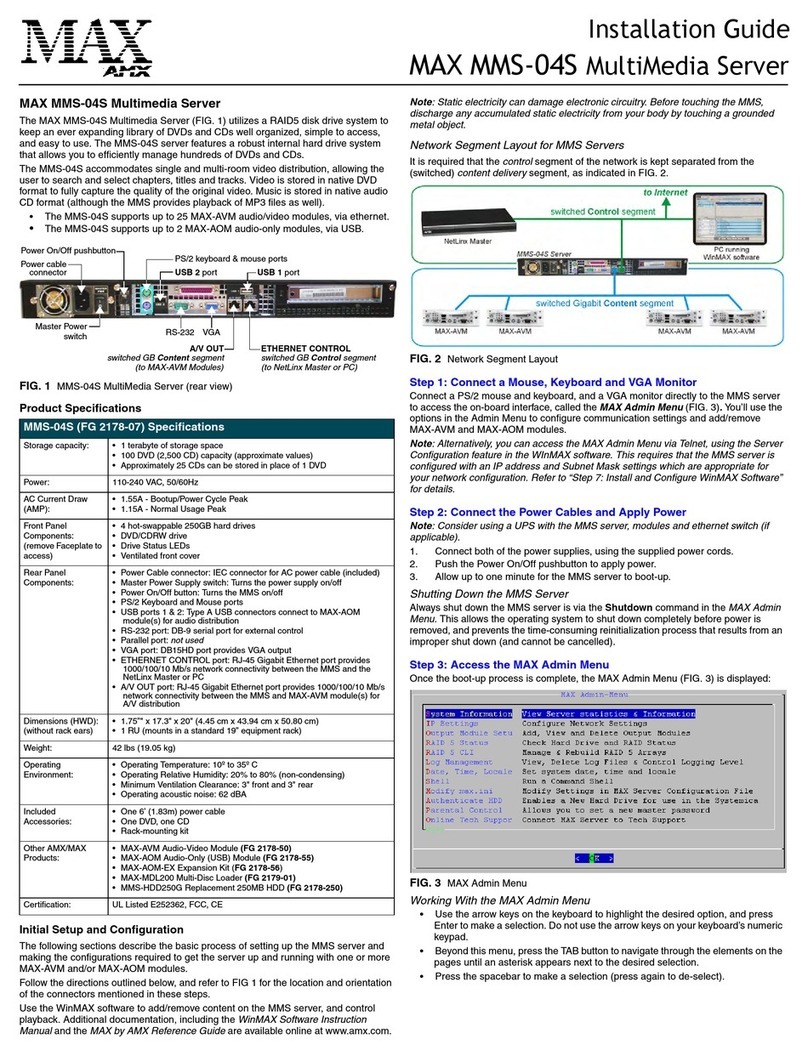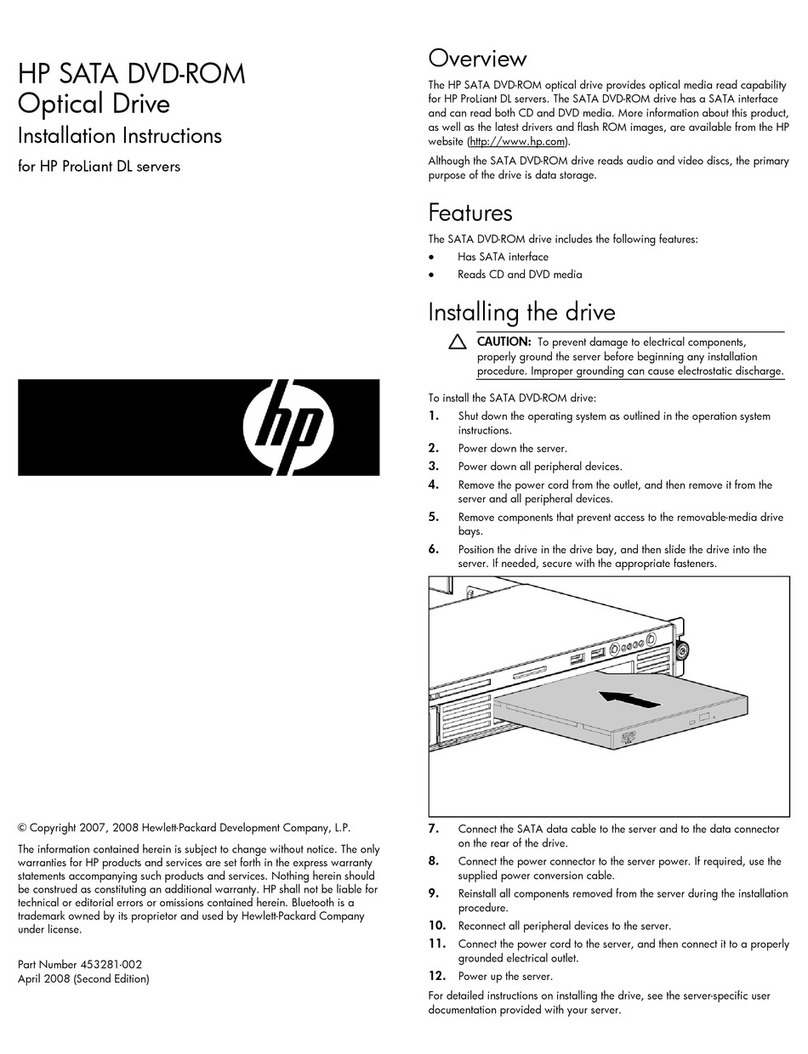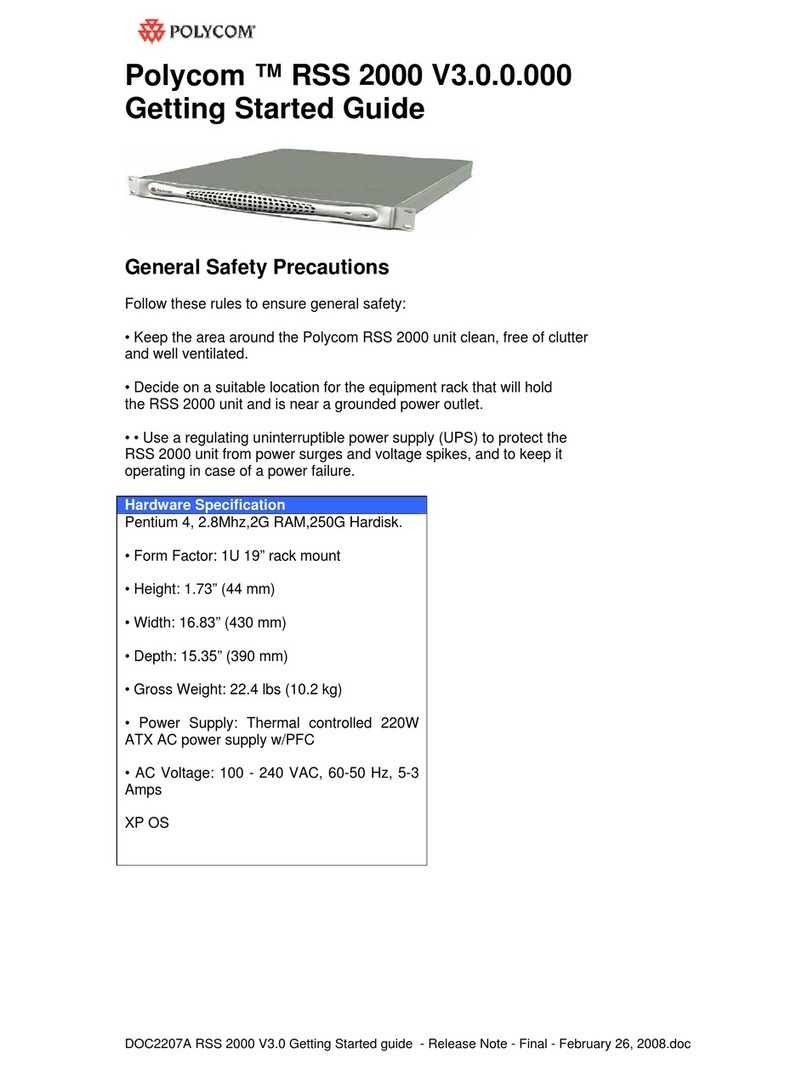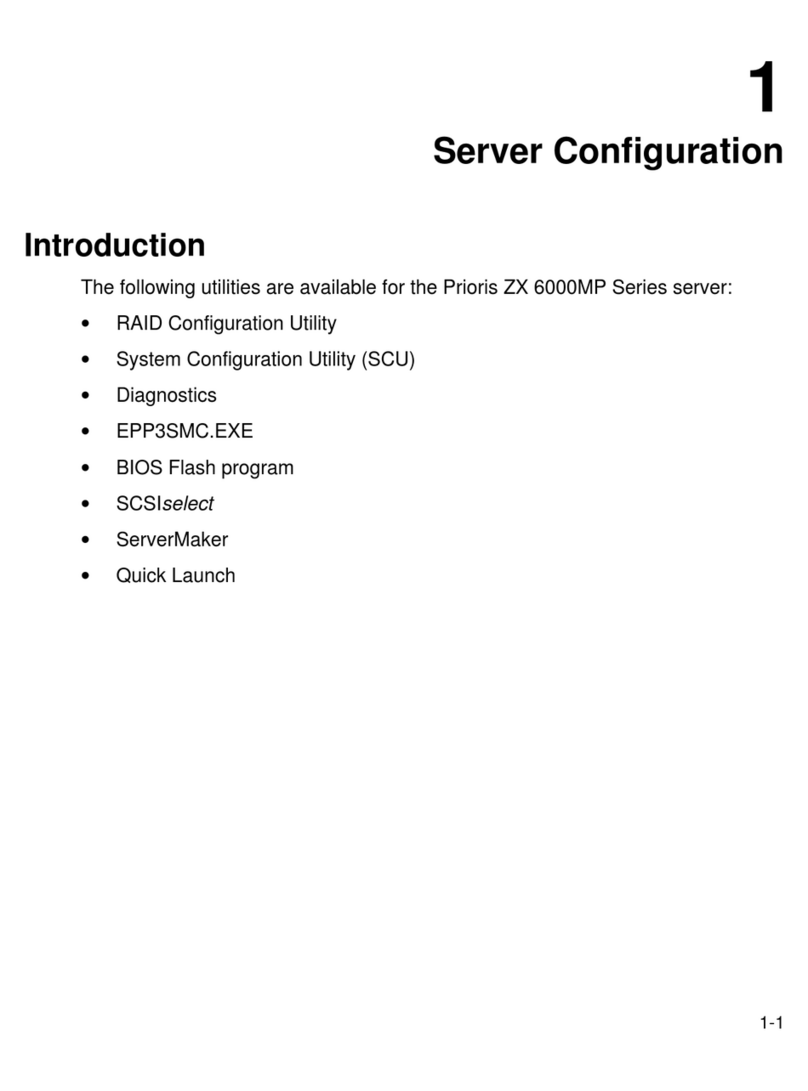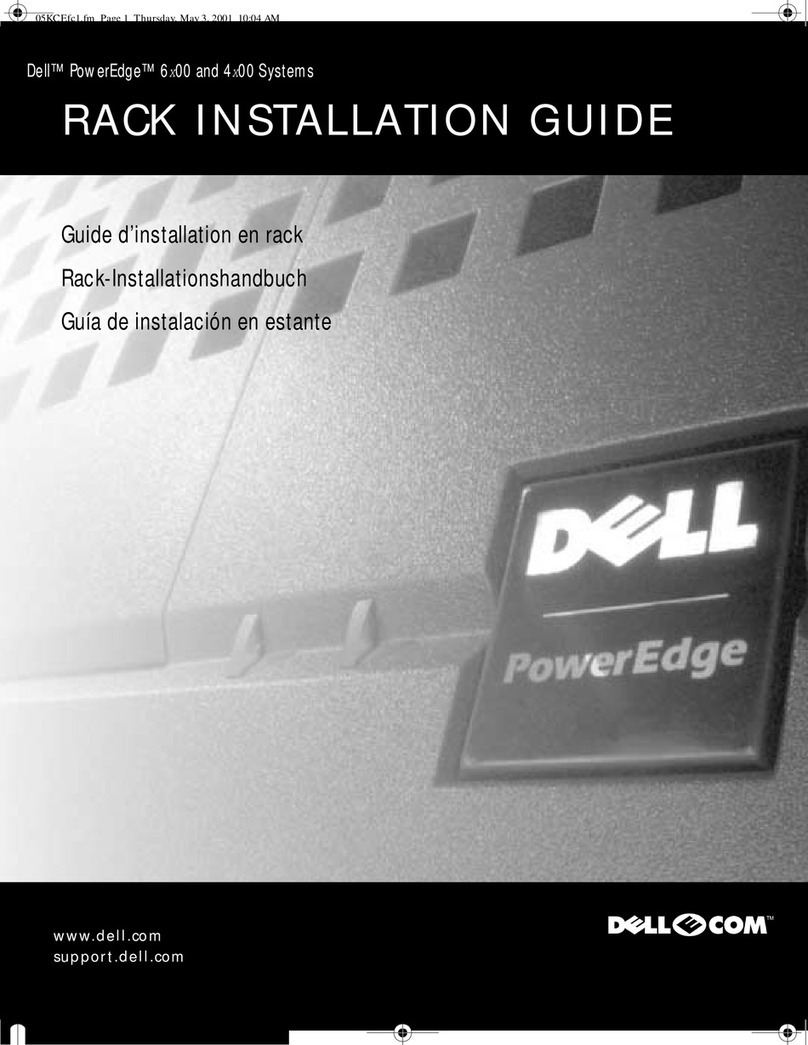DCB EST-9600 User manual

8500117
EST 9600
TABLE OF CONTENTS
SECTION 1 - OVERVIEW ............................................................................2
SECTION 2 - SPECIFICATIONS .................................................................5
SECTION 3 - CONTROLS AND INDICATORS...........................................6
SECTION 4 - INSTALLATION.....................................................................7
SECTION 5 – QUICK SETUP GUIDE.........................................................8
SECTION 6 - SETUP..................................................................................11
SECTION 7 - INTERFACE SIGNALS AND CABLING..............................22
SECTION 8 - TROUBLESHOOTING ........................................................26
SECTION 9 - WARRANTY.........................................................................27
Data Comm for Business, Inc.
PO Box 6329
Champaign, IL 61826-6329 December 1, 2006
(217) 897-6600 Firmware Version: 1.03
www.dcbnet.com

2
1. OVERVIEW
DESCRIPTION
The EST-9600 is a serial server that allows multi-drop devices to use Ethernet LANs either
unencrypted or with 128-bit AES encryption. The EST-9600 connects any HDLC based synchronous
protocol serial device through a LAN and between LANs via routers. The EST-9600 is designed
specifically to support synchronous polling protocols that are HDLC based. These protocols include
SDLC, BDLC, X.25, Frame Relay, synchronous PPP protocol, etc. These protocols are often error
corrected, and the EST-9600 allows these protocols to work through routed local and wide area
networks. The EST-9600 uses UDP protocol to deliver the HDLC traffic, allowing the necessary
data connection over a local LAN and across routed networks. The EST-9600 functions
independently of the device protocol, allowing HDLC protocols to be carried with no configuration
changes.
An EST-9600 host authenticates with remote drop EST-9600s to allow serial synchronous HDLC
data connections. Remote drop EST-9600s can authenticate with both a primary host and a backup
host. This feature makes it easy to have redundant host sites that will always receive the same poll
responses as the master host site. If the objective is to have a backup host site or have a second site
that always monitors the RTU responses, the EST-9600 makes it simple and easy to accomplish.
The EST-9600 supports RS-232 serial interface speeds up to 230 Kbps, RS-530 speeds up to 2048
Kbps.
To deliver HDLC traffic via Ethernet in as close to the nature of HDLC as possible, the EST-9600
uses TCP/UDP “best-effort”, speedy delivery, rather than the delay and extra overhead that TCP/IP
error-correction and flow control could cause. Up to 20 drop EST-9600s may be used with each host
EST-9600.
The EST-9600 can be managed through its serial port, via telnet, or with a web browser. Remote
configuration is supported using TCP/IP (telnet) or any web browser. Security features of the EST-
9600 include fine-grained configuration and management controls as well as the ability to turn off
remote management functions.
Instead of replacing your existing host computers and terminals to migrate to Ethernet, add the
EST-9600 for a fraction of the cost. OEM manufacturers can design the EST-9600 into their
products or use it as an add-on method to gain Ethernet connectivity.
FEATURES
•Industrial rated -40°to +70°C
•Ethernet port: 10/100BaseT
•Encapsulates HDLC protocols over Ethernet networks
•Point-to-point or point-to-multi-point for serial synchronous polling applications
•AES 128-bit encrypted or non-encrypted payload
•UDP transport for non-interference with HDLC error correction functions
•Synchronous serial RS232 port
•Option for RS530/V.35 port
•Internal or external sync clock
•Speeds to 2.048 Mbps
•Supports up to 20 Drops
•Backup host option

3
•Easy to setup and maintain
•Web browser, telnet or serial port configuration
•Statistics, logging and diagnostic tools
•Can authenticate with RADIUS server
•Stand-alone or Rack Mounting
•120, 220 VAC, 12, 24, 48 and 125 VDC options
EST 9600 Front View
EST 9600 Rear View (48 VDC Version)

4
APPLICATION

5
2. SPECIFICATIONS
PORTS
One synchronous serial port:
RS-232 (per EIA/TIA 561 RJ 45 connector)
Speeds to 230 Kbps
RS-530 or V.35 balanced interface option
Speeds to 2.048 Mbps
One 10/100BaseT Ethernet port
One asynchronous 9600 baud RS-232 port for setup
HDLC COMPATIBILITY
Accepts/Sends any HDLC frame up to 1500 bytes long
Data Encoded via NRZ or NRZI
Standard CRC-CCITT as used in HDLC or Sync PPP
Internal or External clocks
Including but not limited to: HDLC, Sync PPP, Frame relay
PROTOCOL FEATURES
IP, DHCP (Client), UDP, ICMP, HTTP, TCP/IP
Authentication: internal name/password database, or up to two external, customer-supplied
RADIUS servers
Encryption: 128-bit AES or NONE
Once connection is established, tunnels use UDP to deliver packets
Web browser, telnet, or serial port configuration and management
Default IP address: 192.168.0.96
INDICATORS
Front - Power, Status, Valid received sync data, port activity
Rear – LAN connection, LAN activity
CONTROLS
DIP switch:
Setup (initial setup using serial terminal)
Reset
PHYSICAL/ELECTRICAL
Power: 6VDC external supply, 1330 ma standard
12, 24, 48, 125 VDC and 240 VAC options are available
Supplied with 120 VAC external power supply
5 ¼”x 5 ½”x 1 ¾”
One pound
ENVIRONMENTAL
Operational Temperature: −40°to +70°C
Storage Temperature: −50°to +75°C
Humidity: < 95% Non-condensing

6
3. CONTROLS AND INDICATORS
CONTROLS
DIP Switches
Switch Down Up
1Normal Reset
2Setup Port Inactive Setup Port Active
3Must be Down
4Must be Down
INDICATORS
Front
Indicator Condition Meaning
Power ON Power to unit
Status OFF
ON Set for Internal Clock
Set for External Clock
Sync Flashing Sync Port Data Activity
Setup Flashing Setup Port Data Activity
Rear
Indicator Condition Meaning
Top Flashing LAN activity present
Bottom ON Good LAN connection

7
4. INSTALLATION
UNPACKING
The following is included with each unit:
•Unit and external power supply
•Cable for initial setup using a PC
•Manual
•Information regarding warranty, maintenance contracts and repair
SETUP
Initial setup is done through the SETUP port using the serial cable provided. See Section 6 for
specific information.
SECURITY
Link Security
The EST-9600 tunnels HDLC serial protocols encrypted or non-encrypted. The EST-9600
default is encryption enabled. For private networks that are already considered to be
sufficiently secure, turning encryption off may be an acceptable mode of operation.
The EST-9600 has default pass phrases. If encryption is turned on, be aware that the pass
phrases should be changed from the default values.
Management Security
The EST-9600 can be managed via the Serial Setup port, via Telnet, or via a Web Browser. The
serial port can be enabled or disabled using switch 2 on the rear of the unit. Switch 2 must be
up for the serial management port to be active.
The encrypted HDLC data is sent via the ethernet interface. This is the same interface used to
access telnet or browser management. The telnet port can be enabled or disabled. The telnet
port is a non-standard port 8000. This provides some degree of security, as the default port for
telnet is port 23.
Management using the browser port can also be enabled or disabled. In addition, the browser
port can be limited to only 1 or 2 specific IP addresses.
CONNECTIONS
Connect the synchronous port to the equipment using an appropriate cable. See Section 6 for
pinouts and cabling guidance.
Connect the Ethernet port to the local area network using standard ethernet cables. A straight
through patch cord is used for connection to a hub or switch. To other equipment, a crossover cable
may be required.

8
5. QUICK SETUP GUIDE
For serial or telnet quick setup, the default user NAME is “admin”. The default PASSWORD is
blank, so enter nothing at the prompt. Just press the “Enter” key to continue. If using telnet, the
default IP address is 192.168.0.96, port number 8000 rather than port 23. For serial connections,
use 9600 bps, 8 data bits, no parity, no flow control. For a quick setup, select the following 4
highlighted menu items. The menus are shown in detail below:
2 Set HDLC Tunnel Values
3 Set Ethernet LAN Values
4 Set HDLC Port Values
8 Save and Activate
The EST-9600 can tunnel in encrypted mode or with no encryption. Menu selection 2 is used if you
wish to change from the default of Encryption ON to NONE. For Tunnel Mode, menu selection 3,
set the Tunnel Mode to either Host or Drop. Drop is the default since most units will be drops in
multi-drop applications. When configuring drops, select “5. Primary Host Values”.
At drops it is necessary to enter the IP address of the host by selecting “5. Primary Host Values”.
Drops “find” the host via the IP address. At the Host unit no address is entered for the drops. The
Host discovers the address of the drop from the drop’s connection request to the host. Menu
selection 5 gives you the menu below where the Primary Host Values are entered.

9
The address of the host is entered per the following example:
->: 1 192.168.10.10
In the “LAN Values” menu, enter the IP Address, the Subnet Mask and the Default Gateway for the
unit. This is required in both the Host and the Drop units.
In the “HDLC Port Values” menu, enter the clock choice for the drops and the host. The default is
Internal Clock. There are jumpers inside the EST-9600 that must be set to match the software
setting. See the photos below for details on changing the clock source jumpers.
The internal jumpers are accessed by removing the 2
Phillips head screws that hold on the front panel. Remove
the 2 screws and slide the circuit board forward to expose
the jumpers. There are 2 sets of jumpers. The longer set
of jumpers nearest the front panel set the HDLC serial
interface to RS232 when toward the front panel or
RS422/RS485/RS530 when set away from the front. The
smaller set of jumpers about an inch further back set the
clock source to internal when set toward the front and
external clock when set toward the rear.
Defaults are RS232 electrical interface and internal clock
source.

10
When setting the EST-9600 to Internal Clock source, also set the rate. The Encoding, menu
selection 3, defaults to NRZ (non-return to zero). This is typical for PPP, Frame Relay, X.25 data.
NRZI is often used with IBM SDLC protocols.
After making all the necessary changes, select item 8 from the main menu, “ Save and Activate”.
Remember that after changing the IP address, if the EST-9600 is again accessed for setup via telnet
or a web browser, it is necessary to change the address of the PC to match the IP subnet of the EST-
9600.

11
6. SETUP
INTRODUCTION
Initial setup is performed using a PC with terminal emulation software (HyperTerm). After initial
configuration is complete, Telnet or a Web Browser may be used for further configuration and for
monitoring.
CONNECTIONS
Using the serial cable provided, connect the PC to the SETUP port on EST. Put DIP switch 2 in
the UP position. The SETUP port will remain active as long as switch 2 is in the UP position.
USING A PC
Set the PC terminal emulation software as follows:
Rate: 9600
Data Bits: 8
Stop Bits: 1
Parity: None
Flow Control: None (disabled)
Apply power to the EST.
USING THE SETUP PORT
After the unit boots, press <Enter>. An Enter name: prompt should appear. Enter the user name
admin. At the Enter password: prompt, press <Enter>. The following menu should appear.
Enter name: admin
Enter password:
---- Welcome to the EST-9600 version v1_00 Setup Program ----
1 Set Administration Values
2 Set HDLC Tunnel Values
3 Set Ethernet LAN Values
4 Set HDLC Port Values
5 Display Settings
6 Display Status
7 Reset Default Settings or Reset Unit
8 Save and Activate
9 Exit without Saving
Select a function by number ->:

12
MENUS
The following menus are available from the SETUP port or via Telnet. To change a setting, type
the <item #> <space> <new data> and press <Enter>.
Set Administration Values
Username: admin Password:
Respond to Ping: enable Telnet Setup Enable: enable
Telnet Setup Port: 8000 Web Browser Setup Enable: enable
Web Server Port: 80
---Administration Values -------------------------------------
1 Username
2 Password
3 Respond to Ping [0=disable, 1=enable]
4 Telnet Setup Enable [0=disable, 1=enable]
5 Telnet Setup Port
6 Web Browser Setup Enable [0=disable, 1=enable]
7 Web Server Port
8 Web Allowed IP Address/Submask Values [submenu]
0 --Return to previous menu.
Press ? for help ->:
Set HDLC Tunnel Values
Common Passphrase: Encryption: AES-128
Tunnel Mode: drop TCP/UDP Port: 22
---Tunnel Values -------------------------------------
1 Common Passphrase
2 Encryption [0=AES-128, 1=none]
3 Tunnel Mode [0=host, 1=drop]
4 TCP/UDP Port
5 Primary Host Values [submenu]
6 Backup Host Values [submenu]
7 Advanced Tunnel Values [submenu]
8 Host Authorized Names and Passphrases [submenu]
0 --Return to previous menu.
Items 5 & 6 are set on drops, 8 is set only on host. ->:
Set Ethernet LAN Values
DHCP: disable IP Address: 192.168.0.96
Subnet Mask: 255.255.255.0 Default Gateway:
Host Name: noname Domain:
Primary Name Server: Secondary Name Server:
---LAN Values -------------------------------------
1 DHCP [0=disable, 1=client]
2 IP Address
3 Subnet Mask
4 Default Gateway
5 Host Name
6 Domain
7 Primary Name Server
8 Secondary Name Server
0 --Return to previous menu.
Press ? for help ->:

13
Set HDLC Port Values
Sync Mode Clock Source: internal Internal Clock Rate (bps): 56000
Encoding: nrz Max Transmit Unit (bytes): 1500
---HDLC Values -------------------------------------
1 Sync Mode Clock Source [0=external, 1=internal]
2 Internal Clock Rate (bps) [0=1200, 1=2400, 2=4800, 3=9600, 4=19200, 5=38400,
6=56000, 7=64000, 8=128000, 9=192000, 10=256000,
11=512000, 12=768000, 13=1536000, 14=2048000]
3 Encoding [0=nrz, 1=nrzi]
4 Max Transmit Unit (bytes)
0 --Return to previous menu.
Press ? for help ->:
Display Settings
-----------------------------------------------
== Administration Values ==
Username: admin Password:
Respond to Ping: enable Telnet Setup Enable: enable
Telnet Setup Port: 8000 Web Browser Setup Enable: enable
Web Server Port: 80
-----------------------------------------------
== Web Allowed IP Address/Netmask Values ==
Allowed Web IP Address 1: Allowed Web IP Netmask 1:
Allowed Web IP Address 2: Allowed Web IP Netmask 2:
-----------------------------------------------
== Tunnel Values ==
Common Passphrase: Encryption: AES-128
Tunnel Mode: drop TCP/UDP Port: 22
-----------------------------------------------
== Primary Host Values ==
Primary IP Address: 192.168.0.97 Primary Passname: client1
Primary Passphrase: ***
press return for more, ESC to quit:
-----------------------------------------------
== Backup Host Values ==
Backup IP Address: Backup Passname: client1
Backup Passphrase: ***
-----------------------------------------------
== Host Authorized Names and Passphrases - ==
Drop 1: client1 Passphrase 1: ***
Drop 2: Passphrase 2:
Drop 3: Passphrase 3:
Drop 4: Passphrase 4:
Drop 5: Passphrase 5:
-----------------------------------------------
== Host Authorized Names and Passphrases - ==
Drop 6: Passphrase 6:
Drop 7: Passphrase 7:
Drop 8: Passphrase 8:
Drop 9: Passphrase 9:
Drop 10: Passphrase 10:
press return for more, ESC to quit:
-----------------------------------------------
== Host Authorized Names and Passphrases - ==
Drop 11: Passphrase 11:
Drop 12: Passphrase 12:
Drop 13: Passphrase 13:
Drop 14: Passphrase 14:
Drop 15: Passphrase 15:

14
-----------------------------------------------
== Host Authorized Names and Passphrases - ==
Drop 16: Passphrase 16:
Drop 17: Passphrase 17:
Drop 18: Passphrase 18:
Drop 19: Passphrase 19:
Drop 20: Passphrase 20:
-----------------------------------------------
== Advanced Tunnel Values ==
Host Authentication Mode: user-list Idle Disconnect Time (seconds): 120
Send Keep-Alives Time (seconds): 40
press return for more, ESC to quit:
-----------------------------------------------
== RADIUS Server 1 Values ==
RADIUS Server 1 Name/Addr: RADIUS Server 1 UDP Port: 1812
RADIUS Server 1 NAS Index: 0 RADIUS Server 1 Shared Secret:
-----------------------------------------------
== RADIUS Server 2 Values ==
RADIUS Server 2 Name/Addr: RADIUS Server 2 UDP Port: 1812
RADIUS Server 2 NAS Index: 0 RADIUS Server 2 Shared Secret:
-----------------------------------------------
== RADIUS Common Values ==
RADIUS Server timeout (seconds): 2 RADIUS Server retries: 2
-----------------------------------------------
== LAN Values ==
DHCP: disable IP Address: 192.168.0.96
Subnet Mask: 255.255.255.0 Default Gateway:
Host Name: noname Domain:
Primary Name Server: Secondary Name Server:
press return for more, ESC to quit:
-----------------------------------------------
== HDLC Values ==
Sync Mode Clock Source: internal Internal Clock Rate (bps): 56000
Encoding: nrz Max Transmit Unit (bytes): 1500
Display Status
=== Ethernet Status ===
HWaddr 00:06:3B:00:51:C9
addr:192.168.0.96 Bcast:192.168.0.255 Mask:255.255.255.0
UP BROADCAST RUNNING MULTICAST MTU:1500 Metric:1
RX packets:0 errors:0 dropped:0 overruns:0 frame:0
TX packets:0 errors:525 dropped:0 overruns:0 carrier:525
collisions:0 txqueuelen:1000
=== HDLC Status ===
UP POINTOPOINT NOARP MTU:1500 Metric:1
RX packets:0 errors:0 overruns:0 frame:0
TX packets:0 errors:0 dropped:0 overruns:0 carrier:2
collisions:0 txqueuelen:10
=== Tunnel node Status ===
Location Rx Count Tx Count Tx Drops Connects UserName
--------------------- ---------- ---------- ---------- ---------- --------
HDLC 0 0 0 1 none
192.168.0.97:22 0 0 0 0 client1
(Counts are counts of packets, not bytes.)
Display tunnel log file (y,n,p):

15
Reset Default Settings or Reset Unit
To reset to default values, Press D.
To reset Unit, press R.
Press return to exit :
Save and Activate
Setup complete.
No changes to activate.
Bye
USING A WEB BROWSER
Below is the main web browser menu. The left side shows the main menu selections. The right
hand column shows the sub menus for the main menu selections that have sub menus. All pages
with fields that can filled in have help screens that describe the function of that selection. On the
URL bar of the browser, enter the IP address of the EST-9600. If you have changed the default web
browser port from 80, enter the new port number with the IP address, i.e. “192.168.0.96:7999”

16
ADMINISTRATION
Admin Password. Access to the EST-9600 is controlled with the Administration functions. Under
Administration the user name and password are set.
Admin Access Control. Ping can be enabled or disabled. Telnet access can be enabled or disabled.
The Telnet setup port can be changed from the default 8000 to any other port. Web browser access
can be enabled or disabled. The web browser port can be changed from the default 80 to any other
port. Access can be limited to a list of 2 IP addresses.

17
Set Clock sets a relative clock, relative to the power-on time of the EST-9600. The clock is reset
when the EST-9600 is rebooted.
Set All Defaults puts all the settings back to the factory default state.
Config File is a way to save the configuration file to a PC or to load a working configuration file from
a PC into the EST-9600.
Firmware Upgrade is used to upgrade EST-9600 firmware.
System Reboot reboots the EST-9600.
Version Info reports the firmware version.

18
HDLC TUNNEL
HDLC Tunnel is a top level menu with sub menus for setting the HDLC tunnel attributes.
The Tunnel Configuration sub menu is used to set the Common Passphrase.
Advanced Tunnel Configuration sets the idle disconnect value and the keep-alive value.
Authorized Drop Names & Passphrases is a listing of the drop names and passphrases. These
much match between the drop and the host for a drop to be authenticated by the host. Valid at host
end only.

19
RADIUS Servers provides a way to move the authentication from the Host EST-9600 to a Radius
server. This is useful when a radius server is used as a centralized authorization device. In
installations with many EST-9600 units, a radius server approach makes it easier to change EST-
9600 host devices in the event of a hardware failure.
ETHERNET
Ethernet IP Configuration is where the IP address of the EST-9600 is set.

20
HDLC
HDLC Port Values set the clock source to external or internal, the speed, and the Maximum
Transmit Unit (MTU). The EST-9600 defaults to internal sync mode clock source. There are 15
clock speed choices, ranging from 1200 bps to 2048000 bps.
TOOLS
The Tools include Ping, Traceroute, and a Packet Sniffer.
STATUS
Interface Status displays the status of the Ethernet and the HDLC interfaces.
Table of contents
Other DCB Server manuals
Popular Server manuals by other brands
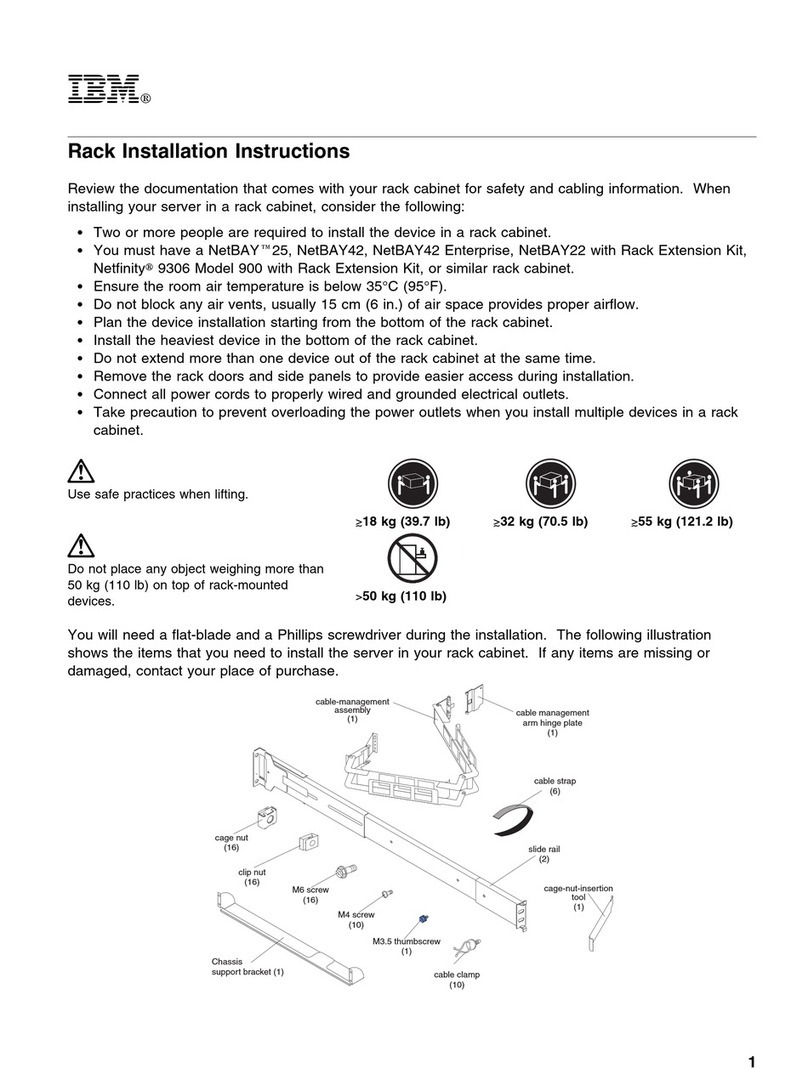
IBM
IBM System X Series Rack Installation Instructions

Acer
Acer AT350 F2 Series Service guide
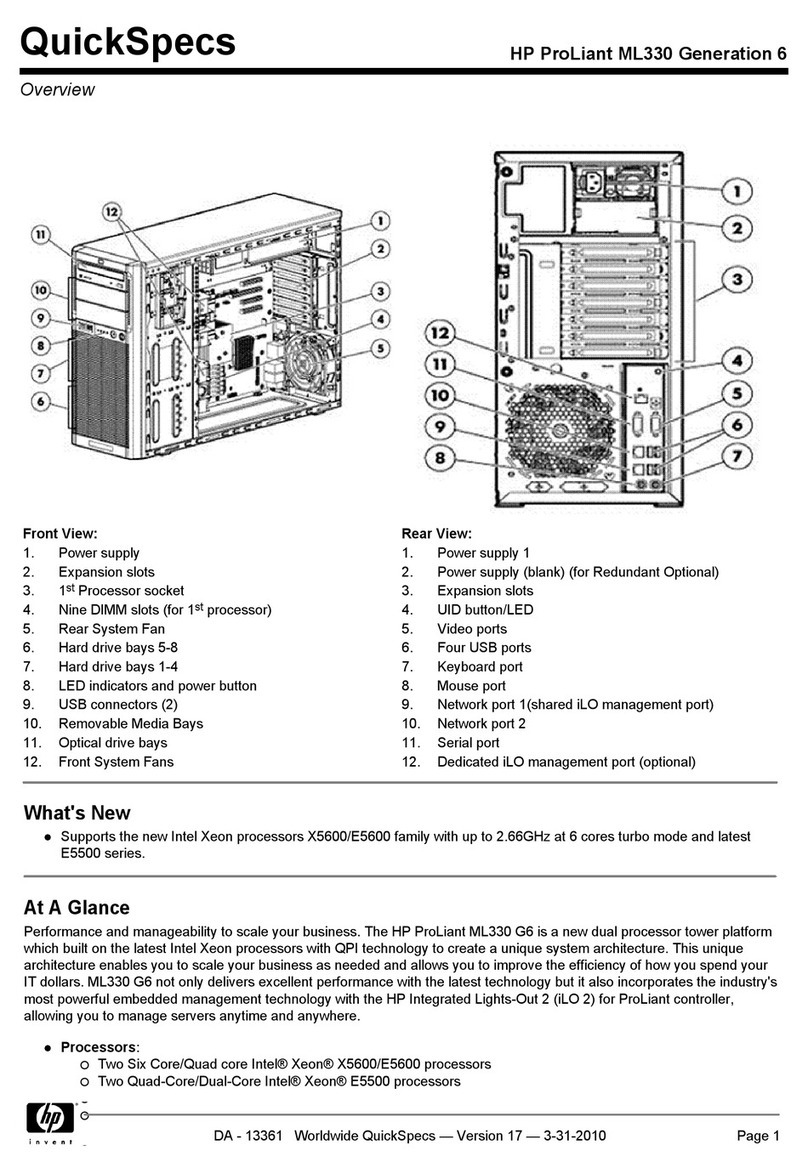
HP
HP ML330 - ProLiant - G3 Quickspecs

Supermicro
Supermicro SuperServer SYS-210GP-DNR user manual
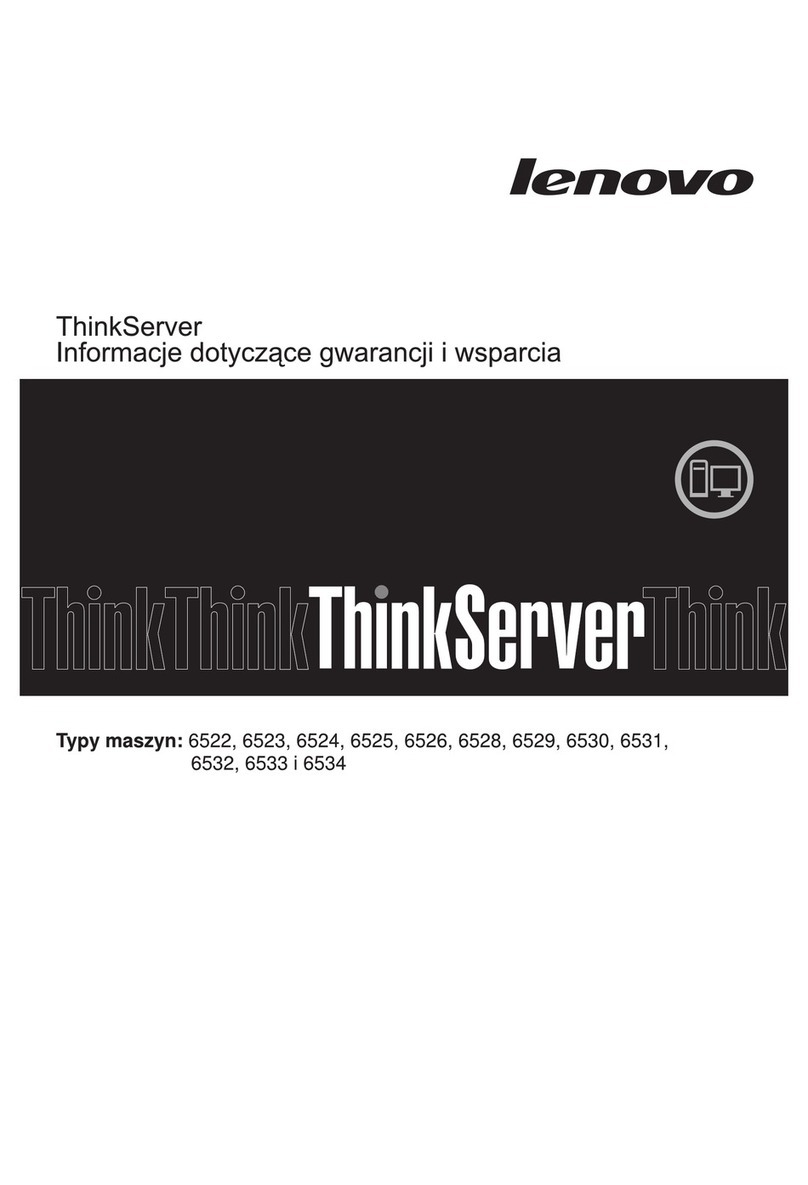
Lenovo
Lenovo THINKSERVER RS210 warranty and support information

Digital Watchdog
Digital Watchdog DW-BJER3U Service manual