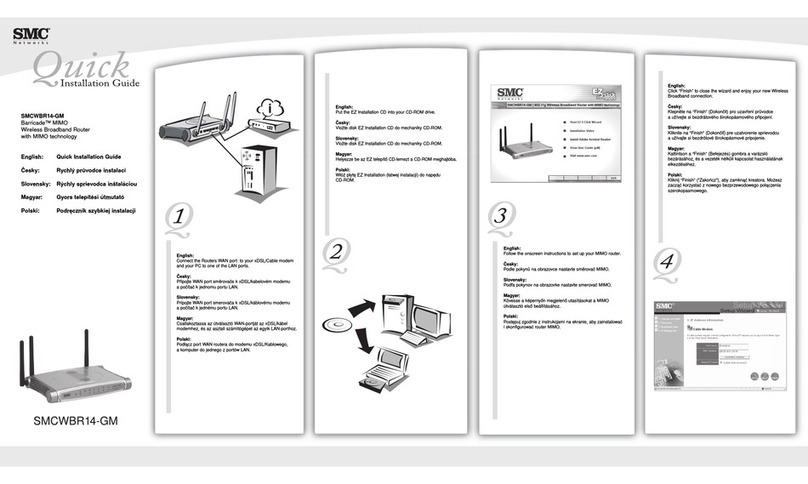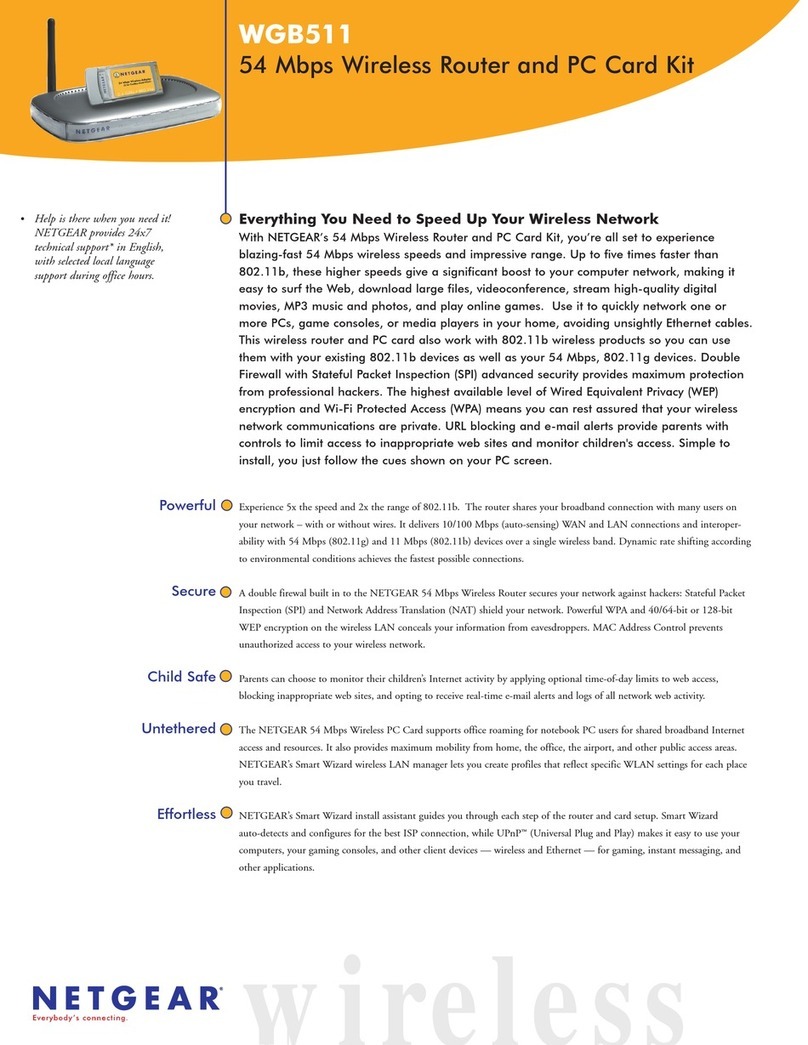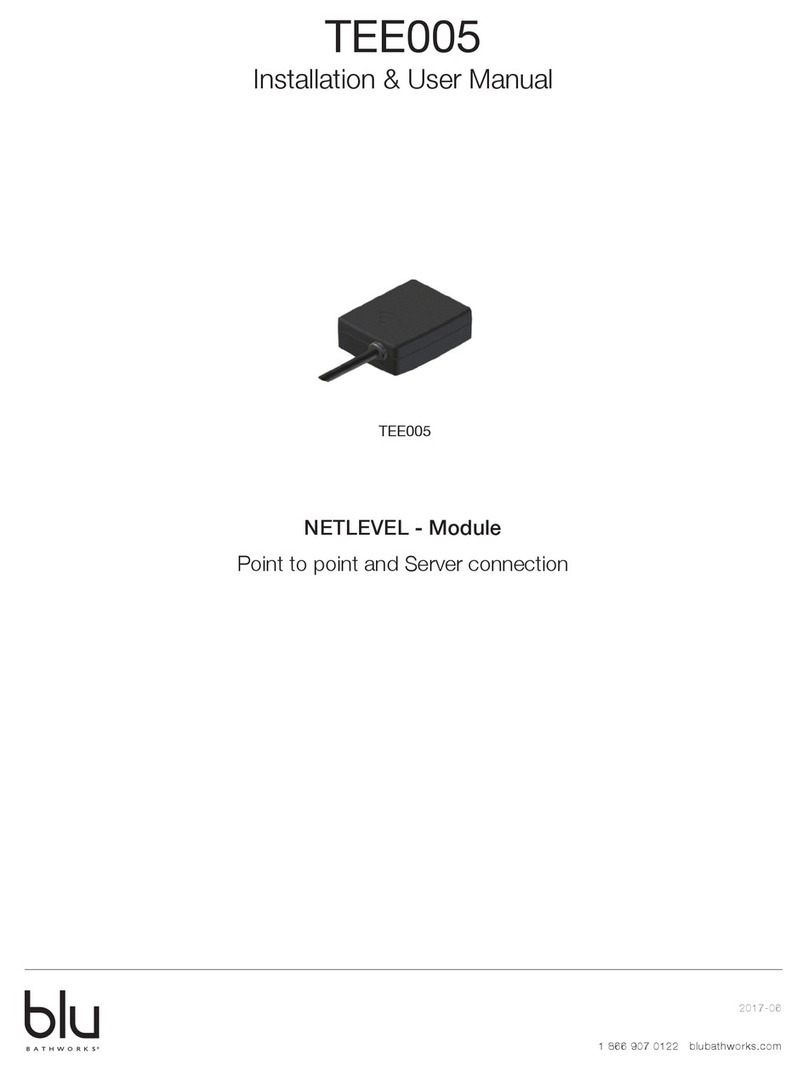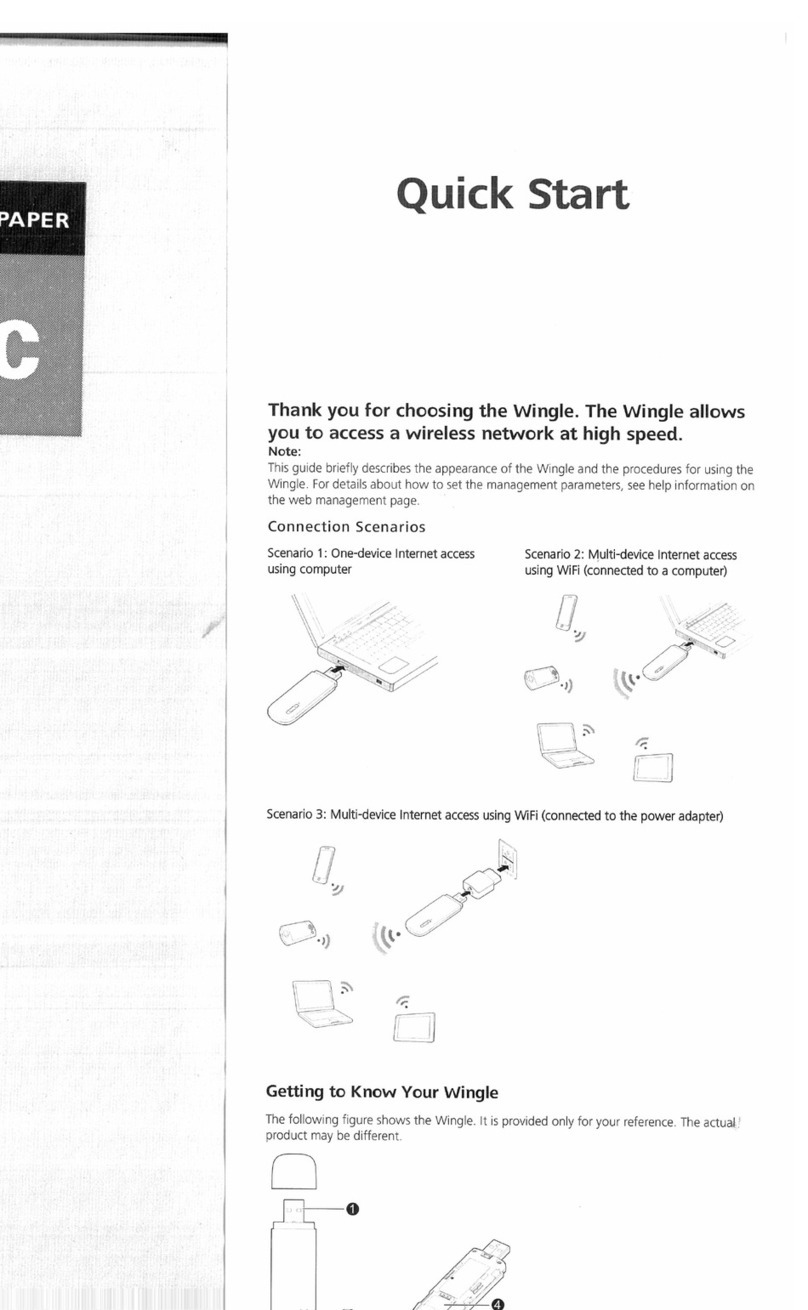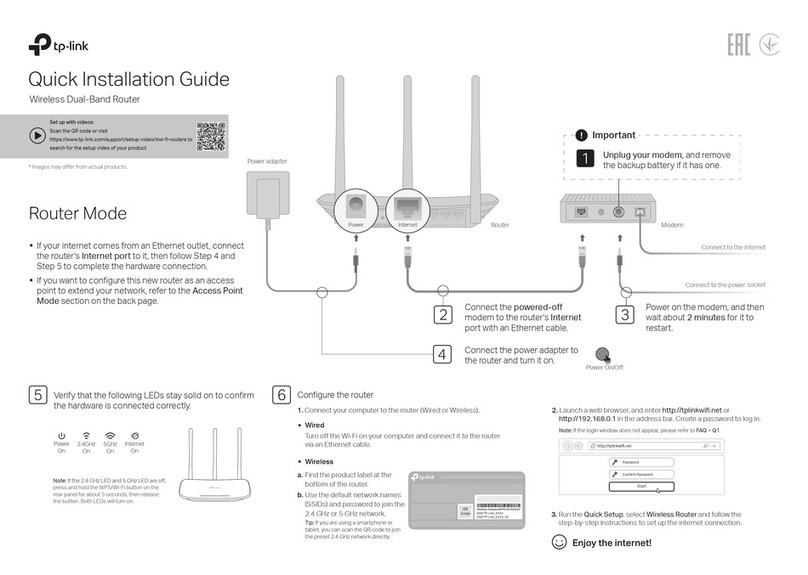DCB IP-6600 User manual

Data Comm for Business, Inc.
2949 County Road 1000 E
Dewey, IL 61840
217-897-6600, FAX 217-897-1331
Outside Illinois: 800-4DCBNET
http://www.dcbnet.com
IP-6600 Router Configuration Quickstart
Backing Up a Broadband Connection with Dialup
Introduction
Broadband network service is becoming a desirable alternative to dialup or leased–line service
for access to remote networks. However, high availability applications such as SCADA, may
need a backup in the case the broadband connection fails. This paper describes how to configure
the IP-6600 family of routers to automatically detect a routing failure across a broadband
connection and to switch routing to a dialup connection.
How Does it Work
The two IP-6600 routers are configured to ping each other through the broadband interface. If
the peer router fails to respond for some period of time, each router will adjust their routing tables
to send packets through the backup interface. While in backup mode, the routers will continue to
attempt contact through the broadband interface. Once service is restored, the routers will
automatically revert back to using the broadband interface.
Prerequisites
In most cases you will be purchasing broadband service from a third-party provider. It is not
required to directly connect the IP-6600 routers through the broadband interface as the above
picture may imply. There may be intermediate routers, either yours or your network providers,
between the IP-6600s. The requirement is that your local and remote networks must be
IP-6600
Router IP-6600
Router
Modem Modem
Local
Network Remote
Network
Backup
POTS or Cellular Service
Broadband
Interface Broadband
Interface
Primary
Intranet /
Internet
Router
Ethernet-B Ethernet-B
Serial-B Serial-B
Ethernet-A Ethernet-A
10.0.1
255.255.255.0
10.0.1.1
10.0.1.2
10.0.2
255.255.255.0
10.0.2.2
192.168.0.1 192.168.0.2
10.230.0.1310.225.0.7
Broadband
Service
10.230.0.1
10.225.0.1

Data Comm for Business, Inc.
2949 County Road 1000 E
Dewey, IL 61840
217-897-6600, FAX 217-897-1331
Outside Illinois: 800-4DCBNET
http://www.dcbnet.com
routable through the broadband network. In other words, the provider must be providing you with
routing to
your subnets. If they are providing you with a single IP address at each site, it will not work in this
application.
Setting up the Routers
We are going to step through configuration of a pair of routers as shown in the above network
diagram. Your actual configuration will vary, but the key point is to understand the relationship
between the interface addresses and the entries in the routing tables. I will try to point these out
as we go along.
Before starting, reset both routers to their default configuration. This can be done from the Serial
Setup or from the Administration web page.
Local IP-6600
1. Ethernet-A IP Configuration – Set the IP address and Subnet Mask for your local network.
In our example, this would be IP: 10.0.1.2, Subnet Mask: 255.255.255.0. This network must
be routable across the broadband connection. If you are purchasing service from a third-
party provider, this network must be arranged with them.
2. Tools/ISP-Failover - Enable failover and select the ping method. Set Ethernet-B as the
primary interface and Serial-B as the failover interface. Set both the Failover-Time and
Recovery-Time to 60 seconds. Set the Ping Target to the IP address of the remote IP-6600’s
Ethernet-B interface. In our example, this would be 10.230.0.13. Finally, disable the Block
Default Route field.
3. Ethernet-A Static Routes (Optional)– Set a default routing entry for your Intranet router. In
our example this would be an entry of Target: 0.0.0.0, Netmask: 0.0.0.0, Gateway: 10.0.1.1,
Failover: No. Note: You will also need to add a route to your Intranet router for the remote
subnet. We can’t give specifics on how to do this, but essentially you need to add a routing
entry for Target 10.0.2.0, Netmask: 255.255.255.0, Gateway 10.0.1.2.
4. Ethernet-B IP Configuration – Set the IP address and Subnet Mask for your broadband
connection. In our example, this would be IP: 10.225.0.7, Subnet Mask: 255.255.255.0. If
you are purchasing service from a third-party provider, these fields will be assigned by them.
5. Ethernet-B Static Routes – Set a route to the remote subnet through the broadband router.
For our example, this would be an entry of Target: 10.0.2.0, Netmask: 255.255.255.0,
Gateway: 10.225.0.1, Failover: Yes. Notice that this is a failover route. A similar route will
also be placed in the Serial-B Static Routes (step 9).
6. Ethernet-B Static Routes – Set a host route to the remote IP-6600’s Ethernet-B interface.
For our example, this would be an entry of Target: 10.230.0.13, Netmask: 255.255.255.255,
Gateway: 10.225.0.1, Failover: No. This routing entry causes the ping requests, used for
failure detection, to go through the broadband connection.
7. Serial-B Operating Mode – Set the port mode to Disabled and set the line parameters
appropriate for your modem. The IP-6600 will automatically enable the port when a failure
occures.

Data Comm for Business, Inc.
2949 County Road 1000 E
Dewey, IL 61840
217-897-6600, FAX 217-897-1331
Outside Illinois: 800-4DCBNET
http://www.dcbnet.com
8. Serial-B PPP Options – Configure the PPP options to connect to the remote router. For our
example, we are simply dialing out. From the default configuration, set the Connection Type
to Modem and set Dial-out to yes. Set the phone number for the remote modem. Finally, set
the local IP address to 192.168.0.1 and the remote IP address to 192.168.0.2. When setting
the local and remote IP addresses for your actual configuration, these IP addresses
insignificant. However, make sure they don’t share the IP address of the Ethernet-B interface
or fall in the Ethernet-B subnet range.
9. Serial-B Static Routes – Set a route to the remote subnet. For our example, this would be
an entry of Target: 10.0.2.0, Netmask: 255.255.255.0, Failover: Yes. Notice that this is a
failover route. Its counterpart was set back on step 5.
10. Serial-B Modem Options – Set the modem options appropriate for your modem.
The local IP6600 is configured. Don’t forget to activate and save your changes.
Remote IP-6600
1. Ethernet-A IP Configuration – Set the IP address and Subnet Mask for your remote
network. In our example, this would be IP: 10.0.2.2, Subnet Mask: 255.255.255.0. This
network must be routable across the broadband connection. If you are purchasing service
from a third-party provider, this network must arranged with them.
2. Tools/ISP-Failover - Enable failover and select the ping method. Set Ethernet-B as the
primary interface and Serial-B as the failover interface. Change the Failover-Time to 55
seconds, but leave the Recovery-Time at 60 seconds. I will discuss the reason for this later.
Set the Ping Target to the IP address of the local IP-6600’s Ethernet-B interface. For our
example, this would be 10.225.0.7. Finally, enable the Block Default Route field.
3. Ethernet-A Static Routes (Optional)– For our example, we are assuming there are no
secondary routers on the remote subnet. There are no static routing entries for Ethernet-A.
4. Ethernet-B IP Configuration – Set the IP address and Subnet Mask for your broadband
connection. In our example, this would be IP: 10.230.0.13, Subnet Mask: 255.255.255.0. If
you are purchasing service from a third-party provider, these fields will be assigned by them.
5. Ethernet-B Static Routes – Set a default route through the broadband router. This would
be an entry of Target: 0.0.0.0, Netmask: 0.0.0.0, Gateway: 10.230.0.1, Failover: Yes. Notice
that this is a failover route. A similar route will also be placed in the Serial-B Static Routes
(step 9).
6. Ethernet-B Static Routes – Set a host route to the local IP-6600’s Ethernet-B interface. For
our example, this would be an entry of Target: 10.225.0.7, Netmask: 255.255.255.255,
Gateway: 10.230.0.1, Failover: No. This routing entry causes the ping requests, used for
failure detection, to go through the broadband connection.
7. Serial-B Operating Mode – Set the port mode to PPP and set the line parameters
appropriate for your modem.

Data Comm for Business, Inc.
2949 County Road 1000 E
Dewey, IL 61840
217-897-6600, FAX 217-897-1331
Outside Illinois: 800-4DCBNET
http://www.dcbnet.com
8. Serial-B PPP Options – Configure the PPP options to connect with the local router. For our
example, we are simply waiting for an incoming call. From the default configuration, set the
Connection Type to Modem and set Dial-in to yes.
9. Serial-B Static Routes – Set a default route through the PPP connection. This would be an
entry of Target: 0.0.0.0, Netmask: 0.0.0.0, Failover: Yes. Notice that this is a failover route.
Its counterpart was set back on step 5.
10. Serial-B Modem Options – Set the modem options appropriate for your modem.
The remote IP6600 is configured. Don’t forget to activate and save your changes.
Dial On-Demand
In our example, we configured the backup PPP connection to be immediately established on
failure of the broadband connection. However, you may want the connection established only if
there is also traffic destined for the remote network. You can accomplish this by changing dial-
out mode to on-demand. This will cause the connection to be established when the broadband
fails but only if there is active traffic to the remote network.
One additional note, never enable dial-out on-demand on both routers. This will likely cause a
deadlock between the routers since they will attempt to dial at approximately the same time
resulting in a busy phone line.
The Failover and Recovery Times
On the Failover Configuration screen there are two timer values, Failover Time and Recovery
Time. These timers control the rate at which the peer router is pinged, and consequently how
responsive the router is to failure detection and recovery. When your primary interface is up, the
router will ping its target at 5 times the “Failover-Time” rate. So, for example, if set to 30
seconds, the target will be pinged once every 6 seconds. Five consecutive non-responses
triggers the switch to the backup interface. The router will then attempt to ping its target a 5 times
the “Recovery-Time” rate. Five consecutive successful responses will trigger the switch back to
the primary interface.
When using dial-up modems for your backup route, there is an adjustment that you should make
to the Failover-Time. Set the Failover-Time on the dial-out router to be 5 seconds greater than
the dial-in router. This allows time for the dial-in modem to be configured prior to receiving the
call from the dial-out router.

Data Comm for Business, Inc.
2949 County Road 1000 E
Dewey, IL 61840
217-897-6600, FAX 217-897-1331
Outside Illinois: 800-4DCBNET
http://www.dcbnet.com
Bench-Test Configuration
If you would like to quickly test the IP-6600’s failover feature without having to setup a broadband
connection and modems it is possible to directly connect the two routers as illustrated below.
Before starting, reset both routers to their default configuration. This can be done from the Serial
Setup or from the Administration web page.
Local IP-6600
1. Ethernet-A IP Configuration – Set the IP address and Subnet Mask for your local network.
In our example, this would be IP:10.0.1.2, Subnet Mask: 255.255.255.0.
2. Tools/ISP-Failover - Enable failover and select the ping method. Set Ethernet-B as the
primary interface and Serial-A as the failover interface. Set both the Failover-Time and
Recovery-Time to 10 seconds. Set the Ping Target to the IP address of the remote IP-6600’s
Ethernet-B interface. For our example, this would be 10.225.0.8. Enable the Block Default
Route field.
3. Ethernet-B IP Configuration – Set the IP address and Subnet Mask for your broadband
connection. In our example, this would be IP: 10.225.0.7, Subnet Mask: 255.255.255.0.
4. Ethernet-B Static Routes – Set a default route to the remote router. For our example, this
would be an entry of Target: 0.0.0.0, Netmask: 0.0.0.0, Gateway: 10.225.0.8, Failover: Yes.
Notice that this is a failover route.
IP-6600
Router IP-6600
Router
Local
Network Remote
Network
Backup
Null-ModemSerial
Primary
Ethernet Crossover
Ethernet-B Ethernet-B
Serial-A Serial-A
Ethernet-A Ethernet-A
10.0.1
255.255.255.0
10.0.1.2
10.0.2
255.255.255.0
10.0.2.2
192.168.0.1 192.168.0.2
10.225.0.7 10.225.0.8

Data Comm for Business, Inc.
2949 County Road 1000 E
Dewey, IL 61840
217-897-6600, FAX 217-897-1331
Outside Illinois: 800-4DCBNET
http://www.dcbnet.com
5. Ethernet-B Static Routes – Set a host route to the remote IP-6600’s Ethernet-B interface.
For our example, this would be an entry of Target: 10.225.0.8, Netmask: 255.255.255.255,
Gateway: 10.225.0.8, Failover: No. This routing entry is unnecessary because the routers
are directly connected. However, it has been included to illustrate setting a host route, which
would be necessary if the routers were not directly connected.
6. Serial-A Operating Mode – Leave all of these settings in their default state including the
disabled Port Mode.
7. Serial-A PPP Options –From the default configuration set the local IP address to
192.168.0.1 and the remote IP address to 192.168.0.2
8. Serial-A Static Routes – Set a default route to the remote router. This would be an entry of
Target: 0.0.0.0, Netmask: 0.0.0.0, Failover: Yes. Notice that this is a failover route. Its
counterpart was set back on step 4.
The local IP6600 is configured. Don’t forget to activate and save your changes.
Remote IP-6600
1. Ethernet-A IP Configuration – Set the IP address and Subnet Mask for your remote
network. In our example, this would be IP:10.0.2.2, Subnet Mask: 255.255.255.0.
2. Tools/ISP-Failover - Enable failover and select the ping method. Set Ethernet-B as the
primary interface and Serial-A as the failover interface. Set both the Failover-Time and
Recovery-Time to 10 seconds. Set the Ping Target. This will be the IP address of the local
IP-6600’s Ethernet-B interface. For our example, this would be 10.225.0.7. Enable the Block
Default Route field.
3. Ethernet-B IP Configuration – Set the IP address and Subnet Mask for your primary
connection. In our example, this would be IP: 10.225.0.8, Subnet Mask: 255.255.255.0.
4. Ethernet-B Static Routes – Set a default route to the local router. For our example, this
would be an entry of Target: 0.0.0.0, Netmask: 0.0.0.0, Gateway: 10.225.0.7, Failover: Yes.
Notice that this is a failover route.
5. Ethernet-B Static Routes – Set a host route to the remote IP-6600’s Ethernet-B interface.
For our example, this would be an entry of Target: 10.225.0.7, Netmask: 255.255.255.255,
Gateway: 10.225.0.7, Failover: No. This routing entry is unnecessary because the routers
are directly connected. However, it has been included to illustrate setting a host route, which
would be necessary if the routers were not directly connected.
6. Serial-A Operating Mode – Leave all of these settings in their default state including the
disabled Port Mode.
7. Serial-A PPP Options – Leave all of these settings in their default state.
8. Serial-A Static Routes – Set a default route to the remote router. This would be an entry of
Target: 0.0.0.0, Netmask: 0.0.0.0, Failover: Yes. Notice that this is a failover route. Its
counterpart was set back on step 4.
The remote IP6600 is configured. Don’t forget to activate and save your changes.

Data Comm for Business, Inc.
2949 County Road 1000 E
Dewey, IL 61840
217-897-6600, FAX 217-897-1331
Outside Illinois: 800-4DCBNET
http://www.dcbnet.com
Table of contents