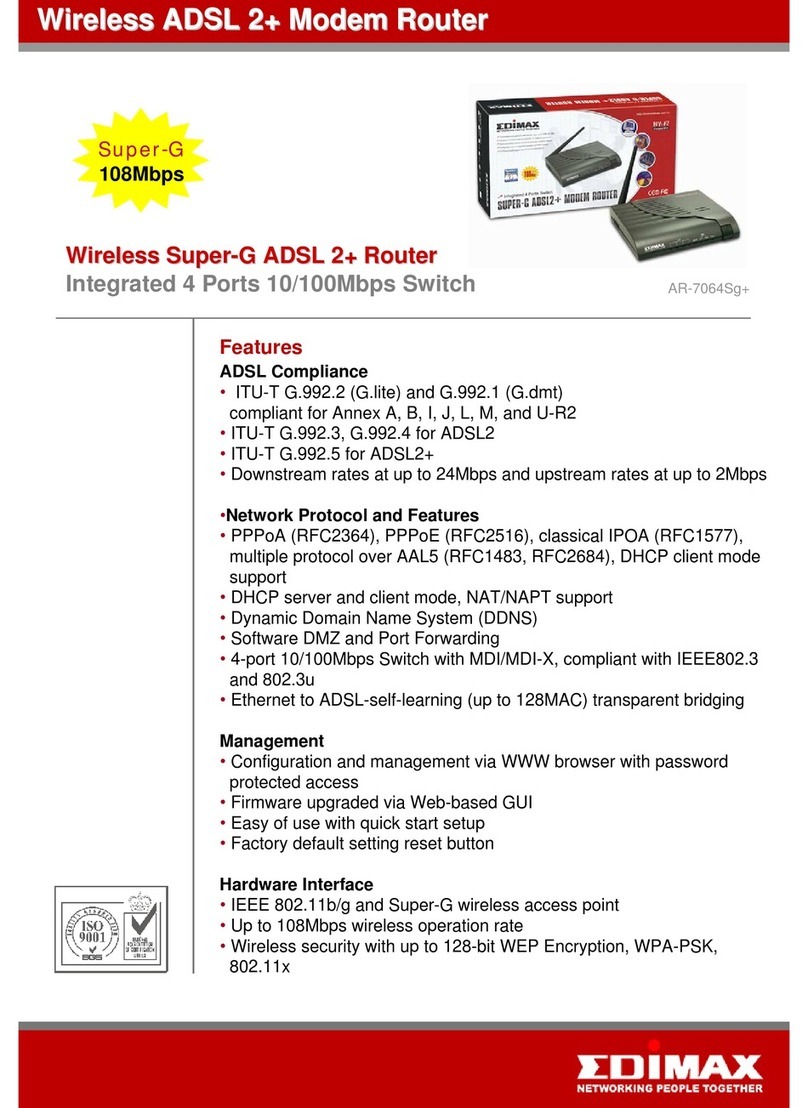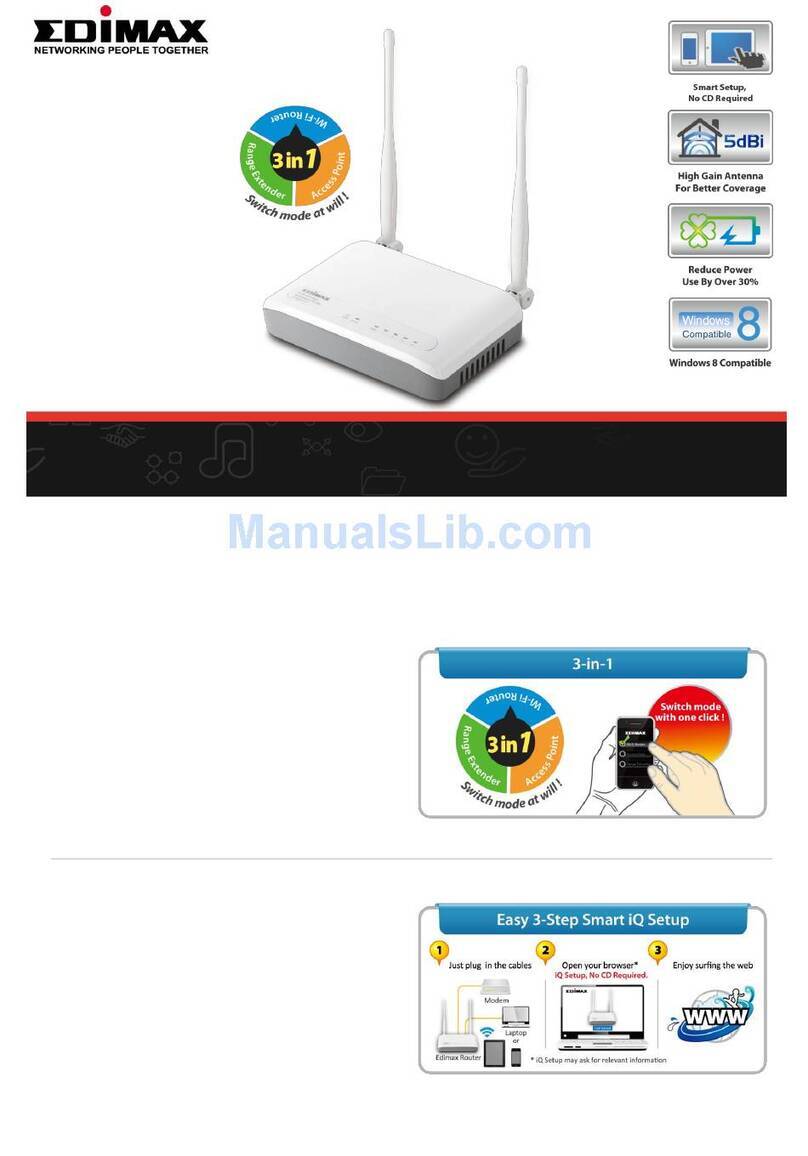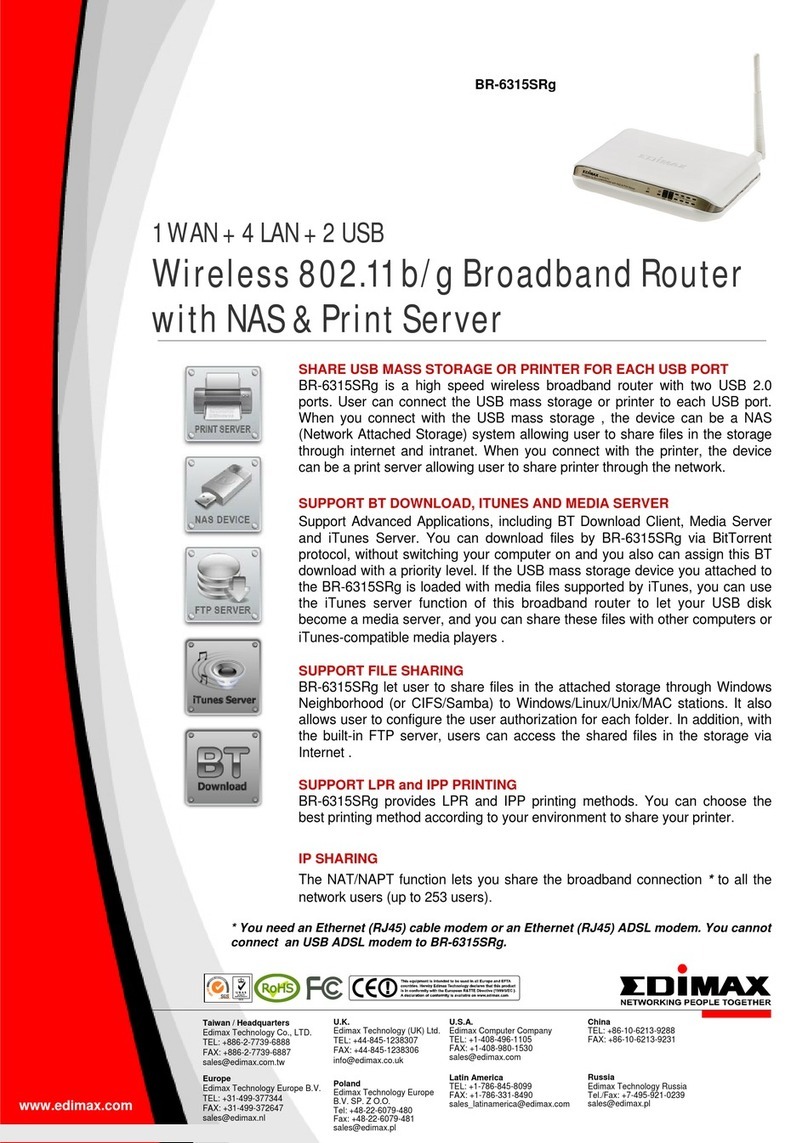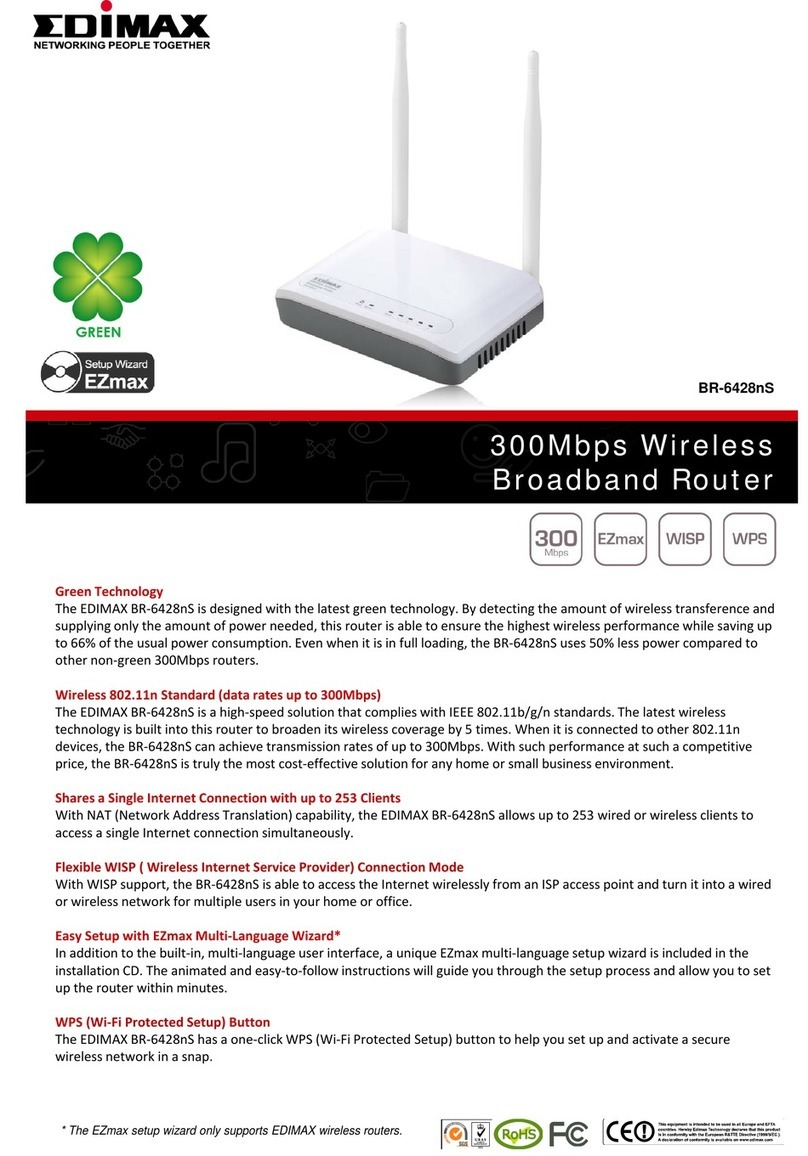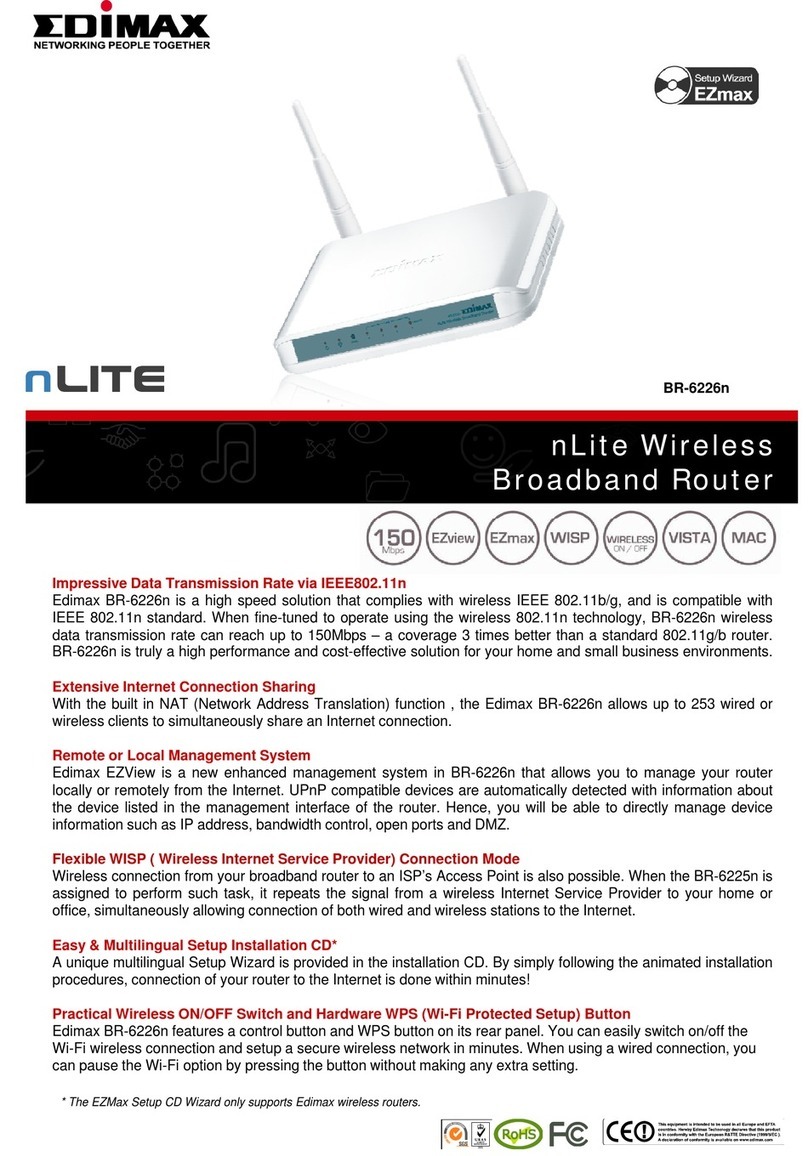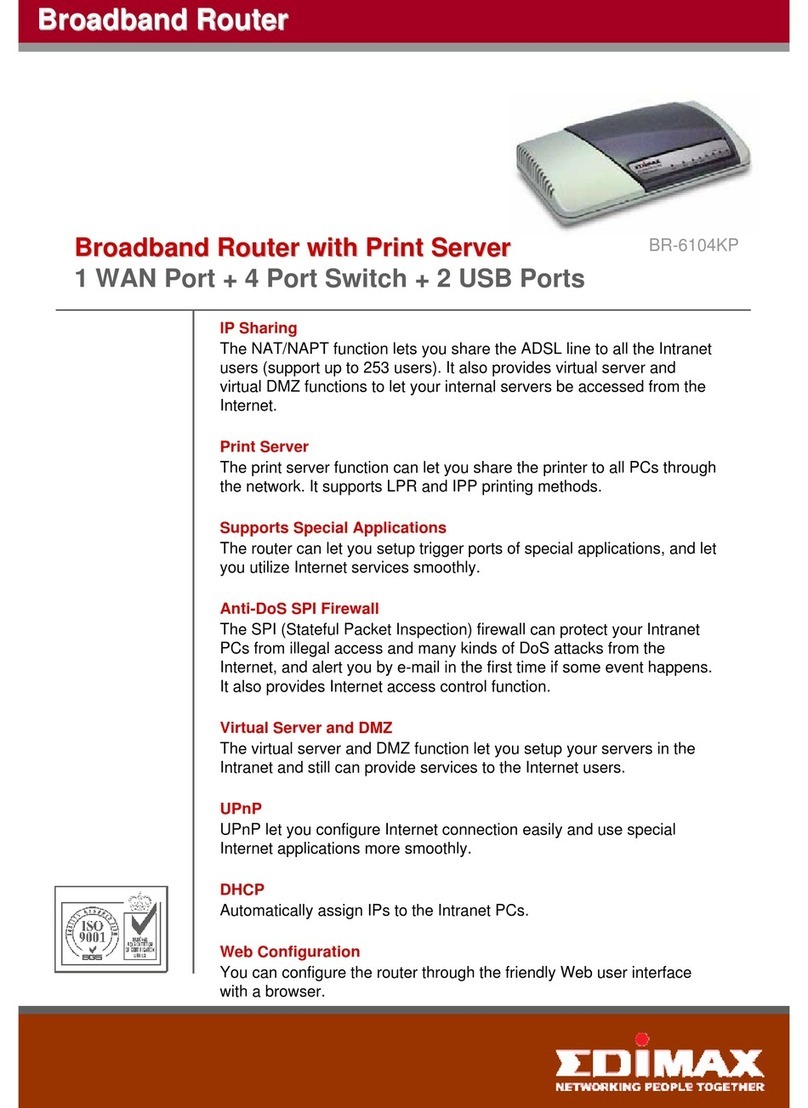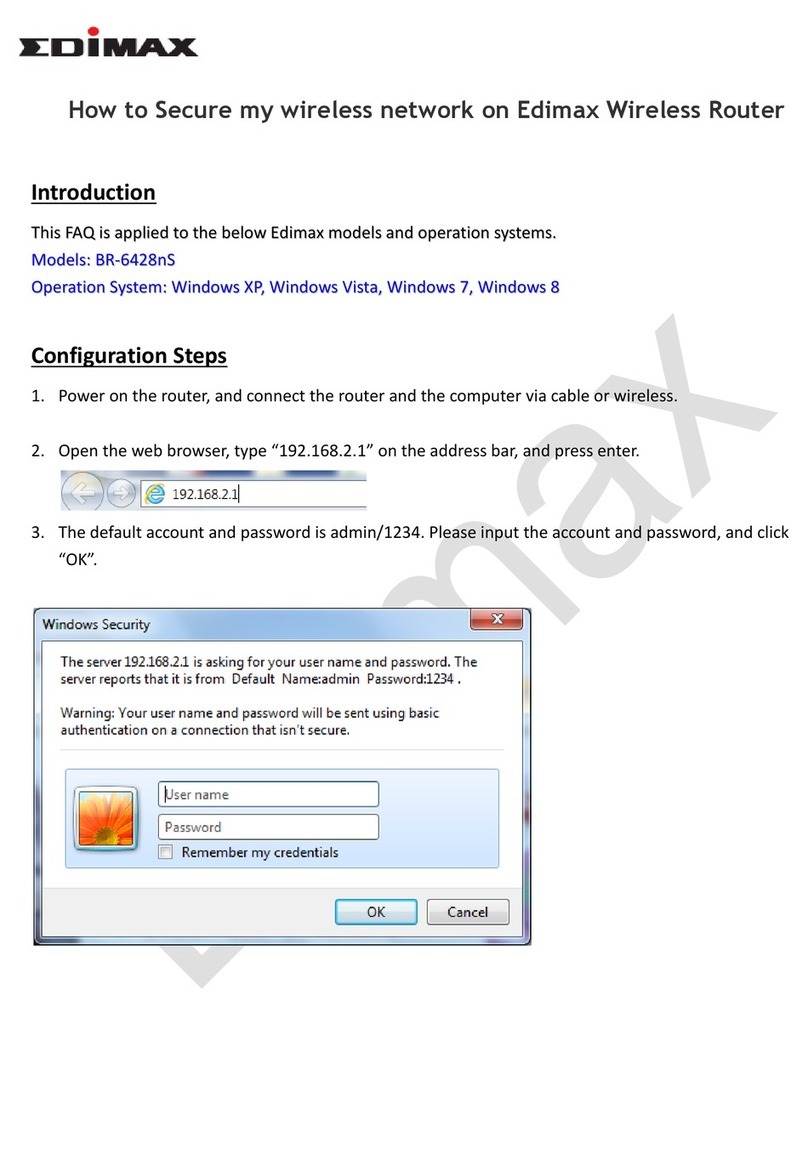III-3-5-4.
Access Control ............................................................................................................. 72
III-3-5-5.
Schedule ....................................................................................................................... 74
III-3-6.
Firewall ......................................................................................................................... 76
III-3-6-1.
URL Blocking ................................................................................................................ 76
III-3-6-2.
Access Control ............................................................................................................. 78
III-3-6-3.
DMZ .............................................................................................................................. 82
III-3-6-4.
DoS ............................................................................................................................... 83
III-3-7.
QoS ............................................................................................................................... 85
III-3-7-1.
QoS ............................................................................................................................... 85
III-3-7-2.
iQoS .............................................................................................................................. 88
III-3-8.
Advanced ..................................................................................................................... 90
III-3-8-1.
Static Routing ............................................................................................................... 90
III-3-8-2.
Port Forwarding ........................................................................................................... 91
III-3-8-3.
Virtual Server ............................................................................................................... 93
III-3-8-4.
2.4GHz Wireless ........................................................................................................... 94
III-3-8-5.
IGMP ............................................................................................................................ 96
III-3-8-6.
UPnP............................................................................................................................. 97
III-3-9.
Administration ............................................................................................................. 98
III-3-9-1.
Time Zone .................................................................................................................... 98
III-3-9-2.
Password ...................................................................................................................... 99
III-3-9-3.
Remote Access ...........................................................................................................100
III-3-9-4.
Backup/Restore .........................................................................................................101
III-3-9-5.
Upgrade .....................................................................................................................101
III-3-9-6.
Restart ........................................................................................................................102
III-3-9-7.
Logs ............................................................................................................................102
III-3-9-8.
Active DHCP Client .....................................................................................................103
III-3-9-9.
Statistics .....................................................................................................................103
IV.
Appendix ........................................................................................... 104
IV-1.
Configuring our IP address .......................................................................................104
IV-1-1.
How to check that our computer uses a d namic IP address .................................105
IV-1-1-1.
Windows XP ...............................................................................................................105
IV-1-1-2.
Windows Vista ...........................................................................................................107
IV-1-1-3.
Windows 7 .................................................................................................................109
IV-1-1-4.
Windows 8 .................................................................................................................112
IV-1-1-5.
Mac OS .......................................................................................................................116
IV-1-2.
How to modif the IP address of our computer ......................................................118
IV-1-2-1.
Windows XP ...............................................................................................................118
IV-1-2-2.
Windows Vista ...........................................................................................................120
IV-1-2-3.
Windows 7 .................................................................................................................121
IV-1-2-4.
Windows 8 .................................................................................................................124
IV-1-2-5.
Mac ............................................................................................................................128