DDMALL HEV-2KW User manual
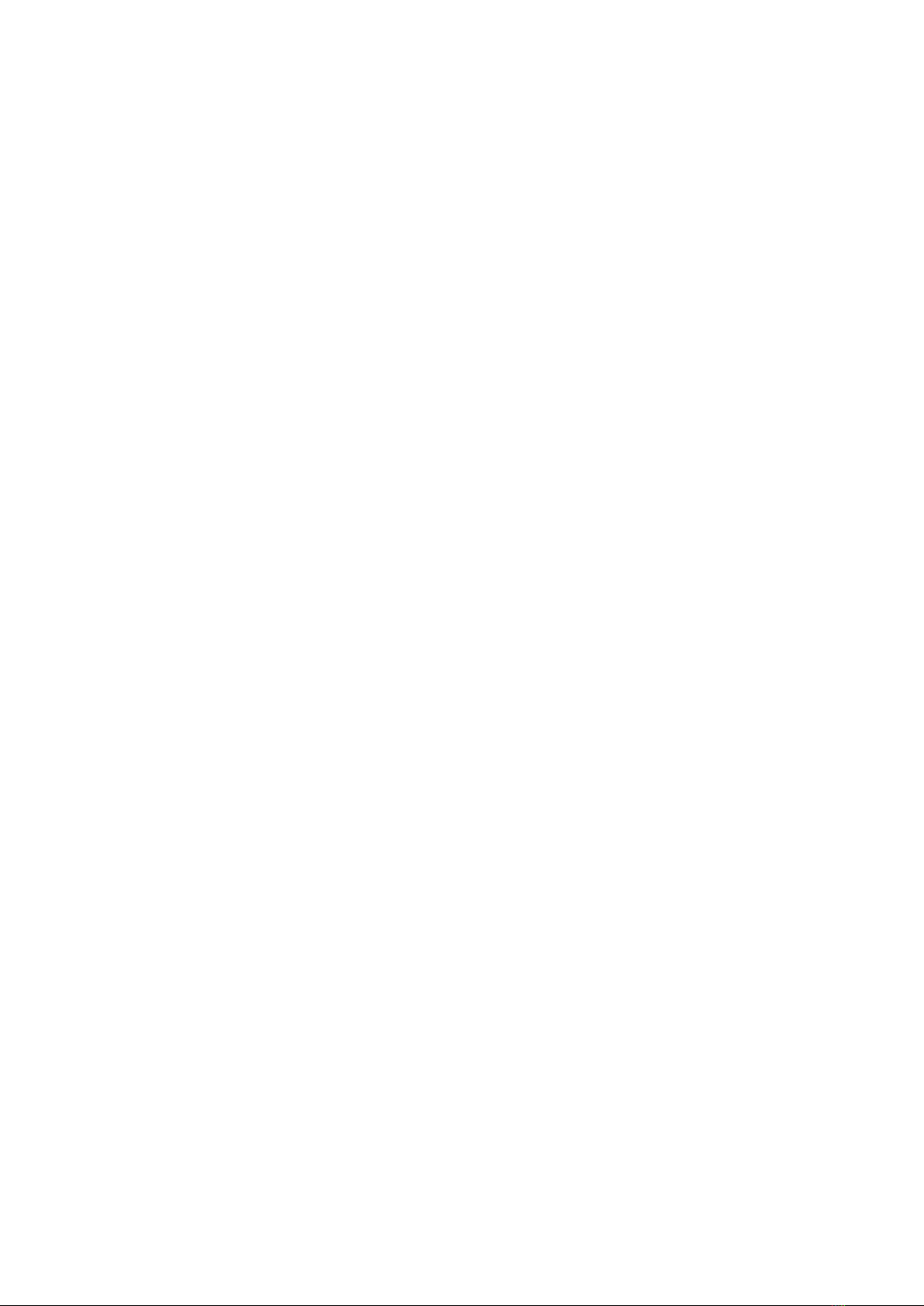
1
Table of Contents
1. Features.................................................................................................................2
2. Technical Specifications.........................................................................................2
3. Package Contents..................................................................................................3
4. Hardware Description.............................................................................................4
4.1 LED Functions...............................................................................................4
4.2 Configuration Button......................................................................................4
5. Connection Configuration.......................................................................................4
5.1 Connect to Network.......................................................................................5
5.2 Change the IP Address of PC........................................................................5
5.3 Login for Configuration ..................................................................................6
6. Encoder Configuration............................................................................................7
6.1 Audio configuration........................................................................................7
6.2 Video Configuration.......................................................................................8
6.3 Network Configuration.................................................................................10
6.4 RTMP Configuration....................................................................................11
6.5 RTSP URL...................................................................................................12
7. Typical Application ...............................................................................................13
7.1 YouTube Live ..............................................................................................13
7.2 VLC Play .....................................................................................................16
8. Important Notes....................................................................................................17
9. FAQ......................................................................................................................18
⚫How can I find the IP address that STAused last time?................................18
⚫Cannot connect to HEV-2KW Hotspot?.......................................................18
⚫Can the HEV-2KW be powered directly from the HDMI sources?.................18
⚫How can I get information about the latest firmware?...................................18
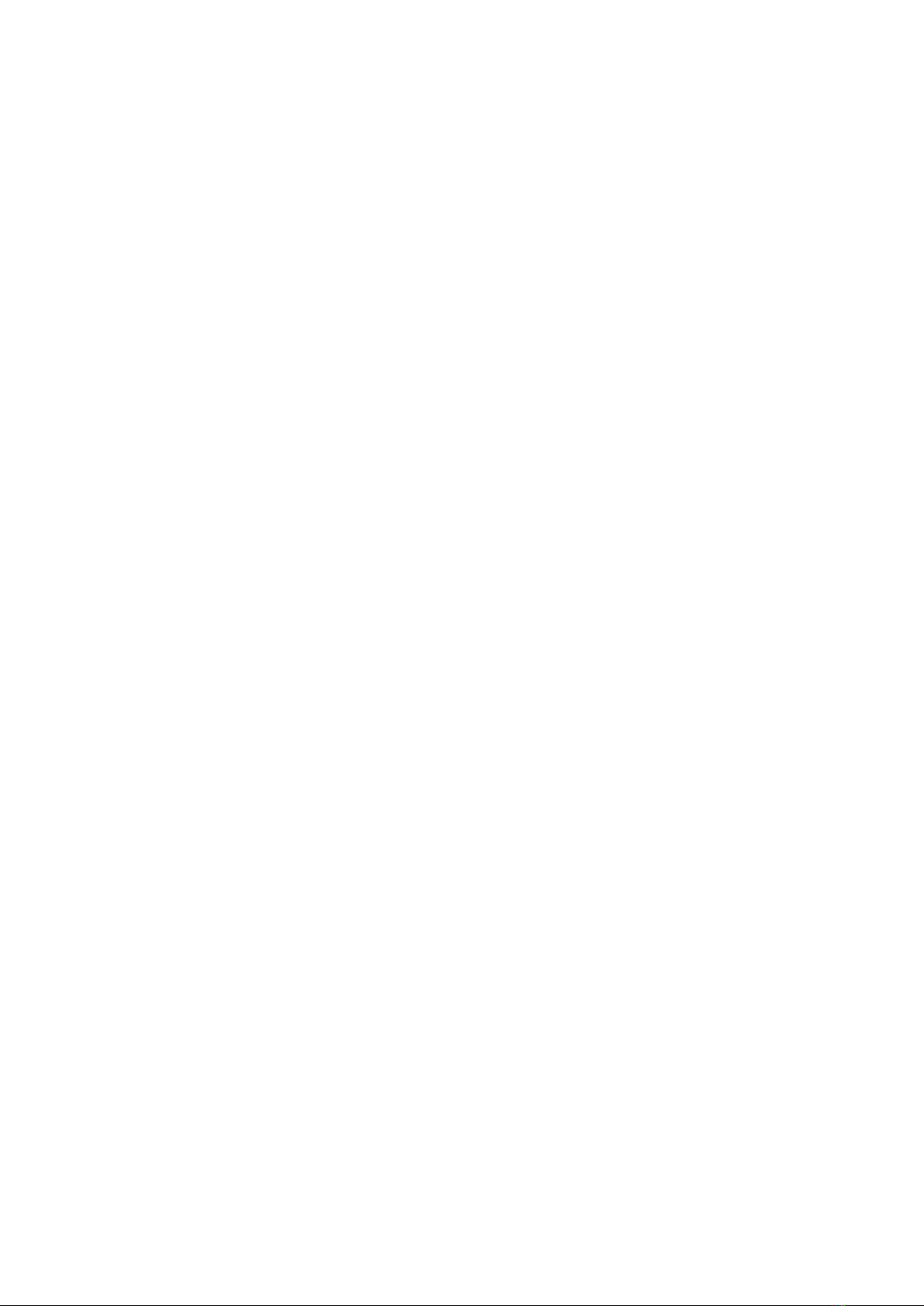
2
Dear Customer,
Thank you for purchasing the DDMALL products. For optimum performance and
safety, please read these instructions carefully before operating. Please keep this
manual for future reference.
1. Features
This mini Wireless HDMI encoder is a small, compact, yet powerful streaming system
that can encode and stream high definition video from your HDMI source (e.g. HD
camera, Blu-ray player) to a number of online services over any IP network. It features
a maximum of 1080p60/1080i60 HDMI input, and has both the newer H.265/HEVC
video codec as well as the H.264/AVC codec in the same unit. HEV-2KW supports
RTMP for stream to most online video platforms (e.g. YouTube Live, Facebook Live,
etc.) and RTSP for local streaming to computers and decoders.
⚫Ultra-portable size.
⚫Supported Video Codec: H.265/HEVC, H.264/AVC.
⚫Supports HDMI input up to 1080i60/1080p60.
⚫Stream at up to 1080p30.
⚫OSD setting supported.
⚫Supports 3.5mm analog audio input (Mic in or Line in).
⚫Ultra low power consumption.
⚫USB-Powered. No bulkyAC power adapter getting in the way.
⚫Control Method: Via Login-protected web user interface.
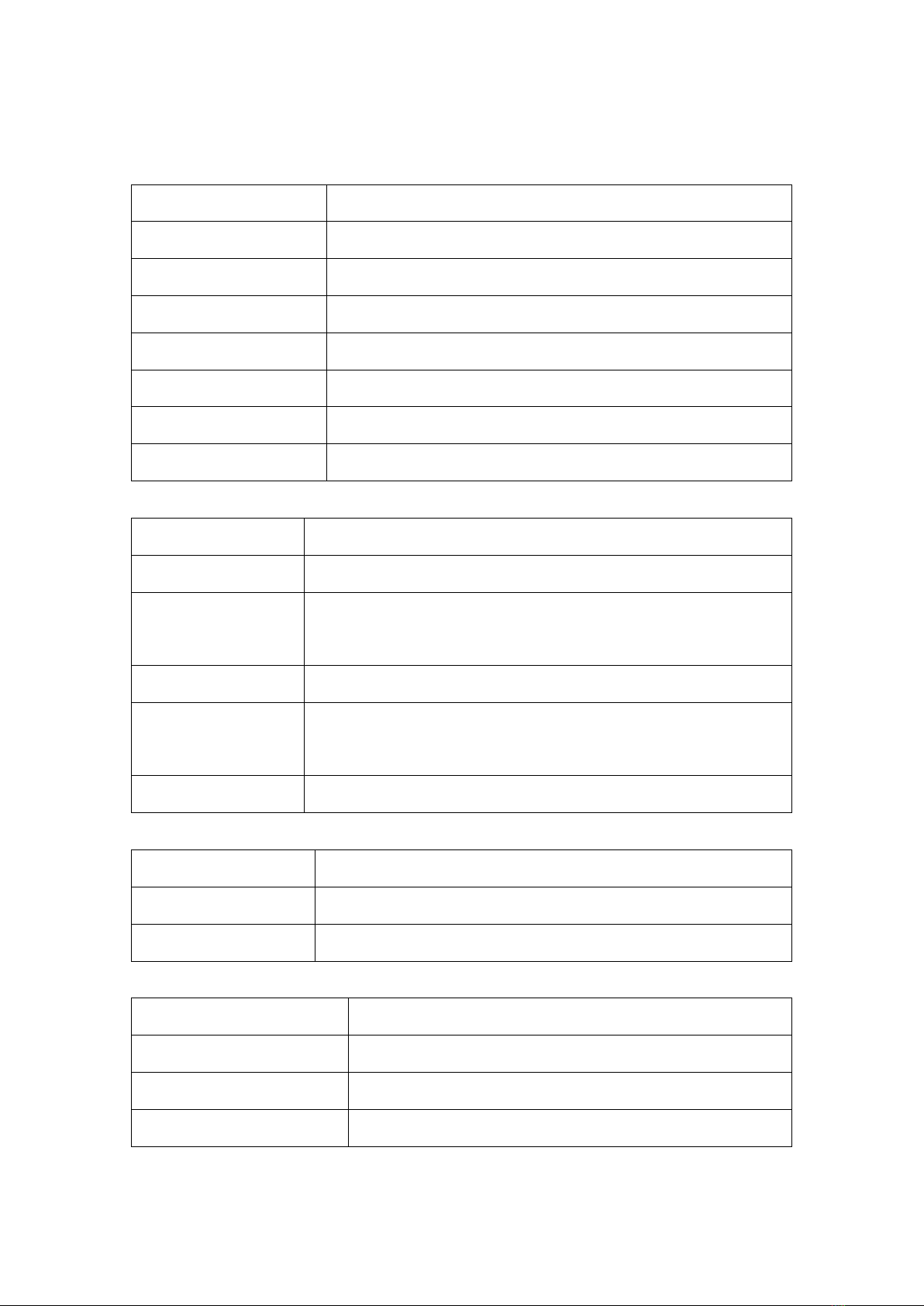
3
2. Technical Specifications
General
Power Supply
USB-Powered
Operating Temperature
-10°~65°C (14°F~149°F)
Storage Temperature
-20°~85°C(-4°F~185°F)
Operating Humidity
10%- 90%RH (Non-condensing)
Weight
0.7oz
Dimensions
3.0×1.2×0.5 inches
Default IPAddress
192.168.1.252
WEB UI
User name: admin; password: admin
Video
Video Compression
H.265/HEVC, H.264/AVC
Standard
HDMI 1.3, HDCP1.4
Supported Video
Input Resolution
1080p@60Hz/50Hz/30Hz, 1080i@60Hz/50Hz,
720p@60Hz/50Hz/30Hz
Pixel Clock
165MHz(max)
Supported Output
Resolution
1080p@30Hz, 720p@60Hz/30Hz, 960×720@60Hz,
960×540@60Hz, 640×480@60Hz, 360×200@60Hz
Bit Rate
128kbps~8192Kbps
Audio
Audio Input
Embedded audio input, Analog line or Mic in
Audio Compression
G.711u, AAC
Bit Rate
3200bps~256000bps
System
Video Transport Protocols
RTMP、RTSP
Working Mode
Encode/ Live stream
Network Protocols
Static IP/ DHCP
Control Method
Login-protected Web UI Control
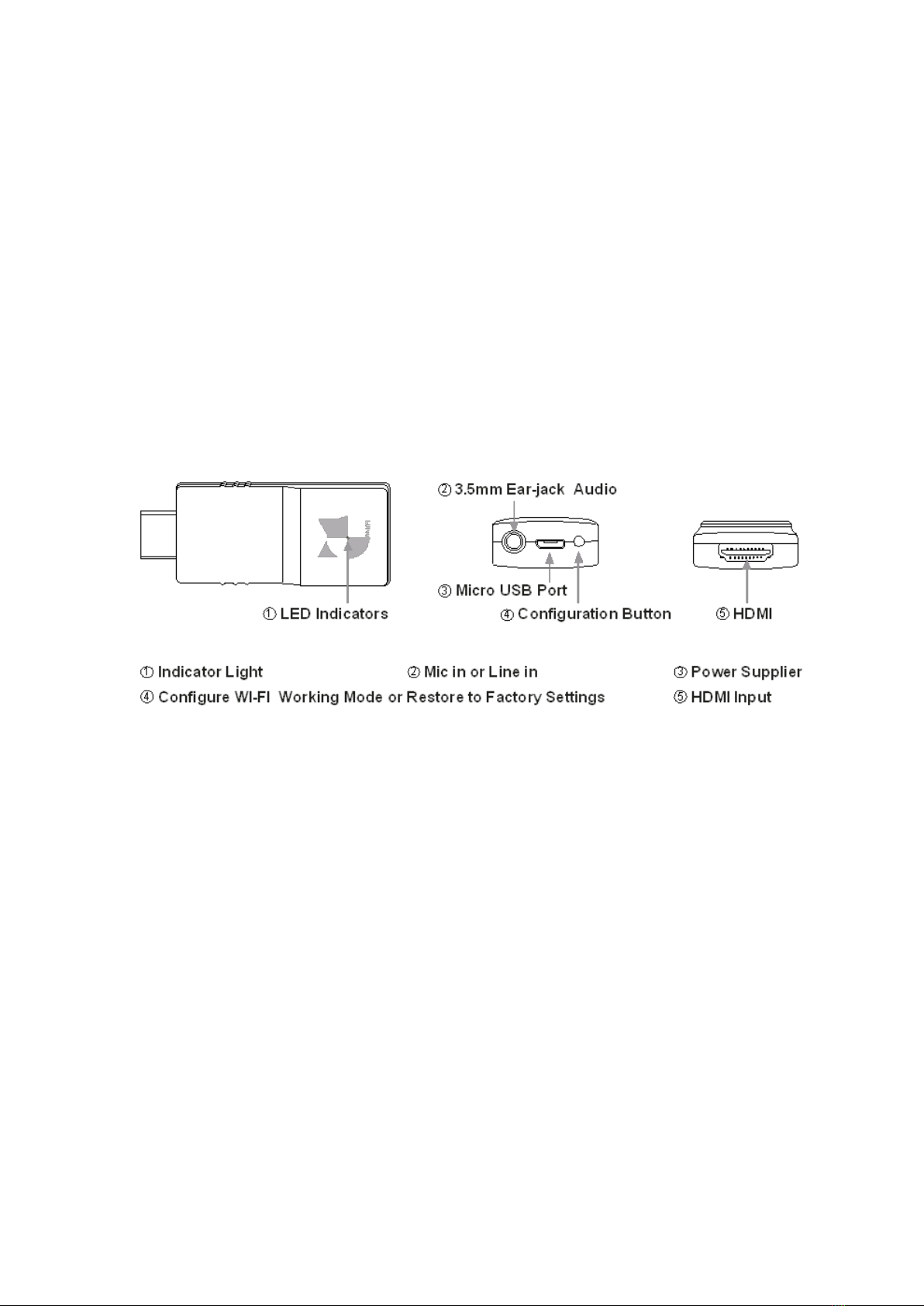
4
3. Package Contents
⚫1×HDMI Video Encoder
⚫1×Micro USB Power Cable
⚫1×HDMI Male to Female Cable
⚫1×USB-C to HDMI Female Adapter
⚫1×User Manual
⚫2×3M Velcro
4. Hardware Description
4.1 LED Functions
- The red light is on to indicate that the HEV-2KW is powered on normally.
- The green light keeps on to indicate that STA is connected to WIFI network and
blinks rapidly to indicate RTMP push normally.
- The yellow light blinks to indicate HEV-2KW works in AP WI-FI Mode.
- The red and green lights flash alternately several times to indicate the factory
settings are being restored.
4.2 Configuration Button
- Hold down the button about 3s to switch the WI-FI working mode between AP and
STA. The yellow light blinks to indicate the device works in AP mode; while the green
light keeps on means STA WI-FI mode.
- Hold the button for 15s to restore the factory settings.
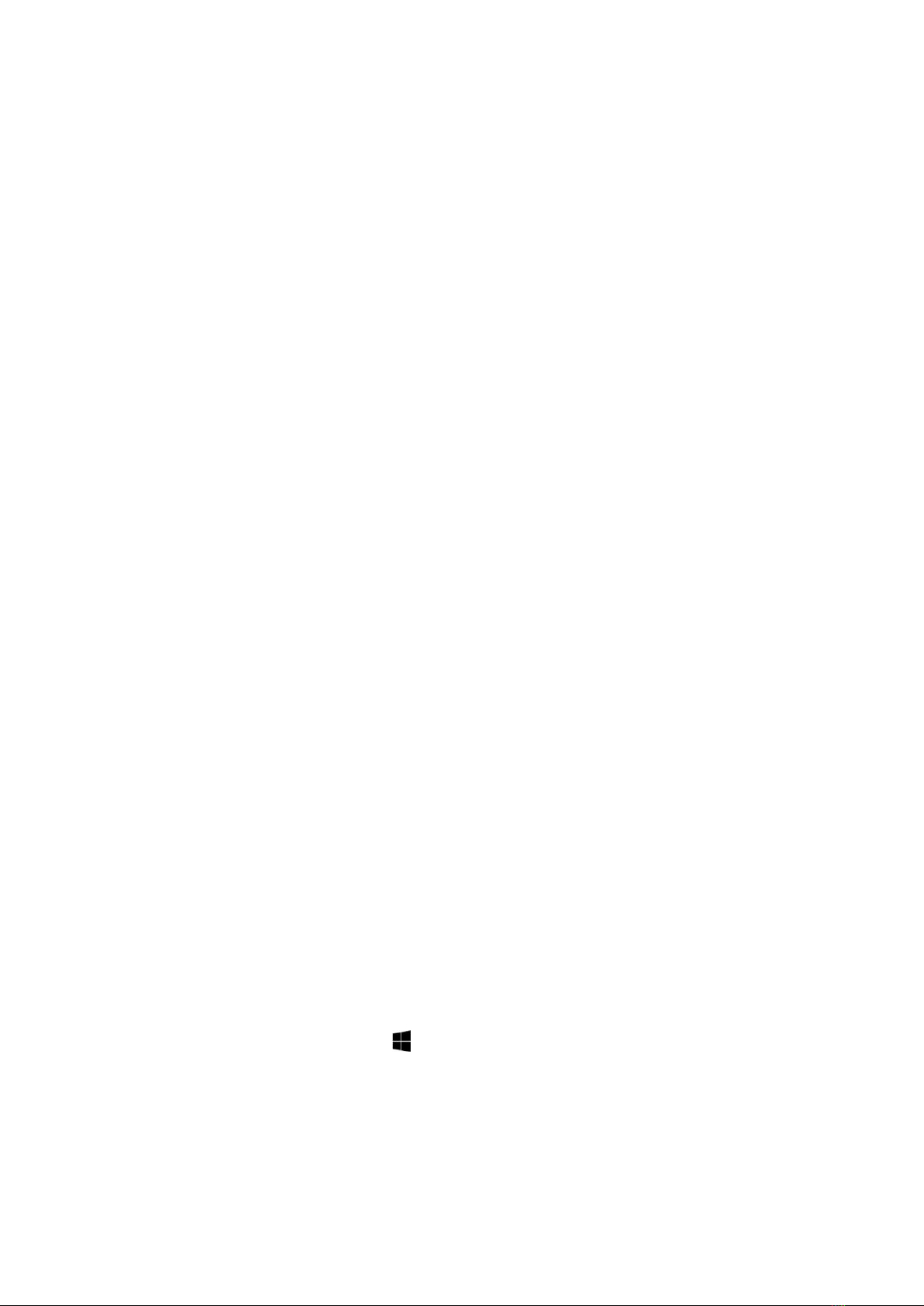
5
5. Connection Configuration
5.1 Connect to Network
Step 1: Plug the included USB cable into the HEV-2KW to power on it.
Step 2: Open your wireless networking utility on your PC or mobile device to search
SSID called "HEV-2KW" and access to it by the password "12345678". This step is
only required in AP WI-FI mode.
Step 3: Set IP address of your PC, Navigate to 5.2 to see how to set the IP address of
your PC. Then open a web browser and enter the network’s IP address. In AP mode,
the default IP address is “192.168.1.252”; while in STA mode, please login to the WEB
UI by IP address that the router assigns to the HEV-2KW. Make sure your device is in
the same network domain with HEV-2KW.
Step 4: Login to the interface with the default user name and password as “admin”.
Step 5: Navigate to Network Configuration interface to enter the network name (SSID)
for router network and the password to access it; or choose “refresh” for available
wireless networks, select your network SSID, enter the password and then click
“Save”.
Step 6: Hold the button of HEV-2KW for about 3s until the status of LED changes to
switch the WIFI mode as STA. LED indicator usually turns red first and then turns
green when STA is successfully connected to the network. Do not keep pressing the
button because the HEV-2KW will be restored to factory settings after pressing for
more than 15 seconds.
Step 7: Re-login to the WEB UI via the static IP address that you have set or the IP
address that the router assigns to the HEV-2KW.
5.2 Change the IP Address of PC
→On a Windows PC: Press the +R on your keyboard.
→Enter “control netconnections”in the run box and press “Enter”.
→You should see at least two types of network connections: Ethernet and WI-FI.
Double-click the active network connection.
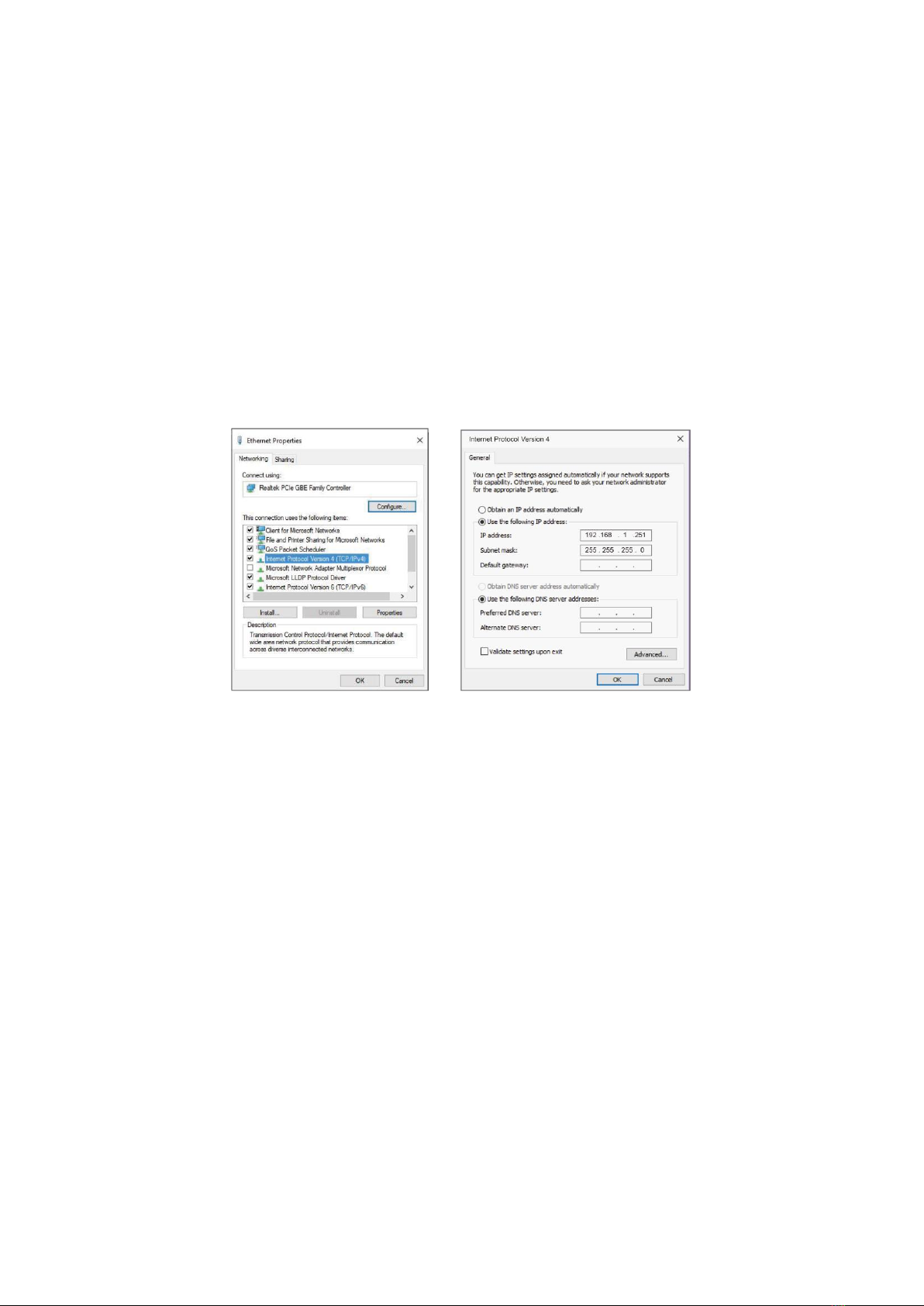
6
→Select “Properties”and double click “Internet Protocol Version 4 (TCP/IPv4)”.
→If you want to enable DHCP, make sure Obtain an IP address automatically is
selected, as well as Obtain DNS Server address automatically; Or you can select Use
the following IP address option and enter the IP address with 192.168.1.xxx (0-255
except 252) and Subnet mask 255.255.255.0. Press “OK” twice to save the
configuration.
Note: The default IP address of the HEV-2KW is 192.168.1.252 for AP Mode so your
computer’s IP should be 192.168.1.xxx for connecting with HEV-2KW. “xxx” can be
any number ranging from 0 to 255 except 252. In AP mode, it is recommended to
enable DHCP when your PC is connected to the encoder. HEV-2KW will
automatically assign an IP address for your PC so you do not need to enter IP
address value manually.
5.3 Login for Configuration
Enter “192.168.1.252” in your browser to open the HEV-2KW's Web administrator
page. Login with the default user name and password as “admin”. Please note that
only in AP mode can you use the default IP address to access the WEB
UI.
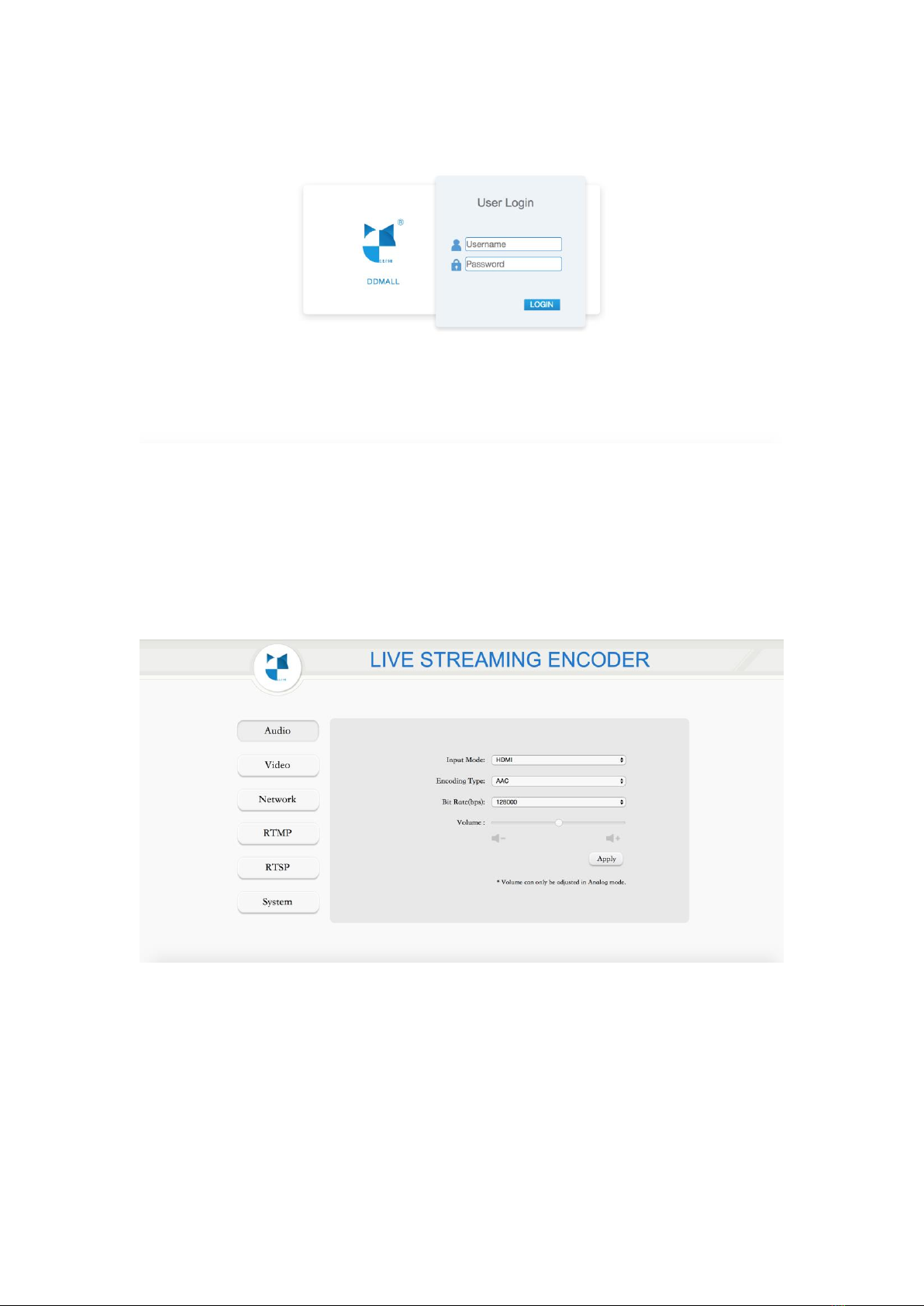
7
*User name: admin *Password: admin
6. Encoder Configuration
6.1 Audio configuration
Step: Click “Audio” → configure your settings → click “Apply”.
Input Mode: Select either HDMI or Analog audio input mode. Volume can only be
adjusted in Analog mode.
Encoding Type: To set audio coding/ live stream type as AAC or G.711u format. Bit
rate can only be adjusted in AAC format, while G711u format only supports default
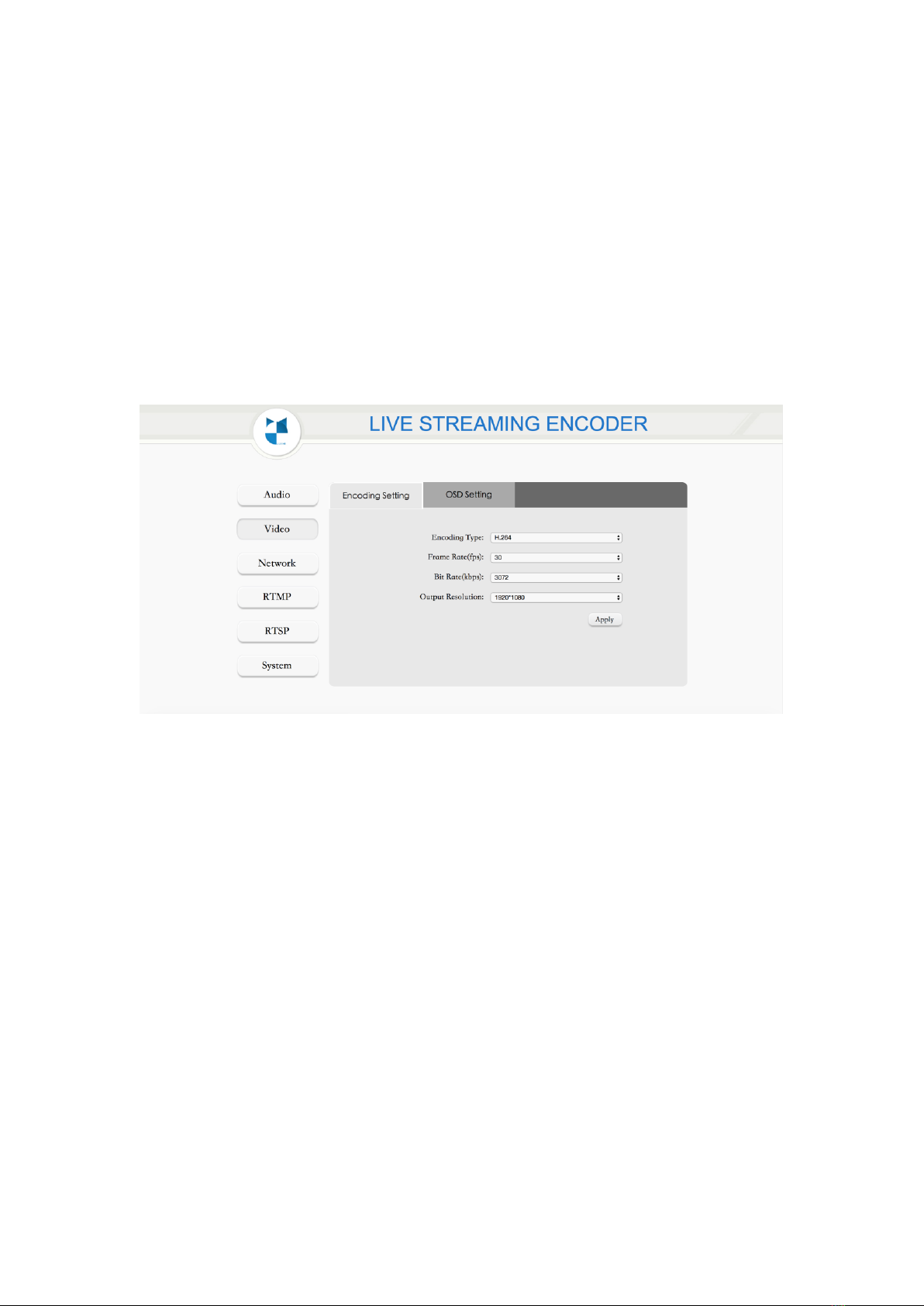
8
parameter 64000bps which cannot be modified.
Note: HEV-2KW only supports AAC audio encoding type for live stream.
Bit Rate: Allows you to select different bitrates ranging from 128000bps to 256000bps
according to your practical application.
6.2 Video Configuration
Step: Click “Video” → configure your settings → click “Apply”.
Encoding Type: Select either H.265 or H.264 compression formats.
Frame Rates: Adjusts the number of frames between full picture refreshes.
Bit Rate: Allows you to select different bitrates ranging from 128kbps to 8192kbps.
Lower bitrates require less bandwidth and may allow for a more stable stream while
higher bitrates offer better video quality, but require more network bandwidth.
Output Resolution: To set output resolution of video encoding/ live streaming.
6.2.1 OSD Configuration
Step: Click “Video” → “OSD Setting” → Configure your settings → Click “Apply”.
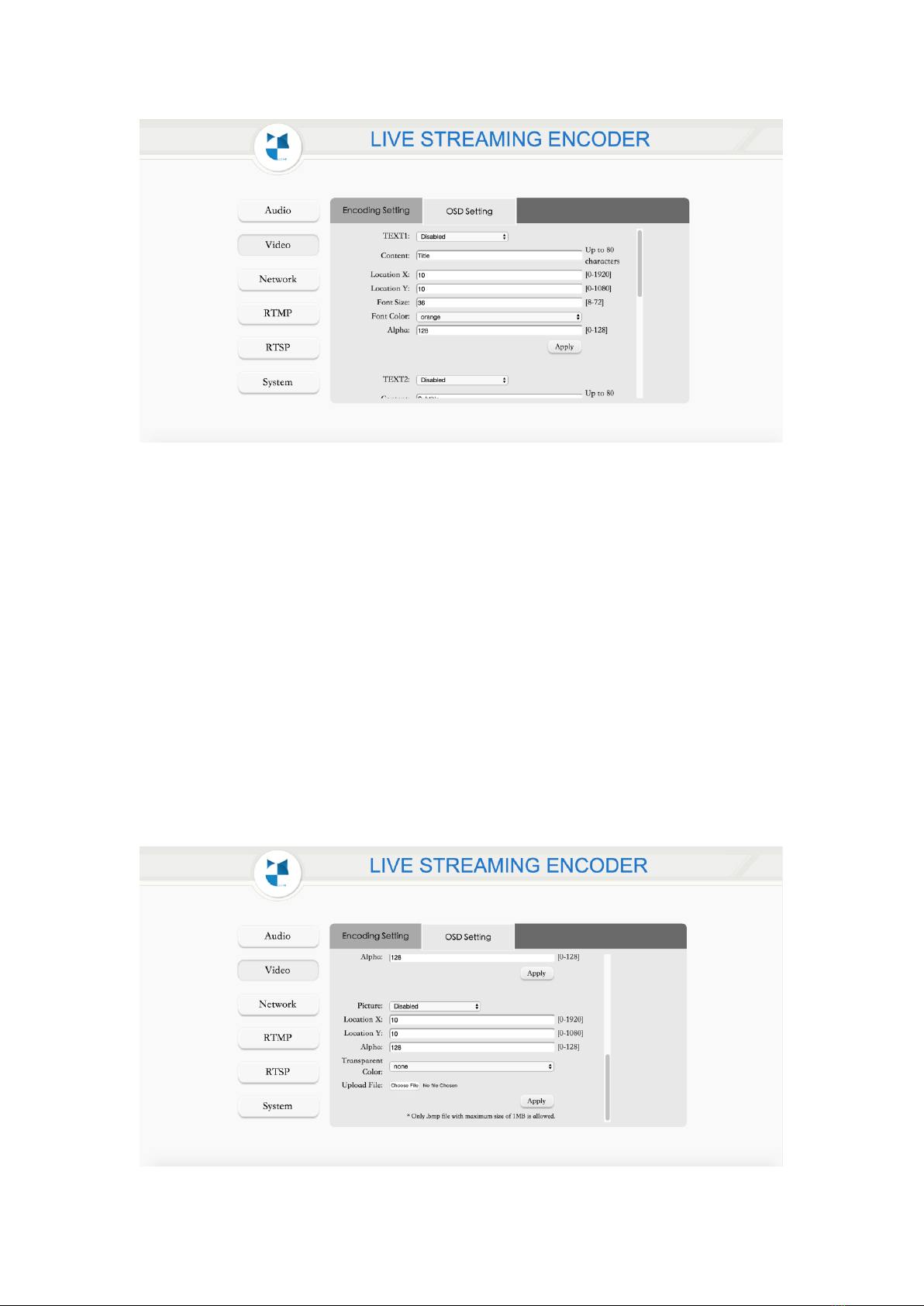
9
Text Settings
Text: Enabled or disable to show text on your video stream.
Content: Enter your desired title text here [0-80].
Location X: Adjust Left and Right location of the text [0-1920].
Location Y: Adjust Up and Down location of the text [0-1080].
Font Size: Size of text [8-72].
Font Color: Color of the text.
Alpha: Opacity of the text [0-128].
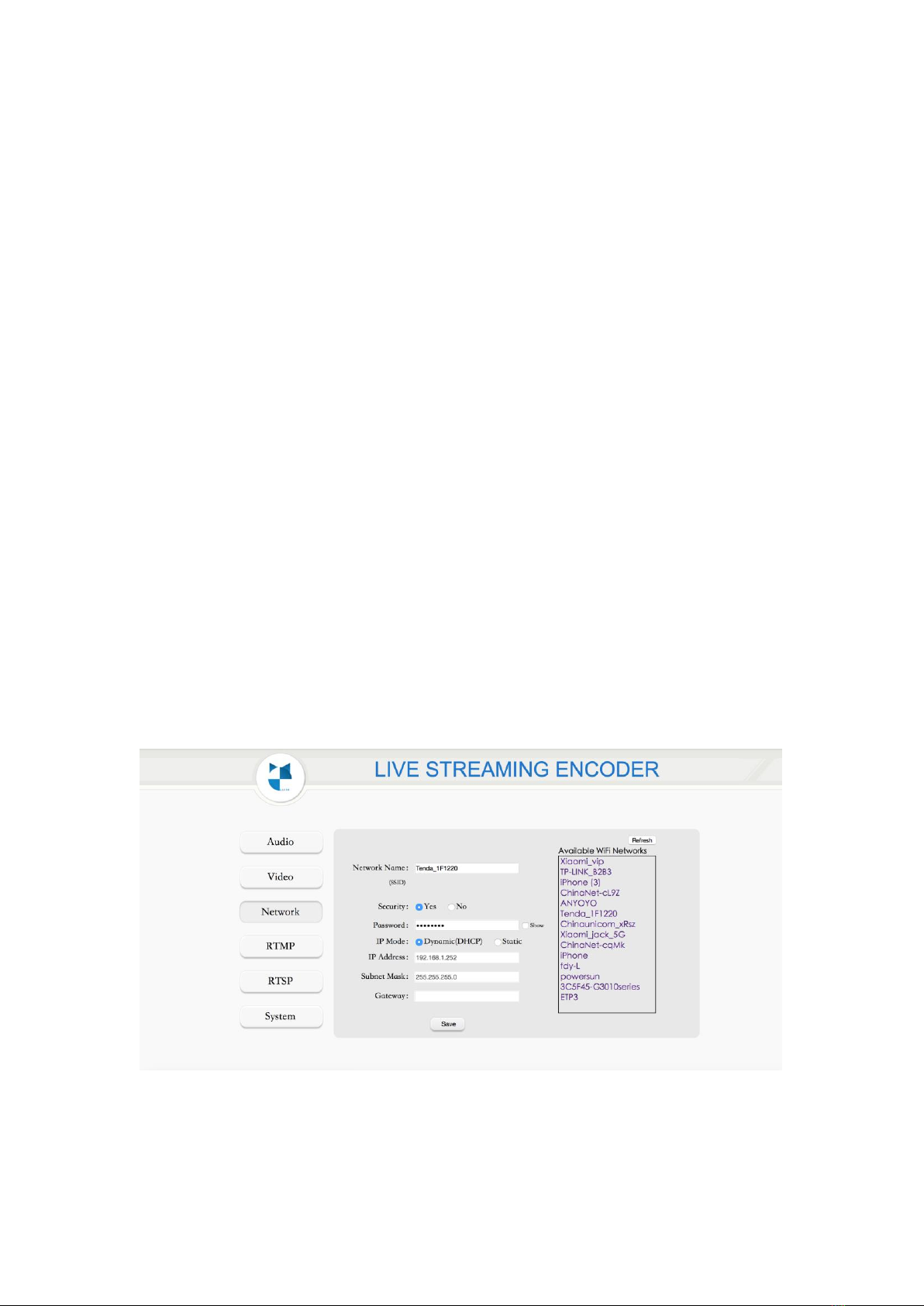
10
Picture Settings
Picture: Enabled/ Disabled to show logo on your screen.
Location X: Adjust Left and Right position of the picture [0-1920].
Location Y: Adjust Up and Down position of the picture [0-1080].
Alpha: Opacity of the picture.
Transparent Color: In this section, users can select the corresponding color, once
you set a color to be the transparent one, any region of the image in that color will be
transparent.
File Upload: Please note that only supports 16-bit, 24-bit and 32-bit BMP file and the
size needs to be less than 1M.
6.3 Network Configuration
In this page, you can configure IP address automatically and create your own WIFI
connection. Find the specific instructions below.
WIFI Connection:
Network Name (SSID): This field allows you to enter an existing SSID for HEV-2KW
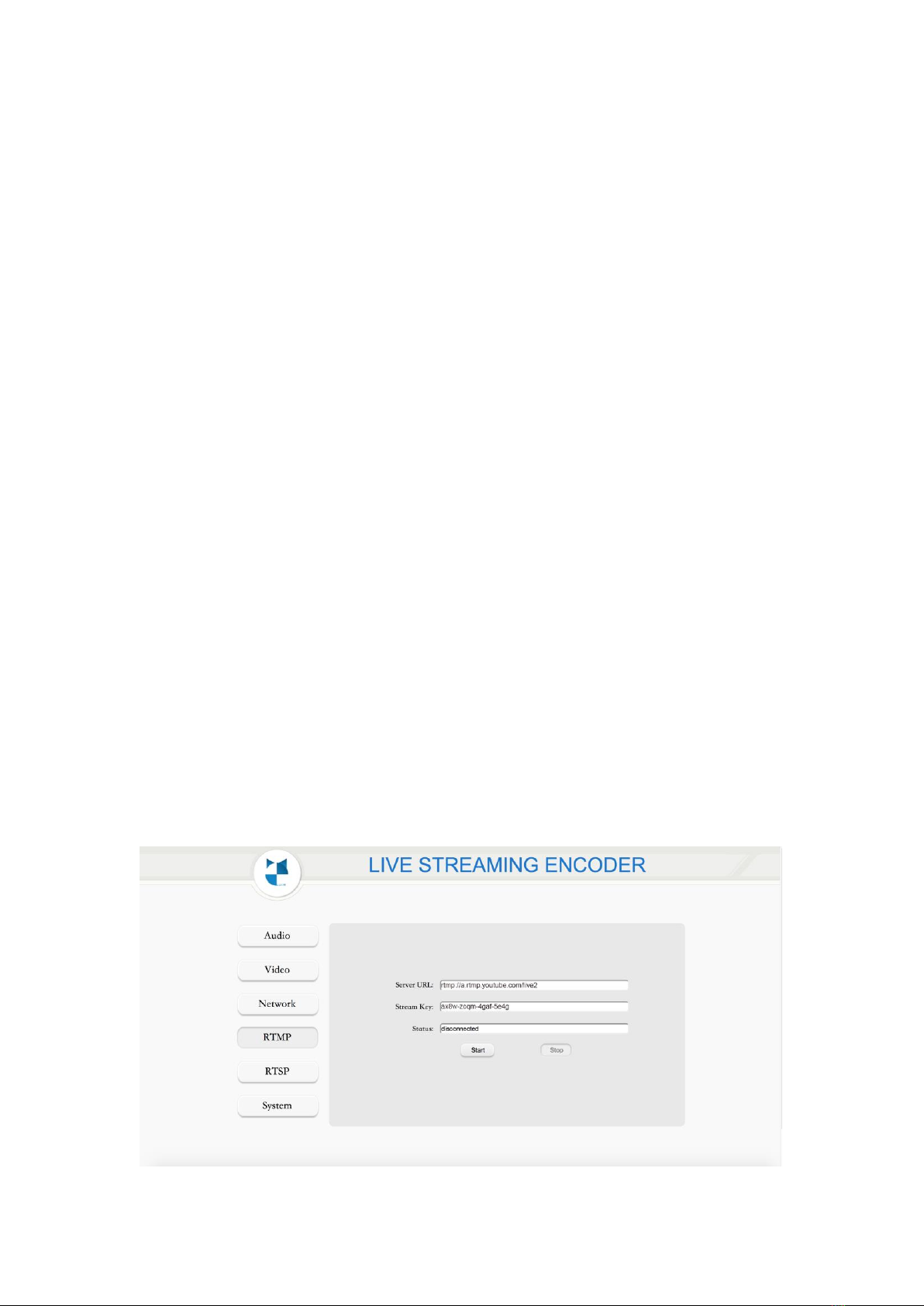
11
to connect to. Use the “Refresh” button to select from a list of available wireless
networks and a matched password to access it, if applicable, click “Save”. If your
network SSID is not visible, you can manually enter the SSID and password without
scanning for networks. It is strongly recommended to connect to reliable network for
streaming to internet.
IP Address Mode:
⚫Dynamic (DHCP) –The connected router generates an IP address for the
encoder. If you set it to DHCP, please login to the router to get the IP address that
it assigns to the HEV-2KW.
⚫Static –Manually enter the IP address value for HEV-2KW and your device in
STA mode. If you have set a new static IP address, please use the new one to
login the WEB UI. In AP mode, the IP address is fixed at 192.168.1.252
6.4RTMP Configuration
RTMP is supported by most video streaming platforms, but you must first obtain a
URL and stream key/ name from the service you choose to stream to. Log into your
account’s settings and retrieve the URL and stream key/name.
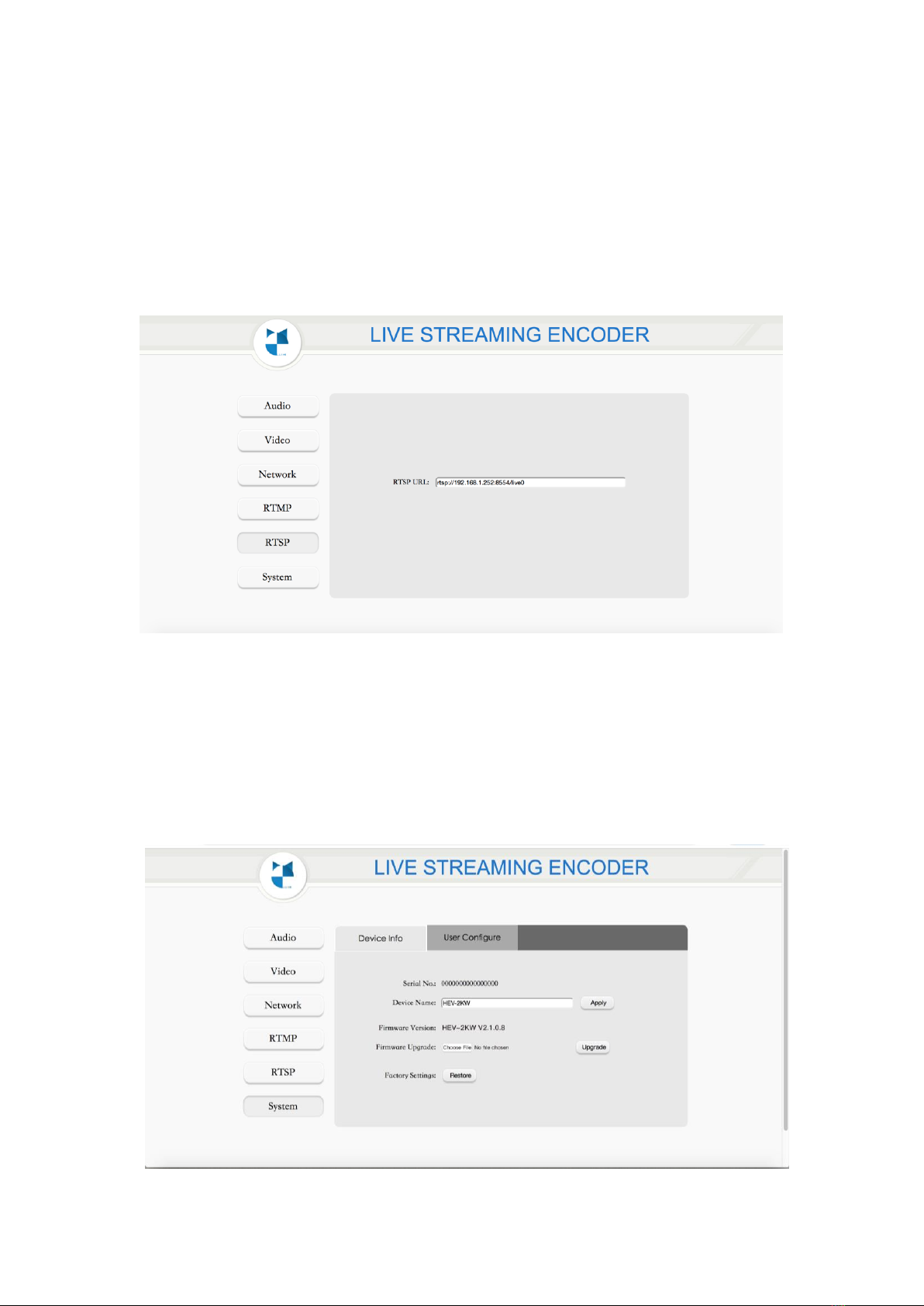
12
6.5 RTSP URL
RSTP is used for local streaming to computers and decoders. You can visit RTSP
URL in this page which is fixed based on the IP address of each HEV-2KW device and
does not need to be modified.
6.6 System
6.6.1 Device Information
This interface allows to set your device name, upgrade the latest firmware, factory
reset and change password. Find specific instructions below:(修改图片)
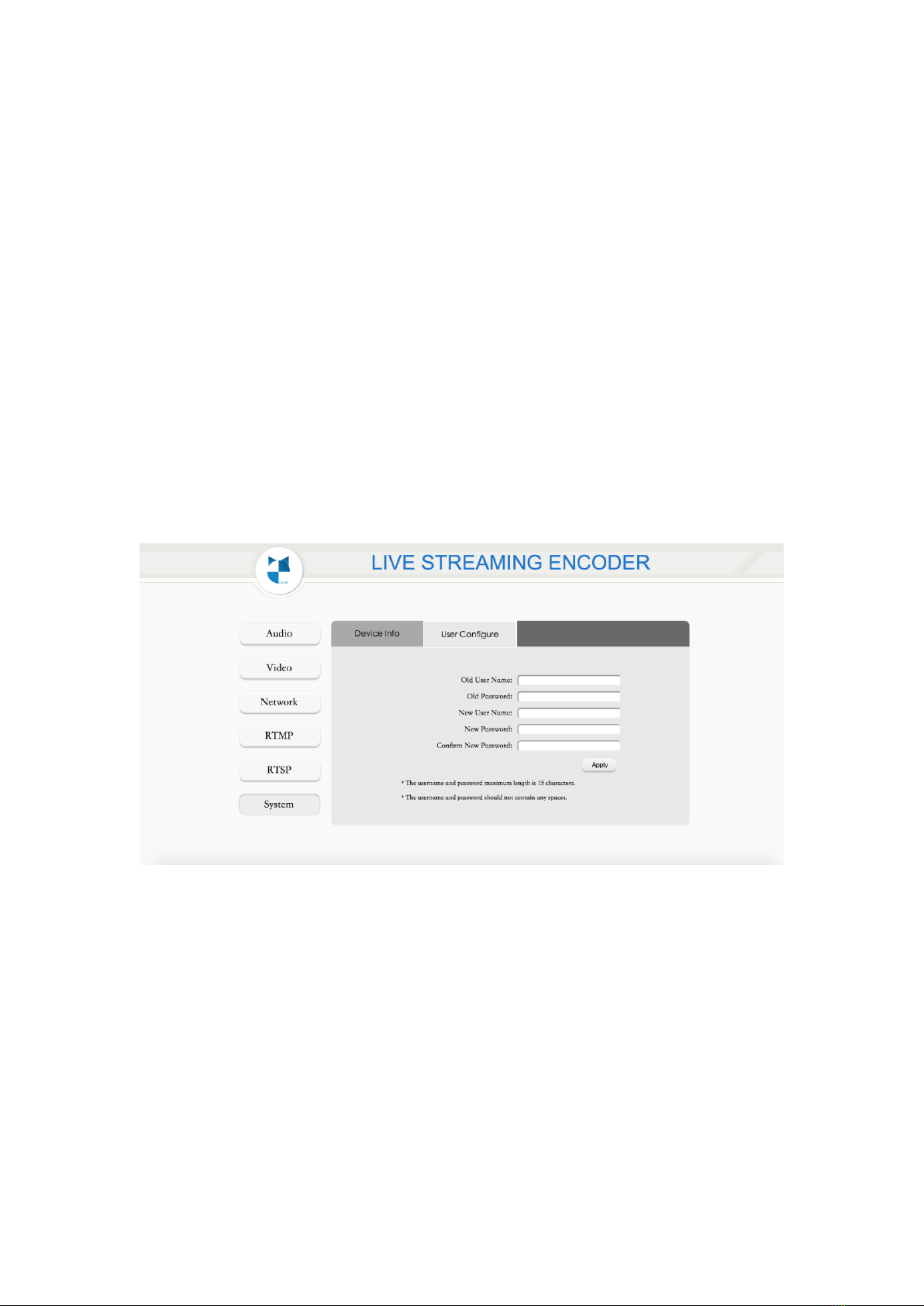
13
⚫Device Name: Enter your desired name for your device and click “Apply”.
⚫Firmware Upgrade: For latest firmware of HEV-2KW, please locate at
www.ddmalltech.com to get more information about it.
⚫Factory Reset Settings: To restore HEV-2KW to its factory restore settings.
Click the “Restore” button in this page, and then confirm the reset by clicking “OK”.
Please restart the HEV-2KW to take it effect after setting the “Restore”.
6.6.2 Change Password
To change your password from the default value “admin”, enter your desired
password in the “New Password” field and Click “Apply”.
Note: It is important to remember your password after you changed it, if you changed
a new one but you forget it, you can hold the button about 15s to restore value to
factory settings so you can login to WEB UI by the default one “admin”.
7. Typical Application
7.1 YouTube Live
Step1: Obtain the RTMP push stream address of the live stream platforms.

14
1. Log in YouTube Live and click on the image icon in the top right corner (figure1).
Figure1
2. Select “ENCODER LIVE STREAMING” as the picture shown (figure 2).
Figure 2
3. Select “Live Streaming” → select “Stream now” (figure 3).
Figure 3
4. Then find “ENCODER SETUP” to get the Server URL and stream name/ key
(figure 4).
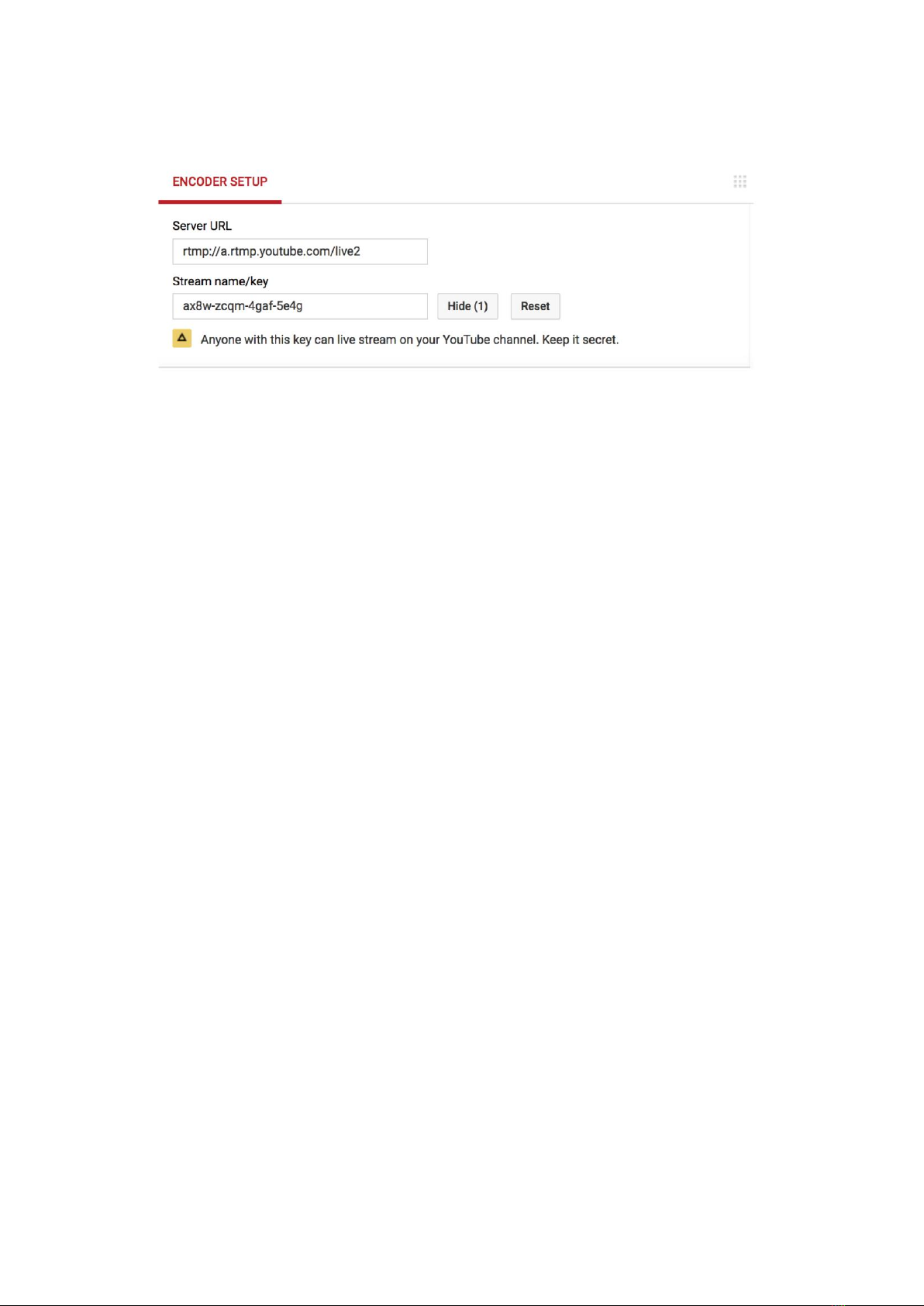
15
Figure4
Note: you need to click “Reveal” to get the stream name/ key.
Step2: RTMP Setting
Step: Enter the full RTMP URL and stream name/ key in HEV-2KW Encoder RTMP
Interface → click “Start” to live. Click the button “Stop”in this page when you need to
stop your live stream.
Server URL: To fill in the RTMP stream address of live stream platform. Each live
stream platform has different and unique RTMP push stream address.
Stream Name/Key: To fill the stream name/ key of live stream platform. Please make
sure server URL and key/name are correct corresponding to the live stream platform.
Status: Displays the connection status of the device and the live stream platform.
Please ensure the status column as “disconnected”so that you can enter the server
URL and stream key.
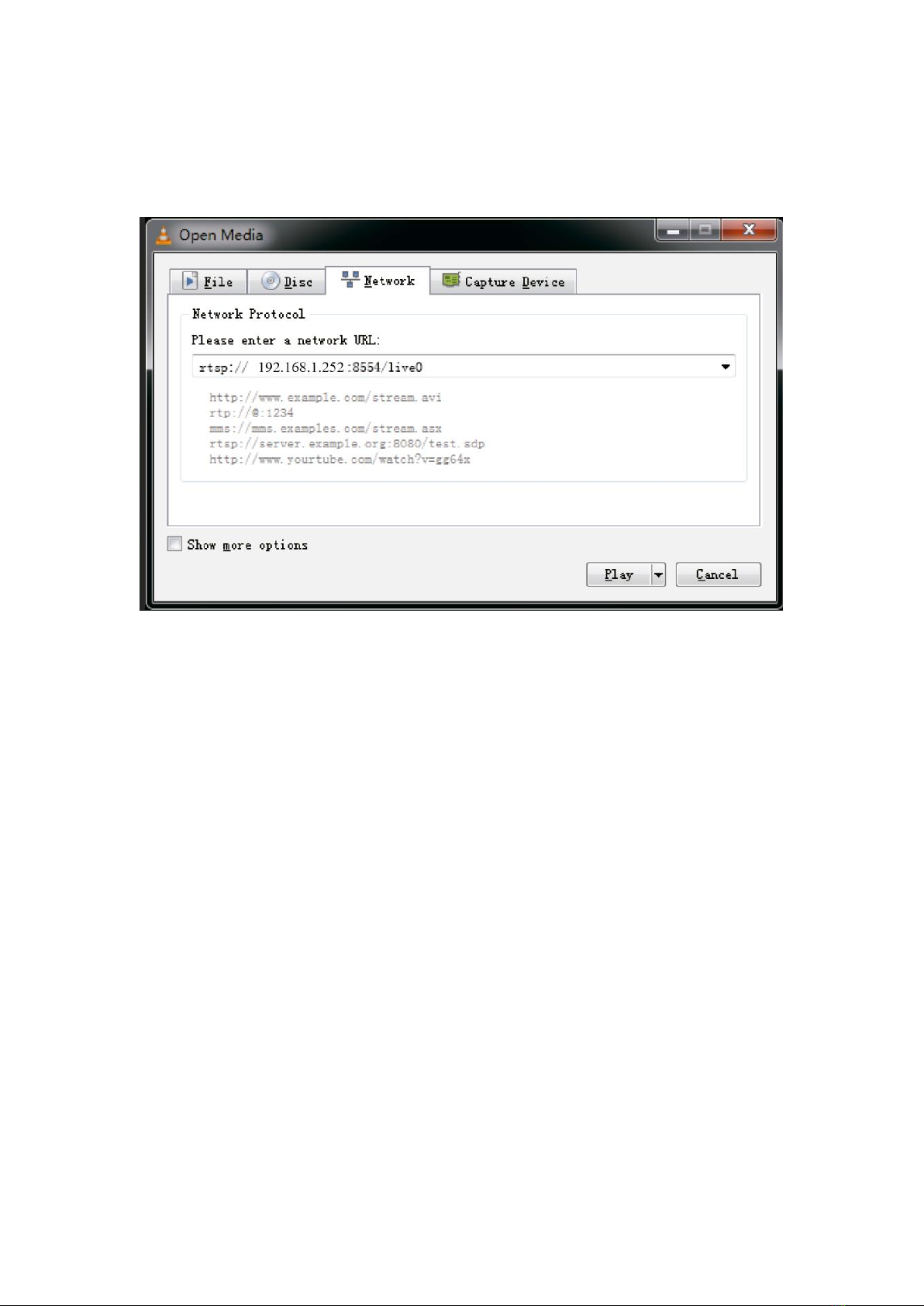
17
Step 2: Enter Network Stream Address
Enter the Stream URL from the page of “Main stream”, click “Play”.
Note: Please make sure that the stream type you choose is enabled in the encoder.
The Network URL: rtsp://192.168.1.252:8554/live0. The IP address should be same
as HEV-2KW Encoder.
8. Important Notes
a) Whatever you choose “Static IP” or “DHCP” mode, please make sure that
HEV-2KW, router and your devices are in the same network segment.
b) For switching the WIFI working mode, please press and hold the button about 3s
until the status of LED changes.
c) Please do not press the button for a long time when you want to change WIFI
working mode, otherwise it will be restored to factory settings after pressing for more
than 15s.
d) After setting a new IP address, it will take effect immediately. Do not need to reboot.
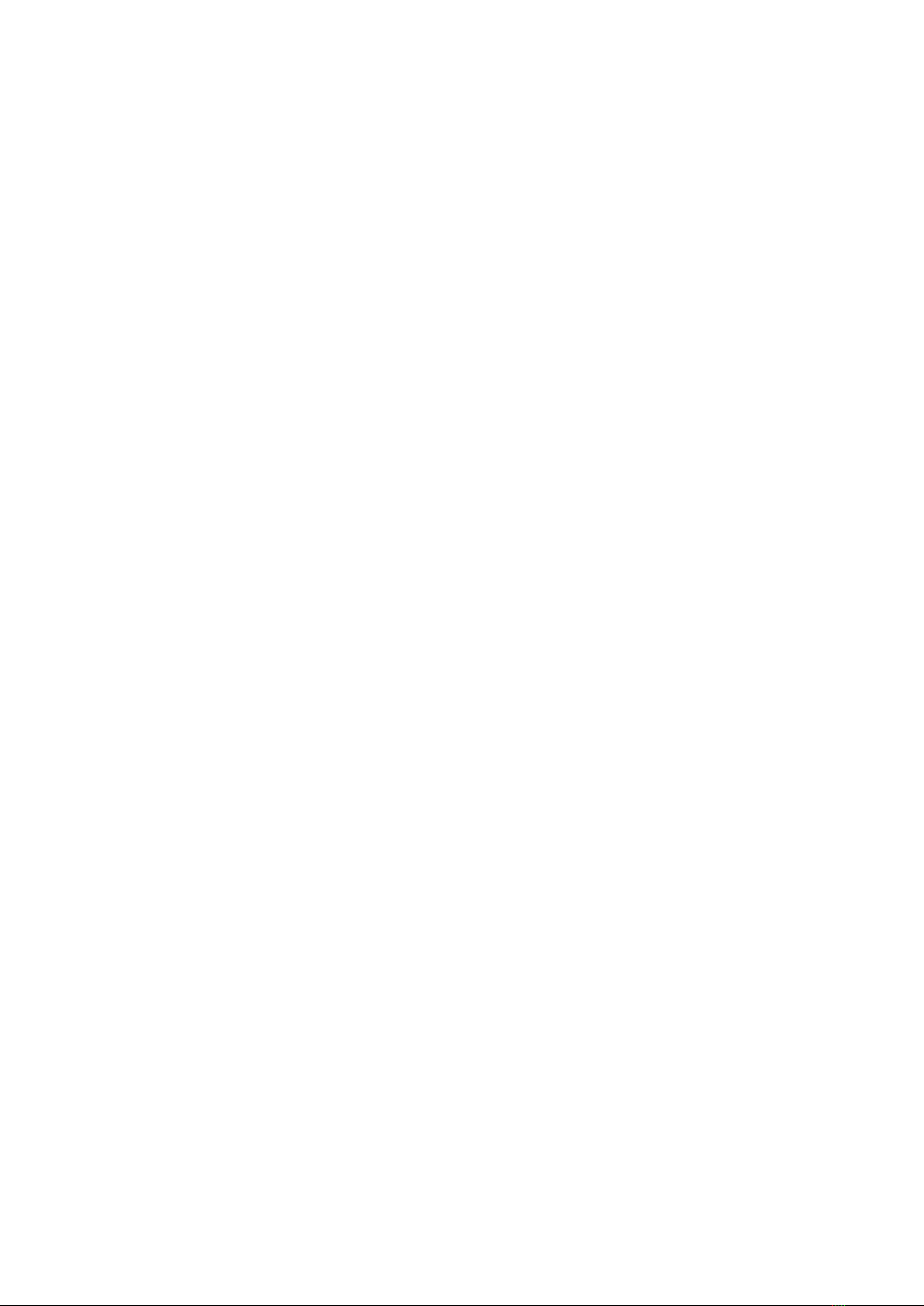
18
e) If you have set a new password but you forget it, you can press the button about
15s to restore to factory settings.
f) Lower bitrates require less bandwidth and may allow for a more stable stream while
higher bitrates offer better video quality, but require more network bandwidth. So
please set the parameters according to your practical network environment.
9. FAQ
1. How can I find the IP address that STA used last time?
You can login to the WEB UI by the default IP address in AP WI-FI mode so that you
can see the IP address STA used last time in the Network configuration interface.
2. Cannot connect to HEV-2KW Hotspot?
Please make sure the encoder has been powered on normally and check HEV-2KW’s
indicator is displayed as yellow light which indicates AP WIFI mode. If not, hold down
the button about 3s to switch the WIFI working mode as AP mode so that you can
search the Network Name “HEV-2KW” and enter the correct password as “12345678”.
3. Can the HEV-2KW be powered directly from the HDMI sources?
HEV-2KW has been built in advanced low-power features so it can be directly
powered from most HDMI source such as PC, Media Player, etc. While for some
devices with low-power HDMI port, please use the included USB cable to power on
HEV-2KW.
4. How can I get information about the latest firmware?
For the latest firmware of HEV-2KW, please login to forum.ddmalltech.com to get
more information about it. It is also recommended for you to leave your contact

19
massage at register.ddmalltech.com so we can inform you in time as long as there is
any new update of the HEV-2KW.
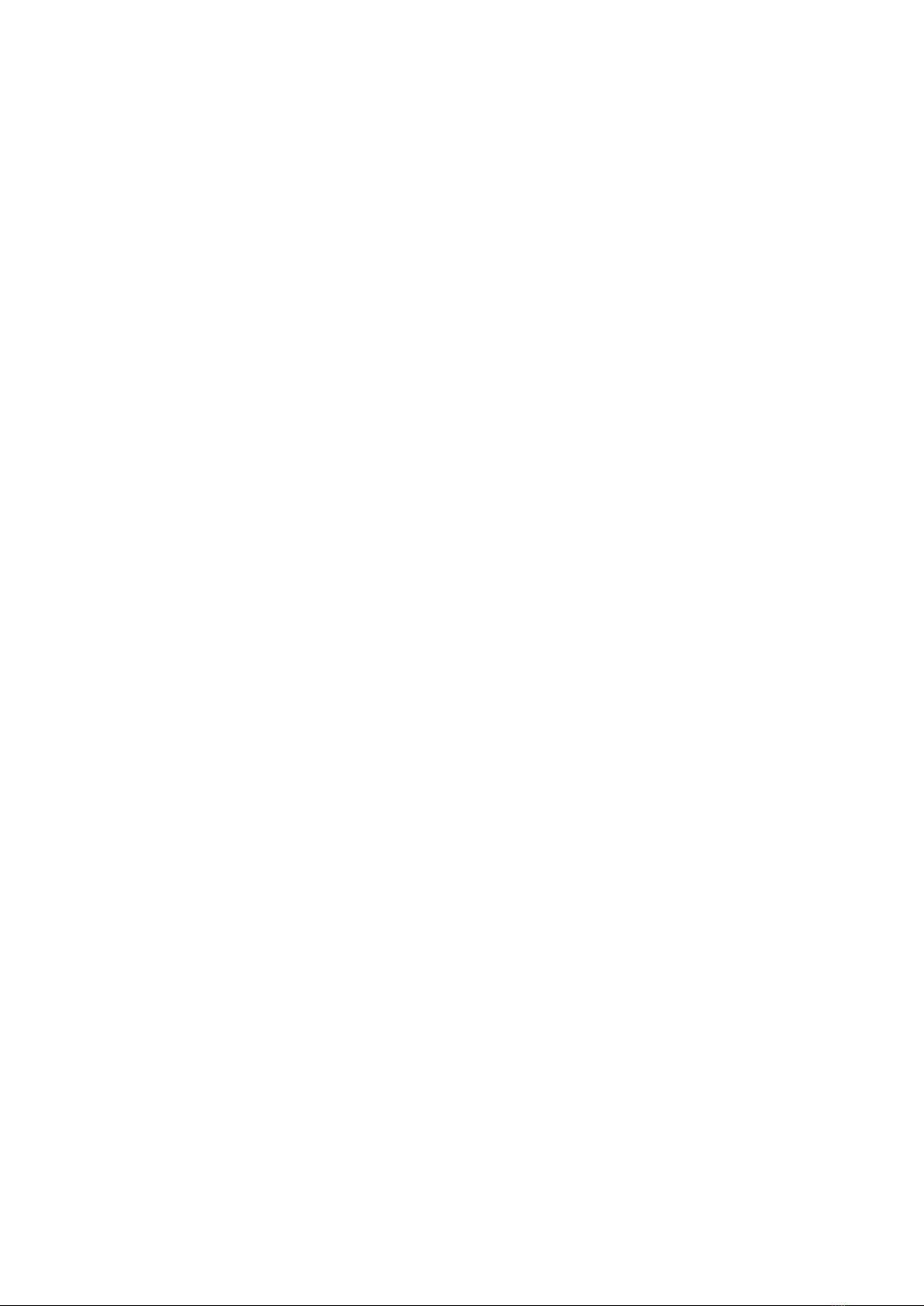
20
FCC Statement
This equipment has been tested and found to comply with the limits for a Class B digital device,
pursuant to Part 15 of the FCC Rules. These limits are designed to provide reasonable
protection against harmful interference in a residential installation. This equipment generates
uses and can radiate radio frequency energy and, if not installed and used in accordance with
the instructions, may cause harmful interference to radio communications. However, there is
no guarantee that interference will not occur in a particular installation. If this equipment does
cause harmful interference to radio or television reception, which can be determined by turning
the equipment off and on, the user is encouraged to try to correct the interference by one or
more of the following measures:
-- Reorient or relocate the receiving antenna.
-- Increase the separation between the equipment and receiver.
-- Connect the equipment into an outlet on a circuit different from that to which the receiver is
connected.
-- Consult the dealer or an experienced radio/TV technician for help.
§15.21 Information to user.
Any Changes or modifications not expressly approved by the party responsible for compliance
could void the user's authority to operate the equipment.
Specific Absorption Rate (SAR) information:
This product meets the government's requirements for exposure to radio waves. The
guidelines are based on standards that were developed by independent scientific
organizations through periodic and thorough evaluation of scientific studies. The standards
include a substantial safety margin designed to assure the safety of all persons regardless of
age or health.
Body-worn Operation
This device was tested for typical body-worn operations. To comply with RF exposure
requirements, a minimum separation distance of 5mm for body worn must be maintained
between the user’s body, including the antenna. Third-party belt-clips, holsters, and similar
accessories used by this device should not contain any metallic components. Body-worn
accessories that do not meet these requirements may not comply with RF exposure
requirements and should be avoided. Use only the supplied or an approved antenna.
§15.19 Labeling requirements.
This device complies with part 15 of the FCC Rules. Operation is subject to the following two
conditions: (1) This device may not cause harmful interference, and (2) this device must
accept any interference received, including interference that may cause undesired operation.
Table of contents
Popular Media Converter manuals by other brands

H&B
H&B TX-100 Installation and instruction manual

Bolin Technology
Bolin Technology D Series user manual

IFM Electronic
IFM Electronic Efector 400 RN30 Series Device manual

GRASS VALLEY
GRASS VALLEY KUDOSPRO ULC2000 user manual

Linear Technology
Linear Technology DC1523A Demo Manual

Lika
Lika ROTAPULS I28 Series quick start guide

Weidmuller
Weidmuller IE-MC-VL Series Hardware installation guide

Optical Systems Design
Optical Systems Design OSD2139 Series Operator's manual

Tema Telecomunicazioni
Tema Telecomunicazioni AD615/S product manual

KTI Networks
KTI Networks KGC-352 Series installation guide

Gira
Gira 0588 Series operating instructions

Lika
Lika SFA-5000-FD user guide






