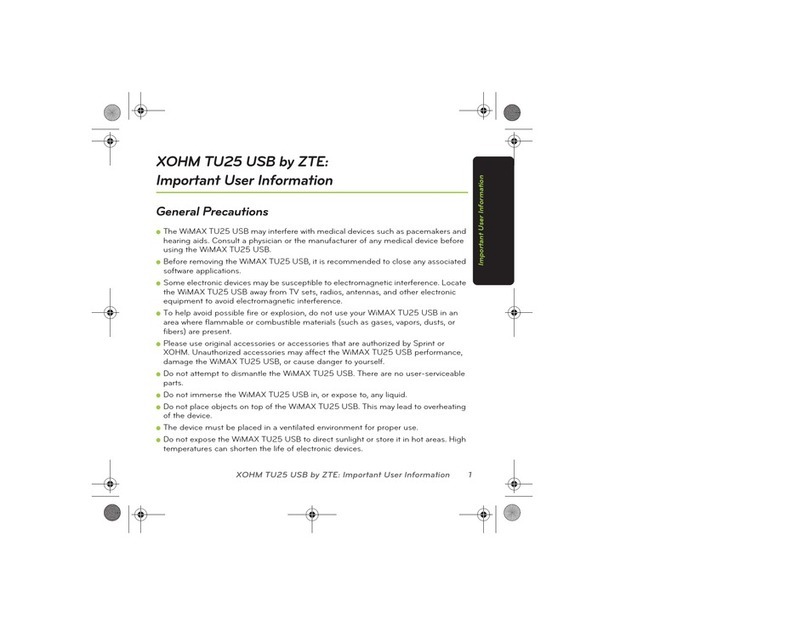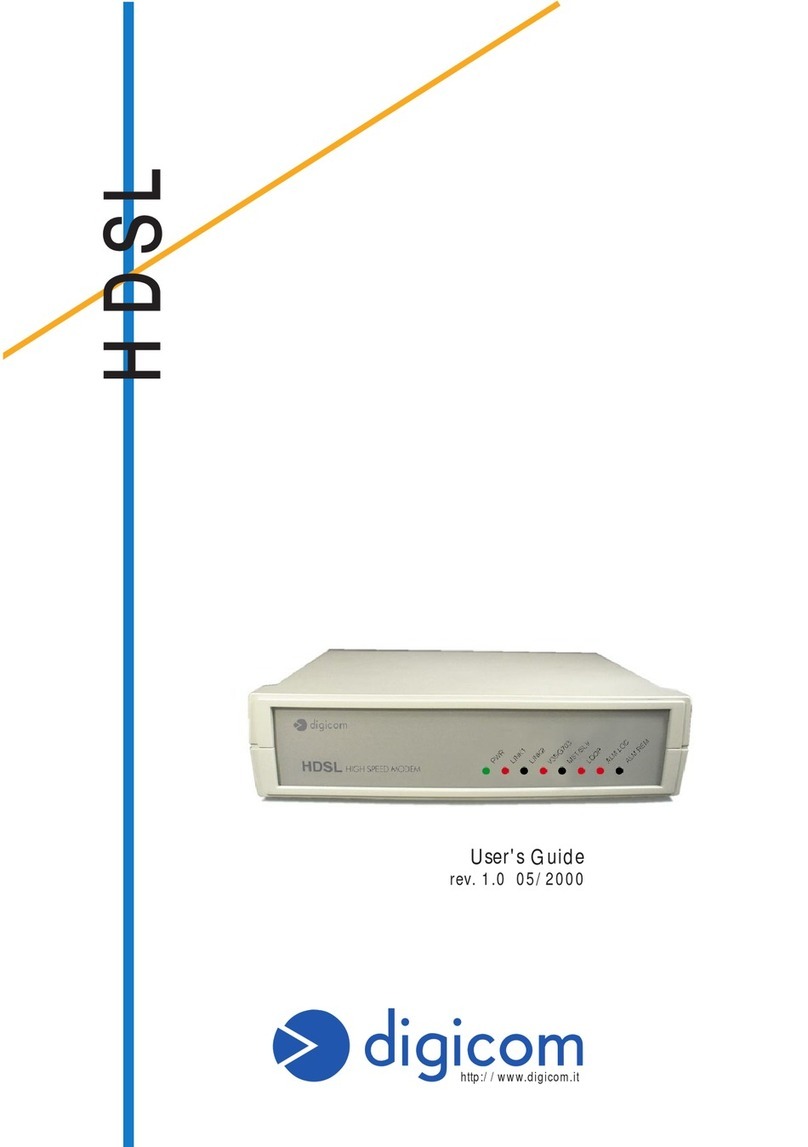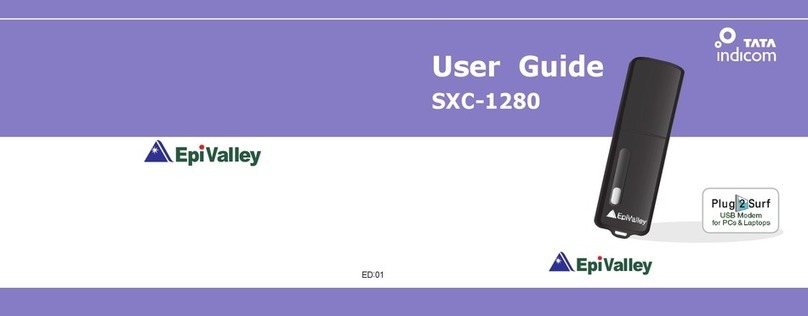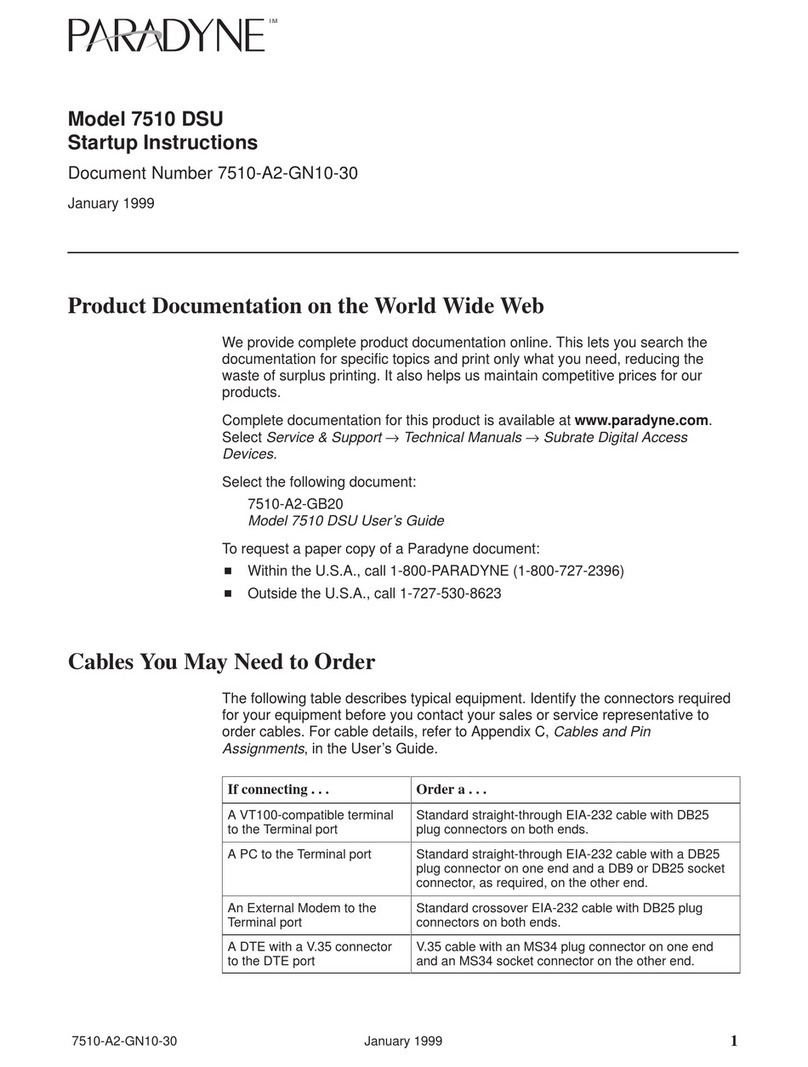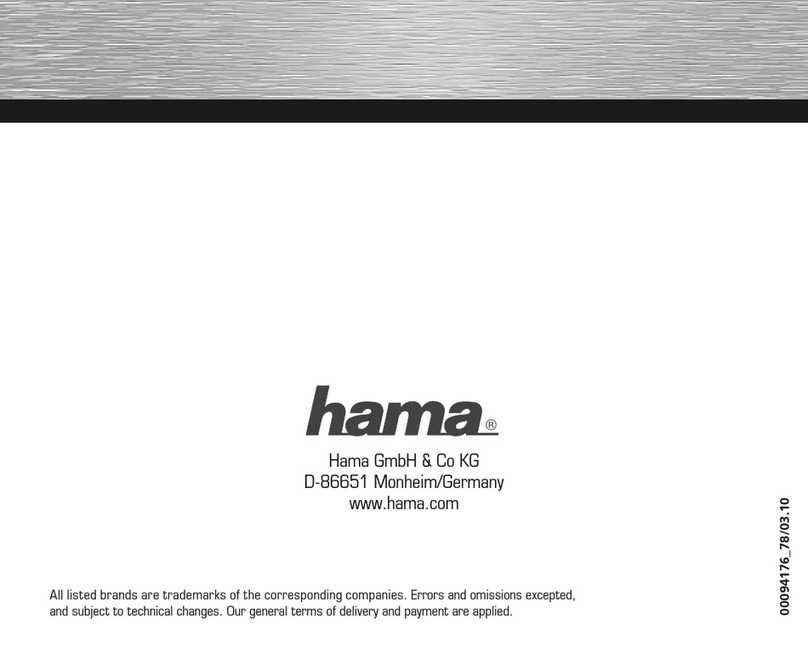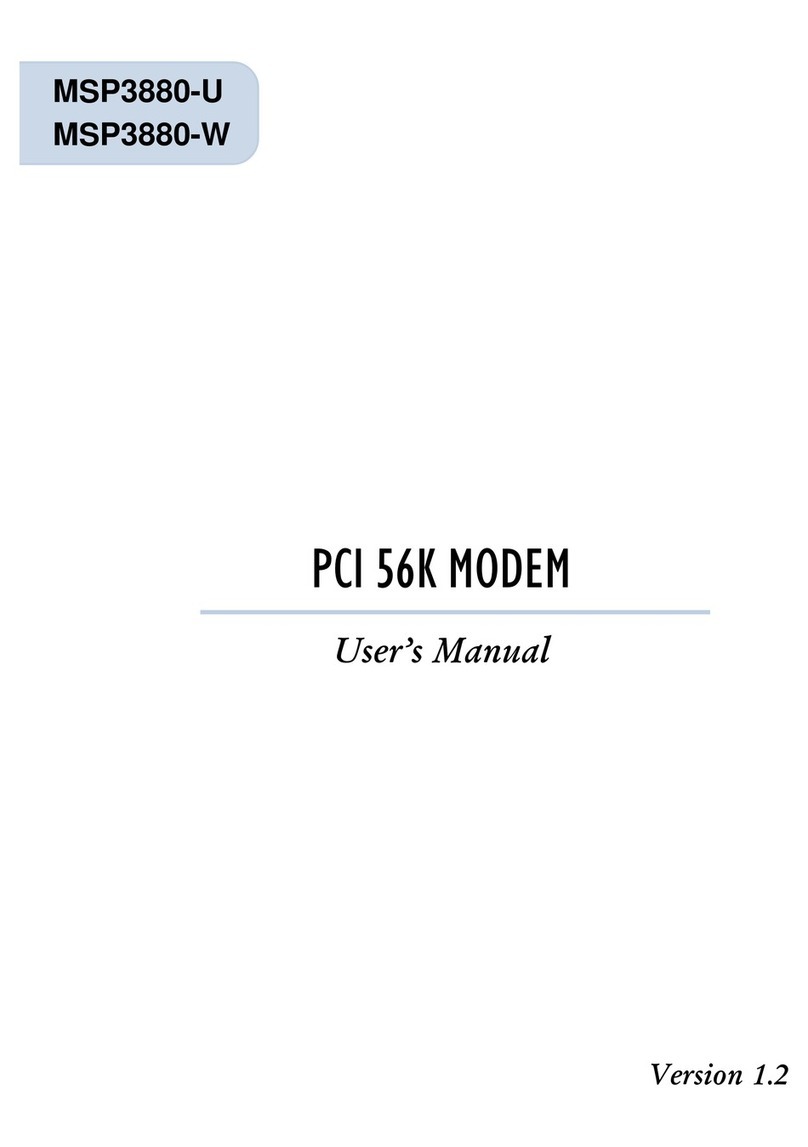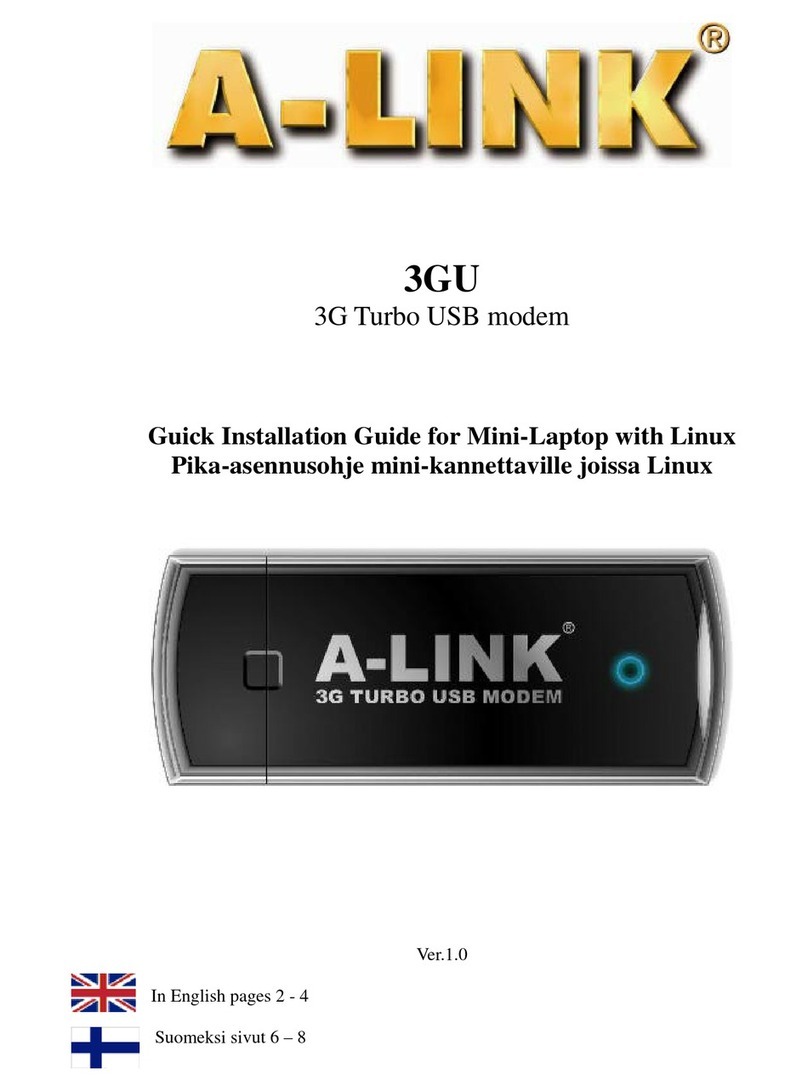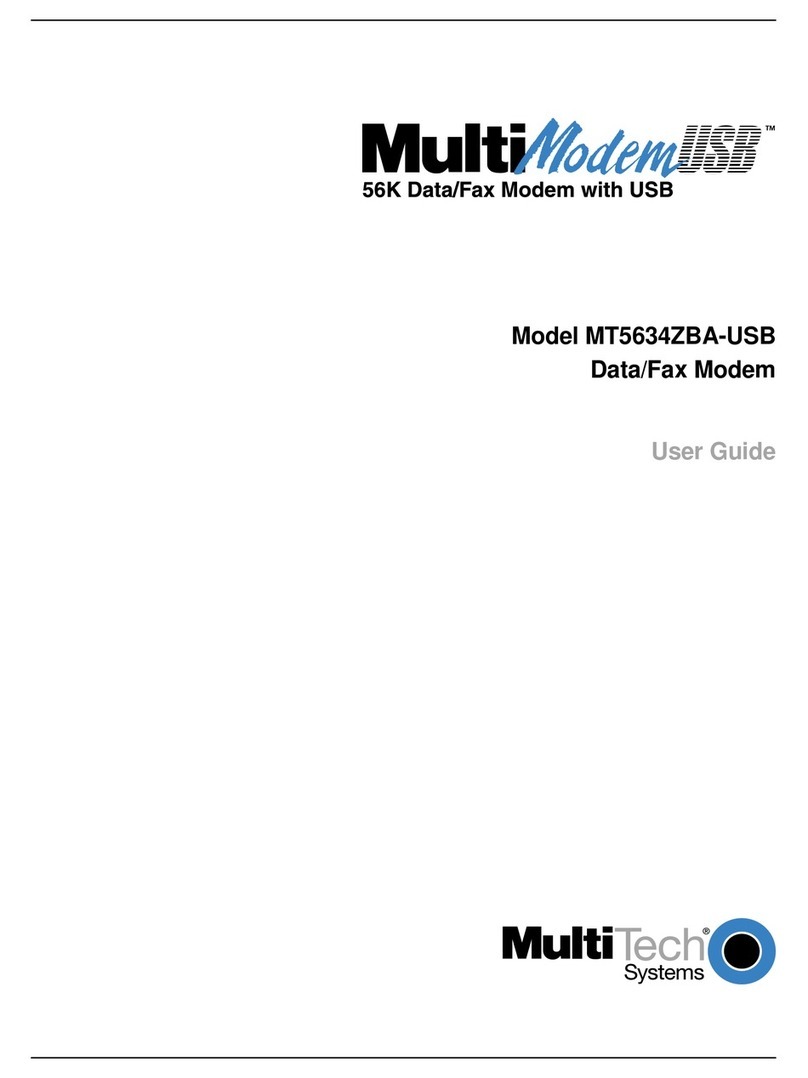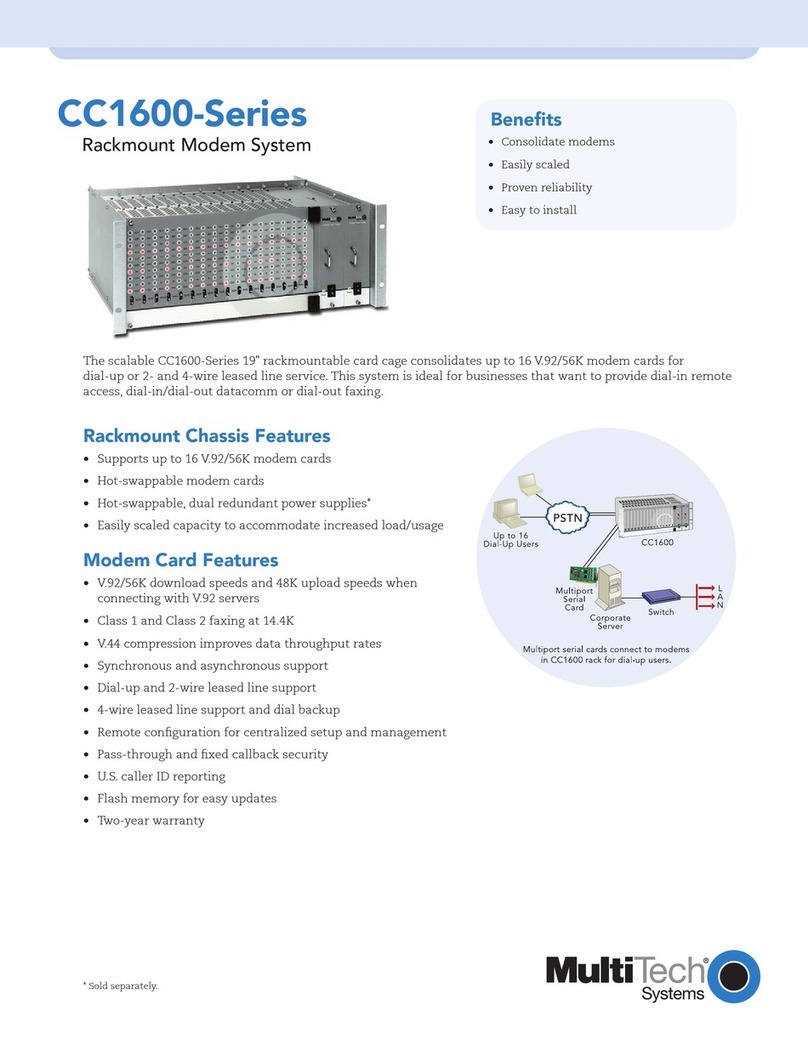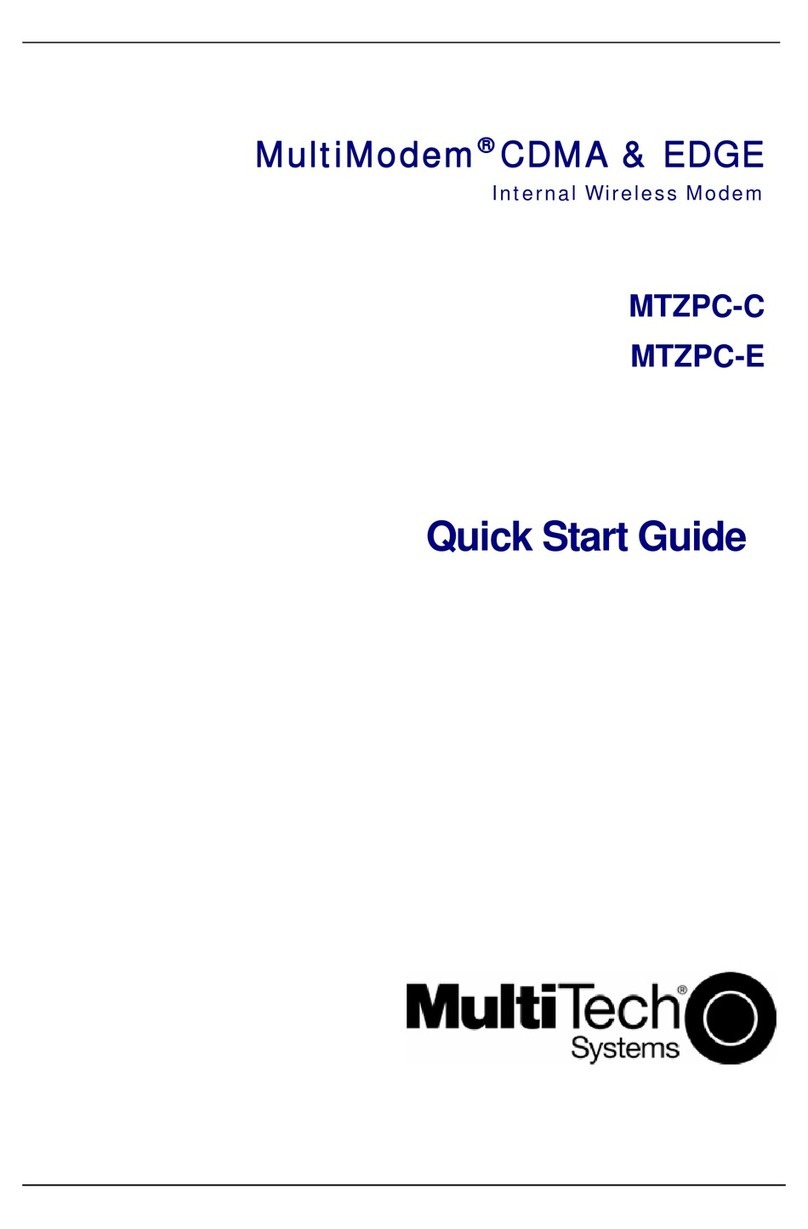Decima OKO User manual

Video modem
«OKO»
«OKO-M»
User’s Guide
Release 1.14
124460, Moscow, Zelenograd,
South Industrial Zone, proezd 4922, bldg. 1.
phone: (095) 530-3486, 532-8319, fax: (095) 531-2036,
http://www.decima.ru

USER’S GUIDE VIDEO MODEM «OKO»
2002 LLC “Decima”
1
Table of contents:
1. Introduction......................................................................................................................................................... 2
1.1 Gentral: ......................................................................................................................................................... 2
1.2 Basic operating modes .................................................................................................................................. 2
1.3 Features......................................................................................................................................................... 2
1.4 Main areas of application.............................................................................................................................. 3
1.5 Basic technical and functional characteristics............................................................................................... 3
1.6 Supply set...................................................................................................................................................... 3
1.7 Minimum requirements to your PC............................................................................................................... 3
2. Installation and connection. ................................................................................................................................ 4
2.1 Installation:.................................................................................................................................................... 4
2.2 Connection:................................................................................................................................................... 4
3. Work with the program:...................................................................................................................................... 4
3.1 Starting up the program:................................................................................................................................ 4
3.1.1 Phone line connection (through modem): .............................................................................................. 5
3.1.2 Connection through СОМ port of your PC:........................................................................................... 5
3.2 Connection with video modem: .................................................................................................................... 5
3.3 Setup connection:.......................................................................................................................................... 6
3.4 Adjustment of the coder settings................................................................................................................... 6
3.4.1 Setting of the channel configuration: ..................................................................................................... 6
3.4.2 Adjustment of the settings for modem connection (over the phone line):.............................................. 7
3.4.3 The mode of the video modem RS232 port: .......................................................................................... 7
3.5 Adjustment of the video channel settings...................................................................................................... 7
3.5.1 Adjustment of the image:....................................................................................................................... 7
3.5.2 Selection of the snapshot fragment to view:........................................................................................... 8
3.5.3 Adjustment of settings for video image transmission: ........................................................................... 8
3.6 The mode of motion detection: ..................................................................................................................... 8
3.6.1 At permanent monitoring:...................................................................................................................... 9
3.6.2 Off-line mode:........................................................................................................................................ 9
3.7 Settings for photographing............................................................................................................................ 9
3.8 Using memory of the video modem:............................................................................................................. 9
3.9 Saving the current configuration:................................................................................................................ 10
3.10 “Video-window” mode: ............................................................................................................................ 10
3.10.1 Photographing:................................................................................................................................... 11
3.10.2 Reading of the photo pictures: ........................................................................................................... 11
3.11 Full-screen mode:...................................................................................................................................... 11
3.12 Recording and viewing video information:............................................................................................... 12
3.12.1 Recording video information: ............................................................................................................ 12
3.12.2 Reading video clips, written into memory of the video modem: ....................................................... 12
3.12.3 Viewing video information: ............................................................................................................... 13
3.13 Automatic saving ...................................................................................................................................... 13
3.14 Callback: ................................................................................................................................................... 14
3.15 Connection of external devices: ................................................................................................................ 14
3.15.1 External input (grey terminals): ......................................................................................................... 15
3.15.2 External output (yellow terminals):.................................................................................................... 15
3.16 Data transmission through the video modem............................................................................................ 15
3.17 Correction of time ..................................................................................................................................... 16
3.18 Change of password.................................................................................................................................. 16
3.19 Updating software releases for the video modem: .................................................................................... 16
3.20 Completion of the work: ........................................................................................................................... 16
3.21 The video modem reset:............................................................................................................................ 16
4. Troubleshooting:............................................................................................................................................... 17
5. Registration:...................................................................................................................................................... 17
6. Warranty: .......................................................................................................................................................... 18
WARRANTY COUPON ...................................................................................................................................... 19

USER’S GUIDE VIDEO MODEM «OKO»
2002 LLC “Decima”
2
1. Introduction
1.1 Gentral:
Video modem «OKO», «OKO-M» is a compact device designed to digitize color of B/W photos
and video information obtained from 1-4 CCTV cameras and real time transmission using the following
channels:
-Municipal public phone network over any distances;
-With 3-wire cable up to 100 m;
-With 4-wire twisted-pair cable up to 1200 m (Baud Rate 115 K) up to 10 km with slower rate
(Baud Rate down to 9600) using set of adaptors RS232 –RS485;
-With GSM, GPS or radio channel and an external modem supporting СОМ port (RS232) and
the required communication channel;
-With leased (physical) 2-wire line using a pair of external modems operating over the physical
lines.
Reception is effected on PC through COM port or, when using public phone network, through a
common fax-modem. Information is displayed on the PC display by means of supplied software;
simultaneously one can view 8 selected fragments, record wholly or partially a photo and video
information on PC hard disk.
Video modem «OKO-M» has a built-in 56 K fax-modem 56 К, whereas video modem «OKO» has
only a COM port for direct connection to PC or through an external modem.
In off-line video modem does not require persistent operator’s connection. When either the built-in
motion detector or the external sensor comes into action, the video modem takes a snapshot and/or
records video clip to the buffer, followed by autodial to the user’s preset phone number.
The program supports simultaneous application up to 16 video modems, i.e. establishing several
connections (if required number of COM ports or modems connected with PC and coming to PC
phone or other lines are available).
For purpose of comparison:
A matchbox beside the video modem «OKO».
1.2 Basic operating modes
―lens‖ –virtual channel with magnified area of the original image
―strobe‖ –―decimation‖ of video stream over time (temporal decimation)
―camera‖ –high resolution and/or absence of image compression
―waiting‖ –initiation of transmission when exceeding the set threshold for the parameter
―hiding‖– accumulation of video information without transmitting over the communication channel
1.3 Features
ITU-T H.263+ support
Built-in phone modem (only for «OKO-M» model)
Built-in time/real time clock
Autodial and password protected access
Adaptation to parameters of the image and communication channel
Automatic control of image quality (rate control)
Remote control over all the modes and parameters through the communication channel (each
video channel is controlled independently)
Electronic zoom, scissoring and centering of the transmitted image (Zoom/Cut/Pan)
“Behavior” programming: active and passive mode of connection establishment, including: at
changing parameters of image, at onset of scheduled event/time moment, by sensor alarm, in
case of communication disturbance.
Possibility of long-run off-line operation in case of unsuccessful attempt to establish
communication (when using one video channel it is possible to accumulate up to 700 snapshots
with resolution of 128 x 96 pixels, or 30 minutes video clip).

USER’S GUIDE VIDEO MODEM «OKO»
2002 LLC “Decima”
3
It is possible to connect an external sensor and actuating device.
Small dimensions and easy to install
1.4 Main areas of application
Remote monitoring and security: offices, warehouses, refueling stations, parking places, trade
pullets, summer cottages, and for keeping eyes on single, aged and sick individuals.
Visual control: distributed industrial systems and telecommunications, Ministry for Extraordinary
Situations.
Video information archiving: Unbiased control systems (element).
1.5 Basic technical and functional characteristics
Number of channels (with time division multiplexing): 4
Time of the channel switchover (mc), no more than: 60
Standard of color output signal: PAL/SECAM (optionally NTSC)
Range of input voltages for video signal (V): 0.5 … 2.0
Overvoltage protection for video inputs (V), up to: 10
Input Resistance (Ohm): 75
Type of communication channel: phone line or RS-232
Baud rate of the communication channel (KBauds/s): 33.6 (modem); 115 (RS-232)
Color resolution (bit/pixel): 24 (C), 8(B/W)
Max. dimensions of the coded image (pixels): 704 x 576 (24 bit)
Mean time to code a snapshot of 256x192 pixels (ms): 170
Vertical frequency (SQCIF: 128x96 pixels), max (shot/s.): 16
Adjustment range of the parameters of digitizing and coding:
- brightness (%): -50 … +50
- contrast (%): 50 … 150
- color saturation (%): 0 … 200
- zooming (%): 0.3 … 2
- area of scissoring (pixels): 128x96 … 704x576
- squelch levels (%): 0 … 100
- relative image quality (quant): 2 … 16
- ―density‖ of video stream (KBauds/s): 10 ... 100
- decimation of snapshots 1:1 … 1:125 (25 .. 0,2 shot/s)
Supply voltage, stabilized (V): 5,0 (DC)
Power consumption, no more than (W): 3
Dimensions (mm): 165x90x35
1.6 Supply set
1. Video modem «OKO». 1 pc.
2. Bracket for modem wall mounting. 1 pc.
3. Power supply module BPI-5-1. 1 pc.
4. Cable RS-232 for COM port. 1 pc.
5.Phone cable (only for «OKO-M» model). 1 pc.
6. User’s guide. 1 pc.
7. Software (diskette). 1 pc.
1.7 Minimum requirements to your PC
CPU Pentium 200 MHz, 32 MB RAM, SVGA 600х800 pixels, color 16-32 bits, FDD 3,5’, HDD 1Gb or
more, 33.6 K modem 33,6 KBaud for communication over the phone line. Windows 98/2000/NT/XP.

USER’S GUIDE VIDEO MODEM «OKO»
2002 LLC “Decima”
4
2. Installation and connection.
2.1 Installation:
1. Video modem may be operated in premises with ambient temperature from +5 to +45оC, and
relative humidity up to 80%. When transporting in winter conditions before switching on the modem it
is necessary to keep it in the factory packing at room temperature for at least 2 hours in order to get it
warmed up.
2. Place and secure the video modem safely on a horizontal surface or on the vertical surface using
the mounting bracket (supplied).
ATTENTION! In place of setting up avoid moisture ingress and direct sun light hit of the video
modem case as well as connected cables the power supply module.
3. During operation, the temperature of the video modem case may reach some scores of degrees
Centigrade. Place the video modem at an uncluttered area for free access of air to the case of the
device. Do not place things on the top of the video modem.
ATTENTION! When installing several video modems in one location it is prohibited to place the
devices horizontally one over the top of another one.
4. You are allowed to install the video modem in sealed box to satisfy open air operating conditions.
To purchase sealed boxes, please, contact your video modem seller.
2.2 Connection:
1. Insert the cable plug of the supplied power supply module into the video modem DC socket.
2. Connect the PSM to 220 V 50 Hz AC mains.
ATTENTION! For power supply of the video modem use only supplied PSM! Using another
power supply units is not admitted!
The indicator, located at the top cover of the video modem will flash with green light. If you do not see
this flashing, check connection of PSM cable with the video modem and voltage in the mains.
This indicator also ensures obtaining information concerning the video modem status:
one bright flash –pause —the video modem in ―waiting‖ state, no connection;
two bright flashes –pause —connection or disconnection is going on;
three bright flashes –pause —connection is established, data transmission is going on.
3. Connect RS-232 cable to the connector of СОМ port for communication through this PC port or 2-
wire phone cord to ―LINE‖ socket for communication over the phone line.
The length of 3-wire null modem RS232 cable may be as 100 m long. 9-pin cable wiring is shown
bellow.
DCD 1 1 DCD
RXD 2 2 RXD
TXD 3 3 TXD
DTR 4 4 DTR
SG 5 5 SG
DSR 6 6 DSR
RTS 7 7 RTS
CTS 8 8 CTS
RI 9 9 RI
Wiring of the standard null modem RS-232 cable.
4. Connect ―VIDEO‖ signal from the available TV cameras to the sockets of the video inputs ―1‖, ―2‖,
―3‖, ―4‖ of the video modem using shielded cables with BNC plug (or Y-connectors through an
adapter). Further, when working with the program, it is necessary to connect channels in number and
in compliance with numbers of the connected and operating TV cameras, as violation of this
requirement will result in wrong display of video information, degradation in contrast and increasing
brightness up to absolutely white windows on the screen.
5. Turn on and adjust TV cameras in accordance with the available instructions
Now, connection is completed
3. Work with the program:
3.1 Starting up the program:

USER’S GUIDE VIDEO MODEM «OKO»
2002 LLC “Decima”
5
Set screen resolution in 600 x 800 pixels (recommended) or higher and 16-bit color quality. Insert the
supplied diskette into FDD of your PC. Create a new folder, for example, ―OKO‖ and copy monitoring
program “meye114.exe” to this folder. Please, take into consideration that video recordings will be
saved in this folder, therefore, it must be located on the disk with sufficient amount of free space for
saving new files with video recordings. Run the file “meye114.exe”.
Fig.1
Splash screen, shown in Fig.1 will be displayed. Click the button or select ―New Connection‖ from
―File‖ menu. Enter the name of the new connection, for example, “Test”, and click the ―Next‖ button.
Choose the type of the connection created: Modem (for connection over the phone line) or RS232 (for
connection through COM port of your PC) and click the ―Next‖ button.
3.1.1 Phone line connection (through modem):
In the window displayed you will see all the modems installed with your PC. Choose the one you will
use and click the ―Next‖ button. Enter the phone number the video modem is connected to (for long-
distance connection enter the area code, comma in the dial sequence is equivalent to 2 second
pause) and click the button ―Done‖.
3.1.2 Connection through СОМ port of your PC:
Choose the number of the COM port, set required baud rate (usually 115200) and click the button
―Done‖.
3.2 Connection with video modem:
The main window (Fig.2) with the name of the connection in the title bar will be displayed on the
screen (for example ―Test‖). Fig. 2

USER’S GUIDE VIDEO MODEM «OKO»
2002 LLC “Decima”
6
Click button or select ―Connect‖ from menu ―Connection‖. If the connection is successful the
program will display the ID No. of the video modem and prompt you to enter the password. To enter
the password you will have 15 seconds.
At the first switching on the password is absent, so, just press ―OK‖ button. The program will prompt
you to set the password, we recommend you to do it without any delay. Otherwise, press ―Cancel‖
button.
ATTENTION! It is strongly recommended to write the set password and keep it in a safe place.
If you loose the password, you will need to reboot the video modem and all the settings will be
lost!
Press button located under the window of the first video channel (Fig. 2). After pressing this
button, there must appear an image from the video camera connected to socket ―1‖ of video input of
the video modem. If there is no any image in the window (black or blue background instead), check
and see the correct connection of the video camera and its operability in accordance with the available
instructions manual.
3.3 Setup connection:
If it is impossible to establish connection with the video modem (for example, through the fault of the
external modem used), you may make use of mandatory connection through the COM port of your
PC.
To do this, connect ―OKO‖ video modem using null modem cable to PC СОМ port, then select ―Setup
connection‖ command from ―Connection‖ menu.
After the establishing connection choose ―Settings‖ from ―Coder‖ menu, choose the correct settings
and issue the command to reboot the video modem.
Then connect in usual manner (see p. 3.2).
3.4 Adjustment of the coder settings.
3.4.1 Setting of the channel configuration:
Choose ―Settings‖ from ―Coder‖ menu. The dialog for adjustment of the main settings of the video
modem will appear on the screen, Fig. 3.
Fig. 3
Enter the number of video channels (from 1 to 8), proposed to be used for monitoring, maximum width
and height of the snapshot. Progress bar ―Unused‖ gives the amount of the unused memory of the
video modem, which may be utilized for accumulation of video clips and photo pictures.

USER’S GUIDE VIDEO MODEM «OKO»
2002 LLC “Decima”
7
Keep in mind that the higher the values of these settings, the less video clips and photo pictures
video modem will be able to save in its memory.
3.4.2 Adjustment of the settings for modem connection (over the phone line):
Set the number of rings prior the video modem to answer the incoming call when autodial mode is ON
(Fig. 3).
When using an external modem connected to COM port of the video modem, enter (if necessary)
initialization commands for this modem in ―Modem initialization string‖ textbox.
When using the mode of motion detection (see p. 3.6) it is necessary to enter two possible phone
numbers (one of them will be selected by you when turning on this mode) over which the video
modem will autodial in case of snapping into action, number of attempts of autodial and the interval
between attempts.
3.4.3 The mode of the video modem RS232 port:
“Computer” —the port is used for direct connection of the video modem to the computer through the
null modem cable with the length up to 100 m.
“Modem” —the port id used for connection of an external modem.
“Control” —the port is used for data transmission (see p. 3.16 next).
Select required operating mode of the port and set baud rate for data transmission over it.
To read out anew settings adjusted before press ―Read anew‖.
If you do not feel any need to change the settings press ―Close‖.
For the changed settings to be effected press ―Apply‖ and ―Reboot‖. In 10 seconds, the video
modem will be rebooted and connection will be broken automatically. When you will see the prompt
―Restore connection?‖ press ―No‖. Wait, at least, 30 seconds, and then repeat the connection in
accordance with p. 3.2. Check and see that new settings are saved.
3.5 Adjustment of the video channel settings.
3.5.1 Adjustment of the image:
Click button (Fig. 2) or choose ―Settings‖ from ―Video channel‖ menu. The dialog box shown in
Fig.4 will be displayed on the screen.
Fig. 4 Fig. 5
In the frame ―Channel‖ check the checkbox ―ON‖ in order to switch the channel on.
In the frame “Video input” select the number of the camera which image you wish to view in this
video window.
In the frame “Color” turn on the color for reception of color image and, if necessary, brightness filter
to compensate distortions when there are bright spots and flares in image. And set the correct CCTV
standard for the available video camera.

USER’S GUIDE VIDEO MODEM «OKO»
2002 LLC “Decima”
8
In the frame “Adjustments” carry out optimal adjustment for the quality if the image received.
All the settings take effect immediately upon pressing ―Apply‖ button without closing this dialog box.
Use this feature for instantaneous control of the changed made.
3.5.2 Selection of the snapshot fragment to view:
Click ―Sizes‖ tab (Fig. 5). Press ―Refresh picture‖ button, at the center of the area you will see a
snapshot taken at the moment of pressing this button. With the mouse, stretch the image in order to
get the size of the picture for convenient viewing. This is the full snapshot taken by the video camera.
Drag the lighter rectangle at the center of the snapshot on that part you want to view and stretch it by
corners until it gets the required size. Only part of the image that contains within this light sector will be
displayed in the video window.
ATTENTION! The sizes of the video image must not exceed maximum sizes set through the
“Coder” menu of the main window, menu item “Settings”; otherwise, you will get an error
message.
3.5.3 Adjustment of settings for video image transmission:
Click ―Coder‖ tab (Fig. 6). Choose the mode of video image compression: with time-independent
quality or with automatic regulation of the video stream.
In the mode ―Time-independent quality‖, the preset quality will be maintained, and with reduction of the
channel throughput, the baud rate of the video image transmission will get lower. Maximum quality
(clearness) corresponds to the minimum compression —Compression 2.
When applying ―Stream regulation‖ the baud rate for data transmission over this channel may be
limited with setting the range of quality variation. With reduction of the channel throughput, first, the
quality of the image transmitted will get worse, and upon reaching maximum compression set by you –
the rate of the video transmission will get slower.
In the frame ―General‖ set the basic parameters: compression of the base snapshot, maximum
number of the snapshots per second for this video channel and ―Refresh rate‖ of the base snapshot,
i.e. the number of the intermediate snapshots (alterations) between the base ones. The more numeric
values for Base snapshot compression and for Refresh rate, the higher the rate of the transmission,
though the worse the quality of the video image.
3.6 The mode of motion detection:
Click ―Events‖ tab (Fig. 7).
This mode may be turned off or on manually or turned on automatically in case of connection
disturbance (or at disconnection by the operator). Choose required option from “Standby mode” drop-
down list
Fig. 6 Fig. 7

USER’S GUIDE VIDEO MODEM «OKO»
2002 LLC “Decima”
9
3.6.1 At permanent monitoring:
In this mode immobile photo picture is displayed on the screen of your PC, which changed over on
―Activation‖ event for this mode is fired.
Activation event takes place when exceeding the triggering threshold to motion (image change
percentage in the snapshot), AND/OR through activating an external sensor, connected to the video
modem (see. p. 3.15).
Apply cut-and-try method for picking up the range of triggering using “Turn-on threshold” and “Turn-off
threshold” sliders located in the frame “Motion”. Set the operating mode for the video modem using the
textbox “Time”, where you set the time of operation after triggering, or check “Infinite” checkbox for
uninterruptible work after triggering. During the set time period after activation, the video modem will
permanently transmit the image.
If necessary, in “Actions on activation” check ―switch over the external output» checkbox. In this case,
for the time of activation the external actuating device connected to the video modem will be switched
over (see p. 3.15).
3.6.2 Off-line mode:
Allows to program the video modem to operate off-line without permanent connection to PC.
In off-line mode the video modem allows to save in its memory photo pictures and video clips, to
switch over an external actuating device (see p. 3.15), to autodial the preset phone number each time
the activation of the mode takes place.
For more details concerning the memory of the video modem, refer to p.3.8.
Check the checkboxes located in the frame “Actions on activation” (Fig. 7) opposite the corresponding
lines. To enjoy autodial choose one of the two phone numbers specified earlier (for setting phone
numbers, see p. 3.4.2).
Press ―Apply‖ button and break the connection by pressing button. Only after in the status bar
there will be massage ―No connection‖, switch to the mode ―Call waiting‖ by pressing button (see
Fig. 2) or by choosing ―Receive calls‖ command from ―Connection‖ menu.
ATTENTION! Recording of video clips into the memory of the video modem is carried out only
when there is no connection of the video modem with the computer! In connection state record
motion of hard disk of your PC.
3.7 Settings for photographing
Click ―Photo‖ tab (Fig. 8).
Set desired sizes of photo pictures for this video channel. In order for the photo picture to be identical
to the viewed fragment of video image (see p. 3.5.2), press «Same as video» button. In the frame
―Coding‖, when using color TV camera, check ―Use color‖ checkbox (color photo picture occupies
grater memory space!), set quality by ―Compression‖ slider. If necessary, set ―Delay after activation»
—the time upon expiration after activation of the mode of motion detection, the photo picture will be
taken.
ATTENTION! The sizes of the photo picture must not exceed maximum sizes set through the
“Coder” menu of the main window, menu item “Settings”; otherwise, you will get an error
message.
3.8 Using memory of the video modem:
Click ―Memory‖ tab (Fig. 9).
For this video channel set the mode of memory utilization for accumulation of photo and video images,
also set its maximum size.
ATTENTION! When fault with supply voltage occurs, photos and video clips stored in memory
of the video modem will be lost!

USER’S GUIDE VIDEO MODEM «OKO»
2002 LLC “Decima”
10
Fig.8 Fig.9
3.9 Saving the current configuration:
To ensure possibility of using all the parameters set with other “OKO” video modems specify the
name for the configuration and press ―Save‖ button.
To close the window press ―OK‖ (with altered parameters) or ―Close‖.
Repeat steps 3.5 –3.9 for remaining video channels used.
3.10 “Video-window” mode:
Double-click on the image of the selected video channel or choose ―Video-window‖ command from
―Video channel‖ menu. The window (Fig. 10) will be opened with the selected image, which may be
enlarged to convenient size by dragging its corners with the mouse.
Fig. 10 Fig. 11
By pressing button, you again may adjust the settings for this video channel (see p. 3.5 –3.9), by
pressing button or by choosing ―Refresh‖ command from ―Display‖ menu you may instantly refresh
the picture, if this video channel is in mode of motion detection, by pressing "1:1‖ and ―2:1‖ you may

USER’S GUIDE VIDEO MODEM «OKO»
2002 LLC “Decima”
11
quickly change the scale of the image, and by pressing button you may start recording video
image (see p. 3.12.1 next).
3.10.1 Photographing:
By pressing button you will take photo of the current image (as for settings for photographing,
refer to p. 3.7), which will be saved in memory of the video modem. The program will inform you to this
effect and prompt to read out the photo from memory. If you will agree with this, the window
―Photography‖ will appear on the screen (Fig.11) and reading of the photo will begin.
3.10.2 Reading of the photo pictures:
In order to read the directory of the photo pictures stored in memory of the video modem, press
button (Fig. 2) or choose ―Reading picture‖ command from ―Coder‖ menu.
A new window named ―List of photo pictures‖ will appear on the screen. Double click the selected
photo (or click once and choose ―Load‖ from popup menu). The window ―Photography‖ will appear on
the screen (Fig. 11) and reading of the photo will begin.
The buttons define loading speed as percentage of the total performance. To interrupt
loading press button, to resume loading from the beginning press button. If you wish to save
the photo on the hard disk, press button, specify the volume letter, folder and give the name to the
file. The resulted photo will be saved in standard JPEG format and will be fully suitable for color and
B/W printing.
3.11 Full-screen mode:
Displaying video information may be carried out on the full screen in 4 windows (2 x 2) or 16 windows
(4 x 4). Recommended screen resolution is 800 x 600 pixels.
At first, it is necessary to establish all the connections (see p. 3.1-3.2), used for viewing and carry out
connections of the video modems with the computer.
ATTENTION! When there is no connection of the video modems with the computer the last
static snapshots obtained from the last active connection will be displayed in the windows.
Press button or choose ―Full-screen‖ command from main window ―File‖ menu (Fig. 2). The
window named ―Configurations of the fill-screen mode‖ will appear on the screen, Fig. 12.
Fig. 12
Press ―Create new configuration‖ button and the window ―Edit configuration‖ will appear on the screen,
Fig. 13.

USER’S GUIDE VIDEO MODEM «OKO»
2002 LLC “Decima”
12
Fig. 13
Contrive and enter the name of the new configuration. Set the splitting of the full screen in 2 x 2 or in 4
x 4 depending on the number of the video channels desired to be viewed.
Bellow distribute: in which window of the full-screen mode, which channel will work and which
connection should be displayed from.
If the images in the full-screen mode should contain connection names and timestamps, check ―Show
connection name and timestamp» checkbox.
When checkbox ―Preserve aspect ration for snapshots‖ the selected channel will be displayed
inalterably with preservation of the proportions set (p. 3.5.2). If this checkbox is unchecked, the image
will be stretched to the whole area of the screen allocated for its display.
Pressing ―OK‖ will save the configuration created.
To switch to the full-screen mode select a configuration name and press ―Open‖ button (Fig. 12).
To return to the basic mode click the left mouse button on any point of the screen or press ―Spacebar‖
on your keyboard
Further, you may create several configurations with different names.
Any of the created configurations can be edited anew or deleted.
3.12 Recording and viewing video information:
3.12.1 Recording video information:
To start recording current image on the hard disk of your PC press button on the selected video
channel (see Fig. 2). To stop recording press this button again.
3.12.2 Reading video clips, written into memory of the video modem:
To read all the video clips stored in memory of the video modem press button (Fig.2) or choose
―Reading video recording‖ from ―Coder‖ menu. The window named ―Video recordings load‖ will appear
on the screen. Double click the selected video clip (click once and choose ―Load‖ from popup menu).
The window named ―Video recording‖ will appear on the screen and reading of the video recording will
begin. The buttons define loading speed as percentage of the total performance. To
interrupt loading press button, to resume loading from the beginning press button. If you wish
to save the video on the hard disk, press button. The read out video clip will be automatically
placed at the same folder with all video recordings saved on the hard disk of your PC. To view it again
it is possible by choosing ―View recordings‖ command from ―File‖ menu (Fig.2, see p. 3.12.3 next).

USER’S GUIDE VIDEO MODEM «OKO»
2002 LLC “Decima”
13
3.12.3 Viewing video information:
From ―file‖ menu of the main window (Fig. 2) choose View recordings‖ command. New window named
―Opening video recording‖ appears on the screen, Fig. 14.
Select the name of connection and the number of the video channel recordings from which you want
to view. Upon completion of entering the search criteria, there appears a list view of recordings
containing date and time of beginning and end of recording, number of shots in it, maximum
percentage of motion in the shot during recording and the amount of the memory occupied on the hard
disk of the PC. The color coded icon (from green to red) at the left part indicates, how many motions
took place during the given recording (the redder, the more).
If prior to selecting ―View recordings‖ from ―File‖ menu click once left mouse button on the desired
video window (Fig.2), the directory of this video window will be opened immediately.
After viewing delete unnecessary recordings by pressing ―Delete‖ button.
Double click left mouse button on the selected recording (or click it once and choose ―Open‖ from
popup menu). The window named ―Playback‖, shown in Fig. 15, appears on the screen.
Fig. 14 Fig. 15
In this window, you may view the recording with normal, double or maximum speed of playback, to
view it shot-by-shot, to view part of the recording made at specified time. You do not need to view the
recordings in whole.
Using the motion histogram, located at the bottom of the window, select for viewing only those parts of
the recording where motion in shot took place (Fig. 15). Using ―Zoom‖ option the window may be
resized to make viewing convenient.
Any shot from the video recording may be individually saved on the hard disk. To do this, stop
playback (press II button), choose ―Save shot‖ command from ―File‖ menu of this window, enter the
path to the folder, the filename and press ―Save‖ button. The resulted photo will be saved in standard
JPEG format and will be fully suitable for color and B/W printing.
3.13 Automatic saving
We provided the modem with option of automatic transfer of photo and video information, accumulated
in the memory of the video modem, on the hard disk of the user’s PC. To enable this mode connect
with the video modem, switch to the mode of motion detection (see p. 3.6), and check the checkboxes
in ―Actions on activation‖ frame: ―taking pictures‖ and/or ―video recording‖.
From ―Coder‖ menu in the main window (Fig. 2) choose ―Automatic saving‖ command, the window
showed in Fig. 16, will appear on the screen.
Enable the mode by checking ―Enable‖ checkbox, then enter the video modem-polling interval,
parameters of dialing the video modem and select other required options.
Please, note that data transmission takes some time; countdown of polling time will begin only after
completion of the current session of data transmission and disconnection.
ATTENTION! This mode may be enabled for one connection only. If there several live
connections, click the left mouse button on the tab of the desired connection in the main
window, then from the “Coder” menu of the main window choose “Automatic saving”
command.

USER’S GUIDE VIDEO MODEM «OKO»
2002 LLC “Decima”
14
Fig. 16
The photos will be saved in JPEG format in the subfolder with the name of the current connection,
located in the folder from which the program was run. The name of the file with photo contains
information on date and time of shooting: channel number—year-month-date—hour-min-sec.
Video clips will be saved in the working folder for video recording on your PC (see p. 3.8.3)
3.14 Callback:
In case of slow data transmission speed or poor quality of the connection, over the available phone
line it is possible to initiate connection from the video modem side. To do this, press button (see
Fig. 2) or choose ―Callback‖ command from ―Connection‖ menu. In the dialog box opened (FIg. 17)
enter the phone number of the line your PC is currently connected to (for instance, 5328319), and
dialing options. Press ―OK‖ button, wait until automatic disconnection, and after in the status bar there
will be a message ―No connection‖, switch to call receiving mode by pressing button (see Fig. 2) or
choose ―Receive calls‖ command from ―Connection‖ menu.
Fig. 17 Fig. 18
3.15 Connection of external devices:
The video modem design provides option for connecting one external sensor (or guard loop) and one
external actuating device. Location of the terminals for connection of electric cables from these
devices is shown in Fig. 19.
The terminals are screwless clamps. Prior to connection, remove the isolation from the wire by 3-4
mm, then using a sharp object (a screwdriver or a fountain-pen) carefully push down the small white
lever of the desired terminal, and push the wire into the opened orifice, located above the terminal,
until it stops. Then low down the lever. To disconnect the wire, push down the terminal lever again.

USER’S GUIDE VIDEO MODEM «OKO»
2002 LLC “Decima”
15
Fig. 19
3.15.1 External input (grey terminals):
Terminal 1:permanently connected with the case of the device and with the negative power lead.
Terminal 2:connected with + 5 V power lead through the reflector of the optoelectronic couple located
inside the device.
Terminals 1and 2are used for connecting ON/OFF sensor or guard loop with the resistance not
exceeding 2 KOhm.
To set ―NC/NO‖ state for the external sensor choose ―External signals‖ command from ―Coder‖ menu
(Fig. 2). The window, shown in Fig.18, appears on the screen.
When the checkbox ―Normally opened‖ is unchecked, this corresponds to the NC state of the sensor
(triggering will take place when the sensor circuit will be opened), when this checkbox is checked this
corresponds to the NO state of the sensor.
By the signal of the external sensor, actions described in p. 3.6 (Fig. 7) may be executed. Besides, the
external output can be switched over, i.e. an external actuating device, connected to the terminals 3
and 4of the video modem, will be switched on.
3.15.2 External output (yellow terminals):
Terminal 3:in the ―opened‖ state connected to the receiver of the optoelectronic couple, in the ―closed‖
state connected with the case of the device and with the negative power lead.
Terminal 4:permanently connected with + 5 V power lead.
It is possible to connect an external device to terminals 3and 4with 5 V triggering voltage, input
current to be not greater than 60 mA.
ATTENTION! For switchover of devices with higher triggering parameters, use an external
electromagnetic relay.
Switchover (Fig. 18) takes place just after checking appropriate checkboxes.
3.16 Data transmission through the video modem
If you had connected with the video modem over the phone line, you can transfer data in duplex mode
through free RS232 port of the video modem.
Connect the second computer (hereafter as PC2) using null modem cable to RS232 port of the video
modem. On PC2 run any terminal program, for example windows 98 ―Hyper Terminal‖ (Start—
Programs—Accessories—Communications).
From the operator’s PC (PC1) connect with the video modem (see p. 3.2).
From ―Coder‖ menu of the main window (Fig. 2) choose ―Settings‖ command. Set operating mode of
the RS232 port in ―Control‖ (see p. 3.4.3) and required baud rate for data transmission. Reboot the
video modem (see p. 3.4).
Connect to the video modem again. From ―Coder‖ menu choose ―Terminal‖ command. All the
characters, typed by you in opened ―Terminal‖ window, will be displayed in a terminal window on PC2
and vice versa, all the characters, typed in a terminal window on PC2, will be displayed in a terminal
window on PC1.
Instead of the computer, an actuating device, which understands the commands sent by you, may be
connected to RS232 port of the video modem. This device may be used, for instance, to control video
cameras.
ATTENTION! Data transmission baud rate set for RS232 port of the video modem must match
one, set in terminal program on PC2!
RS232 connector
Terminal for connection
of the external devices
Power connector

USER’S GUIDE VIDEO MODEM «OKO»
2002 LLC “Decima”
16
3.17 Correction of time
The video modem has built-in timer/real time clock. Time reading disrupts in case of power supply
failure. To view and correct the video modem time choose ―Correction of time‖ command from ―Coder‖
menu of the main window. The dialog box ―Correction of time‖, containing the video modem time, your
PC time and difference between the both, will appear on the screen.
In order the video modem time and your PC time to coincide, press ―Correct‖ button. If computer clock
does not match the real time, enter adjustment and press ―Adjust‖ button. To switch to the basic mode,
press ―Close‖ button.
3.18 Change of password
To change the password for access to the video modem choose ―Password change‖ command from
―Coder‖ menu (see Fig. 2). Enter a new password, then enter it once again to confirm. Press ―Change‖
button. Now your password is changed.
ATTENTION! It is strongly recommended to write the set password and keep it in a safe place.
If you loose the password, you will need to reboot the video modem and all the settings will be
lost!
3.19 Updating software releases for the video modem:
It is possible to extend functionality of the video modem by updating software as new releases are
ready.
Load from the diskette or download from the site http://www.decima.ru (Customer center) an updated
release of the program. Establish connection with the coder according to p. 3.4.
To update the firmware choose ―Firmware update‖ command from ―Coder‖ menu (Fig. 2). Press
―Update‖ button.
Remember, that the firmware update is potentially dangerous operation. Before starting, check and
make sure in stability of the video modem power supply.
ATTENTION! After the firmware update, the password for access to the video modem, set by
you, may be automatically deleted. If you enter the old password and get the error message
“Wrong password”, connect again and press “OK” button without entering anything.
3.20 Completion of the work:
To disconnect from the video modem press button (Fig. 2) or choose ―Disconnect‖ command from
―Connection‖ menu, then choose ―Exit‖. The connection data are saved in memory of your PC.
To delete all the connection data (including, video recordings) after ―Disconnect‖ command choose
―Delete connection‖ command from ―File‖ menu. Then choose ―Exit‖ command from ―File‖ menu.
3.21 The video modem reset:
In order to delete the password and in case of situation when, by odd reasons, it is impossible to
establish connection with the video modem, it is possible to revert to the factory defaults.
At the bottom of the case there is an opening with reset button underneath. Connect the video modem
to power mains. Using small sharp object (for example, fountain-pen) briefly, no longer 1 s, press this
button through the opening. At the moment of pressing this button the indicator, located at the top
cover of the video modem, will flash shortly, and then will light dimly. Wait, until the indicator goes on
in bright and steady light, then disconnect power supply, wait, at least, for 5 seconds then connect
power mains again. After successful reset, the indicator of the video modem will flash brightly 10
times, and then it will switch to the waiting mode: one bright flash —pause.
ATTENTION! After the video modem reset the access password, set by you, will be deleted.
When connecting, do not enter anything in the password textbox, press “OK” button instead.

USER’S GUIDE VIDEO MODEM «OKO»
2002 LLC “Decima”
17
4. Troubleshooting:
Fault
Possible cause
Remedy
The video modem does not
turn on (the indicator on the
top cover of the video modem
does not light).
Bad contact in ―DC‖ socket of the video
modem.
Voltage in the mains is missing.
Cable, connecting PSM with the video
modem, is faulty.
Insert the PSM cable connector into the
socket until it stops.
Connect PSM to the operative mains
~220 V.
Contact a service center.
Connection with the video
modem cannot be established
through RS-232 cable of the
COM port.
Bad contact or missing contact in COM
connectors of the video modem or
computer.
Wrong number of COM port.
RS-232 cable is broken.
Check and see safe contact in COM
connectors of the video modem and
computer. Fasten the cable plugs in
corresponding sockets with screws.
Disconnect. For the new connection,
specify correct number of COM port.
Change the cable.
Connection with the video
modem cannot be established
through the modem over the
phone line.
The external modem connected to your
PC does not work.
The phone line is not connected or the
connected line does not work.
Wrong phone number of the line the
video modem is connected to.
Connect and check the modem in
accordance with its instruction manual
Check the dial tone is present in the line
the video modem is connected to
Disconnect. For the new connection
specify correct phone number (for long-
distance calls make sure to specify area
code).
Enlarging size of the video
window causes an error
message.
Exceeding of maximum values for the
settings of video image that were set
through ―Settings‖ command of ―coder‖
menu.
Set video window sizes less or equal to
maximum ones or increase the
maximum values.
The password set by you
does not work.
You updated software and the password
was automatically deleted.
When connecting, do not enter anything
in the password textbox, press ―OK‖
button instead. Then enter a new
password.
When establishing connection
over the phone line you
modem is turned off, though
phone connection has been
already established (modem
handshaking can be heard).
The phone number is too long.
A great number of incoming calls before
video modem automatic hooking up
Increase time-to-wait-before-answer for
your PC modem through Windows
settings.
Decrease a number of calls before video
modem automatic hooking up.
When connecting over the
phone line you loose
connection in a few minutes.
High initial baud rate of connection.
Poor quality of connection.
Set maximum baud rate to 33,6 or 28,8
КBaud.
Repeat attempt or initiate callback.
No file for saving video
recordings has been created
on the hard disk.
The program automatically creates the
folder (directory) with connection name,
which video recordings are saved to.
Windows does not allow creating folders
with some names (for example, Com1,
Com2 and etc.)
Change the connection name.
5. Registration:
To receive information on new releases of software for the ―OKO‖ video modem and news concerning
products from ―Decima‖ by email send a letter with request to put you on our Mailing List to the email
address vit@decima.ru.
This letter must contain contact information, your email address and ID No. of your video modem.

USER’S GUIDE VIDEO MODEM «OKO»
2002 LLC “Decima”
18
6. Warranty:
The manufacturer guarantees operability of the product providing the buyer observes terms and
conditions of storage, transportation and operation, established in design documentation, and uses the
product in accordance with this user’s guide.
Warranty period for this video modem is 12 months from the moment of its selling, though not
more than 2 years from the date of its manufacturing.
During warranty period the buyer has a right to free-of-charge repair or in case of impossibility to
repair a particular video modem, to its free-of-charge exchange.
Loss of the password is not considered as failure. Taking down the password may be carried out
only in a workshop of the manufacturer upon the buyer’s submission of the video modem passport
with date and stamp of the trading company. The video modem ID. No. must match one that specified
in the passport.
Delivering the video modem to the workshop and getting it back after repair are totally on the
buyer’s responsibility.
Service maintenance and repair is carried in the workshop of the manufacturer at the following
address: 124460, Moscow, Zelenograd,
South Industrial Zone, proezd 4922, bldg. 1.
LLC “DECIMA”,
phone: (095) 530-3486, 532-8319,
fax: (095) 531-2036,
E-mail: vit@decima.ru
Claims to the quality of the video modem operation will be dismissed and the warranty repair will
not be made in case of damages of its case, indicating wrong operation or an attempt to open the
product cover on one’s own, and in case of missing the stamp of the trading company in the passport
accompanied with date of the trade.
The manufacturer’s engineering staff will not make connection and setting up the video modem in
place of its installation, with the exception of making a contract for installation or service maintenance.
The service life of the video modem is 10 years (60000 hours). During this period the
manufacturer commits itself to provide the following service maintenance free of charge:
- to consult the buyer in the office of the manufacturer either by phone or by email concerning the
matters of installation, operation and repair of the video modem.
- to render assistance to the buyer in purchasing, repairing and changing faulty parts of the video
modem;
- to conduct works on enhancement and development of software for the video modem in the
laboratory of the manufacturer.
Upon expiration of this period, the manufacturer in conjunction with the buyer may take part in the
work for estimation of technical condition, possibility and expediency to prolong the service life of the
video modem in no other manner than by making contract for service maintenance.

USER’S GUIDE VIDEO MODEM «OKO»
2002 LLC “Decima”
19
WARRANTY COUPON
Video modem «OKO»
model _____________________, manufacturing date «___» ________________ 200__.
ID. No. ___________, sell date «___» ________________ 200__ .
The product is tuned and checked, password for connection _______, ____________, Seal
seller’s signature
The product is checked in my presence, no claims for my part _______________ .
buyer’s signature
Seal
This manual suits for next models
1
Table of contents