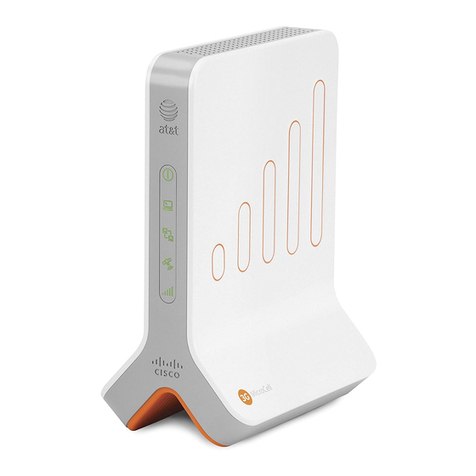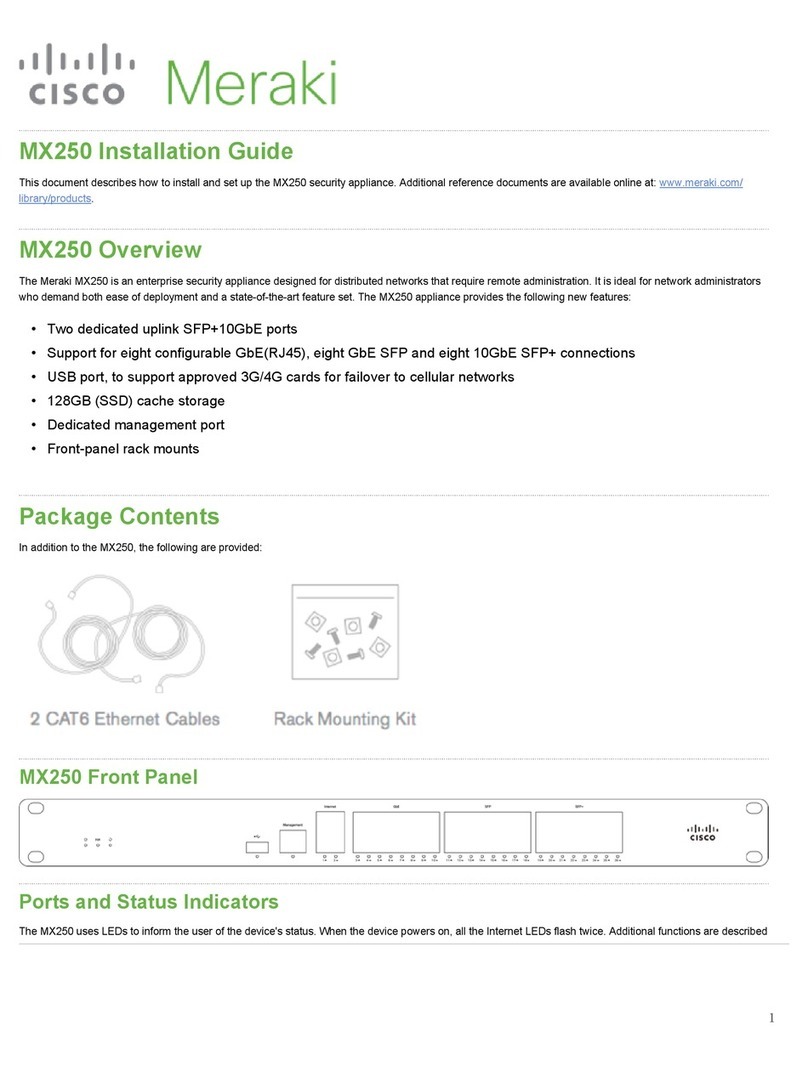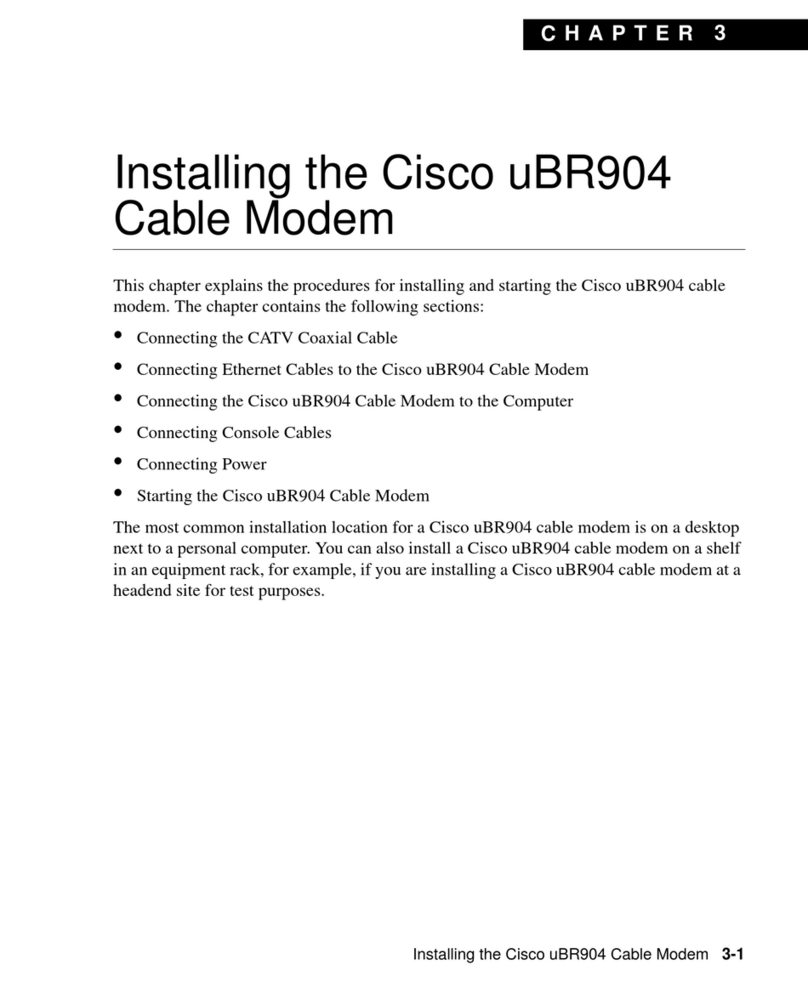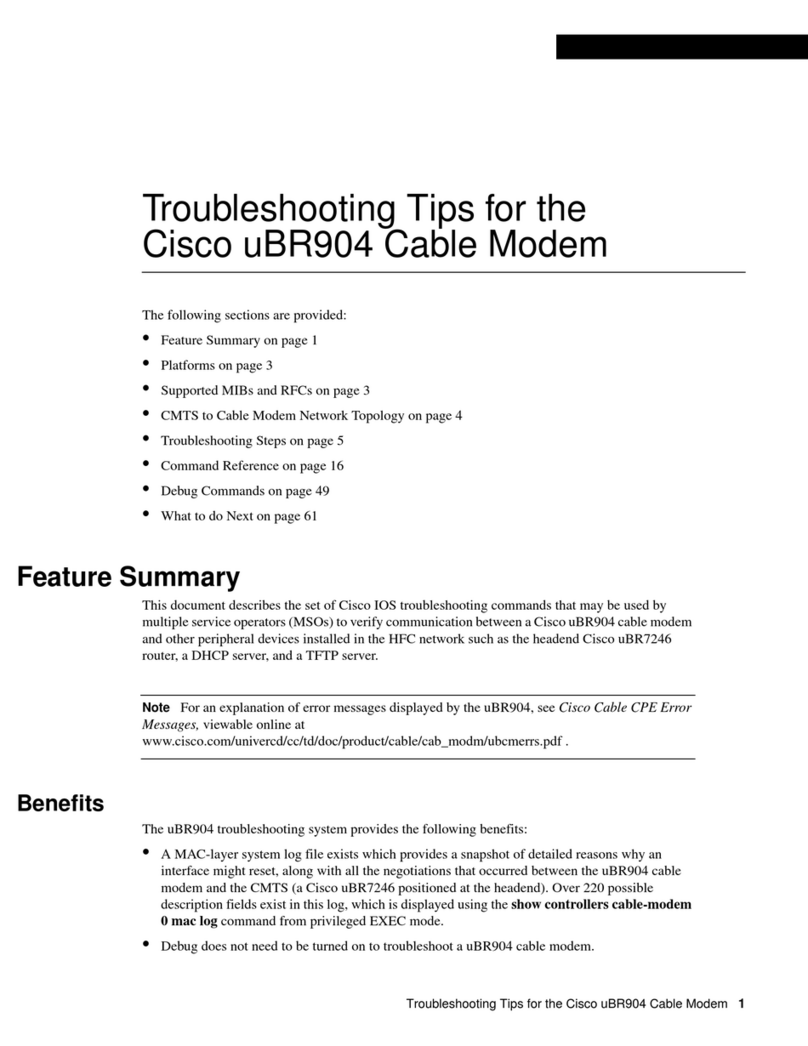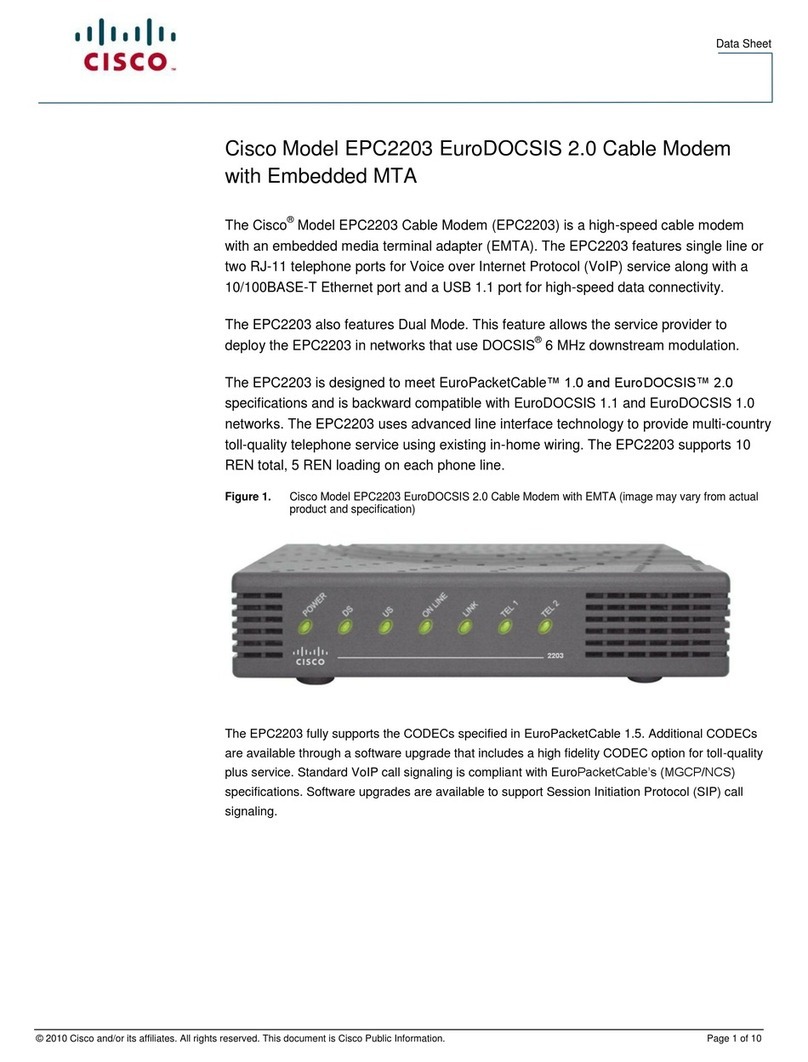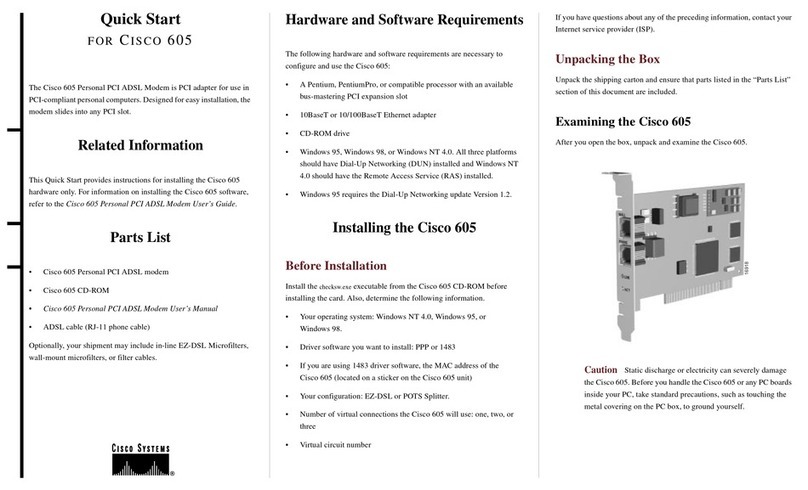Introduction
Welcome to the exciting world of high-speed Internet and high-quality digital
telephone service. Your new DPC2203C2 Voice-over-Internet Protocol (VoIP) Cable
Modem is a modem that meets industry standards for high-speed data connectivity
along with reliable digital telephone service. With cable modem, your Internet
enjoyment, home and business communications, and personal productivity will
surely soar.
This guide provides procedures and recommendations for placing, installing,
configuring, operating, and troubleshooting your DPC2203C2 cable modem for
high-speed Internet or digital telephone service for your home or office. Refer to the
appropriate section in this guide for the specific information you need for your
situation. Contact your service provider for more information about subscribing to
these services.
Benefits and Features
Your new cable modem offers the following outstanding benefits and features:
Includes an embedded media terminal adapter (EMTA) supporting two-line
voice services
Provides a high-speed broadband Internet connection that energizes your online
experience, which makes downloading and sharing files and photos with your
family and friends hassle free
Includes 10/100BaseT Ethernet and USB ports to provide connectivity for high-
speed data services or to other Internet devices
Assures a broad range of interoperability with most service providers by
complying with Data Over Cable System Interface Specifications (DOCSIS®) 1.0,
1.1, and 2.0 standards along with PacketCable™ 1.0 specifications to deliver
high-end performance and reliability
Includes two RJ-11 telephony ports for connecting conventional telephones or
fax machines
Allows you to attach multiple devices in your home or office to the cable modem
for high-speed networking and sharing of files and folders without first copying
them onto a CD or diskette
Features Plug and Play operation for easy set up and installation
Provides parental control and advanced firewall technology
Uses an attractive compact design that allows for vertical, horizontal, or wall-
mount placement