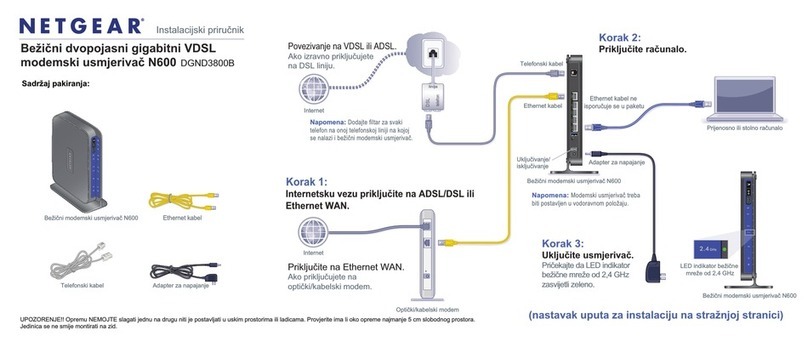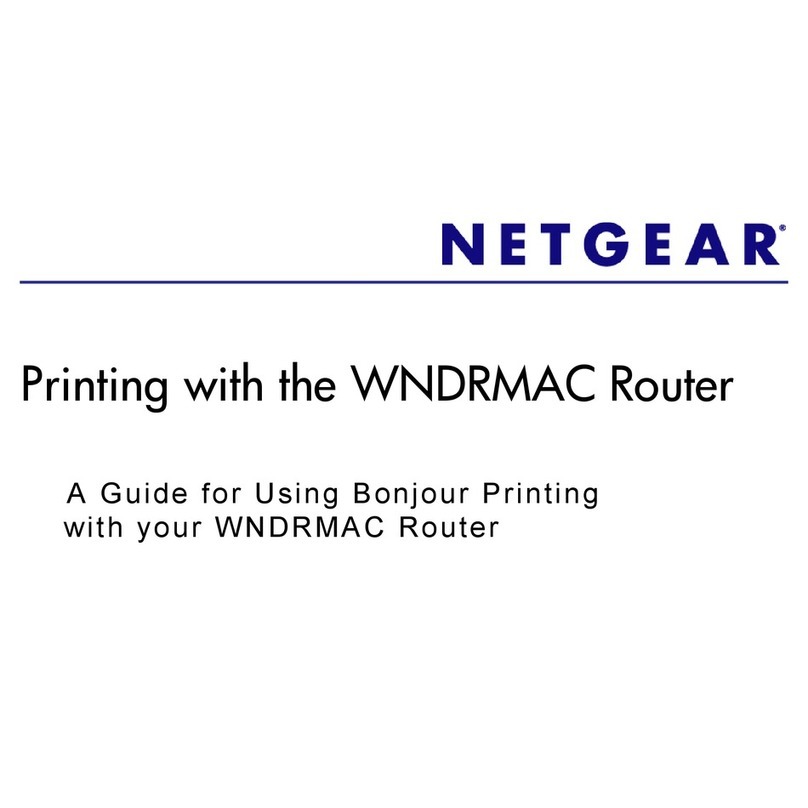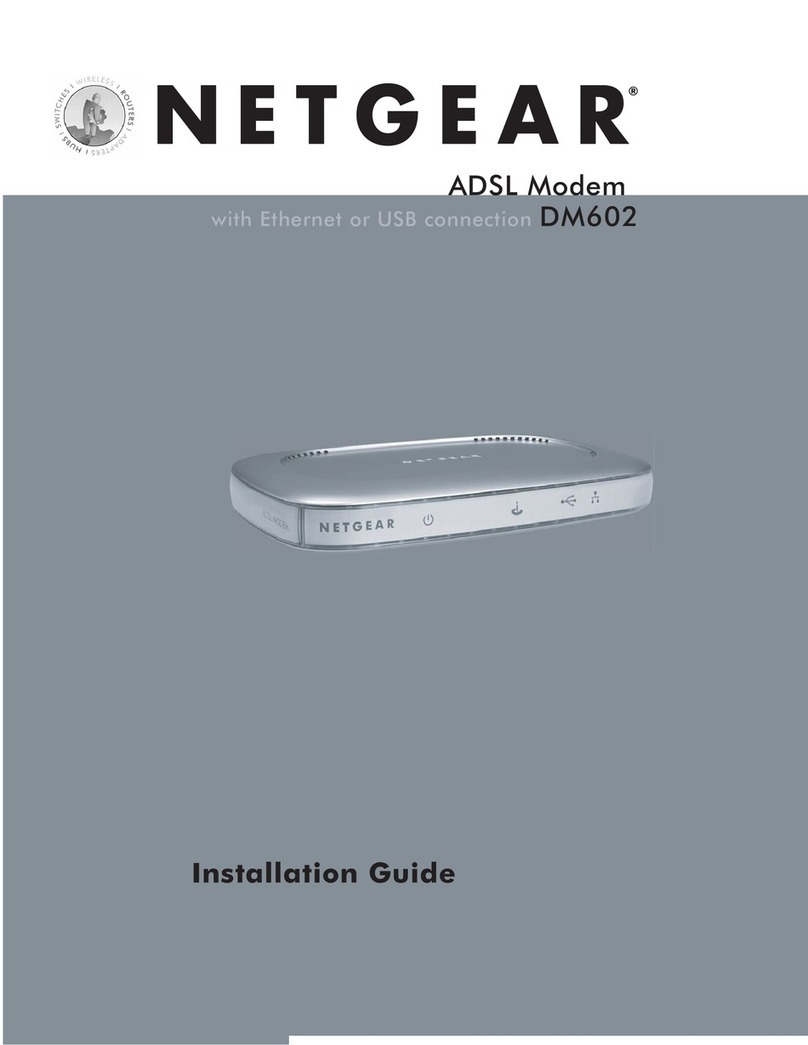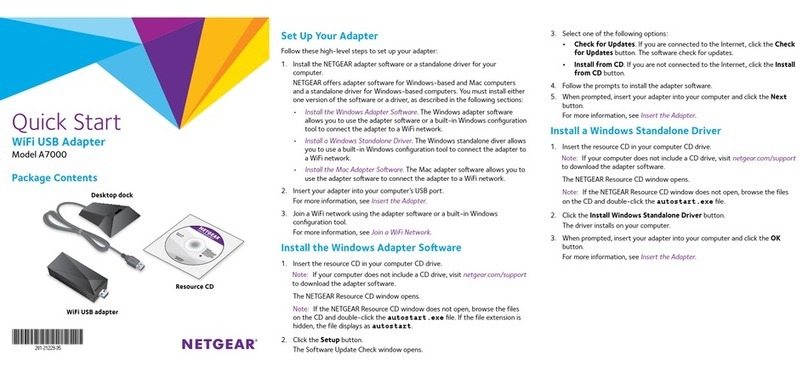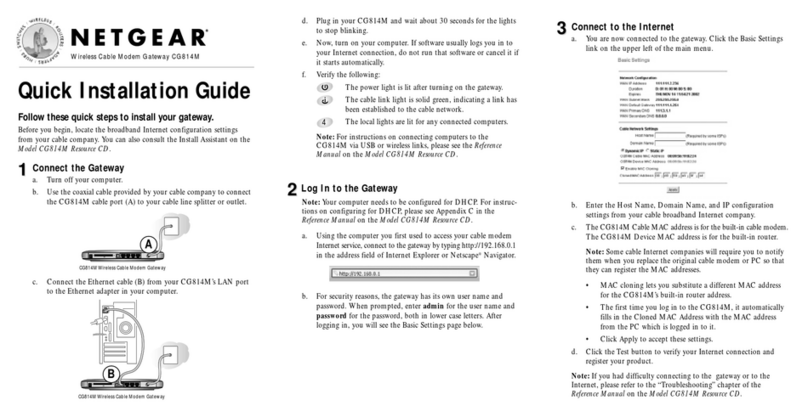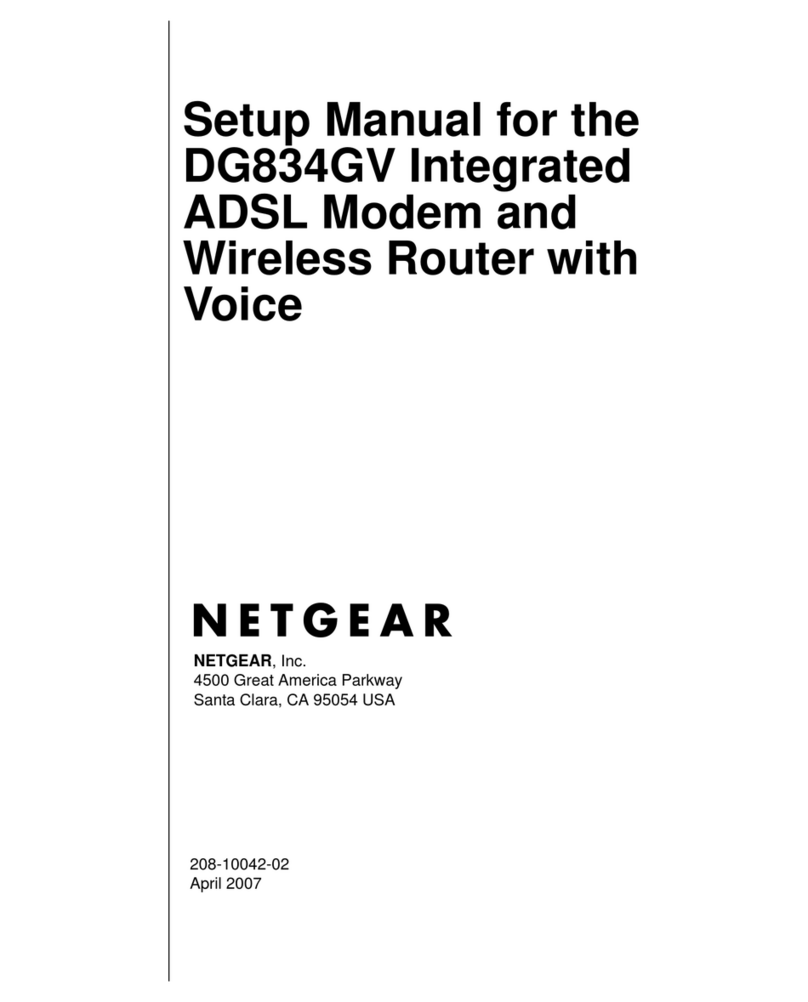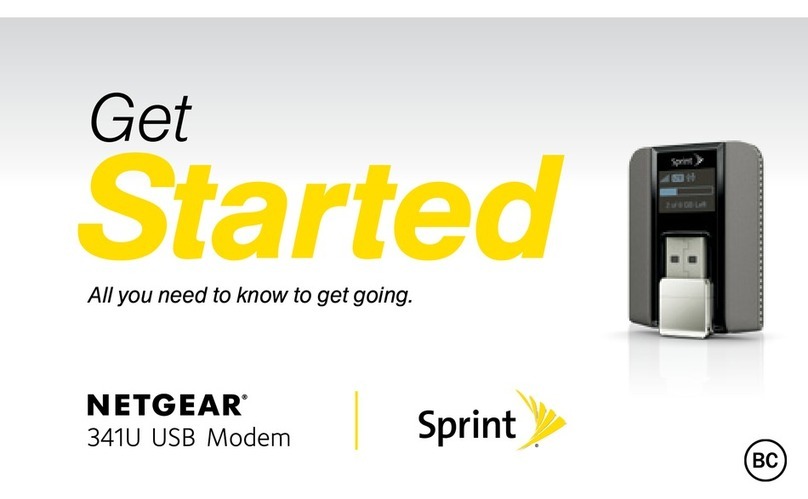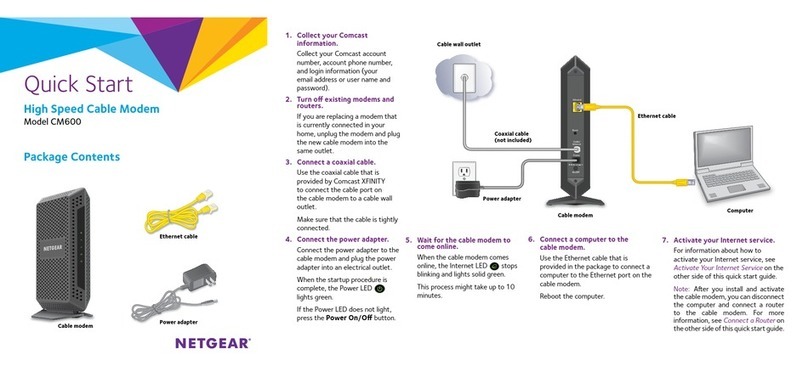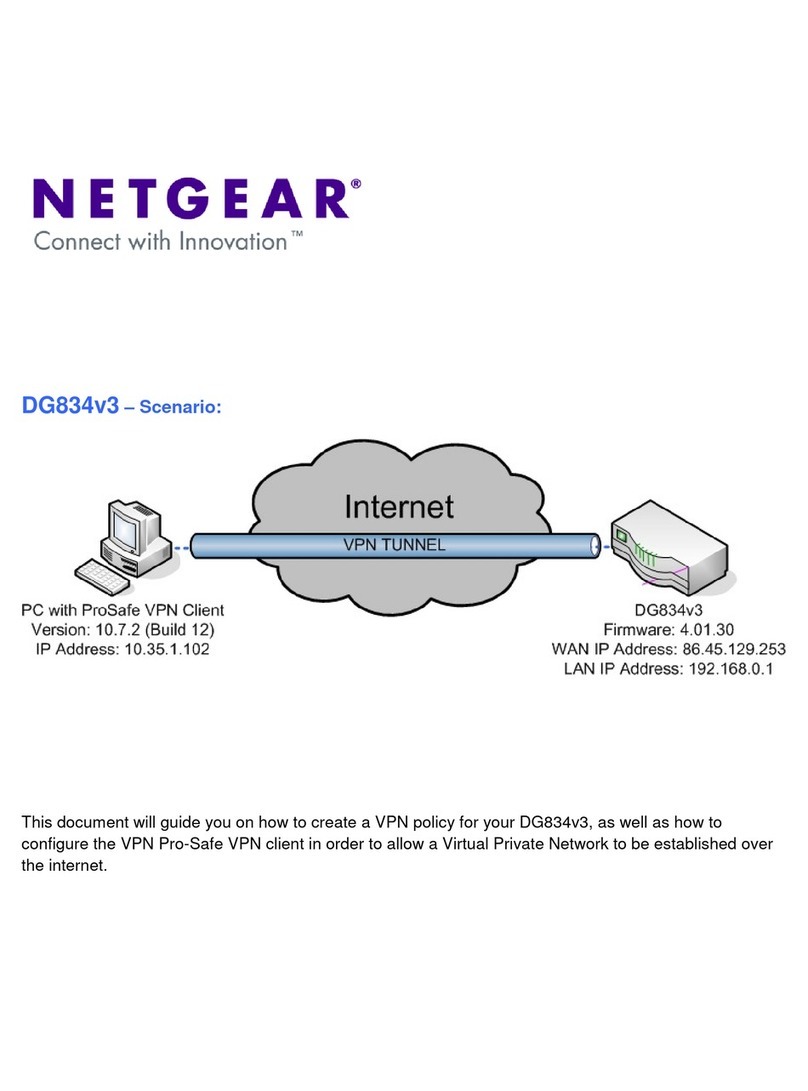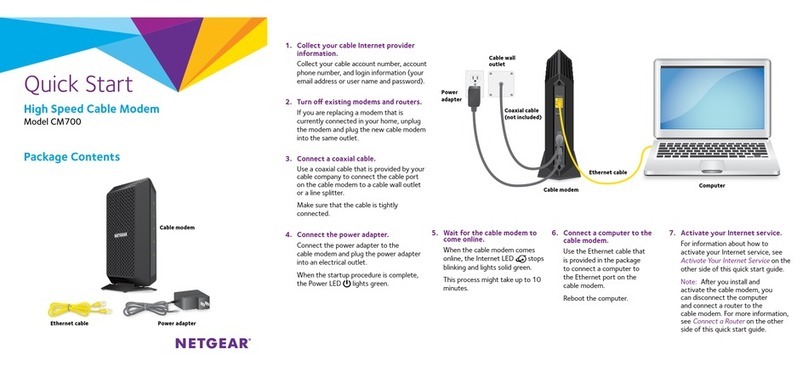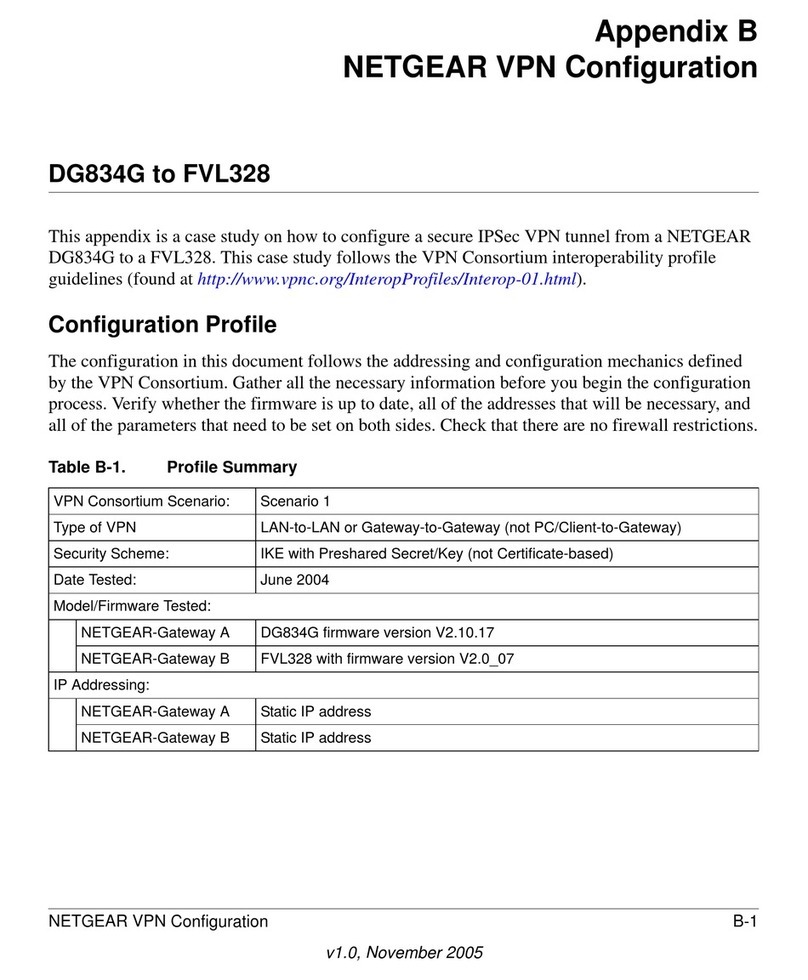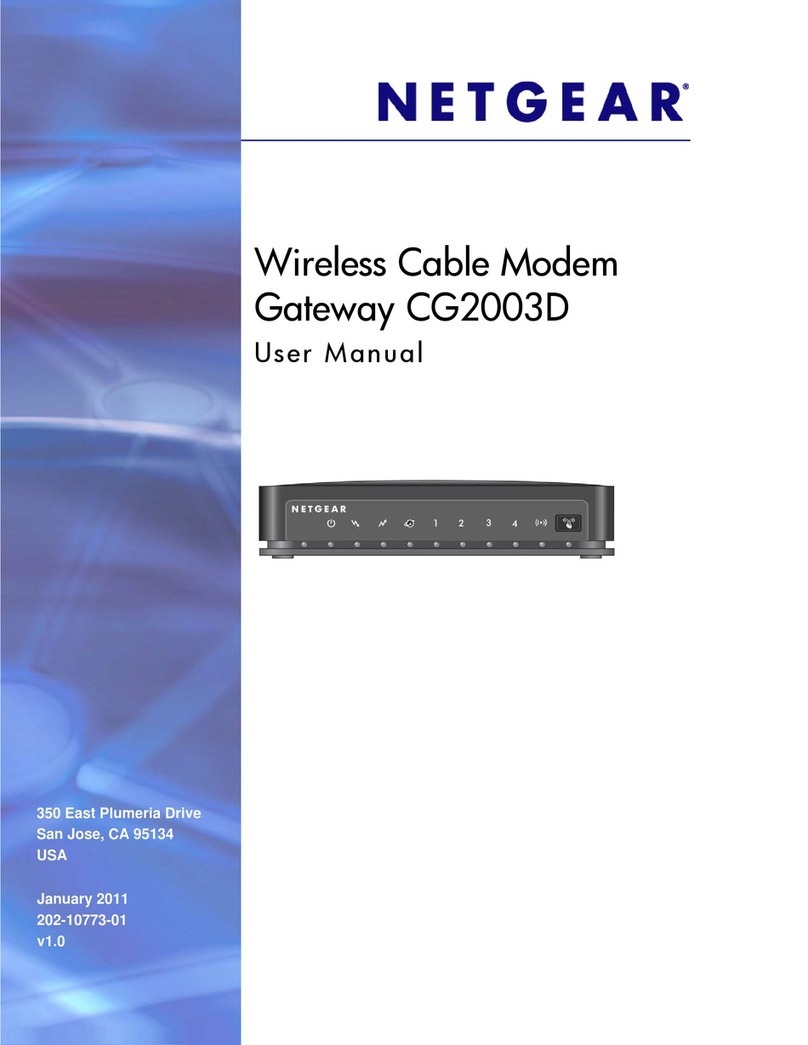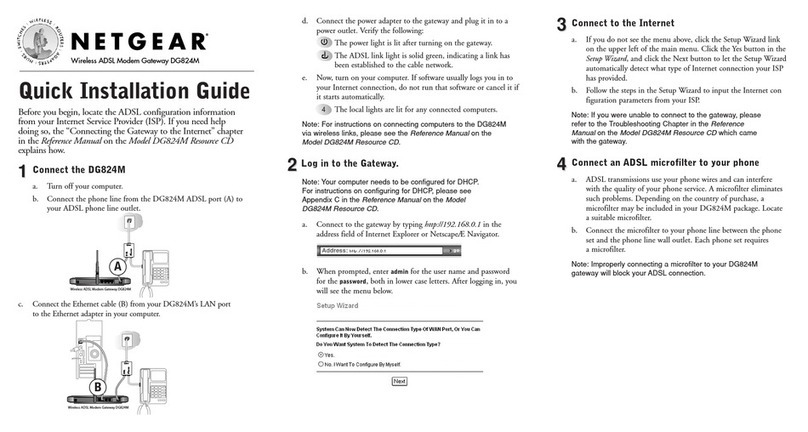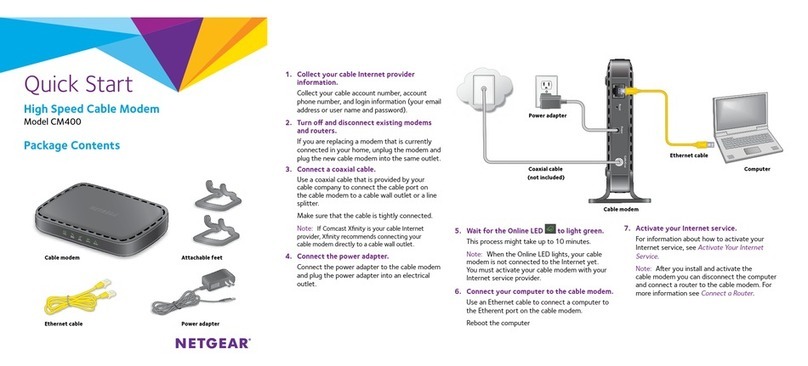NETGEAR INTL LTD
Building 3, University Technology Centre
Curraheen Road, Cork, Ireland
NETGEAR, Inc.
350 East Plumeria Drive
San Jose, CA 95134, USA
© NETGEAR, Inc., NETGEAR and the NETGEAR Logo
are trademarks of NETGEAR, Inc. Any non‑NETGEAR
trademarks are used for reference purposes only.
December 2016
By default, when the modem powers up with a SIM card installed, it
automatically searches for and connects to your mobile service provider’s
mobile broadband network. This process might take several minutes. The
SIM card that is installed determines the mobile broadband network to
which the modem connects.
However, if the modem does not automatically connect to the mobile
broadband network, the Power LED remains solid amber, and you must
contact your mobile service provider to get the access point name (APN)
profile information and add and activate a custom APN profile in the
modem (see Add and Activate a Custom APN Profile).
Status LEDs
If the modem does not recognize the settings of the installed SIM, contact
your mobile service provider to get information about the APN profile that
you must use. Use the information that your mobile service provider gives
you to configure a custom APN profile.
¾To add and activate a custom APN profile for a mobile
service provider’s mobile broadband network:
1. Launch a web browser from a device that is connected to the modem.
2. In the address field of the web browser, enter http://192.168.5.1.
The limited Dashboard page displays.
3. To access the full Dashboard page and other pages, in the Sign In
field, enter the default password, and click the Sign In button.
See the modem label for the default password.
4. Select Settings > Network > APN.
The APN page displays.
5. Click the Add button.
The New APN pop-up window opens.
6. Enter the settings for the new APN profile.
Use the information that your mobile service provider gave you. If
your mobile service provider did not specify some settings, leave the
default settings.
7. Click the Save button.
The new APN profile displays on the page but is not yet the active
profile.
8. Select the radio button next to the APN profile that you just added.
The modem now uses the selected APN profile to establish a
connection with the mobile broadband network of the mobile service
provider.
If you still cannot get an Internet connection, contact your mobile
service provider to verify the information for the APN profile.
Thank you for purchasing this NETGEAR product. You can visit
www.netgear.com/support to register your product, get help, access
the latest downloads and user manuals, and join our community. We
recommend that you use only ocial NETGEAR support resources.
For the current EU Declaration of Conformity, visit
http://support.netgear.com/app/answers/detail/a_id/11621/.
For regulatory compliance information, visit
http://www.netgear.com/about/regulatory/.
See the regulatory compliance document before connecting the power
supply.
You can get the user manual online at http://downloadcenter.netgear.com
or through a link in the modem’s web pages.
Power LED
LAN LED
Signal Strength LEDs
(mobile broadband)
Mobile Broadband Internet Connection Add and Activate a Custom APN Profile Support
For more information
about the LEDs, see
the user manual.