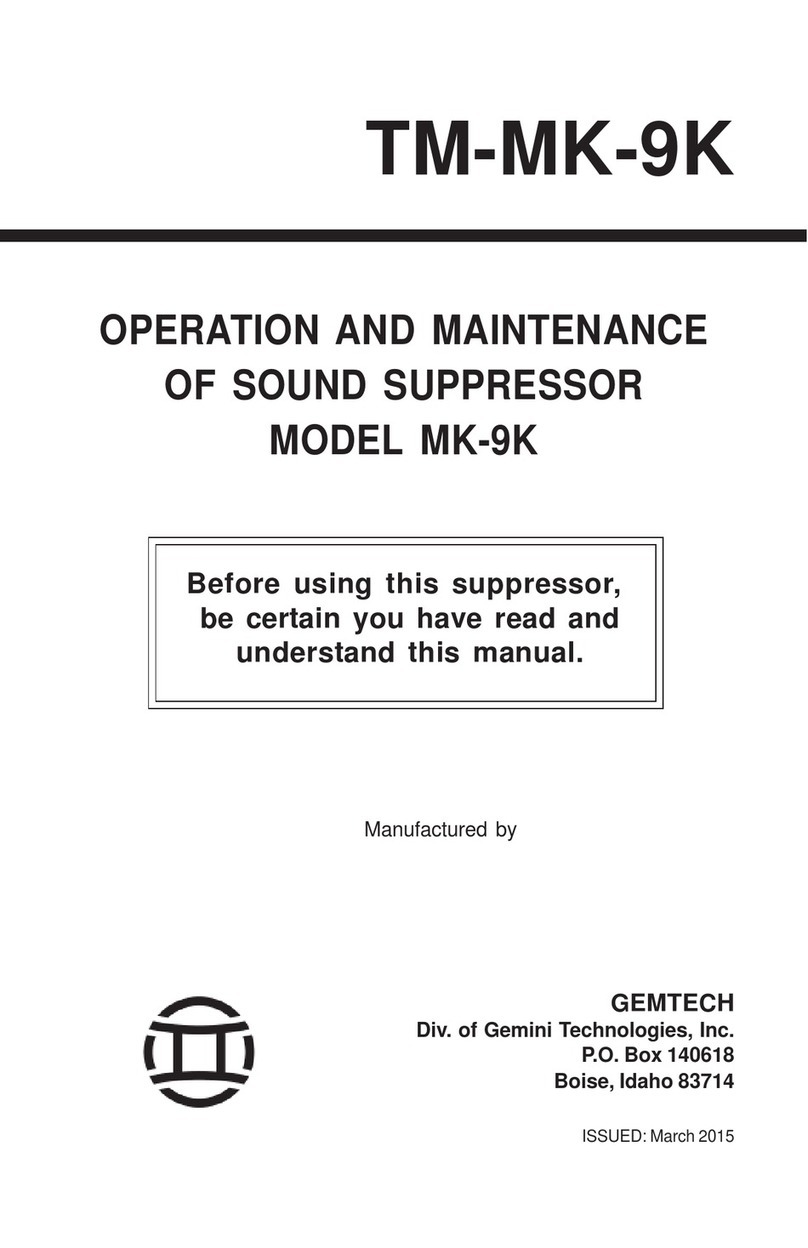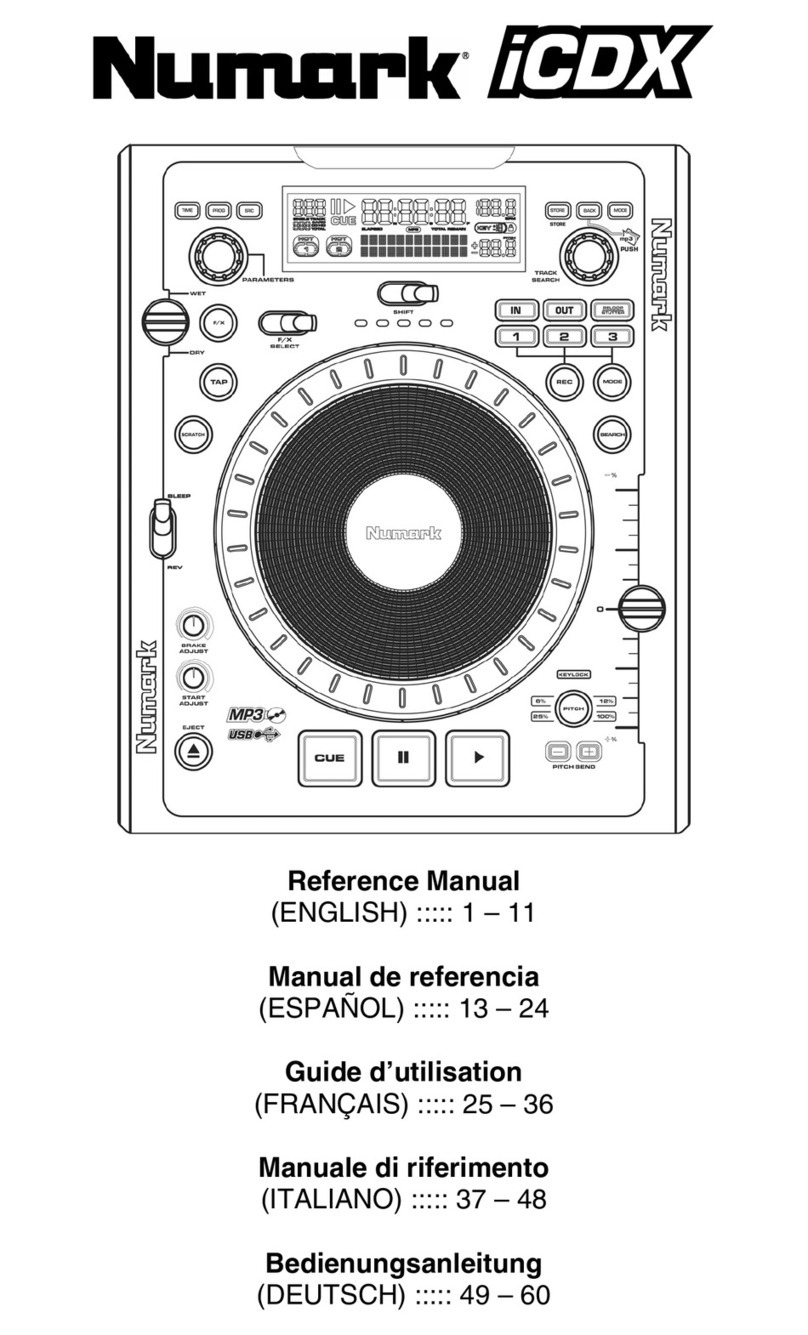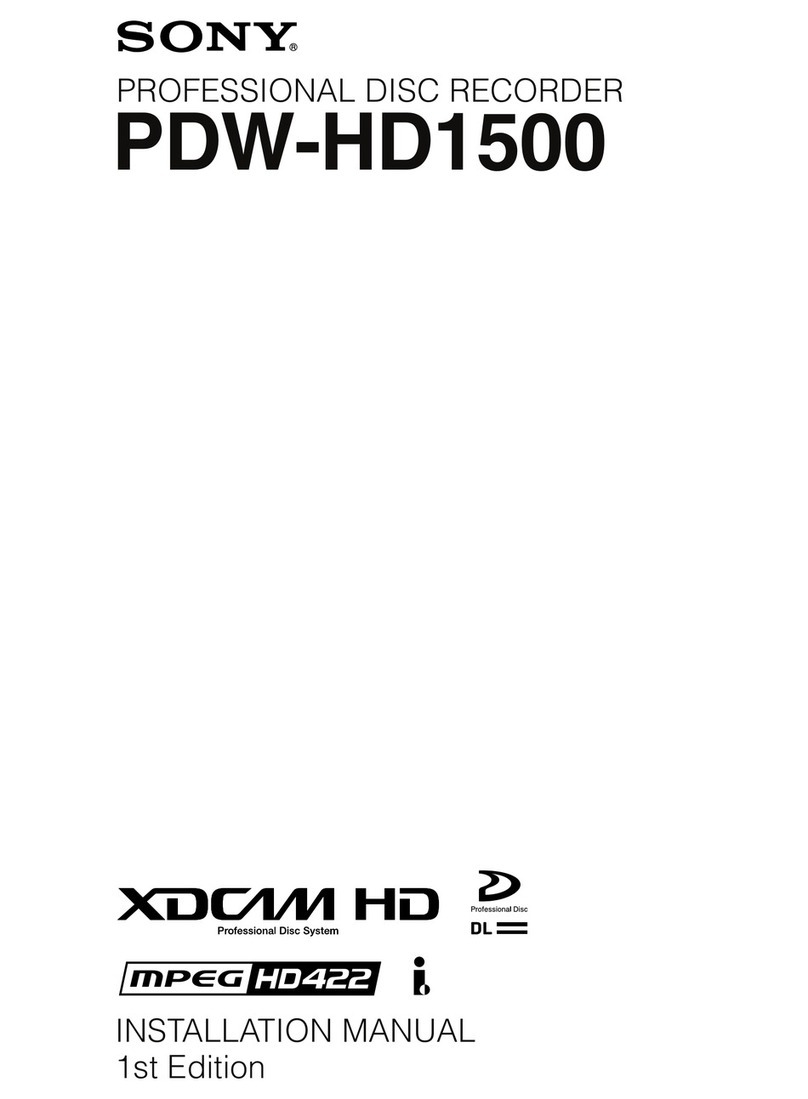Dedicated Micros PICKAPOINT User manual




















Other manuals for PICKAPOINT
2
Table of contents
Other Dedicated Micros Recording Equipment manuals

Dedicated Micros
Dedicated Micros DV-IP Express Instruction Manual
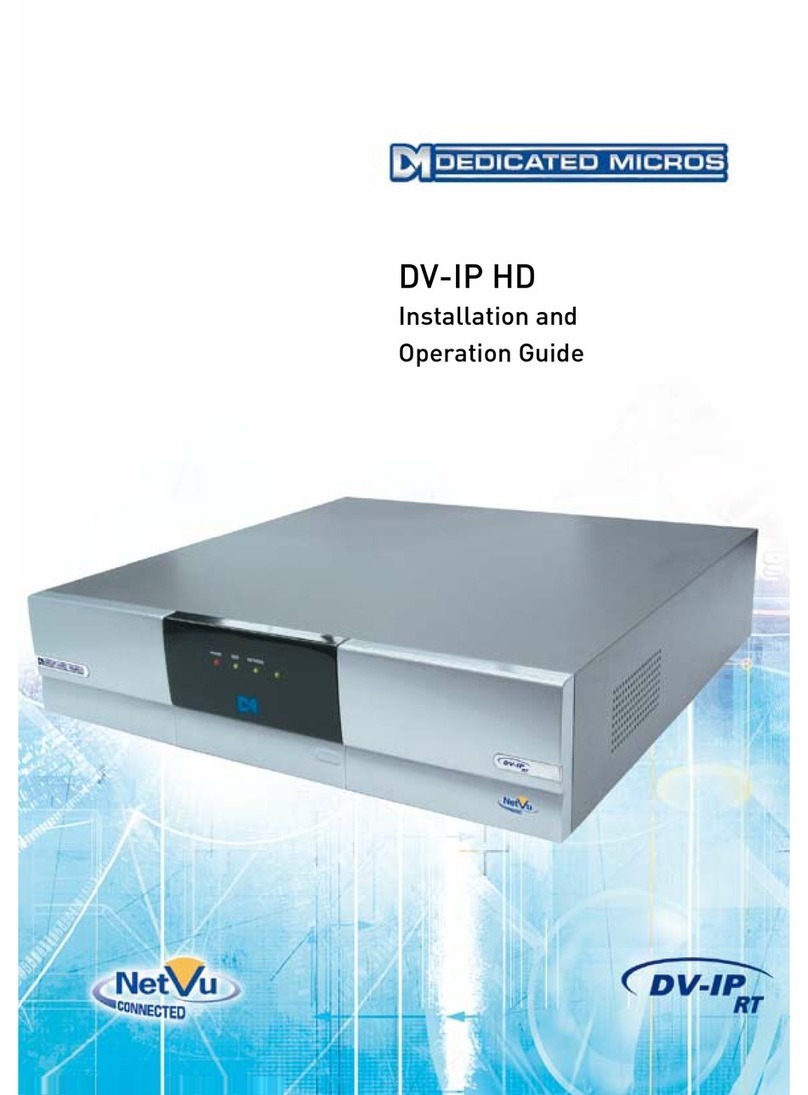
Dedicated Micros
Dedicated Micros DV-IP HD Operating instructions
Dedicated Micros
Dedicated Micros Digital Sprite Lite User manual

Dedicated Micros
Dedicated Micros SD Advanced Operating instructions

Dedicated Micros
Dedicated Micros SD Range Operating instructions

Dedicated Micros
Dedicated Micros PICKAPOINT User manual
Popular Recording Equipment manuals by other brands

F-Pedals
F-Pedals DARKLIGHT user guide

Zoom
Zoom Handy Recorder H4 Operation manual

Bespoke
Bespoke Scoreboards Play cricket scorer pro Set up and operating instructions

Extron electronics
Extron electronics RGB 160 user manual

TC Electronic
TC Electronic DVR250-DT user manual
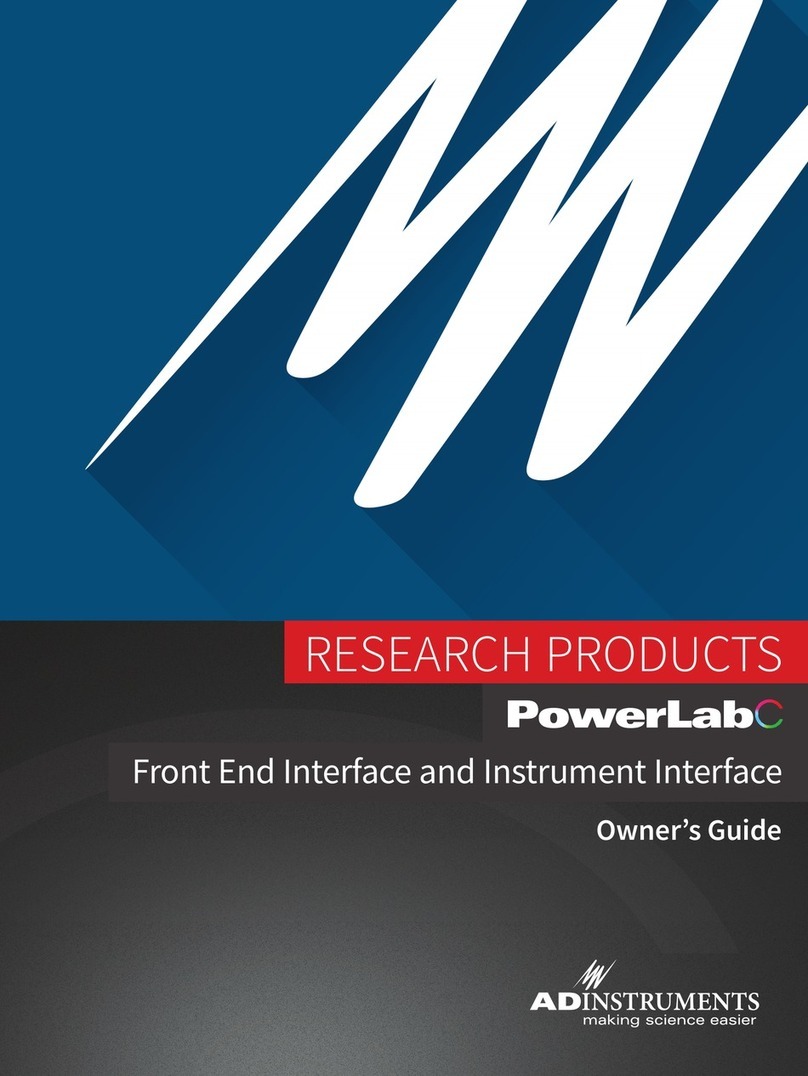
ADInstruments
ADInstruments PowerLab C Series owner's guide