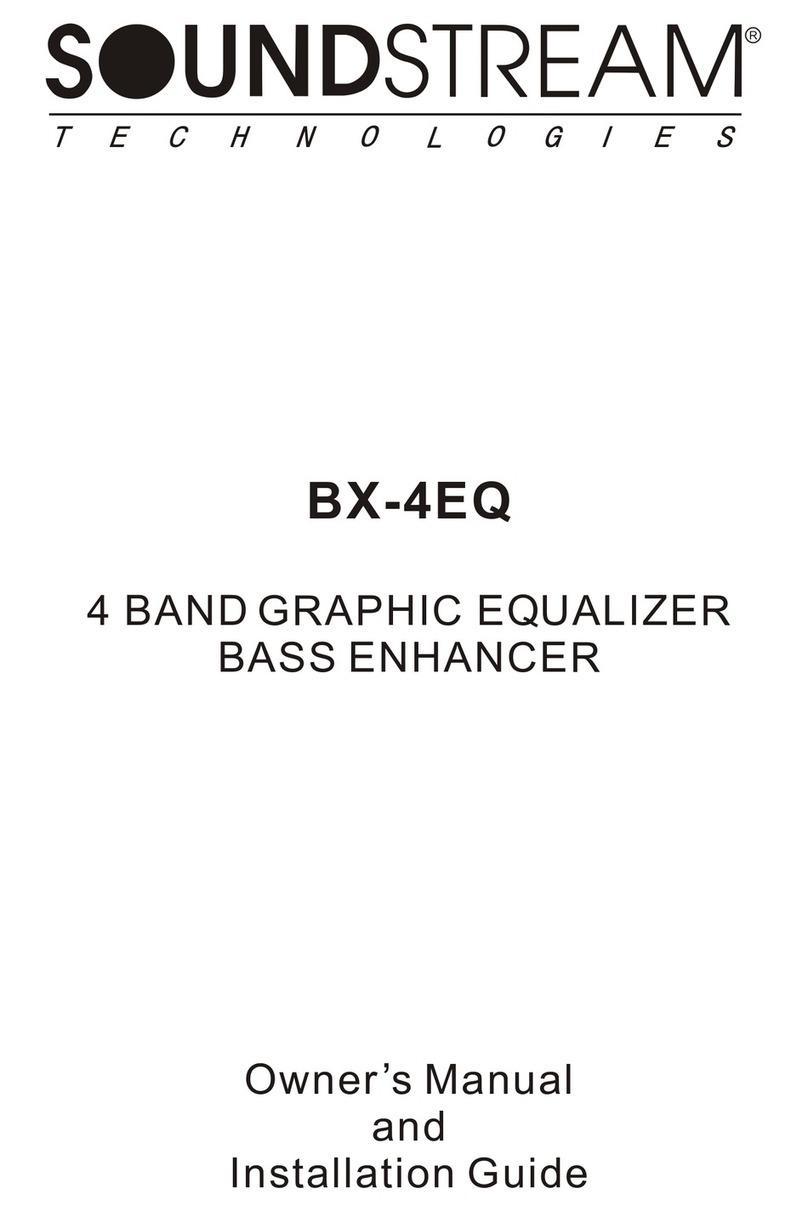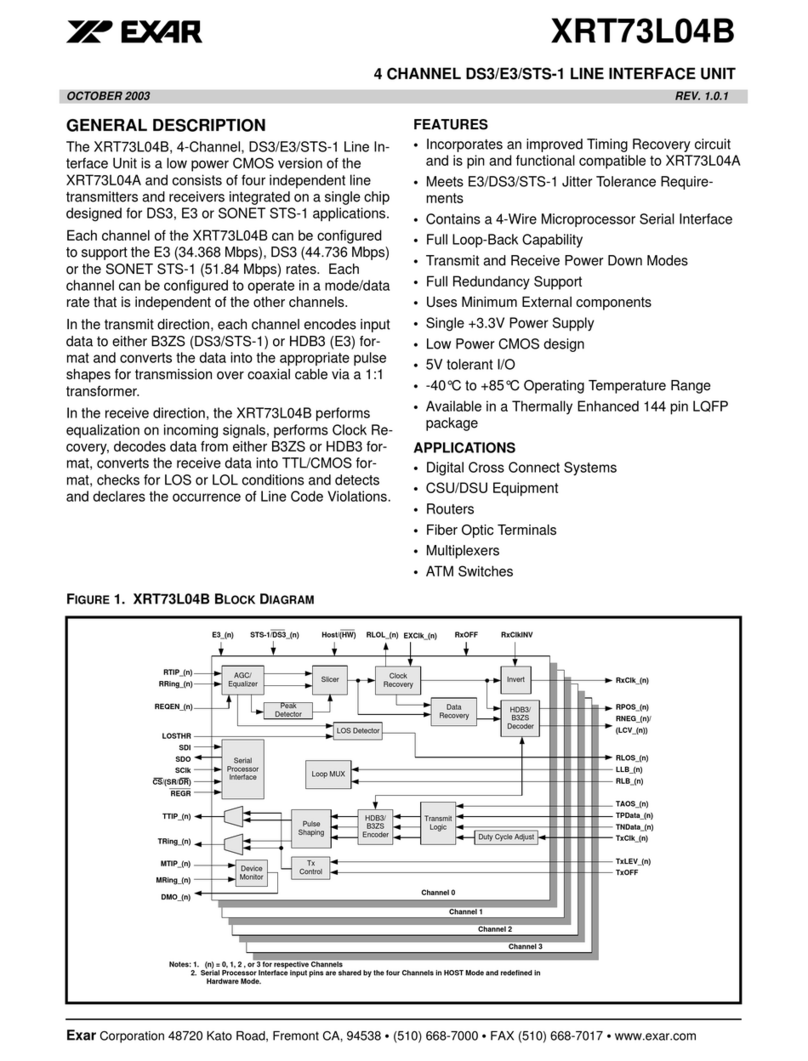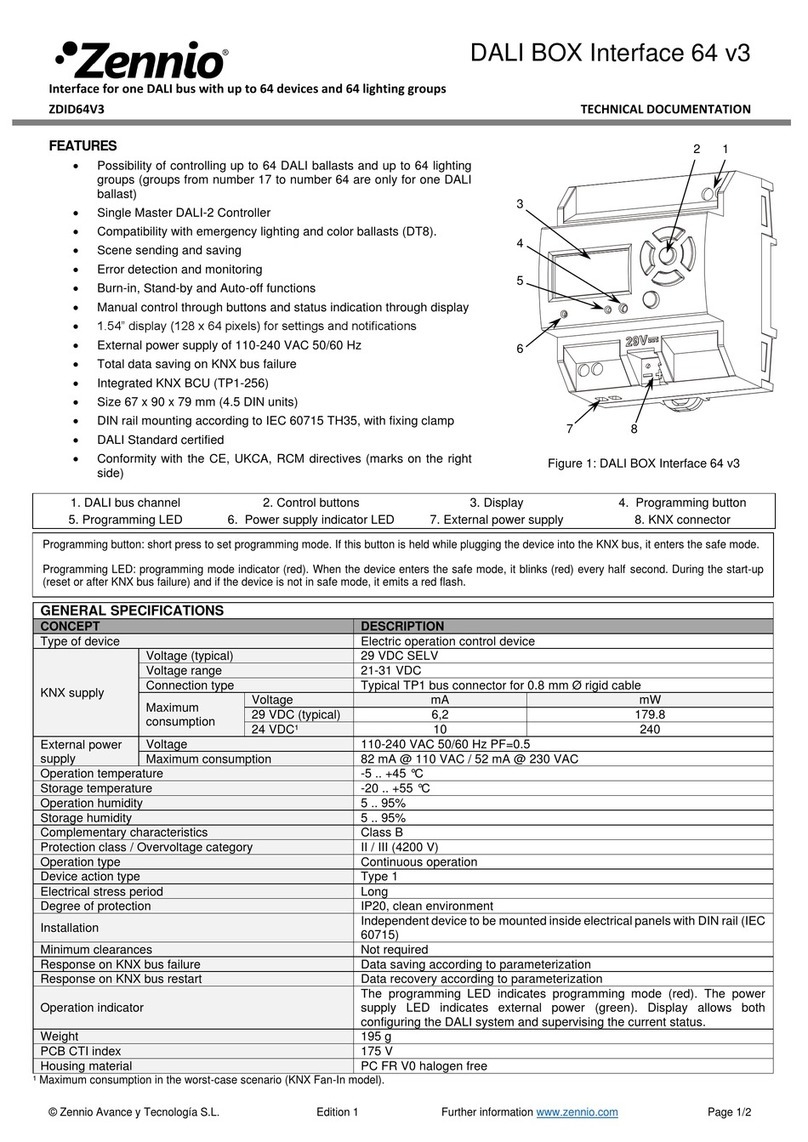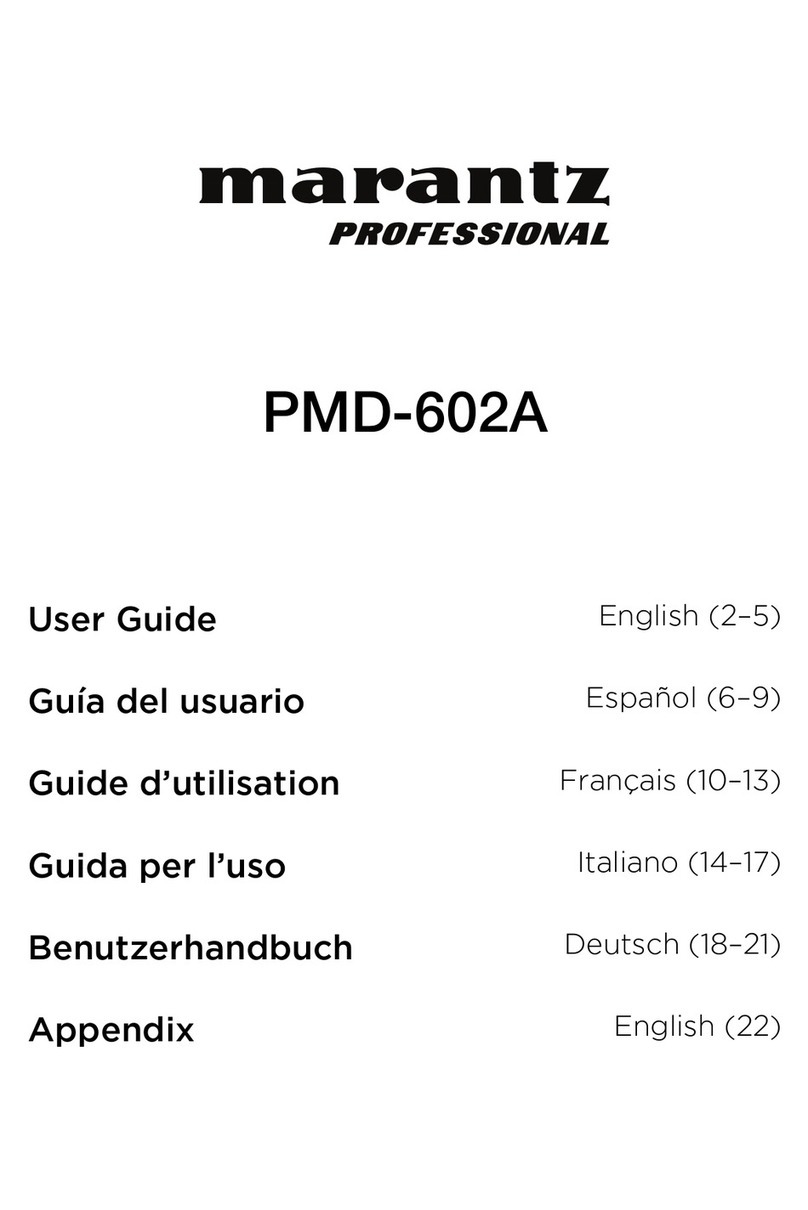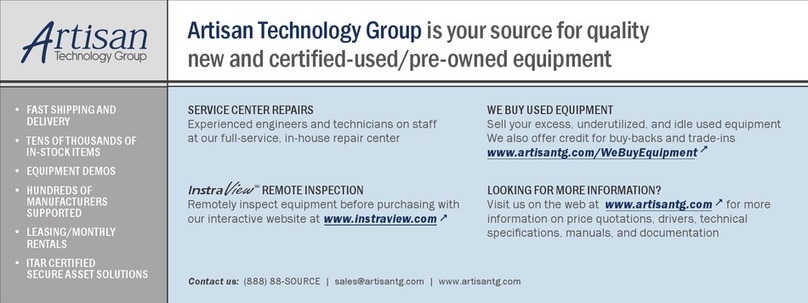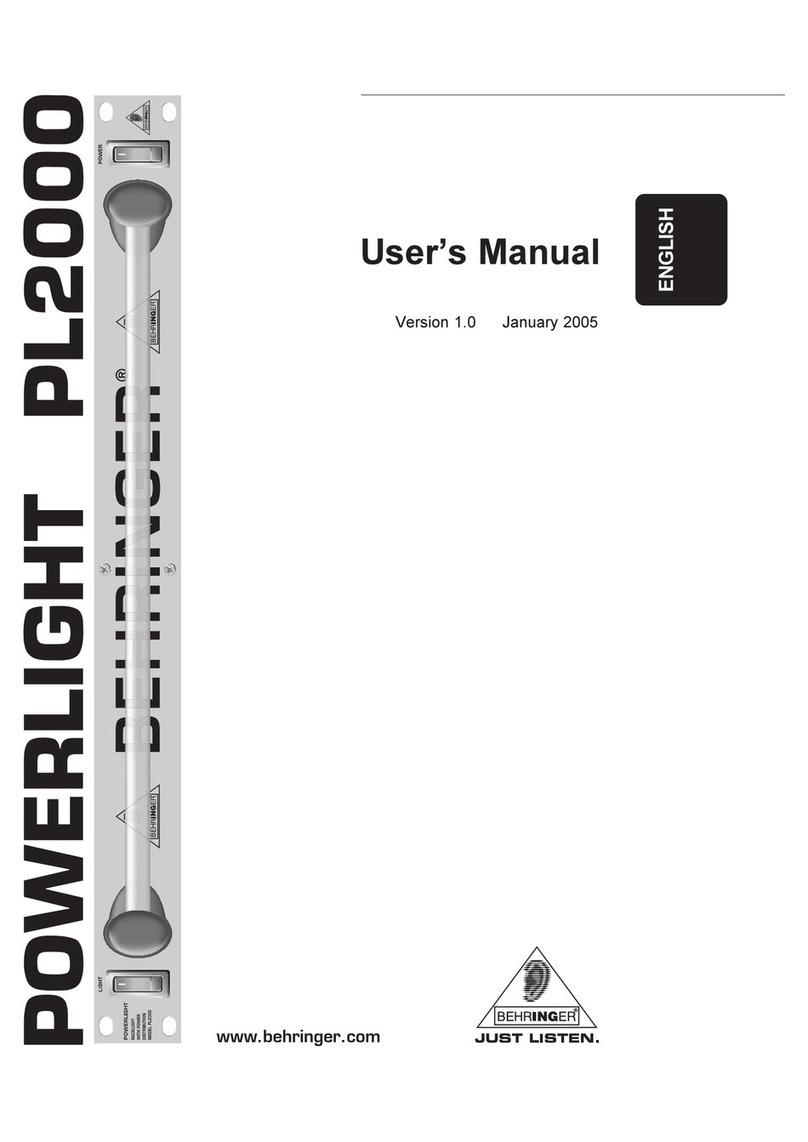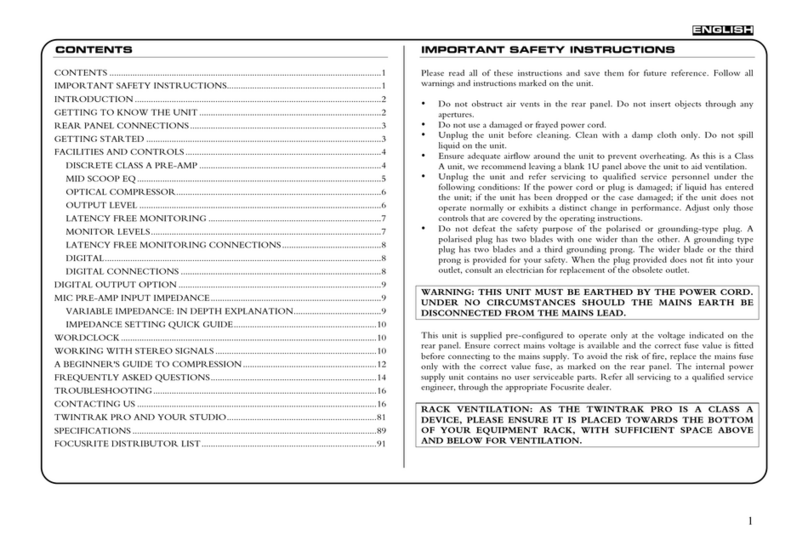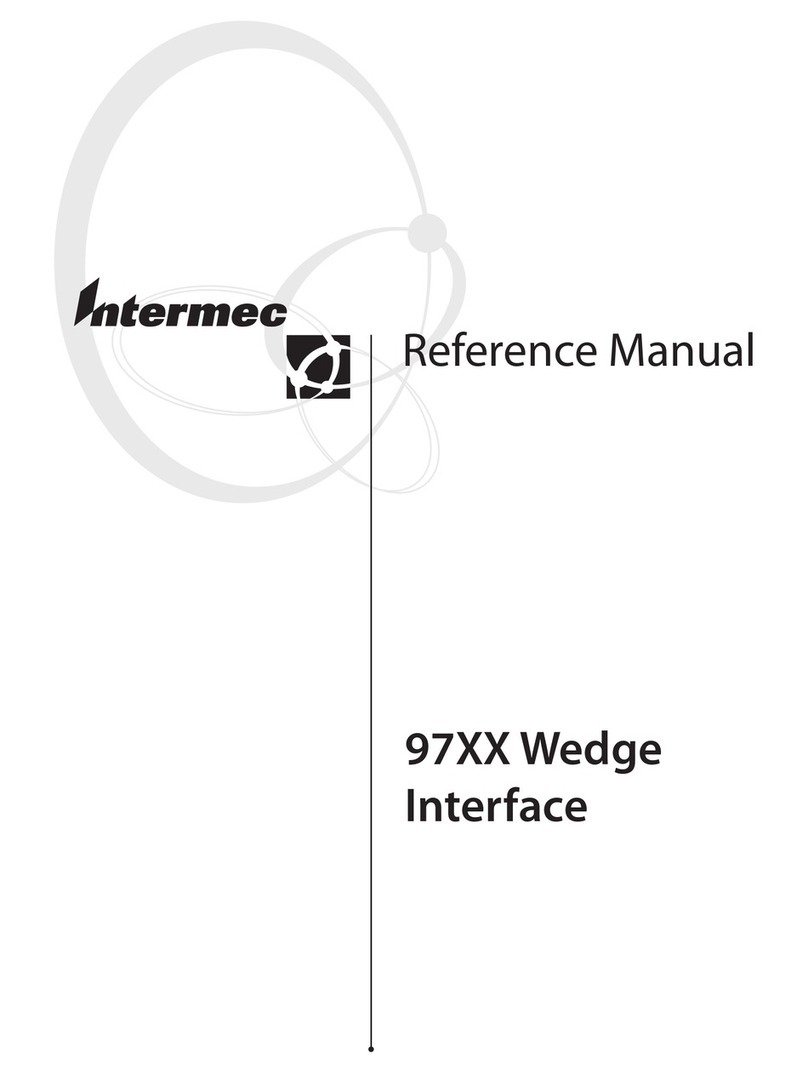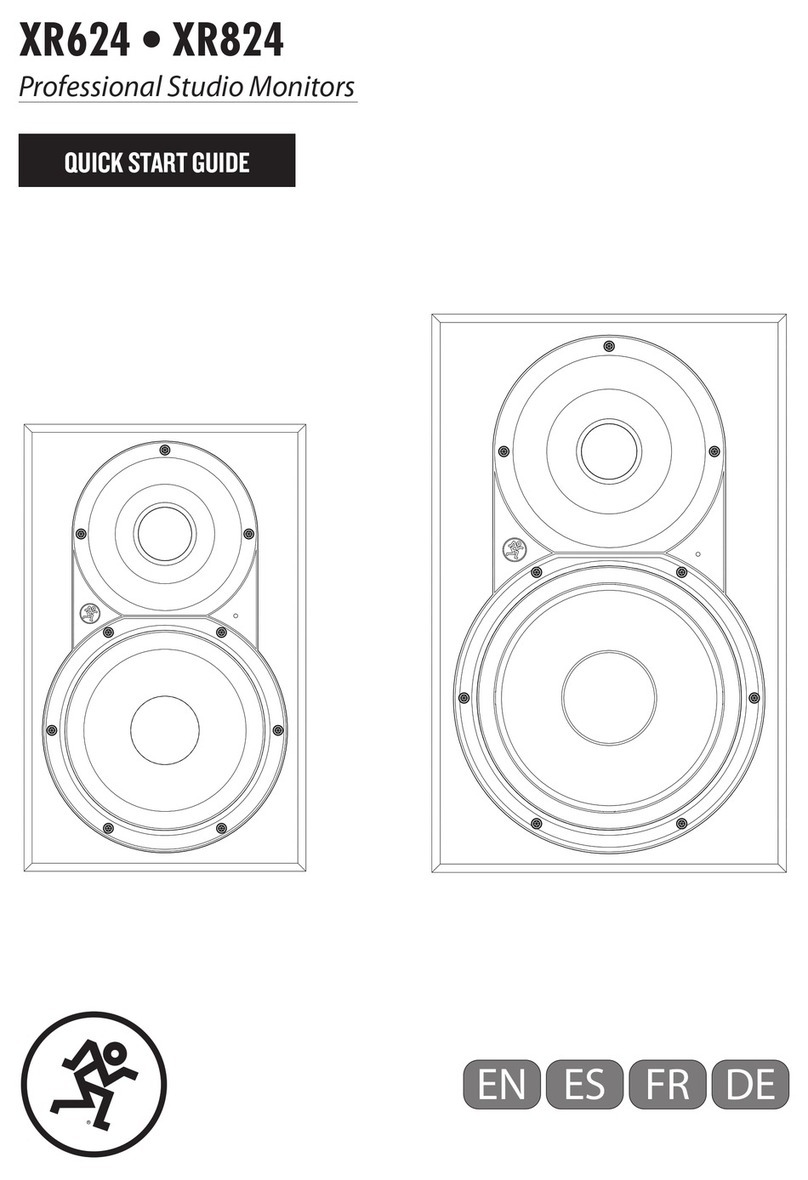Dedicated Micros Digital Sprite Lite User manual

Setup Guide
Guide d'installation
Setup-Anleitung
Guía de programación
Guida per l'impostazione
www.dedicatedmicros.com
A4 English Doc 3/1/01 8:48 am Page A

Warning: Do not move the unit whilst the power is connected.
Important note: Do not place heavy items on the Digital Sprite Lite.
A4 English Doc copy 2/1/01 5:35 pm Page ii

ENGLISH
1
Introduction
Contents
• Introduction 1
• Important Safeguards 3
• Installing Digital Sprite Lite 4
• Quick Install 5
• Connecting External Devices 6
- Connecting Telemetry Cameras 6
- Connecting Storage Devices 7
- Connecting to a Network 8
- Connecting c-bus Devices 9
• Configuring Digital Sprite Lite 11
- Using the Menus 11
- Time, Date & Language 12
- Camera Viewing 13
- Schedule 13
- Camera Recording 14
- Record Schedule 14
- Alarm Setup 16
- Activity Setup 16
- Display Options 17
- Passwords 17
- System Options 18
- Camera Setup 19
- Alarm and Presets 19
- Activity Camera Setup 20
• Operating Digital Sprite Lite - tear out card
• Appendix 1 - Configuring for tape archive 21
• Appendix 2 - Selecting record rates 24
• Appendix 3 - Configuring JVC and Ultrak domes 25
What is Digital Sprite Lite?
Digital Sprite Lite is an easy to use, cost effective video multiplexer, digital video
recorder, with optional network transmission in one box.
A video multiplexer?
• Designed with security in mind
• Easy to use
• Operates like a traditional analogue multiplexer, not a PC
• All the features you would expect from a Dedicated Micros multiplexer:
- Main and Spot monitor
- Multiscreen displays
- Activity detection
- Alarms
- Scheduling
- Variable record rates
- c-bus networking
A digital video recorder?
• Playback and record simultaneously, without affecting recording.
• Up to 14 days of 24-hour time-lapse recordings in the box.
• Instant access to images recorded onto the hard disk.
• No tapes required.
Network transmission?
• View live and playback images from Digital Sprite Lite across a network.
• No extra software to buy, uses Microsoft IE5 or Netscape Navigator 4.7.
• Telemetry control.
A4 English Doc copy 8/1/01 12:09 pm Page 1

ENGLISH
2
Features:
Installation
Auto detect cameras on power up ✔
Auto detect archive devices on power up ✔
Default 24 hour recording ✔
Loopthrough connections ✔
Operation
Play, record, archive, and transmit simultaneously ✔
Hidden camera option ✔
Scheduling ✔
Playback
VCR style operation ✔
Full, Quad, and PIP playback ✔
Events
Activity detection ✔
Alarms ✔
Event log (with preview window) ✔
Autocopy events to Zip®and Jaz®✔
Telemetry
Coaxial – BBV, Dennard, Pelco ✔
Serial – JVC, Ultrak ✔
DTMF/c-bus – DM ✔
Telemetry presets on alarm ✔
Remote Keyboard Control (optional)
Remote keyboard compatible ✔
Control of multiple units ✔
Telemetry Controller ✔
Network viewing (optional)
Live viewing ✔
Playback viewing ✔
Telemetry control ✔
Microsoft IE5 and Netscape Navigator 4.7 compatible ✔
External storage devices
Zip®✔
Jaz®✔
RAID ✔
Hewlett Packard DDS and Ecrix VXA Tapes ✔
To make the installation and operation as simple as possible this installation guide
has three sections:
1. Installing Digital Sprite Lite
- guiding you through the installation process
2. Configuring Digital Sprite Lite
- giving details of setting up the unit for the customer’s needs
3. Operating Digital Sprite Lite
- a card which can be removed from this manual provides a guide to
operating Digital Sprite Lite
A4 English Doc copy 2/1/01 5:35 pm Page 2

ENGLISH
3
Important Safeguards
Read Instructions
All the safety and operating instructions should be read before the unit
is operated.
Power Sources
This unit should be operated only from the type of power source
indicated on the manufacturer’s label.
Servicing
Do not attempt to service this unit yourself as opening or removing
covers may expose you to dangerous voltage or other hazards.
Refer all servicing to qualified service personnel.
Ventilation
Ensure unit is properly ventilated to protect from overheating.
WARNING
To prevent fire or shock hazard, do not expose this equipment to rain or
moisture. The lightning flash with arrowhead symbol within an equilateral
triangle is intended to alert the user of this equipment that there are dangerous
voltages within the enclosure which may be of sufficient magnitude to constitute
a risk of electric shock.
Regulatory Notes FCC and DOC Information
(USA and Canadian Models Only)
Warning: This equipment has been tested and found to comply with the limits
for a Class A digital device, pursuant to part 15 of the FCC rules. These limits are
designed to provide reasonable protection against harmful interference when the
equipment is operated in a commercial environment. This equipment generates,
uses, and can radiate radio frequency energy and, if not installed and used in
accordance with the instruction manual, may cause harmful interference to radio
communications. Operation of this equipment in a residential area is likely to
cause harmful interference in which case the user will be required to correct the
interference at their own expense.
If necessary, the user should consult the dealer or an experienced radio/television
technician for corrective action. The user may find the following booklet prepared
by the Federal Communications Commission helpful: “How to Identify and
Resolve Radio-TV Interference Problems”.
This booklet is available from the US Government Printing Office, Washington,
DC20402, Stock No. 004-000-00345-4.
This reminder is provided to call the CATV system installer’s attention to Art.
820-40 of the NEC that provides guidelines for proper grounding and, in
particular, specifies that the cable ground shall be connected to the grounding
system of the building, as close to the point of cable entry as practical.
CE Mark
This product is marked with the CE symbol and indicates compliance
with all applicable directives.
Directive 89/336/EEC.
A “Declaration of Conformity” is held at Dedicated Micros Ltd.,
11 Oak Street, Swinton, Manchester M27 4FL.
A4 English Doc copy 2/1/01 5:35 pm Page 3

ENGLISH
4
Installing
Before you start:
Check the contents of the box
The following items are included in the box:
Digital Sprite Lite
PSU
Mains cable with a three pin plug fitted (North America)
Mains cable without plug fitted (other regions)
Rack mount kit (rack mount ears, rear supports, and fixing screws)
PC playback 31/2" disk
Installation guide
Choosing a location for installation
Digital Sprite Lite is designed to be rack or desk mounted. The following
precautions must be taken when installing Digital Sprite Lite:
• Openings in the unit’s case are provided for ventilation. To prevent
overheating, these openings should not be blocked or covered.
• When stacking units, ensure there is at least a 1/2" (1.5 cm) gap between
each unit.
• Ensure there is a 1" (3cm) gap on either side of the unit.
• Ensure the unit is not located in an area where it is likely to be subjected to
mechanical shocks.
• The unit should be located in an area with low humidity and a minimum of
dust. Avoid places like damp basements or dusty hallways.
• If using external storage, refer to the manufacturer’s instructions for
placement details.
A quick overview of digital recording
Digital multiplex recorders work in exactly the same way as analogue multiplexers
except that they use hard disks and digital tape to store video, instead of VCR tapes.
Analogue recording uses time-lapse recording to extend the length of time
recorded onto a 3-hour tape - recording fewer pictures every second.
Adjusting the number of pictures recorded every second also extends the length
of time recorded onto the hard disk of a Digital Sprite Lite. However, other factors
also determine the amount of time that can be stored on the disk of a digital
multiplex recorder:
• The image quality
• The record rate
• The hard disk capacity
Image quality
Digital multiplex recorders store images in a compressed format, allowing images
to be recorded more efficiently. The higher the compression, the smaller the file
size, but the image quality will suffer. Digital Sprite Lite can compress images from
between 6KB to 30KB
Kilobytes and gigabytes are units of storage:
1GB = 1024 Megabytes (MB)
1MB = 1024 Kilobytes (KB)
With analogue recording, the image quality is dependent on the type of VCR
being used; VHS or S-VHS. Digital Sprite Lite allows the image quality to be
altered by adjusting the image size, for example, VHS quality is 14KB, S-VHS is
18KB, and greater than S-VHS is 25KB.
Using a larger image size will fill the hard disk faster than a smaller image size, as
more space is required to store it. To achieve the same amount of recording time
when a larger image size is used requires the record rate (PPS) to be reduced.
A4 English Doc copy 2/1/01 5:35 pm Page 4

ENGLISH
5
Record rate
The record rate is the amount of pictures recorded to disk in a second, or pictures
per second (PPS). This is a system wide figure, so whether 1 or 16 cameras are
recorded, the record rate remains the same. The update rate per camera can be
worked out using the record rate:
Update rate = No. of cameras
Record rate
A table of common record rates can be found in Appendix 2.
Hard disk capacity
Analogue VCRs use 3-hour tapes which record a finite number of images. Unlike
a VCR, the number of images that can be recorded to a digital multiplex recorder
can be increased by using a larger capacity hard disk. Digital Sprite Lite is currently
available with hard disk sizes of 30, 45, 60, 75, 90, 120, and 150GB.
Using a larger hard disk will allow image quality, recording rate, or recording time
to be increased. For example, a 75GB disk can record up to 7 days at 24-hour
time-lapse mode speeds, but a 30GB disk can only record 3 days.
Calculating recording time
Digital Sprite Lite calculates the recording time automatically when the record rate
and image quality are entered. Alternatively, an interactive record calculator is
available for download from our web site:
www.dedicatedmicros.com
Digital Sprite Lite can be installed in as little as 4 steps, and being plug-and-play,
cameras can be recorded within minutes.
STEP 1. Connect cameras
Connect cameras to the video inputs marked VID1 to VID9 (9-way unit) or VID16
(16-way unit). Use the bottom row of connectors for looping through to other equipment.
STEP 2. Connect monitors
Connect the video output marked MON A to the Main monitor (digital playback
and multiscreens).
Connect the video output marked MON B to the optional Spot monitor (analogue
full-screen images).
STEP 3. Connect the external devices
If external devices need to be connected to Digital Sprite Lite, go to the next
section – ‘Connecting external devices’, before proceeding to Step 4.
STEP 4. Connect power
Once the Digital Sprite Lite is in its final position and all external devices have
been fitted and powered, connect the PSU to the rear of the unit and apply the
power. The power-up procedure may take up to one minute before Digital Sprite
Lite can be used.
will now record all cameras in a 24-hour time-lapse mode
without any further programming!
cameras
main monitor
RJ-45 ethernet
connection
S-Video main monitor
RS-485/RS-232 connector
SCSI-2 connector
spot monitor
loopthrough
AUX IN
-+
Quick install
A4 English Doc copy 2/1/01 5:35 pm Page 5

ENGLISH
6
Connecting external devices
Although Digital Sprite Lite can be used as a standalone digital multiplex recorder,
its flexibility allows additional accessories and storage devices to be connected to
build much larger systems.
Digital Sprite Lite uses c-bus networking to interconnect Dedicated Micros products
and accessories. Devices which can be connected to Digital Sprite Lite include:
Telemetry cameras
Storage devices
- Removable disks - Zip®, Jaz®
- RAID
- Digital tape storage - DDS, VXA
Ethernet networks
c-bus devices
- Alarm modules
- Remote keyboards
- Video switchers
If you do not require any of the above devices to be connected to Digital Sprite
Lite, move on to ‘Configuring Digital Sprite Lite’ – Page II.
Connecting telemetry cameras
Digital Sprite Lite has in-built coaxial, serial (RS-232/485), and c-bus telemetry, and
DTMF telemetry using an optional telemetry adaptor. A remote keyboard is used
to control telemetry from the Digital Sprite Lite.
The brand of telemetry must be set in the ‘Alarms and Presets’ menu.
Coaxial telemetry
Coaxial telemetry does not require any connections other than camera connections.
Digital Sprite Lite currently supports Pelco and BBV, using a BBV RX-100 protocol
converter allows control of most major manufacturer’s domes.
Serial telemetry
Digital Sprite Lite currently supports serial telemetry for JVC and Ultrak domes. Serial
telemetry requires a twisted-pair connection from Digital Sprite Lite’s serial port to
the telemetry receiver. Serial telemetry can be star configured – from the Digital
Sprite Lite serial port to each receiver, or delta configured – each receiver daisy
chained together, or a combination of the two. Each receiver needs to be addressed
according to its camera number – consult your receiver documentation for details.
Serial port connection
The serial port on Digital Sprite Lite is a 9-way male D-type connection. A 9-way
D-type female plug is required with the following pin-outs:
PIN RS-232 RS-485
1 nc Data A
2RX nc
3TX nc
4 GND GND
5 GND GND
6nc nc
7RTS nc
8 CTS nc
9 nc Data B
nc = no connection
Note: The serial port must be configured for JVC or Ultrak telemetry in the
System Options menu.
c-bus/DTMF telemetry
Dedicated Micros telemetry receivers can be controlled using c-bus or DTMF
(telephone tones). When using c-bus telemetry the receiver is connected directly to
the c-bus connectors on the back of the unit. When using DTMF telemetry a
telemetry adaptor (TAD3) is required to convert the telemetry commands into DTMF
tones. DTMF and c-bus telemetry can be configured in a star or delta configuration.
A4 English Doc copy 2/1/01 5:35 pm Page 6

ENGLISH
7
Connecting storage devices
Images are recorded to the internal hard disk for instant playback and searching
by the operator. The capacity of the internal disk affects the amount of images
and time that can be recorded. For example, a Digital Sprite Lite with a single
30GB hard disk can record for three days at the 24 hour time-lapse mode using
two 75GB hard disks allows 2 weeks of recording.
The internal hard disk is a temporary storage device as the images are constantly
being overwritten after a certain period of time. If images need to be kept for
longer then external storage is required. The 50-way high density SCSI-2 port on
the rear of the Digital Sprite Lite is used to connect to external storage devices.
There are three types of external storage devices which can be used:
1. RAID –Redundant Array of Independent Disks
RAID units contain hard disks which adds to the internal storage, effectively
extending the amount of images which can be recorded before being overwritten.
RAID units give protection if a fault occurs. If a disk fails in a RAID the images will
continue to record to another disk in the array. RAID also allows faulty disks to be
hot-swapped – replaced whilst the RAID is powered.
2. Iomega Zip®and Jaz®disks
Images can be copied from the internal hard disk or RAID onto removable Zip®or Jaz®
disks for longer term storage. Removable disks are ideal for recording relatively small
amounts of images such as events, video clips, or incidents. These images can be
played back on any PC with a Zip® or Jaz® drive and DM Playback software installed.
Zip®and Jaz®disks are available in different disk capacities, the table below shows
the recording times at typical recording rates (at S-VHS image quality, 18KB):
1PPS 2PPS 3PPS 6PPS 12PPS 25PPS
Iomega Zip®100MB 1h 30m 45m 30m 15m 7m 3m
Iomega Zip®250MB 3h 46m 1hr 53m 1h 15m 37m 18m 9m
Iomega Jaz®1GB 15h 4m 7h 32m 5h 1m 2h 30m 1h 15m 36m
Iomega Jaz®2GB 30h 8m 15h 4m 10h 2m 5h 1m 2h 30m 1h 12m
Times indicate all cameras being copied to the disk.
3. DDS and VXA tapes
Images recorded to the internal disk can be automatically archived to Hewlett
Packard DDS and Ecrix VXA tapes. This allows a tape a day solution, similar to
that of a multiplexer and VCR. The disk size does not have to be large when
using tapes to archive images, although the disk size determines what is instantly
accessible from the Digital Sprite Lite.
The table below shows the number of hours a tape will last for when used at
different record rates (at S-VHS images quality, 18KB)
6hr 12hr 24hr 48hr 72hr 168hr
HP DDS-3 12GB 25PPS 14PPS 7PPS 3PPS 2PPS 1PPS
HP DDS-4 20GB 25PPS 23PPS 11PPS 5PPS 3PPS 1PPS
Ecrix VXA 20GB 25PPS 23PPS 11PPS 5PPS 3PPS 1PPS
See Appendix 1 for details of configuring Digital Sprite Lite for tape archiving.
A4 English Doc copy 2/1/01 5:35 pm Page 7

ENGLISH
8
Connecting to a network
Digital Sprite Lite can be used to distribute high quality live or recorded images
across standard TCP/IP networks to a viewer’s desktop PC – where images can be
viewed using a standard web browser.
Digital Sprite Lite is available with or without network video capabilities. Units
with video network capabilities can be identified by the word ‘NET’ appearing
after the software version in the menu.
Note: Units without network video capabilities can still connect to a network but
only for upgrade purposes. Contact your local office for details of upgrading
Digital Sprite Lite for video networking.
To view images across a network you will need:
• A valid IP address, Default gateway, and Subnet mask for the Digital Sprite
Lite. These are usually obtained from your network administrator.
• A PC connected to the network with a minimum specification of:
200 MHz CPU.
64MB RAM.
4MB Video card (capable of displaying 16 million colours).
Microsoft®Windows®95, 98, or NT, or MacOS 7.5.
• A spare 10-baseT Ethernet port on the network.
• An RJ-45 network cable for connection between the Digital Sprite Lite and
the network.
• Microsoft Internet Explorer 5.X (PC) or Netscape Navigator 4.X (PC and Mac).
Connecting multiple external devices
Up to seven storage devices can be daisy chained from the SCSI port on the rear
of the Digital Sprite Lite. Each device must have a unique address and the last
device on the chain must be terminated, check with the device documentation for
details of addressing and termination.
Note: Only one tape drive can be connected to the SCSI bus.
The table below gives capacity and typical uses of each storage device.
External storage Capacity Description Typical use
RAID Currently up to Disk array with Longer term storage
375GB* fault tolerance with instant access
Iomega Zip® 100 or 250MB Removable media Event or clip storage
Iomega Jaz® 1 or 2GB Removable media Event or clip storage
Hewlett Packard 12GB Digital storage tape Long term
DDS-3 tape-a-day archive
Hewlett Packard 20GB Digital storage tape Long term
DDS-4 tape-a-day archive
Ecrix VXA 20GB Robust Digital Long term
storage tape tape-a-day archive
* Single RAID capacity, up to 7 RAIDs can be connected to Digital Sprite Lite.
A4 English Doc copy 2/1/01 5:35 pm Page 8

ENGLISH
9
Connecting Digital Sprite Lite to a network
Warning: Do not connect Digital Sprite Lite to the network until the network
settings are configured in the menu.
1. Setup the IP address, Subnet mask, and Default gateway using the
‘Network settings’ option in the ‘System options’ menu.
2. Restart Digital Sprite Lite.
3. Connect the network to the port labelled ‘NET’ on the Digital Sprite Lite using
the RJ-45 cable.
Viewing images using a web browser
1. Using a PC connected to the network, open Internet Explorer or Netscape.
2. Enter the IP address of the Digital Sprite Lite in the address box (Internet
Explorer) or location box (Netscape). e.g. 123.456.789.123
3. When the web page is displayed, click on ‘Connect’ to view live images from
Digital Sprite Lite.
The online manual gives instructions on using the web control panel for live
and playback.
Record Digital Sprite Lite network settings here
IP Address ...
Subnet mask ...
Default gateway ...
Connecting c-bus devices
Digital Sprite Lite uses the c-bus networking system to allow multiple Digital Sprite
Lites, remote keyboards, alarm modules, video switchers, and other accessories to
be connected together. The total length of the c-bus network can be up to 1500m.
Connecting alarms
An optional alarm module is required if alarms are to be added to Digital Sprite
Lite. The advantage of using alarm modules is that all the alarm connectors do
not have to be routed back to the Digital Sprite Lite. Multiple alarm modules can
be used on the c-bus network with alarms connected to each module.
To add alarms:
• Connect the corresponding alarm contact to the alarm input, i.e. Alarm 2
would be connected between ground (GND) and A2.
• If multiple alarm modules are required then each will need to be addressed;
consult the alarm module documentation for details.
• Connect the c-bus cable from the alarm box to one of the c-bus sockets on
Digital Sprite Lite.
• The polarity of the alarms (normally open/closed) is set using the ‘Alarms and
Presets’ menu page.
An alarm trigger performs the following
Action Menu page
Close/Open relay 1 Alarm Setup
Automatically copy the alarm camera to Zip® or Jaz® Alarm Setup
Display the alarm camera on screen Alarm Setup
Change the record rate Record Schedule
Record exclusively or interleave the alarm cameras Record Schedule
GND
A1 A2 A3 A4
A4 English Doc copy 2/1/01 5:35 pm Page 9

ENGLISH
10
An example of connecting a remote alarm box to the Digital Sprite Lite:
Remote keyboards
A remote keyboard can be connected to a Digital Sprite Lite to provide
extra functionality:
• Remote control from a distance of up to 1500m.
• Control of multiple Digital Sprite Lites.
• A single Digital Sprite Lite controlled from multiple locations.
• Control of on-board telemetry – PTZ, Focus, Wash, Wipe, Lights, Presets, Patrol
and Autopan.
• Jog/shuttle playback using the joystick.
• Panic alarm button (record all cameras at the alarm rate and activate the
alarm relay, R1).
• Direct control of all 9 or 16 cameras.
• Direct control of the spot monitor.
The example below shows a remote keyboard connected to the Digital Sprite Lite:
Video switchers
Video switchers allow multiple Digital Sprite Lites to be controlled from a single or
pair of monitors. This allows the flexibility of controlling up to 256 cameras from
a single location without having to purchase extra matrix equipment. The video
switcher routes the monitors from the Digital Sprite Lite being controlled to the
operator’s monitors, up to 16 control positions can have monitor switching.
The example below shows two Digital Sprite Lites controlled from individual
control points. The video switcher routes the monitor outputs from the Digital
Sprite Lites to the control points:
TIP: Each c-bus device is supplied with a 2m c-bus cable. To extend the distance
between devices, two c-bus junction boxes and power supply are required. A total
distance for the whole c-bus network can be up to 1500m.
Remote Keyboard
Remote Alarm Box
Main & Spot Monitors
c-bus c-bus
Remote Keyboard
Main & Spot Monitors
c-bus
main & spot monitorsmain & spot monitors
Remote Keyboard Remote Keyboard
c-bus
c-bus
Video Switcher
c-bus
A4 English Doc copy 2/1/01 5:35 pm Page 10

ENGLISH
11
Configuring
Using the menu
Digital Sprite Lite uses a paged menu system to guide the installer through the
installation process.
Entering the menu
Press and hold the mode or menu key.
Note: A password may be required if one has previously been set.
Navigating the menu
The menus are displayed with options on the left hand column and settings in the
right hand column. A cursor (highlighted text) can be moved using the
cursor keys on the front panel, or the joystick on the remote keyboard.
To change the settings
1. Use the cursors to select the option you wish to change in the left hand
side of the menu.
2. Use the cursor to highlight the settings.
3. Use the cursors to change the settings.
4. Use the cursor to return to the options.
To view the next page
Press the mode or menu key. Or press the "key, the #key views the previous page.
To exit the menu
Press and hold the mode or menu key or cycle through all the menus to exit.
Note: If there is an alarm trigger or a camera fail, the ‘Alarm & Camera Status’
page is displayed before the menus, indicating which cameras have an alarm or
failed camera. Press the mode or menu key to display the first menu page.
Example of using the menu to change the time:
1. Press and hold the mode or menu key to display the menu page above.
2. Use the cursors to select the Time option on the left hand side
of the menu.
3. Use the cursor to highlight the minute settings.
Time, Date & Language
Date 30/10/2000
Time W 12:00
Date format Day, Month
Language English
Time, Date & Language
Date 30/10/2000
Time W 12:00
Date format Day, Month
Language English
Time, Date & Language
Date 30/10/2000
Time W 12:00
Date format Day, Month
Language English
Date
Time
00
A4 English Doc copy 2/1/01 5:35 pm Page 11

ENGLISH
12
4. Use the cursors to change the settings, in this case to 12:35.
5. Use the cursor to return to the options.
6. Press and hold the mode or menu key to exit the menus.
Time, Date & Language
Date 30/10/2000
Time W 12:35
Date format Day, Month
Language English
Time, Date & Language
Date 30/10/2000
Time W 12:35
Date format Day, Month
Language English
Time, Date & Language
Date
As default, the date is entered DD:MM:YYYY on PAL models and MM:DD:YYYY
on NTSC models, this can be changed using the Date format option below.
Time
The time should be entered in 24 hour format (HH:MM).
Note: Summer and Winter time is signalled by an ‘S’ or ‘W’ next to the time.
Date format
The date format can be changed from Day, Month to Month, Day depending on
regional preference.
Language
The menus can be displayed in a number of languages. Upon selection these are
presented as a dropdown list.
Note: When the time and date is displayed as ‘External clock’ the time and date
settings are being taken from unit 1 on the c-bus network.
WARNING: Images may be overwritten if the time or date is adjusted whilst
recording is in progress.
Time, Date & Language Date 01/10/2000
Time S 12:00
Date Format Day, Month Month, Day
Language English Français, Deutsch, Espanól, Italiano
35
Time
A4 English Doc copy 2/1/01 5:35 pm Page 12

ENGLISH
13
Schedule
Camera Vie ing
An option is available to view all cameras or selected cameras. All the cameras are
viewed by default. Cameras removed from viewing do not affect the cameras
being recorded.
To change the cameras to be viewed
• Press the ‘ ’ cursor key to change the edit field to ‘Selected cameras’.
• A menu will display the cameras to be viewed.
• Press the camera key to toggle the camera in or out of the viewed sequence.
This camera will be displayed. A filled box denotes cameras that can be viewed.
Note: Cameras removed from view are not displayed on the main or spot monitor
in live or playback mode, multiscreen displays will show a blank segment.
Tip: It is advisable to set a password to stop this setting being altered by
unauthorised personnel.
A schedule can be used to record selected cameras at different times, change the
record rates, and select whether alarms or activity is enabled.
The schedules have three options:
• Off – the schedule is disabled
• Set/Unset – use a switch or alarm input to trigger the schedule. This is
connected directly to the AUX input, or by using a specific contact on an
external alarm module.
• On between – the schedule is triggered between user defined times (and days
for the weekend schedule).
The schedule gives the option to switch to night and weekend settings, either
manually using the Set/Unset option, using either the AUX input or alarm
contacts, or automatically at pre-set times and days.
Note: The Weekend setting overrides any night settings during the defined
weekend period.
Night Off
Set/Unset Direct
Module 01 contact 01
On between 18:00 and 09:00
Weekend Off
Set/Unset Direct
Module 01 contact 01
On between Friday 18:00
Monday 09:00
A4 English Doc copy 2/1/01 5:35 pm Page 13

ENGLISH
14
Record Schedule
Camera Recording
An option is available to record all cameras or selected cameras. All cameras are
recorded by default.
Note: The Night and Weekend options are only displayed if a corresponding
Night and Weekend schedule has been configured in the Schedule menu.
To change the cameras to be recorded
• Press the ‘ ’ key to change the edit field to ‘Selected cameras’.
• A menu will display the cameras to be recorded.
• Press the camera key to toggle the camera in or out of the record
sequence. A filled box denotes cameras that will be recorded.
Tip: Cameras that are not in the record sequence can still be recorded when an
alarm or activity detection is triggered on that camera.
The record rate determines the amount of time and the update rate of images
recorded to disk. Settings can be applied to day, night and weekend schedules
using the following menu:
Standard/Event PPS
Choose the record rate in pictures per second (PPS) to be recorded across all
cameras. The maximum record rate is 25PPS for PAL and 30PPS for NTSC with a
single camera recorded. When multiple cameras are connected the maximum
record rate is 17PPS.
Camera Recording Day All cameras Selected cameras
Night All cameras Selected cameras
Weekend All cameras Selected cameras Standard PPS Event PPS Events active Event mode
Day 7 7 Both Interleave
Alarms Exclusive
Activity Unchanged
None
Night 7 7 None Interleave
Alarms Exclusive
Activity Unchanged
Both
Weekend 3 3 None Interleave
Alarms Exclusive
Activity Unchanged
Both
Recorded file size 18 KB
Max recording time --:--
Total video storage 30GB
Earliest recording 01/10/2000 12:00
Note: The Night and Weekend options are only displayed if a corresponding
Night and Weekend schedule has been configured in the Schedule menu.
A4 English Doc copy 2/1/01 5:35 pm Page 14

ENGLISH
15
Record Schedule (Continued)
Maximum recording time
The maximum recording time is the amount of time recorded before images are
overwritten. It is calculated automatically when the record rate (PPS) is selected
or changed.
Tip: The maximum recording time can be increased by lowering the file size or
record rate.
Total video storage
The figure displayed shows the total amount of internal and external (RAID) disk
capacity available for video storage.
Earliest recording
The date and time of the first image on the disk are displayed.
See Appendix 2 for information on selecting record rates for different hard disk sizes.
For further information on record rates, and to download an interactive record
rate calculator visit the Dedicated Micros web site at:
www.dedicatedmicros.com
Recording events only
Digital Sprite Lite can be configured to record cameras with activity or alarm
events only, which can increase the amount of time the hard disk can record for
before being overwritten.
To configure Digital Sprite Lite for event only recording:
1. Set the Standard PPS to 00.
2. Set the Event PPS to the desired record rate when an event is detected.
3. Select the ‘Events active’ option as either Both, Alarms, or Activity as required.
4. Select ‘Event mode’ option as Exclusive to record only cameras with alarms or activity.
Only activity or alarm events will now be recorded. Note that pre-alarm/activity is
not possible in this configuration.
The table below shows the record rates of typical VCR time-lapse modes:
Timelapse mode (hours) Record rate (PPS)
12 12
24 6
48 3
72 2
Tip: To work out the update rate per camera – the number of seconds before the
camera is updated, divide the number of cameras by the record rate. For example,
16 cameras with a record rate of 6 PPS will be:
Update rate (seconds) = Number of cameras = 16 = 2.67 seconds
PPS 6
Events active
Choose whether alarms and/or activity detection are on or off.
Event mode
This option determines if alarmed cameras are exclusively recorded, interleaved
with non-alarmed cameras, or left unchanged.
Recorded file size
The file or image size affects the quality of the images recorded to disk. A larger
file size has superior picture quality, but will fill the hard disk faster, so less time
will be recorded. The file size can be set between 6 and 30KB. The table below
shows the image quality at typical file sizes:
Image quality File size (KB)
VHS 14KB
S-VHS 18KB
S-VHS+ 25KB
A4 English Doc copy 2/1/01 5:35 pm Page 15

ENGLISH
16
Activity Setup
Alarm Setup
Pre-alarm
Pre-alarm images can be recorded for a pre-set time prior to an alarm. Select the
number of minutes or seconds (30 min 59 sec maximum).
Note: Pre-Alarm Recording only occurs if standard recording is taking place.
Post-alarm
Post-alarm images can be recorded for a pre-set time after an alarm. Select the
number of minutes or seconds (30 min 59 sec maximum).
Auto copy
Alarms can be automatically copied to an external Zip®or Jaz® disk.
Global alarm contact
A global alarm contact is used to force all cameras into an alarm condition.
This could be used if one alarm needs to trigger all cameras, or as a panic alarm
operated manually. Options are direct, using the AUX input, or using a specific
contact on an alarm module.
Alarm relay (R1)
Choose whether the alarm relay (R1) will open or close when an alarm is activated.
R1 will clear when all alarms are deactivated.
Alarm display
By default, the last alarmed camera is not displayed on the main monitor. Select
‘Yes’ to display cameras with alarms.
Pre-activity
Pre-activity images can be recorded for a pre-set time prior to an activity event.
Select the number of minutes or seconds (30 min 59 sec maximum).
Note: Pre-Activity Recording only occurs if standard recording is taking place.
Post-activity
Post-activity images can be recorded for a pre-set time after an activity event.
Select the number of minutes or seconds (30 min 59 sec maximum).
Auto copy
Activity events can be automatically copied to an external Zip®or Jaz® disk.
Activity relay (R2)
Choose whether the activity relay (R2) will open or close when activity
is detected. R2 will clear when activity is no longer detected.
Activity display
By default, the last camera with activity detection is not displayed on the main
monitor. Select ‘Yes’ to display cameras with activity.
Activity SetUp Pre-activity 00 min 00 sec
Post-activity 00 min 00 sec
Auto copy No Yes
Activity relay (R2) Close Open
Activity display No Yes
Alarm SetUp Pre-alarm 00 min 00 sec
Post-alarm 00 min 00 sec
Auto copy No Yes
Global alarm contact Off Direct, Module 01 Contact 01
Alarm relay (R1) Close Open
Alarm display No Yes
A4 English Doc copy 2/1/01 5:35 pm Page 16

ENGLISH
17
Pass ords
Display Options
Multiscreen interlace
Turn multiscreen interlace off to stabilise high contrast images when viewed
in multiscreen.
Note: This does not affect the quality of the recorded images.
Multiscreen titles
Camera titles can be turned off when viewing in a multiscreen.
Display unit number
When more than one unit is controlled by a single keyboard, the unit number
(set in the System Options page) can be displayed on screen so the operator
knows which unit they are controlling.
Base camera number
When using multiple units, it may be required that the camera numbers are
offset, for example, with two units, one unit’s base camera number could be 001,
and the second unit could be 017.
This menu is used to configure password protection.
User password
When a user password is entered all menus except Time, Date & Language
and Schedule are disabled. To set the password, select On and follow
on-screen instructions.
Installer password
A password can be set to prevent unauthorised users from accessing any installer
menus. To set the password, select On and follow on-screen instructions.
Playback protection
When playback protection is on, an installer or user password must be entered
to play back images. No password is required if playback protection is off.
Warning: For security reasons, loss of passwords will require the unit to be
returned for the passwords to be reset.
Passwords User password Off On
Installer password Off On
Playback protection Off On
Display Options Multiscreen interlace On Off
Multiscreen titles On Off
Display unit number On Off
Base camera number 001 984
A4 English Doc copy 2/1/01 5:35 pm Page 17

ENGLISH
18
System Options
Factory default
Use this option to return all settings to the factory condition.
Recording
By default, recording is always enabled. If you do not want to record,
select Disabled.
System shutdown
Before removing power from the unit, select this option and follow
on-screen instructions.
Warning: Data loss may occur if a system shutdown is not performed before
removing power.
Event copy destination
Each external backup device connected to the unit is automatically detected on
power up. Select the correct external backup device for copying events. Events
can only be copied to removable media such as Iomega Zip®or Jaz®.
Serial telemetry type
Select the telemetry type connected to the serial port; JVC, Ultrak or none.
System Options Unit number 01 16
DST Auto Manual
Network settings Edit
Factory Default Reset
Recording Enabled Disabled
System Shutdown Disabled
Event copy destination None (Drive letter)
Serial telemetry type None JVC, Ultrak
See appendix 3 for details of setting up JVC or Ultrak domes.
Unit number
Each unit must be defined a unique number if multiple units are connected to the
c-bus network. Up to 16 units can be connected to the c-bus network.
DST
Daylight saving time can be automatically or manually adjusted. It is recommended
that the automatic option be used.
Network settings
This option is used to configure the unit for connection to a 10base-T Ethernet
network. A pop-up box for configuring the network settings is displayed with the
following items:
IP Address 000.000.000.000
Subnet mask 000.000.000.000
Default gateway 000.000.000.000
Digital Sprite Lite must be restarted if changes are made to the network settings.
Warning: The IP address, Subnet mask, and Default gateway must be valid for
the network it is to be installed on. If they are not valid, the network may become
unstable. If in doubt, contact the network administrator.
Tip: It is advisable that an installer password is set (in the Passwords menu page)
to prevent the network settings being changed by unauthorised users.
A4 English Doc copy 2/1/01 5:35 pm Page 18
Other manuals for Digital Sprite Lite
1
Table of contents
Other Dedicated Micros Recording Equipment manuals
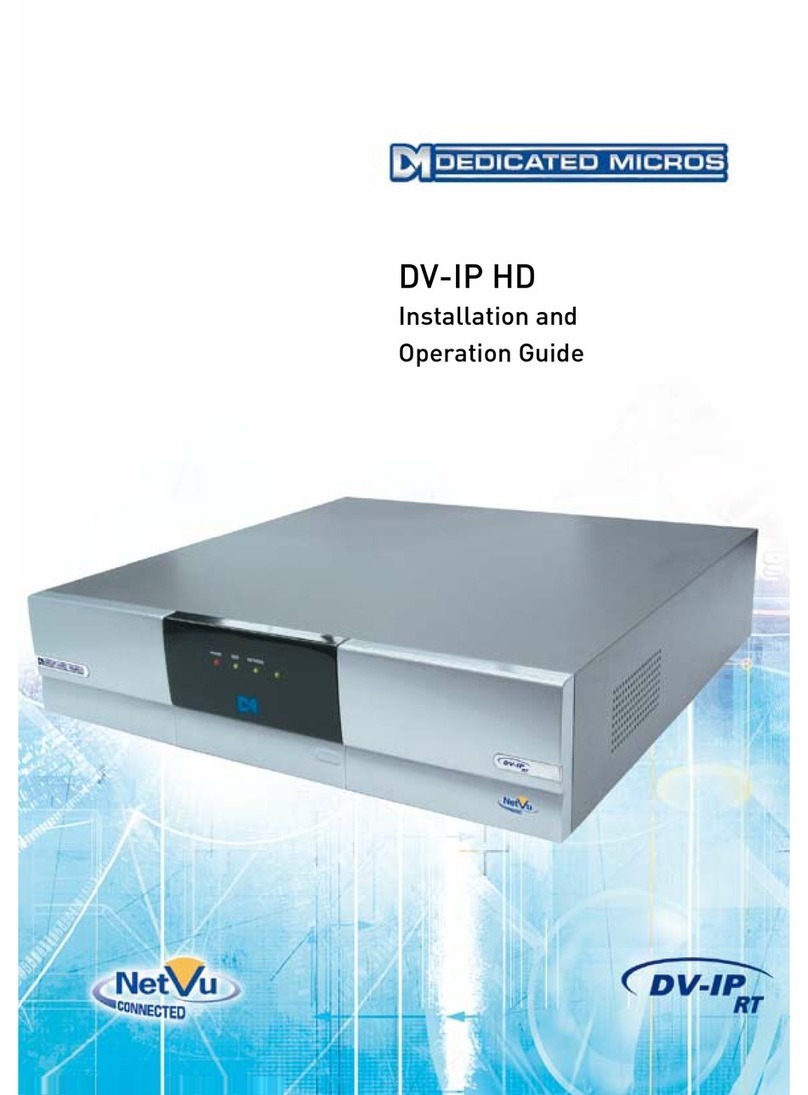
Dedicated Micros
Dedicated Micros DV-IP HD Operating instructions

Dedicated Micros
Dedicated Micros DV-IP Express Instruction Manual
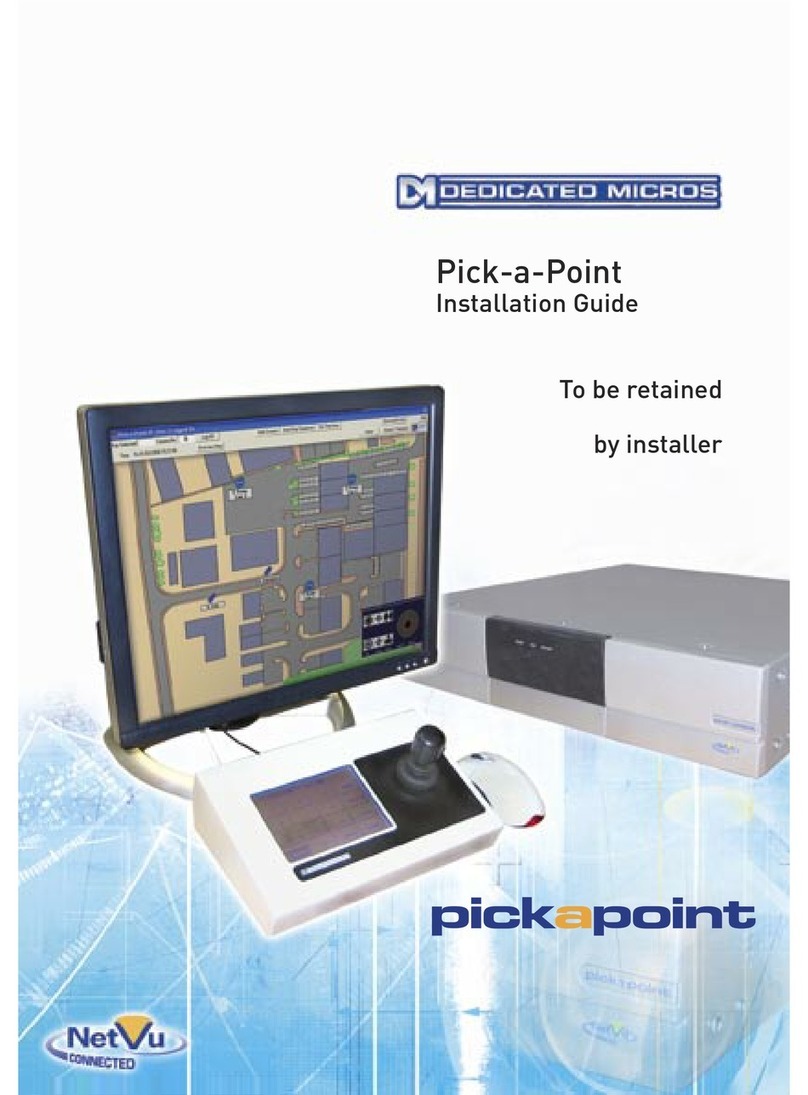
Dedicated Micros
Dedicated Micros PICKAPOINT User manual

Dedicated Micros
Dedicated Micros PICKAPOINT User manual

Dedicated Micros
Dedicated Micros SD Range Operating instructions

Dedicated Micros
Dedicated Micros SD Advanced Operating instructions