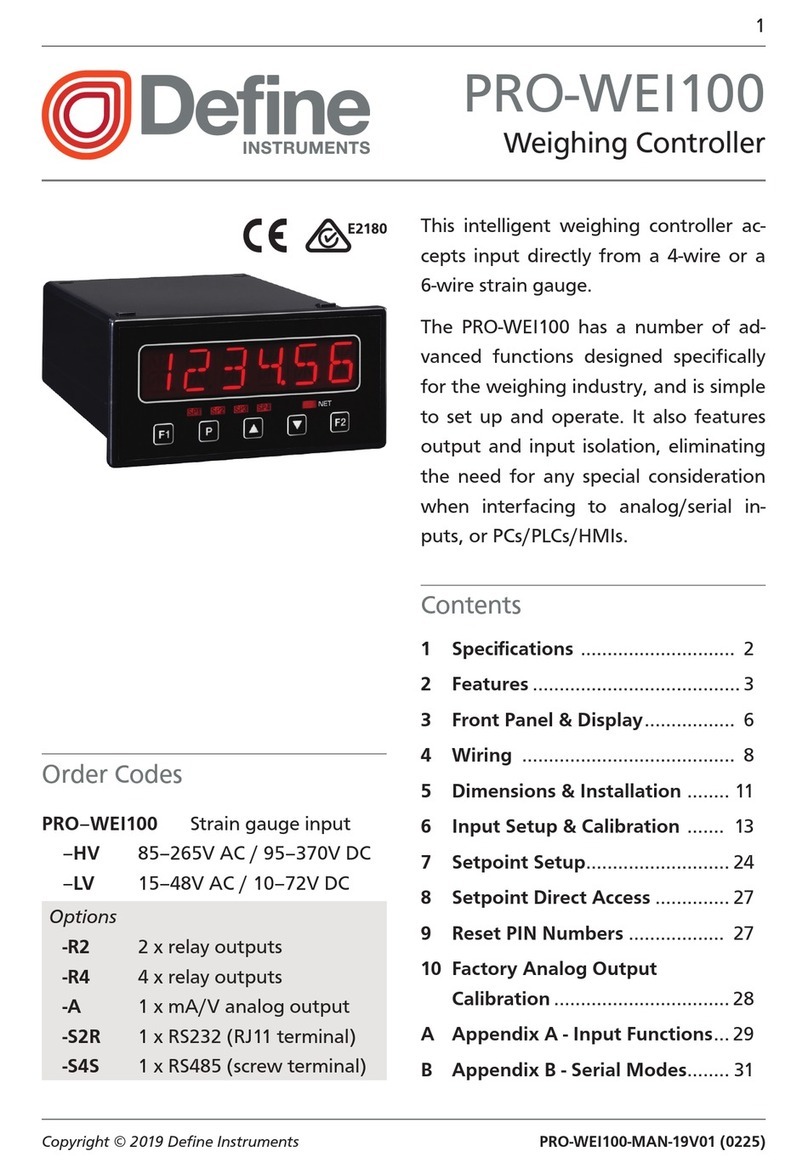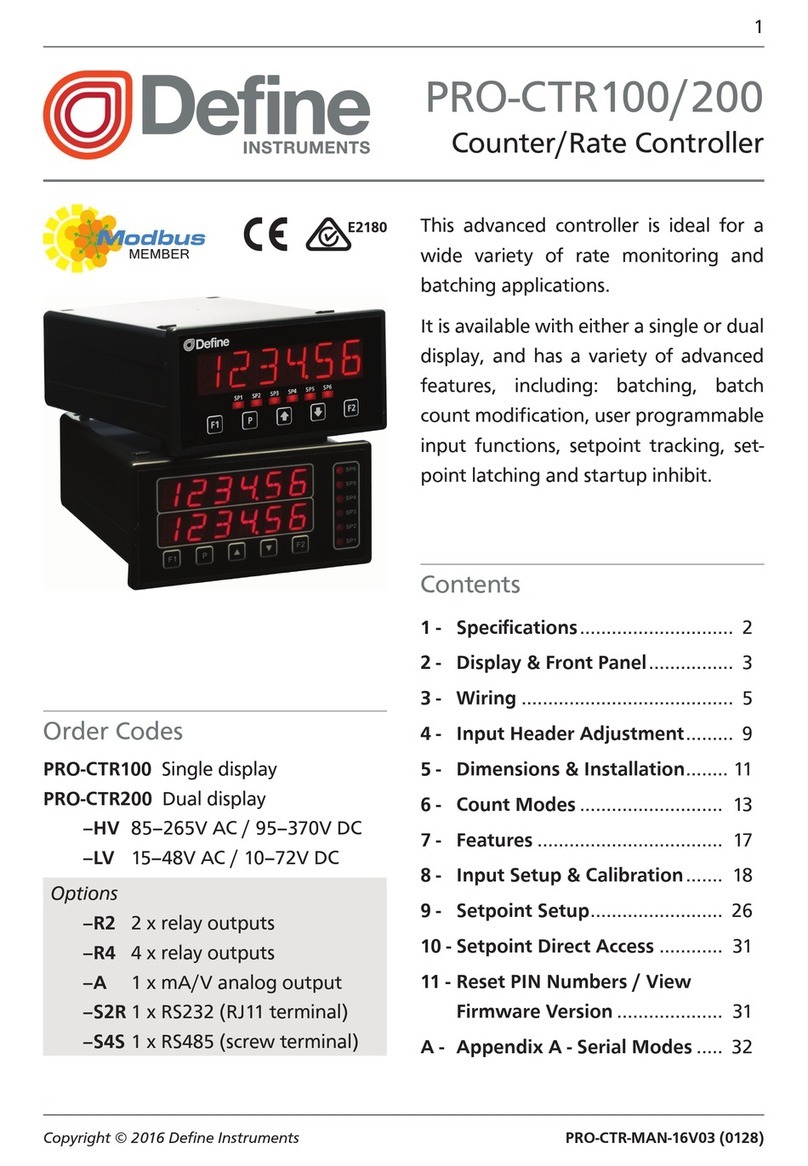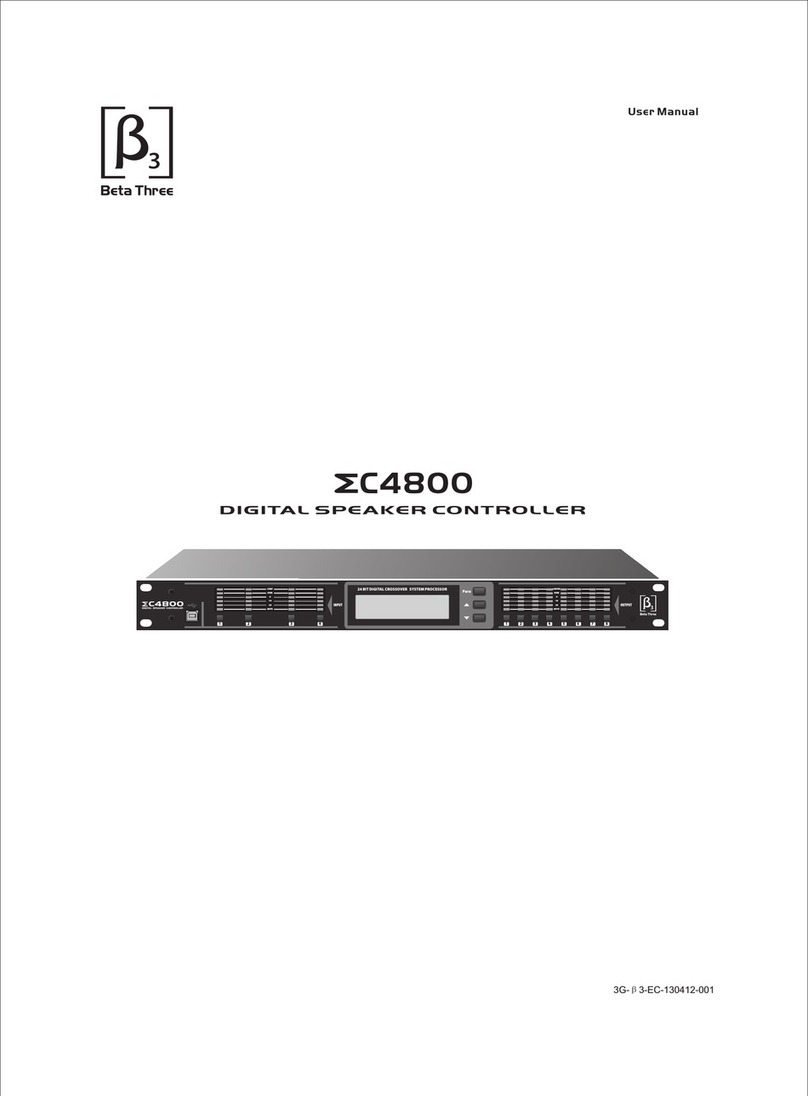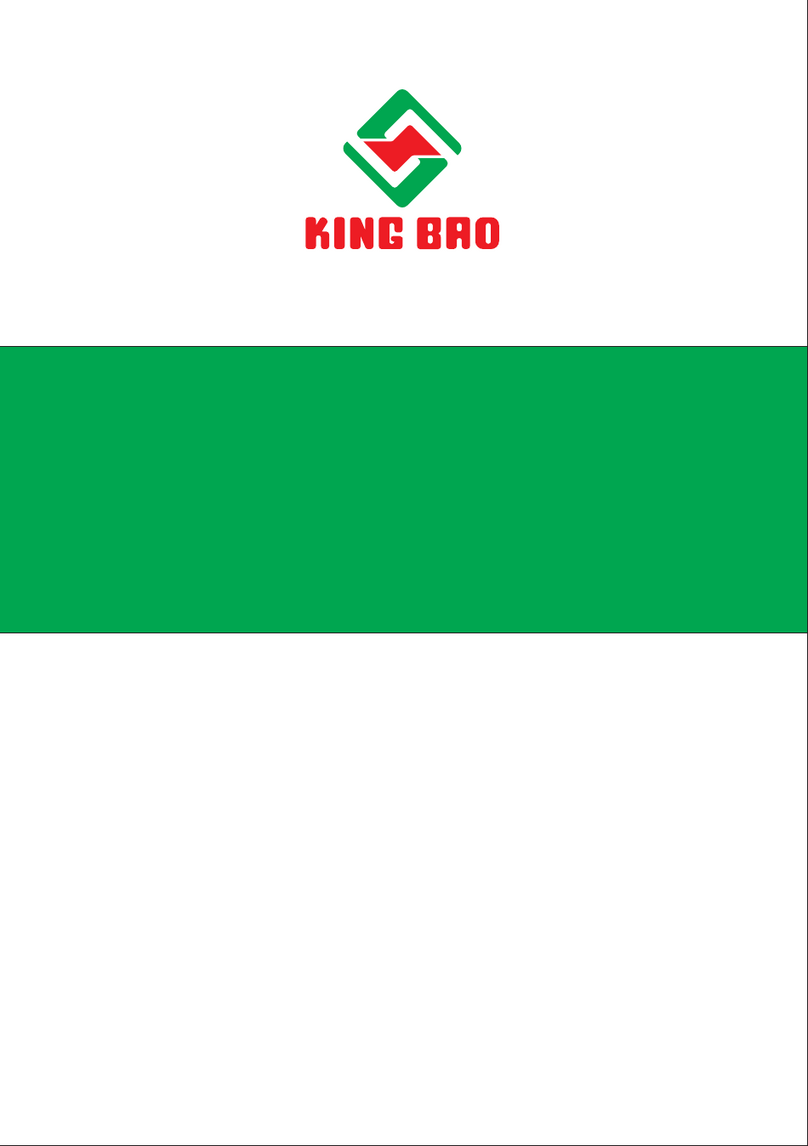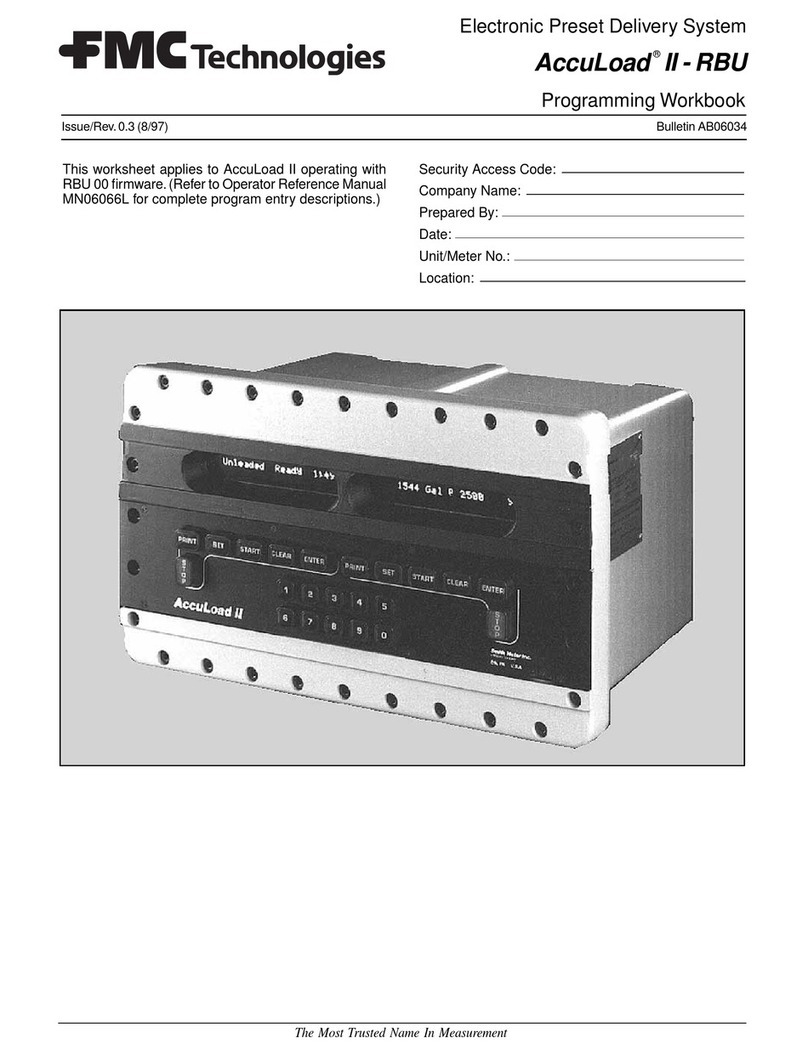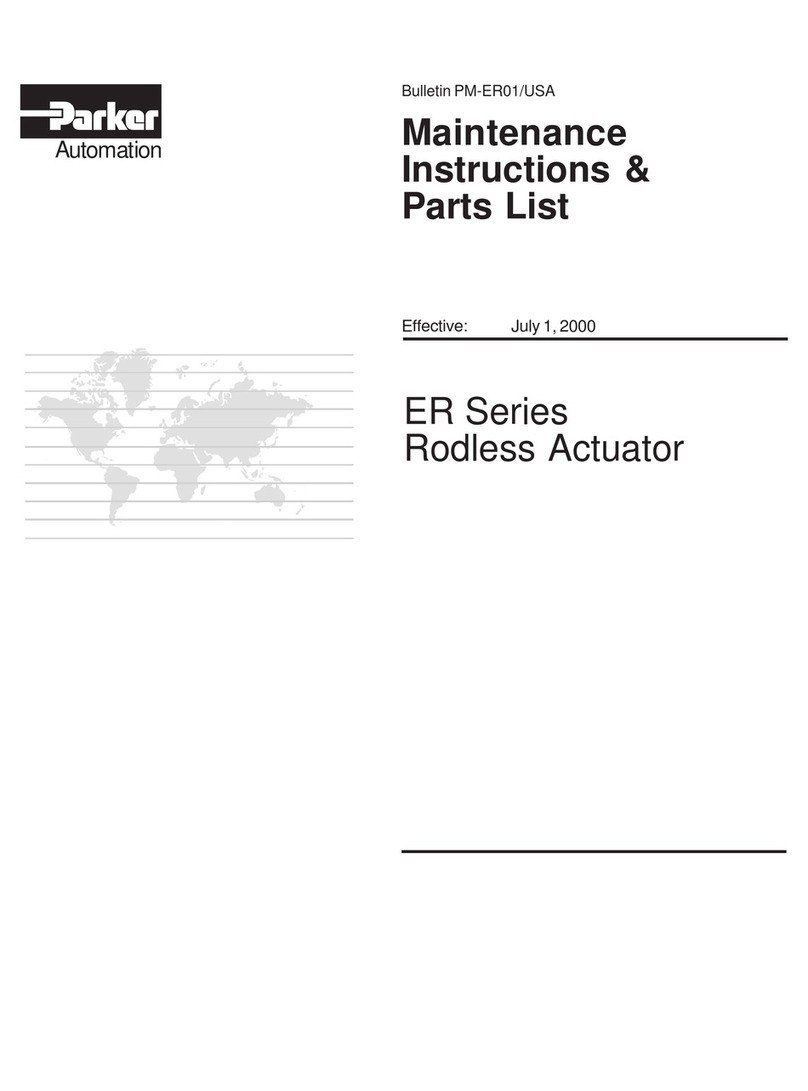Define Instruments TEX-BAR User manual

TEX-BAR-MAN-15V05 (0903)Copyright © 2015 Dene Instruments
1
The TEX-BAR process controller oers
a 5-digit numeric display as well as a
0-100% front panel bar graph, for in-
stant, visualisation of your selected pro-
cess variable.
This versatile unit accepts both current
(0/4–20mA) and voltage (0–2/10V)
inputs, allowing easy interface with
a wide range of PLC and monitoring
systems.
TEX-BAR
4-20mA/0-10V Bar Graph
Order Codes
TEX–BAR Process controller + Bar graph
–HV
–LV
85–265V AC / 95–370V DC
15–48V AC / 10–72V DC
Options
-R2
-R4
2 x relay outputs
4 x relay outputs
-A 1 x mA/V analog output
-S2R 1 x RS232 (RJ11 terminal)
-S4S 1 x RS485 (screw terminal)
Contents
1 - Specications .............................. 2
2 - Front Panel & Display ................. 3
3 - Wiring .......................................... 5
4 - Dimensions & Installation .......... 8
5 - Input Header Adjustment ........ 10
6 - Input Setup & Calibration ........ 12
7 - Setpoint Setup ........................... 19
8 - Setpoint Open Access................ 22
9 - Reset PIN Numbers /
View Firmware Vsn ................... 22
A - Appendix A - Serial Modes........ 23

TEX-BAR-MAN-15V05 (0903) Copyright © 2015 Dene Instruments
2
1 SPECIFICATIONS
Input
Process input signal 4–20mA, 0–20mA,
0–2V, or 0–10V
Power supply
HV= 85–265V AC / 95–370V DC, or
LV= 15–48V AC / 10–72V DC
Excitation 24V DC (50mA max)
Sampling rate 10Hz
Resolution 16 bit
Accuracy 0.05% of reading
Ambient dri 50ppm/°C typical
Mains frequency Select 50/60Hz
Relay Output
Number of relay outputs None, 2, or 4
Relay output type 5A form A (3A 240V
AC max or 3A 30V DC max)
Analog Output
Number of analog outputs None or 1
Analog output type Isolated 16 bit
4–20mA/0–10V
Comm Port
Number of comm ports None or 1
Comm port options
S2R= Isolated RS232, RJ terminal, or
S4S= Isolated RS485, screw terminal
Programming
Buttons Up, Down & Prog (P) buttons
Factory calibrated for all input ranges.
Set up for 4–20mA by default. (Header
adjustment required for voltage input.)
Security Input and setpoint setups are
independently PIN protected
Display
Display type LED display with 0-100%
bar graph (51 segments), 3 buttons
LED indicators 6 setpoint indicator LED's
Digits 1 row of 5 digits, 8mm (0.3"),
7 segment alphanumeric LED
Construction
Casing Panel mount case
Ingress protection rating IP65 dust/
splash proof (face only)
Dimensions (H x W x D)
96 x 48 x 120mm (3.78 x 1.89 x 4.72")
Panel cutout 92 x 45mm (3.62 x 1.77")
OPTIONAL
OPTIONAL
OPTIONAL

TEX-BAR-MAN-15V05 (0903)Copyright © 2015 Dene Instruments
3
2 FRONT PANEL & DISPLAY
2.1 - Front panel
The SP LED's are used to indicate
active setpoints.
The 'Up' button is used to access
the Input Setup & Calibration menu
(Section 6).
It is also used to scroll through options
or increase values in the setup menu.
The 'Prog' button is used to save
your settings and advance to the next
step in the setup process.
The 'Down' button is used to access
the Setpoint Setup menu (Section 7)
and the Setpoint Open Access menu
(Section 8).
It is also used to scroll through options
or decrease values in the setup menu. 48mm (1.89")
96mm
(3.78")
2.2 - Display brightness
To adjust the display brightness, press the and buttons together from the
main display. BRI appears and toggles with the current brightness setting.
Use the and buttons to adjust the LED backlight, and then press to nish.

TEX-BAR-MAN-15V05 (0903) Copyright © 2015 Dene Instruments
4
2.3 - 7 Segment display characters
The 5 digit, 7 segment display is chiey intended for displaying numbers. However
when navigating the setup menus, alphabetic characters will also be displayed. This
table is provided for your reference during setup, if required:
ABCDE FG
HI JKLM
NOPQR S T
UVW XYZ
!?/

TEX-BAR-MAN-15V05 (0903)Copyright © 2015 Dene Instruments
5
3 WIRING
BEFORE YOU BEGIN WIRING, ensure that the unit is switched o and the power
supply is disconnected.
3.1 - Pinouts
Key
3.1A Analog Input (See 3.2)
3.1B Function Pins (See 3.6)
3.1C Power Supply HV/LV (See 3.7)
3.1D Relay Output (See 3.3)
3.1E Serial Port (See 3.5)
3.1F Analog Output (See 3.4)
A
D
B
C
E
F
3.2 - Wire the analog input See 3.1A
Wire the analog input as required for your application, referring to the diagrams
below. (For instructions on changing the input type header, see Section 5).
EXTERNAL
+ Supply
-
Supply
+ POS
+ 24V EXC
-
NEG
N
/
C
I/V
+ Signal
-
Signal
2-wire Current/Voltage Input
External excitation used

TEX-BAR-MAN-15V05 (0903) Copyright © 2015 Dene Instruments
6
+ POS
+ 24V EXC
-
NEG
SENSOR
N
/
C
I
2-wire Current Input
Loop powered sensor
+ Signal
-
Signal
/
-
Supply
+ POS
+ 24V EXC
-
NEG
I/V + Supply
2-wire Current/Voltage Input
Controller supplied excitation
3.3 - Wire the relay outputs (if installed) See 3.1D
If your controller has relay outputs installed, wire them as shown below. Relays can
be programmed to operate within the total span range of the controller.
SP2
SP1
–R2
SP2
SP1
SP
4
SP3
–R4
3.4 - Wire the analog output (if installed)
See 3.1F
If your controller has analog output installed, wire it as
shown for either voltage (0–10V) or current (4–20mA).
–V
+V
–mA
+mA
–A

TEX-BAR-MAN-15V05 (0903)Copyright © 2015 Dene Instruments
7
3.5 - Wire the serial port (if installed)
See 3.1E
If your controller has serial port tted, wire it as
shown in the applicable diagram.
›S2R RS232, RJ11 terminal
›S4S RS485, screw terminal
N/C
SGND
+5V DC (option)
RXD
TXD
N/C
–S2R (RS232)
D
-
D +
SGND
–S4S (RS485)
3.6 - Wire the function pins
See 3.1B
Connect external switches to enable a function
to be executed when its switch is activated.
›Hold Holds the current display value
›Test Resets the meter
Test
Hold
COM
NC
NC
3.7 - Wire the power supply See 3.1C
Wire your controller for either low or high voltage power supply, as shown in the
diagrams below. Check the label on the unit against the colour of the connector:
›Orange = High voltage
(85–265V AC, 95–370V DC)
›Black = Low voltage
(15–48V AC, 10–72V DC)
Once you have completed the
wiring process it is safe to switch
on your power supply.
High voltage
(–HV)
+DC/live AC
–DC/neutral AC
HV power
supply
Low voltage
(–LV)
+DC/live AC
–DC/neutral AC
LV power
supply
NEVER CONNECT YOUR LOW VOLTAGE UNIT TO MAINS POWER.

TEX-BAR-MAN-15V05 (0903) Copyright © 2015 Dene Instruments
8
4 DIMENSIONS & INSTALLATION
4.1 - Case dimensions
Cabling
Allowance
48mm
(1.89")
45mm
(1.77")
120mm (4.72") 39mm (1.54")
155mm (6.10") minimum de
p
th re
q
uired behind
p
anel
4mm (0.16")
Cabling
Allowance
96mm
(3.78")
92mm
(3.62")
120mm (4.72") 39mm (1.54")
155mm (6.10") minimum depth required behind panel
4mm (0.16")

TEX-BAR-MAN-15V05 (0903)Copyright © 2015 Dene Instruments
9
4.2 - Installation instructions
Before installing the unit in the panel, it is recommended that you FIRST read
Section 5 to conrm that the input header does not need to be adjusted.
A Prepare the Panel Cutout to
45 x 92mm ±.5 (1.77 x 3.62" ±.02),
as shown below.
Allow at least 155mm (6.10")
depth behind the panel to accom-
modate the meter body and pro-
truding cabling.
B Remove the Mounting Clips from
the meter back.
C Slide the Panel Gasket over the
rear of the unit to the back of the
Meter Faceplate.
D From the front of the panel, insert
the meter into the Panel Cutout.
Holding the unit in place, engage
the Mounting Clips so that the tabs
snap into place over the notches on
the case.
E To achieve a proper seal, tighten
the Screws evenly until the unit sits
rmly against the panel. Do not
over-tighten the screws.
Panel
Meter Faceplate
Panel Gasket
Mounting
Clips
Screws
92mm ±.5
(3.62″ ±.02)
45mm ±.5
(1.77″ ±.02)
Panel Cutout

TEX-BAR-MAN-15V05 (0903) Copyright © 2015 Dene Instruments
10
5 INPUT HEADER ADJUSTMENT
The analog input board for the TEX-BAR has a header which can be set to 3 positions,
depending on your input type and range, as per the table below:
Header Position Used For
20mA 0–20mA and 4–20mA input ranges (default setting)
2V 0–2V input range
10V 0–10V input range
5.1 - Do I need to shi the input header?
In most cases the input header does not need to be changed from its default posi-
tion of '20mA' (suitable for 0–20mA and 4–20mA inputs).
You will need to shift the input header if:
›You are using the 0–2V or 0–10V input range, or
›You are changing your input type or range from a previous setup
5.2 - How to shi the input header
A If the meter is already installed, remove it from the panel, and unplug all plugs
from the back of the unit.
B Using a small screwdriver or similar implement,
press downward into one of the slots at the
rear of the case.
This will disengage the tab which holds the
back plate on, allowing it to be gently
levered away at one corner.
C Holding the loosened corner open
with one hand, disengage the le-
ver on the opposite slot.

TEX-BAR-MAN-15V05 (0903)Copyright © 2015 Dene Instruments
11
D You should now be able to remove
the back plate. If it does not unclip
easily, you may need to disengage
the two remaining tabs by repeat-
ing steps 5.2B–C on the other side
of the meter.
E Slide the analog input module out
of the meter case. (See 3.1A to
identify the input module.)
F Position the header on the input
module as required for your input
type and range:
›20mA 0–20mA & 4–20mA
›Custom Not used
›2V 0–2V
›10V 0–10V
20mA
Custom
2V
10V
DC IP Module(IP07)
224E 2006 ©
Note that you will also need to change the Input Mode in soware from the front
panel - see 6.2C.
G Slide the input module back into the meter case.
Make sure that it is sitting in the tracks on the le and right. Press rmly until the input module
is fully inserted and sits ush with the other boards that are visible from the back of the meter.
H Replace the back plate.
Begin by inserting the two lower tabs into the slots, and then position the upper tabs so that
they will not catch on the top lip of the meter case. Apply rm pressure until the back plate
clicks into place.
I Reconnect the plugs and return the meter to the panel installation.
Don't forget that once the unit is connected and powered up, you will need to
enter the Input Setup menu (6.2) and conrm that the correct Input Mode is
also selected (see 6.2C).

TEX-BAR-MAN-15V05 (0903) Copyright © 2015 Dene Instruments
12
6 INPUT SETUP & CALIBRATION
6.1 - Enter F1 PIN number
A Enter the calibration mode by pressing the button.
_ _ _ ENTER CAL PIN NUMBER scrolls across the display and toggles with 0.
Use the and buttons to enter your security code (factory default 1). Then
press . If the correct PIN is entered, setup is started at 6.2.
If an incorrect PIN number is entered, _ _ _ INCORRECT PIN NUMBER – ACCESS
DENIED scrolls across the display and it returns to normal operating mode.
You will have the opportunity to change your PIN number at the end of this section
(6.8). If you have forgotten your PIN number, see Section 9.
6.2 - Input setup
A _ _ _ INPUT SETUP scrolls across the display and toggles with SKIP. Press to
skip to 6.3, or the button and then to ENTER input setup.
B _ _ _ MAINS FREQUENCY scrolls across the display. Use the and buttons
to select 50HZ or 60HZ, and then press .
C _ _ _ INPUT MODE scrolls across the display and toggles with the current selec-
tion. Use the and buttons to select: 4–20 (4–20mA), 0–20 (0–20mA),
2V (0–2V) or 10V (0–10V). Then press .
Note that if you change the INPUT MODE in this step, then the input header on the analog
input module may also need to be changed. See Section 5 for more information.
D _ _ _ DECIMAL POINT POSITION scrolls across the display and toggles with the
current selection. Use the and buttons to select NO DP, 0.1, 0.12, 0.123,
or 0.1234, and then press to accept and continue.
E _ _ _ DISPLAY ROUNDING scrolls across the display and toggles with the select-
ed rounding. Using the and buttons, select: NONE, 2, 5, or 10. Press .

TEX-BAR-MAN-15V05 (0903)Copyright © 2015 Dene Instruments
13
Rounding is quoted in display counts and is not inuenced by decimal point position. For ex-
ample, if your input signal is 5.3mA, the display will show: 5.3 (for rounding=NONE), 5.4 (for
rounding=2), 5.5 (for rounding=5), or 5.0 (for rounding=10).
6.3 - Calibration
A _ _ _ CALIBRATION TECHNIQUE scrolls across the display and toggles with
SKIP. Press to skip to 6.4, or use the and buttons to select a calibra-
tion method: AUTO, MAN (manual), or S.G. (specic gravity). Then press .
If you selected AUTO, complete steps 6.3B–D now.
If you selected MAN, complete steps 6.3E–F now.
If you selected S.G., complete step 6.3G now.
If you selected SKIP, skip to 6.4 now.
AUTO (key-in) calibration uses zero and span values to calculate the scale and oset. This is the
most accurate calibration method, but requires known low and high input signals (or the use
of a calibrator).
MAN The manual calibration procedure uses low and high display values, and is intended for
a pre-calibrated sensor with a known output range. (For example 4mA=0 and 20mA=1000.) It
does not require any input signals to be applied to the controller during calibration.
S.G. - The specic gravity calibration procedure allows the user to enter a scale factor which is
used to compensate for changes in the specic gravity of dierent substances.
NOTE THAT THIS DOES NOT CONSTITUTE A FULL CALIBRATION, AND ASSUMES THAT
EITHER AN AUTO OR MANUAL CALIBRATION HAS BEEN APPLIED PREVIOUSLY WITH THE
S.G. VALUE SET TO 1.0.
Auto calibration
B _ _ _ APPLY LOW INPUT SIGNAL – – – –ENTER LOW DISPLAY VALUE scrolls
across and toggles with the current selection. Apply the required low input sig-
nal, and wait a moment for the signal to stabilise. Then, using the and
buttons, enter your low display value, and press to accept and continue.
C _ _ _ APPLY HIGH INPUT SIGNAL – – – –ENTER HIGH DISPLAY VALUE scrolls
across and toggles with the current selection. Apply the required high input
signal, and wait a moment for the signal to stabilise. Then, using the and
buttons, enter your high display value, and press .

TEX-BAR-MAN-15V05 (0903) Copyright © 2015 Dene Instruments
14
D If Auto calibration was successful, you will be directed out of the calibration
menu to the operational display without viewing any further scrolling messag-
es. (To proceed to step 6.4, you must select SKIP at 6.3A.)
If calibration fails, _ _ _ CALIBRATION FAILED will scroll across the display and
you will be directed back to the operational display. The most likely cause of this
error is that the controller could not detect any change in input signal during
calibration. Check your signal and connections, and repeat the procedure.
Manual calibration
E _ _ _ ENTER DISPLAY VALUE FOR [LOW MA/V] scrolls across the display, and
toggles with the current low display value. Use the and buttons to adjust
the display value for the low level input signal. Then press .
The text string for [LOW MA/V] is determined by your INPUT MODE (selected in 6.2C):
0MA (for 0-20mA), 4MA (for 4-20mA) or 0V (for 0-2V/0-10V).
F _ _ _ ENTER DISPLAY VALUE FOR [HIGH MA/V] scrolls across the display, and
toggles with the current high display value. Use the and buttons to adjust
the display value for the high level input signal. Then press .
The text string for [HIGH MA/V] is determined by your INPUT MODE (selected in 6.2C):
20MA (for 0/4-20mA), 2V (for 0-2V) or 10V (for 0-10V).
Manual calibration is now complete. You will be directed back to the opera-
tional display. (To proceed to step 6.4, you must select SKIP at 6.3A.)
Specic gravity scale factor
G _ _ _ SPECIFIC GRAVITY scrolls across the display, and toggles with the specic
gravity scale factor. Use the and buttons to adjust this value as required,
and then press .
Specic gravity scaling now complete. You will be directed back to the opera-
tional display. (To proceed to step 6.4, you must select SKIP at 6.3A.)
Note that altering the SPECIFIC GRAVITY scale factor does not constitute a
full calibration, and assumes that either AUTO or MAN calibration has been
applied previously with the S.G. value set to 1.0.

TEX-BAR-MAN-15V05 (0903)Copyright © 2015 Dene Instruments
15
6.4 - Averaging
Your controller has input signal averag-
ing, optimising stable measurement.
If the change in input exceeds the
averaging window value it will not
average, ensuring fast response when
there are large dierences between
readings.
Input signal in counts
Sampling
Averaging window
in displayed counts
Number
of samples
Input exceeds
averaging window
A _ _ _ AVERAGING PARAMETERS scrolls across and toggles with SKIP. Press
to skip to 6.5, or the button and then to ENTER averaging setup.
B _ _ _ AVE SAMPLES scrolls across the display and toggles with the currently
selected averaging. Using the and buttons, alter the number of input
samples that the controller will average, and then press .
Increasing the number of samples will stabilise measurement, but it will also slow down re-
sponse rates. A typical value is 4.
C _ _ _ AVE WINDOW scrolls across the display and toggles with the currently
selected averaging window value. Using the and buttons, alter the signal
averaging window. Then press .
If your input signal contains large noise spikes, you can increase the size of the averaging win-
dow to ensure that these are still averaged. However, increasing the window size too far will
reduce the ability of the controller to respond quickly to real changes in input signal. Setting
AVE WINDOW to 0will give continuous averaging as per the selected averaging samples. A
typical value is 10% of your system capacity.
6.5 - Analog output setup
A _ _ _ ANALOG OUTPUT SETUP scrolls across the display and toggles with SKIP.
If your controller does not have analog output installed, (or you do not wish to
congure your analog output now), press to skip to 6.6.
Otherwise, press the button and then to ENTER analog output setup.

TEX-BAR-MAN-15V05 (0903) Copyright © 2015 Dene Instruments
16
B _ _ _ LOW SCALE VALUE FOR ANALOG OUTPUT scrolls across the display and
toggles with the currently selected low scale display value. Use the and
buttons to enter your cal low position, and then press .
C _ _ _ HIGH SCALE VALUE FOR ANALOG OUTPUT scrolls across the display and
toggles with the currently selected high scale display value. Use the and
buttons to enter your cal high position, and then press .
D _ _ _ CALIBRATE ANALOG OUTPUT? scrolls across the display and toggles with
SKIP. Press to skip, or the button and then to ENTER and calibrate
your analog output.
Factory analog output calibration is precisely set before shipping this instru-
ment, and should not be adjusted unless advised by the manufacturer.
If you selected ENTER, connect a mA or volt meter across the analog
output connector (see 3.4), and then continue to 6.5E.
If you selected Skip, skip to 6.6 now.
E _ _ _ CAL LOW ANALOG OUTPUT scrolls across and toggles with a calibration
number, displayed in internal units (mA/V). Using the and buttons, cali-
brate your low analog output as required, and press .
F _ _ _ CAL HIGH ANALOG OUTPUT scrolls across and toggles with a calibration
number, displayed in internal units (mA/V). Using the and buttons, cali-
brate your high analog output as required, and press .
6.6 - Serial setup
A _ _ _ SERIAL SETUP scrolls across the display and toggles with SKIP. If your
controller does not have a serial port installed, (or you do not wish to congure
your serial options now), please press to skip to 6.7.
Otherwise, press the button and then to ENTER serial setup.
B _ _ _ SERIAL MODE scrolls across the display and toggles with the current serial
mode. Use the and buttons to choose between: ASCII (custom), MDBS
(Modbus RTU), or RNGRA (Ranger A), and then press .

TEX-BAR-MAN-15V05 (0903)Copyright © 2015 Dene Instruments
17
C _ _ _ BAUD RATE scrolls across the display and toggles with the current selec-
tion. Use the and buttons to select one of: 300, 600, 1200, 2400, 4800,
9600, 19200 or 38400. Then press .
D _ _ _ PARITY scrolls across the display and toggles with the currently selected
parity. Using the and buttons, select: NONE, ODD or EVEN, and then
press .
E _ _ _ SERIAL ADDRESS scrolls across the display and toggles with the currently
selected serial address. Use the and buttons to alter the serial address,
and then press .
The serial address parameter is used to identify a particular device when it is used with other
devices in a system. (It applies particularly to MODBUS mode when used on an RS485 serial
network.) The serial address of the controller must be set to match the serial address dened
in the master device.
Refer to Appendix A for more information on serial modes and registers.
6.7 - Bar graph setup
A _ _ _ BAR GRAPH SETUP scrolls across the display and toggles with SKIP. Press
to skip to 6.8, or the button and then to ENTER and congure your
bar graph display.
B _ _ _ LOW SCALE VALUE FOR BAR GRAPH scrolls across the display and tog-
gles with the current low scale bar graph setting. Use the and buttons to
enter the low scale value (in display counts), and then press .
C _ _ _ HIGH SCALE VALUE FOR BAR GRAPH scrolls across the display and tog-
gles with the current high scale bar graph setting. Use the and buttons
to enter the high scale value (in display counts), and then press .

TEX-BAR-MAN-15V05 (0903) Copyright © 2015 Dene Instruments
18
6.8 - Edit Cal PIN number
A _ _ _ EDIT CAL PIN NUMBER scrolls across the display and toggles with SKIP.
Press to skip and return to the operational display, or the button and
then to ENTER and change your PIN number.
B _ _ _ ENTER NEW CAL PIN NUMBER scrolls across the display and toggles with
the current PIN (default 1). Using the and buttons, enter your new Cal
PIN number. Then press to exit to the operational display.

TEX-BAR-MAN-15V05 (0903)Copyright © 2015 Dene Instruments
19
7 SETPOINT SETUP
The soware in your controller will allow you to congure up to 4 setpoints,
however full functionality is only supported when relay output hardware installed.
(Setpoints with no corresponding relay output hardware may be used as simple LED
indicators, if desired. In this case, features requiring relay output functionality will
continue to appear in the setup menu, but will be ignored by the controller.)
7.1 - Enter SP PIN number
A Enter setpoint setup mode by pressing and holding the button for 3 seconds.
_ _ _ ENTER SP PIN NUMBER scrolls across the display and toggles with 0. Use
the and buttons to enter your security code (factory default 1). Then
press . If the correct PIN is entered, setup is started at 7.2.
If an incorrect PIN number is entered, _ _ _ INCORRECT PIN NUMBER – ACCESS
DENIED scrolls across the display, and it returns to normal operating mode.
You will have the opportunity to change your PIN number at the end of this section
(7.3). If you have forgotten your PIN number, see Section 9.
7.2 - Setpoint setup
A _ _ _ EDIT SETPOINT scrolls across the display and toggles with SKIP. Press
now to skip to 7.3, or use the and buttons to select a setpoint to edit,
and then press .
B _ _ _ SP VALUE scrolls across the display and toggles with the current value for
the selected setpoint. Using the and buttons, adjust the display value at
which the selected setpoint will activate, and then press .
C _ _ _ SP ACTIVATION scrolls across the display and toggles with the activation
for the selected setpoint. Using the and buttons, select the relay activa-
tion to operate ABOVE or BELW (below) the setpoint value, and then press .

TEX-BAR-MAN-15V05 (0903) Copyright © 2015 Dene Instruments
20
ABOVE: Relay turns on above the setpoint value and o below it. BELW: Relay turns on below
the setpoint value and o above it.
D _ _ _ SETPOINT TYPE scrolls across the display and toggles with the current
selection. Using the and buttons, select either ALRM (alarm) or CNTRL
(control), and then press .
ALRM - SETPOINT VALUE controls setpoint
activation point. HYSTERESIS VALUE con-
trols setpoint deactivation point.
CNTRL - SETPOINT VALUE controls setpoint
deactivation point. HYSTERESIS VALUE con-
trols setpoint reactivation point.
Energised Above
Hysteresis
band
Energised Below
Hysteresis
band
Energised Above
Hysteresis
band
Energised Below
Hysteresis
band
E _ _ _ HYSTERESIS VALUE scrolls across the display and toggles with the hyster-
esis value for the selected setpoint. Use the and buttons to adjust this
value if required, and then press .
The HYSTERESIS VALUE denes the separation band between setpoint activation and deacti-
vation, and will operate as per the SETPOINT TYPE setting selected in 7.2D.
F _ _ _ MAKE DELAY scrolls across the display and toggles with the current make
delay time for the selected setpoint. This is the time delay between setpoint ac-
tivation, and when the relay turns on. Adjust this value in 0.1 second increments
using the and buttons, and then press .
G _ _ _ OPEN ACCESS TO SP VALUE scrolls across the display and toggles with the
open access permission setting for the selected setpoint. Use the and to
select either NO or YES, and then press .
When enabled, this option allows the selected setpoint's value to be edited directly aer press-
ing the button, without needing to enter a PIN number or go through all of the other op-
tions. Each setpoint can individually have this option enabled or disabled. See Section 8.
H The step that you proceed to now will depend on which setpoint you are editing
(selected in 7.2A):
If you are currently editing SP 1, skip to 7.2J now.
If you are currently editing SP 2–4, continue to 7.2I now.
Table of contents
Other Define Instruments Controllers manuals
Popular Controllers manuals by other brands
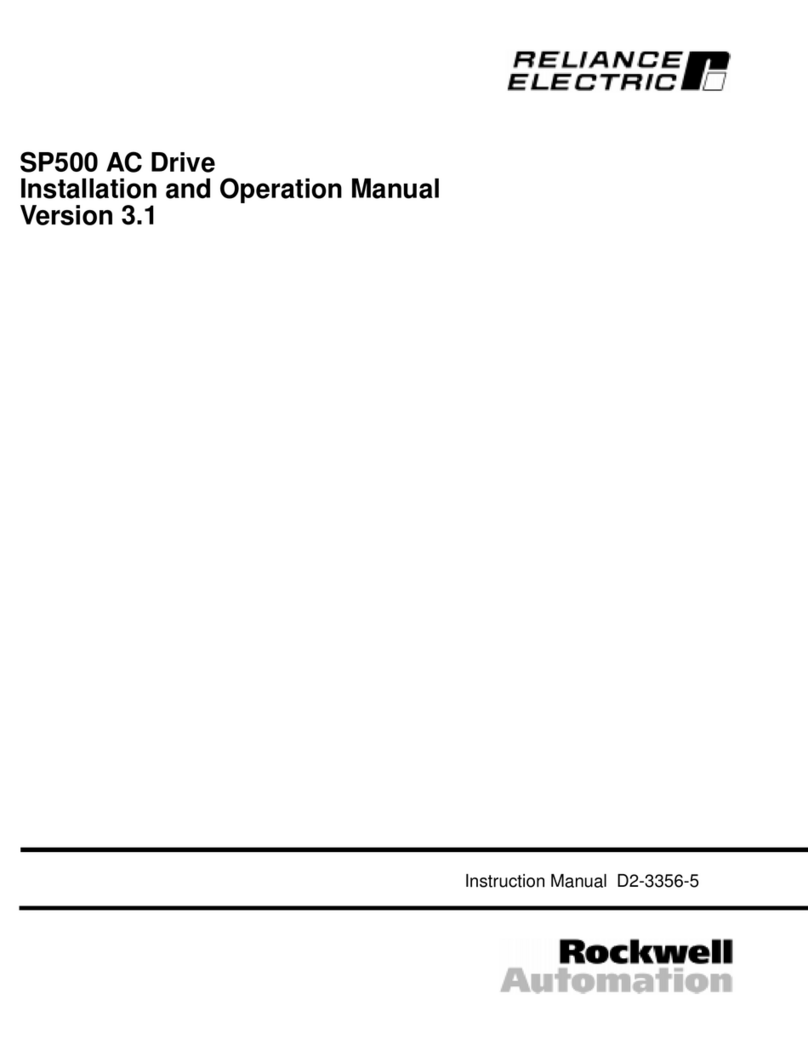
Rockwell Automation
Rockwell Automation Reliance SP500 Installation and operation manual
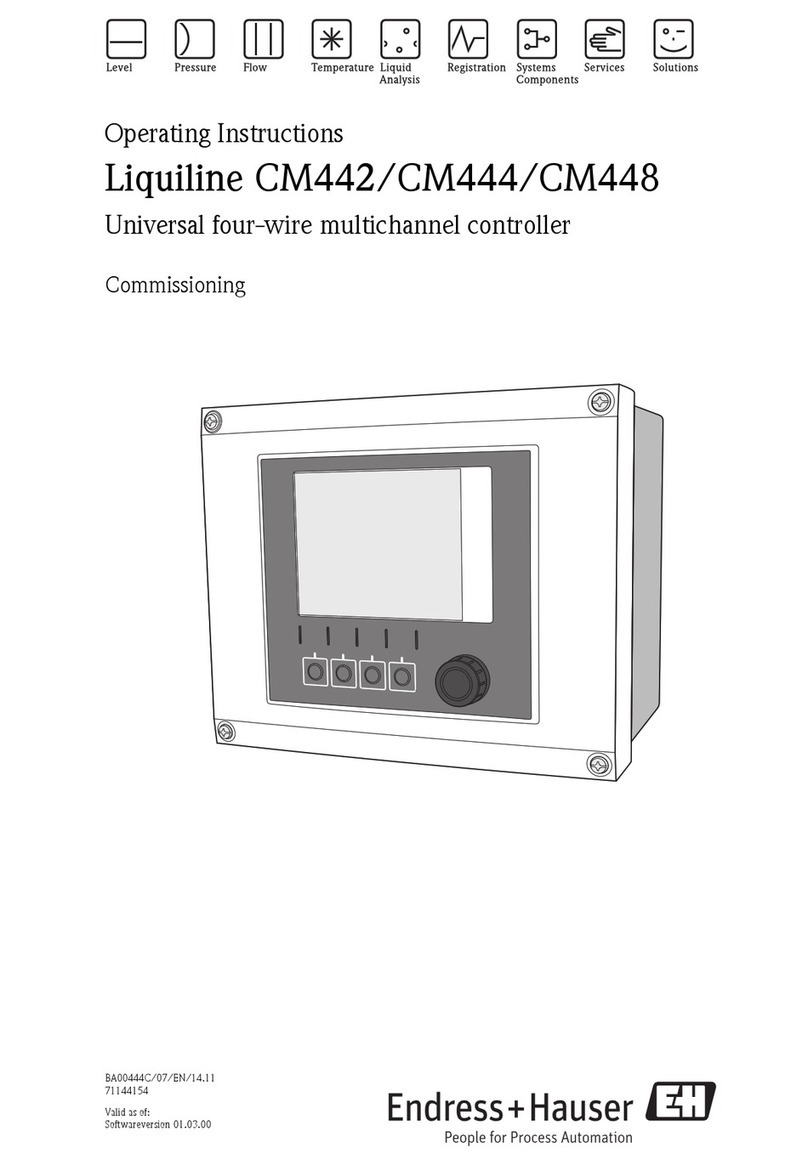
Endress+Hauser
Endress+Hauser Liquiline CM442 operating instructions
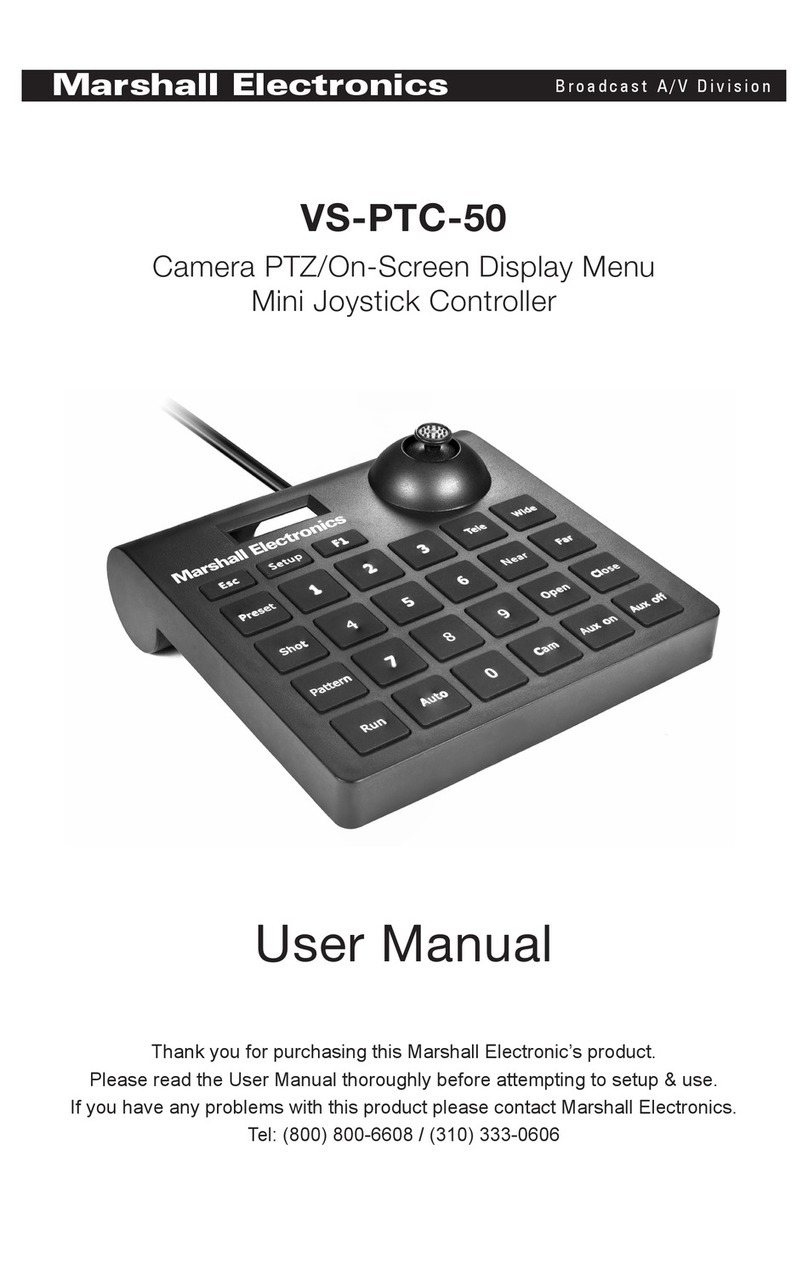
Marshall Electronics
Marshall Electronics VS-PTC-50 user manual

Hayes
Hayes Endeavor 81770 installation manual

Solener
Solener RSD80 v3 manual
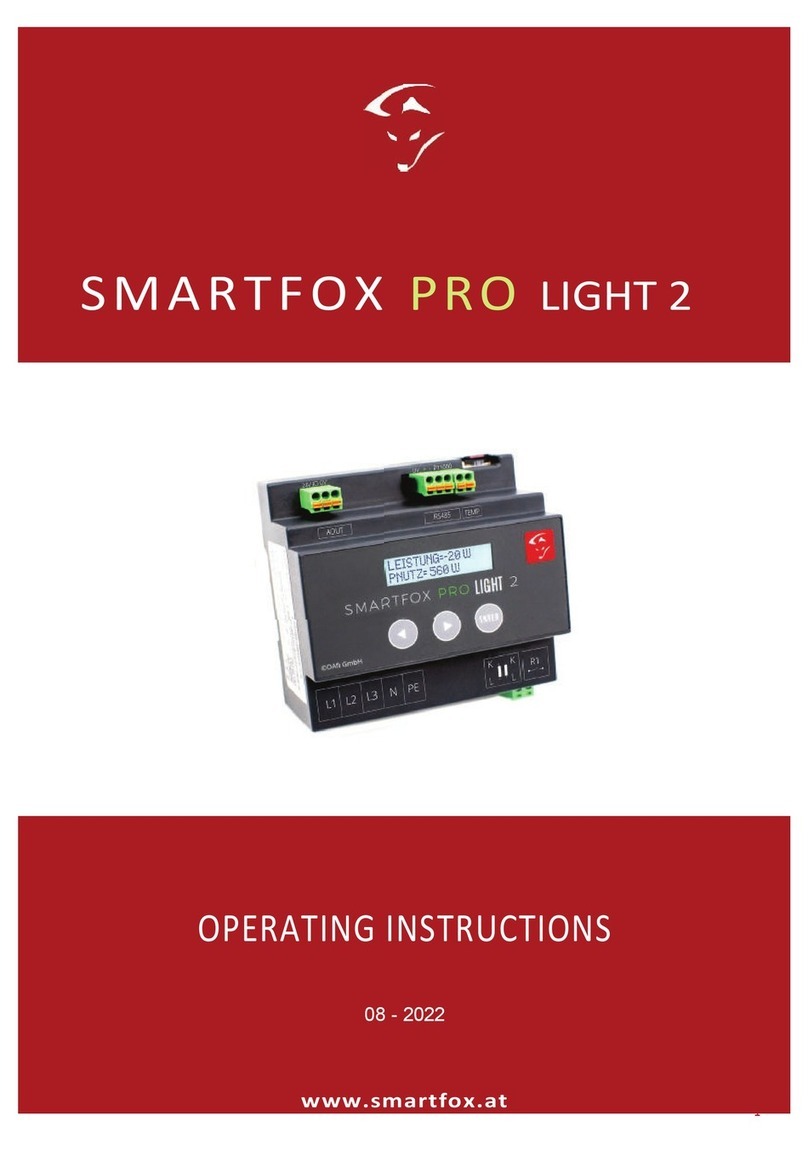
SMARTFOX
SMARTFOX PRO LIGHT 2 operating instructions