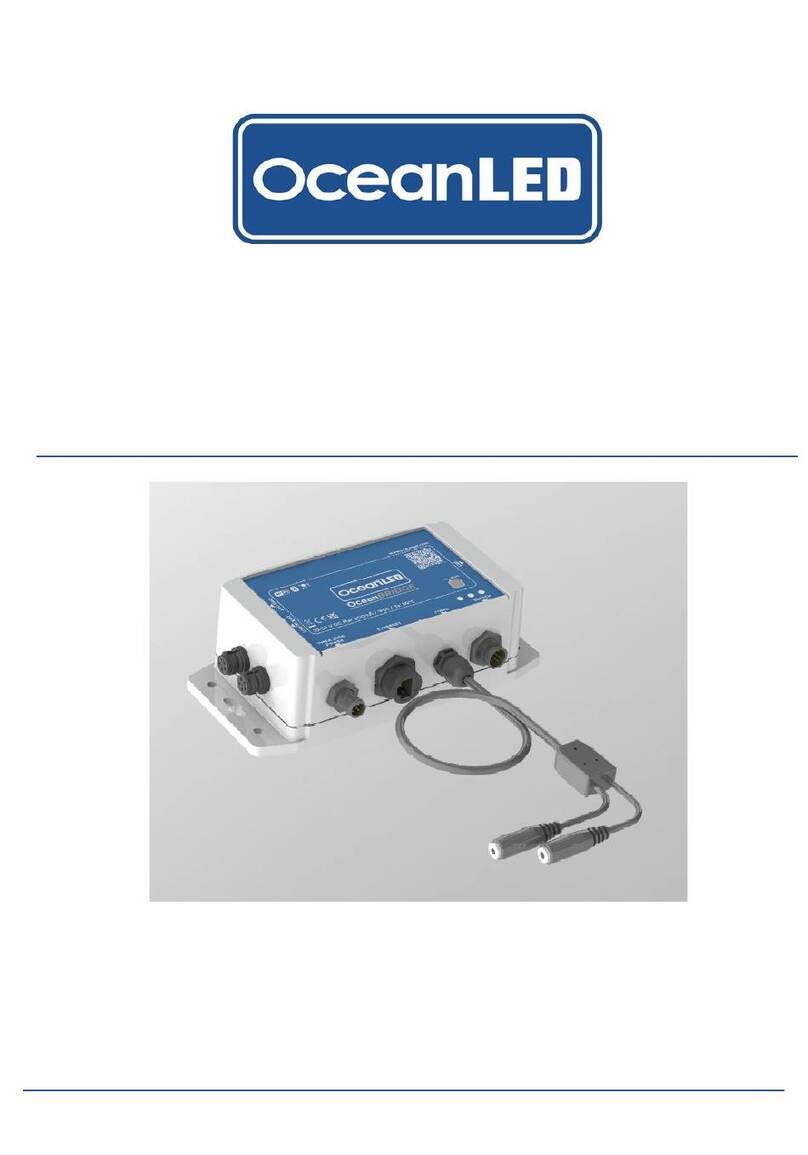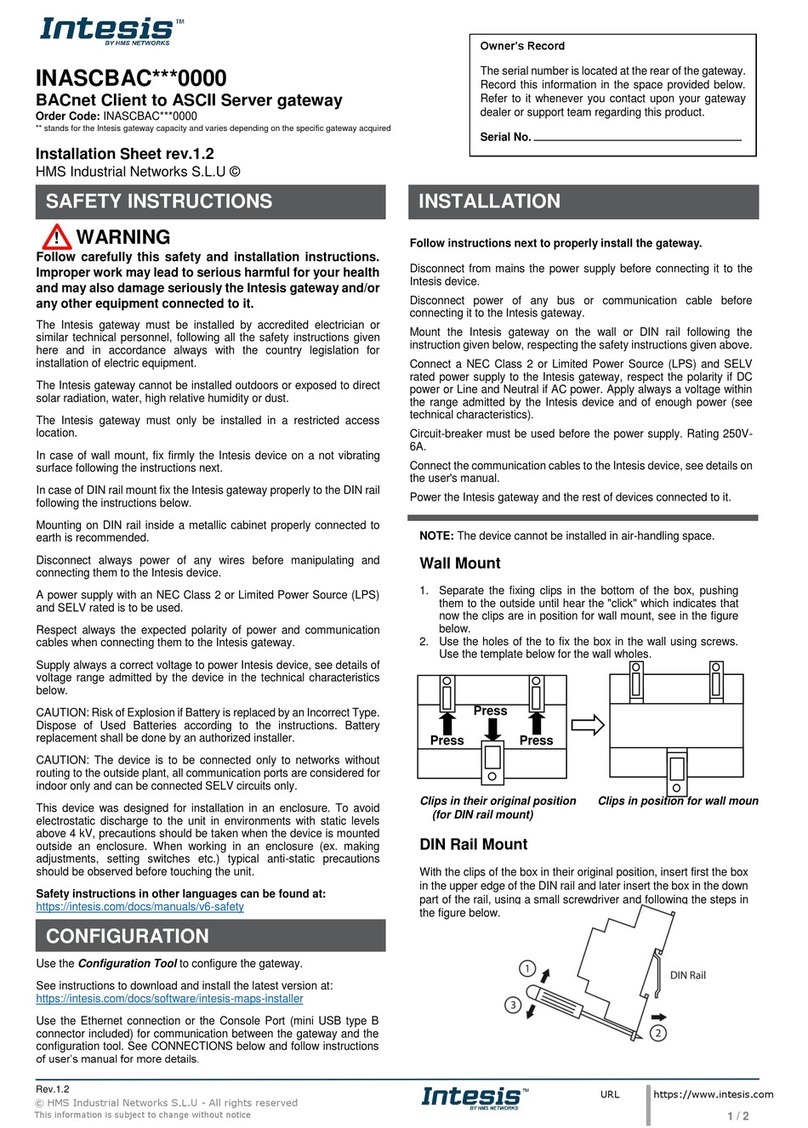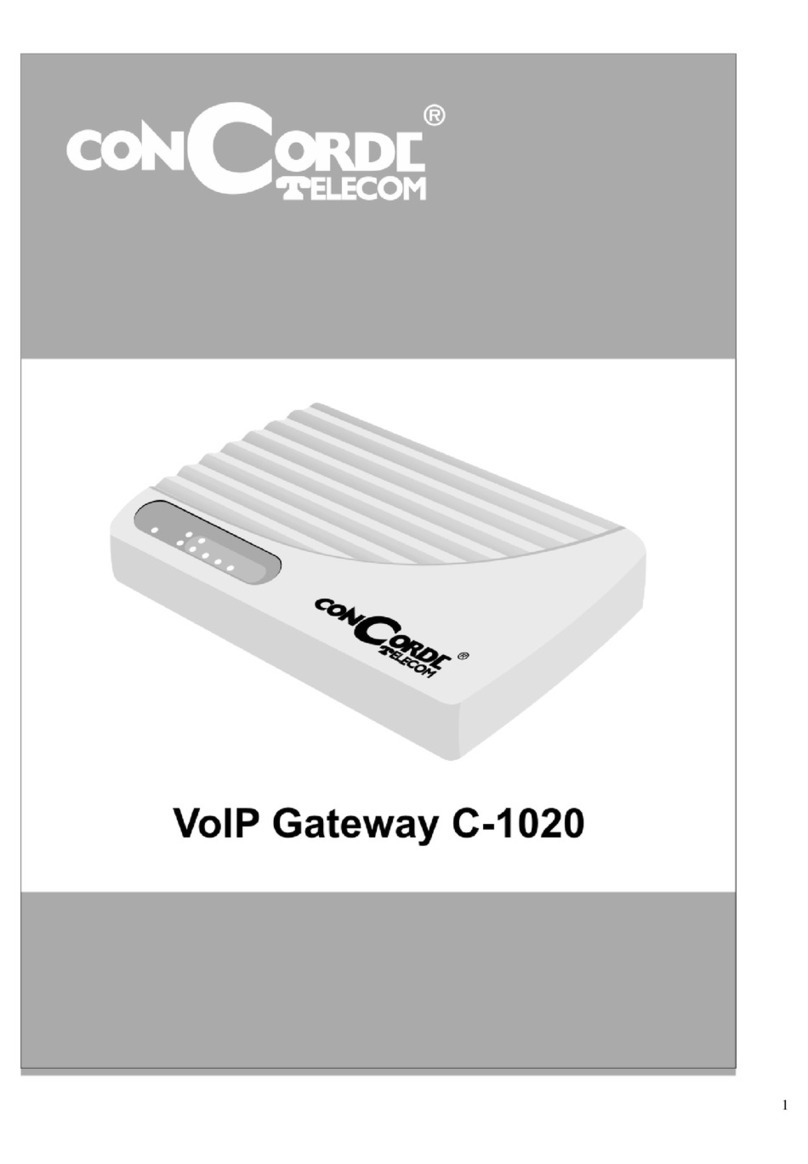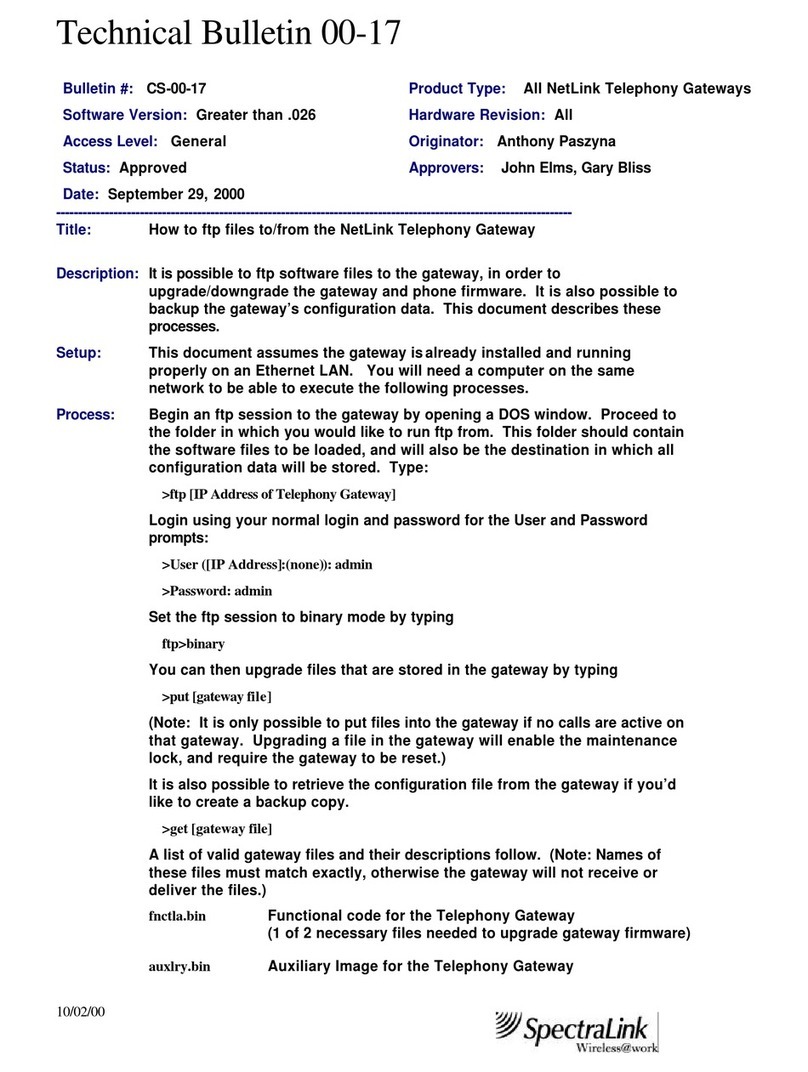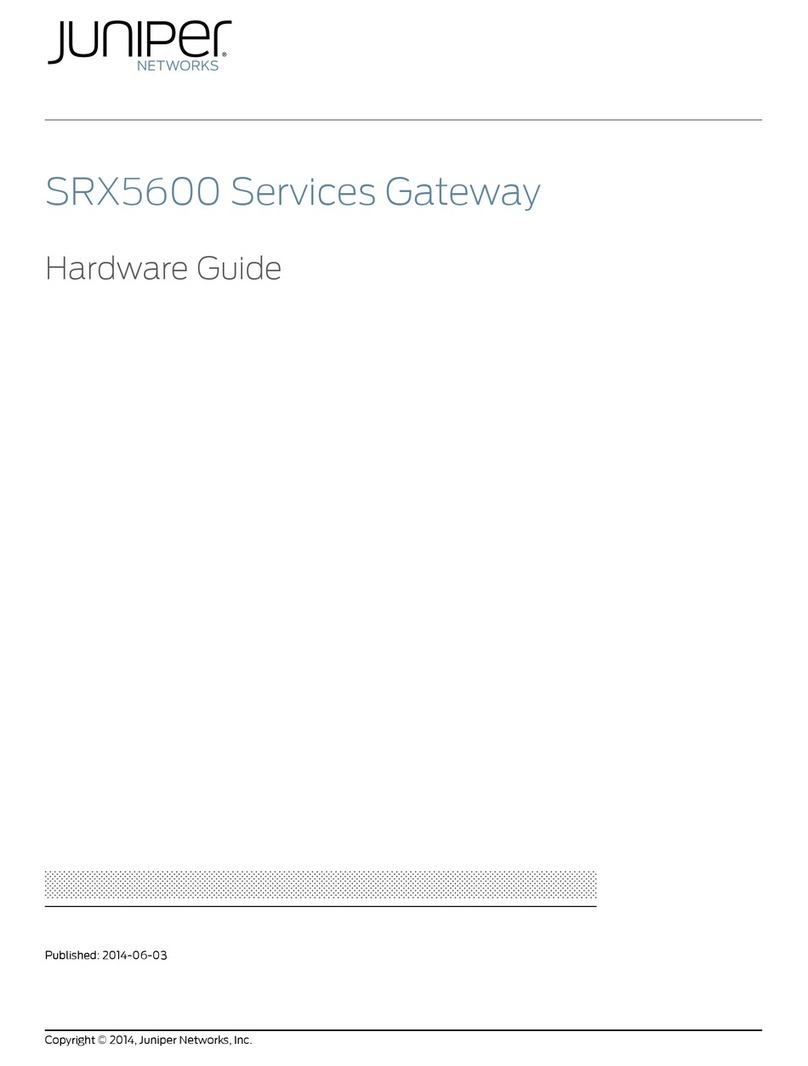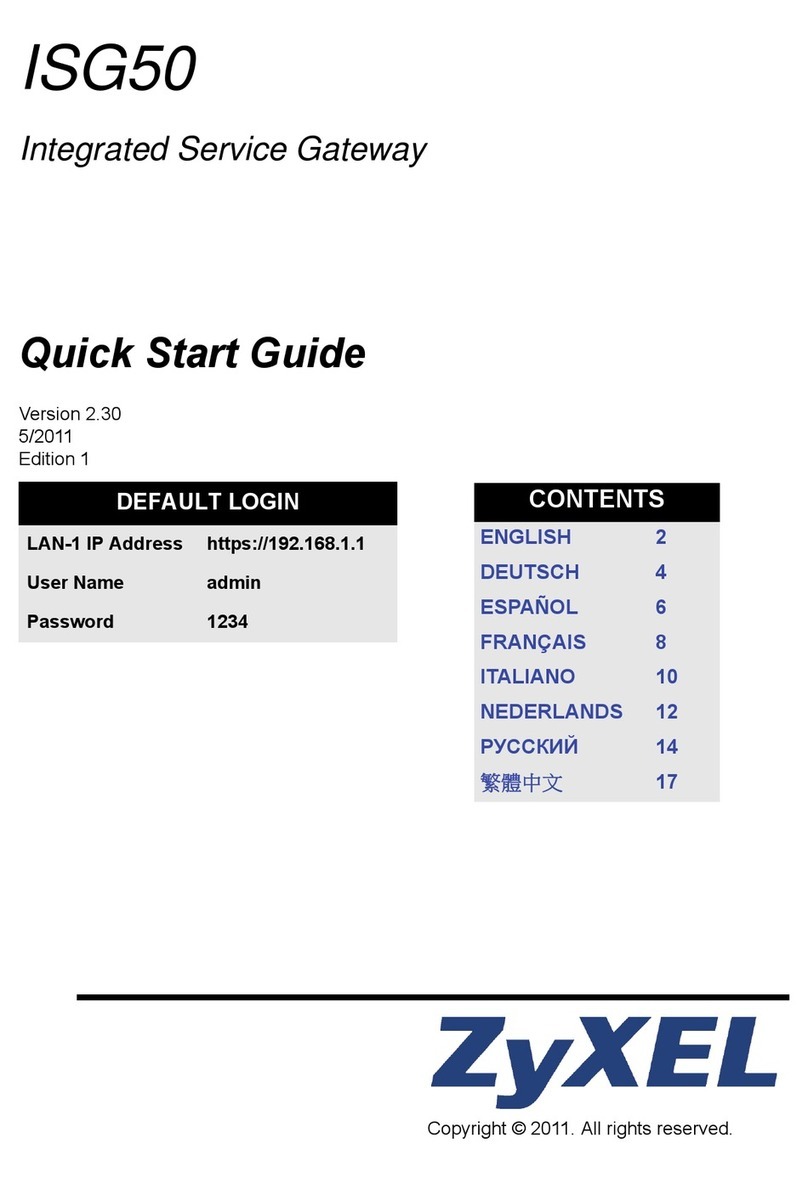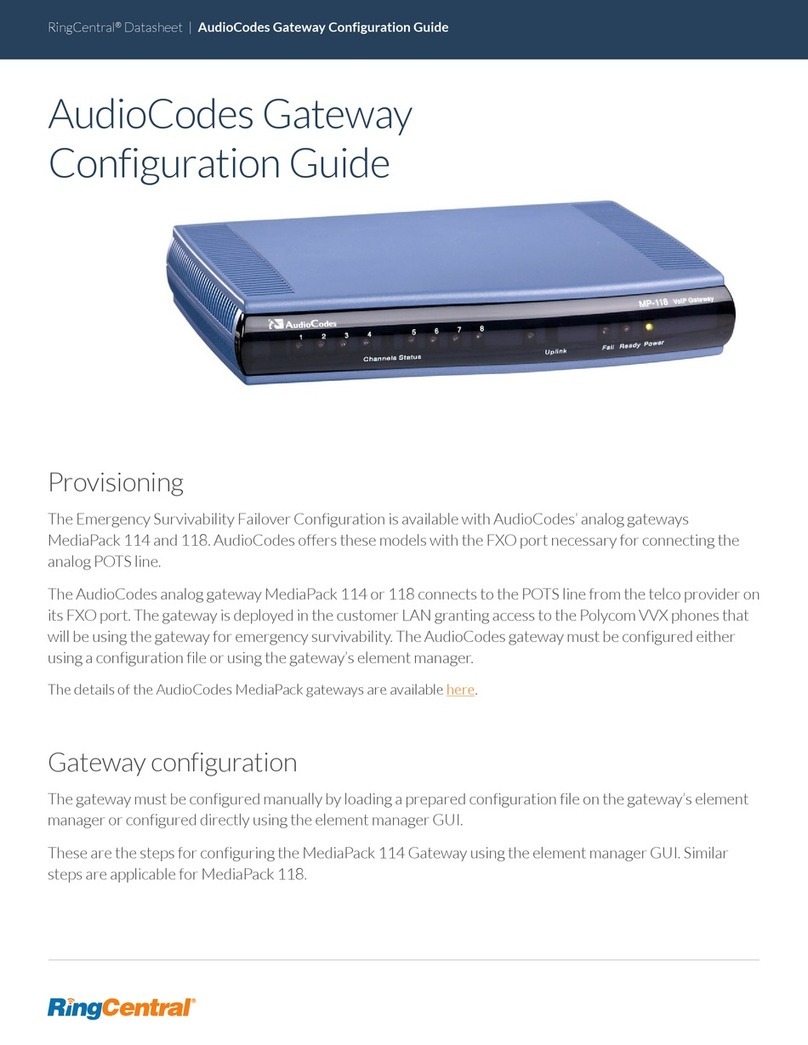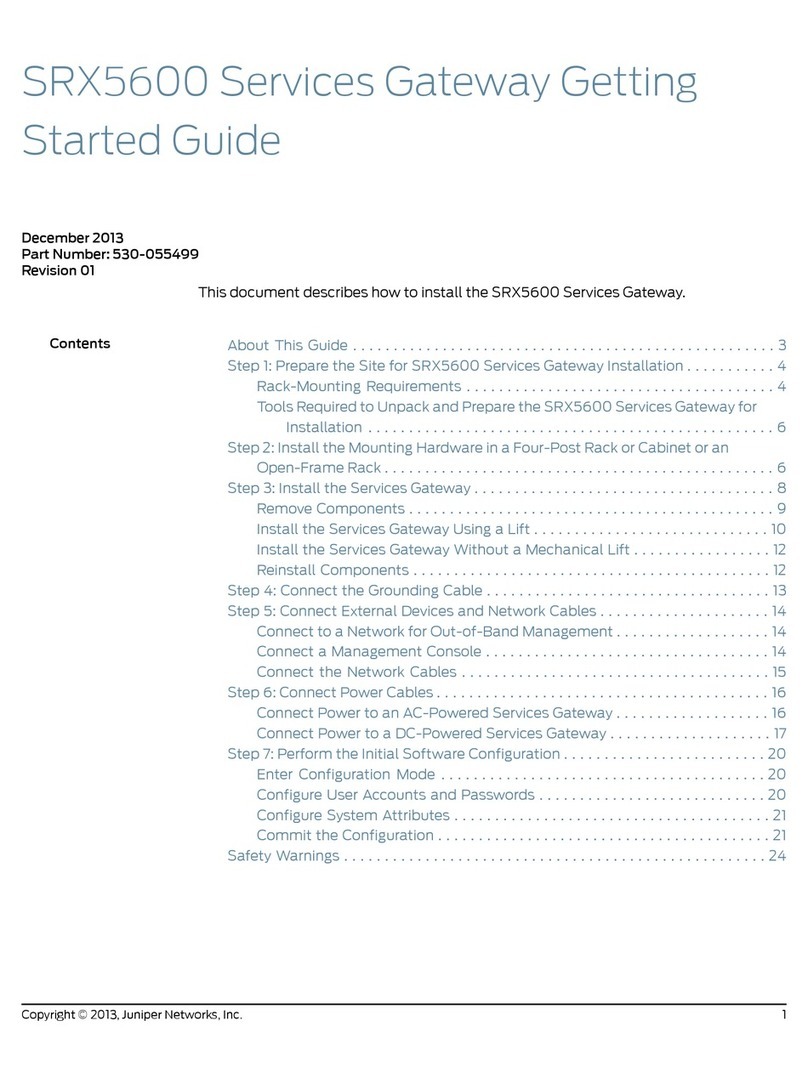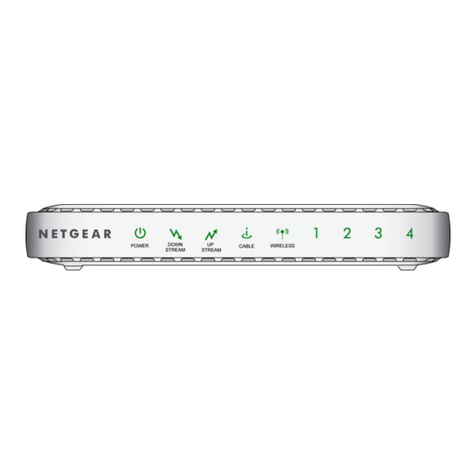Define Instruments Nimbus IoT User manual

NIM2-MAN-19V01 (1104)Copyright © 2019 Dene Instruments
1
Nimbus IoT
Edge Processing Interface
Data visibility for better machine performance
The Nimbus IoT collates signals from industrial equipment for
processing and publishing to the Cloud. Designed for moni-
toring small machines and automation systems it enables data
visibility for determining machine health or process eciency.
Collect eld operating data from your machine
Built-in cloud interface sends data from your machine directly
to the Cloud – useful for facilities maintenance monitoring,
replenishing consumables and remote diagnostic monitoring.
Direct wireless interface to eld process inputs
Nimbus IoT converts, conditions and processes analog signals
directly to wireless WiFi (801.11) or (eMTC) LTE Cat-M1. No
additional wireless modem required.
Easily integrates with existing automation equipment
The Nimbus IoT natively supports MQTT communications protocol and the ModBus RTU
master/slave communication port directly interfaces to metering and control automation.
Nimbus onboard logic engine allows customization for specic measurement and monitoring
requirements.
Extra cloud interface security and Store and Forward data integrity
Connection and data security are paramount so the Nimbus IoT provides peace of mind with
Transport Layer Security (TLS 1.2) protocol. In the event of a network communications fail-
ure the Nimbus IoT Store and Forward function buers data locally, forwarding to the cloud
server once network communications are reinstated, securely monitoring and recording with
total data integrity.
Key features:
›DCS Define Cloud Services (DCS) connection
›MQTT with Transport Layer Security (TLS 1.2)
›Data record store and forward record buffer
›RTC record data time stamp at origin
›Application logic and math functions
›PC configuration tools, USB interface
›Wireless WiFi (801.11) or (eMTC) LTE Cat-M1
›2 Process (4–20mA) inputs (non-isolated)
›4 Digital inputs
›3 Relay outputs
›1 logic output (Open collector)
›RS485 ModBus RTU master/slave interface
›Local display (RS232C) interface port
›AC mains and 24V low power operation

NIM2-MAN-19V01 (1104)Copyright © 2019 Dene Instruments
2
Contents ................................................. 2
Order Codes ............................................ 3
Safety Notices ......................................... 3
1 - Cloud Connection Options ............. 4
2 - Operating Modes ............................ 4
2.1 - WiFi Operating Modes ........... 4
3 - Specications ................................... 5
4 - Dimensions & Installation .............. 7
4.1 - Case Dimensions ..................... 7
4.2 - Installation Environment ........ 7
4.3 - Installation Instructions .......... 8
4.4 - EMC Installation Guidelines .... 9
5 - Installing Dene WorkBench ........ 10
6 - Soware Conguration ................ 12
6.1 - Connecting ........................... 12
6.2 - WorkBench Interface
Overview ............................... 13
6.3 - Main Navigation ................... 14
7 - Wiring & LED's ............................... 15
7.1 - Nimbus IoT Terminals ............ 15
7.2 - Serial Port RS485 (D) and RS232
(F) .......................................... 15
7.3 - Relay Output (A, B & C) ........ 16
7.4 - Digital Input (G) .................... 16
7.5 - Power Supply ........................ 18
7.6 - Front Panel & LED's ............... 19
8 - Input Wiring & Specications ....... 20
8.1 - Current Input ........................ 20
8.2 - AC Current Sensor ................ 21
9 - Connecting To A PLC ..................... 22
9.1 - Nimbus IoT Registers ........ 2222
10 - Maintenance .................................. 24
10.1 - Calibration ............................ 24
10.2 - Troubleshooting ................... 24
A - Appendix A - EMC Test Results .... 25
CONTENTS
Symbol Denitions
CAUTION
Risk of electric shock
Please refer to user manual.
Direct current.
CAUTION
Risk of danger
Please refer to user manual.
Equipment protected throughout by
DOUBLE INSULATION or REINFORCED
INSULATION.

NIM2-MAN-19V01 (1104)Copyright © 2019 Dene Instruments
3
ORDER CODES
Nimbus IoT NIM2 Edge Processing Interface
Base model: MQTT cloud service interface – TLS security layer, store and forward record
buer, RTC data time stamp, 2x analog (4-20mA) process input (non-isolated), 4x digital
input, 1x logic output (open collector, 80mA) 2x form A, 1x form C relay contacts (16A)
Power Supply HV
LV
85-265 V AC/DC power supply
10-32 V DC power supply
Connection type WIF
CM1
WiFi connection
Cellular CAT-M1 connection
Serial communication –
RS
No RS232/485 communications
RS232/485 communications (isolated) - Mod-
bus RTU master/slave, ASCII and local display
(RS232C) interface port
Required Accessories
Bridge Key BRIDGE-KEY USB Bridge Key, required for PC programming us-
ing our free WorkBench soware
Nimbus IoT Power Supply
NIM2 – –
–
Connection type
SAFETY NOTICES
For your safety and the prevention of damage to the Nimbus IoT unit and other
equipment connected to it, please read complete instructions prior to installation
and operation of the Nimbus IoT and carefully observe all safety regulations and
instructions. Consult this manual carefully in all cases where hazard symbols are
marked on the Nimbus IoT unit.
Use of this instrument in a manner not specied by the manufacturer may compro-
mise the protection provided by the instrument. This instrument should not be used
to directly drive valves, motors, or other actuators, unless equipped with appropri-
ate safeguards.
It is the responsibility of the user to identify potential hazards that may arise in
the event of a fault to unit, and implement safeguards for the prevention of harm
to persons or equipment. The safety of any system incorporating this unit is the
responsibility of the assembler of the system.
Serial comms

NIM2-MAN-19V01 (1104)Copyright © 2019 Dene Instruments
4
1 CLOUD CONNECTION OPTIONS
WiFi (801.11)
WiFi connection enables LOS transmission of up to 1500 (450m) using the sup-
plied 3dBi wireless antenna.
(eMTC) LTE CAT-M1
4G cellular interface developed specically for Internet of Things (IoT) and ma-
chine-to-machine (M2M) communications.
Once you have decided on a Cloud connection option, Dene WorkBench (see Section 6) can
then be used to congure your Cloud/server connection settings.
A Custom connection can also be used to connect to your own server or that of a third party.
The Custom connection is secured using TLS and uses MQTT as the protocol transfer mecha-
nism. It sends JSON packets containing the industry standard SenML (Sensor markup lan-
guage) data.
2 OPERATING MODES
2.1 - WiFi Operating Modes
Station Mode
The most common operating mode for a WiFi enabled Nimbus IoT is the Station (or Client)
Mode. This mode is used when the Nimbus IoT is required to connect to an access point of an
existing WiFi network as a client.
Depending on the plugin (see Section 6), it can be set up to work with a DHCP server (default
setting), or to have a xed (or Static) IP address. The user must enter the SSID and passphrase
of the WiFi network that it is attempting to connect to.
Access Point Mode
Some WorkBench plugins also allow a WiFi enabled Nimbus IoT to be run as an access point
which is totally independent of any other networks. This can be useful if there are no WiFi
networks available, or if they are not accessible for security reasons.
When running in Access Point Mode, the Nimbus IoT will function as a DHCP server and can
work with up to 5 Clients. The user can set the SSID, passphrase, and also which WiFi channel
to use.

NIM2-MAN-19V01 (1104)Copyright © 2019 Dene Instruments
5
3 SPECIFICATIONS
Power
Power supply 85–265V AC (HV)
10–32V DC (LV)
Power consumption 10W max, 6W typical
Excitation output
24V VC @ 200mA maximum. Total on all
+24V ouput pins
Data logging
31,774, samples with up to 30 parameters
plus time stamp per sample. 32 MB capacity
Available with Real Time Clock (RTC) option
RTC time base UTC
Local time in device with automatic daylight
savings adjustment
Analog input
2x (4–20mA) process input
Input resolution 12 bits
Accuracy <±1.0% FSO (unless otherwise
stated in Section 8)
Input isolation Not isolated to power supply
or digital inputs
General specications
Linearity & repeatability <±0.1% FSO
RF immunity <±1% eect FSO typical
Noise immunity (CMRR) 160dB tested at
300V RMS 50Hz
Permanent memory (E2ROM)
100,000 writes per input parameter
Relay output
1 x Change over Form C Relay (15A 250V
AC or 15A 30V DC)
2 x Form A Relays 3A (3A 250V AC or 3A
30V DC)
Logic output
1 x Logic output Open collector (80mA
maximum capacity)
Digital input
4 x Digital inputs
Functions Status, up counter, up/down
counter with direction, debounced counter,
frequency, gated frequency
Counter register output 32 bit
Frequency range 0–10,000Hz
(Reduced to 0–1,000Hz in Sleep Mode)
Input types NPN, PNP, Clean Contact,
Voltage 2–30V DC
Threshold 1.65V typical
Debounce counter range 0–100Hz
Isolation Not isolated to power supply or
analog inputs

NIM2-MAN-19V01 (1104)Copyright © 2019 Dene Instruments
6
Comms
Protocols Modbus RTU, RS485 or Dene
ASCII, EIA485 compliant
Default comm port RS485. Selectable baud
rate 2400–230400 baud. Format 8 bit, no
parity, 1 stop bit
Functional isolation 1,500VDC (1 min)
Electrical isolation 42VAC/DC (continous)
RS232 display port meets TIA/EIA232-F and
ITU v28 standards
Programming
USB programmable Via 'PC Setup' port
using Bridge Key USB programmer (sold
separately)
Dene WorkBench Simple conguration
using Dene WorkBench. Free download at:
deneinstruments.com/workbench
Wireless comms interface
WiFi (801.11)
Cellular modem (eMTC) LTE Cat-M1 Regions
NZ, E1 and AU
TLS security protocol
Transport Layer Securi ty (TLS) V1.2 with
server certicate and X.509 client certicate
authentication
Over Air Updates
Over The Air updates are available for
main plugins, custom macros, certicates,
cloud adapter rmware updates (WiFi and
cellular)
MQTT interface
Based on MQTT 3.1.1 with Qos 0 & 1
Construction
Casing DIN 35 rail mounting; Material: ABS
inammability V0 (UL94)
Phoenix type removable screw terminal
connectors
Dimensions (H x W x D)
3.98 x 0.91 x 4.72"
(101 x 23 x 120mm)*
*Excludes antenna
Required mounting height with antenna
4.29" (109mm), WiFi model only
Environmental conditions
Operating temp –40 to 176°F (–40 to 80°C)
Storage temp –40 to 176°F (–40 to 80°C)
Operating humidity 5–85% RH max,
non-condensing
Compliance approvals
EN61326-1:2006
EMC: EN61326-1: 2006 Class A
EN61326-1: 2006 Industrial Locations
EN50581: 2012 RoHS
Safety: EN61010, 1:2010, CuL (le listing
pending)

NIM2-MAN-19V01 (1104)Copyright © 2019 Dene Instruments
7
4 DIMENSIONS & INSTALLATION
4.1 - Case Dimensions
120mm (4.72")
101
mm
(3.98
")
35mm
DIN
Rail
Terminals with Connectors in
Terminals with Connectors in
112mm
(4.41")
23
mm
(.91")
5.75"(146mm)
23mm
(.91")
3.98"(101mm)
4.29" (109mm)
Nimbus
Radio
Status
Mode
4.2 - Installation Environment
The Nimbus IoT should be installed in a loca-
tion that does not exceed the maximum op-
erating temperature, and at a safe distance
from other devices that generate excessive
heat. The installation environment should
provide good air circulation to the unit.
The plastic casing and product label may be
cleaned, if required, using a so, damp cloth
and neutral soap product. Caution should
be exercised when cleaning the unit to
avoid water dripping inside, as this will
damage the internal circuits.

NIM2-MAN-19V01 (1104)Copyright © 2019 Dene Instruments
8
4.3 - Installation Instructions
The Nimbus IoT is rated IP20, and should be mounted in a protective enclosure to protect the
unit from weather conditions and dust. If using the Nimbus IoT with WiFi, the unit must be lo-
cated within range of a WiFi network. Maximum distance is 1476 (450m) with Line Of Sight.
A - Plastic Enclosure (Fig 1)
Prepare the Plastic Enclosure (not supplied)
as illustrated by mounting a DIN 35 rail, cable
glands, and any other required components.
If you are using the WiFi model, the antenna
may be mounted directly on the Nimbus
IoT (inside the Plastic Enclosure). A cellu-
lar modem may also be installed inside the
enclosure.
B - Metal Enclosure (Fig 2)
Prepare the Metal Enclosure (not supplied)
as illustrated by mounting a DIN 35 rail, cable
glands, and any other required components.
This enclosure type should be earthed.
If you are using the WiFi model or a cellu-
lar modem, a Metal Enclosure will impede
your signal strength. In these cases, the an-
tenna should be installed on the outside of
the enclosure using a compatible Antenna
Extension Cable. N.B. exterior mounting is
only suitable for indoor/covered outdoor
environments where antenna is protected
from rain or wet conditions.
C - DIN Rail Mounting (Fig 3)
To clip the unit onto the DIN rail:
(1) Hook the upper part of the unit onto the
rail, and then (2) Press down towards the rail
until the red hook clicks into place.
Leave at least 0.79" (2cm) clear on either
side of unit, and at least 1.97" (5cm) above
and below, as space for airow and wiring.
D - Wiring
Refer to Sections 7–8 in this manual.
Fig 1
35mm
DIN rail
Plastic
enclosure
35mm
DIN rail
Metal
enclosure
Antenna mounted
outside enclosure
using antenna
extension cable
Fig 2
Fig 3
NB: SUPPLIED WIFI ANTENNA IS NOT SUITABLE FOR OUTDOOR OR WET ENVIRONMENTS

NIM2-MAN-19V01 (1104)Copyright © 2019 Dene Instruments
9
4.4 - EMC Installation Guidelines
The Nimbus IoT has been designed to cope
with large EMC disturbances. This has been
achieved by continual testing and improve-
ment of ltering and layout techniques.
The Nimbus IoT meets CE noise requirements,
and even surpasses them in many tests. (For
full details and test results, see Appendix
A.) However in some applications with
less than optimum installations and large
power switching, the EMC performance
of the unit can be further improved by:
A Installing the unit in an earthed Metal
Enclosure (as in Fig 2). This is particular-
ly useful if the control box is mounted
close to large power switching devices
like contactors. Every switching cycle
there is a possibility of generating a
large amount of near eld radiated
noise. The Metal Enclosure, acting as
a faraday cage, will shunt this radiation
to ground and away from the unit.
B Increasing the physical distance from
the power devices. For example, in-
creasing the control box distance from
6" to 12" from the noise source will re-
duce the noise seen by the control box
by a factor of 4. (Probably the cheapest
and best results in this situation could
be obtained by adding RC snubbers to
the contactors or power switches.)
C Using shielded cable on sensitive input
and control signal lines. Good results
can be obtained by grounding the
shields to the metal enclosure close to
the entry point. All cables act as aeri-
als and pick up unwanted R.F. radiated
signals and noise; the earthed shield
acts as a faraday cage around the ca-
bles, shunting the unwanted energy to
ground.
Shields can also help with capacitively
coupled noise typically found in circum-
stances when signal cable is laid on top
of noisy switching power cables. Of
course in this case you are better o to
keep separate signal and power lines.
D Laying cable on earthed cable trays
can also help reduce noise seen by the
Nimbus IoT. This is particularly useful if
there are long cable runs, or the unit is
close to radiating sources such as two
way radios.
E Relay A's outputs have built in MOV's to
help reduce EMI when switching induc-
tive loads. EMI can further be reduced
at the load by adding snubbers for AC
signals or a yback diode for DC coils.
E - Removal from DIN Rail (Fig 4)
To unclip the unit from the DIN rail, power
the unit down and remove the power
connector.
Then insert a small screwdriver into the slot
on the red hook (just visible when the power
connector is removed), and lever it down.
This will release the hook, allowing the unit
to be detached from the DIN rail.Fig 4

NIM2-MAN-19V01 (1104)Copyright © 2019 Dene Instruments
10
5 INSTALLING DEFINE WORKBENCH
Dene WorkBench oers a comprehensive and yet simple-to-use setup tool for your Nimbus
IoT, complete with data log extraction and visualization.
You must install WorkBench before connecting the Nimbus IoT to your computer. If you
have already connected using the Bridge Key, please disconnect before continuing.
A Download the latest version of WorkBench from
www.deneinstruments.com/workbench
B Extract the install le from the zip folder. Right-click on the zip folder and choose
'Extract All', (or extract the le using another extraction utility of your choice).
C Double-click on the extracted .msi
install le. This will launch the
WorkBench installer.
Depending on your security settings,
a 'Security Warning' dialog may
appear. If you see the security
message, click 'Run'.

NIM2-MAN-19V01 (1104)Copyright © 2019 Dene Instruments
11
D The WorkBench setup
wizard will launch.
Click 'Next' to get started.
E The wizard will also ask for
conrmation that you wish
to begin the installation.
Click 'Next' to continue.
F The wizard will then prompt
you to select an installation
folder.
You may accept the default
installation folder, or select
an alternative location by
clicking 'Browse'.
Click 'Next' to continue.
G Depending on your security
settings, the 'User Account
Control' dialog may appear.
If it does, simply click 'Yes' to al-
low the program to be installed
on your computer.
H The install wizard will now install Dene WorkBench. Please wait. This process usually
takes 2–3 minutes, but may take longer in some situations.
I When the installation has
successfully completed, the
following dialog will appear.
Click 'Close' to exit.
The installer will place an
icon on your desktop for
easy access to WorkBench.

NIM2-MAN-19V01 (1104)Copyright © 2019 Dene Instruments
12
6 SOFTWARE CONFIGURATION
6.1 - Connecting
Connect the Bridge Key
To program your Nimbus IoT, connect one
end of the Interface Cable to the 'PC Setup'
port on the unit's front panel, and the
other end to your Bridge Key.
Then plug the Bridge Key into your com-
puter's USB port (see Fig 5).
Supply Power
Supply power to the Nimbus IoT, referring to
7.1 for wiring.
Connect to your Nimbus IoT
in Dene WorkBench
Launch Dene WorkBench (see Section 5
for installation instructions), and select the
'Prog Port' tab.
If your Nimbus IoT is powered up and con-
nected via the Bridge Key, then the COM
Port will be detected automatically. Click
'Connect'. Fig 5

NIM2-MAN-19V01 (1104)Copyright © 2019 Dene Instruments
13
Main Navigation, including channel sub-navigation. See 6.3 for more information.
Control Area
Main control area for conguring your
system. Any changes made in this area will
bring up the Apply Button (see below)
Connection Panel
Disconnect button
Connection status
Apply Button
Appears if you have made any changes in the
Control Area. WorkBench will not allow you to
browse to a new tab in the Main Navigation with
unapplied changes to your conguration.
Help Panel
Wiring diagrams, explanations
and helpful tips will automati-
cally appear in this panel as
you congure the unit.
6.2 - WorkBench Interface Overview

NIM2-MAN-19V01 (1104)Copyright © 2019 Dene Instruments
14
6.3 - Main Navigation
Overview
View basic device information including Se-
rial Number and rmware version. Password
protect, export a conguration certicate,
and save/upload conguration settings.
Serial Port
This tab is only visible if you are connected to
your Nimbus IoT via the USB Programming
Port. It enables you to congure a range of
settings for the default RS232 / RS485 port.
Inputs
Set up and scale the input channels. Includes
integrated wiring diagrams and examples.
Digital Inputs
Set up the four digital inputs and view their
live status.
Totalizers
Congure up to 10 totalizers using either an
input channel or a digital input as the source.
Alarms
Congure up to 16 setpoints which can be
activated by an input, a digital input or a
totalizer. Congure alarms or control func-
tions by selecting from a variety of pre-pro-
grammed modes.
Relays
Congure the 3 relay outputs. These may
be driven from one or more setpoints, or
directly from one of the digital input pins.
Cloud Transfer
Congure your data logging interval, set the
time, and select which channels are sent to
the Cloud.
Data Viewer
View and analyze your live data and down-
load it to your computer.
Plugins
Plugins are small programs which are loaded
into the Nimbus IoT to expand its function-
ality or simplify its use. Available plugins for
the Nimbus IoT include:
ĜWiFi (requires WiFi hardware)
Enables your Nimbus IoT to wirelessly
connect to a LAN or the internet
via a local WiFi network, allowing
it to become a Modbus TCP server
for configuration or data viewing
applications, or to send regular data log
updates to a variety of IoT Cloud service
providers.
ĜCAT-M1 Cellular (requires Cellular
CAT-M1 hardware)
Enables your Nimbus IoT to wirelessly
connect to the internet via a cellular
CAT-M1 network, allowing it to send
regular data log updates to a variety
of IoT Cloud service providers. (Note:
requires an operating CAT-M1 cellular
network in your area.)

NIM2-MAN-19V01 (1104)Copyright © 2019 Dene Instruments
15
7 WIRING & LED'S
7.1 - Nimbus IoT Terminals
Label Side (Right)
DI
N
Rail
1 2 3 4 5 6 7 10 11 128 9
Rail
Label Side (Right)
DI
N
E F G H
28 29
13 14 15 16 17 18 19 20 21 22 23 24 25 26 27
(A & B) Relay outputs (F) R232 Display Port
(C) Logic output open collector (G) Digital inputs
(D) RS485 Port (H) Power supply (HV shown)
(E) Analog inputs
7.2 - Serial Port RS485 (D) and RS232 (F)
See 7.1D & 7.1F
RS485 Port
Unit Top
The serial terminal on the top side of the unit can be wired for RS485
as shown.
R232 Display Port
Unit Bottom
The serial terminal on the bottom side of the unit can be wired for
RS232 as shown.
11 12 13 14 15
10 11 12
TX+
TX–
COM
RS485
11 12 13 14 15
19 20 21
COM
RX IP
TX OP
RS232
Color Label Facing Up
Color Label Facing Down

NIM2-MAN-19V01 (1104)Copyright © 2019 Dene Instruments
16
7.3 - Relay Output (A, B & C)
See 7.1A & 7.1B
Relays A (15A 250V AC or 15A 30V DC) and
B & C (3A 250V AC or 3A 30V DC) should be
wired as shown.
Connection example for relay outputs (A & B)
22
COM C
NO C
COM B
NO B
Cooling
7
6
5
4
Power Supply Note 1 Example uses relays B and C.
Note 2 3A (Form A) relays at 250V AC
7.4 - Digital Input (G)
See 7.1G
The Nimbus IoT has four Digital Inputs (A–D) which can be con-
gured and scaled using Dene WorkBench from the "Digital
Inputs" tab, as per the list below:
›Status (active/inactive - can be read by a SCADA system as
a general digital input)
›Counter (up to 10KHz, or 100Hz Debounced)
›Frequency (up to 10KHz)
›Flow count (up to 10KHz)
›Flow rate (up to 10KHz)
›RPM (up to 10KHz)
Output
Selected
digital
input
channel
DD
DC
DB
DA
COM
22 23 24 25 26 27
+24V EXC
3 Wire Proximity
Transducer,
Paddle Wheel etc.
8 9
Open collector
(500mA Max)
+24V

NIM2-MAN-19V01 (1104)Copyright © 2019 Dene Instruments
17
Reed Switch or
Relay Contact
Selected digital
input channel
DD
DC
DB
DA
COM
22 23 24 25 26 27
+24V EXC
Open Collector O/P
Selected digital
input channel
DD
DC
DB
DA
COM
22 23 24 25 26 27
+24V EXC
Digital Output
(5–30V DC)
Selected digital
input channel
DD
DC
DB
DA
COM
22 23 24 25 26 27
+24V EXC
NOTE
The Digital Inputs can be congured in soware to be either Sinking (active low
input) or Sourcing (active high input). The diagrams in this manual are for Sinking
wiring, which is the default conguration. To view Sourcing wiring, please refer to
the help information provided in Dene WorkBench.
Connection example for digital inputs (A–D) using excitation from Nimbus IoT
Reed Switch or
Relay Contact
3-wire Proximity
Transducer,
Paddle Wheel etc.
Com
A
B
D
C
–
OP
+
–
+
Digital Output
5-30V DC
Open
Collector
+
–+–
22
23
24
25
26
24V
DC
27
Note 1 All cables must be screened, with screen earthed at one end only.

NIM2-MAN-19V01 (1104)Copyright © 2019 Dene Instruments
18
7.5 - Power Supply
See 7.1H
Wire your power supply for or 24V DC supply (low volt-
age) or 85–265V AC supply (high voltage) as shown.
85–265V DC
28 29
85–265V AC
28 29
22–30V DC

NIM2-MAN-19V01 (1104)Copyright © 2019 Dene Instruments
19
7.6 - Front Panel & LED's
Nimbus
Radio
Status
Mode
A - Programming port
See 6.1
D - Mode button (WiFi model only)
Press this button for <2 seconds to toggle between Station Mode and
Access Point (AP) mode. Press and hold until the Radio status LED turns:
• Green to change to Station mode.
• Orange to change to Access Point mode.
• Red to set WPS mode.
B - Radio status LED (CAT-M1 model)
The Radio status LED indicates the status of the cellular radio link.
O < 20 sec. aer power on = normal
O continuously = problem with the cellular radio.
Red Flashing = no SIM inserted or problem with the SIM card.
Red = waiting for signal from cellular network.
Orange = connected to cellular network, connecting to cloud.
Green = fully connected cloud.
Radio status LED (WiFi model)
The Radio status LED indicates the status of the wireless link.
Green O, Red On= Not connected (idle).
Green & Red Toggling= Scanning for networks.
Orange Flashing= Trying to connect in Access Point Mode.
Green On, Red O= Station Connected.
Orange On= Access Point Connected.
Green ashing= Connected to WiFi, waiting for IP.
Note: See 2.1 (WiFi Operating Modes) for more information on Sation Mode
and Access Point Mode
C - Status LED
Power indicator.
Flashing Green= Normal operation.
Red for 2–3 seconds following power up= Unit is booting up and
checking for errors.
2x orange ashes every 2-3 seconds= rmware update in progress.
This could take up to 5 minutes. DO NOT TURN THE UNIT OFF UNTIL
STATUS RETURNS TO FLASHING GREEN.
Intermittent rapid ashing Red= Supply voltage is too low.
Red continually= Error (contact your distributor).
Flashes orange every 2-3 seconds= Clock battery needs replacing
(contact your distributor)
Flashes orange multiple times = non critical error (contact your
distributor).

NIM2-MAN-19V01 (1104)Copyright © 2019 Dene Instruments
20
8 INPUT WIRING & SPECIFICATIONS
CAUTION
Risk of electric shock. Dangerous and lethal voltages may be present on the input termi-
nals. Please take appropriate precautions to ensure safety.
CAUTION
Risk of danger. The sensor input can potentially oat to dangerous and unexpected volt-
ages depending on what external circuit it is connected to. Appropriate considerations
must be given to the potential of the sensor input with respect to earth common.
8.1 - Current Input
Range 0–20mA, 4–20mA
Input impedance 150Ω
Maximum over-range protected by PTC
to 24V DC
Accuracy 0.1% FSO max
Linearity & repeatability 0.1% FSO max
Channel separation 0.001% max
Ambient dri 0.003%/°C FSO typical
RF immunity 1% eect FSO typical
0/4–20mA DC is the most commonly used analog signal in industry, and is universally accepted.
As a current loop, it is unaected by voltage drops in cables, and can be transmitted over long
distances without signal degradation.
Tx
2 Wire Loop Powered
Transmitter, 4–20mA
16 17 18
Tx
3 Wire Loop Powered
Transmitter, 4–20mA
+ Supply
+ Signal
- Supply
16 17 18
Tx
4 Wire Loop Powered
Transmitter, 4–20mA
+ Supply
+ Signal
- Signal
- Supply
16 17 18
4–20mA
16 17 18
Table of contents