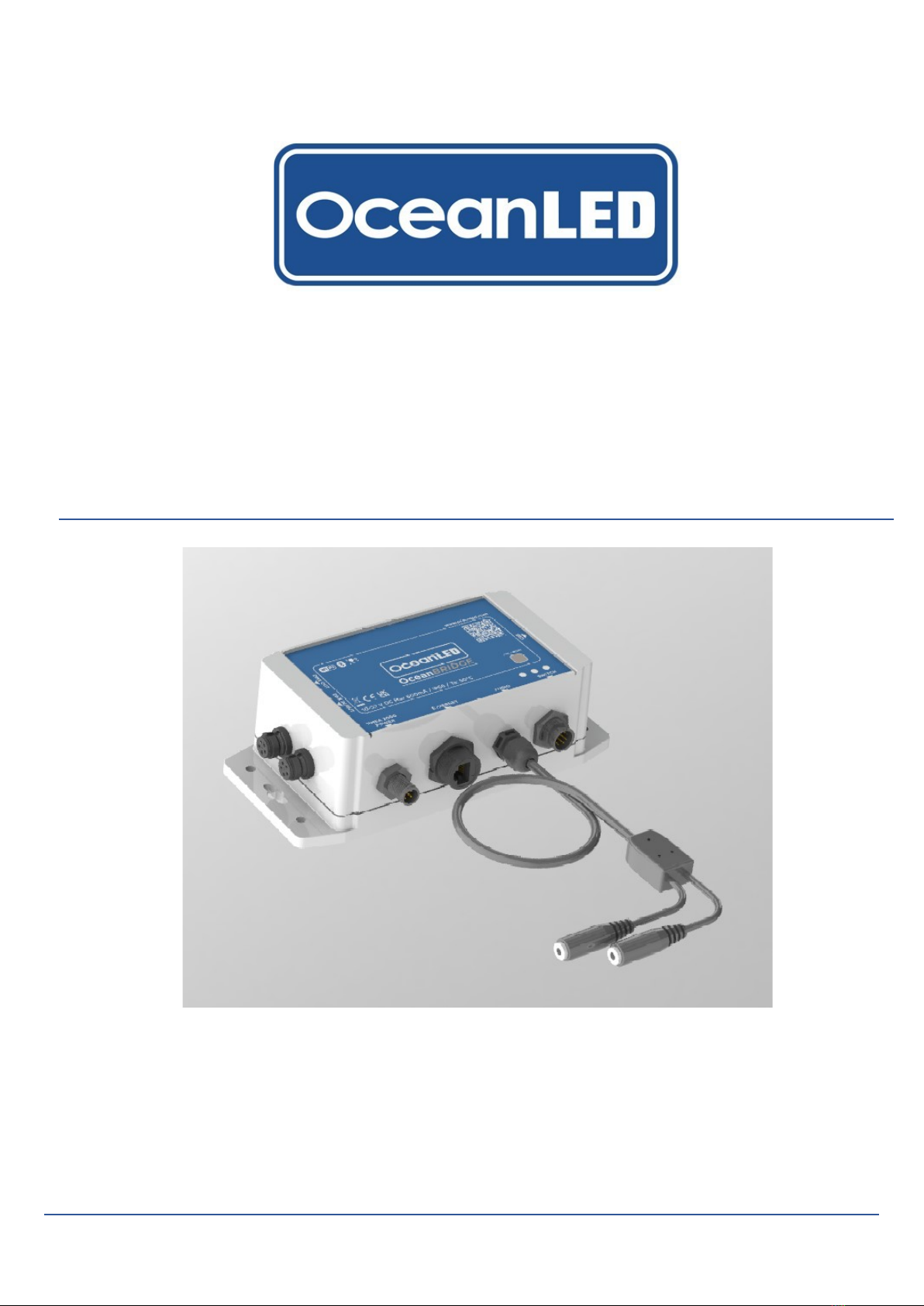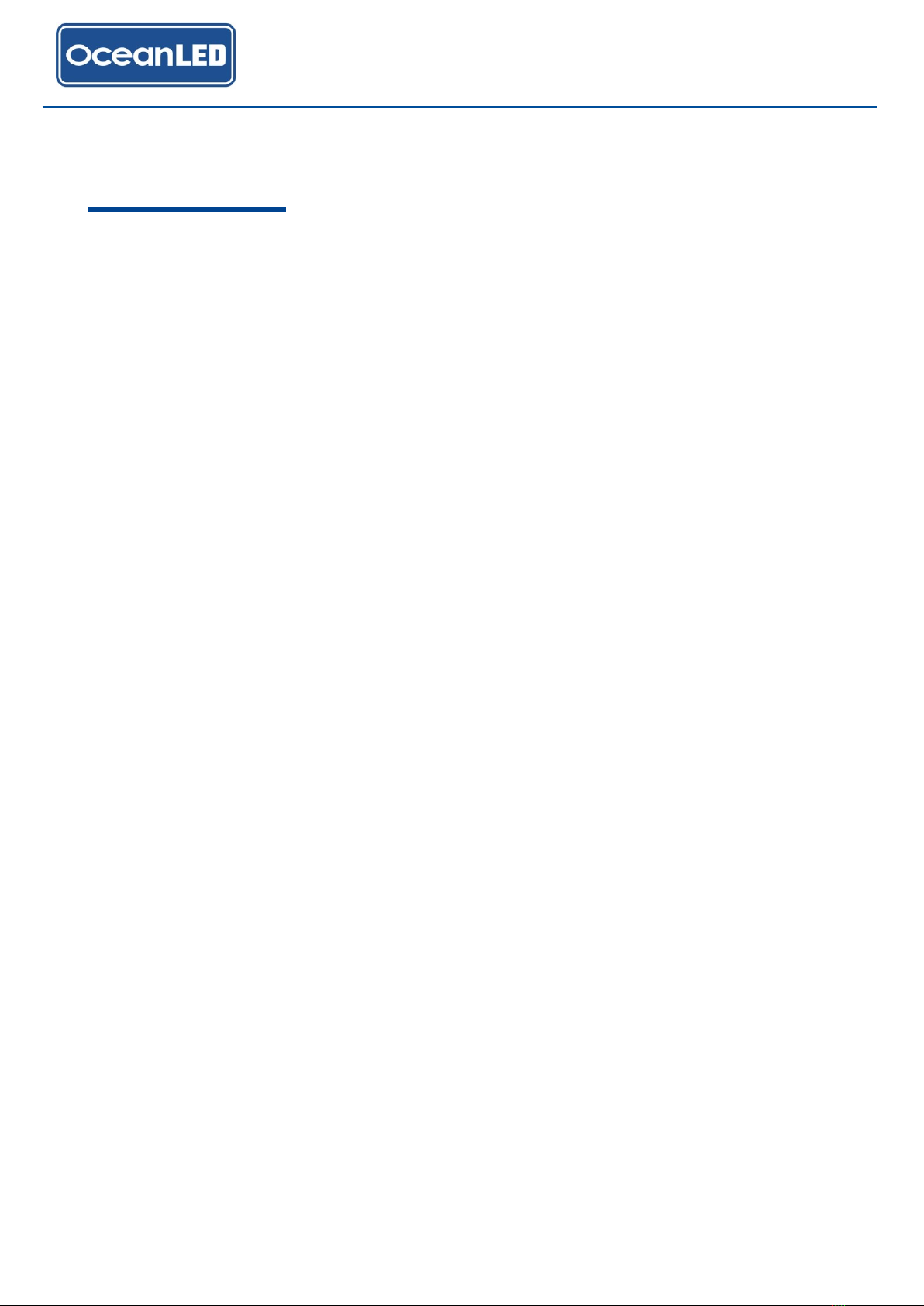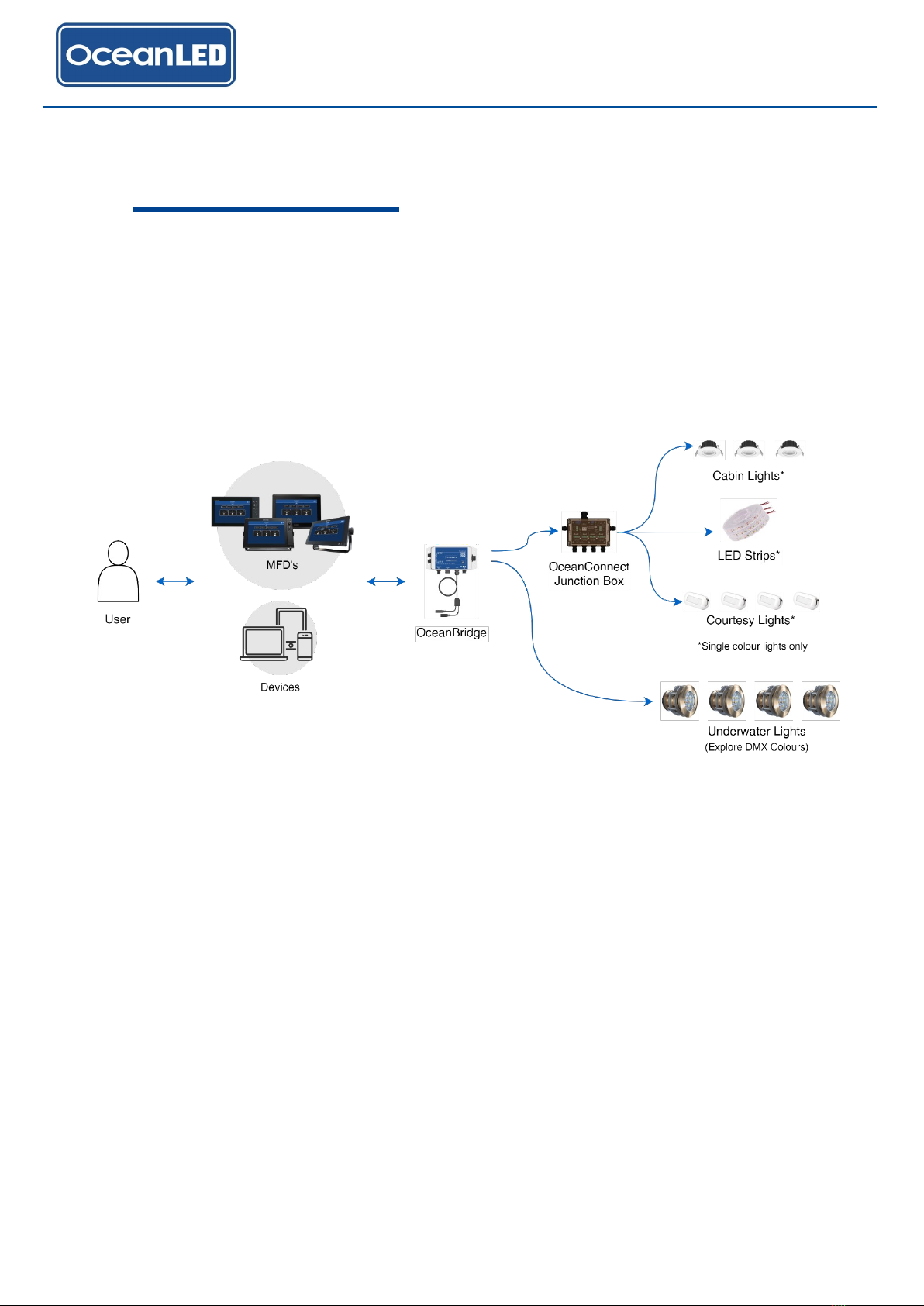4
Contents
Preface...........................................................................................................................................................................1
1 Introduction................................................................................................................................................................6
1.1 Product Overview .................................................................................................................................................6
1.2 Connections Overview .......................................................................................................................................10
1.3 Diagnostic LEDs and Test/Reset Switch ...........................................................................................................10
1.4 System Configuration Examples........................................................................................................................11
2 Planning The Installation........................................................................................................................................12
2.1 Parts Supplied ....................................................................................................................................................12
3 Mounting ..................................................................................................................................................................13
3.1 Finding the Mounting Location ...........................................................................................................................13
3.2 Mounting the OceanBridge Unit .........................................................................................................................14
4 Electrical Installation / Wiring ................................................................................................................................15
4.1 Power Connection (without NMEA2000) ...........................................................................................................15
4.2 Connecting via NMEA2000................................................................................................................................16
4.3 MFD Install –Ethernet Connection ....................................................................................................................17
4.4 LAN Ethernet Connection - No MFD..................................................................................................................19
4.5 Audio Connections .............................................................................................................................................19
4.6 DMX Connections...............................................................................................................................................21
4.7 External DMX Controller Connection .................................................................................................................25
4.8 External Switches Connections..........................................................................................................................26
4.9 Final Installation Checks.....................................................................................................................................27
5 System Setup...........................................................................................................................................................28
5.1 First Time Startup ...............................................................................................................................................28
5.2 How to Setup the Equipment .............................................................................................................................33
5.3 Quick Start Launch - Preloaded Simple Setup ..................................................................................................36
5.4 Device Setup ......................................................................................................................................................37
5.5 Zone Setup .........................................................................................................................................................41
5.6 Sweep Setup ......................................................................................................................................................47
5.7 Audio Source Setup............................................................................................................................................48
5.8 Timer Setup ........................................................................................................................................................48
5.9 External Trigger Setup - Switch Functionality....................................................................................................51
6 System options........................................................................................................................................................52
6.1 Network Settings ................................................................................................................................................52
6.1.1. Ethernet .........................................................................................................................................................52
6.1.2. Wi-Fi AP Mode...............................................................................................................................................53
6.1.3. Wi-Fi Client Mode ..........................................................................................................................................54