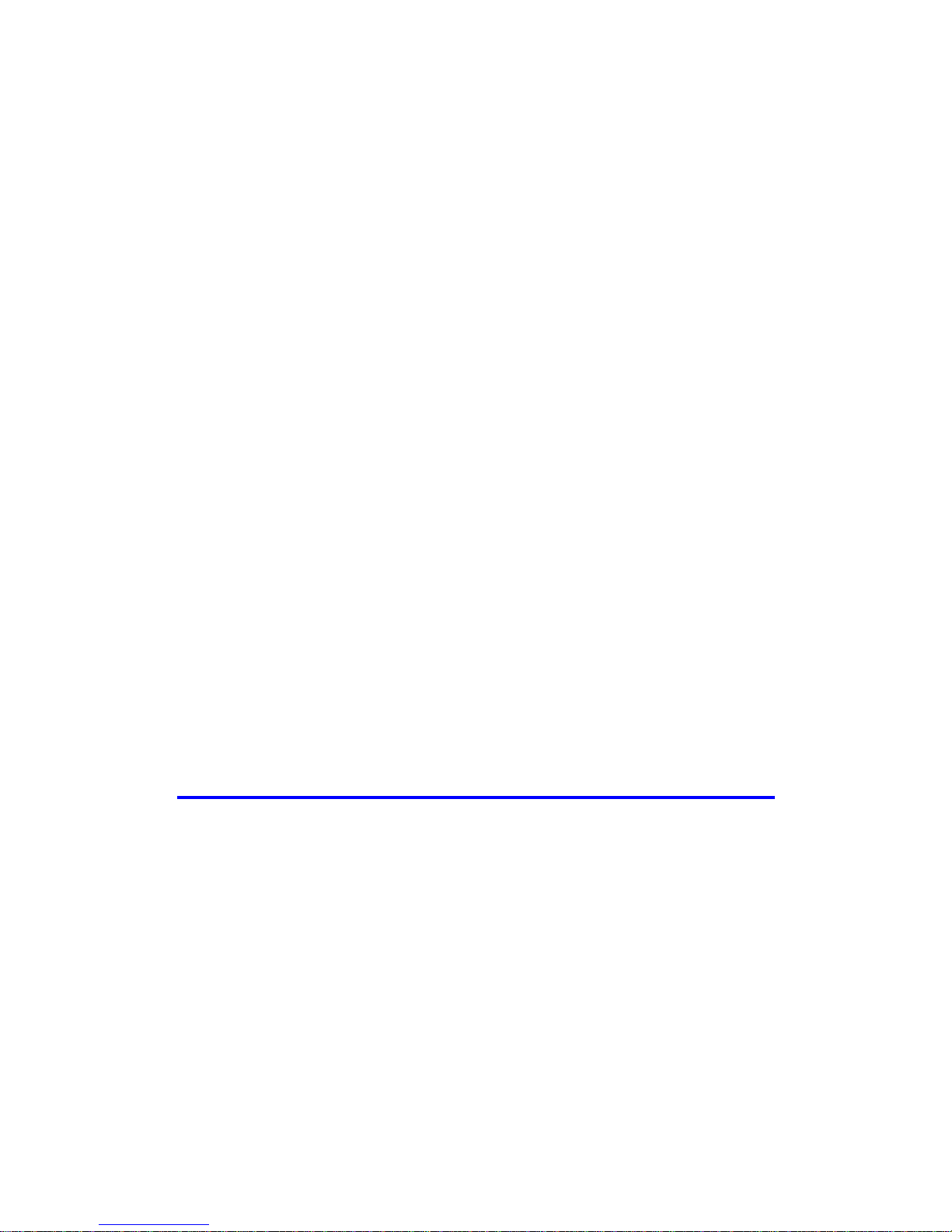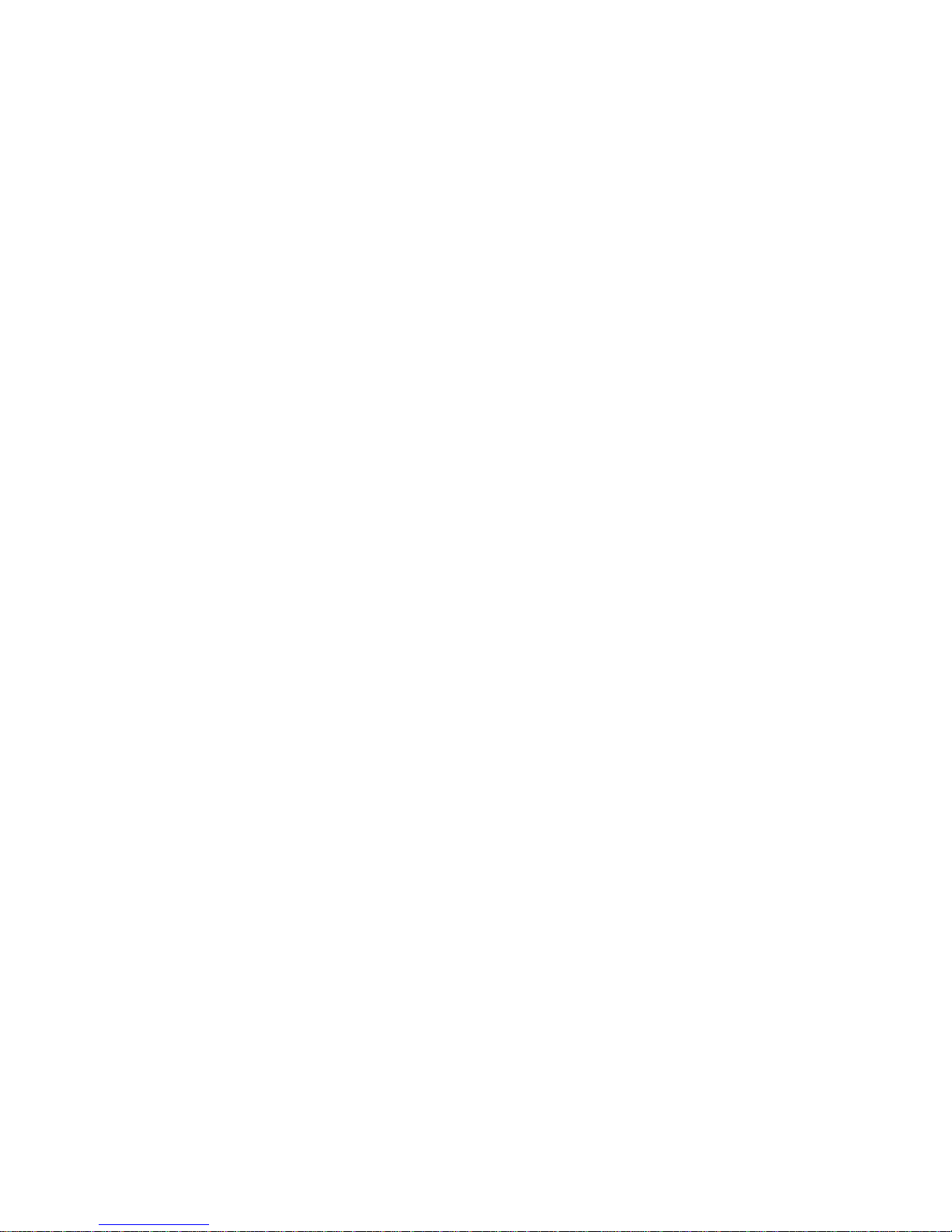3
4.2.4.2 Default Dial Plan Rule Nx.5t8xt2>#........................................................................................85
4.2.4.3 Default Dial Plan Rule 1Nx.2Nx.5tfxt2>#...............................................................................86
4.2.4.4 Default Dial Plan Rule 011x>#x.et8xt2...................................................................................86
4.2.4.5 Default Dial Plan Rule 1:*72;>#x.etfxt2 .................................................................................87
4.2.4.6 Default Dial Plan Rule 3:*74;>#x.etfxt2 .................................................................................88
4.2.4.7 Default Dial Plan Rule 4:*75;>#x.etfxt2 .................................................................................89
4.2.4.8 Default Dial Plan Rule 2:*73;>#t4...........................................................................................89
4.2.4.9 Default Dial Plan Rule 11:*70;>#t4.........................................................................................90
4.2.4.10 Default Dial Plan Rule 12:*69;>#t4.......................................................................................90
4.2.4.11 Default Dial Plan Rule 16:*90;x>#x.dtfxt2 ...........................................................................91
4.2.4.12 Default Dial Plan Rule 18:*47;x>#[0-9*].f[0-9*].ft8[0-9*].ft4.............................................91
4.2.4.13 Default Dial Plan Rule 19:*78;x>#t4.....................................................................................92
4.2.4.14 Default Dial Plan Rule 20:#;x.3tf>#x.atfxt2..........................................................................92
4.2.4.15 Default Dial Plan Rule 22:*83;>#t4.......................................................................................93
4.2.4.16 Default Dial Plan Rule 23:*76;>#t4.......................................................................................93
4.2.4.17 Default Dial Plan Rule 24:*77;>#t4.......................................................................................94
4.2.4.18 Default Dial Plan Rule 25:N1t41;>#......................................................................................95
4.2.4.19 Default Dial Plan Rule 26:*67;>#t4.......................................................................................96
4.2.4.20 Default Dial Plan Rule [0-9*]>#[0-9*].e[0-9*].ft4................................................................96
4.2.5 Empty Dial Plan String .......................................................................................................................97
4.2.6 Incorrect Dial Plan Rule......................................................................................................................97
5. Using Conexant ATA................................................................................................................................................98
5.1 Setting up ATA for VoIP Calls........................................................................................................................98
5.2 Making Basic Calls ........................................................................................................................................98
5.3 Advanced Call Features..................................................................................................................................99
5.3.1 Caller ID..............................................................................................................................................99
5.3.2 Call-Waiting Caller ID ......................................................................................................................100
5.3.3 Consultation Hold .............................................................................................................................100
5.3.4 Blind Transfer....................................................................................................................................100
5.3.5 Attended Transfer..............................................................................................................................101
5.3.6 3-Way Conferencing..........................................................................................................................101
5.3.7 Call Waiting in USA..........................................................................................................................102
5.3.8 Call Forwarding in USA ...................................................................................................................103
5.3.8.1 Call Forwarding Unconditionally...........................................................................................103
5.3.8.2 Call Forwarding On Busy ......................................................................................................103
5.3.8.3 Call Forwarding On No Answer.............................................................................................104
5.3.8.4 Canceling Call Forwarding ....................................................................................................104
5.3.9 Call Return in USA...........................................................................................................................105
5.3.10 IP Dialing ........................................................................................................................................105
5.3.11 Speed Dialing for Address Book Entries.........................................................................................106
5.3.12 Caller ID Transmission Block.........................................................................................................106
5.4 PSTN Backup (Failsafe Relay Mode)..........................................................................................................107