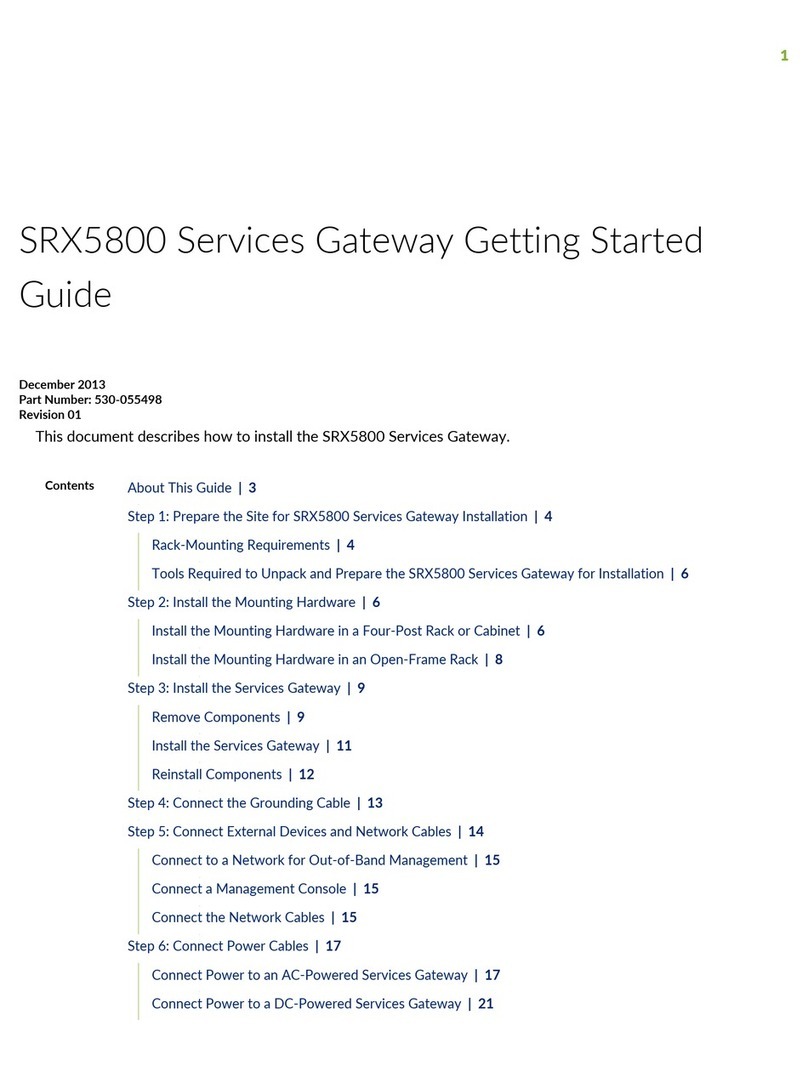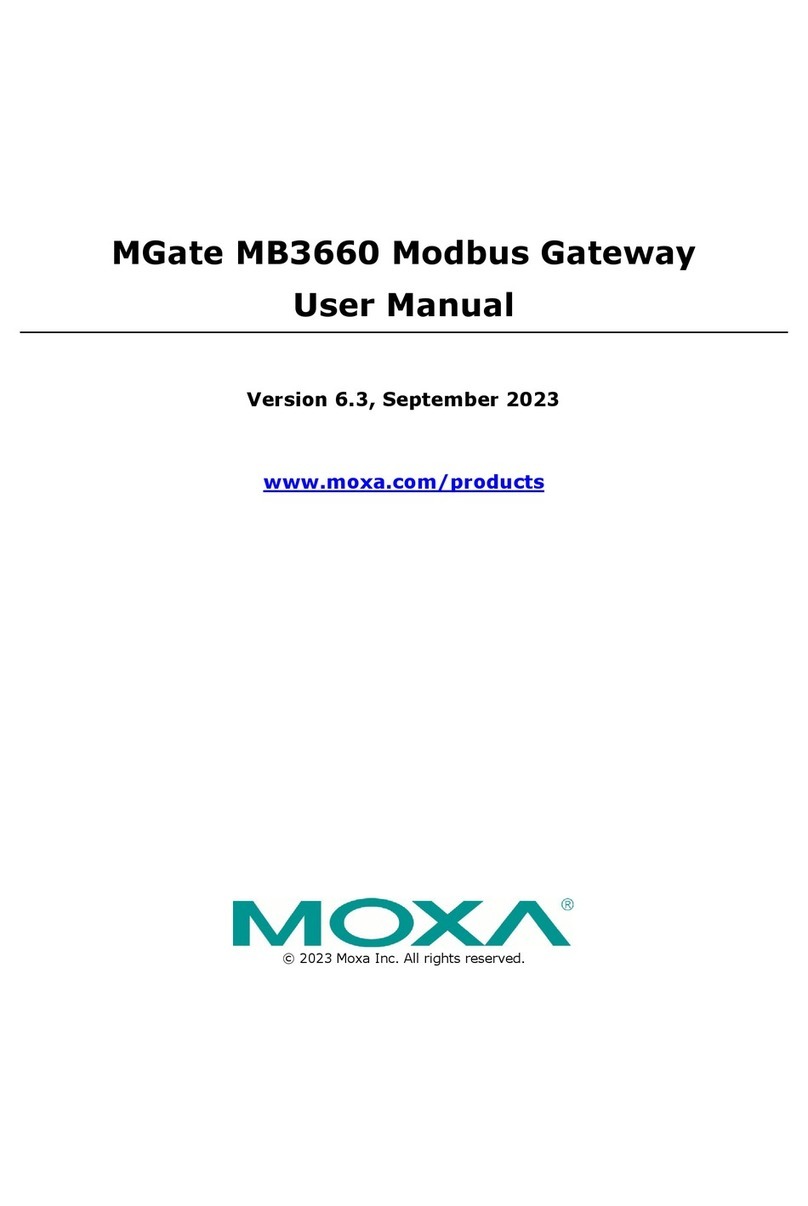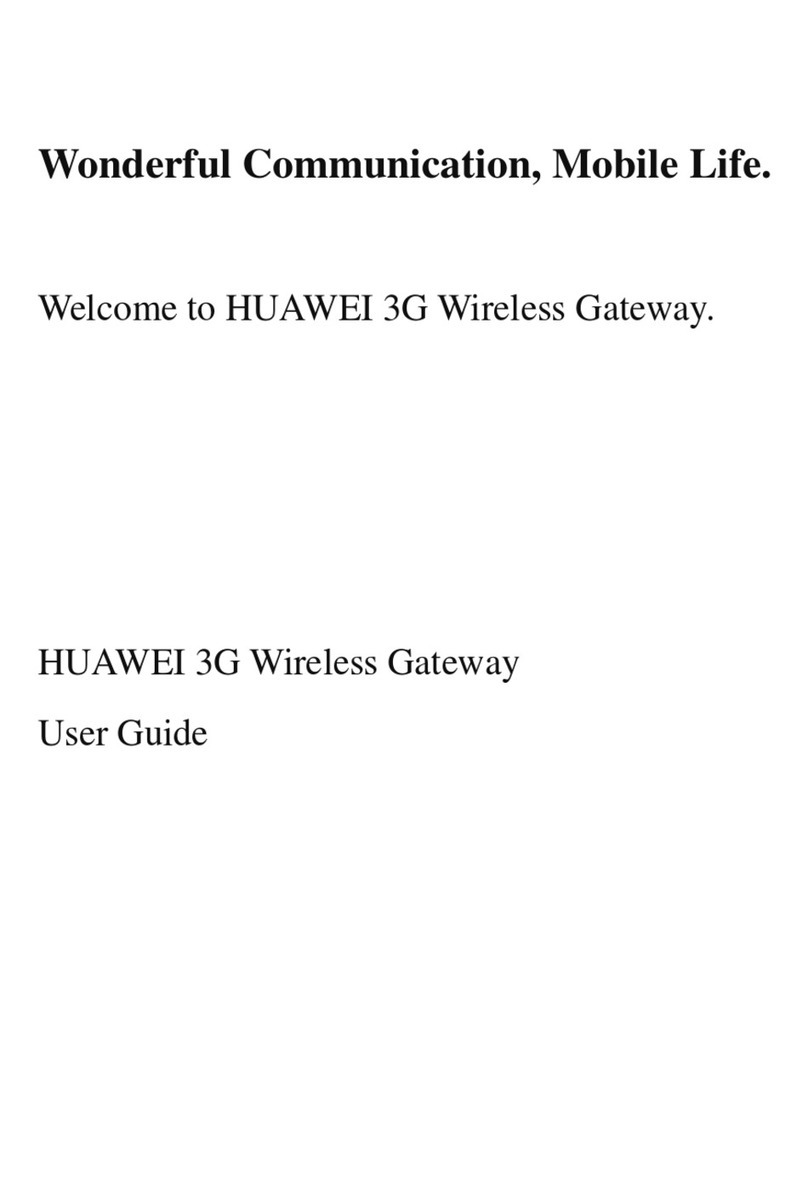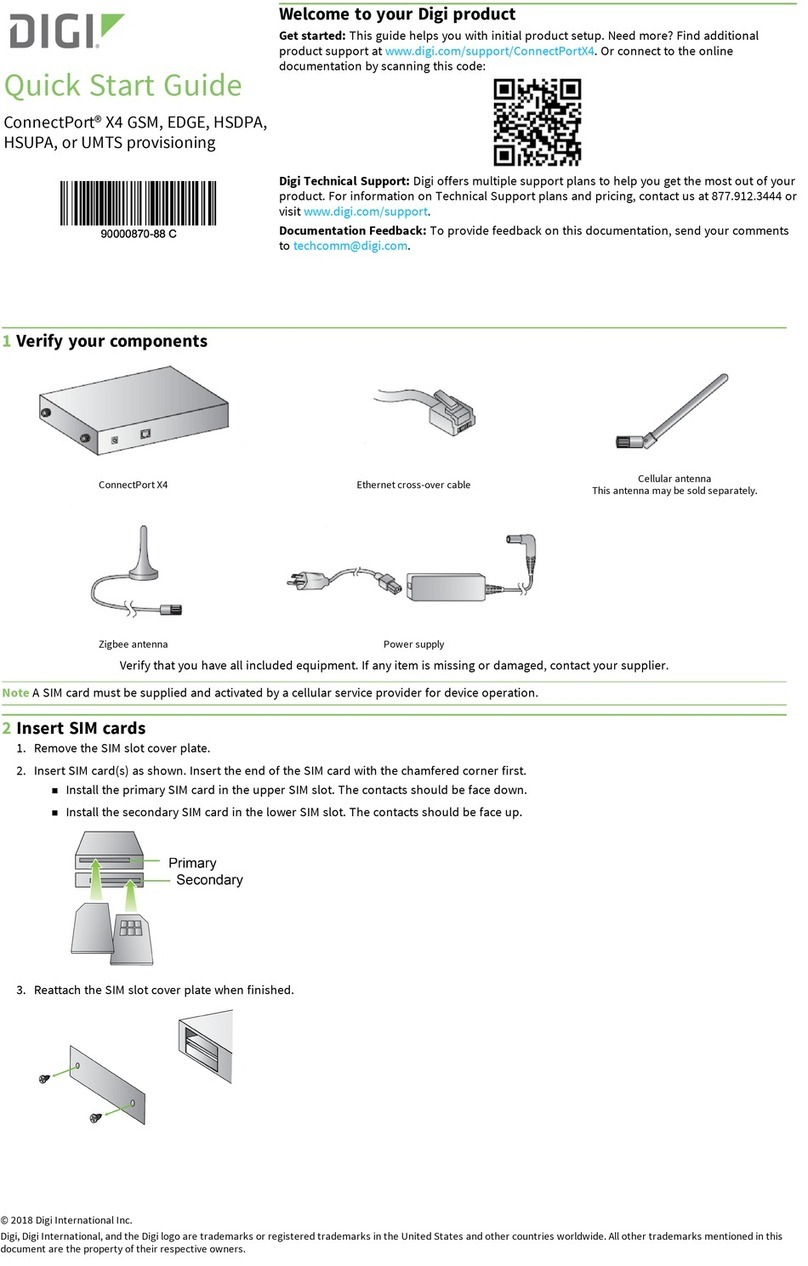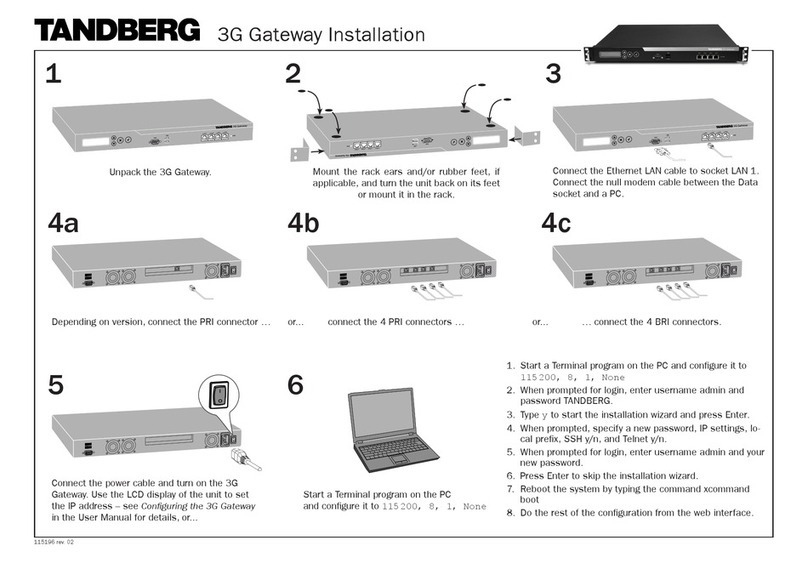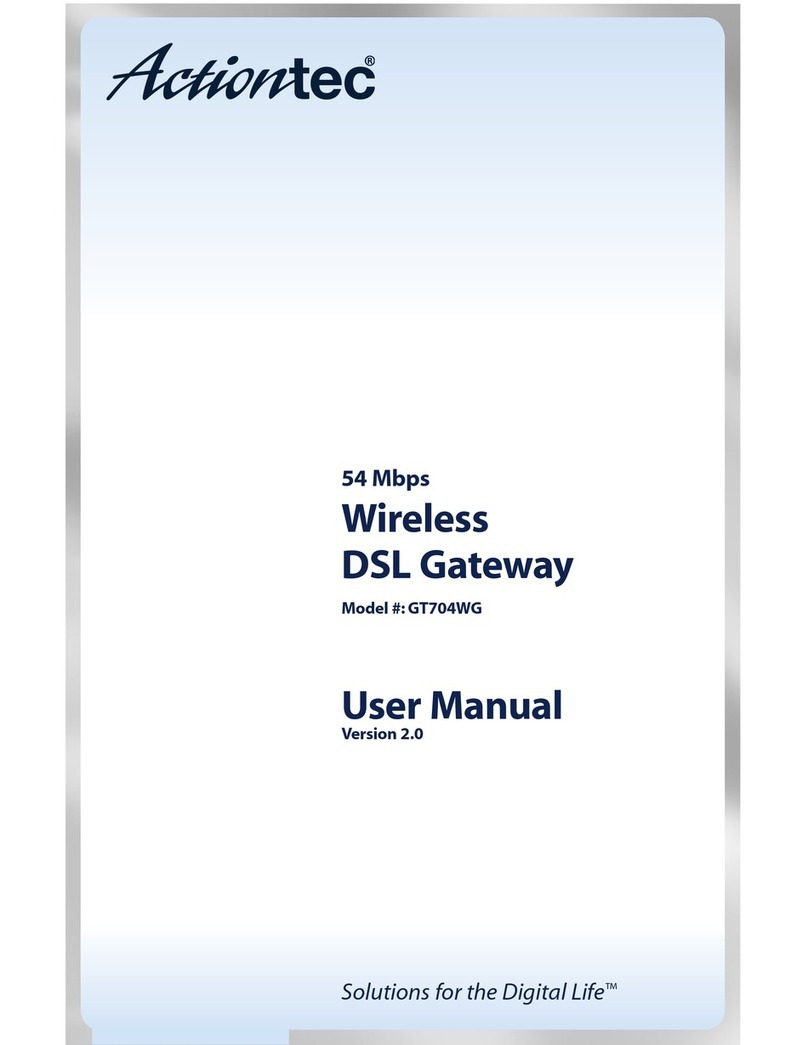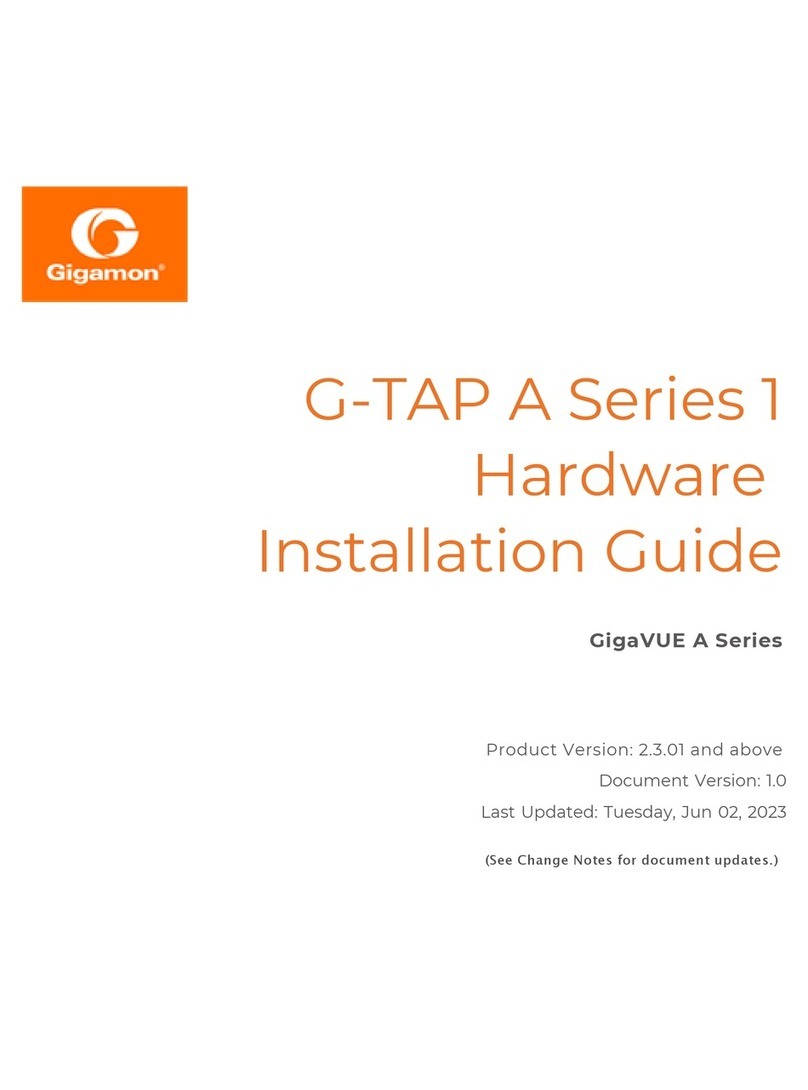Intesis INASCBAC 0000 Series Assembly instructions

© HMS Industrial Networks S.L.U - All rights reserved
This information is subject to change without notice
URL https://www.intesis.com
Rev.1.2
1 / 2
INASCBAC***0000
BACnet Client to ASCII Server gateway
Order Code: INASCBAC***0000
** stands for the Intesis gateway capacity and varies depending on the specific gateway acquired
Installation Sheet rev.1.2
HMS Industrial Networks S.L.U ©
SAFETY INSTRUCTIONS
!WARNING
Follow carefully this safety and installation instructions.
Improper work may lead to serious harmful for your health
and may also damage seriously the Intesis gateway and/or
any other equipment connected to it.
The Intesis gateway must be installed by accredited electrician or
similar technical personnel, following all the safety instructions given
here and in accordance always with the country legislation for
installation of electric equipment.
The Intesis gateway cannot be installed outdoors or exposed to direct
solar radiation, water, high relative humidity or dust.
The Intesis gateway must only be installed in a restricted access
location.
In case of wall mount, fix firmly the Intesis device on a not vibrating
surface following the instructions next.
In case of DIN rail mount fix the Intesis gateway properly to the DIN rail
following the instructions below.
Mounting on DIN rail inside a metallic cabinet properly connected to
earth is recommended.
Disconnect always power of any wires before manipulating and
connecting them to the Intesis device.
A power supply with an NEC Class 2 or Limited Power Source (LPS)
and SELV rated is to be used.
Respect always the expected polarity of power and communication
cables when connecting them to the Intesis gateway.
Supply always a correct voltage to power Intesis device, see details of
voltage range admitted by the device in the technical characteristics
below.
CAUTION: Risk of Explosion if Battery is replaced by an Incorrect Type.
Dispose of Used Batteries according to the instructions. Battery
replacement shall be done by an authorized installer.
CAUTION: The device is to be connected only to networks without
routing to the outside plant, all communication ports are considered for
indoor only and can be connected SELV circuits only.
This device was designed for installation in an enclosure. To avoid
electrostatic discharge to the unit in environments with static levels
above 4 kV, precautions should be taken when the device is mounted
outside an enclosure. When working in an enclosure (ex. making
adjustments, setting switches etc.) typical anti-static precautions
should be observed before touching the unit.
Safety instructions in other languages can be found at:
https://intesis.com/docs/manuals/v6-safety
INSTALLATION
Follow instructions next to properly install the gateway.
Disconnect from mains the power supply before connecting it to the
Intesis device.
Disconnect power of any bus or communication cable before
connecting it to the Intesis gateway.
Mount the Intesis gateway on the wall or DIN rail following the
instruction given below, respecting the safety instructions given above.
Connect a NEC Class 2 or Limited Power Source (LPS) and SELV
rated power supply to the Intesis gateway, respect the polarity if DC
power or Line and Neutral if AC power. Apply always a voltage within
the range admitted by the Intesis device and of enough power (see
technical characteristics).
Circuit-breaker must be used before the power supply. Rating 250V-
6A.
Connect the communication cables to the Intesis device, see details on
the user's manual.
Power the Intesis gateway and the rest of devices connected to it.
NOTE: The device cannot be installed in air-handling space.
Wall Mount
1. Separate the fixing clips in the bottom of the box, pushing
them to the outside until hear the "click" which indicates that
now the clips are in position for wall mount, see in the figure
below.
2. Use the holes of the to fix the box in the wall using screws.
Use the template below for the wall wholes.
Clips in their original position Clips in position for wall mount
(for DIN rail mount)
DIN Rail Mount
With the clips of the box in their original position, insert first the box
in the upper edge of the DIN rail and later insert the box in the down
part of the rail, using a small screwdriver and following the steps in
the figure below.
Press
Press
Press
CONFIGURATION
Use the Configuration Tool to configure the gateway.
See instructions to download and install the latest version at:
https://intesis.com/docs/software/intesis-maps-installer
Use the Ethernet connection or the Console Port (mini USB type B
connector included) for communication between the gateway and the
configuration tool. See CONNECTIONS below and follow instructions
of user’s manual for more details.
Owner’s Record
The serial number is located at the rear of the gateway.
Record this information in the space provided below.
Refer to it whenever you contact upon your gateway
dealer or support team regarding this product.
Serial No.

© HMS Industrial Networks S.L.U - All rights reserved
This information is subject to change without notice
URL https://www.intesis.com
Rev.1.2
2 / 2
Enclosure
Plastic, type PC (UL 94 V-0)
Net dimensions (dxwxh): 90x88x56 mm
Recommended space for installation (dxwxh): 130x100x100mm
Color: Light Grey. RAL 7035
Battery
Size: Coin 20mm x 3.2mm
Capacity: 3V / 225mAh
Type: Manganese Dioxide Lithium
Mounting
Wall.
DIN rail EN60715 TH35.
Console Port
Mini Type-B USB 2.0 compliant
1500VDC isolation
Terminal Wiring
(for power supply and
low-voltage signals)
Per terminal: solid wires or stranded wires (twisted or with
ferrule)
1 core: 0.5mm2… 2.5mm2
2 cores: 0.5mm2… 1.5mm2
3 cores: not permitted
If cables are more than 3.05 meters long, Class 2 cable is required.
USB port
Type-A USB 2.0 compliant
Only for USB flash storage device
(USB pen drive)
Power consumption limited to 150mA
(HDD connection not allowed)
Power
1 x Plug-in screw terminal block (3 poles)
9 to 36VDC +/-10%, Max.: 140mA.
24VAC +/-10% 50-60Hz, Max.: 127mA
Recommended: 24VDC
Push Button
Button A: Will broadcast I-Am message in the
BACnet network
Button B: Reserved for future use
Operation
Temperature
0°C to +60°C
Ethernet
1 x Ethernet 10/100 Mbps RJ45
2 x Ethernet LED: port link and activity
Operational
Humidity
5 to 95%, no condensation
Port A
1 x Serial EIA485 Plug-in screw terminal block (2 poles)
A, B
1 x Plug-in screw terminal block green (2 poles)
SGND (Reference ground or shield)
1500VDC isolation from others ports
Protection
IP20 (IEC60529)
LED
Indicators
10 x Onboard LED indicators
2 x Run (Power)/Error
2 x Ethernet Link/Speed
2 x Port A TX/RX
2 x Port B TX/RX
1 x Button A indicator
1 x Button B indicator
Switch A
(SWA)
1 x DIP-Switch for serial EIA485 configuration:
Position 1:
ON: 120 Ω termination active
Off: 120 Ω termination inactive (default)
Position 2-3:
ON: Polarization active (default)
Off: Polarization inactive
PORT B
1 x Serial EIA232 (SUB-D9 male connector)
Pinout from a DTE device
1500VDC isolation from other ports
(except PORT B: EIA485)
1 x Serial EIA485 Plug-in screw terminal block (3 poles)
A, B, SGND (Reference ground or shield)
1500VDC isolation from other ports
(except PORT B: EIA232)
Switch B
(SWB)
1 x DIP-Switch for serial EIA485 configuration:
Position 1:
ON: 120 Ω termination active
Off: 120 Ω termination inactive (default)
Position 2-3:
ON: Polarization active Off: Polarization inactive (default)
CONNECTIONS
ELECTRICAL & MECHANICAL FEATURES
Power Supply
Must use NEC Class 2 or Limited Power Source (LPS) and SELV rated power supply.
If using DC power supply:
Respect polarity applied of terminals (+) and (-). Be sure the voltage applied is within the range admitted
(check table below). The power supply can be connected to earth but only through the negative terminal,
never through the positive terminal.
If using AC power supply:
Make sure the voltage applied is of the value admitted (24 Vac). Do not connect any of the terminals of the
AC power supply to earth, and make sure the same power supply is not supplying any other device.
Ethernet / BACnet IP (UDP) / ASCII TCP (TCP) / Console (UDP & TCP)
Connect the cable coming from the IP network to the connector ETH of the gateway. Use an Ethernet CAT5
cable. If communicating through the LAN of the building, contact the network administrator and make sure traffic
on the port used is allowed through all the LAN path (check the gateway user manual for more information). With
factory settings, after powering up the gateway, DHCP will be enabled for 30 seconds. After that time, if no IP is
provided by a DHCP server, the default IP 192.168.100.246 will be set.
PortA / BACnet MSTP
Connect the EIA485 bus to connectors A3 (A-), A4 (B+) and A1 or A2 (SNGD) of gateway’s PortA. Respect the
polarity.
PortB / ASCII
Connect the EIA485 bus toconnectors B1 (B+), B2 (A-) and B3(SNGD) of gateway’s PortB. Respect the polarity.
Connect the serial cable EIA232 coming from the external serial device to the EIA232 connector of
gateway’s PortB. This is a DB9 male (DTE) connector in which only the lines TX, RX and GND are used.
Respect the maximum distance of 15 meters.
Note for PortA and PortB; Remember the characteristics of the standard EIA485 bus: maximum distance of
1200 meters, maximum 32 devices connected to the bus, and in each end of the bus it must be a termination
resistor of 120 Ω. The gateway has an internal bus biasing circuit that incorporates the termination resistor. If you
install the gateway in one of the ends of the bus, then do not install an additional termination resistor in that end.
Console Port
Connect a mini-type B USB cable from your computer to the gateway to allow communication between the
Configuration Software and the gateway. Remember that Ethernet connection is also allowed. Check the user
manual for more information.
USB
Connect a USB storage device (not a HDD) if required. Check the user manual for more information.
Power Supply
Ethernet
ASCII TCP
BACnet IP
USB
storage
BACnet
MSTP
Console
Port
100 mm (h)
100 mm (w)
130 mm (d)
ASCII
EIA485
ASCII
EIA232
This marking on the product, accessories, packaging or literature (manual) indicates that the product contains electronic
parts and they must be properly disposed of by following the instructions at https://intesis.com/weee-regulation
Table of contents
Other Intesis Gateway manuals
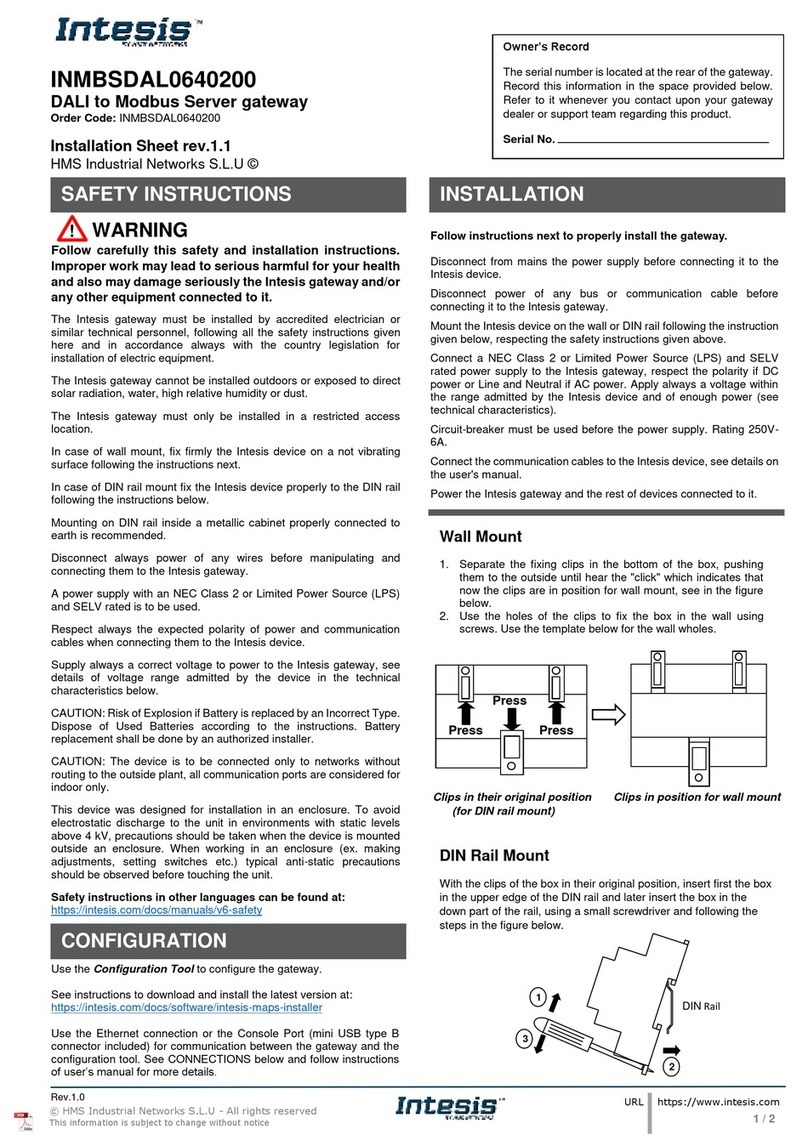
Intesis
Intesis INMBSDAL0640200 Assembly instructions
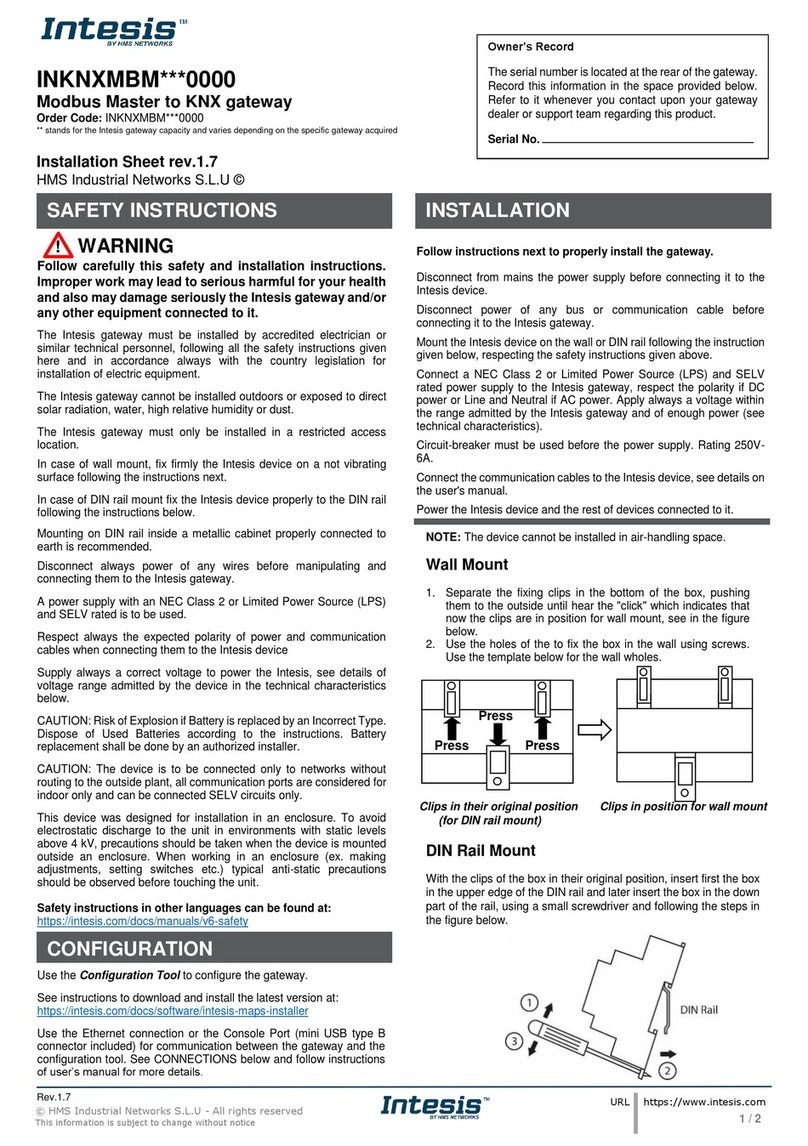
Intesis
Intesis INKNXMBM 0000 Series Assembly instructions
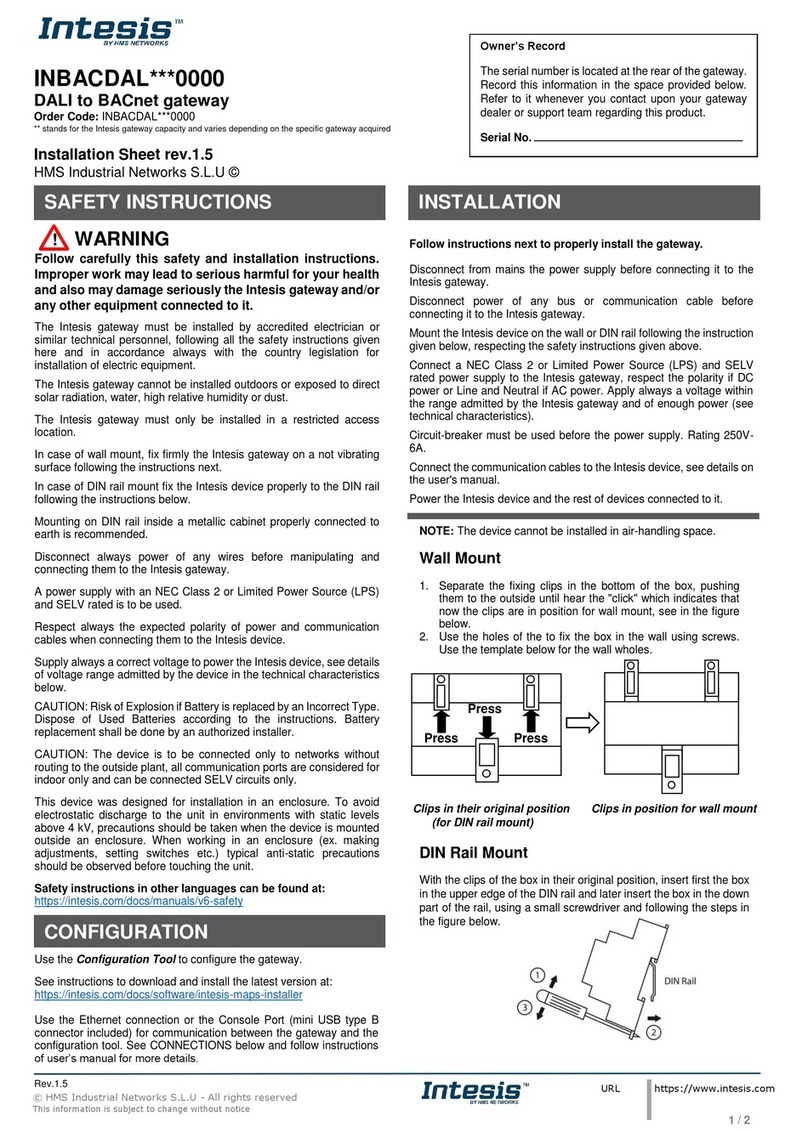
Intesis
Intesis INBACDAL 0000 Series Assembly instructions
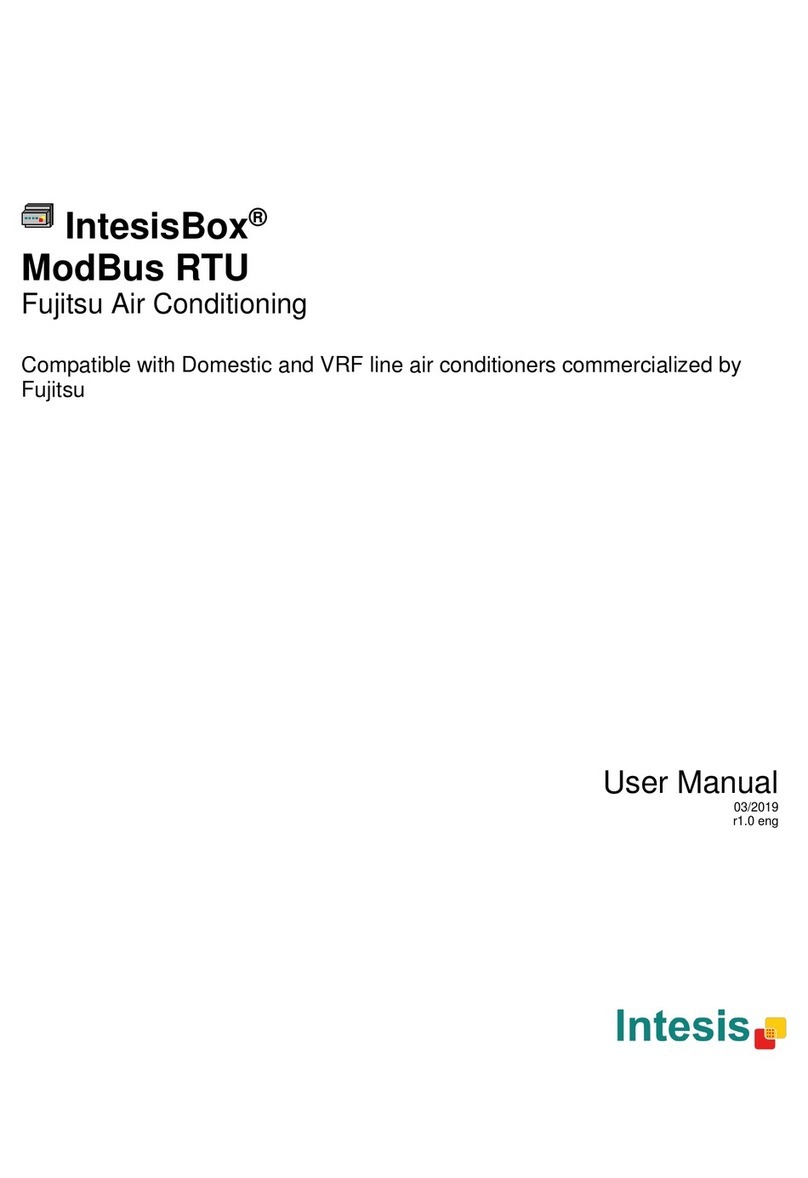
Intesis
Intesis IntesisBox FJ-AC-MBS-1 User manual

Intesis
Intesis INMBSDAL0640200 Assembly instructions

Intesis
Intesis IntesisBox KNX Series User manual
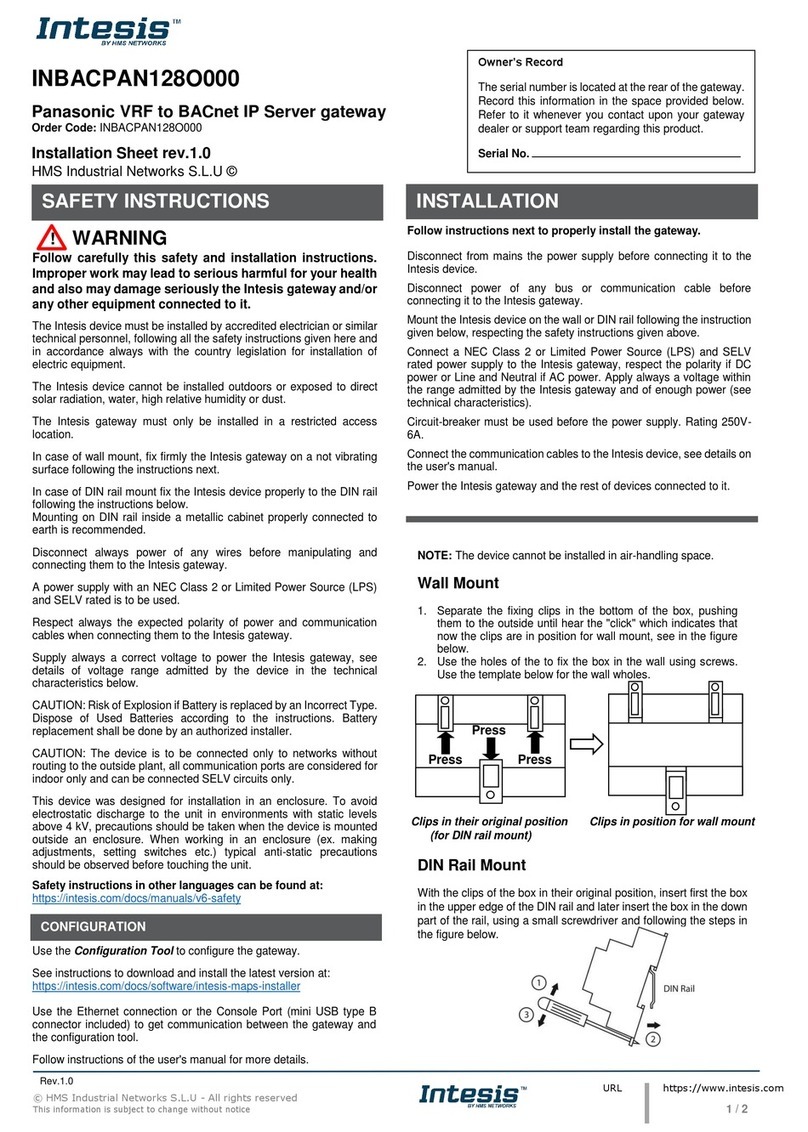
Intesis
Intesis INBACPAN128O000 Assembly instructions
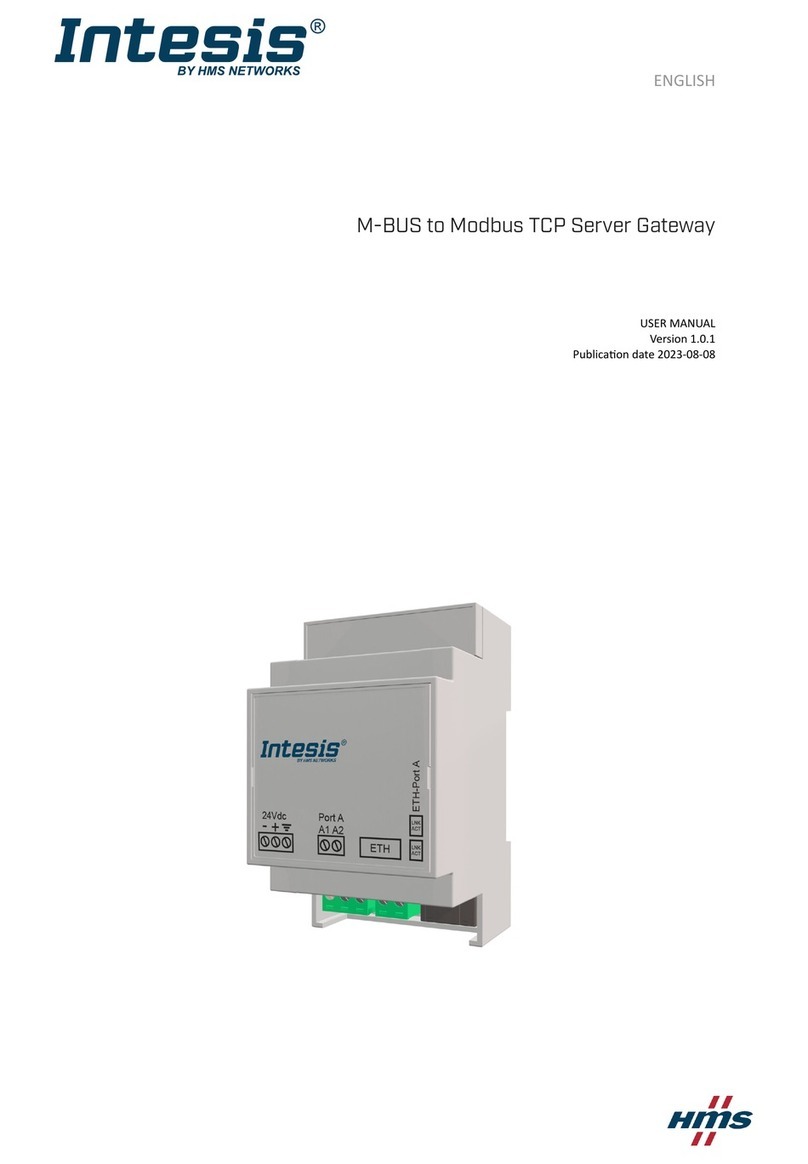
Intesis
Intesis INMBSMEB0200100 User manual

Intesis
Intesis INMBSSAM O000 Series Assembly instructions
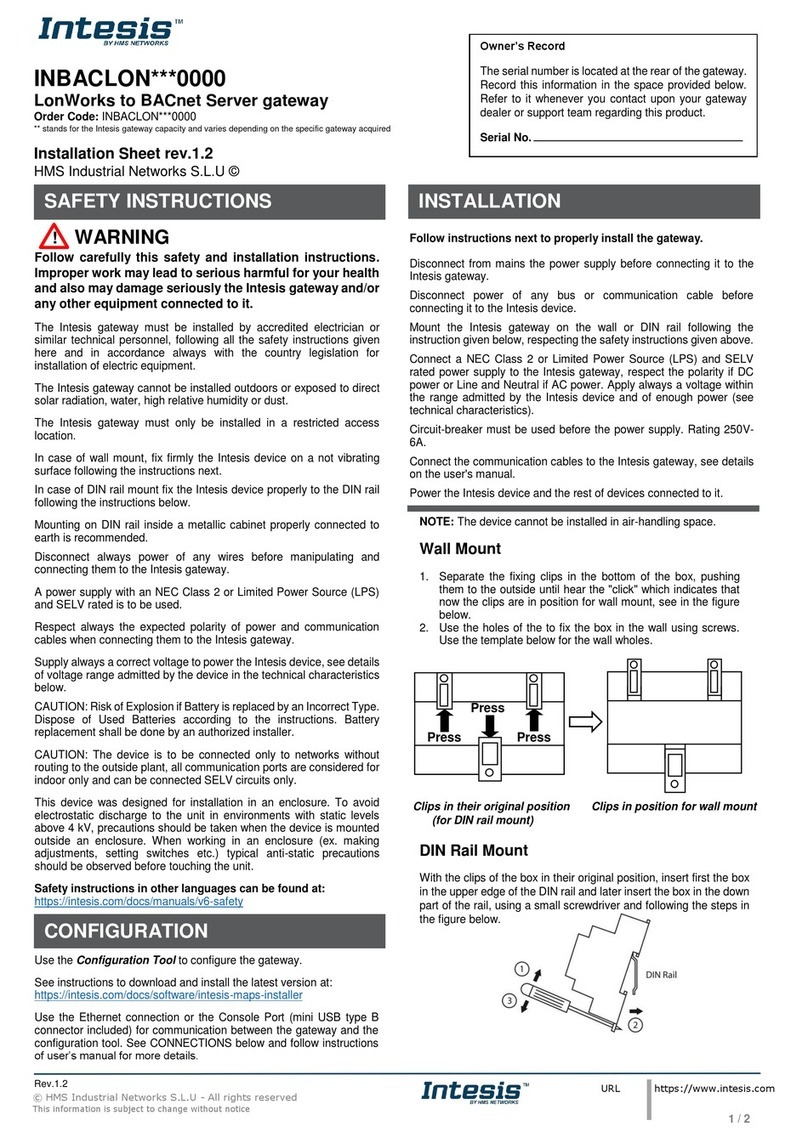
Intesis
Intesis INBACLON 0000 Series Assembly instructions