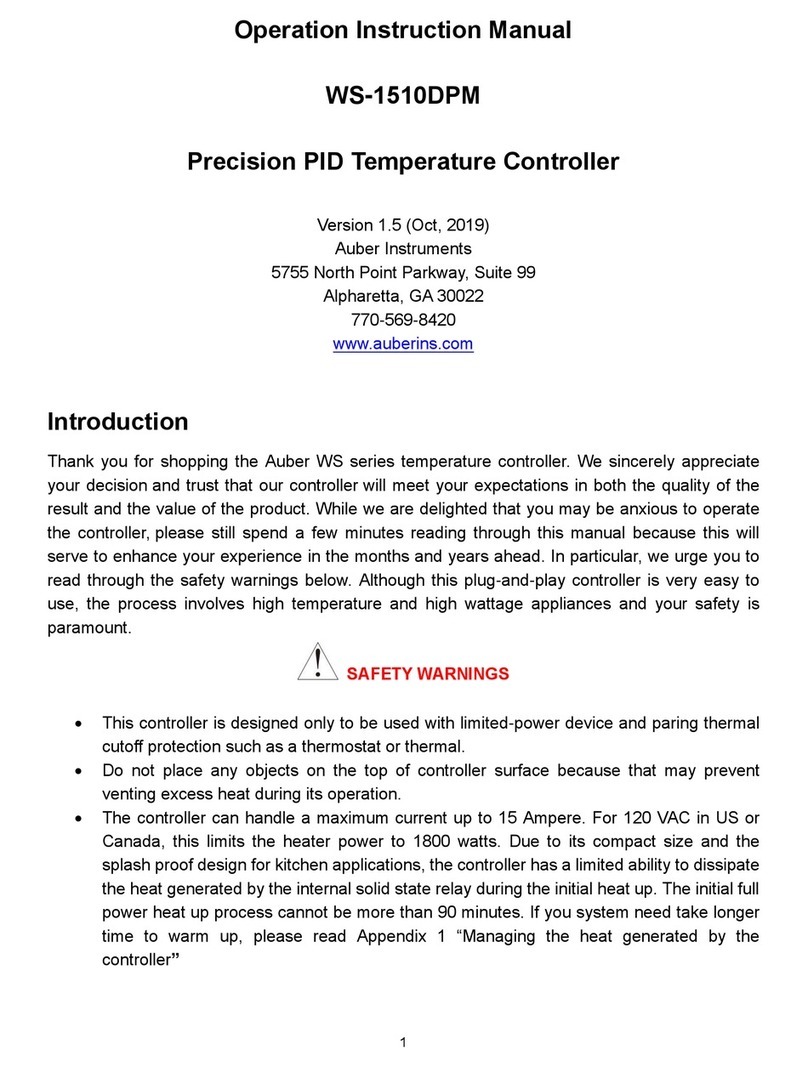Define Instruments PRO-TC-LV User manual

PRO-TC-MAN-17V01 (0802)Copyright © 2017 Dene Instruments
1
This quad channel thermocouple con-
troller is ideal for numerous industrial
temperature applications. It accepts di-
rect sensor input from all common ther-
mocouple types.
One of the key features of this controller
is its ability to average the inputs across
2, 3 or 4 temperature channels, and use
this averaged value for a display source
or for setpoint activation.
Contents
1 - Specications .............................. 2
2 - Front Panel & Display ................. 3
3 - Wiring.......................................... 5
4 - Dimensions & Installation .......... 8
5 - Data Sources ............................. 10
6 - Input Setup & Calibration ........ 13
7 - Setpoint Setup .......................... 20
8 - Setpoint Direct Access.............. 23
9 - Reset PIN Numbers / View
Firmware Version...................... 23
A - Appendix A - Serial Modes....... 24
PRO-TC
Temperature Controller
Order Codes
PRO-TC
-HV
-LV
85–265V AC / 95–370V DC
15–48V AC / 10–72V DC
Options
-R2
-R4
2 x relay outputs
4 x relay outputs
-A 1 x mA/V analog output
-S2R 1 x RS232 (RJ11 terminal)
-S4S 1 x RS485 (screw terminal)

PRO-TC-MAN-17V01 (0802) Copyright © 2017 Dene Instruments
2
1 SPECIFICATIONS
Input
Sensor input Thermocouple types J, K,
R, T or N
Power supply HV (85–265V AC/95–
370V DC) or LV (15–48V AC/10–72V DC)
Temperature units Degrees C or F
Processing rate 10Hz
Resolution 0.1°C
Zero dri ±40nV/°C
Span dri ±20ppm/°C FS max
Non-linearity 1°C max
Input noise 160nVp-p typical at 1Hz
output rate
Noise rejection 50/60Hz
Output rate Fixed 10Hz averaged per
channel
Relay Output
Number of relay outputs None, 2, or 4
Relay output type 5A form A (3A 240V
AC max or 3A 30V DC max)
Analog Output
Analog output type 1 x Isolated 16 bit
4–20mA / 0–10V (selectable)
Features Fully scalable. Window pro-
grammable over any range within the
controller's full-scale range
Comm Port
Number of serial ports None or 1
Serial port options Isolated RS232 (RJ
terminal) or RS485 (screw terminal)
Output mode Custom ASCII, Modbus
RTU slave, or Ranger A (5 updates/sec)
Data rate: 1200–115k2 baud
Parity: Odd, even or none
Programming
Front panel buttons Up, Down, P (Prog/
Enter), plus 2 Menu buttons (F)
Security Input and setpoint setups
are independently accessible and PIN
protected
Display
Display type LED display, 5 buttons
LED indicators 6 setpoint indicator LED's
Digits 1 row of 6 digits, 13mm (0.5"), 14
segment alphanumeric LED
Display range 0.1 to 99999.9
OPTIONAL
OPTIONAL
OPTIONAL

PRO-TC-MAN-17V01 (0802)Copyright © 2017 Dene Instruments
3
Construction
Casing Panel mount case
Ingress protection rating IP65 dust/
splash proof (face only)
Dimensions (H x W x D)
48 x 96 x 120mm (1.89 x 3.78 x 4.72")
Panel cutout 45 x 92mm (1.77 x 3.62")
2 FRONT PANEL & DISPLAY
2.1 - Front panel
SPX The SP LED's are used to
indicate active setpoints.
This button is used to ac-
cess the Input Setup & Calibra-
tion menu (Section 6).
This button is used to save
96mm (3.78")
48mm
(1.89")
your settings and advance to the next step in the setup process.
This button is typically used to scroll through options or increase values in the
setup menu. Pressing this button from the main display will allow you to view/reset
the Peak value, or to view the current input values for channels 1–4 (see 2.3).
This button is typically used to scroll through options or decrease values in the
setup menu. Pressing this button from the main display will allow you to view/reset
the Valley value, or to view the current channel average value (see 2.3).
This button is used to access the Setpoint Setup menu (Section 7) and the Set-
point Direct Access menu (Section 8).

PRO-TC-MAN-17V01 (0802) Copyright © 2017 Dene Instruments
4
2.2 - Display brightness
To adjust the display brightness, press the and buttons together from the
main display. BRI appears and toggles with the current setting. Use the and
buttons to adjust the LED backlight, and then press to nish.
2.3 - Up and down button shortcuts
Pressing the and buttons from the main operational display allows instant
access to a number of values held in the controller's memory. These variables will ap-
pear in the order shown in the table below, and will cycle continuously at each press
of the or button.
Press at any time to return to normal operating mode. PEAK and VALLEY may be
reset to zero by pressing the and buttons at the same time while the variable
is being displayed.
Up and down button shortcuts
PEAK The maximum measured value since the instrument was turned on or reset
(see 5.5)
TEMP 1 Current input value for channel 1
TEMP 2 Current input value for channel 2
TEMP 3 Current input value for channel 3
TEMP 4 Current input value for channel 4
VALLEY The minimum measured value since the instrument was turned on or reset
(see 5.5)
AVETMP Average temperature value (see 5.4A)

PRO-TC-MAN-17V01 (0802)Copyright © 2017 Dene Instruments
5
3 WIRING
3.1 - Pinouts
EF
A C
D
BKey
3.1A Relay Output (see 3.3)
3.1B Serial Port (see 3.5)
3.1C Analog Output (see 3.4)
3.1D Analog Input (see 3.2)
3.1E Function Pins (see 3.6)
3.1F Power Supply HV/LV
(see 3.7)
3.2 - Analog input
See 3.1D
Wire the analog input module as shown, referring to the
product label. The unit accepts input from up to four ther-
mocouple sensors. (To use less than four sensors, select
your number of sensors in 6.2D.)
TC3TC2TC1 TC4
Note that you must start wiring from channel 1. (I.e. For 2 channels, use CH1–2, not CH3–4).
3.3 - Relay outputs
See 3.1A
If your controller has relay
outputs tted, wire them as
shown. Relays can be pro-
grammed to operate within
the total span range of the
controller.
SP2 SP1
–R2
SP3SP4 SP1SP2
–R4

PRO-TC-MAN-17V01 (0802) Copyright © 2017 Dene Instruments
6
3.4 - Analog output
See 3.1C
If your controller has analog output tted, wire it as shown for either
voltage (0–10V) or current (4–20mA).
–V
+V
–mA
+mA
-A
3.5 - Serial port
See 3.1B
If your controller has serial port tted, wire it as shown
in the applicable diagram. (S2R: RS232, RJ11 terminal,
S4S: RS485, screw terminal).
N/C
SGND
+5V DC (option)
RXD
TXD
N/C
-S2R
D
-
D +
SGND
-S4S
3.6 - Function pins
See 3.1E
Connect external switches as shown to enable
a function to be executed when its switch is
activated.
›Pk/Val Resets the peak and valley readings
›Hold Holds the current display value
›Test Resets the meter
Pk/Val TestHold
COM
Note that if you have activated the multiplex feature by setting your analog output
source to MPX in 6.6B, then the 'Pk/Val' and 'Hold' pins will not perform the func-
tions described above. (See 5.4C for more information.)

PRO-TC-MAN-17V01 (0802)Copyright © 2017 Dene Instruments
7
3.7 - Power supply
See 3.1F
DO NOT attempt to wire your controller while the power is on. NEVER connect your
low voltage controller to mains power.
Wire your controller for low or high voltage power supply, as show in the diagrams
below. Check the label on the unit against the colour of the connector:
›Orange =
High voltage (85–265V AC,
95–370V DC)
›Black =
Low voltage (15–48V AC,
10–72V DC)
High
voltage
(HV)
HV power
supply
−DC
Neutral
AC
+DC
Live
AC
Low
voltage
(LV)
LV power
supply
−DC
Neutral
AC
+DC
Live
AC
Once you have completed the wiring process it is safe to switch on your power
supply. Ensure that your display is functioning before you proceed.

PRO-TC-MAN-17V01 (0802) Copyright © 2017 Dene Instruments
8
4 DIMENSIONS & INSTALLATION
4.1 - Case dimensions
Cabling
Allowance
96mm
(3.78")
92mm
(3.62")
120
mm (4.72")
39
mm (1.54")
155mm (6.10") minimum depth required behind panel
4mm (0.16")
Cabling
Allowance
48mm
(1.89")
45mm
(1.77")
120mm (4.72") 39mm (1.54")
155mm (6.10") minimum depth required behind panel
4mm (0.16")

PRO-TC-MAN-17V01 (0802)Copyright © 2017 Dene Instruments
9
4.2 - Installation instructions
A Prepare the Panel Cutout to
92 x 45mm ±.5 (3.62 x 1.77" ±.02),
as shown below.
Allow at least 155mm (6.10")
depth behind the panel to accom-
modate the meter body, protrud-
ing connectors and cabling.
B Remove the Mounting Clips from
the meter back.
C Slide the Panel Gasket over the
rear of the unit to the back of the
Meter Faceplate.
D From the front of the panel, insert
the meter into the Panel Cutout.
Holding the unit in place, engage
the Mounting Clips so that the tabs
snap into place over the notches on
the case.
E To achieve a proper seal, tighten
the Screws evenly until the unit sits
rmly against the panel. Do not
over-tighten the screws.
Panel Meter Faceplate
Panel
Gasket
Mounting
Clips
Screws 92mm ±.5
(3.62″ ±.02)
45mm ±.5
(1.77″ ±.02)
Panel Cutout

PRO-TC-MAN-17V01 (0802) Copyright © 2017 Dene Instruments
10
5 DATA SOURCES
5.1 - Available data sources
The table below shows the data sources that are available for the various controller
outputs. See 5.2–5.5 for more information.
Display SP Analog O/P Serial O/P Peak/Valley
DISP
AUTO
TEMP 1–4
AVETMP
MAXTMP
MINTMP
MPX
PEAK
VALLEY
5.2 - Display
The data source for the Display determines what will be displayed on the screen
when the controller is in normal operating mode - you can set this in 6.3B.
Most of the available data sources can be selected (see 5.1). You can also select
'AUTO', which will cause the display to cycle continuously through the four
temperature input channels.
While 'Display' has its own data source, it can also be used as a data source - for a
setpoint, the analog output, the serial output, or the peak and valley values. This will
essentially mirror the display data source to the selected output, allowing the cycling
'AUTO' feature to be used with other outputs, if desired.

PRO-TC-MAN-17V01 (0802)Copyright © 2017 Dene Instruments
11
5.3 - Temp 1 – Temp 4
An individual temperature channel can be used as a data source by selecting TEMP 1,
TEMP 2, TEMP 3 or TEMP 4. Individual temperature channels can be used as a data
source for any kind of controller output (see 5.1).
5.4 - Multi channel data sources
For multi channel functions to operate correctly, you must specify how many chan-
nels are to be included in the sample range (see 6.3G: 'Number of Channels for Multi
Channel Functions').
Note that the controller will assign channels sequentially if you select less than 4. I.e. Selecting 2 CH
will use channels 1–2; 3 CH will use channels 1–3. 4 CH will use channels 1–4.
A Average Temperature
The Average Temperature (rendered on your LED display as 'AVETMP') is a cal-
culated value, created by averaging 2, 3 or 4 of the thermocouple input chan-
nels, as selected in 'Number of Channels for Multi Channel Functions' (6.3G).
This value can be used as the default view for the operational display, or as a
data source for analog output, serial output, setpoint control, or the peak and
valley values. The AVETMP value can also be viewed via the button on the
main display (see 2.3).
B Max/Min Temperature
Max Temperature (MAXTMP) and Min Temperature (MINTMP) are the maxi-
mum and minimum instantaneous temperatures, taken over the number of
channels selected in 'Number of Channels for Multi Channel Functions' (6.3G).
For example, if you selected 3 CH in 6.3G, then the controller will sample chan-
nels 1–3 continually to maintain up-to-date MAXTMP and MINTMP values. If
CH1=60.5, CH2=60.8 and CH3=60.6, then the MAXTMP value at that point in
time will be 60.8, and the MINTMP value will be 60.5.
The MAXTMP or MINTMP value can be used as the default view for the op-
erational display, or as a data source for analog output, serial output, setpoint
control, or the peak and valley values.

PRO-TC-MAN-17V01 (0802) Copyright © 2017 Dene Instruments
12
C Multiplexing
The Multiplex (MPX) feature was designed for PLC interface, and allows the
PLC to determine, via the controller's 'Pk/Val' and 'Hold' function pins (see 3.6),
which temperature channel will be used as a data source for the analog output.
To activate this feature, your analog output data source must be set to MPX
(see 6.6B). When you activate MPX, the default functions of the 'Pk/Val' and
'Hold' pins will be deactivated, and the pins will be used to determine which
temperature channel is used for the analog output, as shown in the table below.
Channel Pk/Val Hold
TEMP 1 OFF OFF
TEMP 2 ON OFF
TEMP 3 OFF ON
TEMP 4 ON ON
Note that when changing the 'Pk/Val' or 'Hold' pins in MPX mode, you need to
allow a settling time of at least 0.5 seconds before reading the analog output
current.
5.5 - Peak & Valley
Peak and Valley are the maximum and minimum values measured since the instru-
ment was turned on or reset. (These values dier from MAXTMP and MINTMP, in
that they will hold the maximum and minimum values until they are reset.)
The Peak and Valley data source can be set (in 6.3F), to a range of options as shown
in table 5.1.
Peak and Valley can be viewed from the front panel using shortcut keys (see 2.3),
or appear continually on the main display (if you set one of these variables as your
display data source). They can also be reset via the front panel (2.3), the rear pins
(3.6), or by restarting the controller.
While 'Peak' and 'Valley' have their own data source, they can also be used as data
sources - for the display, analog output, serial output, or setpoint control.

PRO-TC-MAN-17V01 (0802)Copyright © 2017 Dene Instruments
13
6 INPUT SETUP & CALIBRATION
6.1 - Enter F1 PIN number
A Enter the calibration mode by pressing the button.
_ _ _ ENTER F1 PIN NUMBER scrolls across the display and toggles with 0. Use
the and buttons to enter your security code (factory default 1). Then
press . If the correct PIN is entered, setup is started at 6.2.
If an incorrect PIN number is entered, _ _ _ INCORRECT PIN –ACCESS DENIED
scrolls across the display and it returns to normal operating mode.
You will have the opportunity to change your PIN number at the end of this section
(6.8). If you have forgotten your PIN number, see Section 9.
6.2 - Input setup
A _ _ _ INPUT SETUP scrolls across the display and toggles with SKIP. Press to
skip to 6.3, or the button and then to ENTER input setup.
B _ _ _ MAINS FREQUENCY scrolls across the display and toggles with the current
selection. Use the and buttons to select 50HZ or 60HZ, and press .
C _ _ _ SENSOR TYPE scrolls across the display and toggles with the currently
selected sensor type. Use the and buttons to select J TYPE, K TYPE, R
TYPE, T TYPE or N TYPE, and then press .
D _ _ _ NUMBER OF SENSORS scrolls across the display and toggles with the
current selection. Use the and buttons to select how many of the 4 tem-
perature channels are connected. Then press .
Channels are assigned sequentially. I.e. Selecting 2 CH will use channels 1–2; 3 CH will use chan-
nels 1–3, etc. See 3.2 for wiring.
E _ _ _ TEMPERATURE SCALE scrolls across the display and toggles with the cur-
rent scale. Use the and buttons to select DEG C (°C) or DEG F (°F), and
then press .

PRO-TC-MAN-17V01 (0802) Copyright © 2017 Dene Instruments
14
F _ _ _ AVERAGING SAMPLES scrolls across the display and toggles with the cur-
rent averaging. Using the and buttons, alter the number of input samples
that the controller will average, and then press .
This feature allows signal averaging
of each individual input channel, to
optimise stable measurement. (This is
dierent from Multi-Channel Averaging,
as explained in 5.4A.)
If the change in input exceeds the averag-
ing window value it will not average, en-
suring fast response when there are large
dierences between readings.
Increasing the number of AVERAGING
SAMPLES will stabilise measurement, but
it will also slow down response rates.
Input signal in counts
Sampling
Averaging window
in displayed counts
Number
of samples
Input exceeds
averaging window
G _ _ _ AVERAGING WINDOW scrolls across the display and toggles with the cur-
rently selected signal averaging window value. Using the and buttons,
alter the signal averaging window. Then press .
If your input signal contains large noise spikes, you can increase the size of the averaging win-
dow to ensure that these are still averaged. However, increasing the window size too far will re-
duce the ability of the controller to respond quickly to real changes in input signal. Setting AV-
ERAGING WINDOW to 0will give continuous averaging as per the selected averaging samples.
6.3 - Display setup
A _ _ _ DISPLAY SETUP scrolls across the display and toggles with SKIP. Press
to skip to 6.4, or the button and then to ENTER display setup.
B _ _ _ DISPLAY SOURCE scrolls across the display and toggles with the currently
selected display source. Use the and buttons to choose between: AUTO,
TEMP 1, TEMP 2, TEMP 3, TEMP 4, AVETMP, MAXTMP, MINTMP, PEAK, or
VALLEY. Then press .
¨If you selected AUTO, continue to 6.3C now.
¨If you selected something else, skip to 6.3D now.
Note that your options in this step will be limited by the 'Number of Sensors' selected in 6.2D.
For more information about display data sources, see 5.2.
In Auto mode, the main display constantly cycles through all available input channels (I.e. TEMP
1, followed by the current value for that channel, then TEMP 2, TEMP 3 etc).

PRO-TC-MAN-17V01 (0802)Copyright © 2017 Dene Instruments
15
C _ _ _ DISPLAY TIME IN SECONDS scrolls across and toggles with the current
selection. This setting is only used for AUTO display (see 6.3B), and is the pause
time between variables as they cycle on the display. Use the and buttons
to adjust this value as required, and then press .
D _ _ _ UNITS scrolls across the display and toggles with the current setting. Use
the and buttons to select either YES or NO, and then press .
E __ _ RESOLUTION scrolls across the display and toggles with the currently se-
lected resolution. Use the and buttons to choose between 1DEG and 0.1,
and then press .
F _ _ _ PEAK/VALLEY SOURCE scrolls across the display and toggles with the
currently selected peak and valley source. Use the and buttons to select:
DISP, TEMP 1, TEMP 2, TEMP 3, TEMP 4, AVETMP, MAXTMP or MINTMP, and
then press .
Note that your options in this step will be limited by the 'Number of Sensors' selected in 6.2D.
Additionally, if your display source (6.3B) is set to either 'PEAK' or 'VALLEY', then 'DISP' will not
appear as an option, as this would create a circular reference.
For more information about Peak/Valley data sources, see 5.5.
G _ _ _ NUMBER OF CHANNELS FOR MULTI CHANNEL FUNCTIONS scrolls
across and toggles with the number of channels to be included in multi channel
calculations, including the AVETMP, MINTMP and MAXTMP values. Use the
and buttons to select: NONE, 2 CH, 3 CH or 4 CH, and then press .
Note that your options in this step will be limited by the 'Number of Sensors' selected in 6.2D.
For more information about multi-channel data sources, see 5.4.
6.4 - Clock setup
A _ _ _ CLOCK SETUP scrolls across the display and toggles with SKIP. If you do
not wish to congure your clock now, press to skip to 6.5.
Otherwise, press the button and then to ENTER and set the date and
time.
B _ _ _ HOURS scrolls across the display and toggles with the current selection.
Use the and buttons to adjust the hour (from 0to 23), and press .

PRO-TC-MAN-17V01 (0802) Copyright © 2017 Dene Instruments
16
The controller's internal clock uses 24 hour time; you cannot select a.m. or p.m.
C _ _ _ MINUTES scrolls across the display and toggles with the current selection.
Use the and buttons to adjust the minutes (from 0 to 59), and press .
Aer pressing the seconds timer will be reset to zero, and will immediately begin counting.
D _ _ _ DATE scrolls across the display and toggles with the current selection. Use
the and buttons to adjust the date (from 1to 31), and press .
E _ _ _ MONTH scrolls across the display and toggles with the current selection.
Use the and buttons to select a month (from JAN to DEC), and press .
F _ _ _ YEAR scrolls across the display and toggles with the current selection. Use
the and buttons to adjust the display to the current year, and press .
6.5 - Calibration
When calibration is complete, you will be directed back to the start of the calibration
menu (6.5A). To proceed to 6.6, you must select SKIP at 6.5A.
A _ _ _ CALIBRATE scrolls across the display and toggles with SKIP. Press now
to skip to 6.6, or use the and buttons to select a channel to calibrate
(TEMP 1, TEMP 2, TEMP 3 or TEMP 4), and then press .
The number of channels available for calibration are determined in 6.2D (Number of Sensors).
B _ _ _ APPLY LOW TEMPERATURE – – – –ENTER LOW DISPLAY VALUE scrolls
across the display, and the currently selected low display value appears. Apply
the required low level temperature to the meter, and wait a moment for the
signal to stabilise. Then use the and buttons to set the required low level
display value, and press to accept.
C _ _ _ APPLY HIGH TEMPERATURE – – – –ENTER HIGH DISPLAY VALUE scrolls
across the display, and the currently selected high display value appears. Apply
the required high level temperature to the meter, and wait a moment for the
signal to stabilise. Then use the and buttons to set the required high level
display value, and press to accept.
D If calibration was successful, you will be directed back to 6.5A to select a new

PRO-TC-MAN-17V01 (0802)Copyright © 2017 Dene Instruments
17
channel to calibrate. (To enter step 6.6, you must select SKIP at 6.5A.)
If calibration fails, _ _ _ CALIBRATION FAILED will scroll across the display twice,
and then you will be directed back to 6.5A to try calibrating again.
The most likely cause of this message is that the controller has not detected any change in input
signal during the calibration process. Check your signal and connections, and then repeat the
calibration procedure.
6.6 - Analog output setup
A _ _ _ ANALOG OUTPUT SETUP scrolls across the display and toggles with SKIP.
If your controller does not have analog output installed, (or you do not wish to
congure your analog output now), press to skip to 6.7.
Otherwise, press the button and then to ENTER analog output setup.
B _ _ _ DATA SOURCE FOR ANALOG O/P scrolls across the display and toggles
with the current analog output data source. Use the and buttons to
select an option from: DISP, TEMP 1, TEMP 2, TEMP 3, TEMP 4, AVETMP,
MAXTMP, MINTMP, PEAK, VALLEY or MPX (multiplex). Then press .
Note that your options in this step will be limited by the 'Number of Sensors' selected in 6.2D.
See Section 5 for more information on analog output data sources, with specic reference to
5.4C for the MPX (multiplex) feature.
C _ _ _ LOW SCALE VALUE FOR ANALOG O/P scrolls across the display and tog-
gles with the currently selected low scale display value. Use the and but-
tons and buttons to enter your cal low position, and then press .
D _ _ _ HIGH SCALE VALUE FOR ANALOG O/P scrolls across the display and
toggles with the currently selected high scale display value. Use the and
buttons to enter your cal high position, and then press .

PRO-TC-MAN-17V01 (0802) Copyright © 2017 Dene Instruments
18
E _ _ _ CALIBRATE ANALOG O/P? scrolls across and toggles with SKIP. Press
now to skip analog output calibration, or the button and then to ENTER.
¨If you selected ENTER, continue to 6.6F now.
¨If you selected SKIP, skip to 6.7 now.
F _ _ _ CAL LOW ANALOG O/P scrolls across the display and toggles with a cali-
bration number (shown in internal units). Before proceeding, connect a mA or
volt meter across the analog output connector (see 3.4). Then, using the and
buttons, calibrate your low analog output as required. Press .
G _ _ _ CAL HIGH ANALOG O/P scrolls across the display and toggles with a
calibration number (shown in internal units). Using the and buttons,
calibrate your high analog output as required. Then press .
6.7 - Serial setup
Refer to Appendix A for more information on serial modes and registers.
A _ _ _ SERIAL SETUP scrolls across the display and toggles with SKIP. If your
controller does not have a serial port installed, (or you do not wish to congure
your serial options now), please press to skip to 6.8.
Otherwise, press the button and then to ENTER serial setup.
B _ _ _ SERIAL MODE scrolls across the display and toggles with the current serial
mode. Use the and buttons to choose between: ASCII (custom), MOD-
BUS (RTU), or RNGR A (Ranger A). Then press .
¨If you selected ASCII or MODBUS, skip to 6.9D now.
¨If you selected RNGR A, continue to 6.9C now.
ASCII is a simple, custom protocol that allows connection to various PC conguration tools.
(This is dierent from the Modbus ASCII protocol.) See A.1 for more information.
MODBUS (RTU) is an industry standard RTU slave mode that allows connection to a wide range
of devices, such as PC’s or PLC’s. See A.2 for more information.
RNGR A is a continuous output, used to drive instruments in the Rinstrum™ range. See A.3 for
more information.

PRO-TC-MAN-17V01 (0802)Copyright © 2017 Dene Instruments
19
C _ _ _ SERIAL DATA SOURCE scrolls across the display and toggles with the cur-
rently selected serial data source. Using the and buttons, select: DISP,
TEMP 1, TEMP 2, TEMP 3,TEMP 4, AVETMP, MAXTMP, MINTMP, PEAK, or
VALLEY, and then press .
Note that your options in this step will be limited by the 'Number of Sensors' selected in 6.2D.
See Section 5 for more information about serial data sources.
D _ _ _ BAUD RATE scrolls across the display and toggles with the current se-
lection. Use the and buttons to select one of: 1200, 2400, 4800, 9600,
19200, 38400, 57600 or 115200. Then press .
E _ _ _ PARITY scrolls across the display and toggles with the currently selected
parity. Using the and buttons, select: NONE, ODD or EVEN, and then
press .
F _ _ _ SERIAL ADDRESS scrolls across the display and toggles with the currently
selected serial address. Use the and buttons to alter the serial address,
and then press .
The serial address parameter is used to identify a particular device when it is used with other
devices in a system. (It applies particularly to MODBUS mode when used on an RS485 serial
network.) The serial address of the controller must be set to match the serial address dened
in the master device.
6.8 - Edit F1 PIN number
A _ _ _ EDIT F1 PIN NUMBER scrolls across the display and toggles with SKIP.
Press to skip and return to the operational display, or the button and
then to ENTER and change your PIN number.
B _ _ _ ENTER NEW F1 PIN NUMBER scrolls across the display and toggles with
the current PIN (default 1). Using the and buttons, enter your new F1 PIN
number. Then press to exit to the operational display.

PRO-TC-MAN-17V01 (0802) Copyright © 2017 Dene Instruments
20
7 SETPOINT SETUP
Your controller will allow conguration of up to 6 setpoints, however full
functionality is only supported when relay output hardware is installed.
(Setpoints with no corresponding relay output hardware may be used as simple LED
indicators, if desired. In this case, features requiring relay output functionality will
continue to appear in the setup menu, but will be ignored by the controller.)
7.1 - Enter F2 PIN number
A Enter setpoint setup mode by pressing and holding the button for 3 seconds.
_ _ _ ENTER F2 PIN NUMBER scrolls across the display and toggles with 0. Use
the and buttons to enter your security code (factory default 1). Then
press . If the correct PIN is entered, setup is started at 7.2.
If an incorrect PIN number is entered, _ _ _ INCORRECT PIN –ACCESS DENIED
scrolls across the display and it returns to normal operating mode.
You will have the opportunity to change your PIN number at the end of this section
(7.3). If you have forgotten your PIN number, see Section 9.
7.2 - Setpoint setup
A _ _ _ EDIT SETPOINT scrolls across the display and toggles with SKIP. Press
now to skip to 7.3, or use the and buttons to select a setpoint to edit,
and then press .
B _ _ _ SP VALUE scrolls across the display and toggles with the current value for
the selected setpoint. Using the and buttons, adjust the display value at
which the selected setpoint will activate, and then press .
This manual suits for next models
1
Table of contents
Popular Temperature Controllers manuals by other brands

Regin
Regin PULSER-M instruction manual
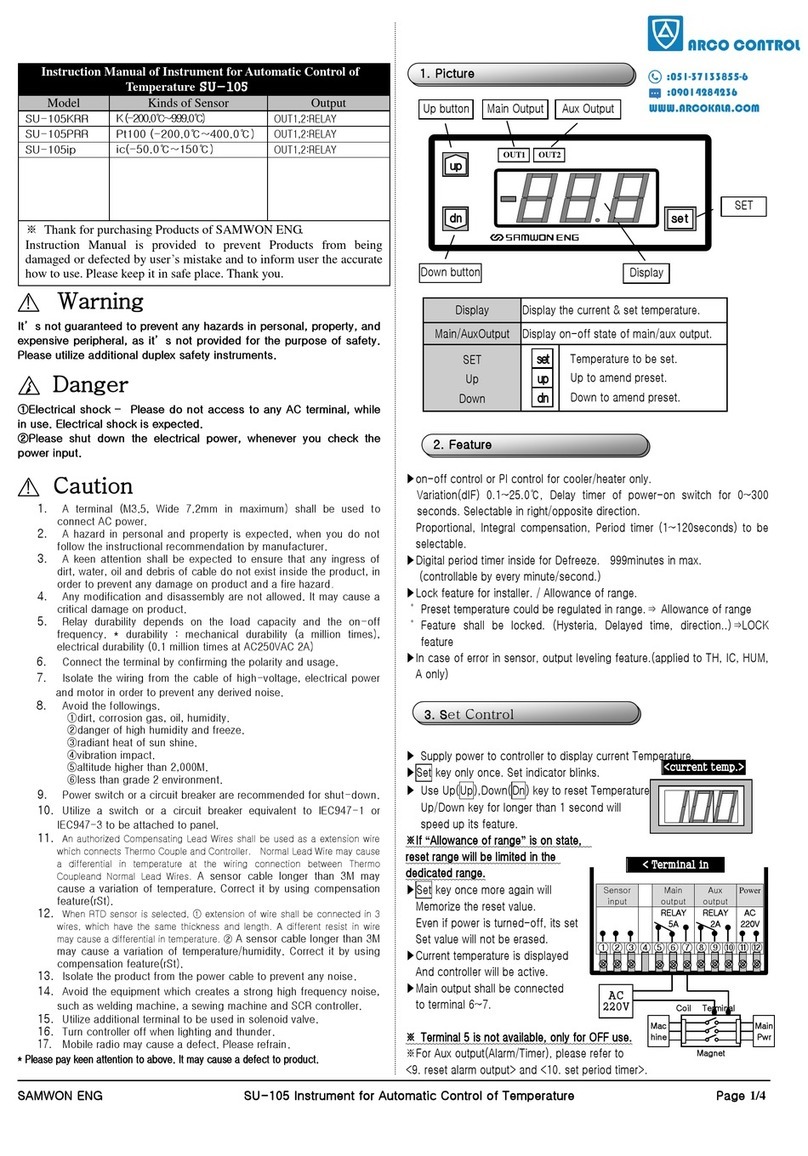
Samwon ENG
Samwon ENG SU-105 instruction manual

AMX
AMX AXC-TEMP AND RTS-1 TEMPERATURE CONTROL CARD AND ROOM TEMPERATURE... instruction manual
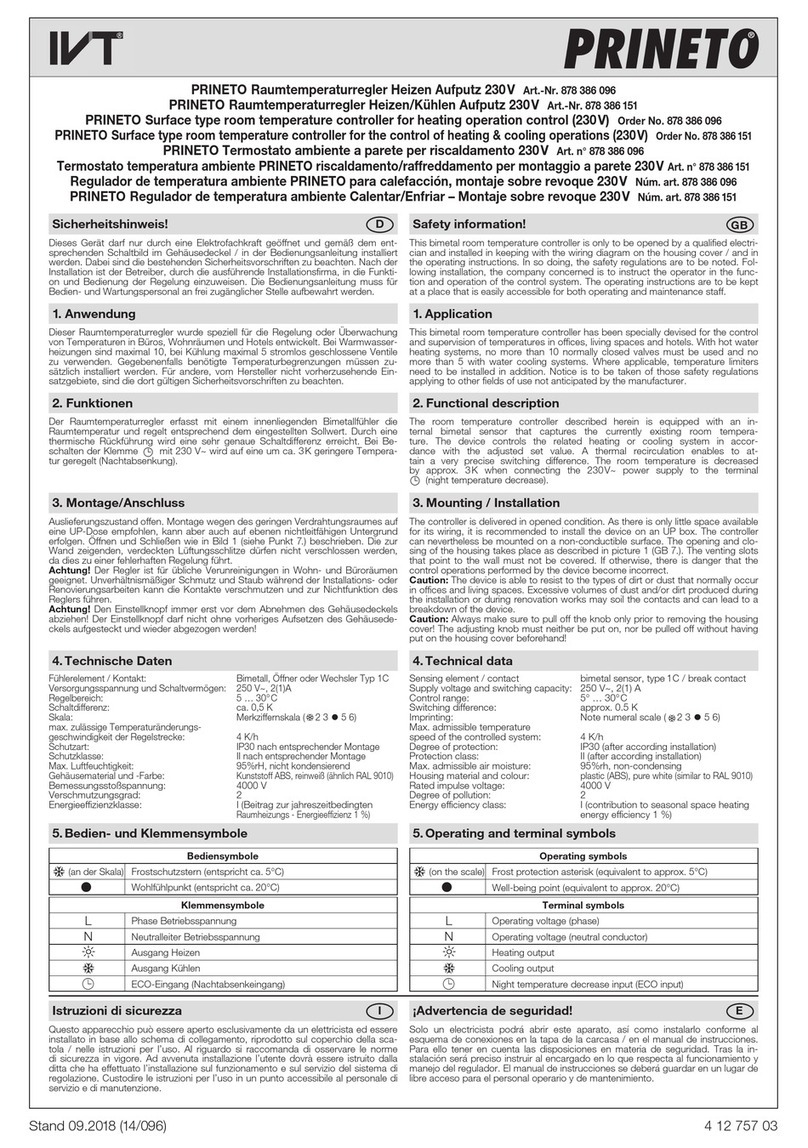
IVT
IVT PRINETO quick start guide
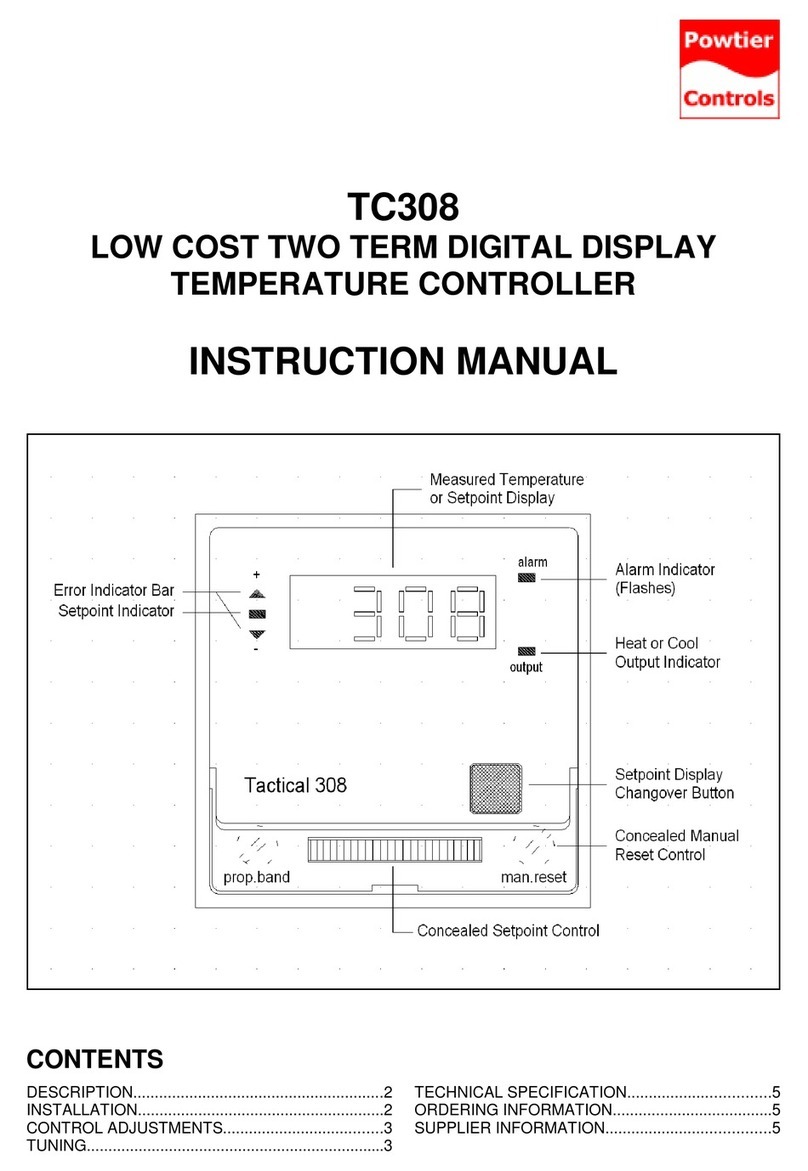
Powtier Controls
Powtier Controls TC308 instruction manual

Shinko
Shinko ACS-13A Communication instruction manual

MULTISPAN
MULTISPAN UTC-4203 operating manual

AKO
AKO AKO-D14412 installation instructions

Resol
Resol DeltaSol BS/2 manual
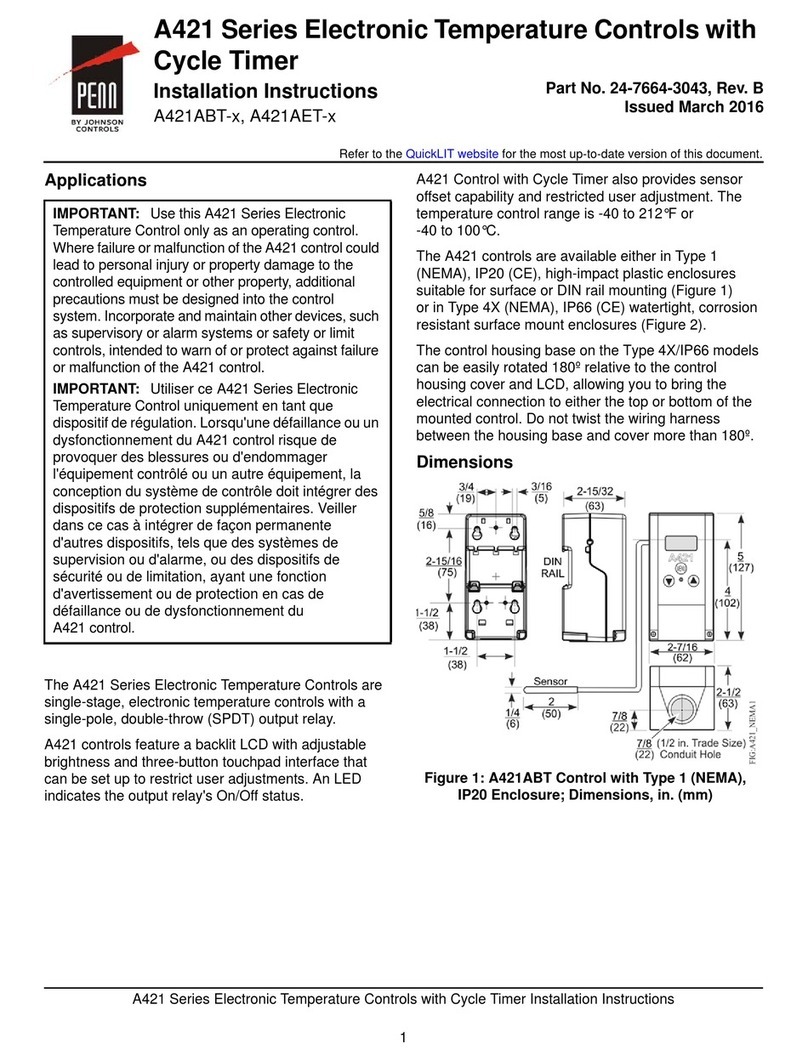
Penn
Penn A421ABT series installation instructions

Viessmann
Viessmann VITOSOLIC 200 operating instructions
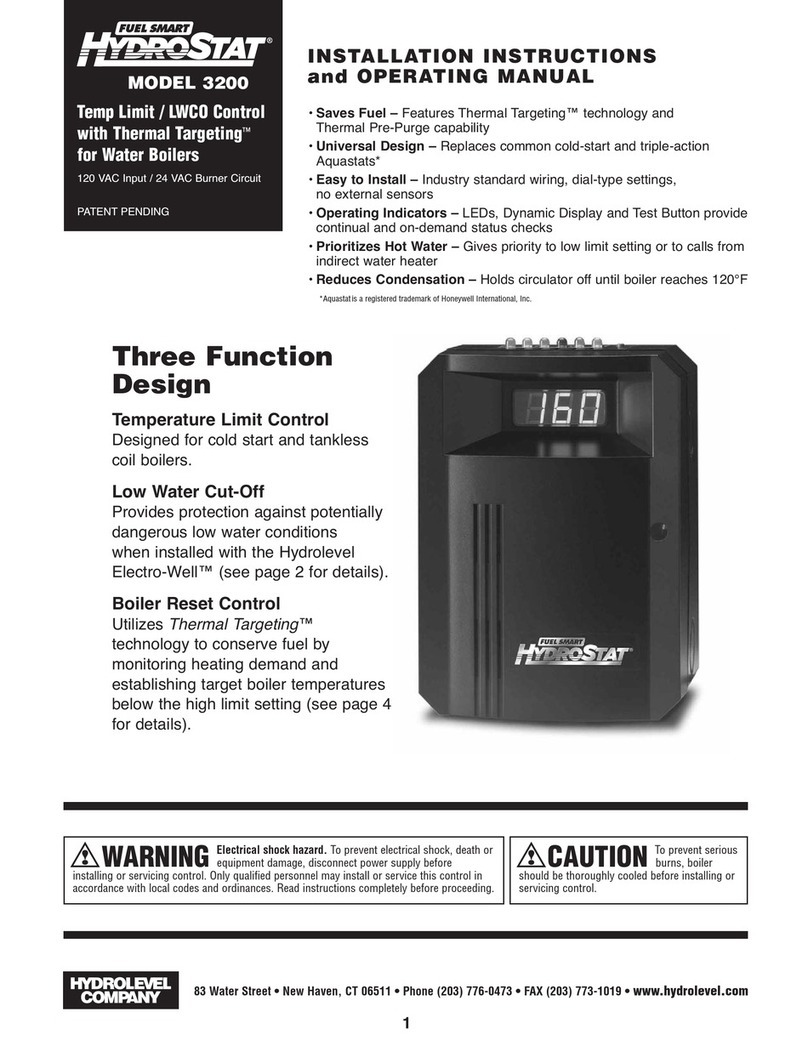
Hydrolevel Company
Hydrolevel Company Fuel Smart HydroStat 3200 Installation instructions and operating manual