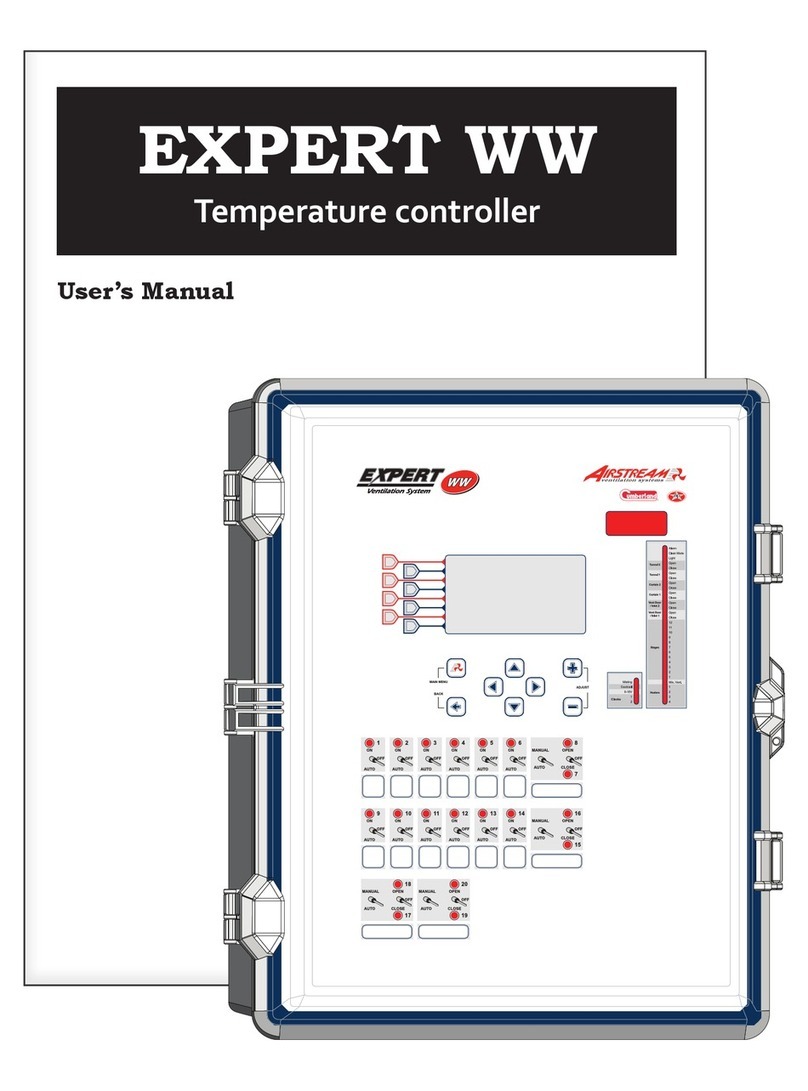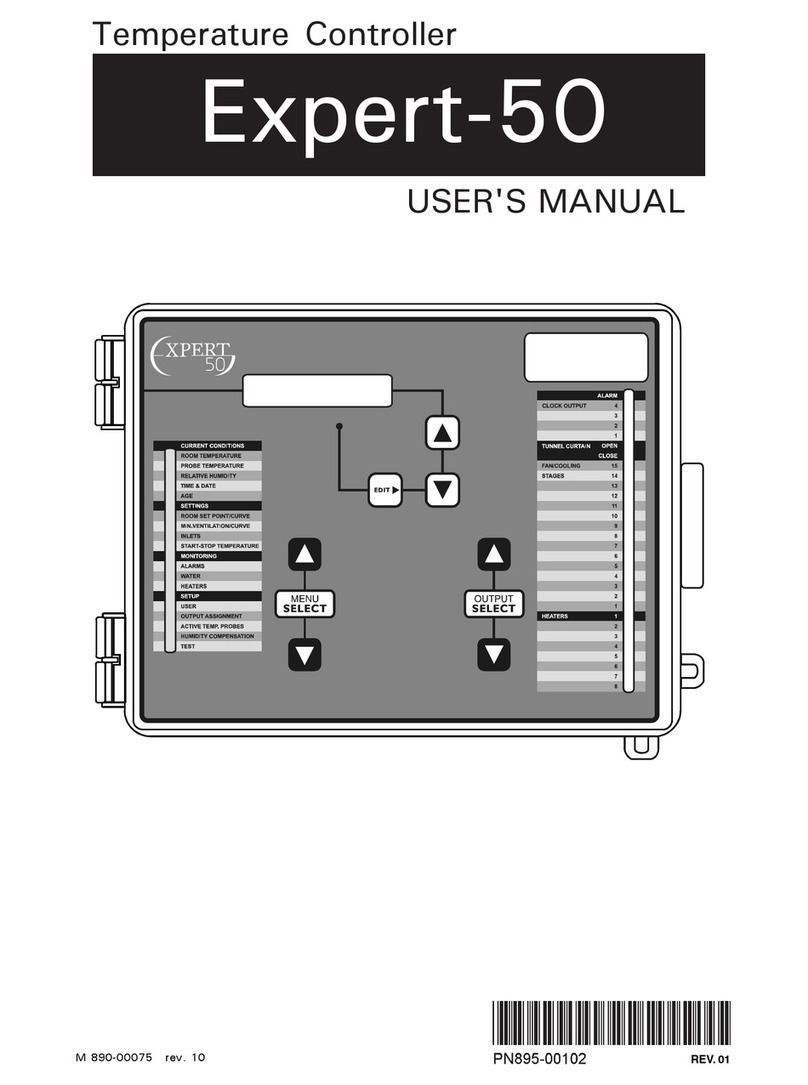10 PRO-VISION rev.04
PRO-VISION
Temperature unit — Select the desired tem-
perature units (Celsius or Fahrenheit)
Time mode— Select the desired time format
(AM/PM or 24 hours).
Use static pressure sensor — Select “Yes” if
a static pressure sensor is connected to the
controller.
Pressure unit — Select the desired pressure
units (inches of water (“WC) or Pascal (Pa)).
*This parameter is accessible if the static pressure
sensor is enabled above.
Use relative humidity (RH) sensor — Select
“Yes” if a humidity sensor is connected to the
controller. Note that if the controller operates
in a breeder facility, the RH sensor is used to
control the humidity level in the egg room;
if the controller is located in a broiler or in a
turkey facility, the RH sensor is used to con-
trol the humidity level in the house.
Use RH min vent compensation? — Select
“Yes” for the controller to adjust On Time
portion of minimum ventilation cycles as a
function of the relative humidity level. Re-
fer to section 12.1 for further information
about this RH compensation method. * This
parameter is accessible if the controller is used in
a broiler or turkey facility and if the RH sensor is
enabled above.
Use outside T° sensor — Select “Yes” if an
outside temperature sensor is connected to
the controller.
Use critical alarm? — Select “Yes” to enable
the critical temperature alarm condition.
*This parameter is common to all programs of the
controller.
Numbe r of progra m s — The controller can use
several programs to control the temperature.
Enable the desired number of programs (1 to
5 programs) * This parameter is common to all
programs of the controller.
Nu m b e r o f wa t e r m e t e r s — Enable the desired
number of water meters (0 to 2 meters).
*This parameter is common to all programs of the
controller.
Water meter unit — If a water meter is en-
abled above, select the desired unit of water
volume (gallons or liters). * This parameter is
common to all programs.
Number of time clocks — Enable the proper
number of time clocks (0 to 8 outputs).
Clock mode — The clock mode allows stop-
ping a time clock at a specific time of the day
(Start/Stop mode) or after a certain run time
(Start/Run mode). Select the desired operat-
ing mode of the time clocks. Note that the
“Start/Run” option allows stopping the outputs
with a little more precision since it allows
stopping them by the seconds (contrarily to
the “Start/Stop” mode which allows stopping
th em by the minutes). * T his parameter is acce s-
sible if at least 1 time clock is enabled above.
Number of temperature sensors — Select the
number of inside temperature sensors that
are connected to the controller. The control-
ler initially comes with 8 temperature inputs
and 24 additional inputs can be used with
the expansion cards (total of 32 sensors).
*This parameter is common to all programs of the
controller.
Use wind speed? — Select “Yes” if an an-
emometer is connected to the controller.
Use ammonia sensor? — Select “Yes” if an am-
monia sensor is connected to the controller.
Use water flush? — Select “Yes” to use the
water line flush. Refer to chapter 10 for fur-
ther information on this feature.
Number of natural curtains — Enable the de-
sired number of natural ventilation curtains (0
to 2 cur tains). *This parameter is accessible if the
controller is ued in a turkey production facility
Number of water lines — Select the number
of water line outputs in used (1 to 8 outputs).
Note that up to 2 water lines can be connect-
ed to eac h o u tput. * This parameter is accessible
if the water ush option is enabled above.
Number of heaters — Enable the proper num-
ber of heating outputs. If the controller is used
in a breeder or broiler production facility, the
number of heaters ranges from 1 to 16 and
can be doubled with the “Hi Fire” option; if
the controller is used in a turkey production
facility, the number of heaters ranges from
1 to 32.
Use heater RH compensation — Select “Yes”
for the controller to activate the heaters in
timer mode when the relative humidity level
is too high. Refer to section 12.2 for further
information about this RH compensation
method. * This parameter is accessible if the
controller is used in a broiler or turkey facility and
if at least 1 heater and relative humidity sensor are
enabled above. It is also common to all programs
of the controller.
Use hi fire heaters ? — Select “Yes” to enable
the hi fire option for the heating outputs.
This function allows doubling the number
of heating stages (refer to chapter 7 for
further information on this function). * This
parameter is common to all programs and is only
accessible if the controller is used in a breeder or
broiler facility.
Number of fans — Enable the proper number
of lateral fans (1 to 5 fans).
Number of tunnel fans — Enable the proper
number of tunnel fans (1 to 20 tunnel fans).
Number of coolings — Enab l e the proper num -
ber of cooling outputs (0 to 6 outputs).
RH shutoff cooling— Select “Yes” for the
controller to disable the cooling outputs when
th e humidit y level gets too high. R efer to sec-
Relay
Assign Current
sensors
Sensor
Calib Update
Diagn
ostic
Time &
Date
Version
Pass
word
Test
mode
Copy/
Paste
To modify use -
Set-up
...
Number of time clock
Number of T° sensors
Use wind speed?
Use ammonia sensor?
Use water flush?
Number of natural curatins
Number of heaters
Use hi fire heaters
Use heater RH compensation?
Number of fans
Number of tunnel fans
Number of coolings
RH shutoff cooling?
...
2
8
Yes
Yes
Yes
1
4
Yes
Yes
4
2
1
Yes
Relay
Assign Current
sensors
Sensor
Calib Update
Diagn
ostic
Time &
Date
Version
Pass
word
Test
mode
Copy/
Paste
To modify use -
Set-up
Contrast
Key beeper tone
Language
Controller used for
Time mode
Temperature Unit
Use static pressure sensor?
Pressure Unit
Use relative humidity sensor?
Use RH min vent. compensation?
Use outside T° sensor?
Use critical alarm?
Number of programs
Number of water meter
...
100 %
100 %
English
Breeder
AM/PM
°F
Yes
"WC
No
No
No
Yes
3
2
...