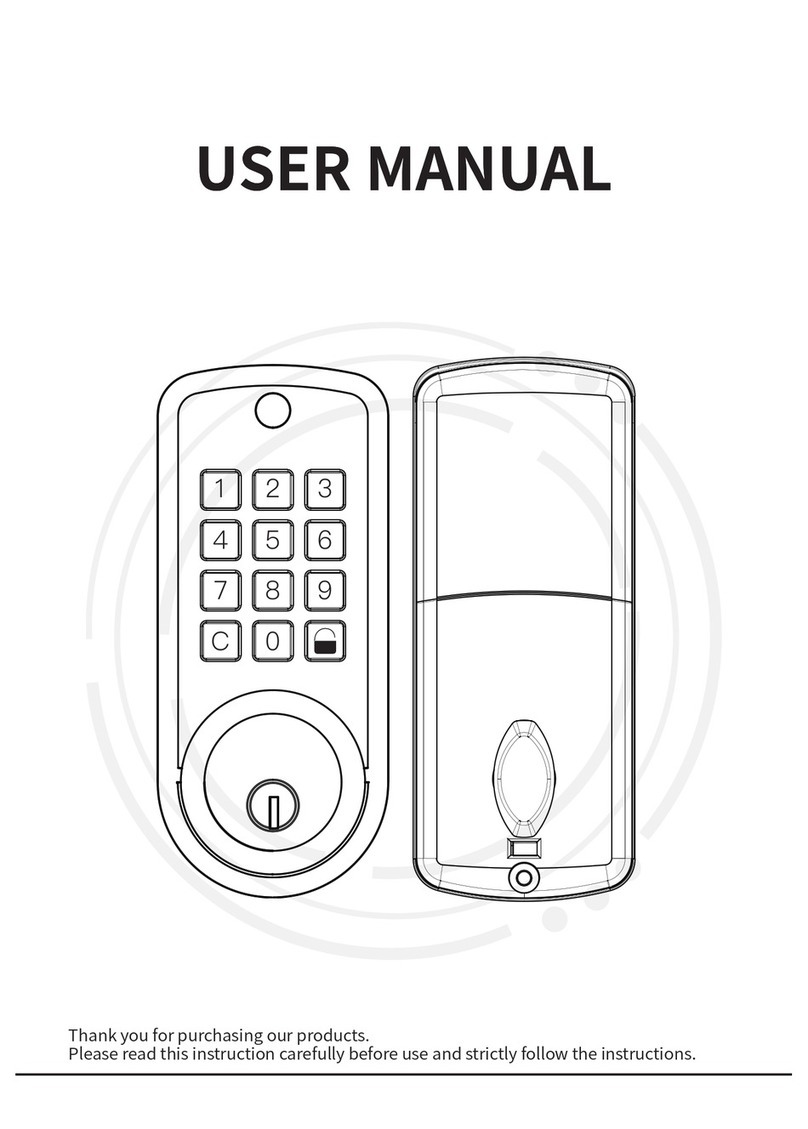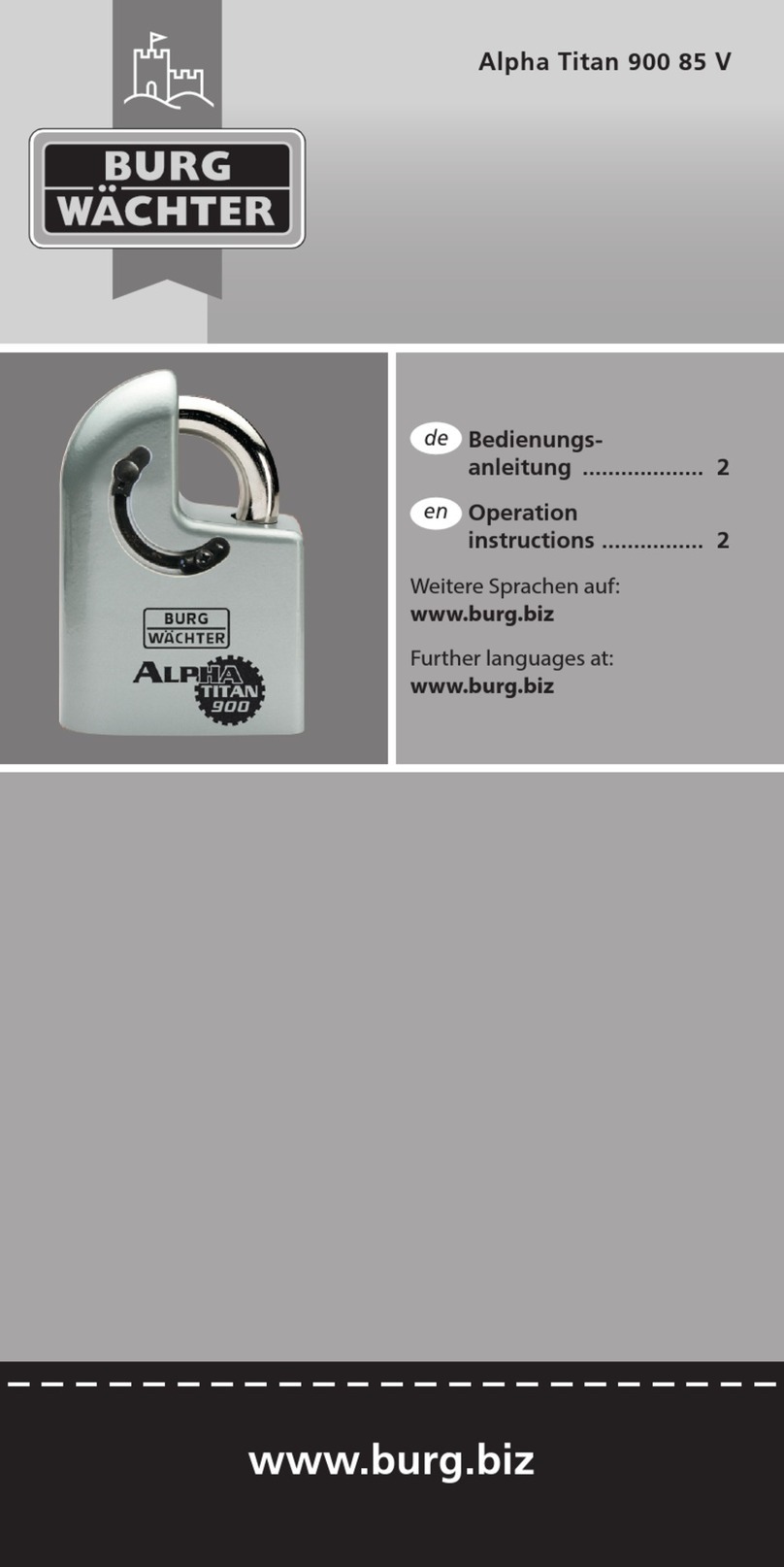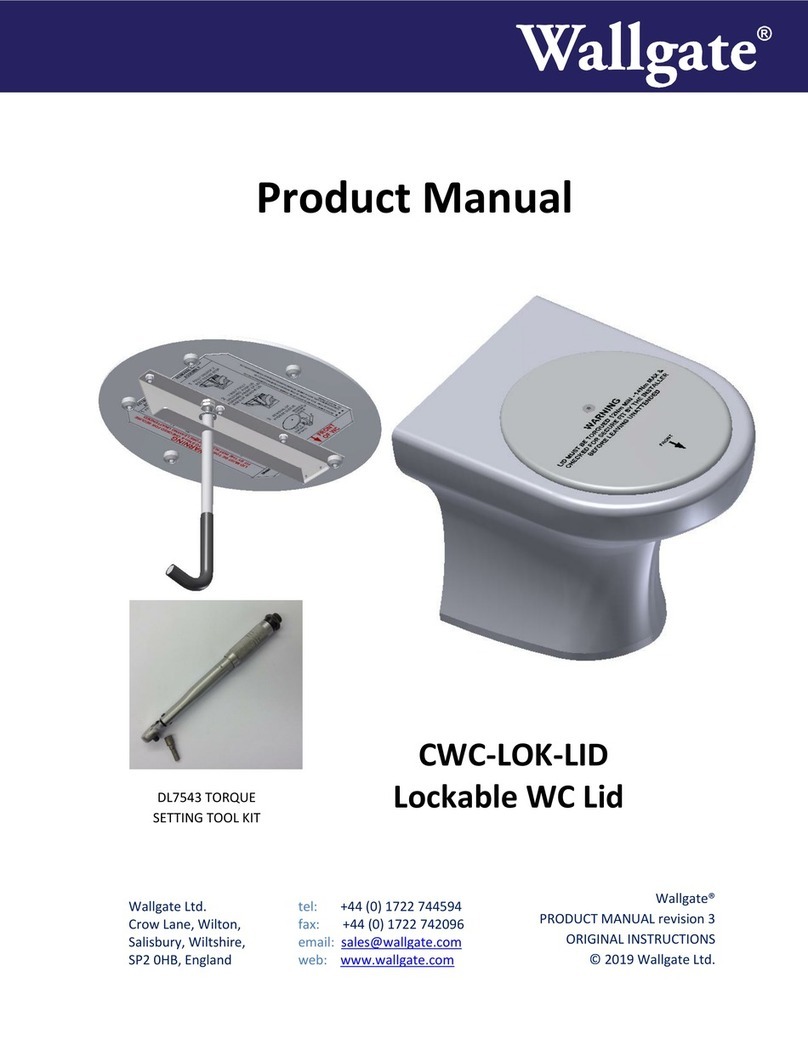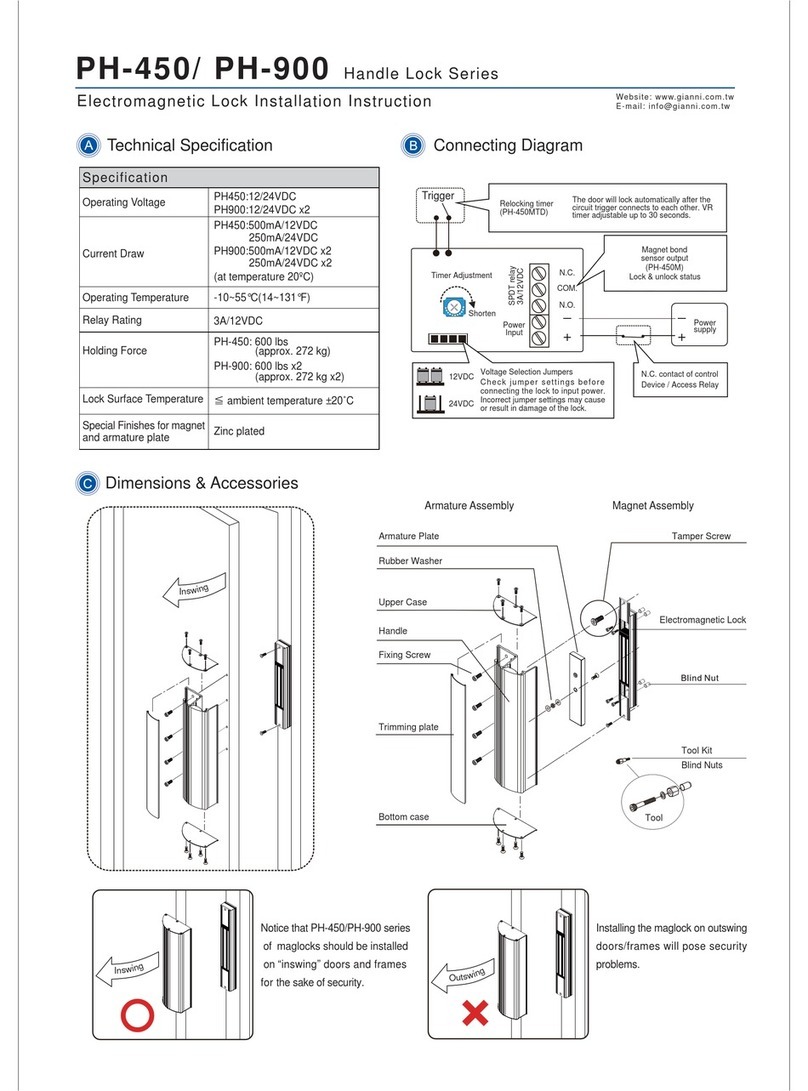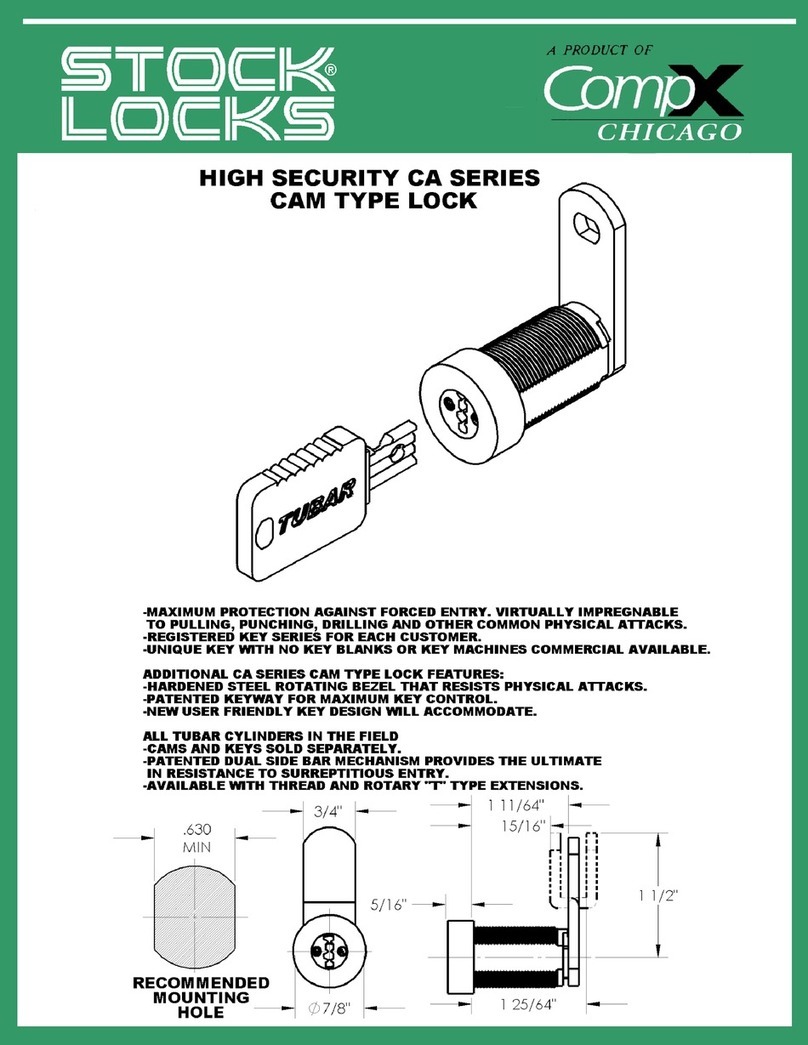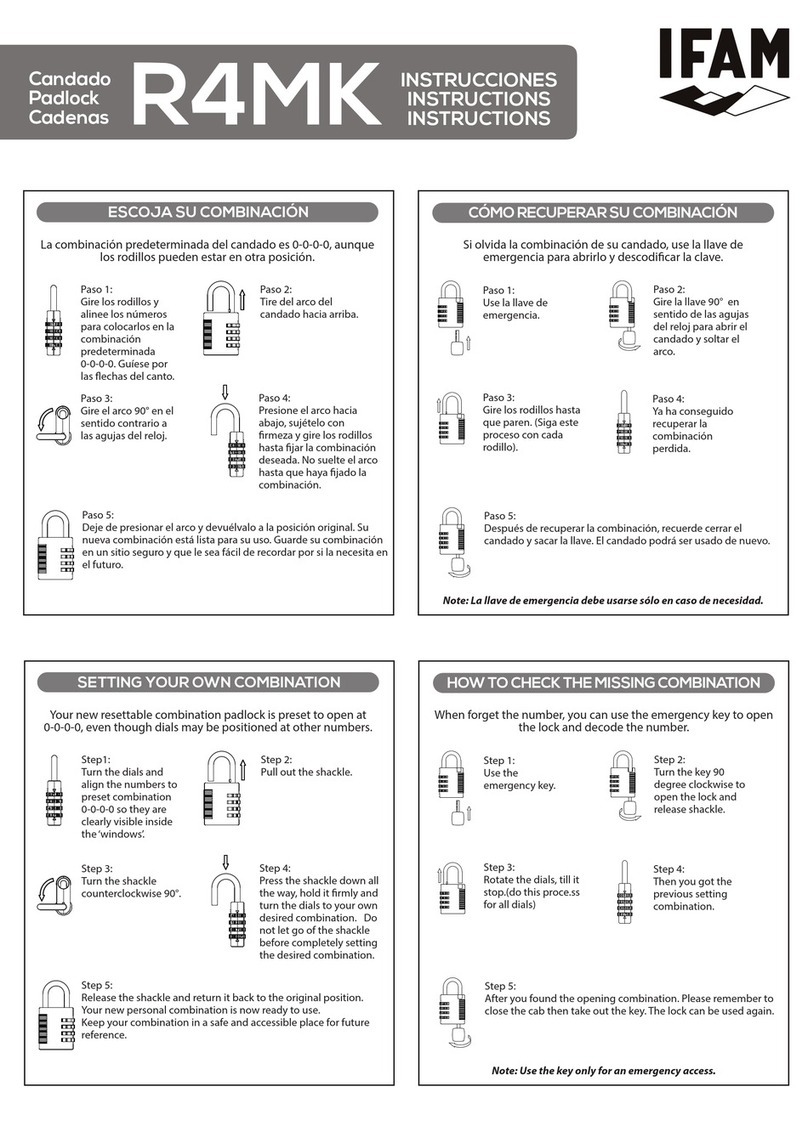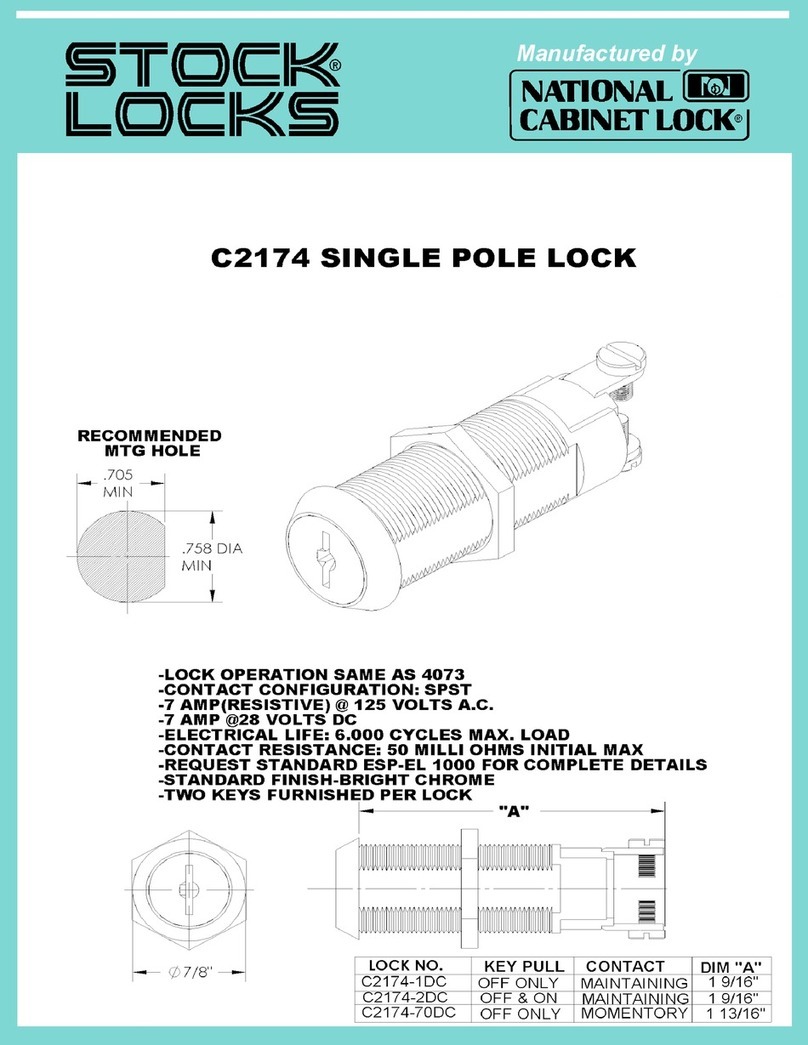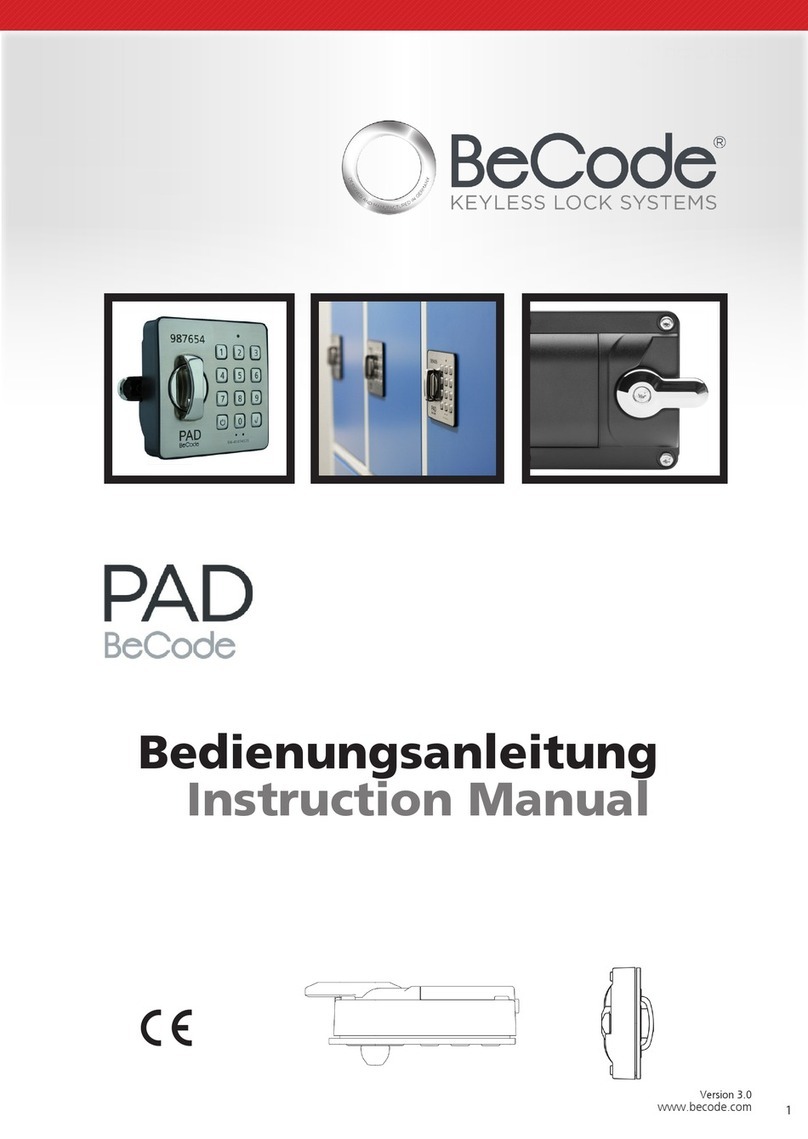DeGuard A220 Series User manual

A220 Series
Version 1.2 Edition 2020
Smart your life!
USER MANUAL-SMART DEADBOLT LOCK
Scan the QR code below to download the APP.
Search Google play or APPLE Store with TTLOCK.
IC Card Passcode Manual Key APP

LOCK ACCESSORIES 3
Keypad
Keycard Area
Cylinder
Battery Box
Deadlock Button
Back Panel
Reset Button
USB Port
Aluminum,ABS,Arcylic
IC Card,passcode,APP,wristband,mannual key
60/70 adjustable deadbolt mortise
Available for remote unlock(Optional,refer page 10)
Carton box with PE foam inside
123456,after setting,factory passcode will be invalid
10%~95%
-20~50 degree
1~1.5 seconds
<200mA
45uA
DC6V:4pcs AA alkaline batteries
Black and Satin Nickel
10000 times normal unlock(Around 12 months)
35-55mm
Bluetooth 4.0 BLE
iOS 7.0 or above, Android 4.4 or above
1
Thumb Knob
Deadbolt Latch
Back Panel
Front Panel Strike Plate
1 Pcs 1 Pcs 1 Pcs 1 Pcs 1 Pcs
Strike Box
M4x30
2 Pcs 2 Pcs
St4x20
4 Pcs
Tag Card
2 Pcs
Mannual Key
2 Pcs
M4x25
1 Pcs
fghijk
M4x8
Please check the packing box and accessories when you got the lock in hand.
2
There is one deadlock button under the thumb Knob.
You can press this button for 2 seconds with two didi sound,
then the lock is dead locked inside, only the admin passcode
can access the door, other user passcode or card will be invalid.
And you can long press the button 2 seconds with two didi sound
to cancel this function.
Deadlock Button
DEAD LOCK FUNCTION
There is one Reset button on the back of front panel.
You can press this button for 2 seconds with two didi sound,
then the lock is under factory state, the default passcode is: 123456.
PRODUCT SPECIFICATION RESET TO FACTORY STATE
TO OPEN AND CLOSE
Enter the valid passcode or touch the IC card to open the door.
Long press the button “#” to close the door.
Factory State:
Deafult passcode is: 123456.
Smart Keycard
Material
Color
Door Thickness
Communication
SYSTEM INTRODUCTION
1
24
ATTENTION
Support OS
Battery Life
Power Supply
Static Current
Dynamic Current
Unlock Way
Unlock Time
Working Temperature
Working Humidity
Factory Passcode
Mortise Type
WiFi Gateway
Packing Box
Front Panel Back Panel Attention

5INFORMATION AND SAFETY WARNINGS:
This user manual will guide you through the functions and usages of our A220 smart lock.
It is important that you follow the instructions and regard all notes that appear throughout
this manual. Consult this manual before you attempt to use this lock. If you have any questions
that not answered by this manual or on need of non-routine service, please call our customer
service hotline or send FAQ to us.
5.2 Safety Warnings:
5.1 Introduction
Drill Hole with Template
6PREPARING TO INSTALL
6.1 Line Drawing
When reading this manual, note these icons: notes with the icon Must be read,
understood and obeyed to prevent injury or damage to the lock.
General Usage
This lock shall only be used as described in this manual.
Verify that all parts of the lock are accounted for. If any parts are missing, please contact
our service person.
There is protective film on the front touch panel, if there are some scratches on the film,
please remove the film if you need.
Please use 4pcs AA batteries. Do not mix old and new batteries or other Zn/Mn batteries.
Never insert objects into the lock other than batteries as described in this manual.
Verify all surfaces are flat and level before beginning installation, installation on doors
or surface with anytypes of deformity such as gaps or warping may cause the lock to
malfunction or fail to operate entirely.
Never apply any cleaner directly to any part of this lock. Only use clean water or mild
cleaner on a soft non-abrasive cloth when cleaning.
The lock must be used with TTLOCK APP. The lock will function without the APP but
full functionality may only be achieved when the APP is on use.
5.3 SALES AND SERVICE TERMS
Any error or question in our manual or sales term, please feel free to contact with us.
For any wrong operation or installation to the user, we do not responsible for the duty.
For the damage caused by anthropic factor or inevitable reason, we do not pay for the loss
or maintain for free, please check our after sale service terms.
Please do not take apart the lock if you are not technician, if necessary, please make the
operations under the guide of technician.
Notice: there maybe a little difference for product pictures with real product, please
subject to our real products.
After changing the battery, please do not throw away the battery, kindly refund to recycle
bin in case of pollution!
Limited 1-year Electronic Warranty Limited Lifetime Mechanical and Finish Warranty
This A220 product comes with a 1-year Limited Warranty on Electronic Parts and a Limited
lifetime. Mechanical and Finish Warranty against defects in materials and workmanship
under normal use to the original residential user. Proof of purchase and ownership is
required for the warranty to be in effect.
Please read the manual carefully before use!
34
6.2 Adjust Direction
Refer A: Zoom in
1.1 Turn the clutch on the back panel and make the arrow point to the “L”.
Refer B: Zoom in
1.2. Turn the switch to “L”position on the PCB board.
1.Adjust to Left from Right Direction
Right Open Left Open
Notice the thumb knob position
2.Turn the Thumb knob to Left/Right Direction
A: Zoom in B: Zoom in
A
B
Drawing Center Line
60/70mm Dia.Hole for Lock
Latch Hole
Lock Hole
Dia.Hole for Latch
Fix Strike and Strike PlateFix Latch
Step 1 Step 2 Step 3
Draw a horizontal center line on the door at 1 meter from the ground. Fold the template,
make the center line align the horizontal center line, then draw out the hole lines on the
door front and side position.
4x20 Screw

7
7.1 Assemble the Mortise
INSTALL THE LOCK
Assemble the mortise( ) into the slot which is drilled according to the template.
Remember to turn the faceplate and pull to extend the deadbolt to right position.
c
7.2 Assemble the Front Panel
Fix the front panel(a) on the door and cross the cable through the hole.
Make sure the cylinder ring shall be horizontal position.
7.3 Assemble gasket
Cross the cable through the mounting plate,and fix the gasket with the front panel.
a
7.4 Assemble the Back Panel
Connect the cable with the connector on the PCB board.
Fix the back panel with the screw as the photo.
7.5 Assemble the Battery
Put 4pcs AA alkaline batteries into the battery box, notice the polarity(+/-)
and test with factory passcode or APP .
7.6 Adjust the Lock Panel
After finishing installation, please turn the thumb knob and adjust the tightness.
Try the manual key to unlock the door and tight the screws accordingly.
Also remember to remove the protection film for daily use.
56
b
4x20 Screw
4x25 Screw
4x8 Screw
4x30 Screw
2⅜ '' / 60 mm 2¾'' / 70 mm

78
TTLOCK APP OPERATION STEPS
Search Google play or APPLE Store with TTLOCK to download the APP.
Install it or scan the below QR code we provided to install the APP program.
You can also turn to us to download the application. please read the manual
carefully before installation and keep it properly.
Please turn on your phone’s Bluetooth
function before any operation.
1.Add one smart lock on your phone
When adding the door lock, operations must be completed near
the lock and the keypad is activated during paring.
Step1: Click “+”button Step2: Select the lock Step3: Click device name
2.Send one permanent eKey
In step 3: there will be on “+”button after the name of the door lock, notice the door
lock can not be added if there I no “+” sign. The interface will jump back to the key list after adding
successfully.
If the operation is failed, please repeat the above steps and view the device list in steps 3. Make sure
your mobile is turned on with bluetooth feature and door lock is powered with the battery already.
If you are not able the lock administrator, please contact the device administrator and ask for the
secondary authorization for this lock.
This feature requires the receivers to install the APP in their phone and register one account already.
Step1: Click device name Step2: Click the eKey Step3: Enter the receiver info
3. Send one timed eKey
During the authorized period of time, the receiver can unlock the door
without times limit, after the limitation of time, it will be invalidated automatically
4. Send a timed passcode
Passcode is with four types:permanent,timed,cylic and one-time,
you can set the passcode accordingly and share to the receiver by mail/wechat/whatsapp etc.
Permanent passcode will not expire, but the administrator can
delete them in the user list at any time.
Notice: The passcode shall be used once within 24 hours
after the start time, otherwise it will be invalid for security reason.
Notice: The recurring passcode is one week and can be used cyclically for one defined period of time.
For example,if the time is valid when setting to 10:00-20:00 every weekend, the user can only open the
door at the setting time every weekend and can not open the door at any other time. Also this passcode
shall be used once within 24 hours after the start time, or it will be invalid.

The one- time is only valid for 6 hours after the start time, or it will be invalid for security reason.
this passcode can only be used for one time.
5.Issue IC Card
There is tag card for this lock, which you can issue the IC card next the door lock, also
you can clear the IC card upon your requirement.
6.Unlock Record Query
Each time the ordinary user unlocks the door lock with the ekey sent by the administrator,
one record will be generated automatically and send to the administrator’s phone APP.
If one lock has been added by one phone, it can not be added by another new phone unless:
1.The previous administrator delete it from his APP next to the lock.
2.The reset button on the lock is long pressed for initialization(2 seconds).
Deleting the passcode must be operated next to the lock.
Enter the software interface and click the “≡” button to add the lock as the pop-up list suggest.
7.Lock Settings
Enter the device interface and click to check the “Setting” button to check the device information.
you can check the lock information for lock clock/diagnosis / unlock records and firmware
update operations etc. More information you can refer the below photos:
8.System Settings
Enter the interface and click the “≡”button, the options can be selected in the pop-up users.
9.Wi-Fi Gateway (G2 version)
The new version Wi-Fi gateway is with improved performance and long communication distance.
please refer to the below parameters and operations:
Model: G2
Dimension: 70x70x26mm
Network: Wi-Fi 2.4G
IEEE Standard: 802.11b/g/n
Power Interface: Type C USB
Power Input: DC5V/500mA
Light Status:
When the gateway is powered on:
Light flashes alternately with red and blue:
Stand-by mode,ready for connection
Blue light: working mode
Red light: network failure
Pair the Gateway with APP
Activate the APP Press the button Select the [Gateway] Select the [G2]
Plug the gateway and power
on it, light flashes alternately
with red and blue.
Press the “+”. Add Gateway Select Wi-Fi and enter password
Finish paring gateway
9 10
Smart Keycard
Table of contents
Other DeGuard Lock manuals