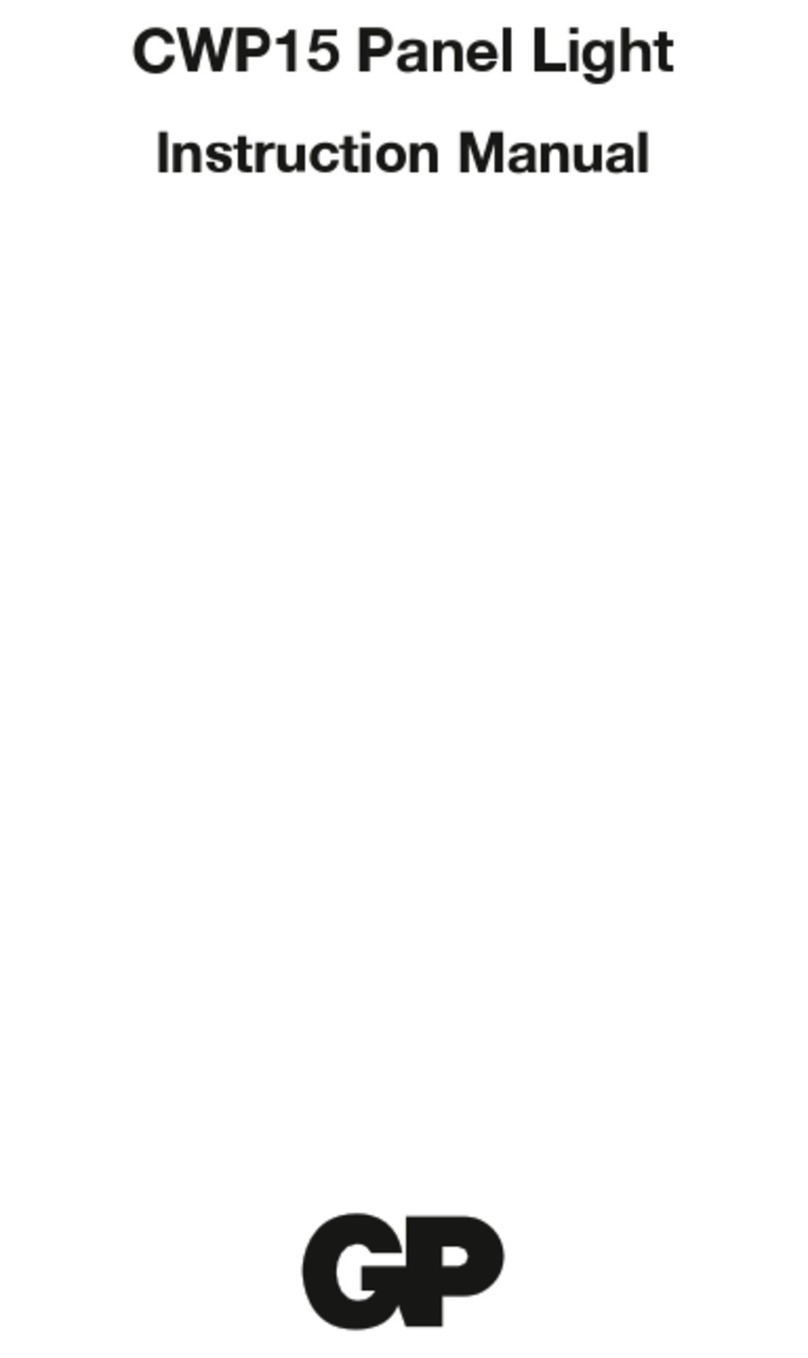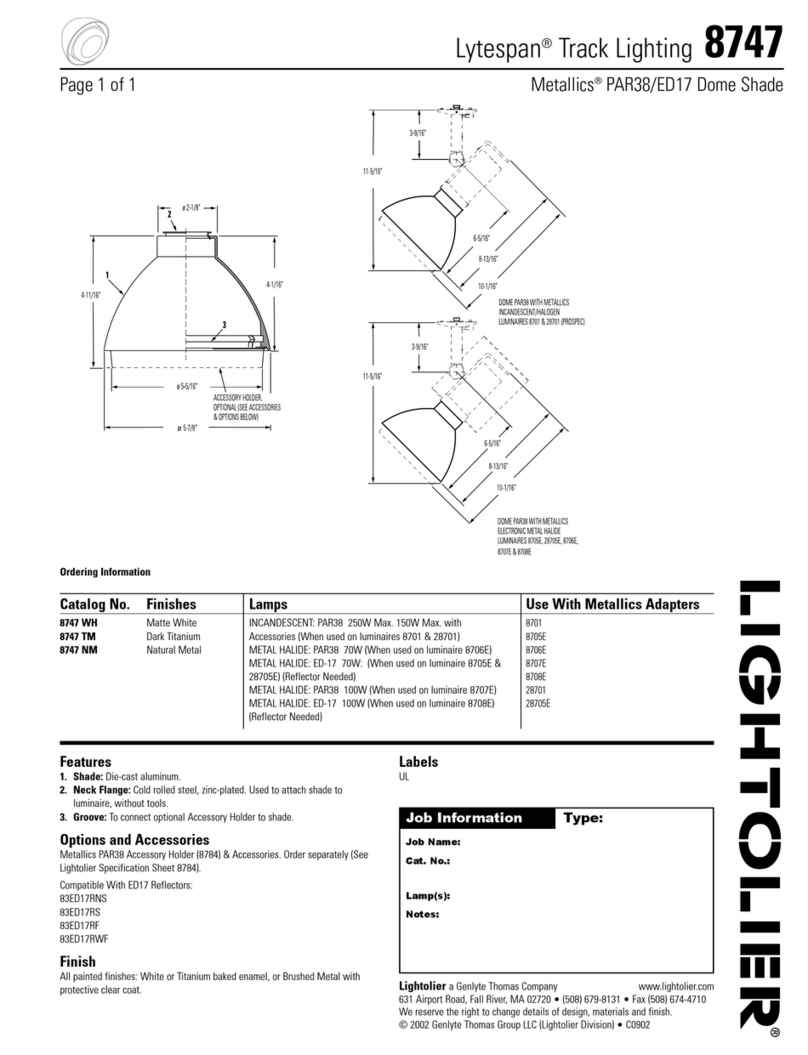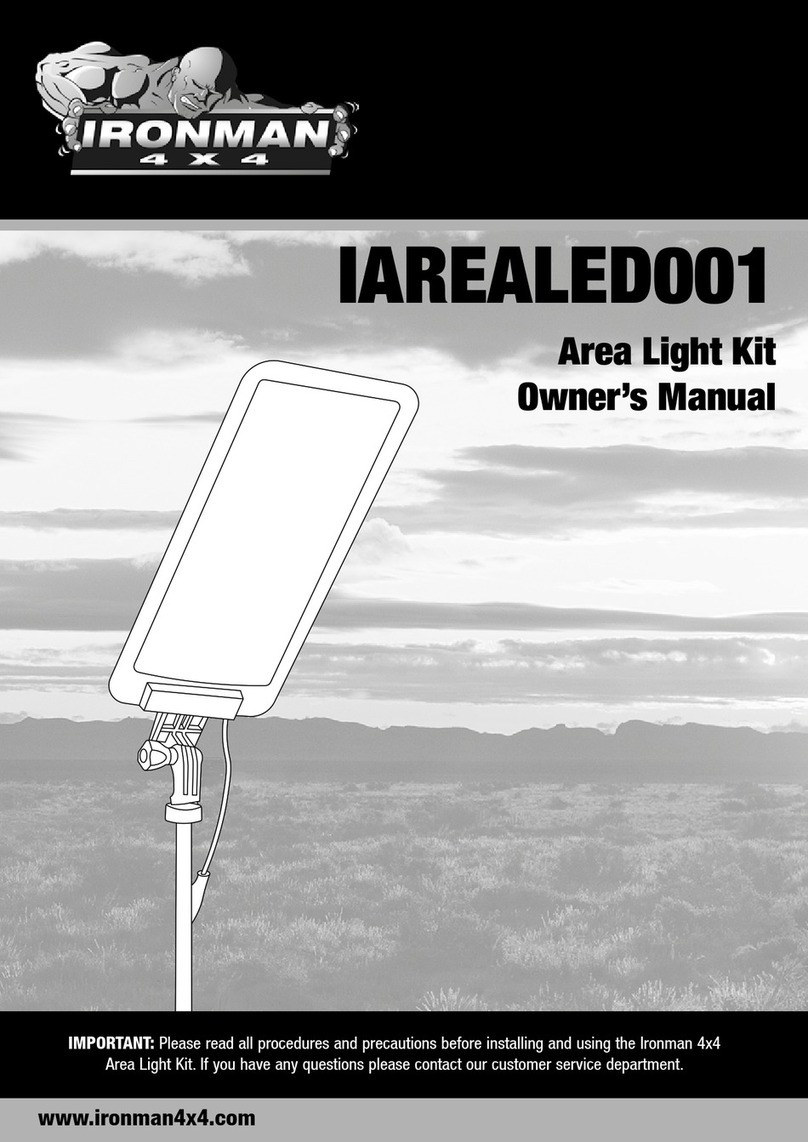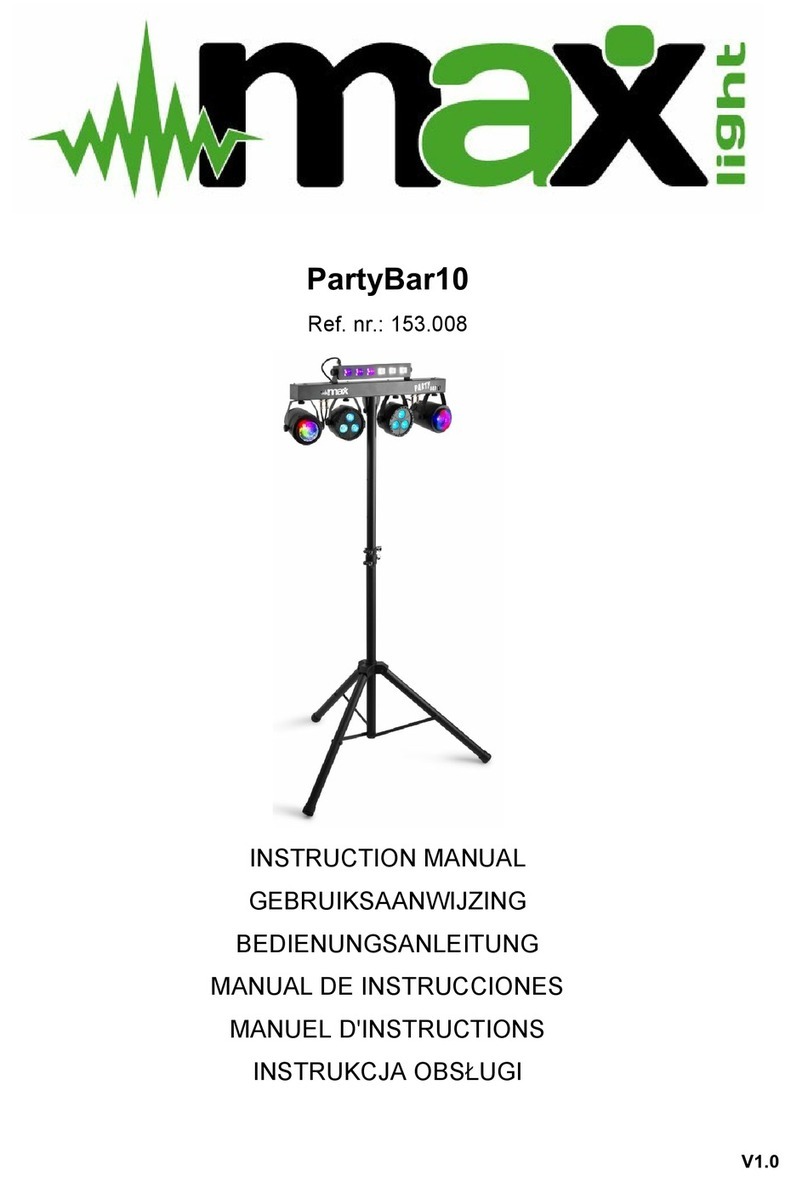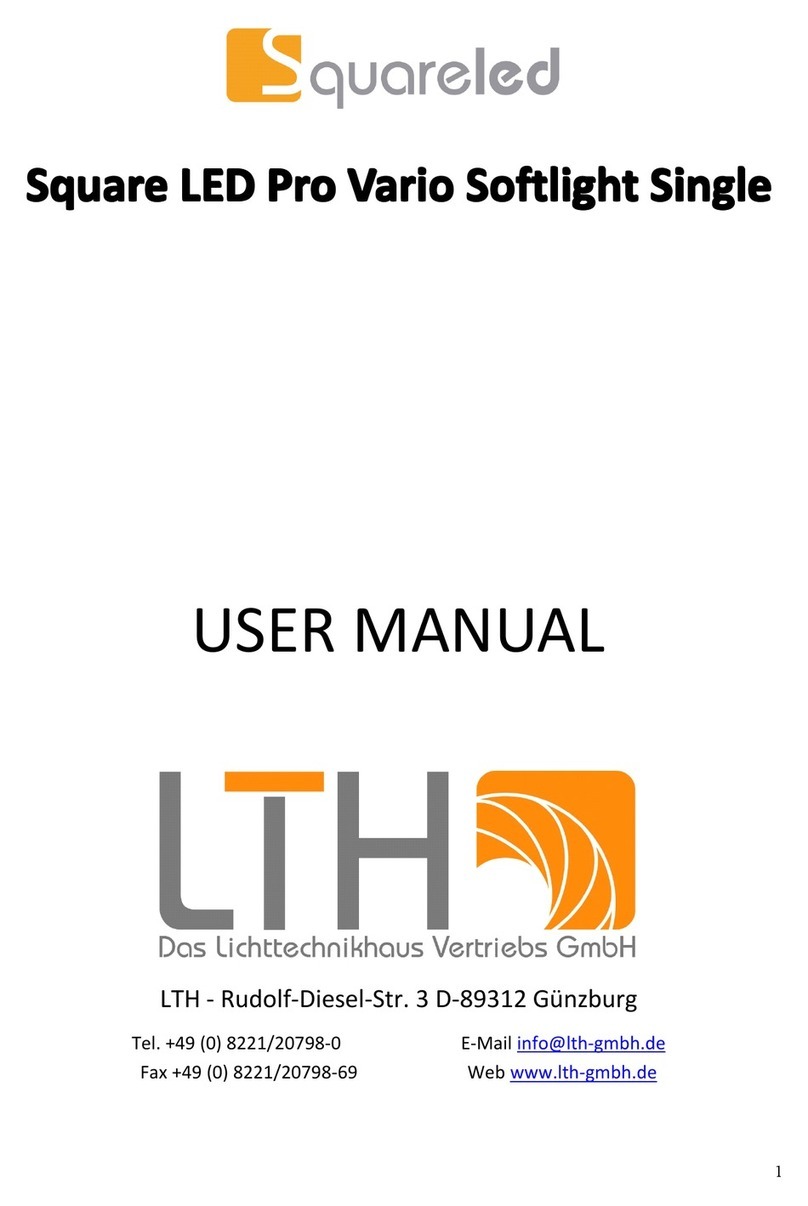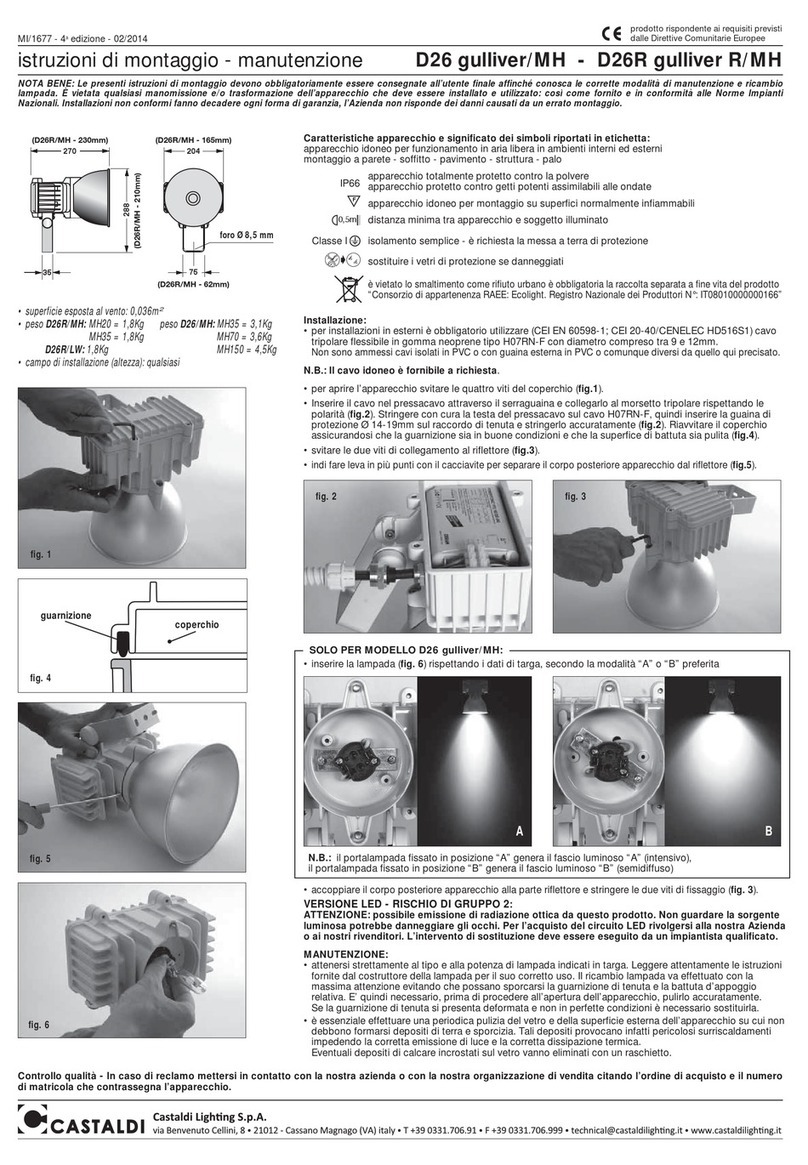DEKALA Arches SAC-WWBLR User manual
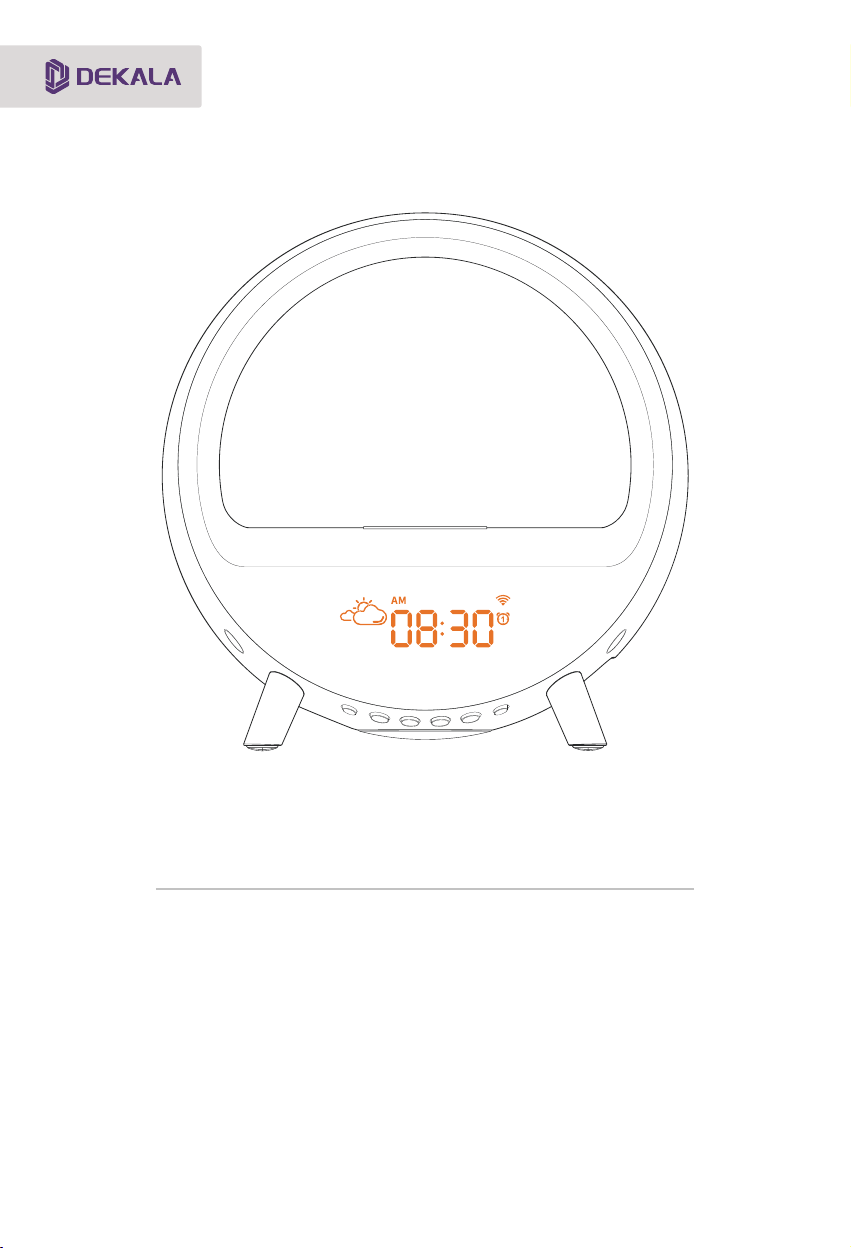
Instructions
(SAC-WWBLR)
(V1.0)
Please read the instructions carefully before use and keep it with proper storage
Dekala Arches™
(Elite) Smart Ambient Lamp
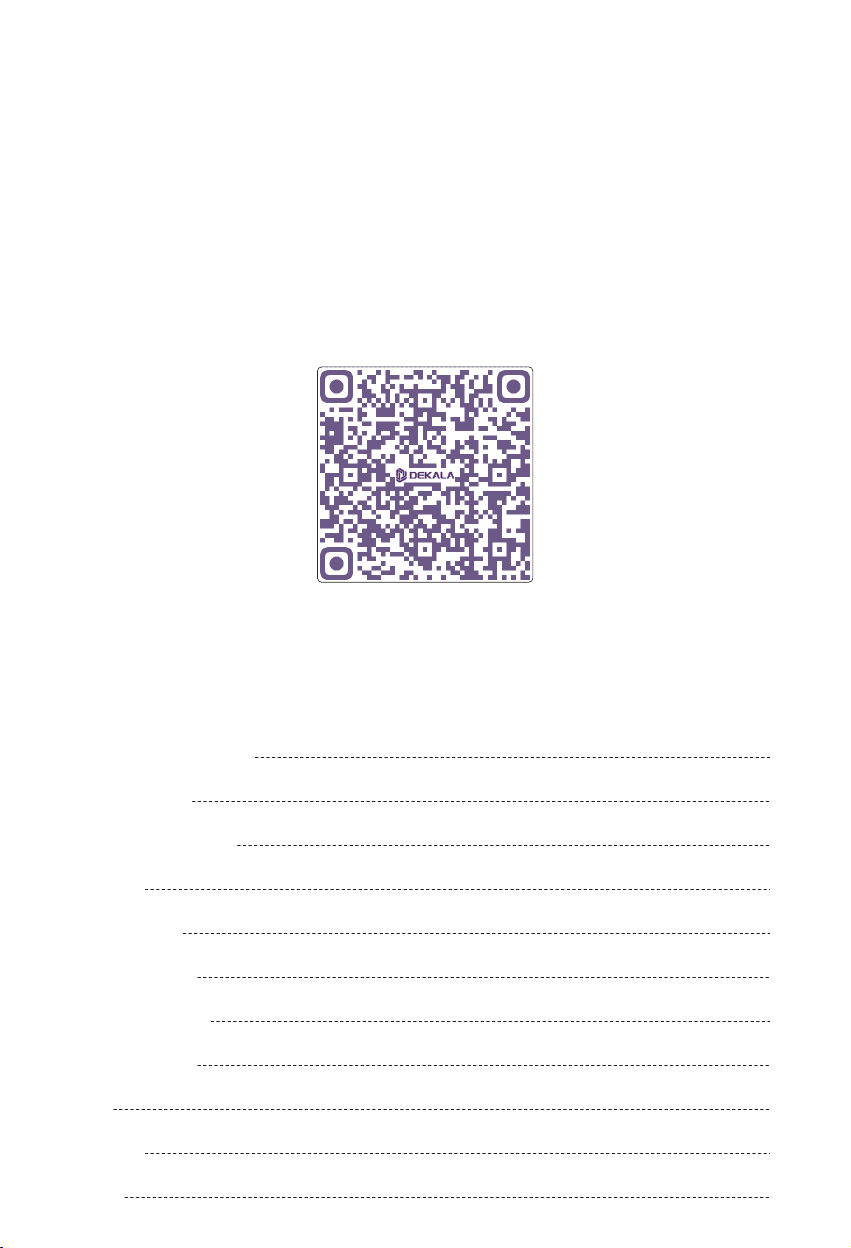
Content
General Description
Display Icons
Product Overview
Buttons
App Control
Voice Control
Button Control
Specification
FAQ
Cautions
Notes
-Scan QR Code to Download User Manual-
01
01
02
02
03
09
11
13
14
15
15

General Description
Display Icons
This is a smart furnishing piece that combines the functionalities of a sunrise alarm clock, a LED
ambient light, a Hi-Fi bluetooth speaker, a wireless charging station, a night light table lamp and a
sleep-aid white noise machine.
Aesthetically designed to a chic look that helps boosting you up at day and calming you down at
night.
3.5-inch display screen, freely dimmable to darkness for those who are light-sensitive at night.
Comes with two independent sets of alarm clock (8 great-nature simulating alarm sounds optional) .
The relaxing night light and sleep-aiding white noises (8 sounds optional) simulates the fireplace,
brings you harmony before turning in, both sound and light turn off automatically when reach the
preset duration (up to 90 minutes) .
Automatically synchronize and display local time and weather status when connecting to Wi-Fi.
Time-Display system switched between decimal hour system (12-hour clock) and military time
(24-hour clock) .
Hi-Fi bluetooth speaker and immersive ambient light provide a party vibe with a trending RGB
lighting-effect. Now your friends and family can enjoy yourselves at anytime.
All functions are remote controllable by app, makes a great companion in the kid's room.
Works with Amazon Alexa and Google Home Assistant, you can control the light freely by voice
commands, totally hands free.
Weather Status
Real-time Local weather status shown
when connected Wi-Fi.
Status: clear, cloudy, rain, snow,
thunderstorm, cloud.
Time Display
Real-time Local shown when
connected to Wi-Fi; DST (summer
time) auto-adjusting supported.
Switchable between 24H and 12H
(am/pm) display.
Alarm Clock 1/2
Dual alarm clocks available
Alarm clock icons shown: activated;
Alarm clock icons hidden: deactivated.
Bluetooth
Bluetooth icon flashes: pairing;
Bluetooth icon stays solid: connected;
Bluetooth icon hidden: bluetooth off.
Wi-Fi
Wi-Fi icon flahses: connecting;
Wi-Fi icon stays solid: connected;
Wi-Fi icon hidden: fail to conncet.(Long
press WiFi button to reset.)
Wireless Charger
Wireless charger icon stays solid: charging;
Wireless charger icon flashes: FOD ("Foreign
body detection", please remove the
non-wireless charging objects.
01

Product Overview
Buttons
02
Bottom view
Speaker
Control buttons
Top view
Right-side viewOverview
Time and icon display
Front view
Output
Input
①
② ③ ④ ⑤ ⑥
Snooze/Ambilight (Ambient light) switch
Bluetooth
Light ON/OFF and brightness adjustment
Alarm1/2
Sleep Mode
Wi-Fi Connection
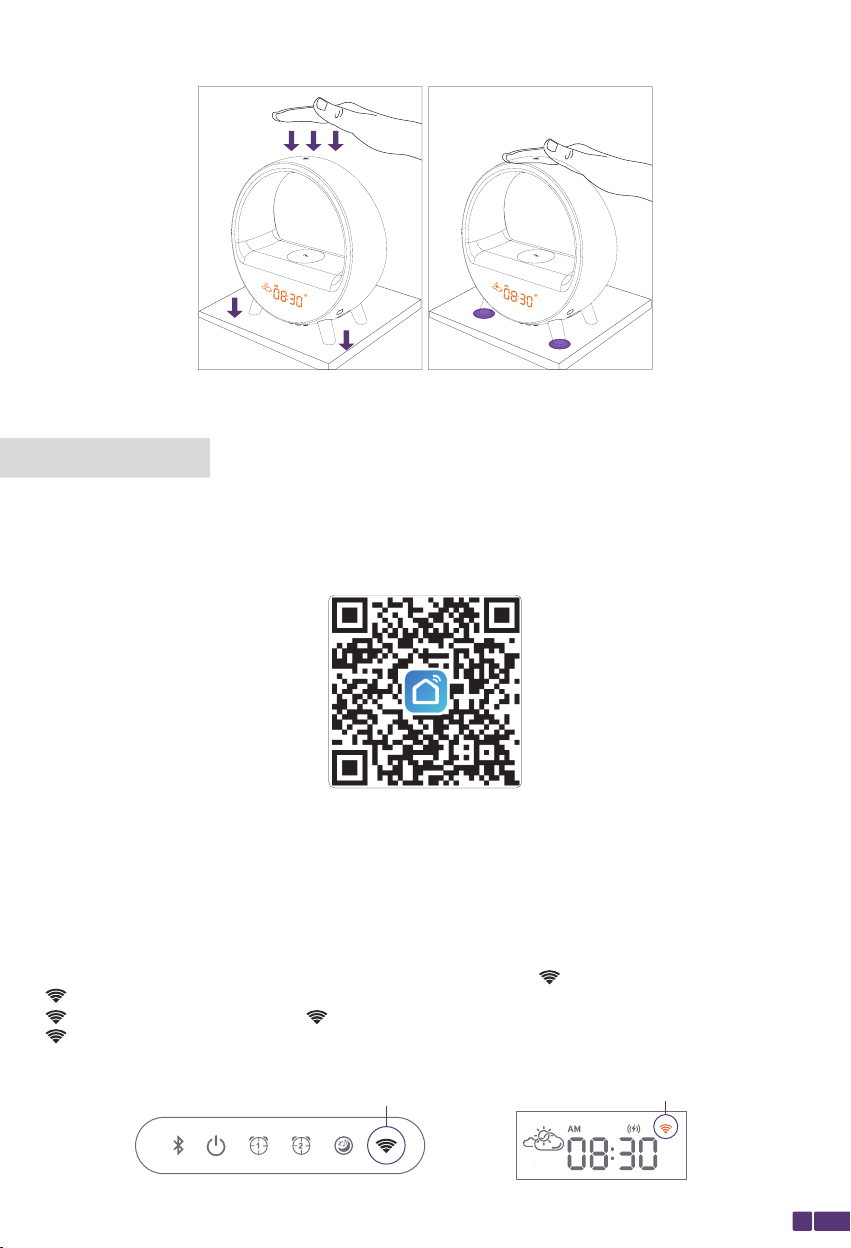
App Control
Press down to switch among different ambient lighiting (Ambilight) or turn on snooze mode.
Wi-Fi connecting
1.Download the app
2. Operating on cellphone
Turn on GPS location.
Turn on Bluetooth.
Connect your mobile device to a 2.4 GHz WiFi network during setup. (This is commonly indicated by a 2, 2.4,
or 2G at the end of the network name.)
Download "Smart Life" from App Store / Google Play or Scan the QR code, sign up and log in.
3.Operating on device
Buttons at the bottom Screen display
Long-press flashing
Connect the device to the power source then long press to make the flash.
is flashing: Means the device is ready to connect to Wi-Fi (2.4 GHz only).
is solid on: Please long press the button more than 3 seconds to reset WiFi.
is hidden:Means fail to enter into Internet. Then reset WiFi and make sure network is 2.4G WiFi (Not 5G),
next input right WiFi name and password.
03

Connect device to app
App auto-search and connect
① Open up "Smart Life" app,
click " " ;
② Click on "Go to add" ; ③ Click " " after "Dekala
Arches" shows up ;
④ Type in the 2.4 GHz WiFi pass-
word and click on "Next" (make
sure the smartphone and Smart
Life app are both connected to
2.4 GHz Wi-Fi) ;
⑤ Put device, smartphone and
the router in the same area when
connecting (preferably in short
distance) ;
⑥ You can re-name the device
after connected to 2.4 GHz Wi-Fi,
click on "Done" to complete the
Wi-Fi connecting process (The
" " stays solid on th screen of the
device) .
Attention: Once the initial connection is made between the device and your smartphone via 2.4 GHz Wi-Fi.
The remote control access between the device and your smartphone will no longer require the initial 2.4
GHz Wi-Fi. Therefore, you can control the Dekala device with Smart Life app using cellular data, 5G Wi-Fi or
any other networks later on .
Dekala 2.4G
1
04

App home page
Screen display setting
① Automatic time calibration once connected to Wi-Fi (12-hour clock by default) ;
② Click the "info" section to enter detailed settings;
③ Click "save" at the top right to apply and exit.
1. 5 levels of screen visbility available;
2. activate "Night mode" to set the screen visibility
under "Night mode"; deactivate "Night mode" to set the
screen visibility in general;
3. set the "Night mode" duration.
1. Deactivate "Network time" to manually calibrate the
time;
2. 24-hour clock system available;
3. Auto-detected cellphone location, no manual setting
required.
1. Temperature display: both Fahrenheit and Celsius
available;
2: Choose whether the colon between "hour" and
"minute" flashes or stays solid.
Info
Night light setting
Setting
Setting
Setting
Night light switch
Color light setting
Color light switch
Ambilight setting
Ambilight switch
Switch
Switch
Switch
Volume
L.A
L.A
L.A
L.A
05
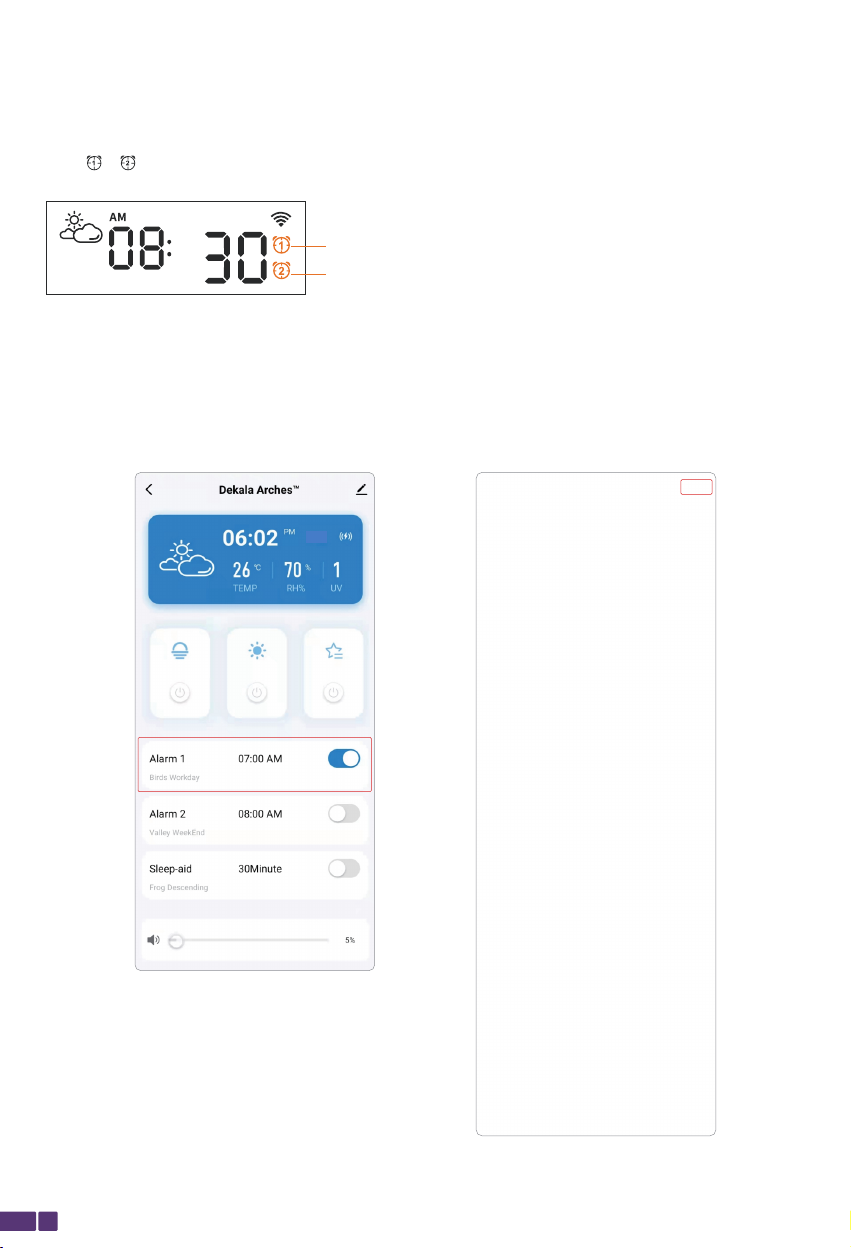
"Alarm 1" is recommended to be used as a workday alarm, "Alarm 2" can be used as a weekend alarm or
an event notification. Both alarms are set the same way;
The " "" " stays on when the alarms are activated.
Alarms setting
"Alarm 1" activated
"Alarm 2" activated
① You can turn both "Alarm 1" and "Alarm 2" on/off directly on Smart Life app home page;
② Click "Alarm 1" or "Alarm 2" section to enter the detailed settings;
③ Click "save" at the top right to apply and exit.
Dual alarm clocks available
06
L.A

① Click" "below " " to turn on/off "Night light";
② Click" "to enter "Night light" setting page; You can re-edit the name (for voice command purposes) and
adjust the brightness.
Night light
① Click" "below " " to turn on/off "Color light";
② Click" "to enter "Color light" setting page; You can re-edit the name (for voice command purposes) ,
customize the color and adjust the brightness.
Color light
L.A
L.A
07

① Click" "below " " to turn on/off "Ambilight";
② Click" "to enter"Ambilight light" setting page; You can re-edit the name (for voice command purpos-
es) , select the lighting effect and adjust the brightness;
③ Click"edit" to set the color or the speed of the lighting flow (certain lighting effects only) ;
④ Click "save" at the top right to apply and exit.
Ambilight (Ambient light)
Romantic Breathe: Click "Romantic Breathe" to turn on breathe training. Adjust your breathing accord-
ingly to the lights; when the red light is on, breathe in; when the red light fades, breathe out. Click "Edit"
to set the speed (breathing rate) .
L.A
s
Sleep-aid
① You can turn "Sleep-aid" on/off directly on Smart Life app home page;
② Click "Sleep-aid" section to enter the detailed settings;
③ Click "save" at the top right to apply and exit.
Note: Cancel "Auto turn-off", sleep sounds play all the time.
L.A
Deactivate "Auto turn-off", the sleep sound
will play all the time until you stop it.
08
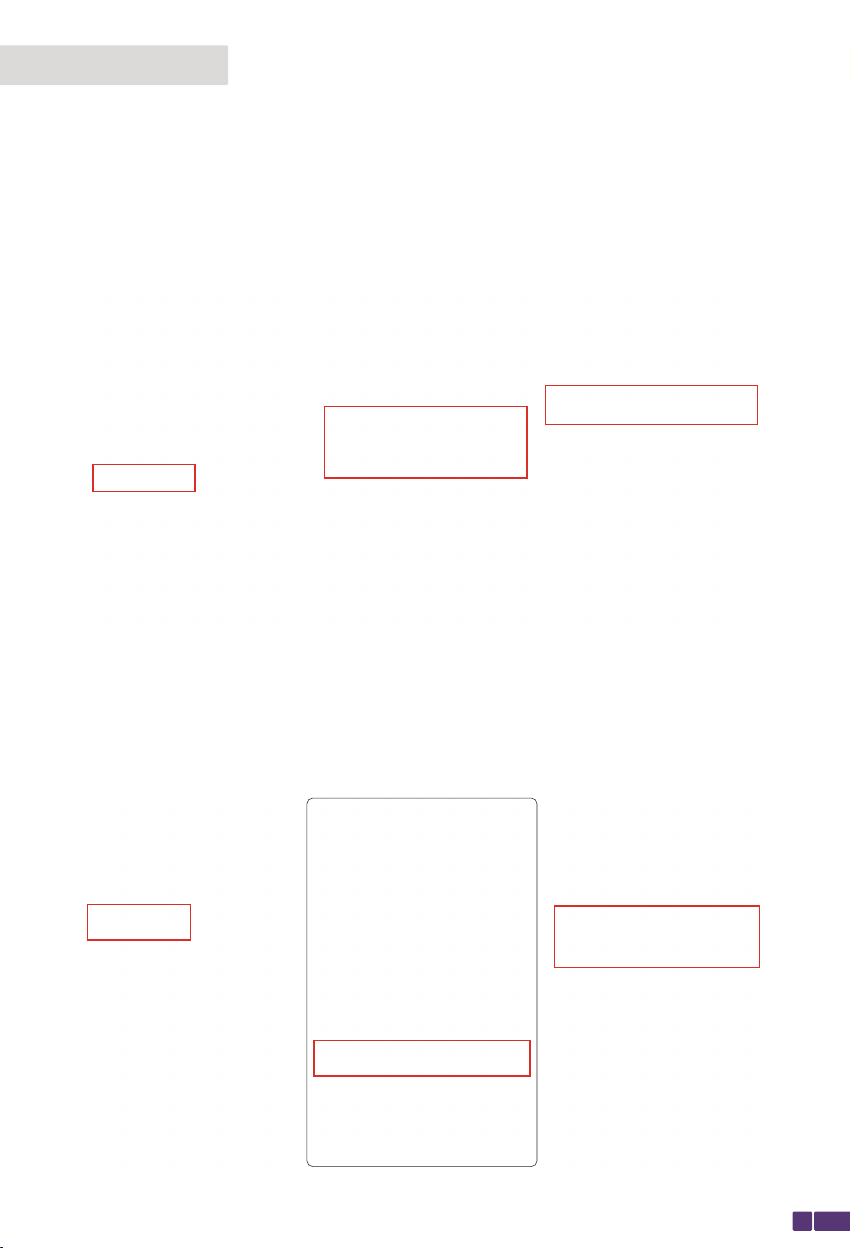
Take "Alexa" connecting setup as an example
① Download "Amazon Alexa" from Google Play / App Store and sign up (If you are already an Alexa user,
you can just open it) ;
② Choose "Skills & Games", search Smart Life and Click " ENABLE TO USE " .
Attention: Make sure device has already linked with the Smart Life app
③"Launch" and log in to Alexa Smart Life with the same username and password you have for Smart Life
app and Click "Agree and link" . You are able to voice control the device with Amazon Echo (Alexa) after
seeing "Your Smart Life account has been successfully linked";
Voice Control
09
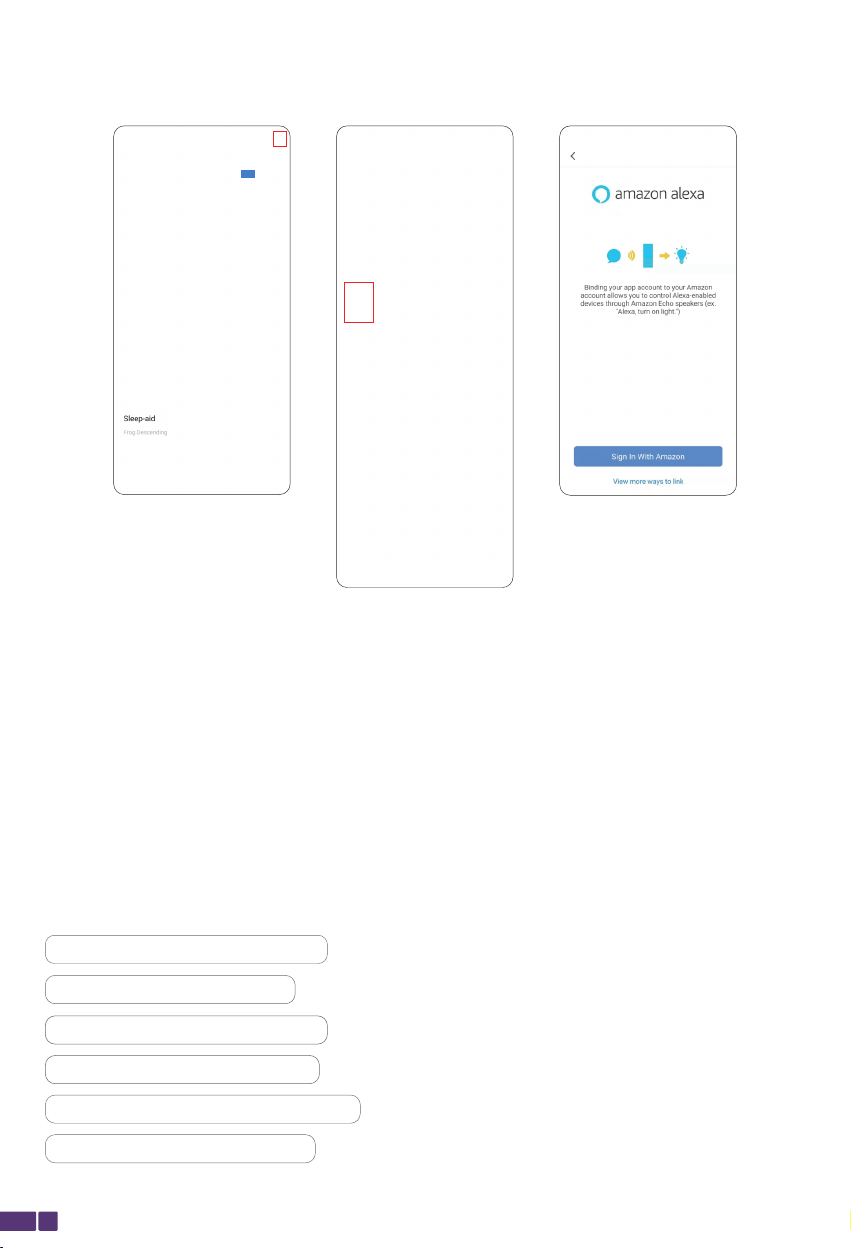
④ Open Smart Life app to check if the third-party control has linked, if it shows yes, it means the two
accounts has linked up on cloud. You can re-name the device with Smart Life app and Alexa will automati-
cally synchronize the new name via cloud.
Attention: You can also have Alexa discover new devices and repeat the linking process to re-link
with the re-named device via Smart Life app (only an optional operation) .
L.A
Attention: Minor delay might occur due to various Wi-Fi speed and cloud processing system, when
device or Alexa fail to react to voice control, please wait a few minutes and try again.
You can re-name all the functions of device, Alexa will sync with the
new names and recognize them as voice commands.
Works with Alexa / Google smart home.
Voice control
Here are some commands to try
"Alexa,Turn on/off the Alarm 1/Alarm 2"
"Alexa,Change Color Light to red"
"Alexa,Turn on/off the Sleep-aid"
"Alexa,Turn on/off the Night Light"
"Alexa,Turn on/off the Color Light"
"Alexa,Set Night Light to 20%"
10
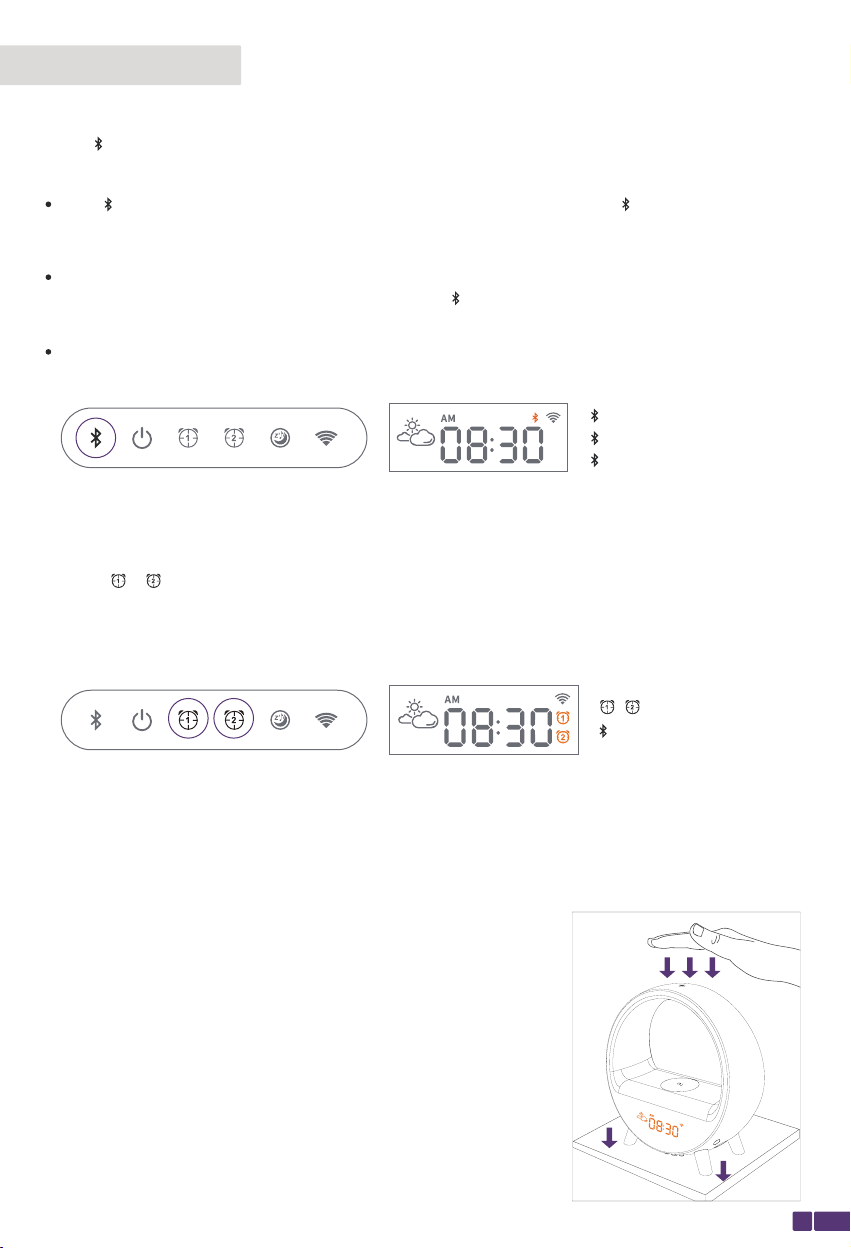
Bluetooth
Press" " to turn on/off the bluetooth speaker.
Bluetooth pairing
Bluetooth button
Alarms (Go to Smart Life app for detailed settings)
Snooze mode (Go to Smart Life app for detailed settings)
1. press " " " "to activate/deactivate the device;
Press" " at the bottom of the device to turn on bluetooth, the bluetooth icon" "
shows up on the screen and flashes quickly with a notification sound, indicating the device is ready to pair
with a smartphone.
To pair the bluetooth speaker with another smartphone, simply turn off the bluetooth on smartphone
that's currently connected with the device and try connecting it from another smartphone.
Turn on the bluetooth on your smartphone and select "Dekala Arches™" to start pairing; once a notific-
ation sound coming from the device with the flashing " " on the screen turns solid, the bluetooth conn-
ection is successfully completed; Now the music is ready to be played.
Screen display
" " is flashing: Pairing;
" " stays solid: Connected;
" " is hidden: Bluetooth off.
2. Each time the alarm is activated, the preset alarm schedule shows on the screen for 3 seconds;
3. Attention: The alarm gets automatically turned off after 30 minutes of beeping without any operation on
the device.
Alarm buttons ("Alarm 1" "Alarm 2")
Enter snooze mode (up to 5 times per scheduled alarm)
Turn off the alarm (won't beep again until the next preset alarm-time)
There are 2 ways to enter snooze mode:
1. During the alarm beeping, press down the device to enter snooze
mode;
2. Click "snooze" on Smart Life app home page to enter snooze mode.
There are 2 ways to turn off the alarm:
1. Press any button at the bottom of the device to turn off the alarm;
2. Click "stop" on Smart Life app home page to turn off the alarm.
Press down the device (as the picture
shown) to enter snooze mode.
Button control
Screen display
" / " stays solid: Activated;
" " is hidden: Deactivated.
11

Night light (Go to Smart Life app for detailed settings)
③ Press " " at the bottom of the device to turn off the "Night light".
Switch button
Ambilight (Ambient light) (Go to Smart Life app for detailed settings)
Wireless charger
① Place your wireless-charging supported smartphone on the Charging Pad to start charging your smart-
phone;
② " " on the screen is on and stays solid means your smartphone is being charged;
③ " " on the screen is hidden means your smartphone isn't being charged;
Switch button
Press down
① When the light is off, press down the device to turn on "Night light";
② Long-press " " at the bottom of the device to adjust the brightness;
③ Press " " at the bottom of the device to turn off the "Ambilight".
① When the light is on, press down the device to switch "Ambilight" lighting effects;
② Long-press " " at the bottom of the device to adjust the brightness;
(Go to Smart Life app for detailed settings)
① Press " " to turn on/off "Sleep-aid".
② Press " " to turn off the light during "Sleep-aid".
"Sleep-aid" light switch /"Sleep-aid"button
Sleep-aid
12
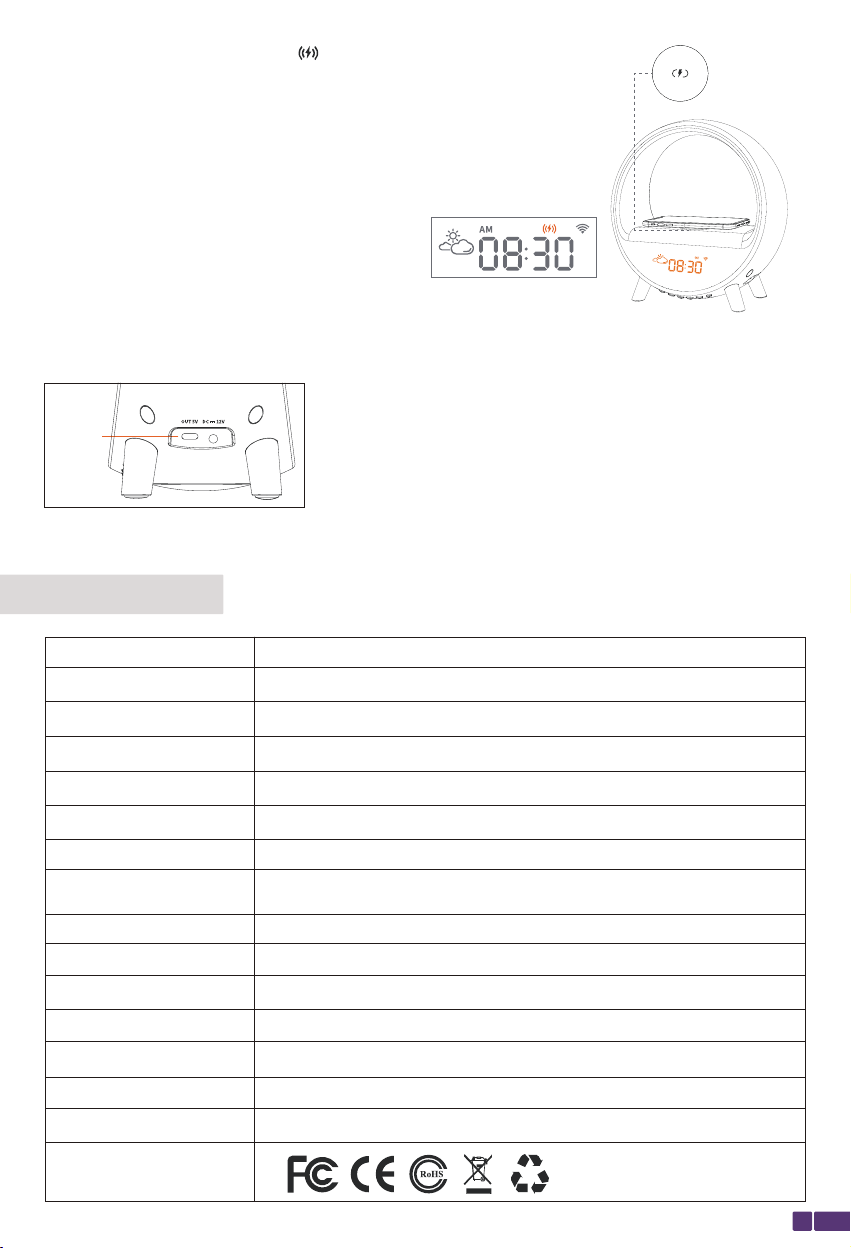
Screen display
Charging Pad
④ FOD (Foreign body detection) : " " on the screen is flashing means
your smartphone isn't wireless-charging supported; therefore, it's not
being charged.
Charging output
Type-C power cable supported.
Right-side view
Output
Model
Size
Weight
Color
Material
Control mode
Communication mode
Input
Output
Power
Speaker
SAC-WWBLR
Name Dekala Arches™
226×231×103.6mm
700g
White
ABS、PC、Metal
Adapter 24W (12V-2A), DC input
Wi-Fi (2.4G) + BLE Module
Output - Wireless Charger (5V-1A)
24W (MAX)
4Ω 5W
Button control, App control, voice control (connect to
third-party smart speaker)
Storage environment
Working environment
Packing list
Temperature:-20℃-65℃ Humidity:0% ~90% RH
Temperature:0℃-45℃ Humidity:0% ~80% RH
Dekala Arches™×1、 User Guide×1、Adapter×1
Certification
Specification
13

FAQ
4. Bluetooth connection failed.
① Please confirm whether the mobile phone Bluetooth is enabled;
② Please confirm whether the device has been connected to another Bluetooth device.
1. Fail to find the device.
① Please turn on cellphone's Bluetooth. Then put device and cellphone as close as possible;
② Please check the device is powered on.
2. Fail to connect WiFi ( the" " is hidden.).
① Please check your phone connect to a 2.4 GHz WiFi network during setup, not 5GHz WiFi;
② Make sure your phone and device under the same WiFi;
③ Make sure the WiFi name and password is correct;
④ If you input the wrong WiFi or wrong passwords, please long press the " " button to reset WiFi and
choose the right WiFi and passwords.
5. App loses control over the device.
① Please make sure that the device is powered on;
② Check the strength of the Wi-Fi signal (open a random web page as testing) and whether the device and
your smartphone are connected under the same Wi-Fi (2.4 GHz only) ;
③ Re-open Smart Life app and try again.
3. How to find your 2.4 GHz WiFi network name and password.
① Look on your WiFi router label. Many routers have a label that shows the WiFi network name, which is
also called an SSID. Your 2.4 GHz network name might have a 2, 2.4, or 2G at the end. Your 5 GHz network
name might have a 5 or 5G at the end.
② If your WiFi network name or SSID doesn't indicate whether it's 2.4 GHz or 5 GHz, ask your Internet
service provider (ISP) or the person who set up your WiFi router.
③ If you have a mesh WiFi network, it uses only one WiFi network name for both WiFi bands. The device
finds and connects to the 2.4 GHz WiFi band. As long as you connect your phone to the same mesh network,
App can discover the device.
6. Changes in setting on app don't sync with the device.
① Check the Wi-Fi connection between the device and your smartphone and the strength of Wi-Fi signal
(open a random web page as testing) ;
② Re-open Smart Life app and try again.
8. Other issues.
If issues still occur under the instructions above, please go to the Dekala Arches™ home page on Smart Life
app and click at the top right and select "FAQ & Feedback", then click "Unresolved? Send Feedback" to
submit your issue, and feel free to contact us by E-mail at [email protected], our troubleshooting team
will get back to you ASAP.
7. Smartphone loses control over the device when under separated locations (different Wi-Fi).
Check the strength of Wi-Fi signal (open a random web page as testing) , and make sure the device and your
smartphone are connected under the same Wi-Fi (2.4 GHz only) .
① Re-open Smart Life app and try again;
② Try re-starting the router.
14

Please use the product correctly according to the instructions. Disassembling and collision are strictly
prohibited.
Please place the product on a stable, horizontal, and non-smooth surface.
Do not use it in a room with temperature below 0° or above 40°.
Do not use it in high temperature, humidity and corrosive environment to avoid electric leakage due to
circuit damage.
Please keep it in a proper place and out of reach of children to avoid accidents.
This product is not fireproof, do not throw it into the fire, and do not place it close to any fire source .
This product is not waterproof, do not put it into the water to avoid damage.
Feel free to contact us if you need further assistance , our troubleshooting
team will get back to you ASAP.
Official Website : www.dekalastore.com
Email: info@dekalastore.com
Please wipe this product with a soft cloth.
Do not scrub this product with abrasive cleaning agents, rough chemicals, alcohol, acetone cleaning
agents, etc., so as not to damage the surface of the product.
Store the product in a safe, dry place that will not be overstocked, bruised or damaged.
Do not wrap the power cord around the appliance when storing the product.
Please use the attached power adapter (5V-2A) to avoid damage to the equipment.
Please use the product under the instructions. Disassembly and collision on the product are strictly pro-
hibited and will void the warranty.
Please place the product on stable, flat surface when using.
Do not use it in high temperature, humid or corrosive environment, so as to avoid leakage caused by cir-
cuit damage.
Although the product is family friendly, to reduce the risk of electric shock, be careful with the children in
present when using the product.
This product is not fireproof, please do not throw it into the fire, do not go near the source of fire.
This product is not waterproof, please do not put it into the water, so as not to damage the equipment.
Cautions
Notes
15
Table of contents
Other DEKALA Lighting Equipment manuals
Popular Lighting Equipment manuals by other brands

EuroLite
EuroLite Flame-Light FL-201 user manual

Pro-4 Tactical
Pro-4 Tactical Lantern with Red Flashers instruction manual

NETO
NETO COLORFLEX Series user manual
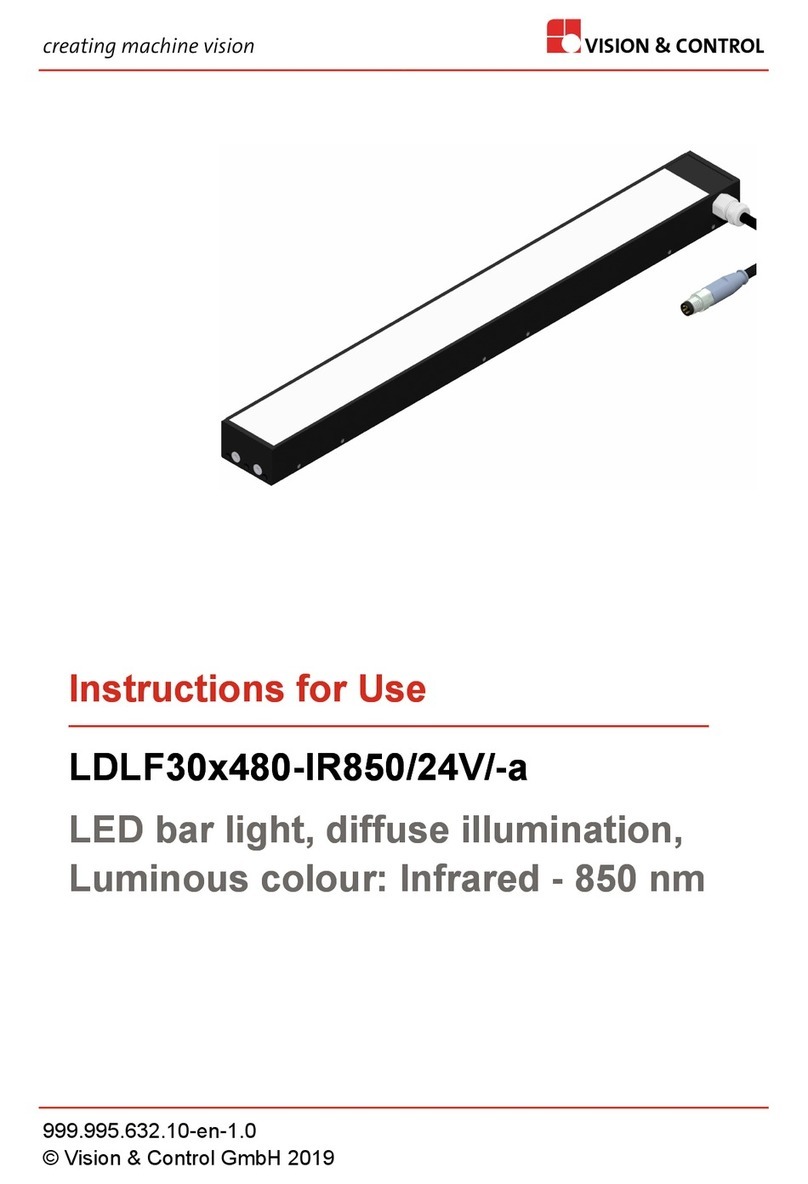
Vision & Control
Vision & Control LDLF30x480-IR850/24V/-a Instructions for use

Clas Ohlson
Clas Ohlson 18-2248 quick start guide
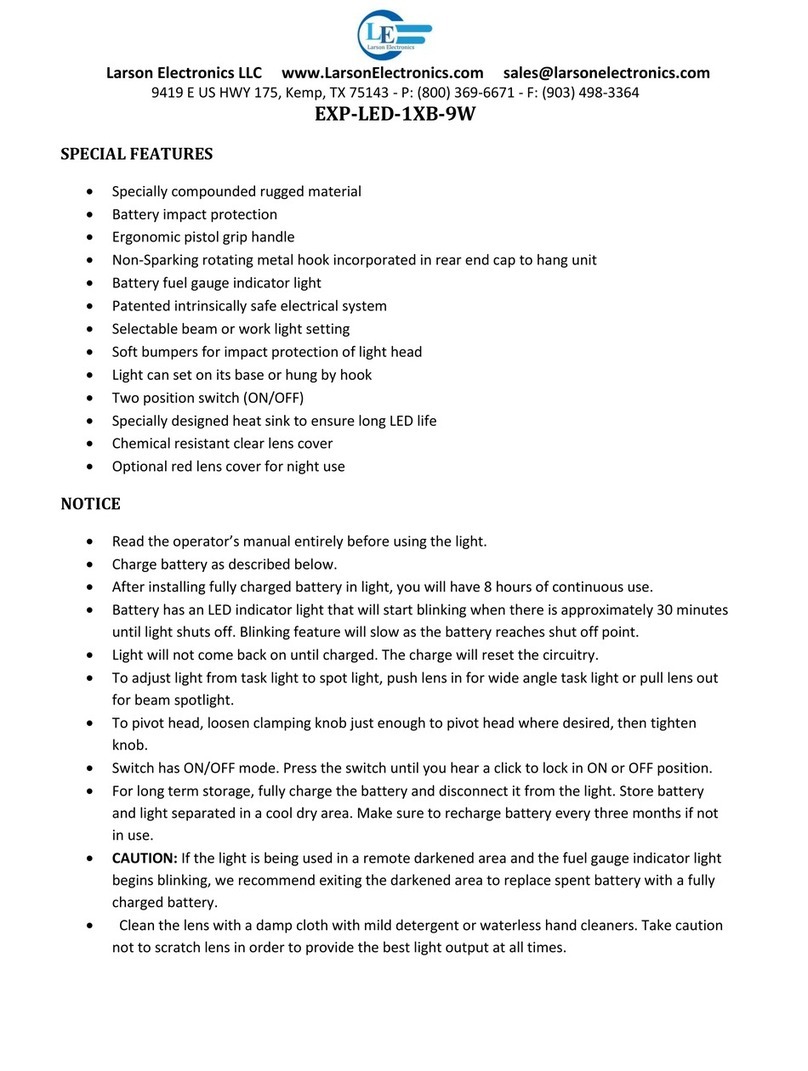
Larson Electronics
Larson Electronics EXP-LED-1XB-9W manual