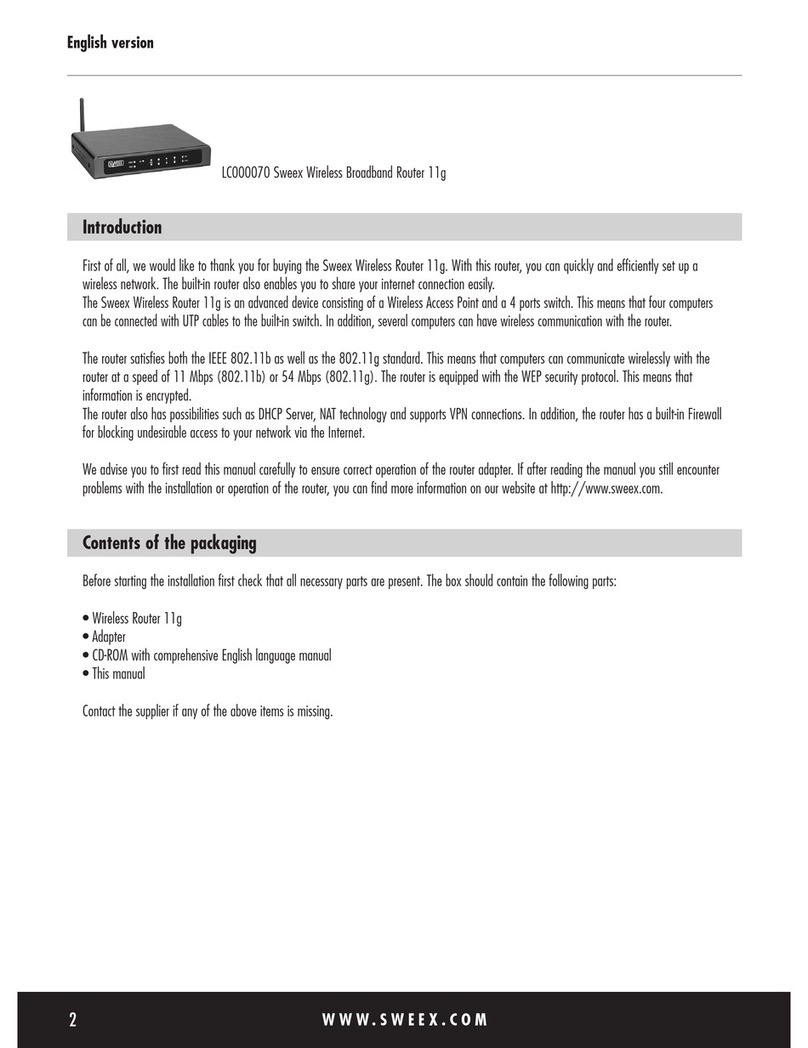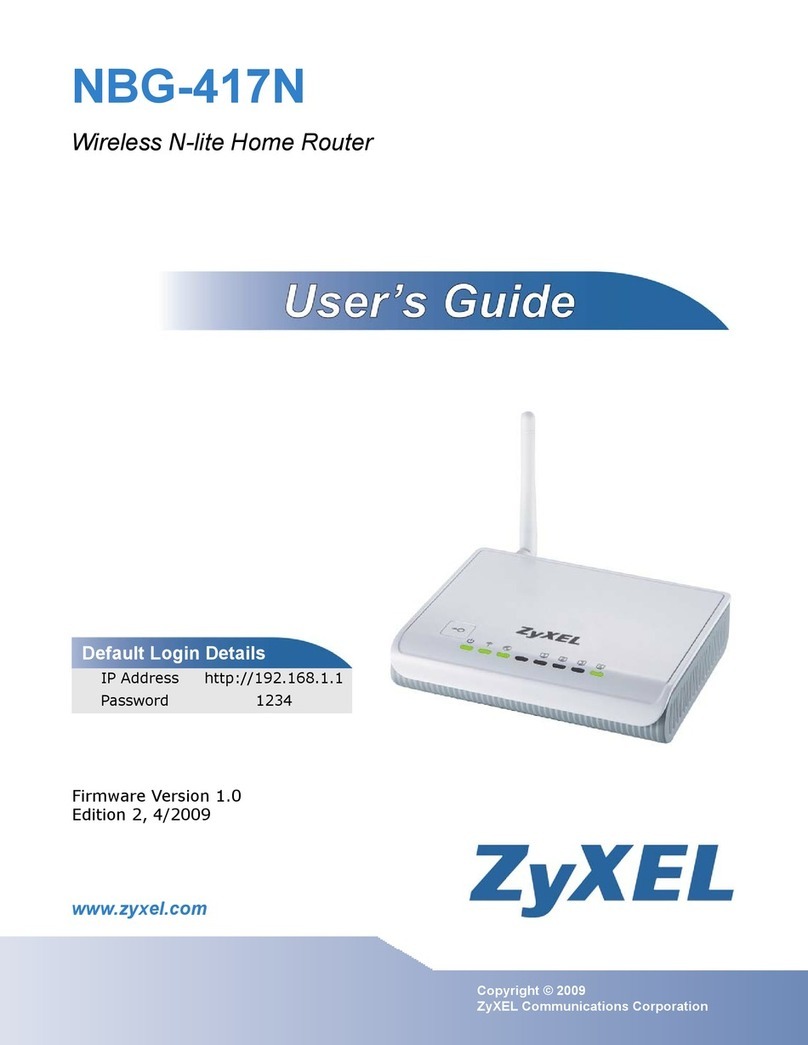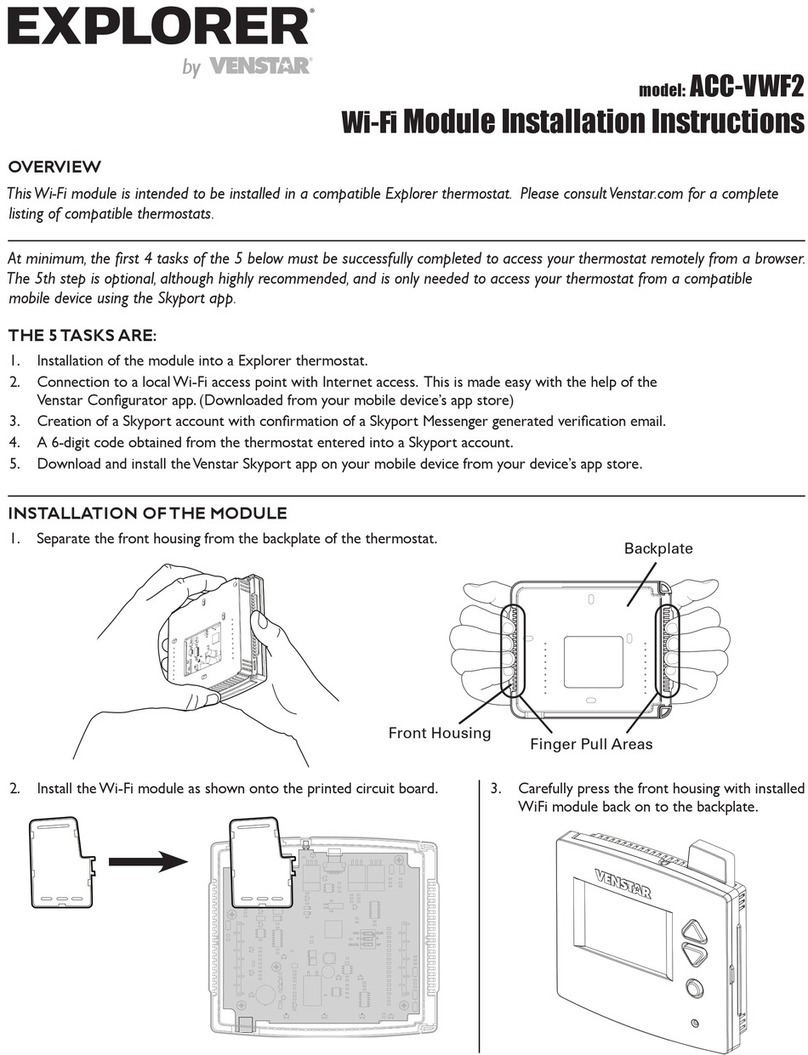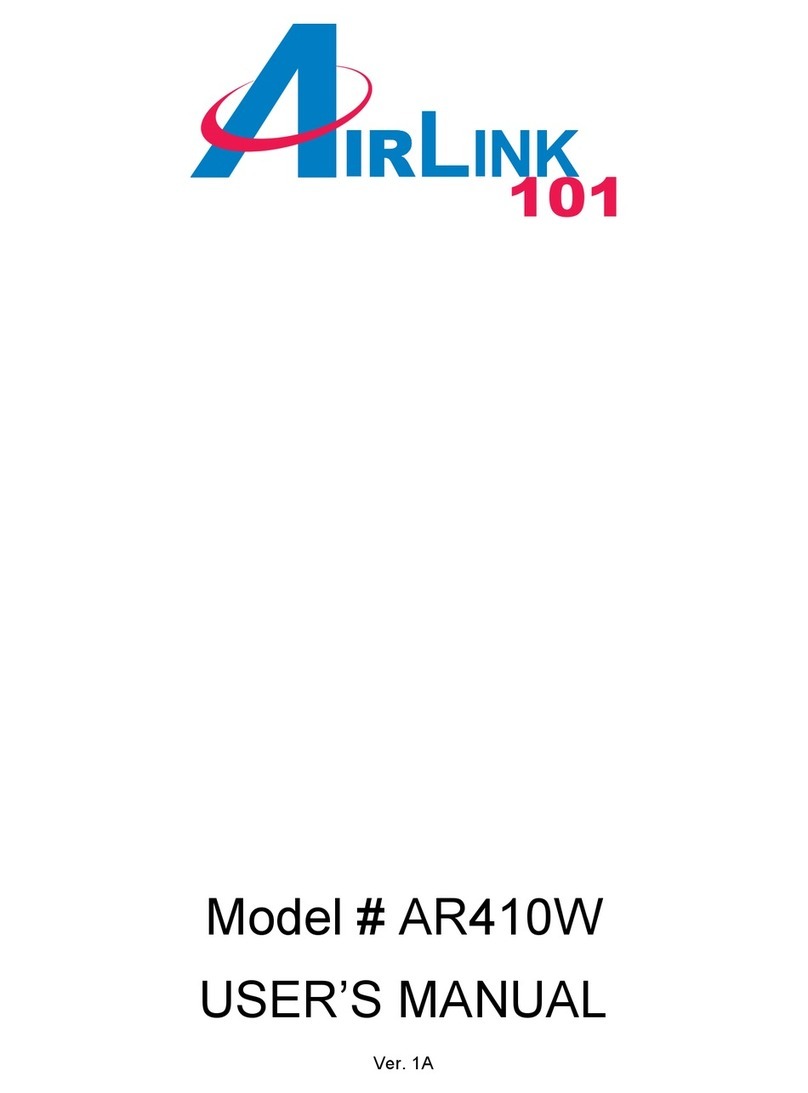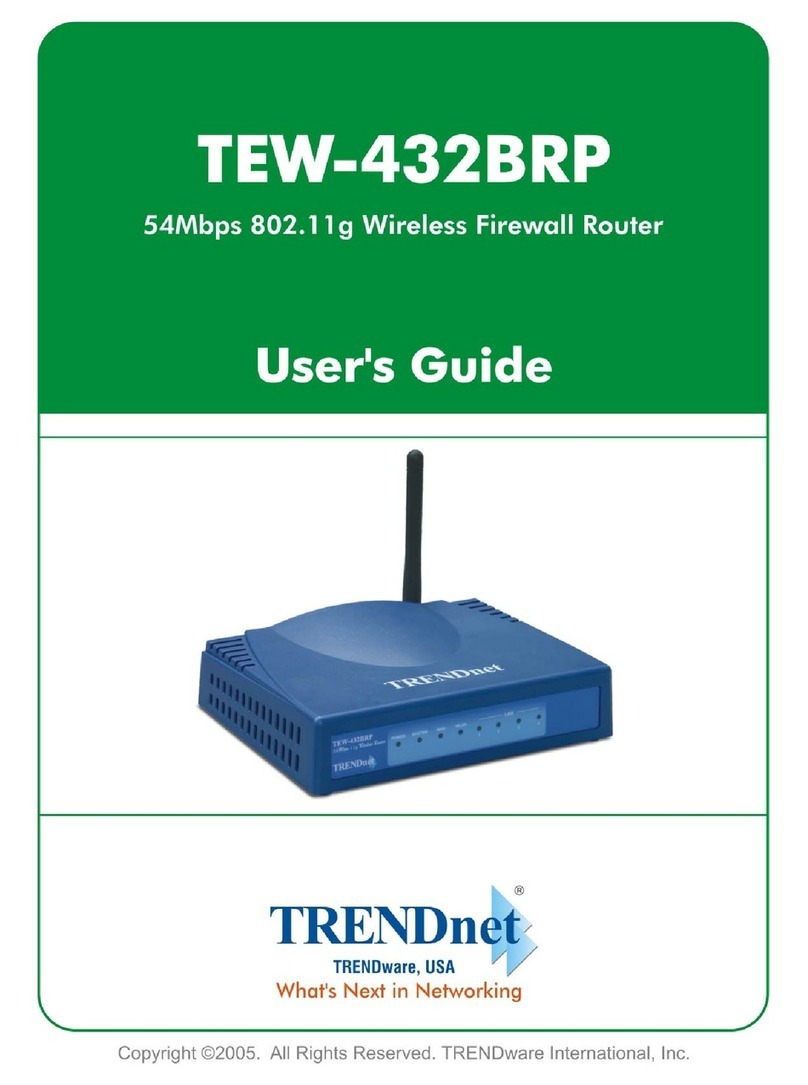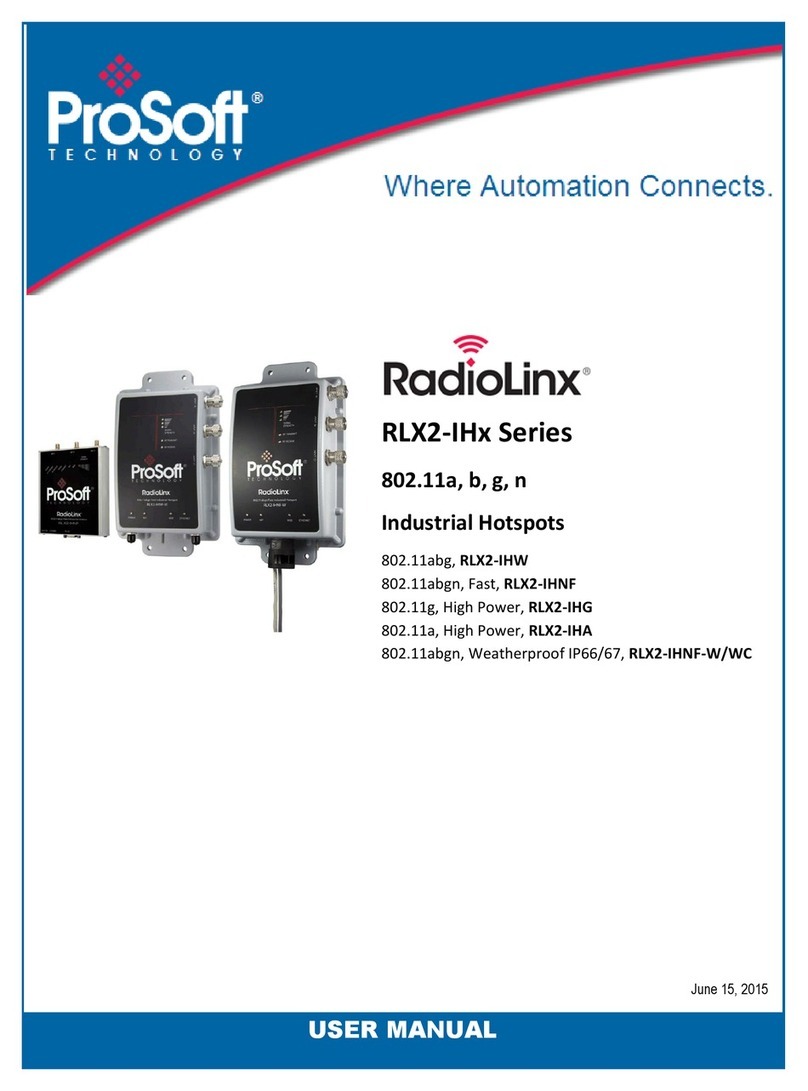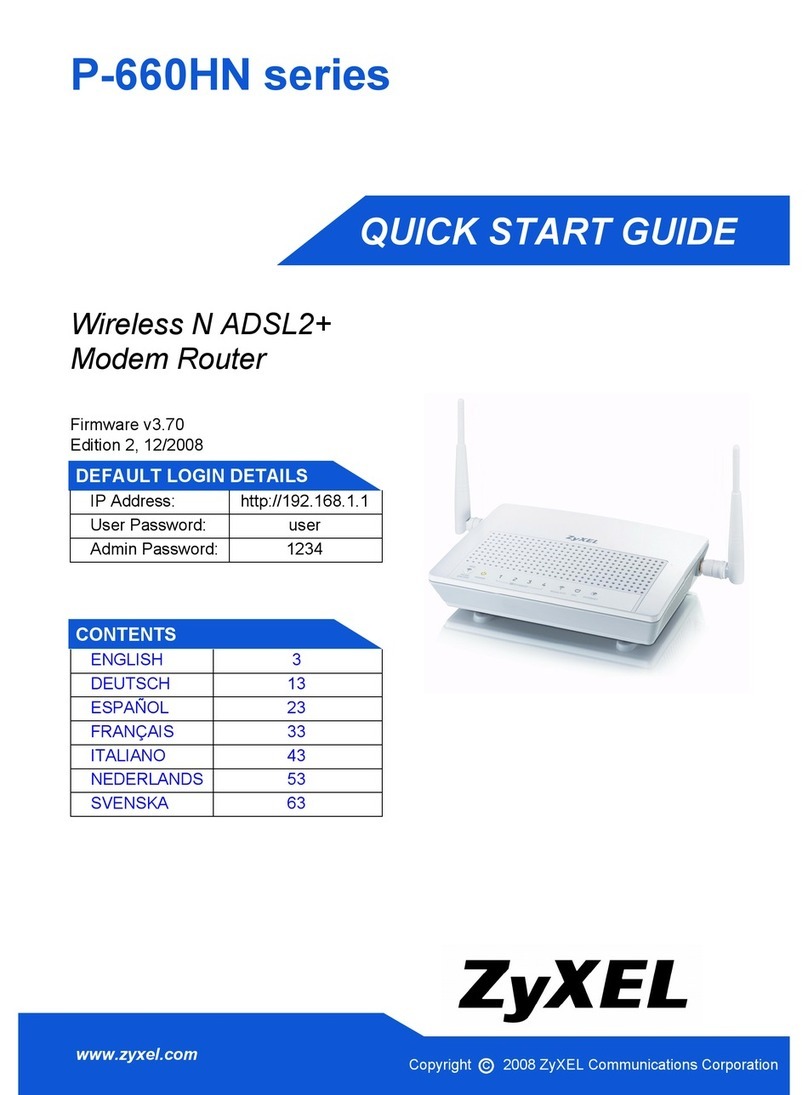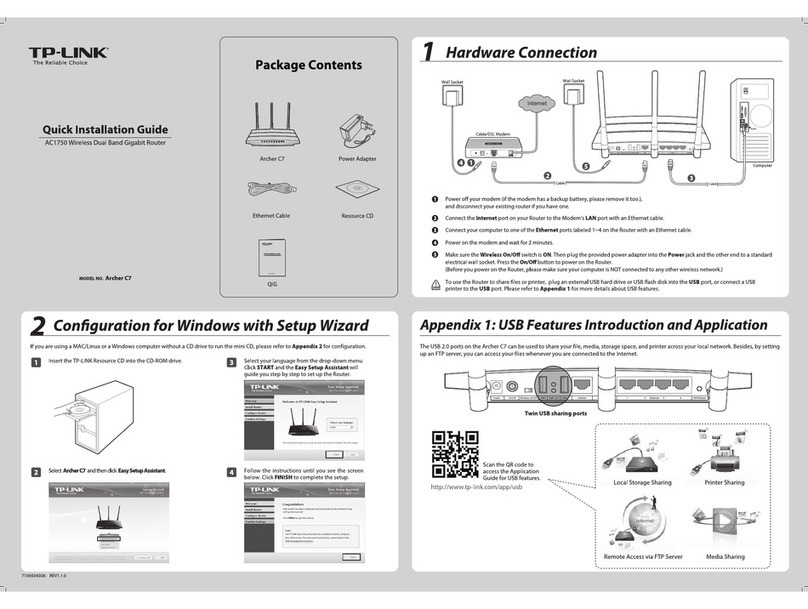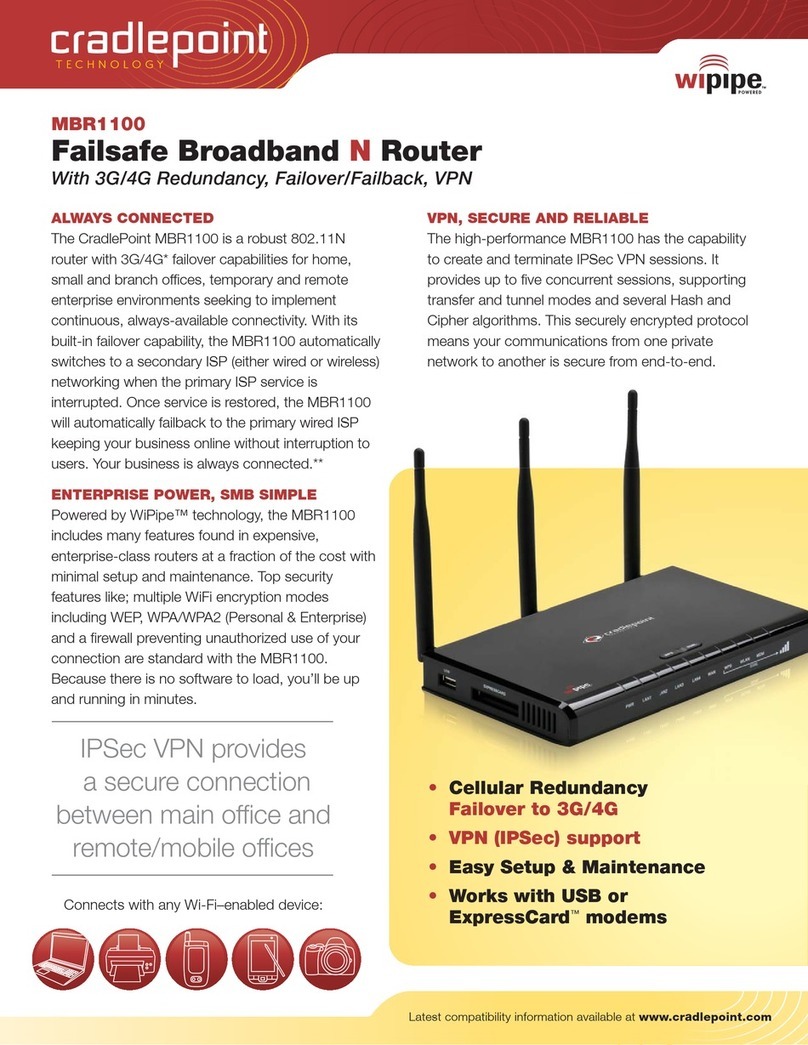Deliberant DLB70XX User manual

DLB70XX
WLAN Dual Outdoor Radio
User Manual
Version 1.0.0 (11.08.2006)

1
Table of Contents
Preface................................................................................................................................................................................. 4
FCC Information................................................................................................................................................................4
Electronic Emission Notices............................................................................................................................................................... 4
FCC Frequency Interference Statement............................................................................................................................................. 4
FCC Radiation Exposure Statement .................................................................................................................................................. 4
Antenna Installation........................................................................................................................................................................... 4
Installation Requirements.................................................................................................................................................. 4
Packing List.......................................................................................................................................................................5
Quick Start Guides.............................................................................................................................................................. 6
Access Point Client Mode .................................................................................................................................................6
Configuring Universal Repeater...................................................................................................................................... 10
Wireless Setup.................................................................................................................................................................. 11
Initial Configuration ..........................................................................................................................................................11
Operation Mode ...............................................................................................................................................................11
Router ..............................................................................................................................................................................................12
Bridge...............................................................................................................................................................................................12
WISP (Wireless ISP).........................................................................................................................................................................12
WLAN 1 Wireless Configuration...................................................................................................................................... 14
Basic Settings ................................................................................................................................................................. 14
Disable Wireless LAN Interface ........................................................................................................................................................14
Band.................................................................................................................................................................................................14
Mode................................................................................................................................................................................................14
Network Type....................................................................................................................................................................................15
SSID.................................................................................................................................................................................................15
Channel Number ..............................................................................................................................................................................15
Advanced Settings.......................................................................................................................................................... 17
Authentication Type..........................................................................................................................................................................17
Fragment Threshold .........................................................................................................................................................................17
RTS Threshold .................................................................................................................................................................................17
Beacon Interval.................................................................................................................................................................................17
ACK Timing......................................................................................................................................................................................18
Client Expired Time ..........................................................................................................................................................................18
MTU Size .........................................................................................................................................................................................18
Data Rate.........................................................................................................................................................................................18
Preamble Type .................................................................................................................................................................................18
Broadcast SSID................................................................................................................................................................................18
IAPP.................................................................................................................................................................................................18
802.11g Protection............................................................................................................................................................................18
Block WLAN Relay (Isolate Client)....................................................................................................................................................18
Turbo Mode......................................................................................................................................................................................18
Aggregation Mode............................................................................................................................................................................18
Tx Burst Mode..................................................................................................................................................................................19
Transmit Power.................................................................................................................................................................................19
Security........................................................................................................................................................................... 20
Encryption........................................................................................................................................................................................20
WPA Authentication Mode ................................................................................................................................................................22
Access Control................................................................................................................................................................ 22
WDS Settings.................................................................................................................................................................. 22
WDS Network Topology....................................................................................................................................................................23
Wireless Repeater............................................................................................................................................................................25
Wireless Bridge ................................................................................................................................................................................26
Site Survey...................................................................................................................................................................... 26
Connecting Profile........................................................................................................................................................... 26
WLAN 2 Wireless Configuration...................................................................................................................................... 28
Basic Settings ................................................................................................................................................................. 28
Disable Wireless LAN Interface ........................................................................................................................................................28
Band.................................................................................................................................................................................................28
Mode................................................................................................................................................................................................28
Network Type....................................................................................................................................................................................29
SSID.................................................................................................................................................................................................29
Channel Number ..............................................................................................................................................................................29

2
Advanced Settings.......................................................................................................................................................... 31
Authentication Type..........................................................................................................................................................................31
Fragment Threshold .........................................................................................................................................................................31
RTS Threshold .................................................................................................................................................................................31
Beacon Interval.................................................................................................................................................................................32
ACK Timing......................................................................................................................................................................................32
Client Expired Time ..........................................................................................................................................................................32
MTU Size .........................................................................................................................................................................................32
Data Rate.........................................................................................................................................................................................32
Preamble Type .................................................................................................................................................................................32
Broadcast SSID................................................................................................................................................................................32
IAPP.................................................................................................................................................................................................32
802.11g Protection............................................................................................................................................................................32
Block WLAN Relay (Isolate Client)....................................................................................................................................................32
Turbo Mode......................................................................................................................................................................................33
Aggregation Mode............................................................................................................................................................................33
Tx Burst Mode..................................................................................................................................................................................33
Transmit Power.................................................................................................................................................................................33
Security........................................................................................................................................................................... 34
Encryption........................................................................................................................................................................................34
WPA Authentication Mode ................................................................................................................................................................36
Access Control................................................................................................................................................................ 37
WDS Settings.................................................................................................................................................................. 37
Site Survey...................................................................................................................................................................... 37
Connecting Profile........................................................................................................................................................... 38
TCP/IP Configuration........................................................................................................................................................ 40
Configuring LAN Interface............................................................................................................................................... 40
Configuring DHCP Server.................................................................................................................................................................40
Configuring WAN Interface.............................................................................................................................................. 40
Static IP............................................................................................................................................................................................41
PPPoE..............................................................................................................................................................................................43
PPTP................................................................................................................................................................................................44
Configuring Clone MAC Address ......................................................................................................................................................45
VPN Pass-through............................................................................................................................................................................48
Static Route Setup .......................................................................................................................................................... 48
Dynamic Route Setup..................................................................................................................................................... 49
Firewall Configuration...................................................................................................................................................... 51
Configuring LAN to WAN Firewall ................................................................................................................................... 51
Port Filtering.................................................................................................................................................................... 51
IP Filtering....................................................................................................................................................................... 51
MAC Filtering .................................................................................................................................................................. 51
Configuring Port Forwarding (Virtual Server) .................................................................................................................. 52
Multiple Servers behind NAT Example:........................................................................................................................... 52
Configuring DMZ............................................................................................................................................................. 53
Configuring VPN ............................................................................................................................................................. 54
Management Configuration ............................................................................................................................................. 55
Quality of Service (QoS) ................................................................................................................................................. 55
QoS Rule settings.............................................................................................................................................................................56
Current QoS setting table .................................................................................................................................................................56
Bandwidth Control........................................................................................................................................................... 57
SNMP Agent.................................................................................................................................................................... 58
Upgrade Firmware .......................................................................................................................................................... 61
Firmware Types................................................................................................................................................................................61
Upgrading Firmware.........................................................................................................................................................................61
Save/Reload Settings...................................................................................................................................................... 61
Reset Setting to Factory Default Value .............................................................................................................................................61
Password ........................................................................................................................................................................ 62
Using CLI Menu................................................................................................................................................................. 63
Start a SSH(Secure Shell) client session to login to the device.........................................................................................................63
Execute CLI program........................................................................................................................................................................63
Menu Tree List..................................................................................................................................................................................64
Password .........................................................................................................................................................................................64

3
Auto Discovery Tool ......................................................................................................................................................... 66
Discover...........................................................................................................................................................................................66
Setup IP ...........................................................................................................................................................................................66
Detail................................................................................................................................................................................................67
WDS.................................................................................................................................................................................................68
Active Clients....................................................................................................................................................................................68
Connect to Web Server ....................................................................................................................................................................68

4
Preface
FCC Information
Electronic Emission Notices
This device complies with CFR 47 Part 15 of the FCC rules.
Operation is subject to the following two conditions:
This device may not cause harmful interference.
This device must accept any interference received, including interference that may cause undesired operation.
FCC Frequency Interference Statement
This equipment has been tested and found to comply with the limits for a Class B digital device, pursuant to CFR47 Part 15.
These limits are designed to provide reasonable protection against harmful interference when the equipment is operated in a
residential environment, not withstanding use in commercial, business and industrial environment.
This equipment generates, uses, and can radiate radio frequency energy and, if not installed and used in accordance with the
instructions, may cause harmful interference to radio communications. There is no guarantee that interference will not occur in
a particular installation. If this equipment does cause harmful interference to radio or television reception, which can be
determined by turning the equipment off and on, the user is encouraged to try to correct the interference by one or more of the
following measures:
Reorient or relocate the receiving antenna.
Increase the separation between the equipment and receiver.
Connect the equipment into an outlet on a circuit different from where the receiver is connected.
Consult the dealer or an experienced radio/TV technician for help.
Changes or modifications to this equipment not expressly approved by the party responsible for compliance could void the
user’s authority to operate the equipment.
FCC Radiation Exposure Statement
To comply with FCC RF exposure requirements in section 1.1307, a minimum separation distance of 0.4-meters (15.75-
inches) is required between the antenna and all persons.
Antenna Installation
WARNING: It is installer’s responsibility to ensure that when using the outdoor antenna in the United States (or where FCC
rules apply), only those antennas certified with the product are used. The use of any antenna other than those certified with
the product is expressly forbidden in accordance to FCC rules CFR47 part 15.204. The installer should configure the output
power level of antennas, according to country regulations and per antenna type. Professional installation is required of
equipment with connectors to ensure compliance with health and safety issues.
Installation Requirements
This guide is for the networking professional who installs and manages the Deliberant DLB70xx line of outdoor products
hereafter referred to as the “device”. To use this guide, you should have experience working with the TCP/IP configuration and

5
be familiar with the concepts and terminology of wireless local area networks.
NOTE: Only those antennas that are of the same type and with lesser gain than those that are certified with this device may
be used legally by the installer.
Packing List
Before you start to install the device, make sure the package contains the following items:
Wireless Outdoor Bridge unit * 1
Mounting Kit * 1
Power Over Ethernet Kit * 1

6
Quick Start Guides
Simple Access Point (Dual AP)
The DLB70XX series have two wireless radios: one 802.11Aand one 802.11B/G. Sometimes it is desirable to provide
customers with all three wireless standards, so this example shows how to create a bridged Access Point using both the
802.11A radio and the 802.11B/G radio.
The Operation Mode needs to be set to Bridge. This bridges both wireless interfaces and the ethernet interface.
In the Wireless > wlan1 > Basic Settings section: uncheck “Disable Wireless LAN Interface” checkbox. Set the Mode to “AP”.
Assign the SSID. For this example we used DLB_AP_BG since this is the 802.11B/G interface.

7
Follow the same steps for wlan2. In the Wireless > wlan2 > Basic Settings section: uncheck “Disable Wireless LAN Interface”
checkbox. Set the Mode to “AP”. Assign the SSID. For this example we used DLB_AP_A since this is the 802.11A interface.
For ease of management, it might be beneficial to change the LAN IP address to reside on the same subnet as the other PCs
in your bridged network.

8
5G Backhaul (WDS) / 2.4G AP (Bridged)
5G Backhaul (WDS) / 2.4G AP (Routed)
5G AP Client / 2.4G AP
Dual Backhaul with STP
Access Point Client Mode
This device can be configured as a wireless Ethernet adapter. In this mode, the device can connect to the other wireless
stations (Ad-Hoc network type) or Access Point (Infrastructure network type) and you don’t need to install any driver.
In “Basic Settings”page, change the Mode to “Client”mode. And key in the SSID of the AP you want to connect then press
“Apply Changes”button to apply the change.
Check the status of connection in the “Status”web page
2
1
3

9
The alternative way to configure is as follows:
In the “Wireless Site Survey”page, select one of the SSIDs you want to connect and then press “Connect”button to establish
the link.
If the link is established successfully it will show the message “Connect successfully”. Then press “OK”.
Then you can check the linking information in “Status”page.
NOTE: If the available network requires authentication and data encryption, you need to setup the authentication and
1
3
2

10
encryption before step1 and all the settings must be as same as the Access Point or Station. For more information about the
detail authentication and data encryption settings, please refer the security section.
Authentication Type
In client mode, the device also supports two Authentication Types “Open system” and “Shared Key”. Although the default
setting is “Auto”, not every Access Points can support “Auto”mode. If the authentication type on the Access Point is known by
the user, we suggest setting the authentication type the same as the Access Point.
Data Encryption
In client mode, the device supports WEP and WPA Personal/Enterprise except WPA2 mixed mode data encryption. For more
information about the detail data encryption settings, please refer the security section.
Configuring Universal Repeater
This device can be configured as a Repeater. In this mode, the device can extend the available wireless range of other AP and
let the user link to the network that they want. (The device is working as an AP and Repeater at the same time.)
Enable Universal Repeater Mode and then select an SSID in the Table that you want. Then click the Apply Changes button.
(Click the Refresh button to refresh the table.)
NOTE: Universal Repeater Mode is only available under AP, WDS and AP+WDS mode.
Enter specific SSID in the Extended SSID field and then click the Apply Changes button.

11
Wireless Setup
Initial Configuration
There are two ways to configure the device, one is through web-browser, and the other is through Secure Shell CLI interface.
To access the configuration interfaces, make sure you are using a computer connected to the same network as the device.
The default IP address of the device is 192.168.2.254, and the subnet-mask is 255.255.255.0.
The device has three operation modes (Router/Bridge/WISP). In bridge mode, also known as AP Client, you can access the
device by both WLAN (Wireless Local Area Network) and wired LAN. And in router/WISP modes, the device can be accessed
by both WLAN and WAN. The default IP addresses for the device are 192.168.2.254(for LAN), 172.1.1.1(for WAN), so you
need to make sure the IP address of your PC is in the same subnet as the device, such as 192.168.2.X (for LAN), 172.1.1.X
(for WAN).
NOTE: By default the DHCP server is enabled. Do not have multiple DHCP servers in your network environment; otherwise it
will cause an abnormal situation.
We also provide an auto-discovery tool which is used for finding out the IP of the device. In case you have forgotten the IP of
the device or the IP of the device has been changed, you can use the tool to find out the IP of the device even if your PC is not
in the same subnet as the device.
Operation Mode
This device can act in the following roles, and supports WDS (Wireless Distribution System) function:
Access Point
WDS (Wireless Repeater)
Bridge/Router
WISP
AP Client
The device provides 3 different operation modes and the wireless radio of the device can act as AP/Client/WDS. The operation
mode determines the communication mechanism between the wired Ethernet NIC and wireless NIC. The following are the
available operation modes:

12
Router
In this operation mode, the wired Ethernet (WAN) port is used to connect with an ADSL/Cable modem and the wireless NIC is
used for your private WLAN. The NAT is enabled between the 2 NICs, and all the wireless clients share the same public IP
address through the WAN port to the ISP. The default IP configuration for the WAN port is static IP. You can access the web
server of device through the default WAN IP address 172.1.1.1 and modify the setting base on your ISP requirement.
Bridge
The wired Ethernet and wireless NIC are bridged together. Once Bridge mode is selected, all the WAN related functions will be
disabled.
WISP (Wireless ISP)
This mode allows the wireless NIC to act as the WAN port and the wired NIC to act as the LAN port with NAT enabled between
them. To use this mode, you must first set the wireless radio to be in client mode and connect to the AP of your ISP, then you
can set the WAN IP configuration to meet your ISP requirement.
The wireless radio of the device acts in the following roles.
AP (Access Point)
The wireless radio of the device serves as a communications “hub”for wireless clients and provides a connection to a wired
LAN.

13
AP Client
This mode provides the capability to connect with another AP using infrastructure/Ad-hoc networking types. With bridge
operation mode, you can directly connect the wired Ethernet port to your PC and the device becomes a wireless adapter.And
with WISP operation mode, you can connect the wired Ethernet port to a hub/switch and all the PCs connecting with the
hub/switch can share the same public IP address from your ISP.
WDS (Wireless Distribution System)
This mode serves as a wireless repeater; the device forwards the packets to another AP with WDS function. When this mode
is selected no wireless clients can survey or connect to the device. The device only allows the WDS connection.
WDS+AP
This mode combines WDS plus AP modes, it not only allows WDS connections but also allows the wireless clients to survey
and connect to the device.
The following table shows the supporting combination of operation and wireless radio modes:
Bridge
Router
WISP
AP
WDS
Client
AP+WDS

14
WLAN 1 Wireless Configuration
Basic Settings
Disable Wireless LAN Interface
Disable the wireless interface of device
Band
The device supports 2.4GHz(B), 2.4GHz(G) and 2.4GHz(B+G) mixed modes.
Mode
The radio of the device supports different modes as follows:
AP
The radio of the device acts as an Access Point to serves all wireless clients to join a wireless local network.
Client
Support Infrastructure and Ad-hoc network types to act as a wireless adapter.
WDS
This mode serves as a wireless repeater; the device forwards the packets to another AP with WDS function. When this mode
is selected no wireless clients can survey or connect to the device. The device only allows the WDS connection.
AP+WDS
This mode combines WDS plus AP modes, it not only allows WDS connections but also allows the wireless clients to survey
and connect to the device.

15
Network Type
Infrastructure
This type requires the presence of 802.11b/g Access Point. All communication is done via the Access Point.
Ad Hoc
This type provides a peer-to-peer communication between wireless stations. All the communication is done from Client to
Client without any Access Point involved. Ad Hoc networking must use the same SSID and channel for establishing the
wireless connection.
In client mode, the device can not support the Router mode functions including Firewall and WAN settings.
SSID
The SSID is a unique identifier that wireless networking devices use to establish and maintain wireless connectivity. Multiple
access point/bridges on a network or sub-network can use the same SSID. SSIDs are case sensitive and can contain up to 32
alphanumeric characters. Do not include spaces in your SSID.
Channel Number
The following table is the available frequencies (in MHz) for the 2.4-GHz radio:
Channel No.
Frequency
Country Domain
1
2412
Americas, EMEA, Japan, and China

16
2
2417
Americas, EMEA, Japan, and China
3
2422
Americas, EMEA, Japan, Israel, and China
4
2427
Americas, EMEA, Japan, Israel, and China
5
2432
Americas, EMEA, Japan, Israel, and China
6
2437
Americas, EMEA, Japan, Israel, and China
7
2442
Americas, EMEA, Japan, Israel, and China
8
2447
Americas, EMEA, Japan, Israel, and China
9
2452
Americas, EMEA, Japan, Israel, and China
10
2457
Americas, EMEA, Japan, and China
11
2462
Americas, EMEA, Japan, and China
12
2467
EMEA and Japan only
13
2472
EMEA and Japan only
14
2484
Japan only
When set to “Auto”, the device will find the least-congested channel for use.

17
Advanced Settings
These settings are only for more technically advanced users who have sufficient knowledge about wireless LANs. These
settings should not be changed unless you know what effect the changes will have on your device. The default setting is
optimized for the normal operation.
NOTE: Any unreasonable value change from the default settings will reduce the throughput of the device.
Authentication Type
The device supports two Authentication Types “Open system” and “Shared Key”. When you select “Shared Key”, you need to
setup the “WEP”key in the “Security”page (See the next section). The default setting is “Auto”. The wireless client can
associate with the device by using one of the two types.
Fragment Threshold
The fragmentation threshold determines the size at which packets are fragmented (sent as several pieces instead of as one
block). Use a low setting in areas where communication is poor or where there is a great deal of radio interference. This
function will help you to improve the network performance.
RTS Threshold
The RTS threshold determines the packet size at which the radio issues a request to send (RTS) before sending the packet. A
low RTS Threshold setting can be useful in areas where many client devices are associating with the device, or in areas where
the clients are far apart and can detect only the device and not each other. You can enter a setting ranging from 0 to 2347
bytes.
Beacon Interval
The beacon interval is the amount of time between access point beacons in milliseconds. The default beacon interval is 100.

18
ACK Timing
This is the amount of time that a station will wait for theACK response after sending a wireless frame to a remote station. This
is roughly transmission time (round-trip) + processing time on the remote station and can vary depending on environment.
Generally a trial and error approach is best for finding optimum timing and should only be changed on longer wireless links.
Client Expired Time
This is the amount of time that a station can be out of contact with the access point before it is removed from the association
table.
MTU Size
Maximum Transmission Unit (MTU) is the largest packet size (in bytes) that a network can transmit. Any packet of larger size
will be fragmented into smaller packets.
Data Rate
The standard IEEE 802.11b/11g supports 1, 2, 5.5, 11 / 6, 9, 12, 18, 24, 36, 48 and 54 Mbps data rates. You can choose the
rate that the device uses for data transmission. The default value is “auto”. The device will use the highest possible selected
transmission rate.
Preamble Type
The preamble is part of the 802.11 frame and is PHY dependant. All 802.11b/g systems support the long preamble. The short
preamble (optional) maybe used to improve throughput when all stations on the network support the short preamble.
Broadcast SSID
Broadcasting the SSID will let your wireless clients find the device automatically. If you are building a public Wireless Network,
disabling this function can provide better security. Every wireless station located within the coverage of the device must
connect to this device by manually configuring the SSID in your client settings.
IAPP
(802.11f) This provides a mechanism for association data (e.g. encryption settings, station information, etc.) to be handed off
to a newAP when a station roams between APs.
802.11g Protection
This ensures that 802.11g stations are backwards compatible with legacy 802.11b stations. With 802.11g protection enabled,
a CTS will be used to lock out 802.11b stations while the 802.11g station is transmitting. While this does allow backwards
compatibility with legacy 802.11b stations, it should be disabled in a pure 802.11g environment, as it will have a significant
impact on 802.11g performance (as high as 50% decrease in throughput).
Block WLAN Relay (Isolate Client)
The device supports an isolation function. If you are building a public Wireless Network, enabling this function can provide
better security. The device will block packets between wireless clients (relay). The wireless clients connected to the device
cannot see each other.
Turbo Mode
This allows two Realtek (802.11b/g chipset in the DLB70xx) stations to transmit at 72Mbps between each other. Note this is
Realtek proprietary and will only function between Realtek stations.
Aggregation Mode
Not applicable for WLAN 1.

19
Tx Burst Mode
Not applicable for WLAN 1.
Transmit Power
The device supports four transmission output power levels 250, 200, 150 and 100mW for CCK (802.11b) mode and two
transmission output power levels 100 and 50mW for OFDM (802.11g) mode. You can adjust the power level to change the
coverage of the device. Every wireless station located within the coverage of the device also needs to have the high power
radio. Otherwise the wireless station can only survey the device and cannot establish a connection with device.
Table of contents