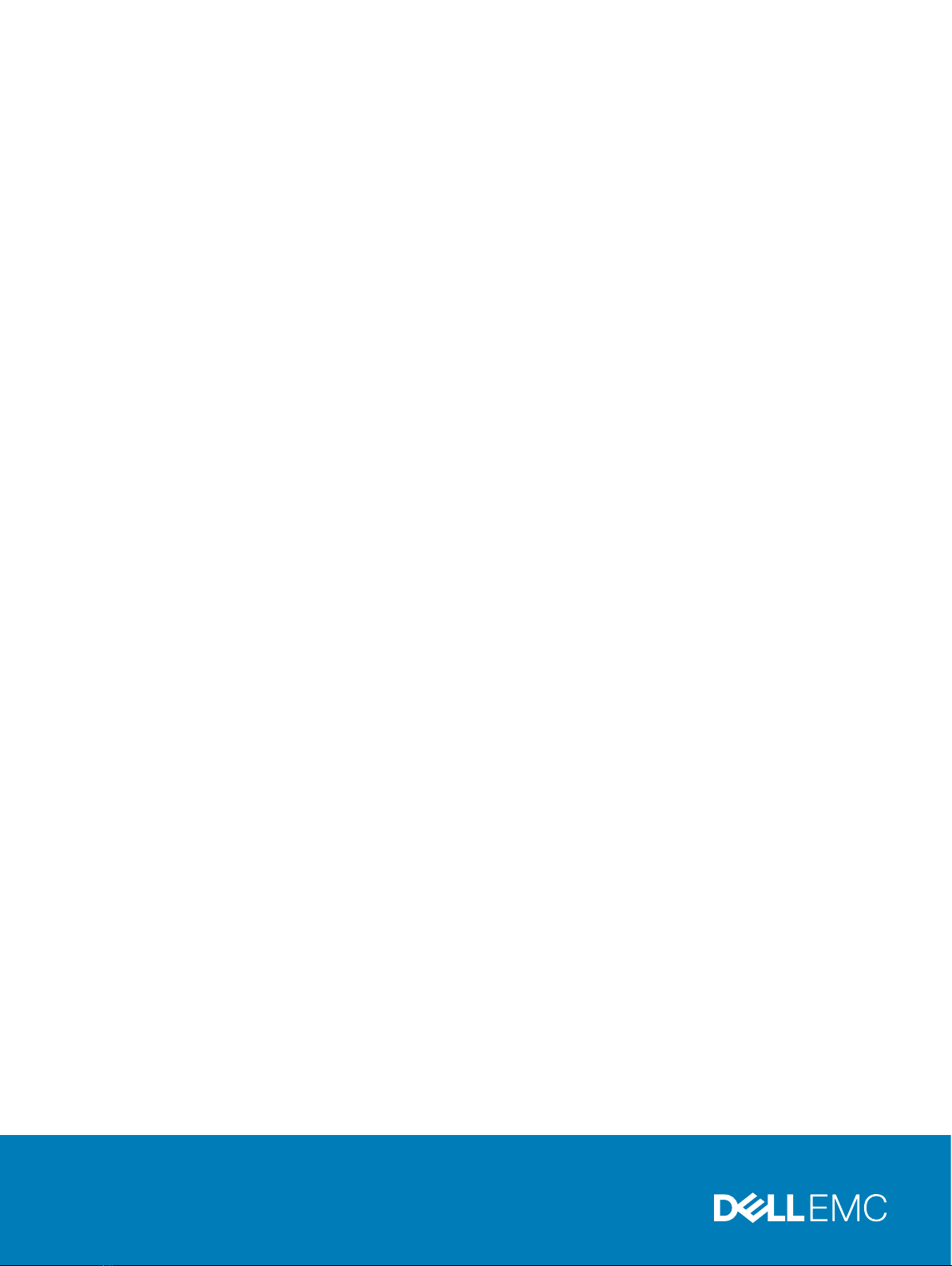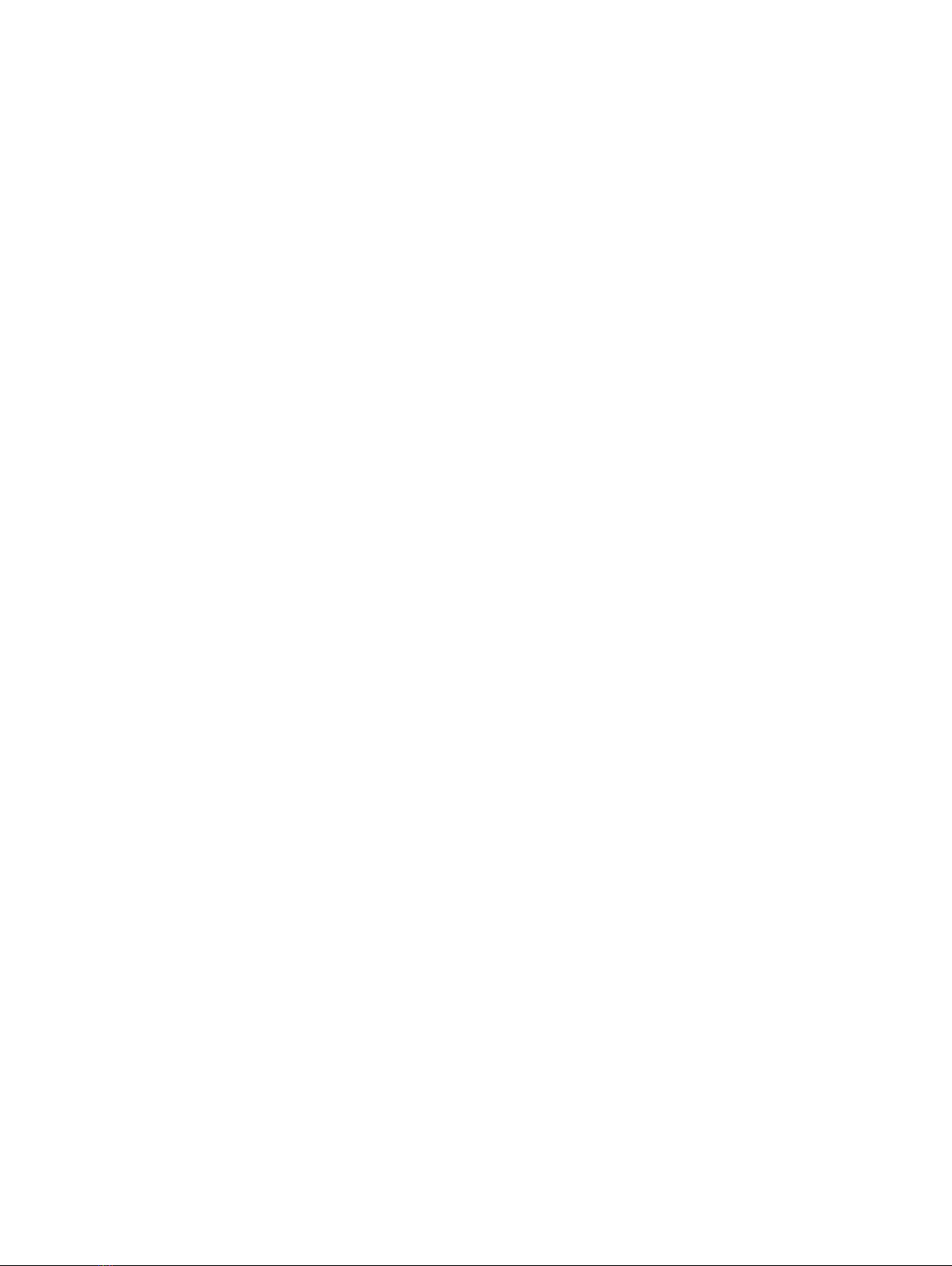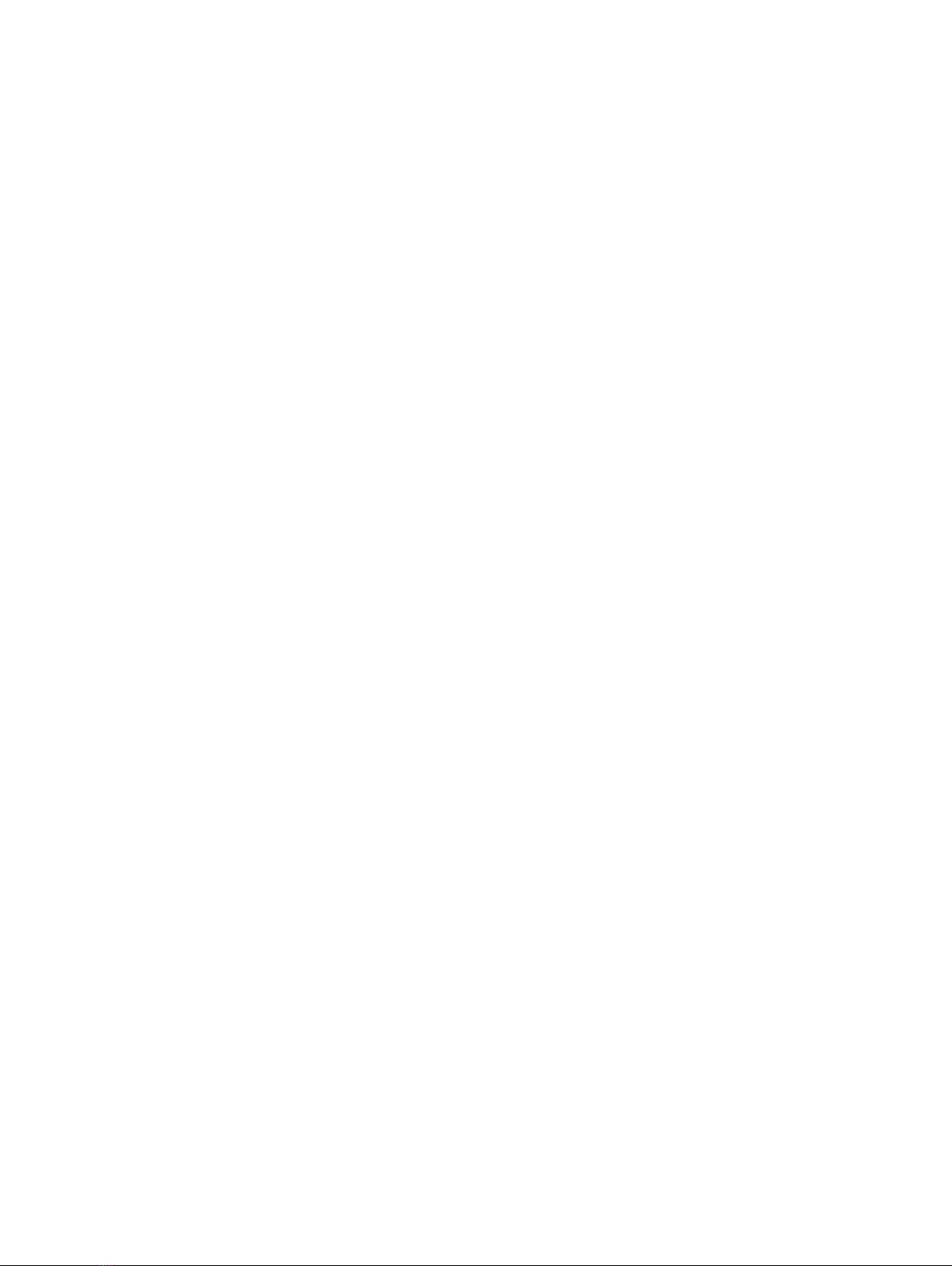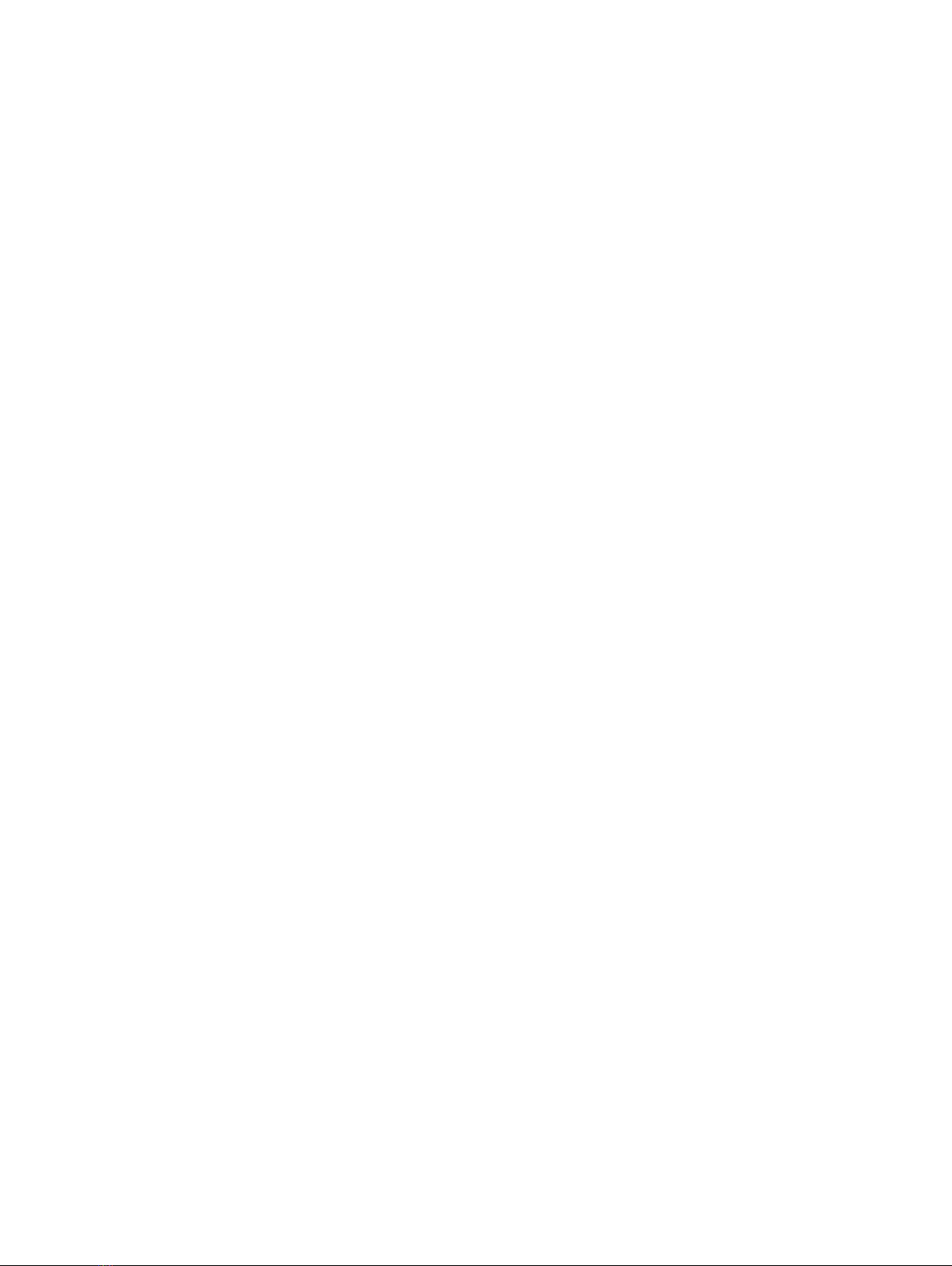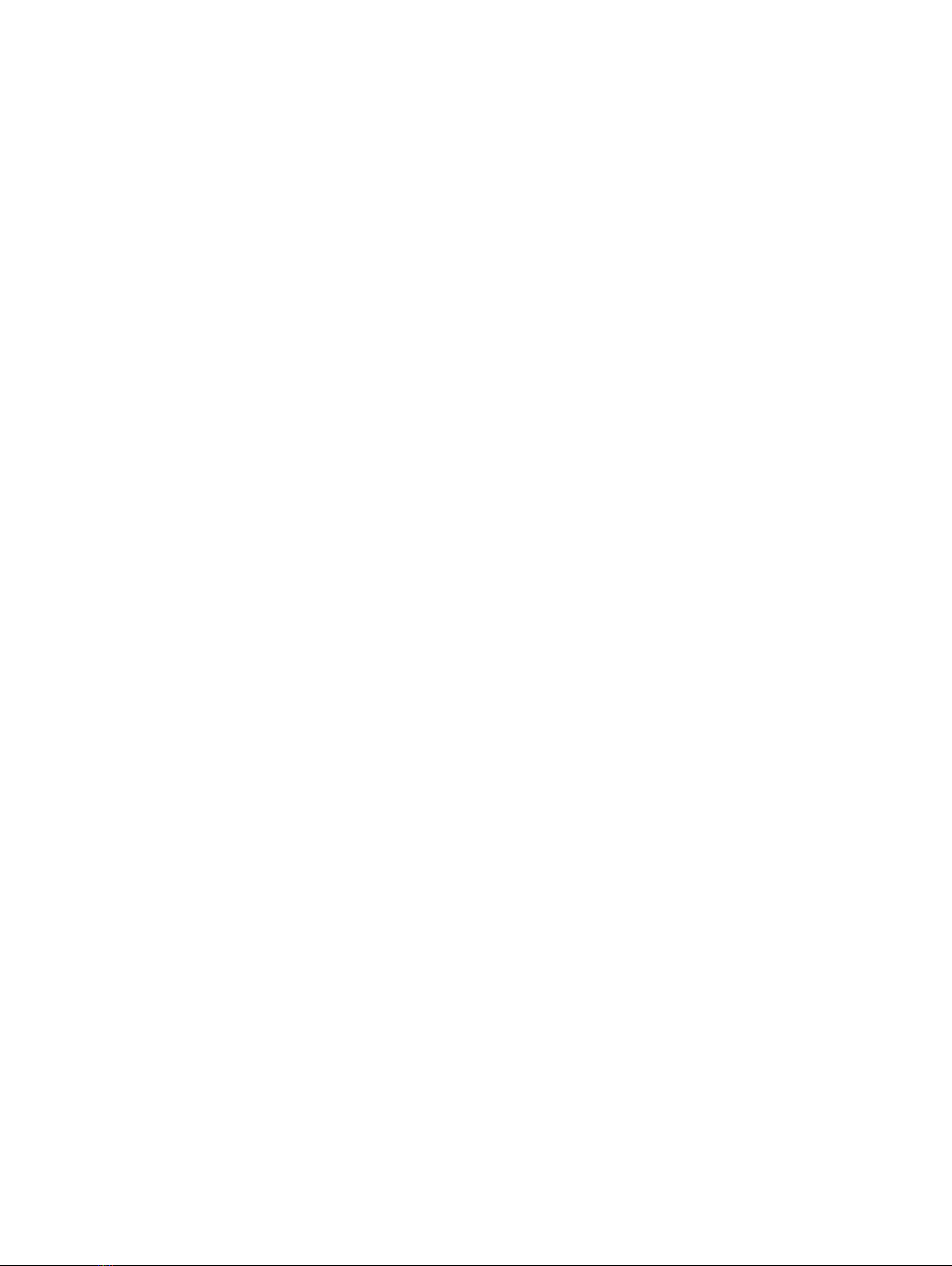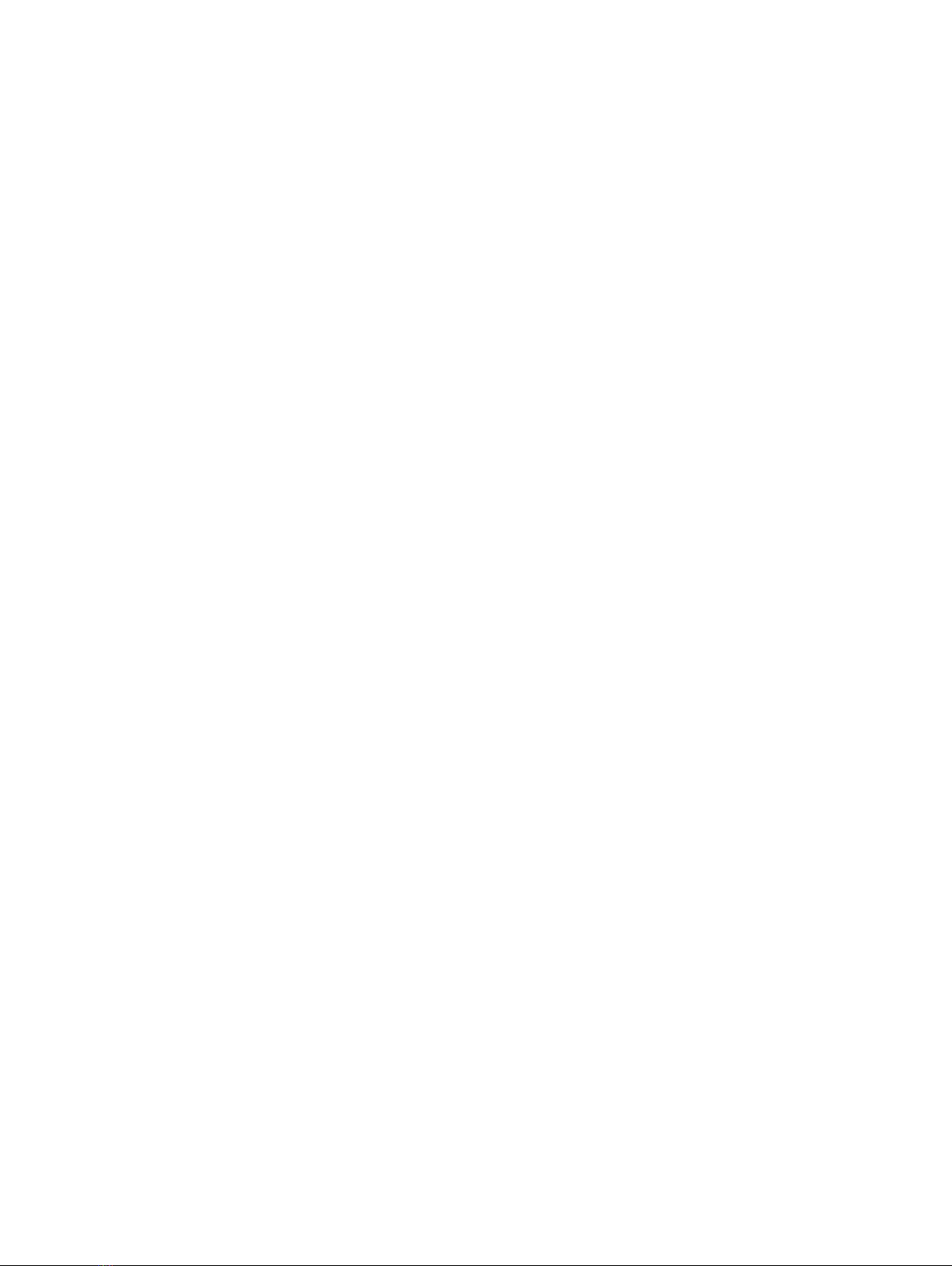Power supply/cooling module status LEDs........................................................................ 18
Power cooling module fault LED........................................................................................ 19
Removing the AC power cord............................................................................................ 19
Removing the DC power cord........................................................................................... 20
Removing a power cooling module.................................................................................... 20
Installing a power cooling module...................................................................................... 21
Plugging in and securing the power cord........................................................................... 21
Rear panel overview..........................................................................................................23
LCC fault LED................................................................................................................... 23
Removing an LCC cable.................................................................................................... 24
Removing an LCC............................................................................................................. 25
Installing the controller..................................................................................................... 26
Connecting the controller cable........................................................................................ 26
Installing the controller......................................................................................................27
Connecting the controller cable........................................................................................ 27
Opening the console.......................................................................................................... 31
Releasing the front bezel .................................................................................................. 31
Removing the front bezel..................................................................................................32
Fault LED on the disk drive carrier.................................................................................... 32
Removing a disk................................................................................................................ 33
Removing a disk filler module............................................................................................ 33
Installing a disk..................................................................................................................34
Installing the front bezel................................................................................................... 36
Unplugging a SAS cable.................................................................................................... 37
Unplugging the AC power cord......................................................................................... 38
Opening the console......................................................................................................... 39
Releasing the front bezel ................................................................................................. 39
Removing the front bezel..................................................................................................40
Removing the screws that secure the enclosure to the front of the cabinet......................41
Sliding the enclosure out of the cabinet.............................................................................41
Sliding the enclosure onto the rails................................................................................... 42
Rail tabs inserted into the enclosure notches ................................................................... 42
Securing enclosure to the front of the cabinet .................................................................43
Removing a power/cooling module (AC module shown)................................................... 44
Installing a power/cooling module (AC module shown)..................................................... 44
Removing the controller....................................................................................................45
Installing the controller..................................................................................................... 46
Removing a disk................................................................................................................ 47
Installing a disk..................................................................................................................48
Removing a disk filler module............................................................................................ 49
Installing a disk filler module .............................................................................................49
Plugging in and securing an AC power cord...................................................................... 50
Enclosure status LEDs.......................................................................................................51
Enclosure fault LED........................................................................................................... 51
Installing the front bezel................................................................................................... 52
Releasing the front bezel ................................................................................................. 54
Removing the front bezel..................................................................................................54
Installing the front bezel................................................................................................... 55
Unplugging a SAS cable.................................................................................................... 56
Unplugging the AC power cord......................................................................................... 57
Opening the console......................................................................................................... 58
Releasing the front bezel ................................................................................................. 58
Removing the front bezel..................................................................................................59
1
2
3
4
5
6
7
8
9
10
11
12
13
14
15
16
17
18
19
20
21
22
23
24
25
26
27
28
29
30
31
32
33
34
35
36
37
38
39
40
41
42
43
44
45
46
47
48
49
50
51
52
53
FIGURES
Dell EMC ES40 Expansion Shelf Guide Field Replacement Unit Guide 5