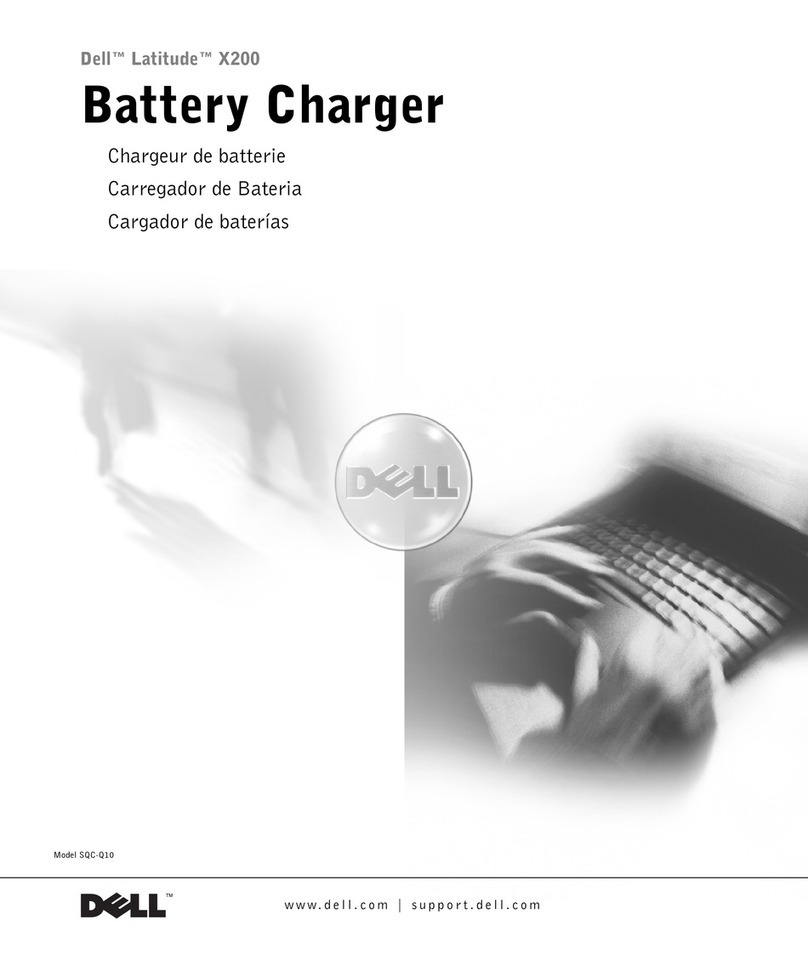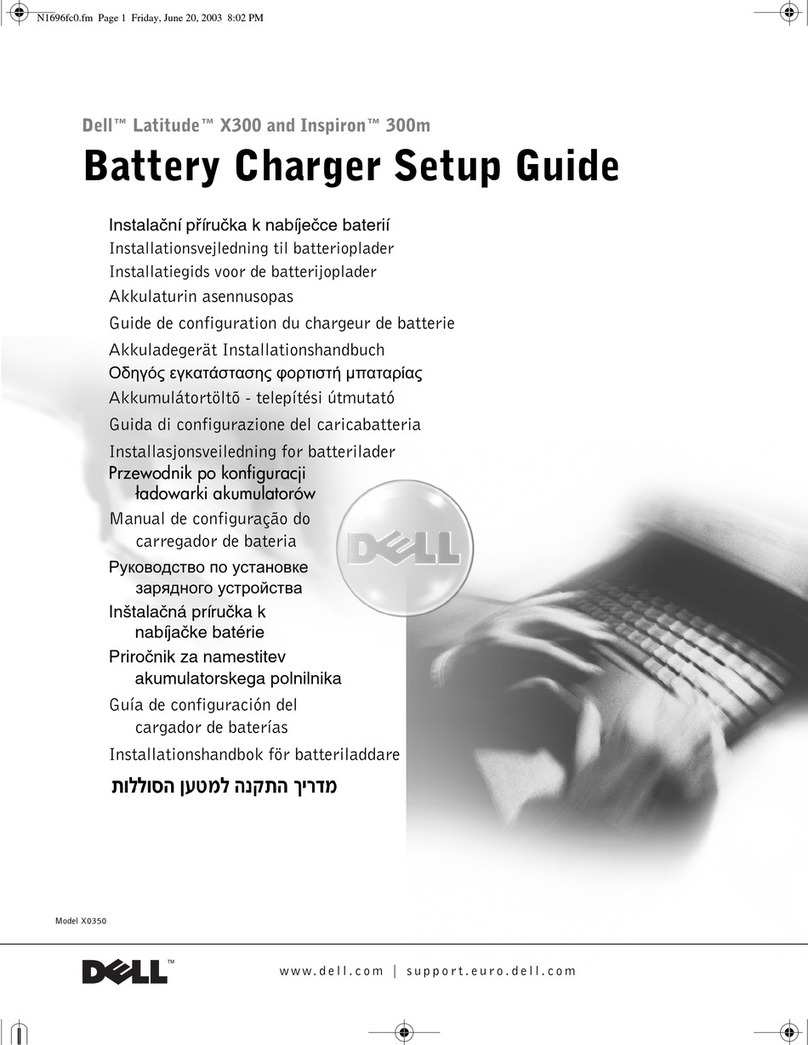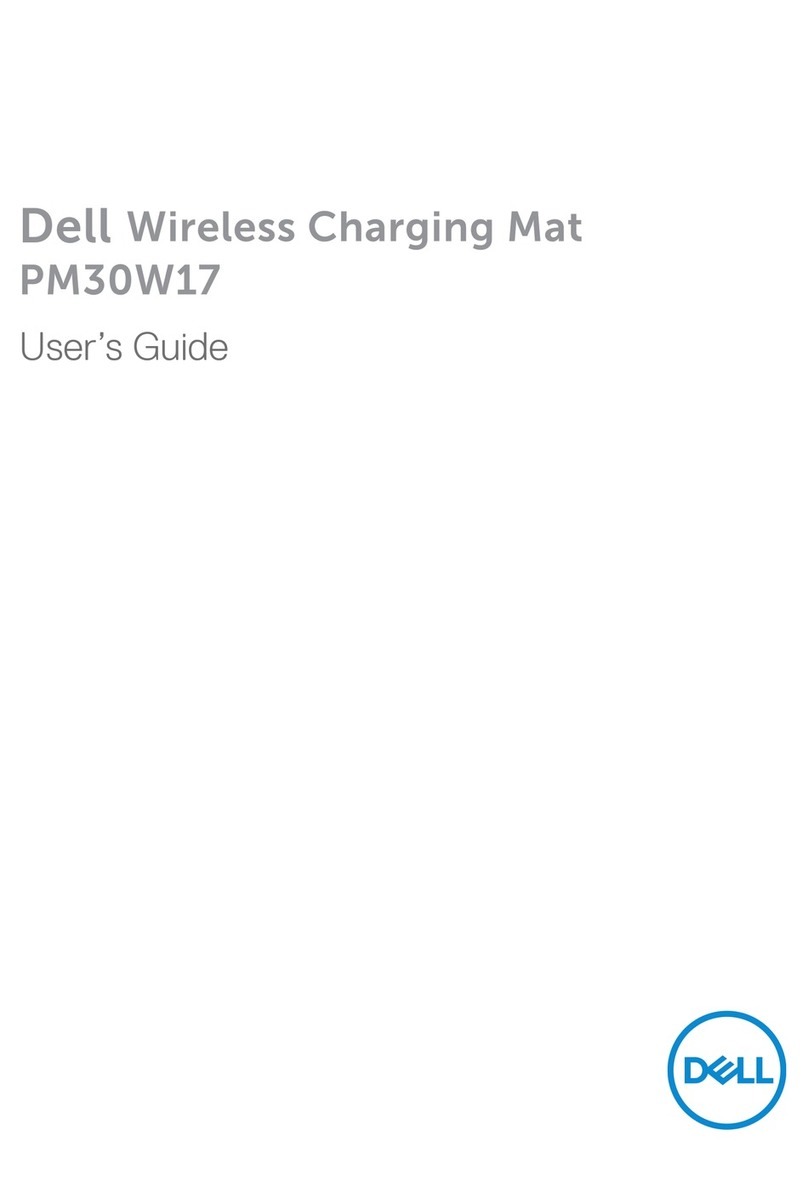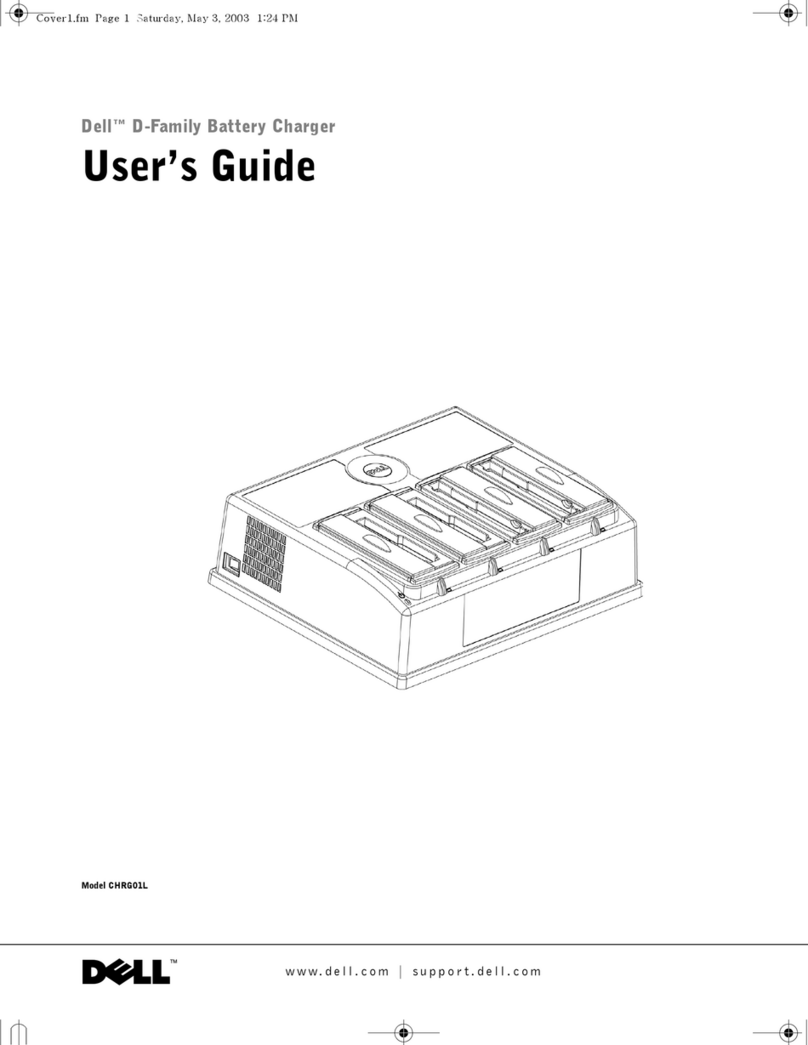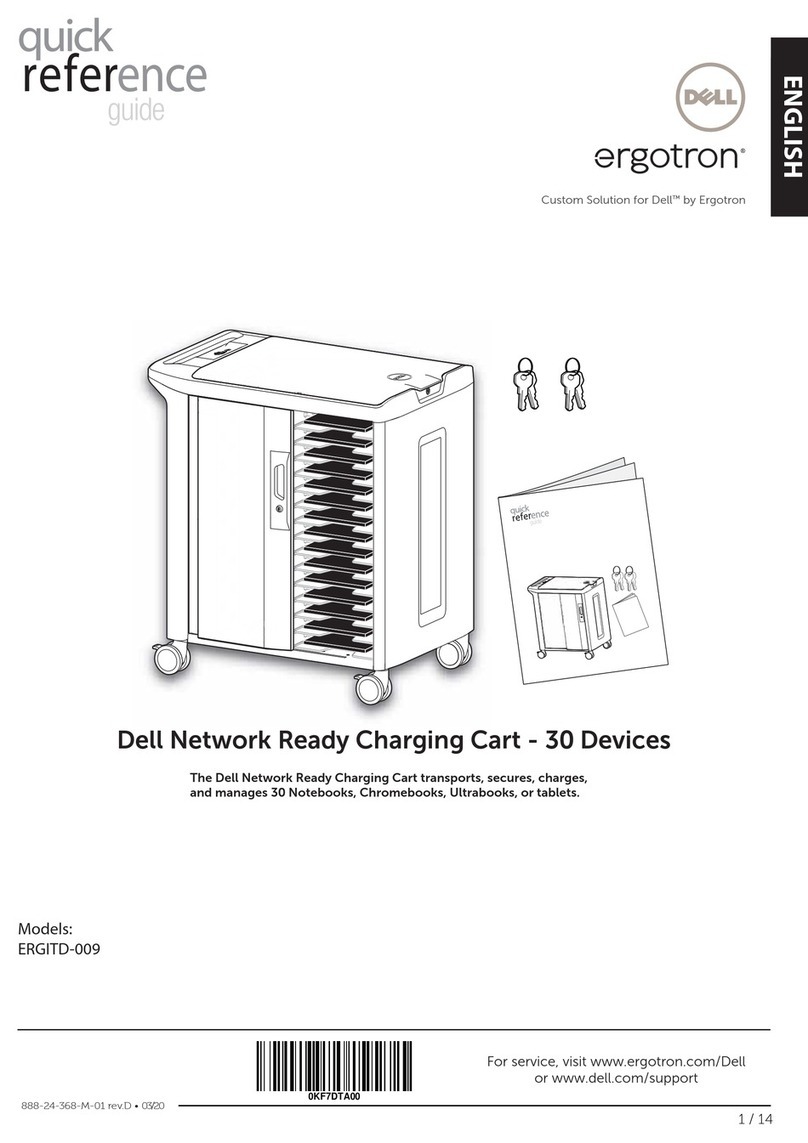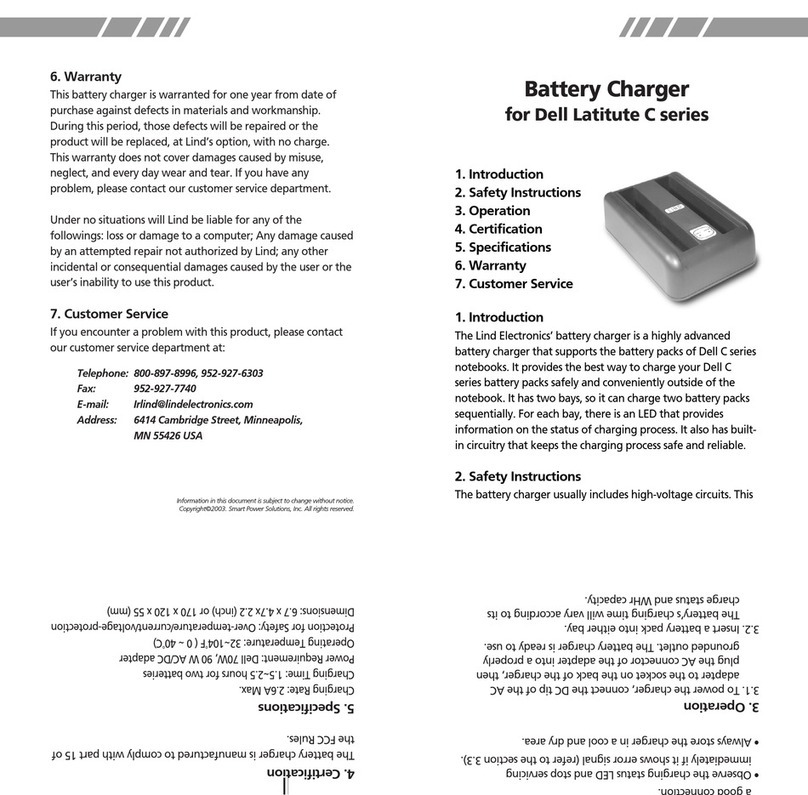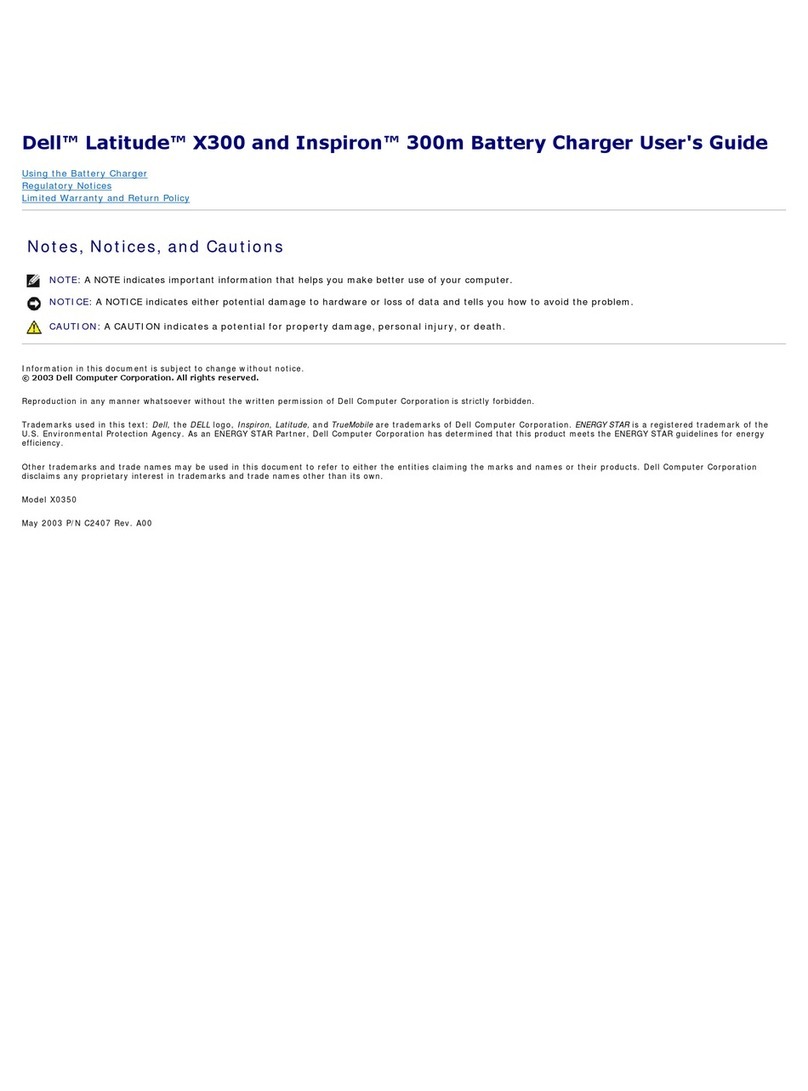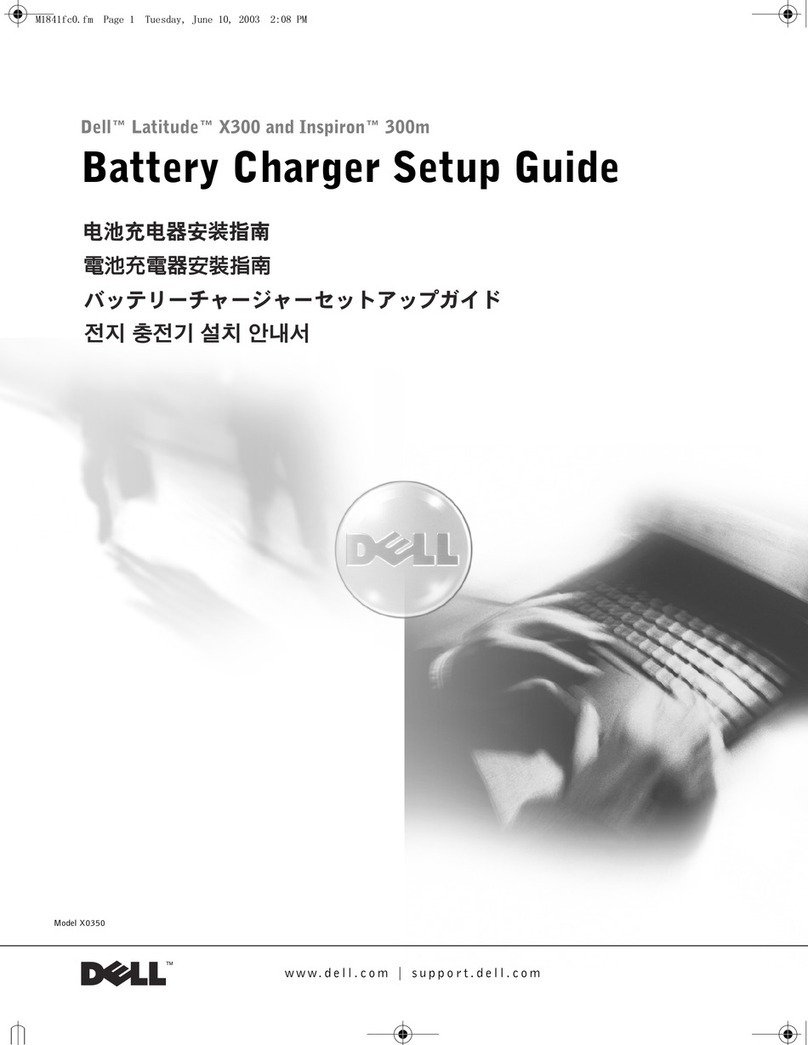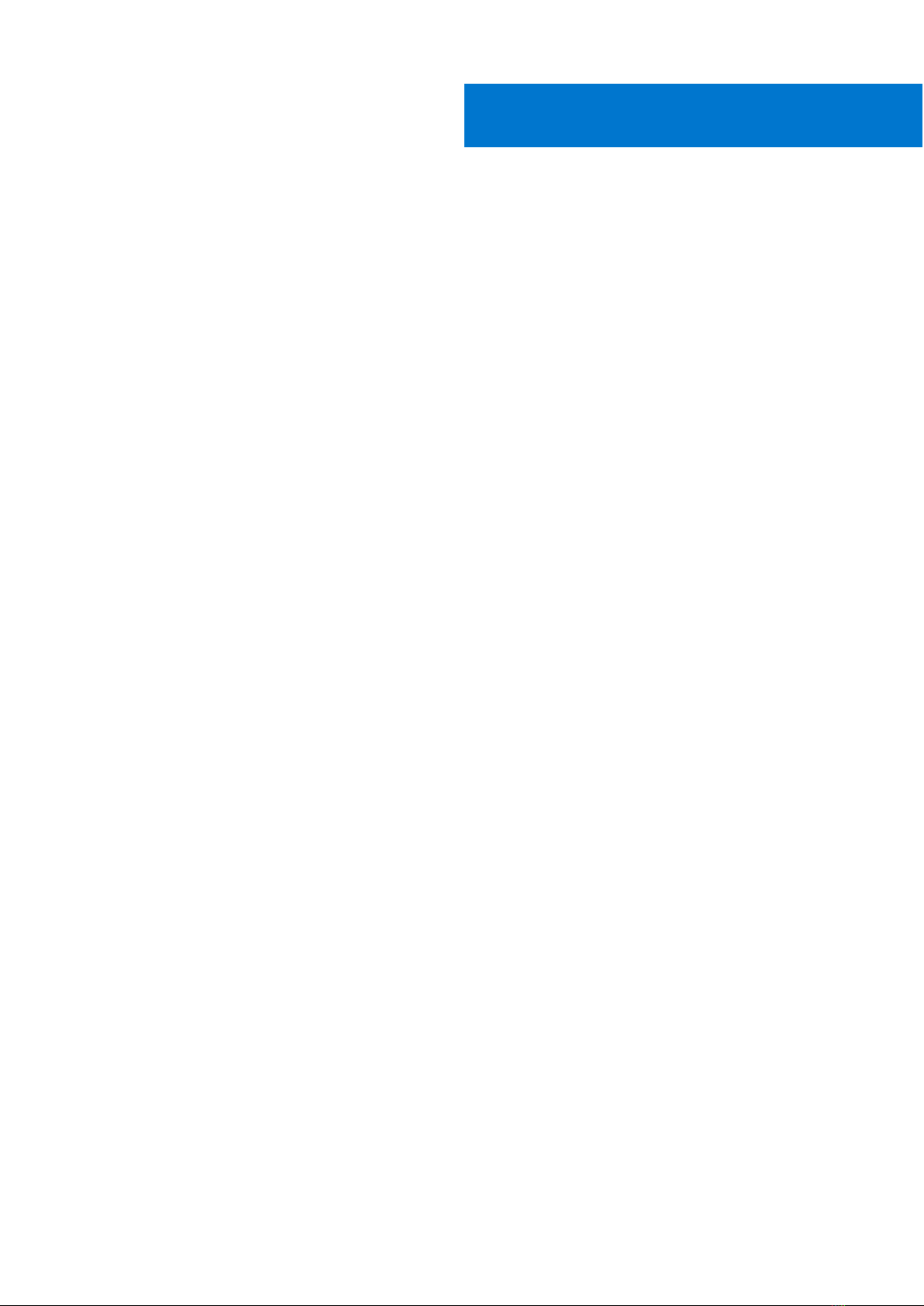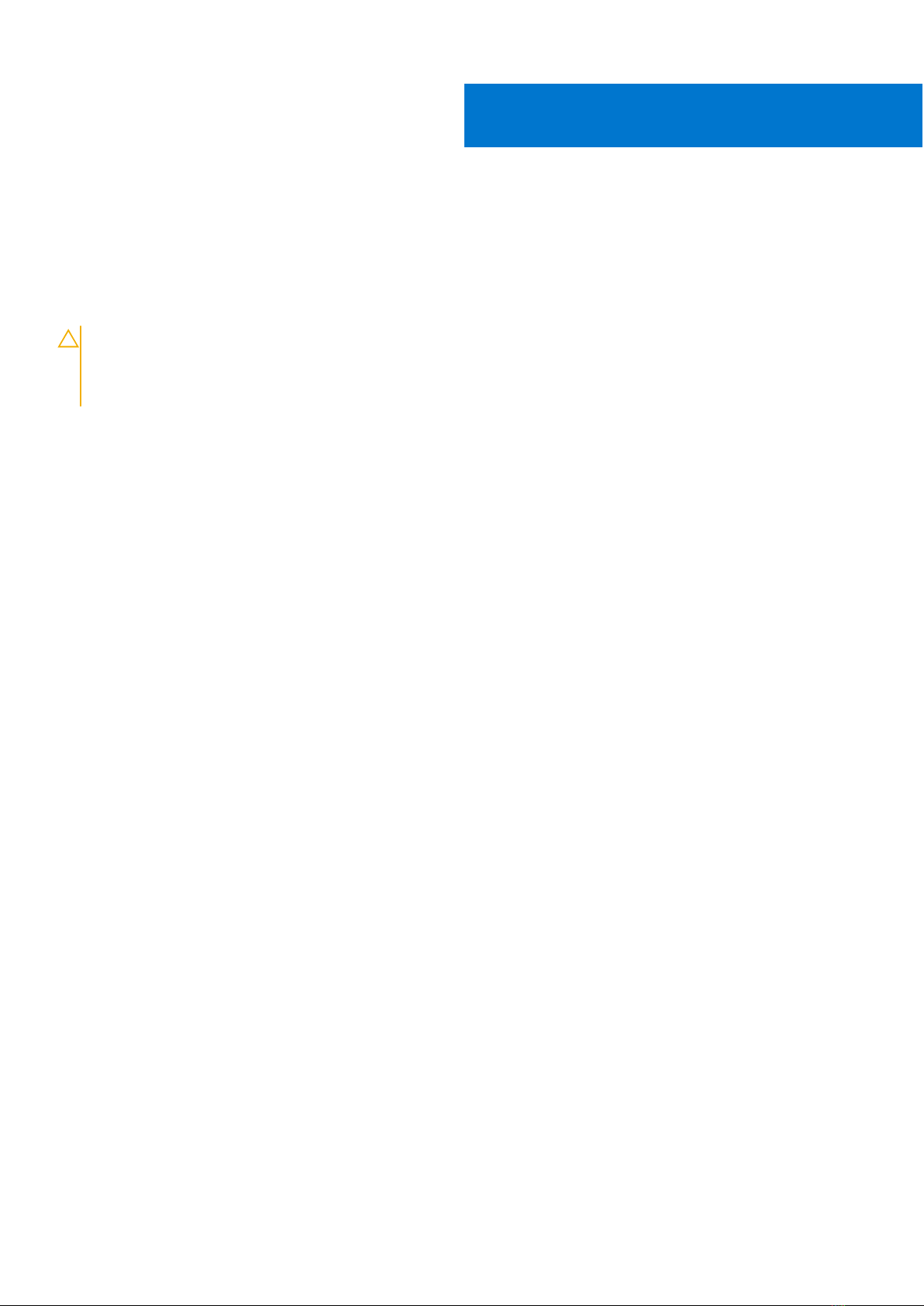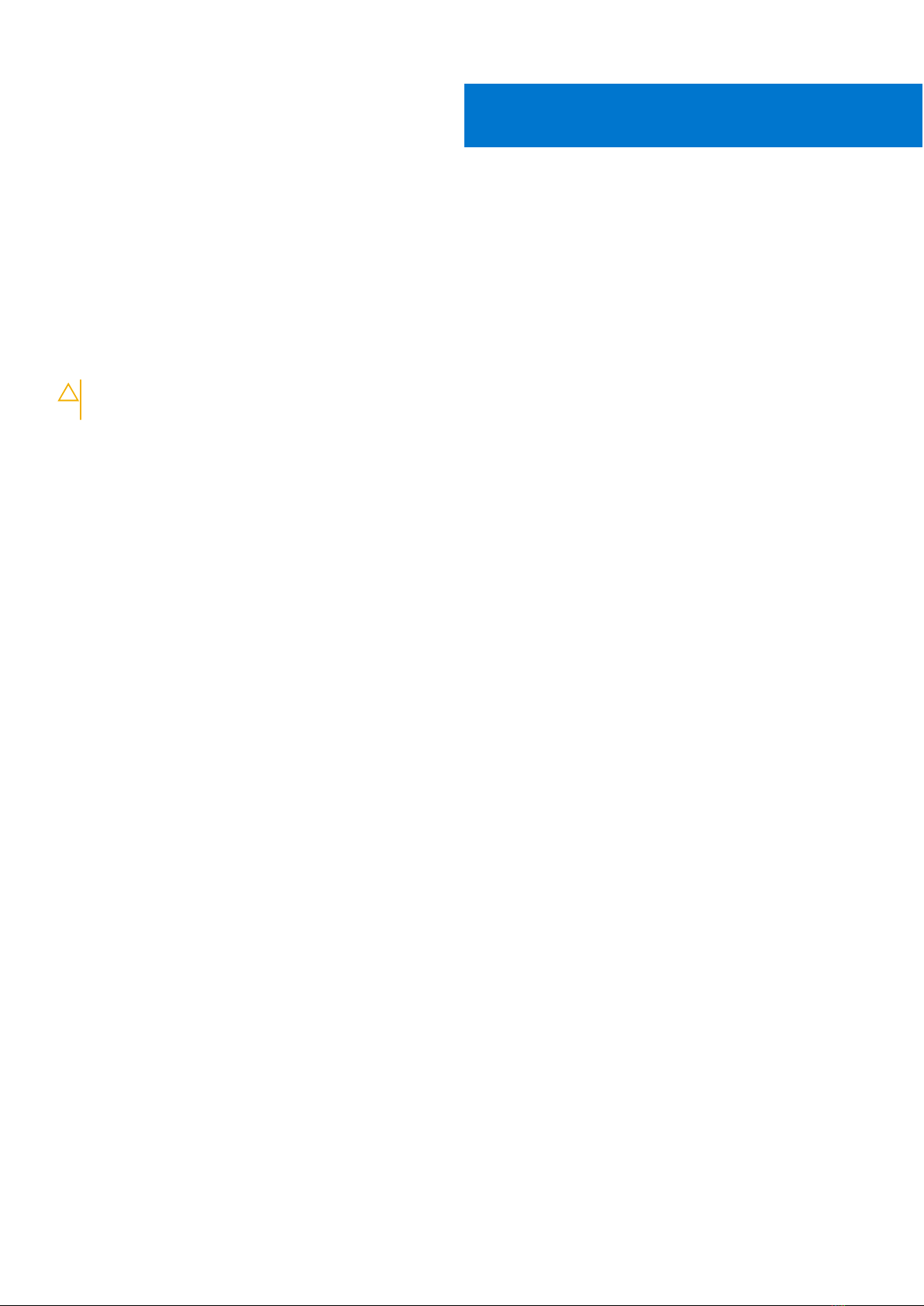Chapter 1: Introduction................................................................................................................. 4
Chapter 2: What's in the box......................................................................................................... 5
Chapter 3: Hardware requirements................................................................................................6
Chapter 4: Views of Dell Dual Charge Dock - HD22Q...................................................................... 7
Back........................................................................................................................................................................................ 7
Front....................................................................................................................................................................................... 7
Left..........................................................................................................................................................................................8
Right....................................................................................................................................................................................... 8
Chapter 5: Important Information................................................................................................. 9
Chapter 6: Setting up your docking station..................................................................................10
Charging your phone..........................................................................................................................................................11
Orientations supported for wireless charging........................................................................................................11
Charging your wireless earbuds......................................................................................................................................12
Chapter 7: Setting up external monitors...................................................................................... 13
Configuring your Monitors............................................................................................................................................... 13
Display Resolution Table...................................................................................................................................................14
Chapter 8: Technical specifications............................................................................................. 16
Product specifications...................................................................................................................................................... 16
Wireless Qi charging specifications............................................................................................................................... 17
Docking cable specifications............................................................................................................................................17
Power adapter specifications.......................................................................................................................................... 17
LED indicators..................................................................................................................................................................18
Dimensions and weight..................................................................................................................................................... 18
Docking specifications...................................................................................................................................................... 18
Chapter 9: Dell docking station firmware update .........................................................................19
Chapter 10: Troubleshooting the Dell Dual Charge Dock - HD22Q................................................ 22
Symptoms and solutions..................................................................................................................................................22
Chapter 11: Getting help and contacting Dell............................................................................... 26
Contents
Contents 3