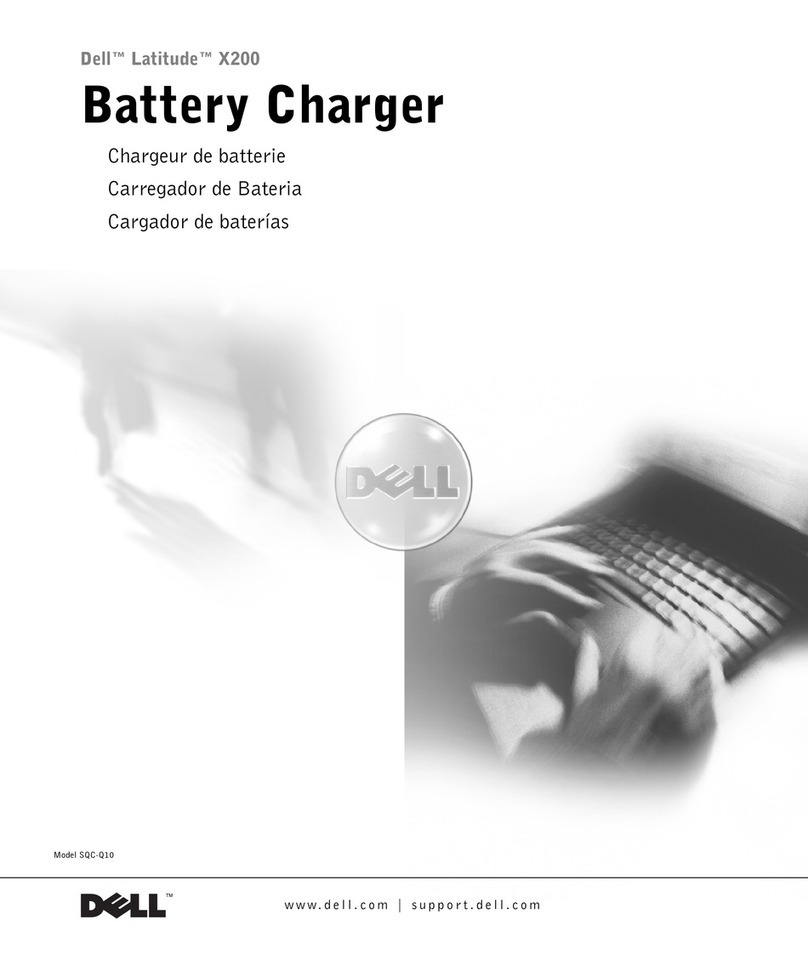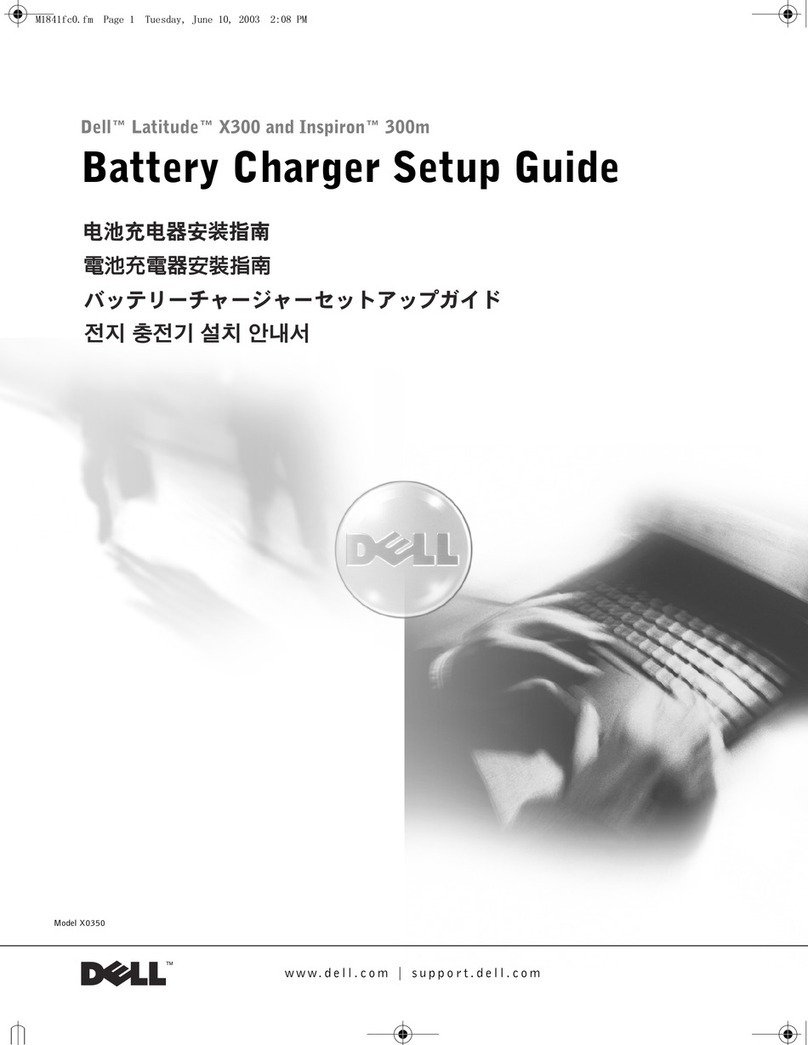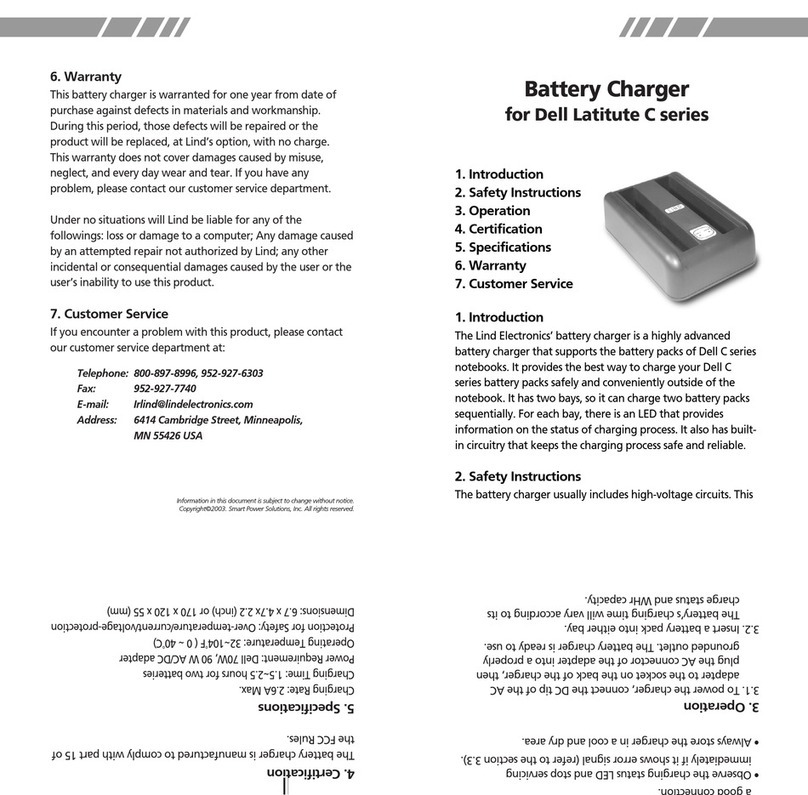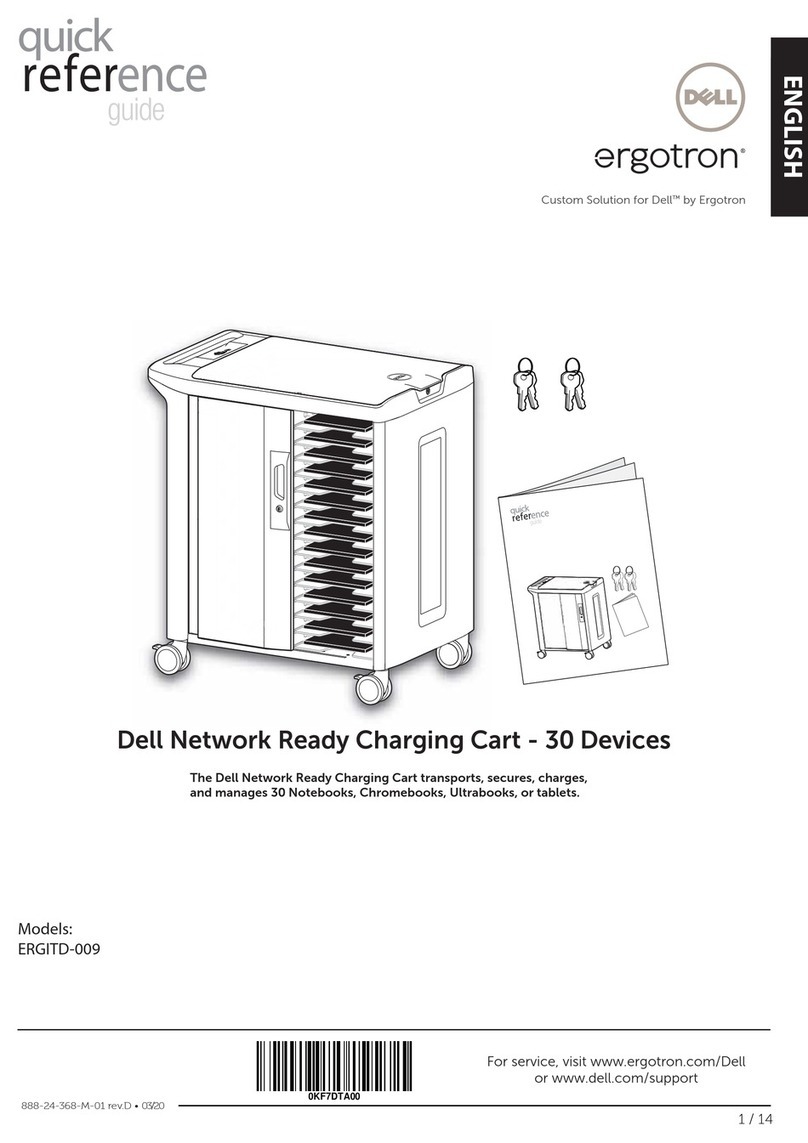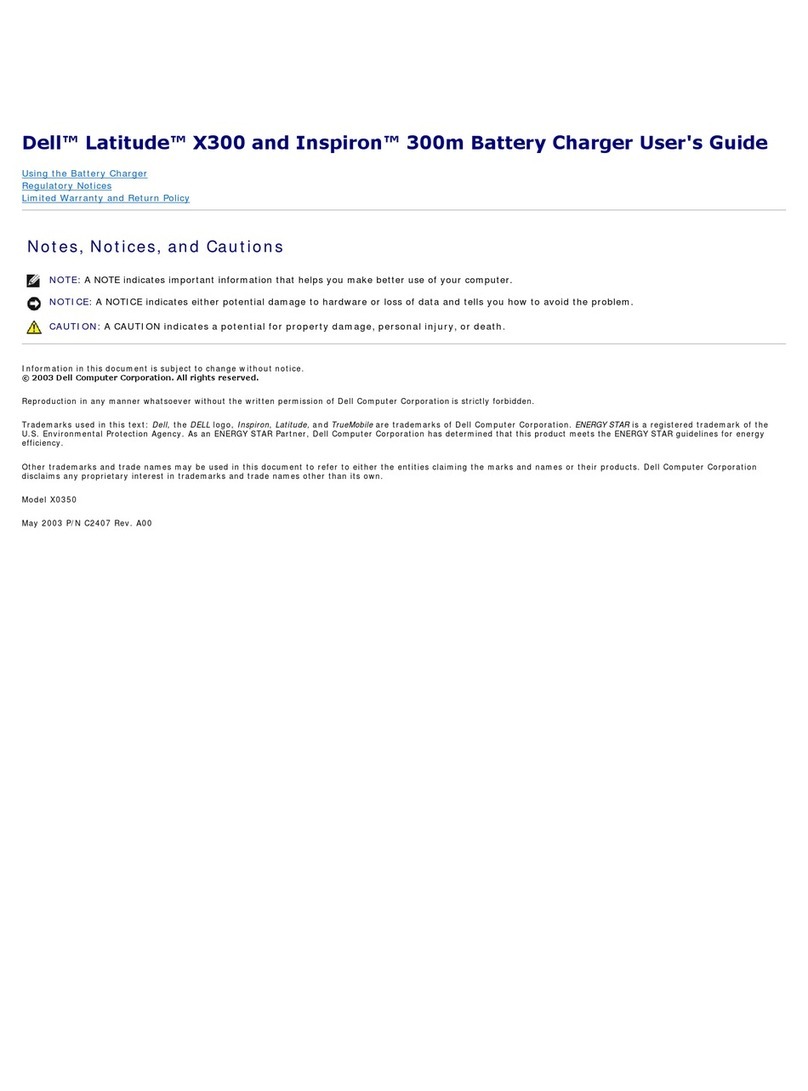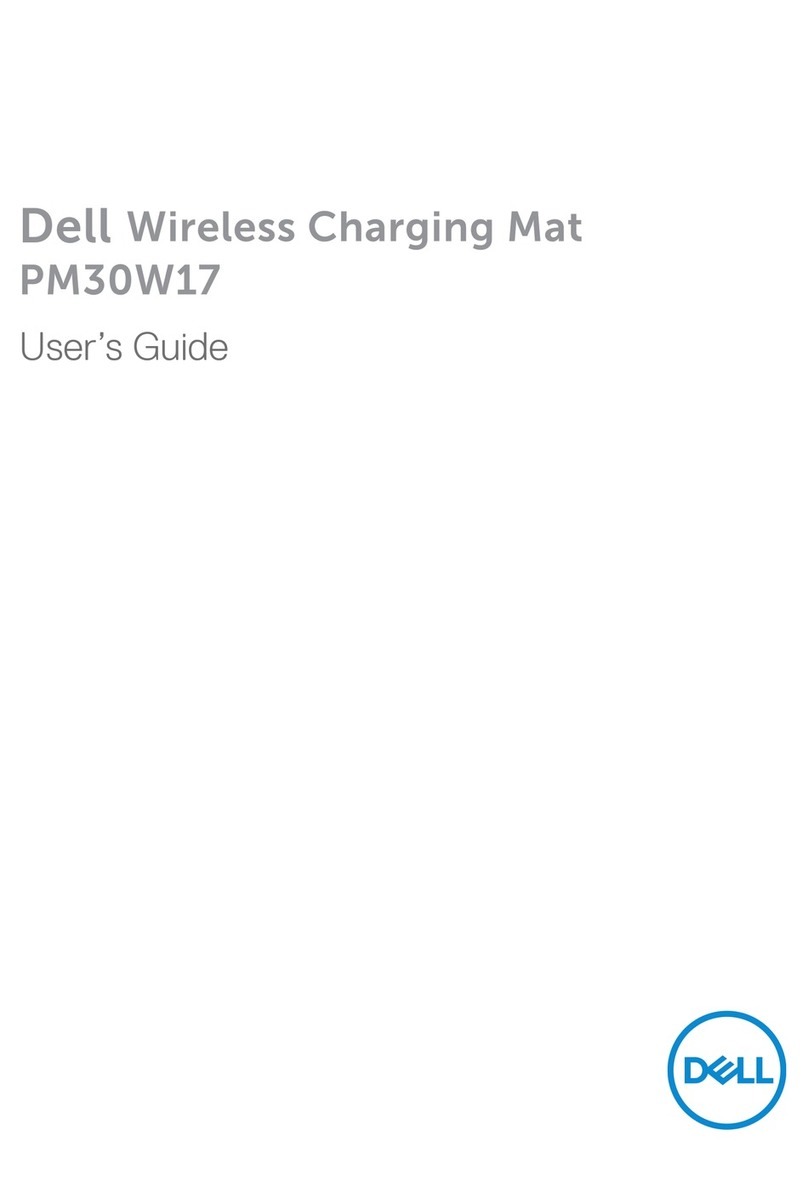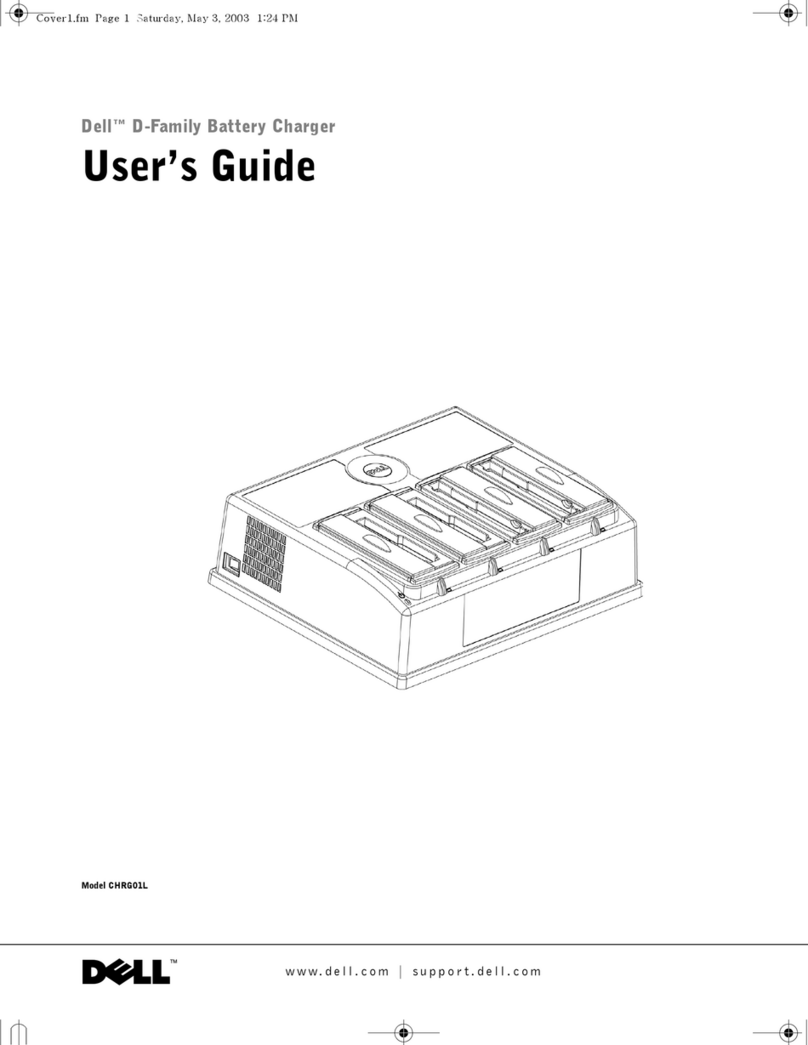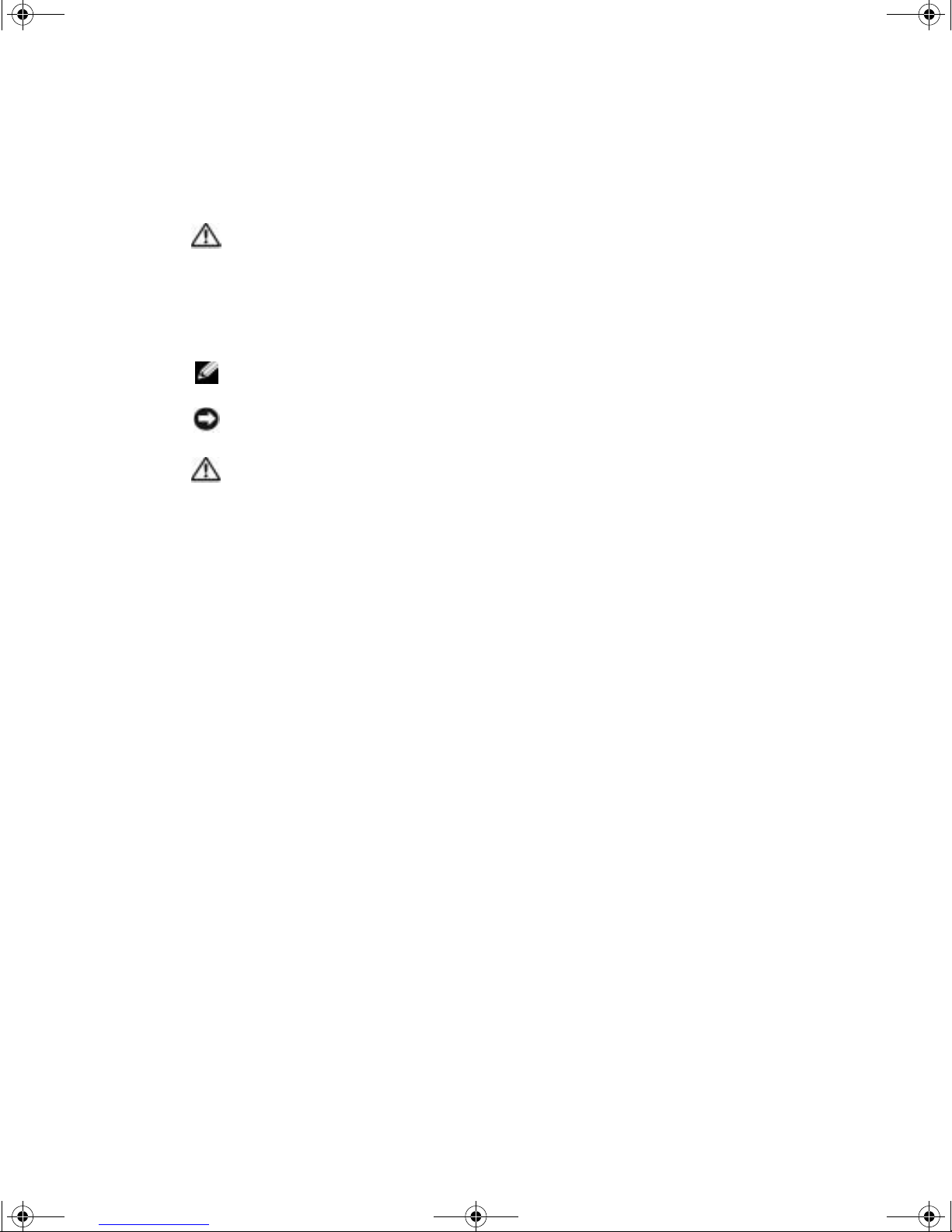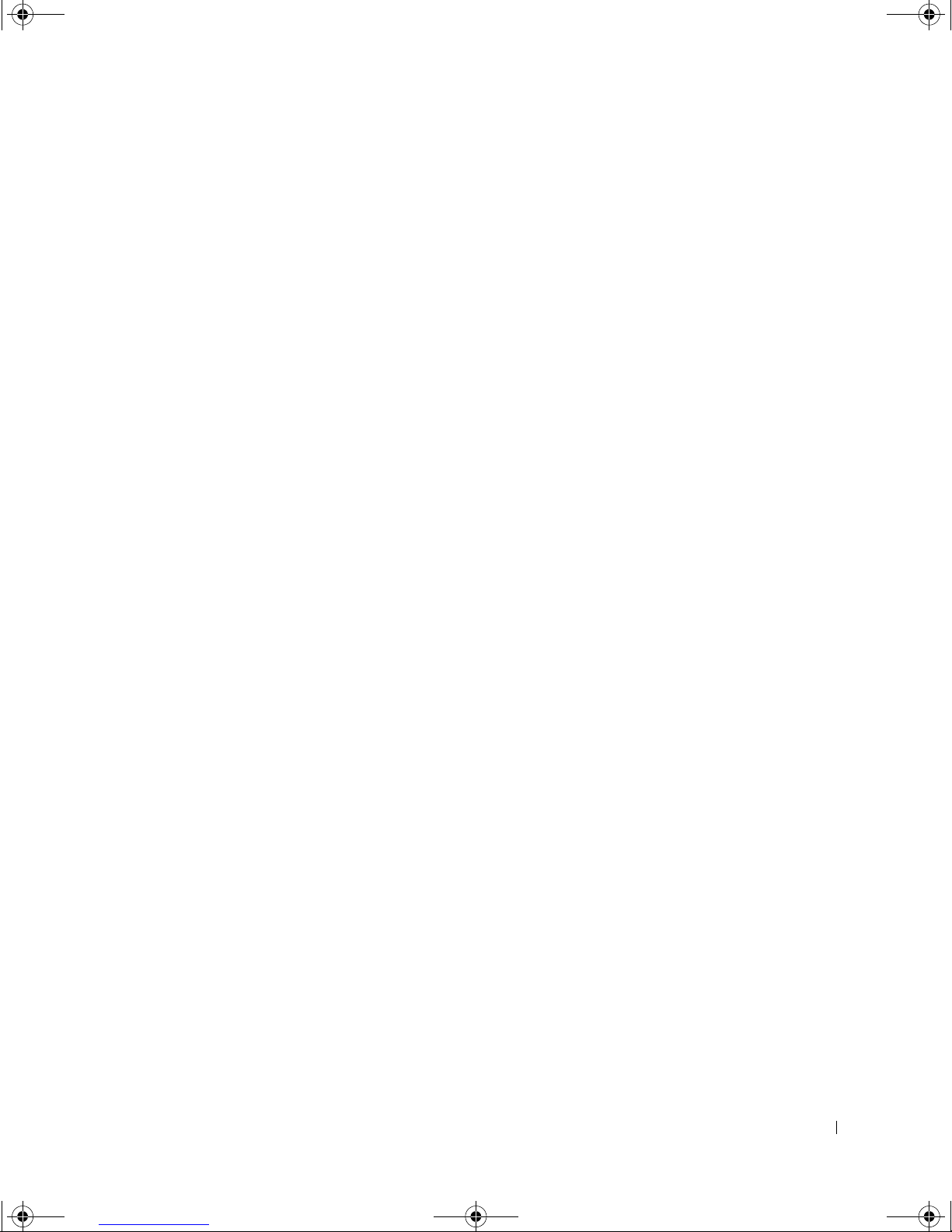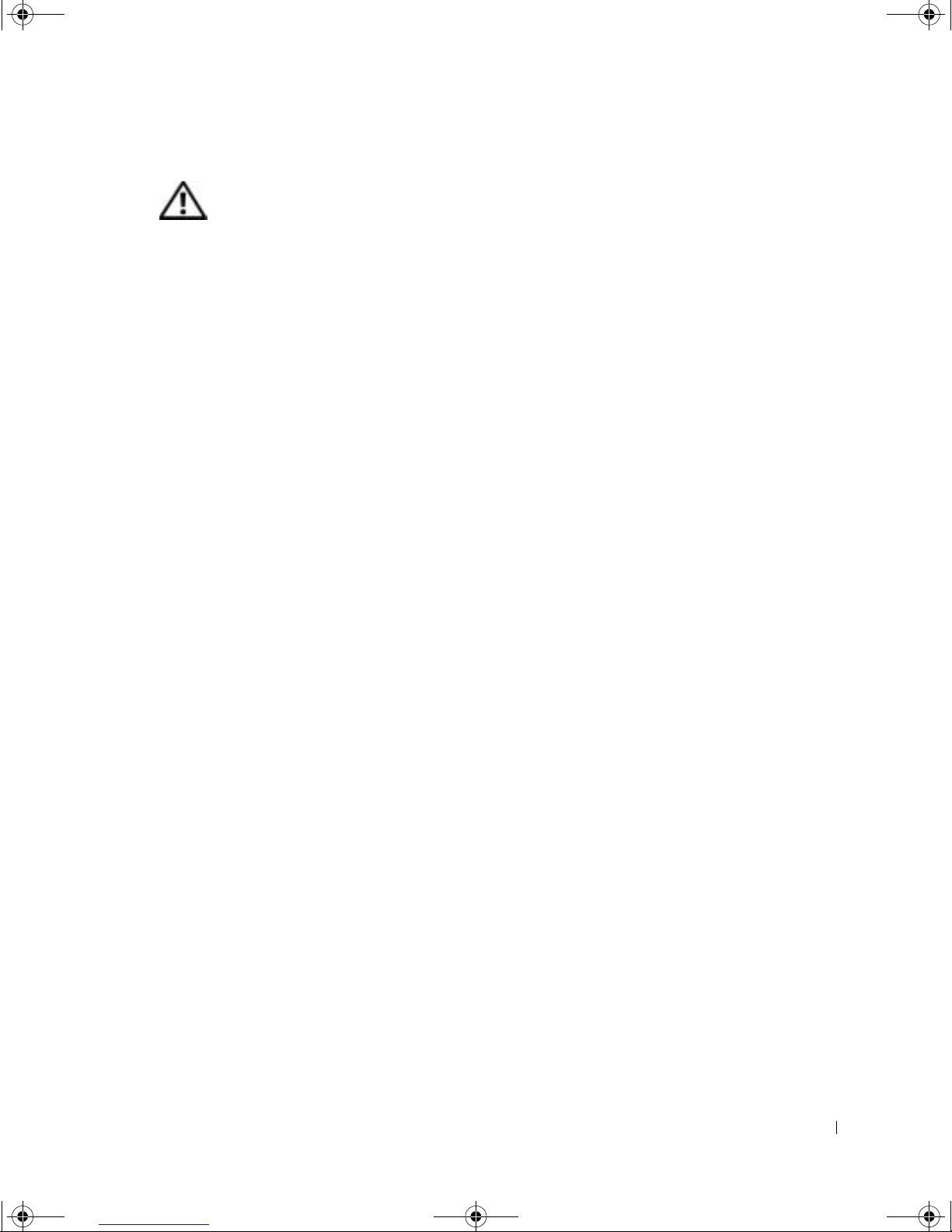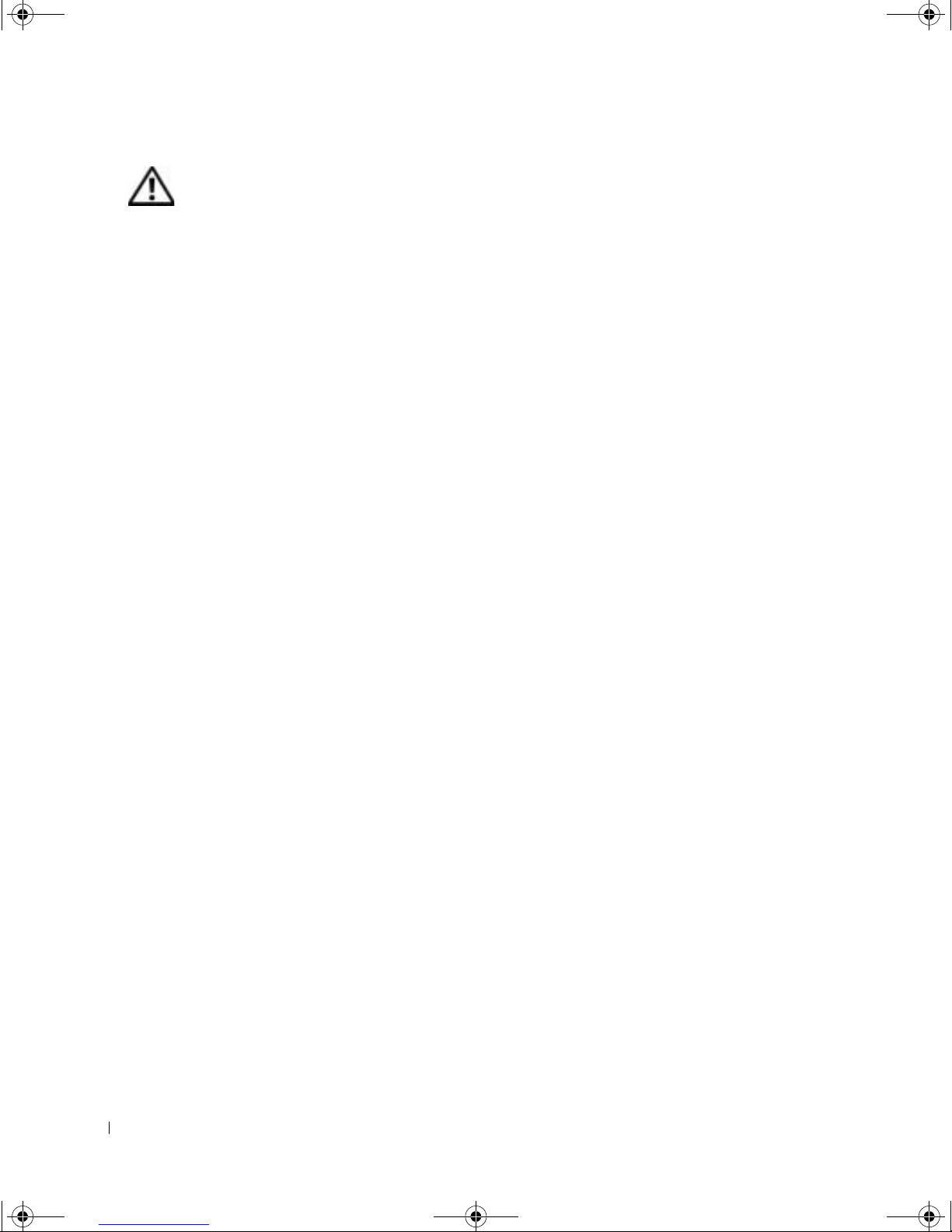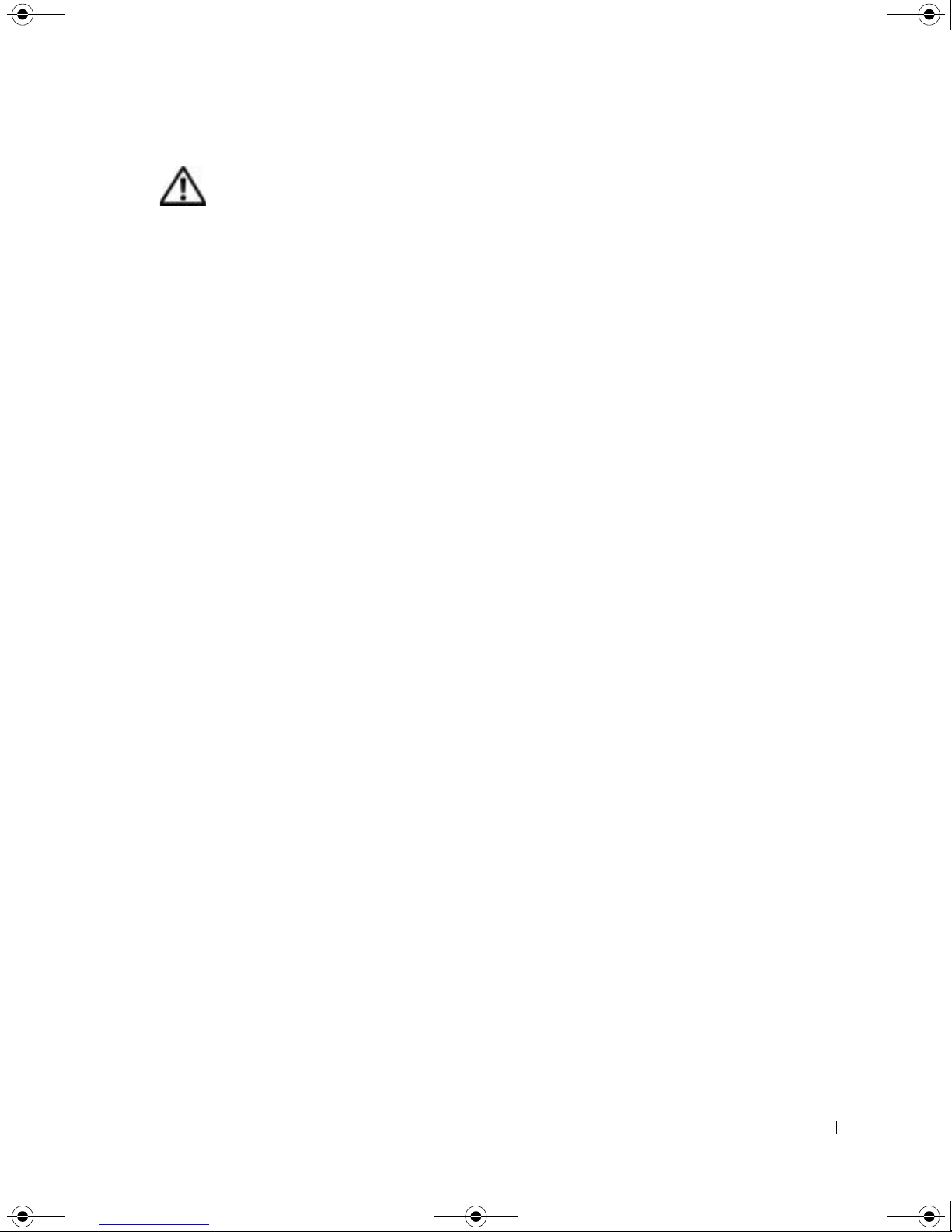8Battery Charger Setup Guide
www.dell.com | support.euro.dell.com
When Using Your Battery Charger
Observe the following safe-handling guidelines to prevent damage to your battery charger:
• When setting up the battery charger for work, place it on a level surface.
• Protect your battery charger from environmental hazards such as dirt, dust, food, liquids,
temperature extremes, and overexposure to sunlight.
• When you move your battery charger between environments with very different
temperature and/or humidity ranges, condensation may form on or within the computer.
To avoid damaging the battery charger, allow sufficient time for the moisture to evaporate
before using the battery charger.
NOTICE: When taking the battery charger from low-temperature conditions into a warmer
environment or from high-temperature conditions into a cooler environment, allow the battery
charger to acclimate to room temperature before turning on power.
• When you disconnect a cable, pull on its connector on its strain-relief loop, not on the
cable itself. As you pull out the connector, keep it evenly aligned to avoid bending any
connector pins. Also, before you connect a cable make sure both connectors are correctly
oriented and aligned
• If your battery charger gets wet or is damaged, follow the procedures described in “Solving
Problems” in the Dell Latitude X300 User’s Guide or the Dell Inspiron 300m Owner’s
Manual. If, after following these procedures, you confirm that your battery charger is not
operating properly, contact Dell (see “Contacting Dell” in the Dell Latitude X300 User’s
Guide or the Dell Inspiron 300m Owner’s Manual for the appropriate contact
information).
Battery Disposal
Your computer uses a lithium-ion battery and a nickel-metal hydride (NiMH) coin-cell battery.
For instructions about replacing the lithium-ion battery in your computer, refer to the section
about replacing the battery in your Dell computer documentation. The NiMH battery is a
long-life battery, and it is very possible that you will never need to replace it. However, should
you need to replace it, the procedure must be performed by an authorized service technician.
Do not dispose of the battery along with household waste. Contact your local waste disposal
agency for the address of the nearest battery deposit site.
N1696bk0.book Page 8 Friday, June 20, 2003 6:27 PM