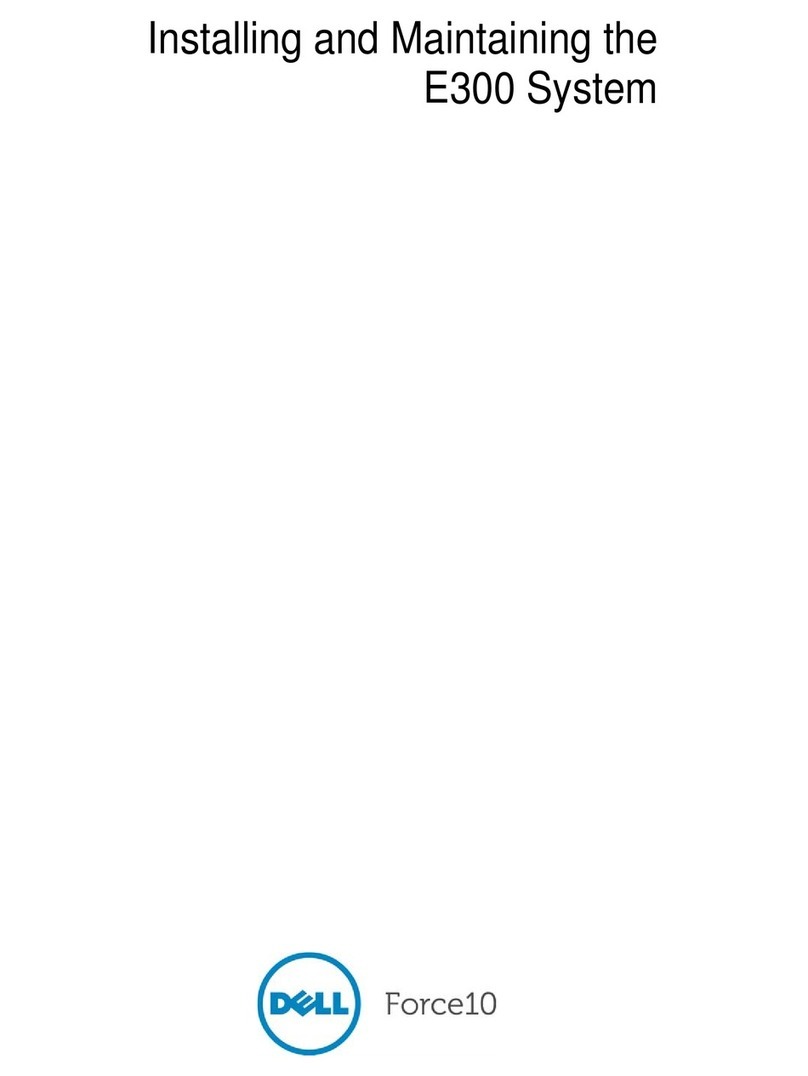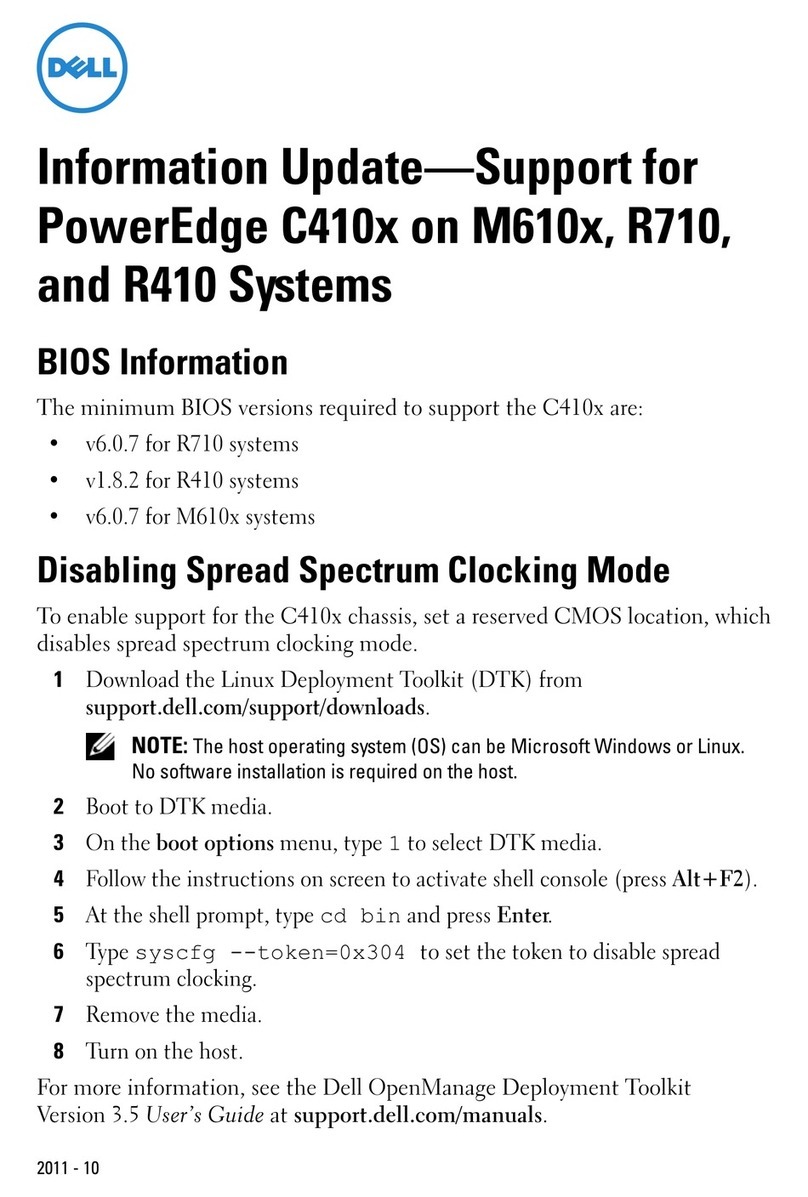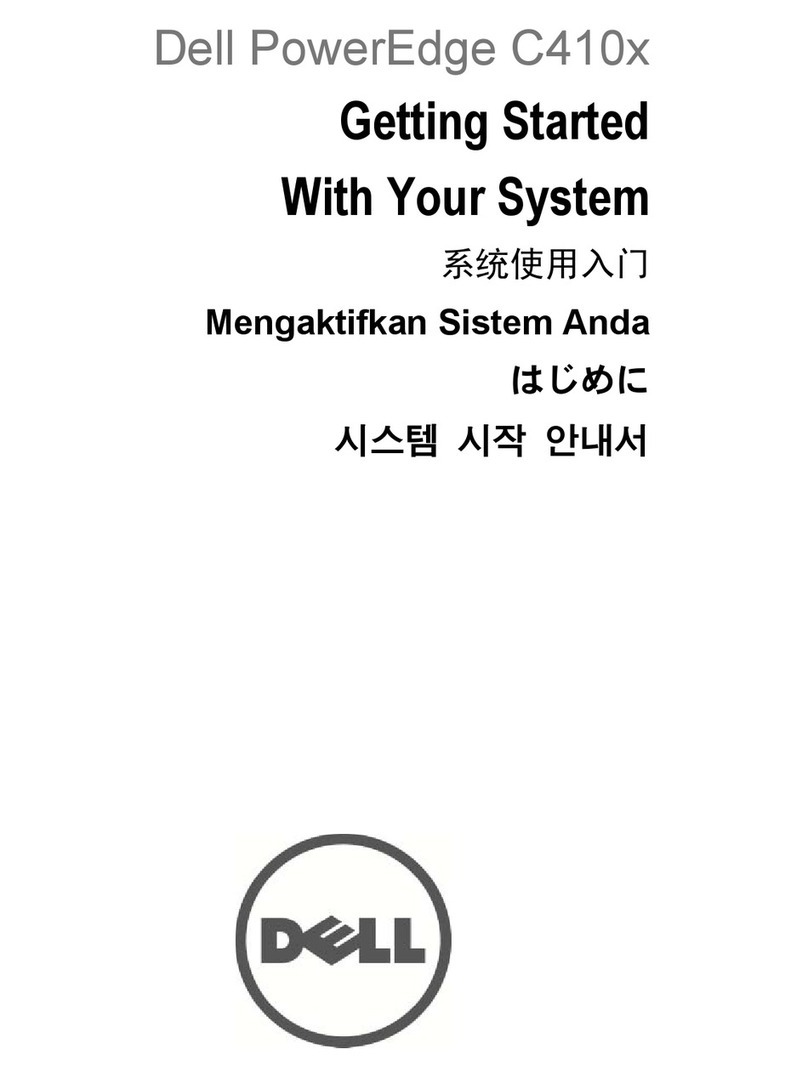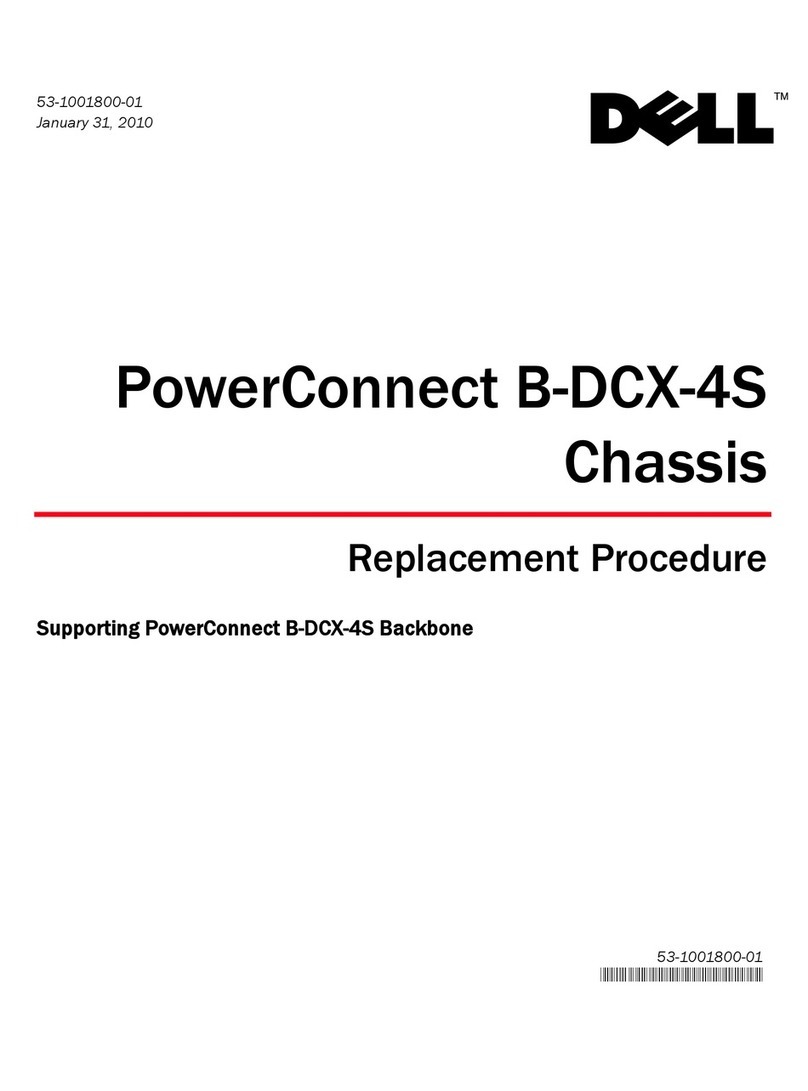Note: PERC H310/H710/H710P/H810 controllers use the same driver as Shared PERC 8 and do not
require separate driver installations.
4. Turn off all the server modules.
5. To update the CMC firmware to the required minimum baseline by using the CMC web interface,
perform the following steps:
Note: If you have redundant CMCs installed in the chassis, it is recommended to update both the CMCs
to the same firmware version simultaneously with a single operation. If CMCs have different firmware
and a failover occurs, unexpected results may occur.
Note: Before you update the CMC firmware, ensure that you turn on the chassis, but turn off all the
servers in the chassis.
a. In the left pane, go to any of the following pages:
-Chassis Overview →Update
-Chassis Overview →Chassis Controller →Update
b. On the Firmware Update page, in the CMC Firmware section, select the required components
under the Update Targets column for the CMC or CMCs (if standby CMC is present) you want
to update, and then click Apply CMC Update.
c. In the Firmware Image field, click Browse (Internet Explorer or Firefox) or Choose File (Google
Chrome) to browse through the file location. The default name of the CMC firmware image
file is vrtx_cmc.bin.
d. Click Begin Firmware Update. The Firmware Update Progress section provides firmware
update status information.
A status indicator is displayed on the page while the image file is uploaded. File transfer time
varies based on the connection speed. When the internal update process begins, the page
automatically refreshes and the Firmware update timer is displayed.
e. For a standby CMC, when the update is complete, the Update State field displays Done. For an
active CMC, during the final phases of the firmware update process, the browser session and
connection with CMC is lost temporarily because the active CMC is not connected to the
network. You must log in after a few minutes when the active CMC has restarted. After CMC
resets, the new firmware is displayed on the Firmware Update page.
Note: After the firmware update, delete the files from the web browser cache. For instructions about
clearing the browser cache, see the web browser's online help.
6. To update the chassis infrastructure firmware to the required minimum baseline by using the CMC
web interface, perform the following steps:
a. Go to any of the following pages:
-Chassis Overview →Update
-Chassis Overview →Chassis Controller →Update
b. In the Firmware Update page, in the Chassis Infrastructure Firmware section, in the Update
Targets column, select the option, and click Apply Chassis Infrastructure Firmware.
9 Upgrading PowerEdge VRTX to Support Shared Storage Expansion