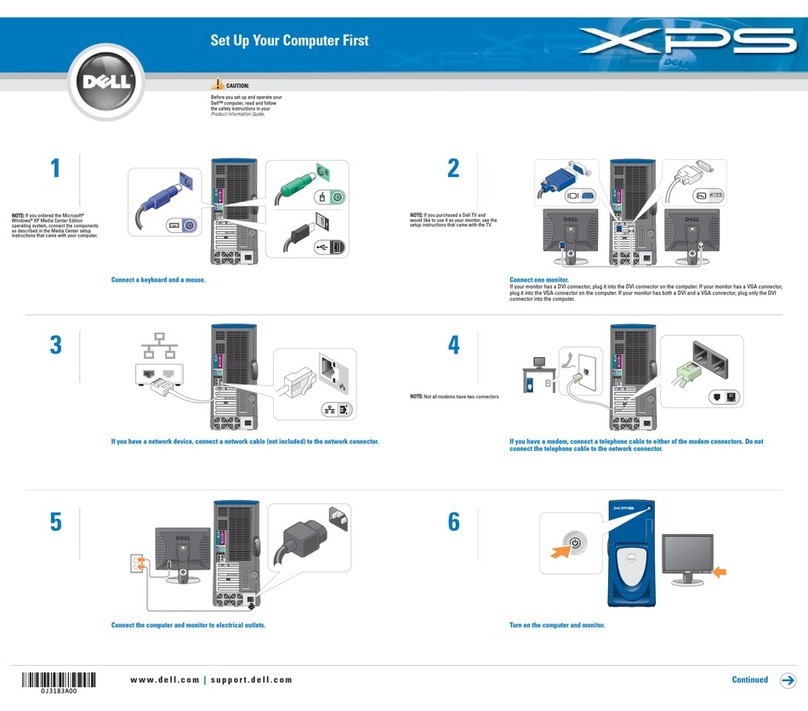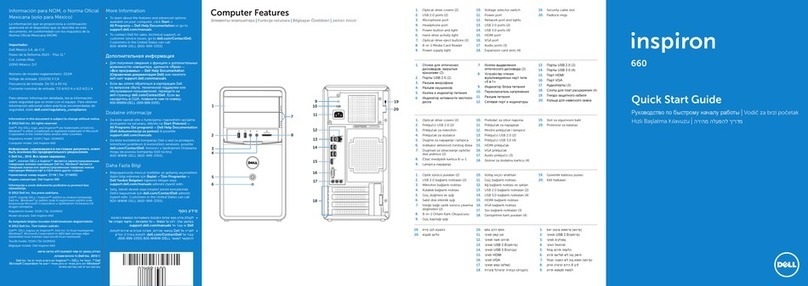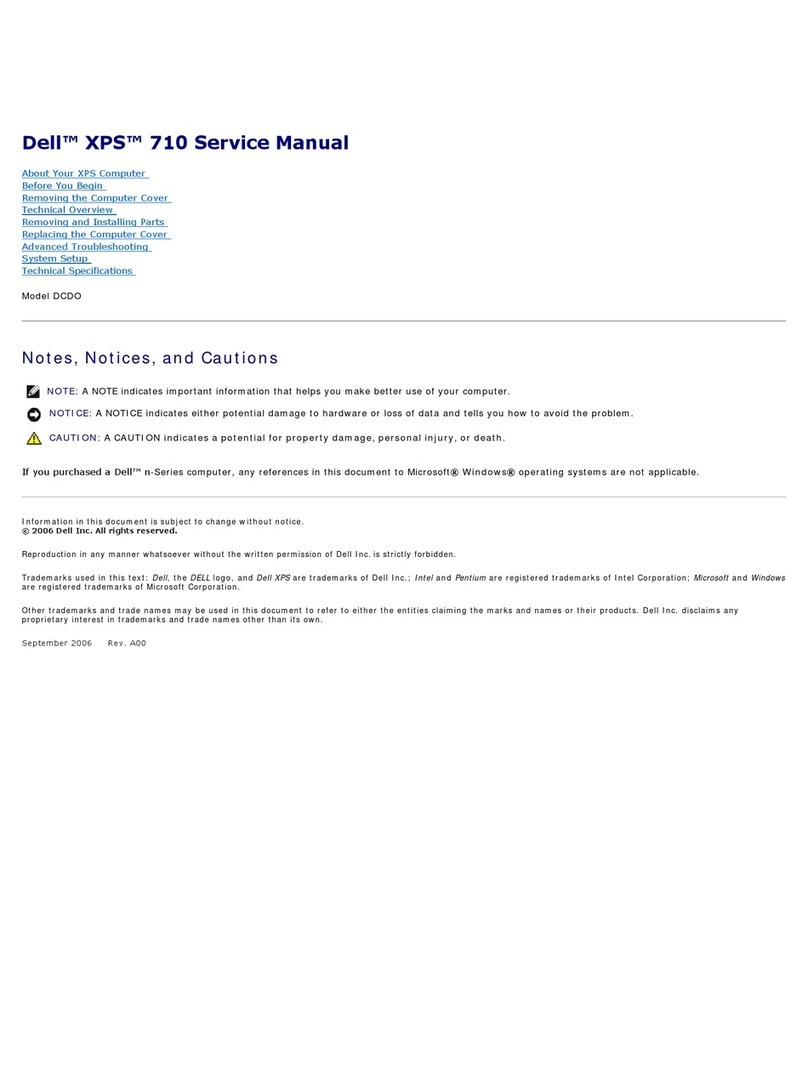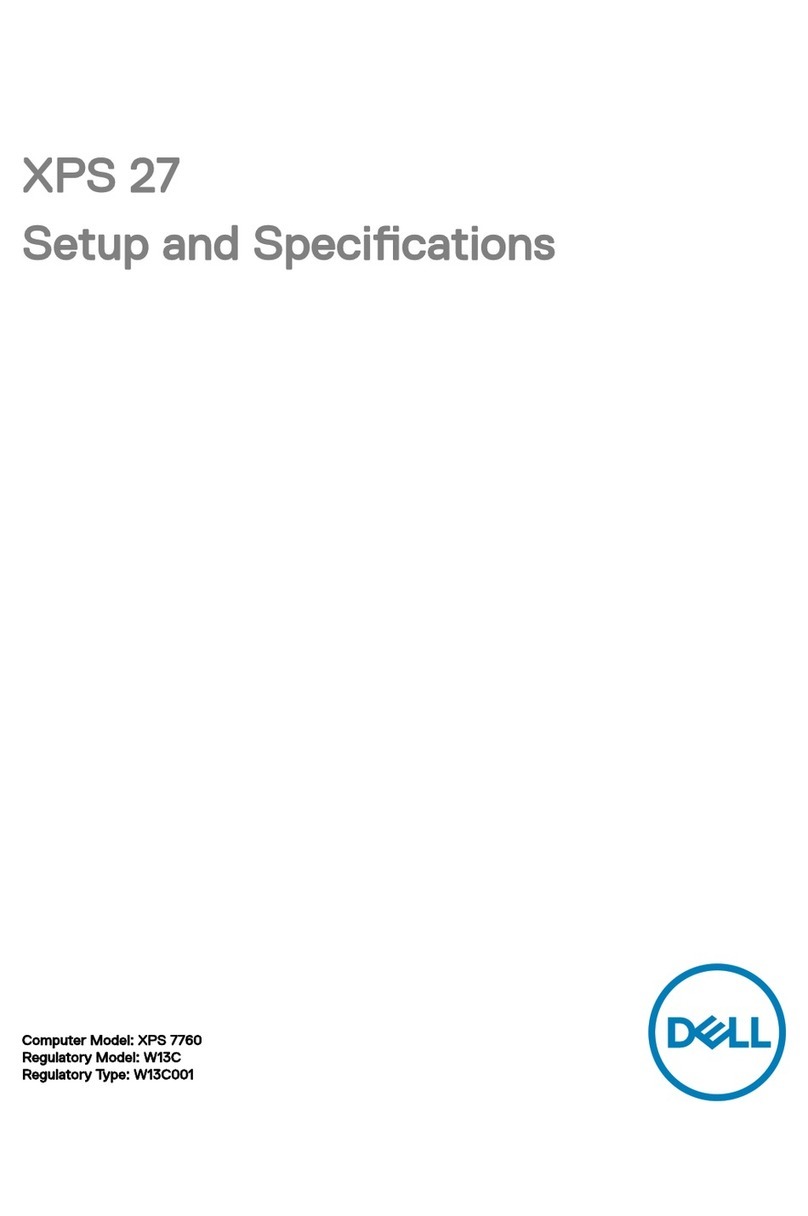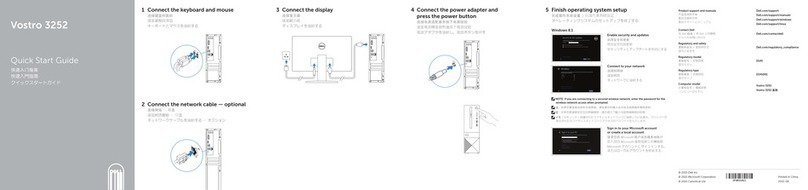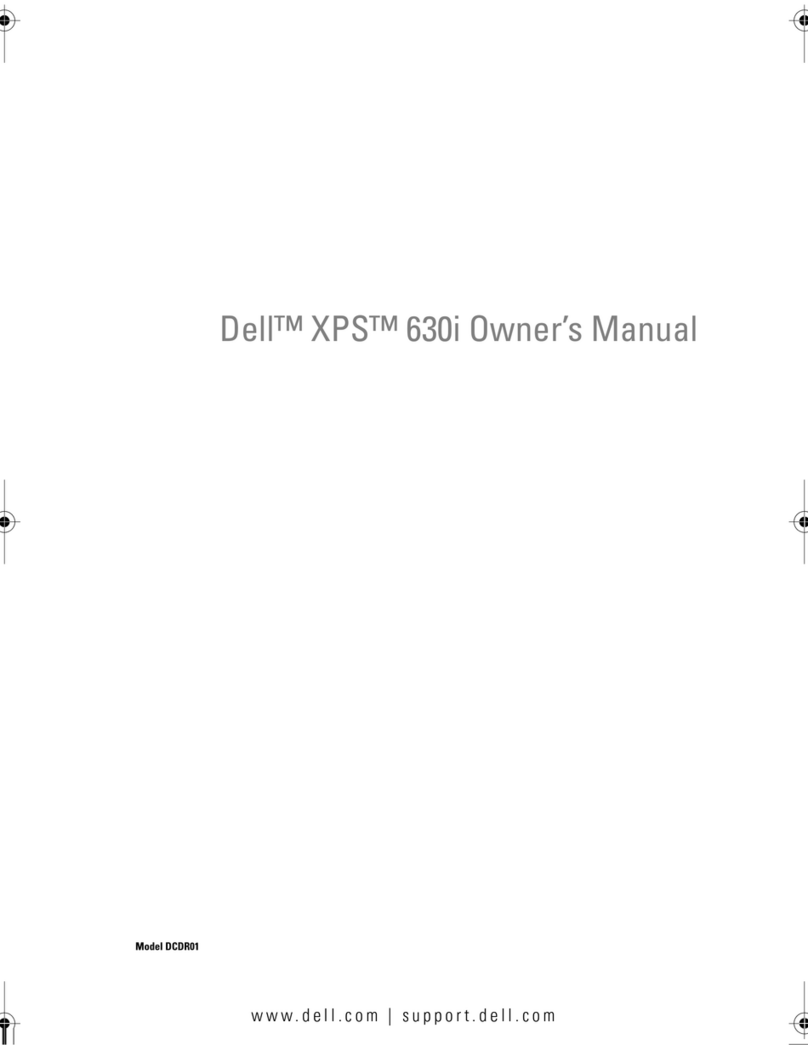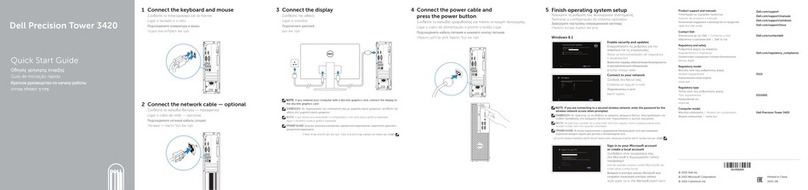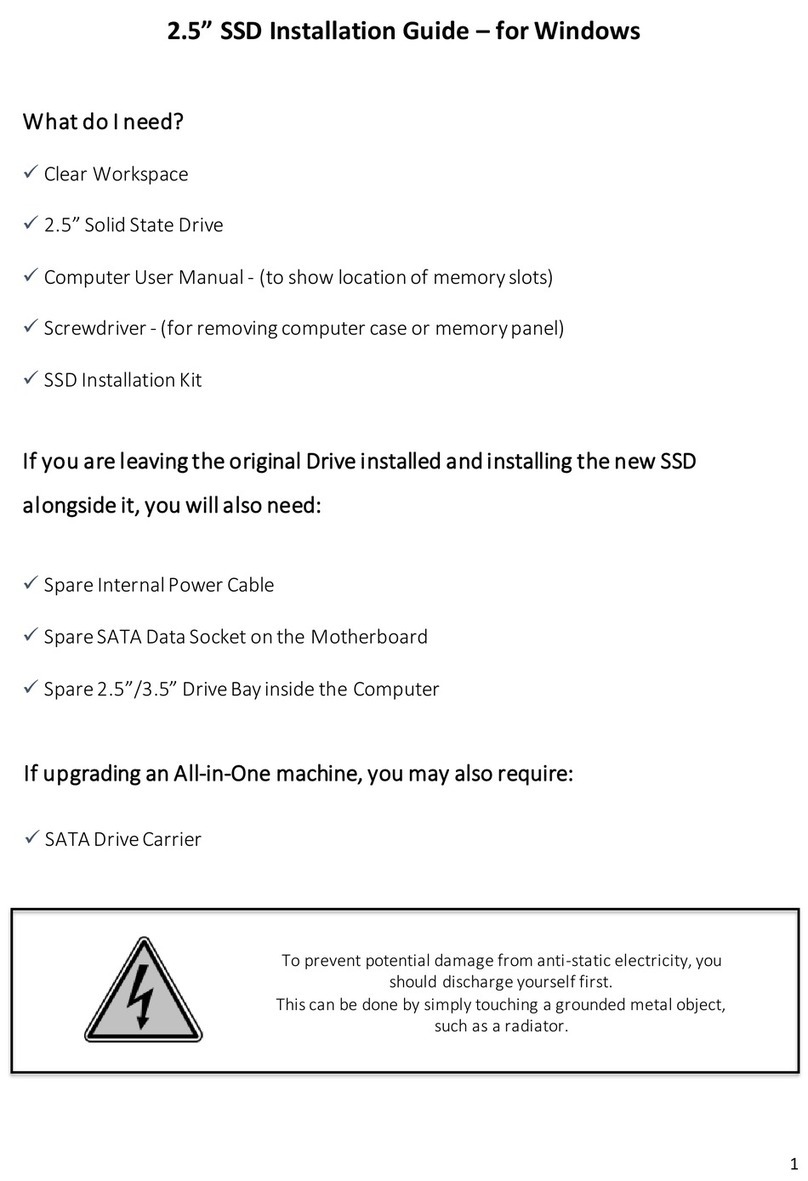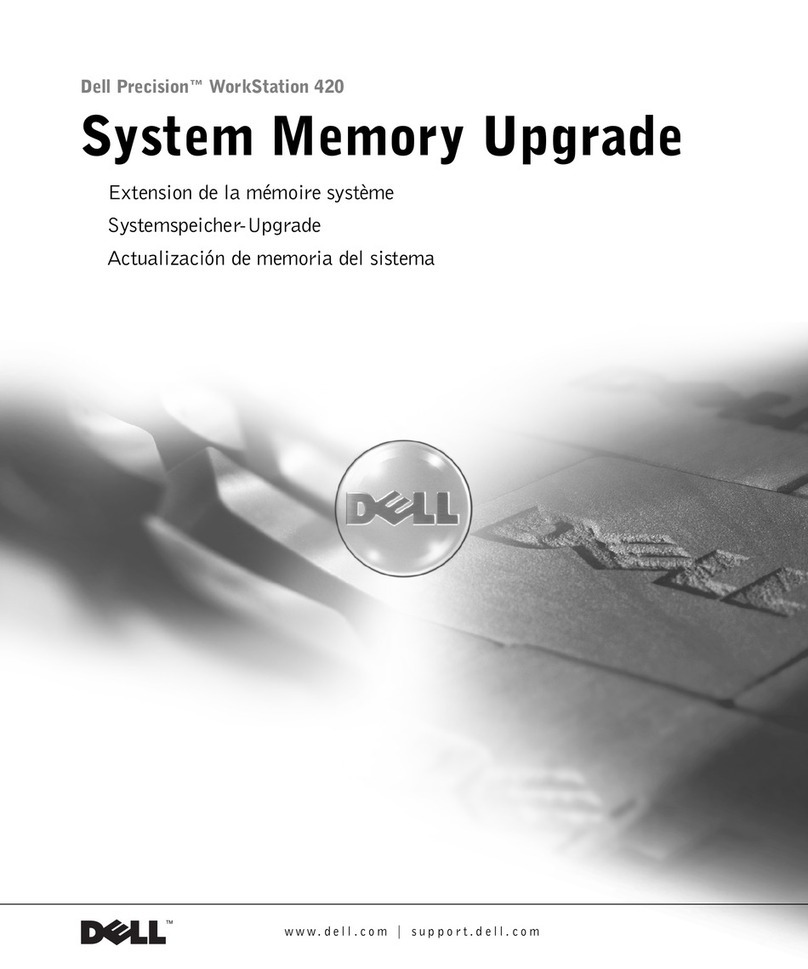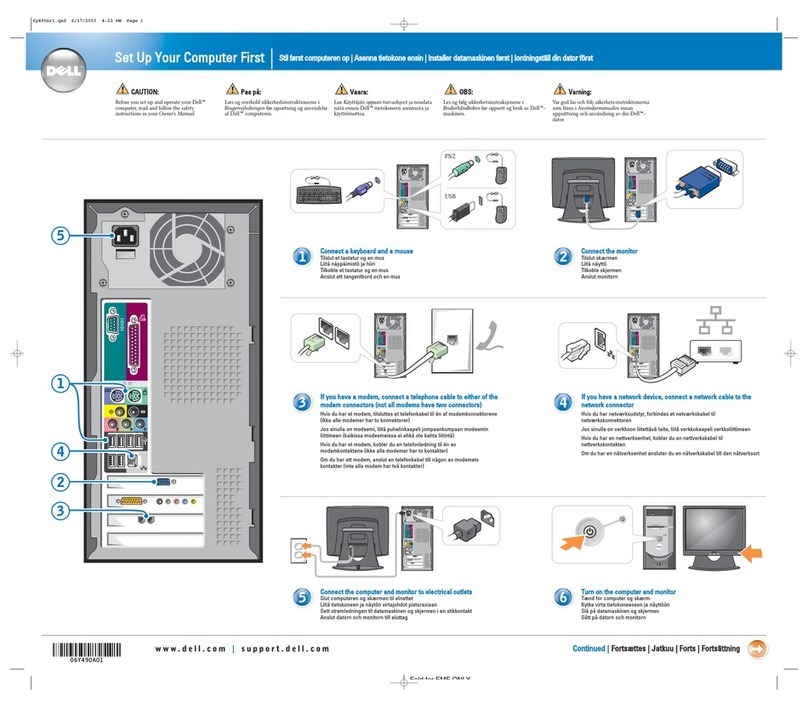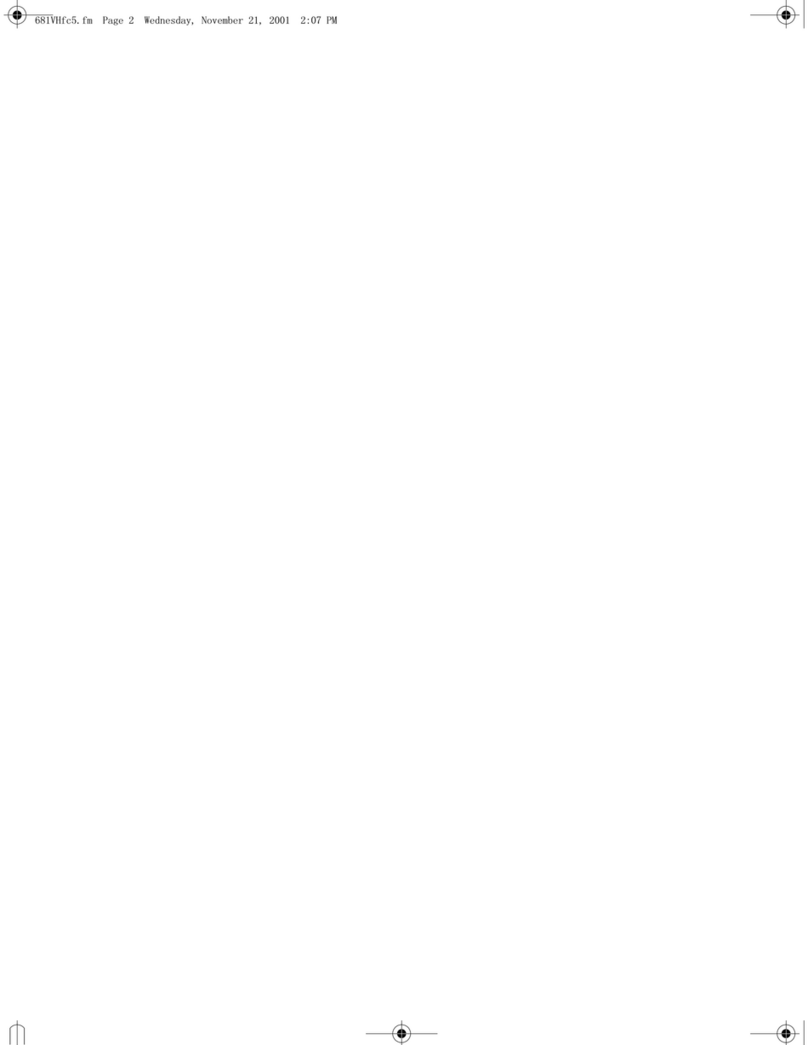2 | P a g e This document is for regulatory purpose only.
Setting up Your Computer
This section provides information about setting up your Dell computer.
Before Setting up Your Computer
When positioning your computer, ensure that you allow easy access to a power source,
adequate ventilation, and a level surface to place your computer.
Restricting airflow around your computer may cause it to overheat. To prevent overheating
ensure that you leave at least 10.2 cm (4 inches) at the back of the computer and a minimum of
5.1 cm (2 inches) on all other sides. You should never place your computer in an enclosed
space, such as a cabinet or drawer when it is powered on.
WARNING: Do not block, push objects into, or allow dust to accumulate in the air vents.
Do not store your Dell™ computer in a low-airflow environment, such as a closed briefcase,
while it is powered on. Restricting the airflow can damage the computer or cause a fire. The
computer turns on the fan when the computer gets hot. Fan noise is normal and does not
indicate a problem with the fan or the computer.
CAUTION: Placing or stacking heavy or sharp objects on the computer may result in
permanent damage to the computer.
Icons, Status Lights and Indicators
Icons are used to label all connectors and buttons on Dell computers. Check the following table
for a description of those found on your computer.
Power/battery status light –Indicates the power state and battery
status.
AC adapter connector - Connects to the AC adapter to power the
computer and charge the battery when the computer is not in use.
Battery status light –if the power status light does not provide
information on battery charge status, this light provides information
on charge status.
Wireless switch - used to either turn wireless communication on or
off.
-Or-
used to scan the local area for available wireless signals.
Network connector –Connects your computer to a network or a
broadband device if you are using a wired network.
VGA connector –Connects to a monitor or projector.
USB 2.0 connector –Connects to USB devices, such as a mouse,
keyboard, printer, external drive, or MP3 player.