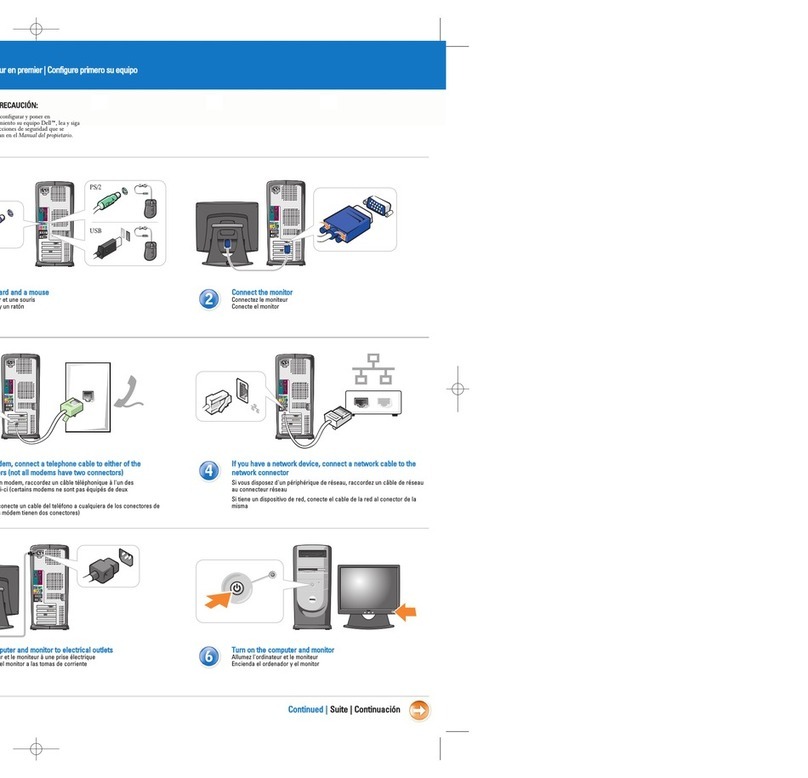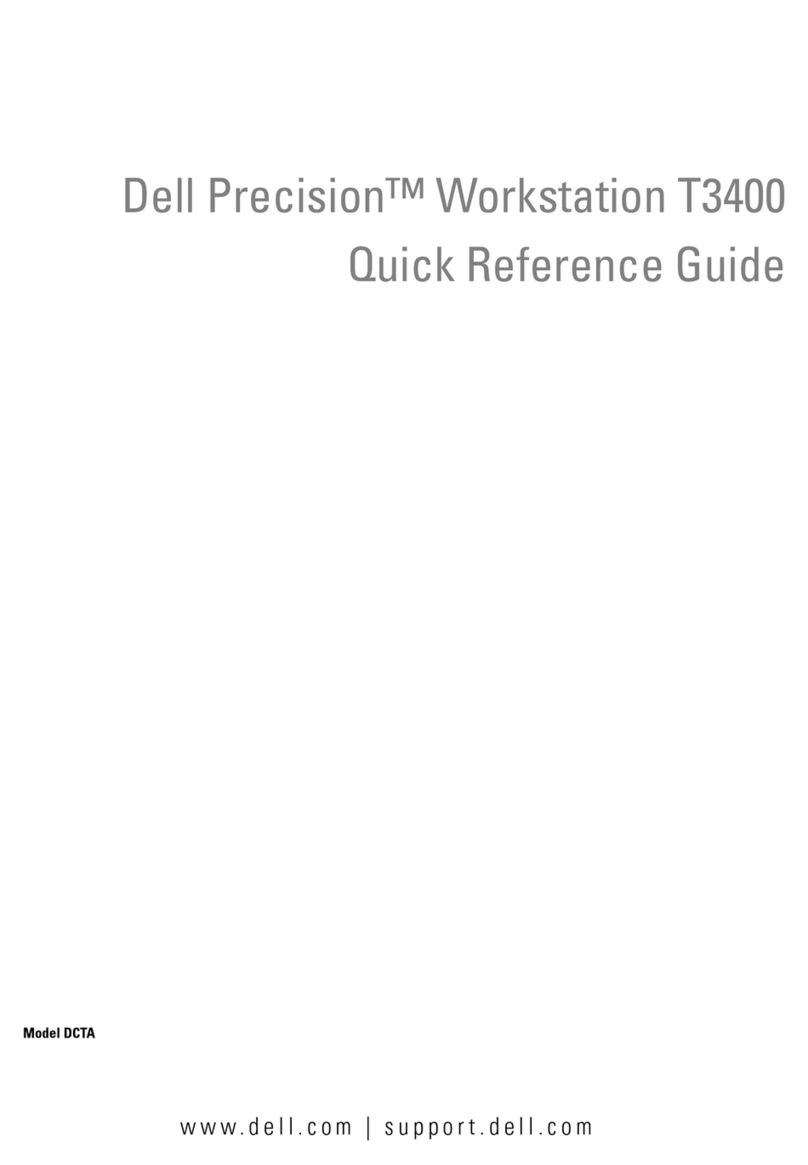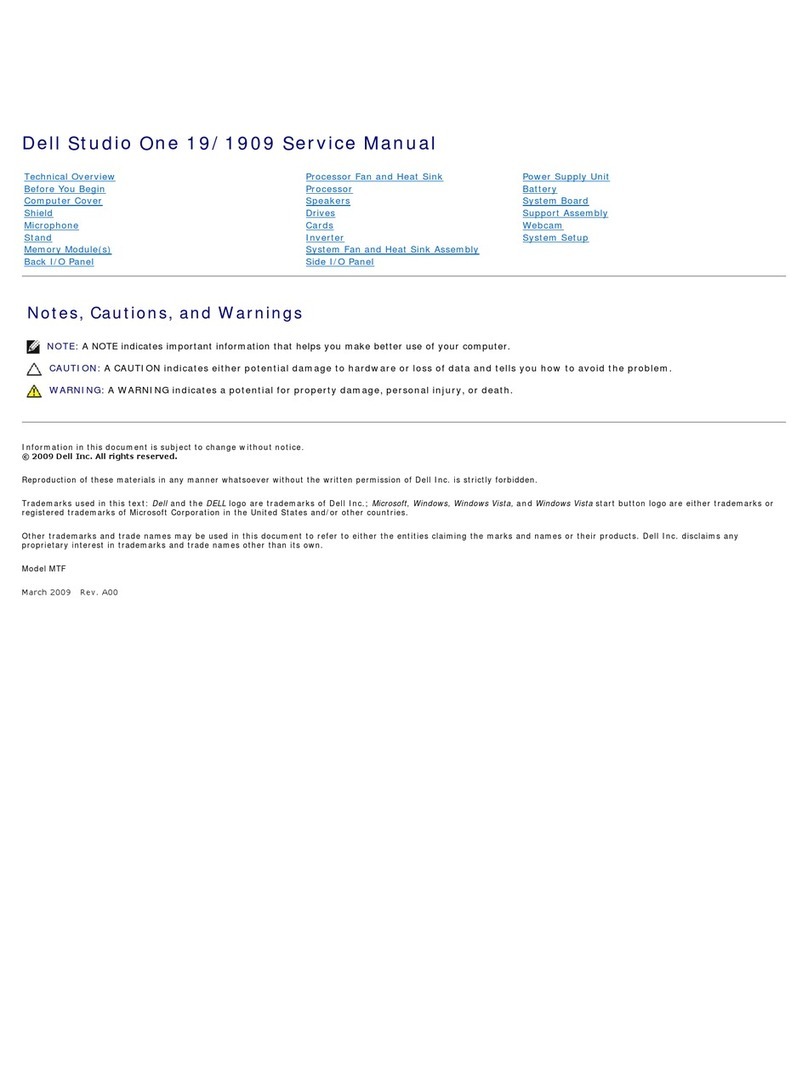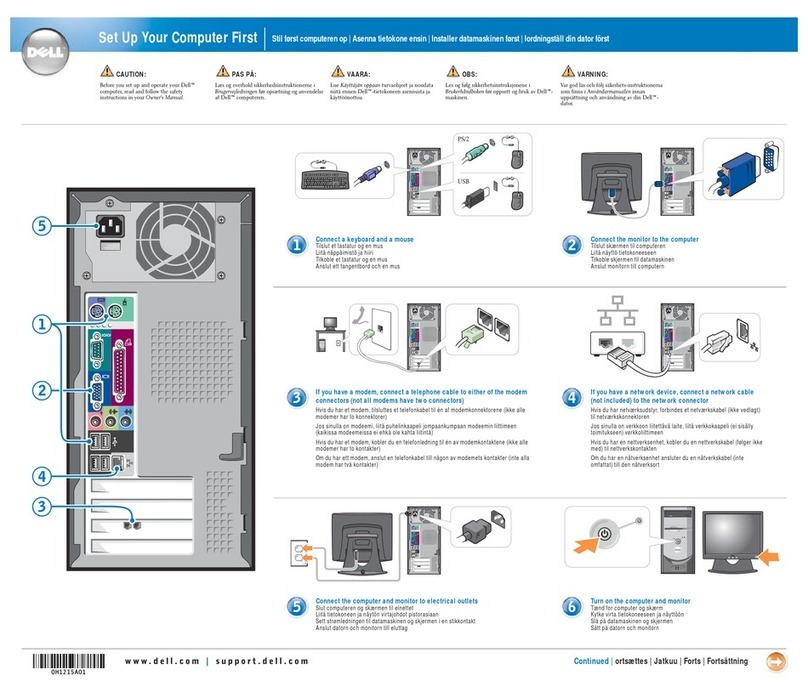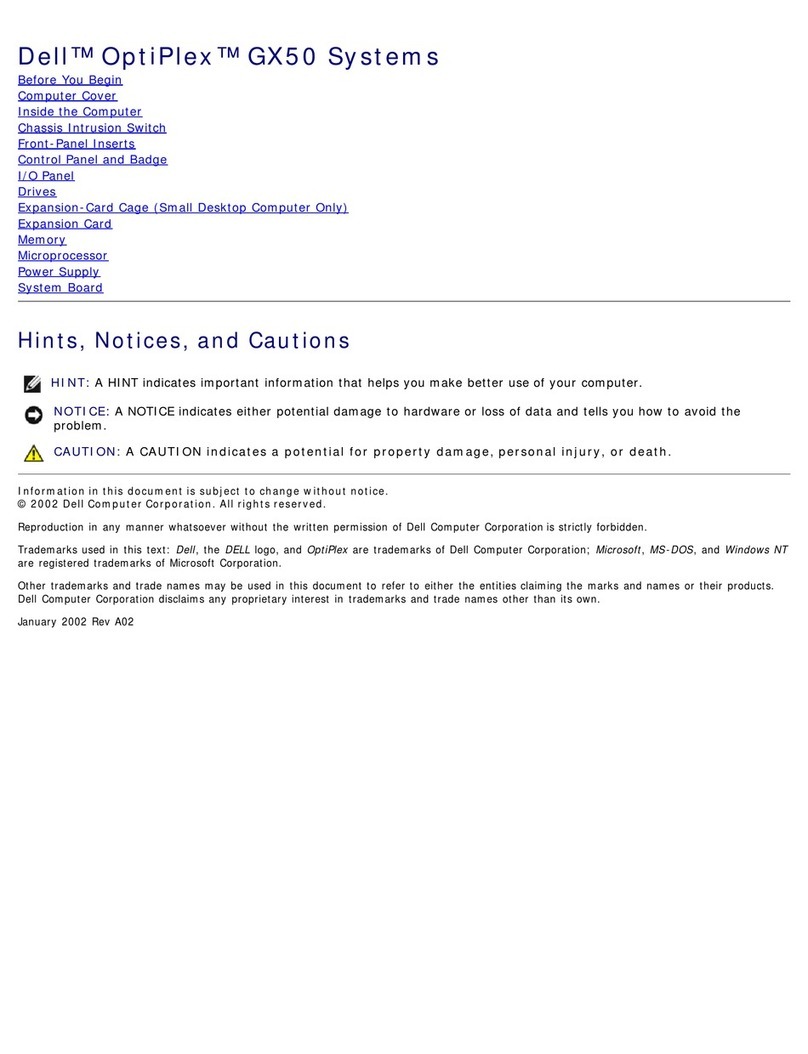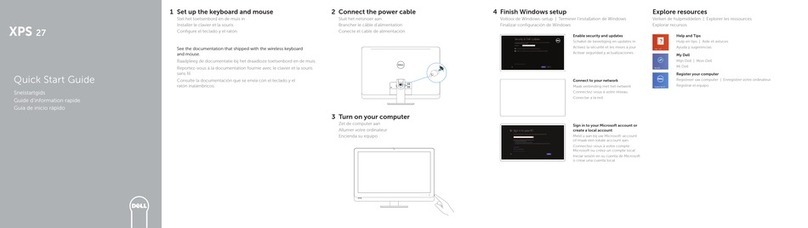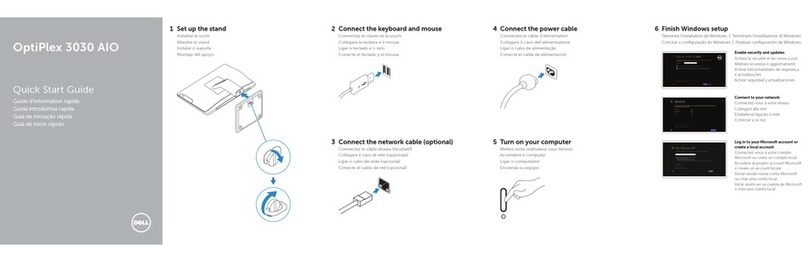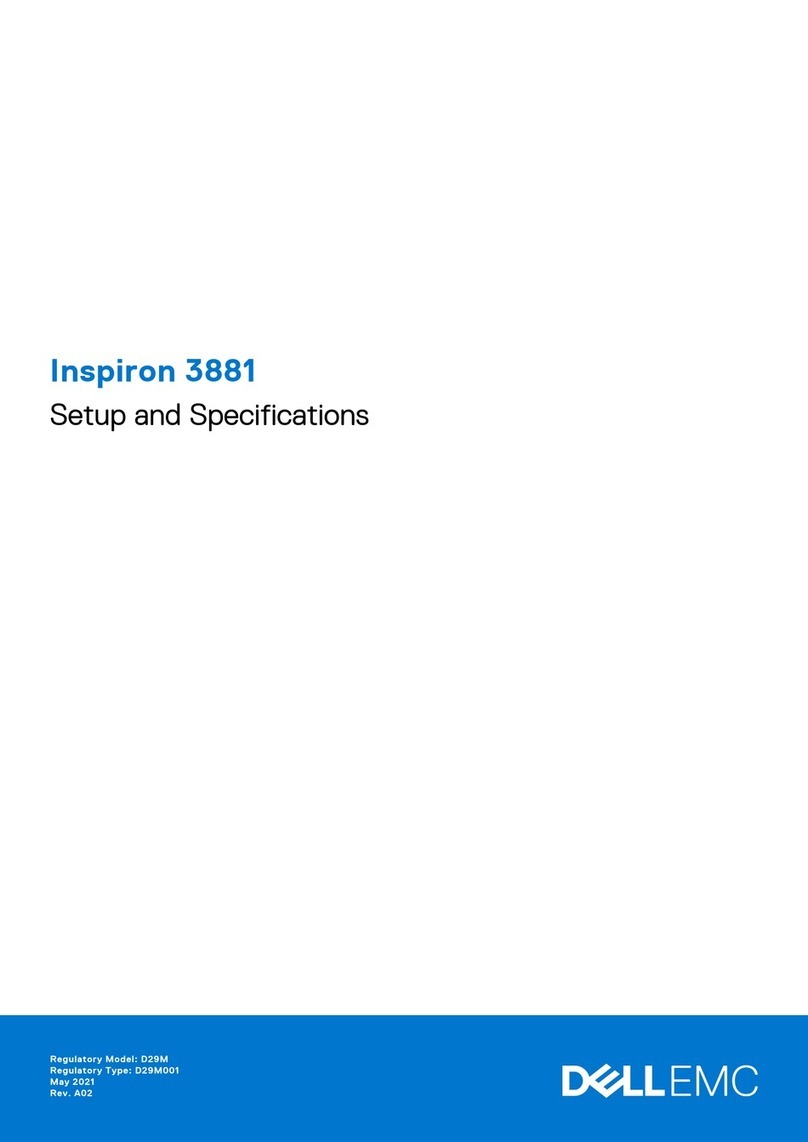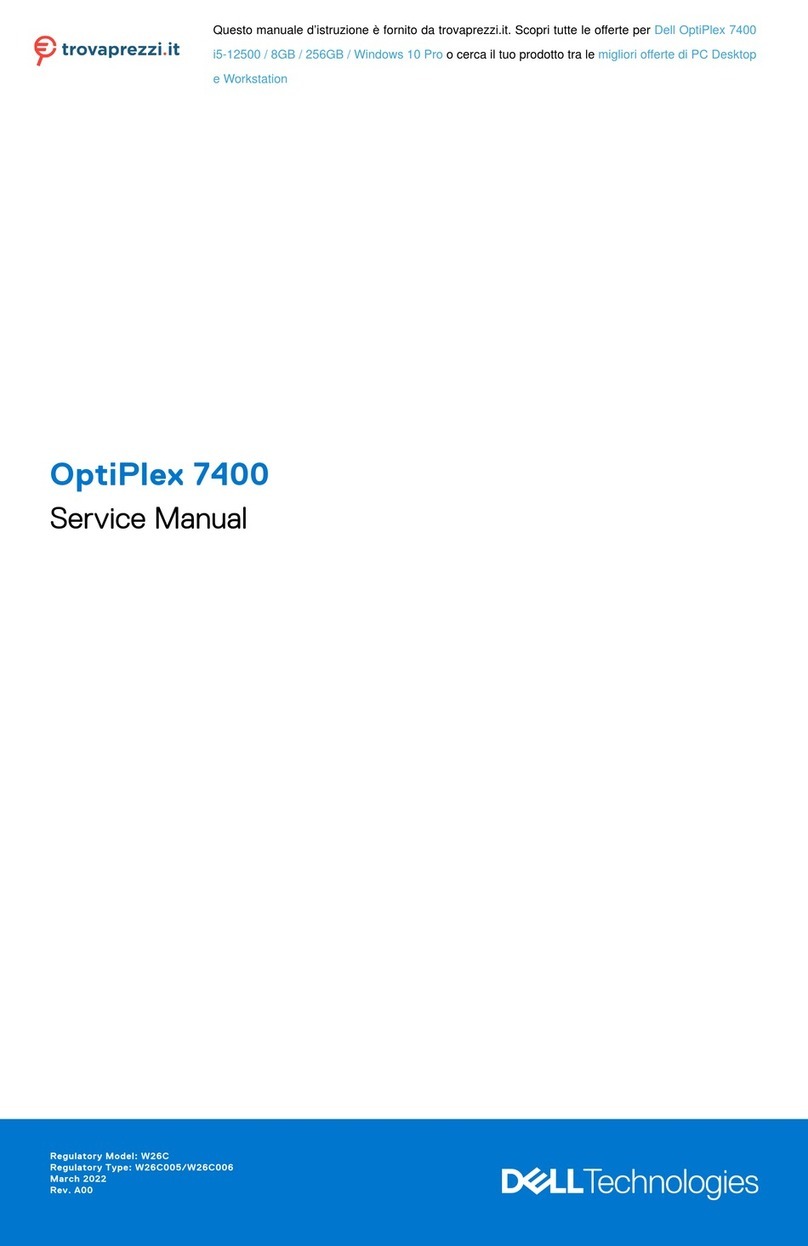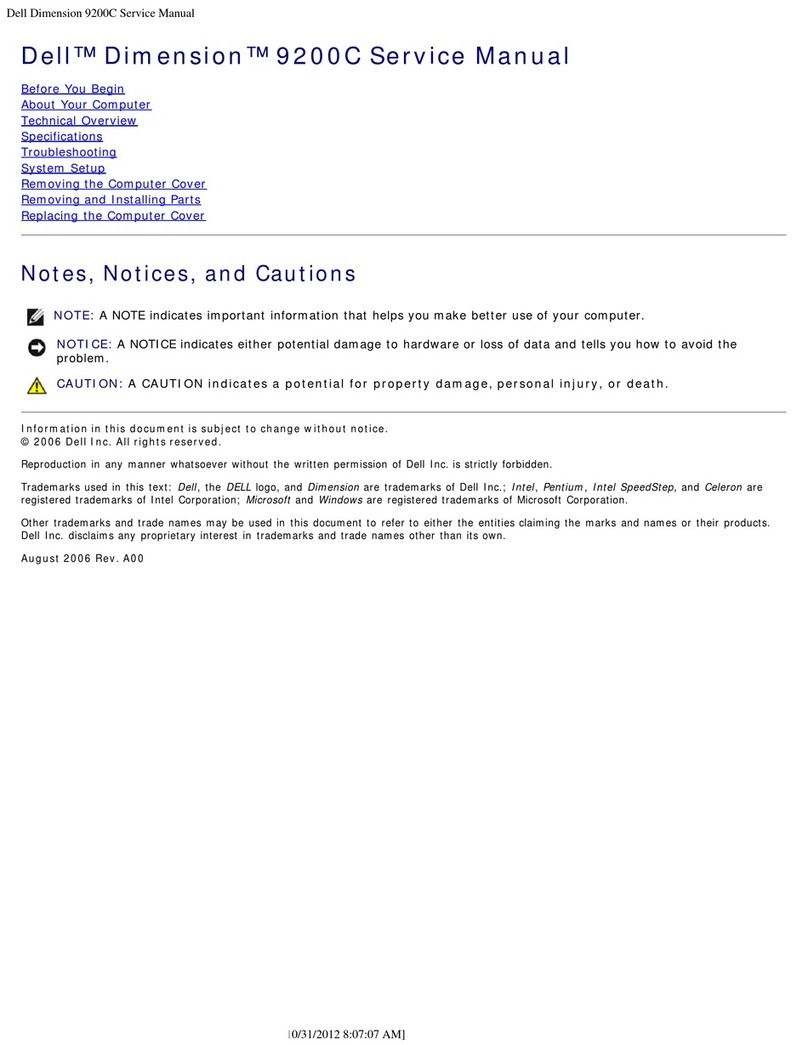Dell Dimension VGA Card Installation Instructions
PowerLeap Technical Support is available at http://www.powerleap.com/support.html
Dimension 3100, E310
* Restart the system
* Press F2 at the blue Dell logo screen
* Down arrow to Onboard Devices- Primary Video
and change this to AUTO
* As the system starts to restart, power the system
off
* Open the case cover and add the PCI video card
* Connect the monitor to the added PCI video card
* Power on your computer
* Let the computer boot up and load the drivers off
of the CD provided with the card
Dimension 3000
* Restart the system
* Press F2 at the blue Dell logo screen
* Down arrow to Primary Video and change this to
PCI or AUTO
* Press ESC several times to Exit and Save your
changes
* As the system starts to restart, power the system
off
* Open the case cover and add the PCI video card
* Connect the monitor to the added PCI video card
* Power on your computer
* Let the computer boot up and load the drivers off
of the CD provided with the card
Dimension 2400
* Restart the system
* Press F2 at the blue Dell logo screen
* Down arrow to Integrated Devices- Primary Video
Controller and change this to PCI or AUTO
* Press ESC several times to Exit and Save your
changes
* As the system starts to restart, power the system
off
* Open the case cover and add the PCI video card
* Connect the monitor to the added PCI video card
* Power on your computer
* Let the computer boot up and load the drivers off
of the CD provided with the card
Dimension 2300, 2350
* Restart the system
* Press F2 at the blue Dell logo screen
* Right arrow to Advanced
* Down arrow to Peripheral Configuration- Video
Adapter and change this to PCI or AUTO
* Press F10 to Save and Exit keeping your changes
* If Video Adapter is not listed, exit the setup and
get back into Windows
* Right click the My Computer icon
* Click Properties
* Click the Hardware tab and/or the Device Manager
button
* Open the Display Adaptors. You should see the
Intel video card
* Double click the listing for Intel whatever
* At the bottom under "Device Usage", click the
down arrow and change this to "Do not use this
device, disable"
* Click OK- Apply- OK
* Close all boxes when done
* As the system starts to restart, power the system
off
* Open the case cover and add the PCI video card
* Connect the monitor to the added PCI video card
* Power on your computer
* Let the computer boot up and load the drivers off
of the CD provided with the card
Dimension 2200
* Restart the system
* Press F2 at the blue Dell logo screen
* Scroll down to Integrated Devices- Primary Video
Controller and change this to PCI or AUTO
* Press ESC to exit
* Again, press ESC to exit
* Choose Yes to save your changes
* As the system starts to restart, power the system
off
* Open the case cover and add the PCI video card
* Connect the monitor to the added PCI video card
* Power on your computer
* Let the computer boot up and load the drivers off
of the CD provided with the card
Dimension V, L, 2100
* Restart the system
* Press Del at the blue Dell logo screen
* Right arrow to Advanced
* Scroll down to Video Configuration- Video Adapter
and change this to PCI or AUTO
* Press F10 to Save and Exit keeping your changes
* As the system starts to restart, power the system
off
* Open the case cover and add the PCI video card
* Connect the monitor to the added PCI video card
* Power on your computer
* Let the computer boot up and load the drivers off
of the CD provided with the card
Created with novaPDF Printer (www.novaPDF.com). Please register to remove this message.