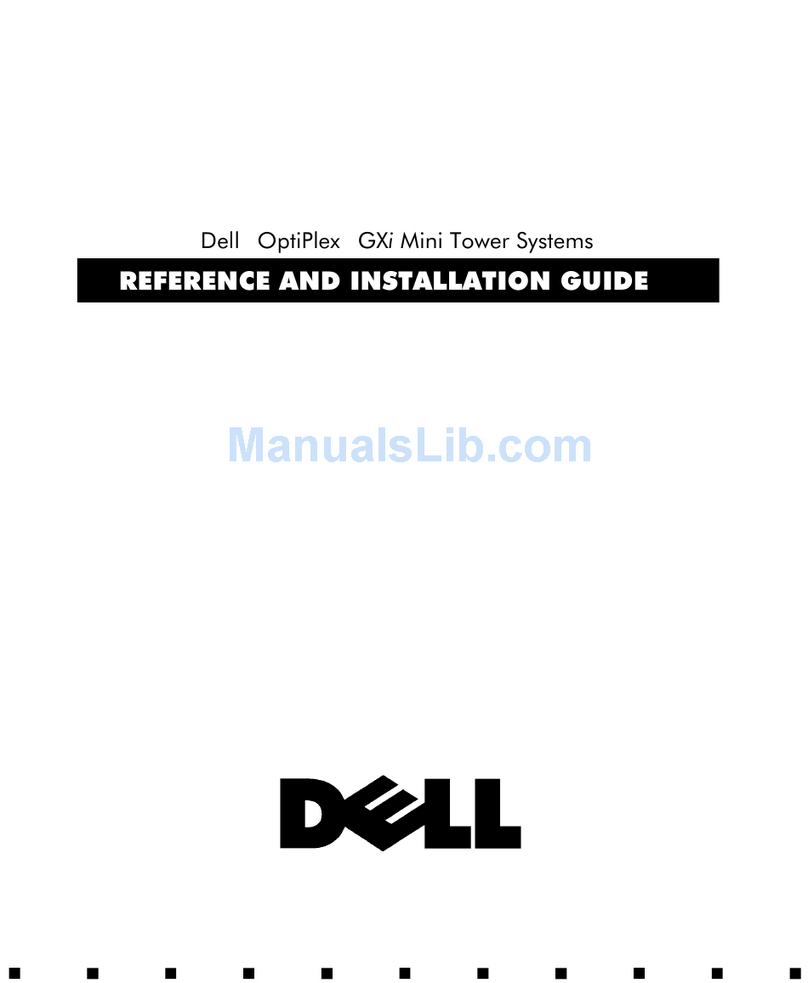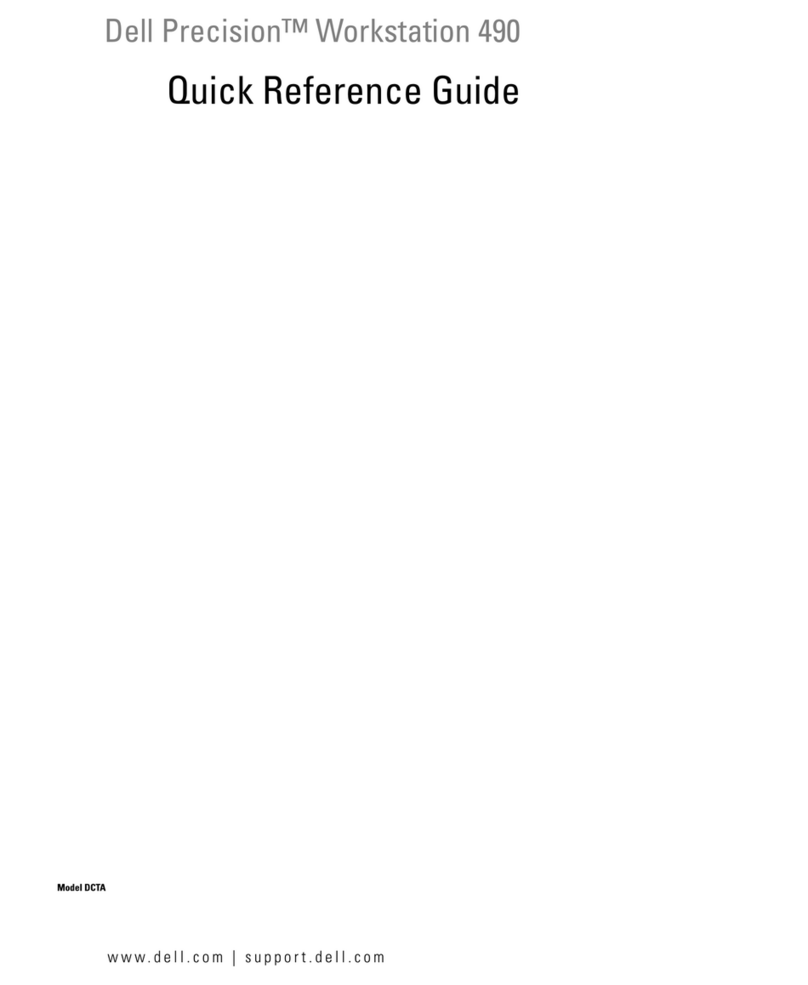Dell Dimension 5100C Manual
Other Dell Desktop manuals

Dell
Dell Vostro 410 User manual

Dell
Dell OptiPlex Micro Plus 7010 User manual
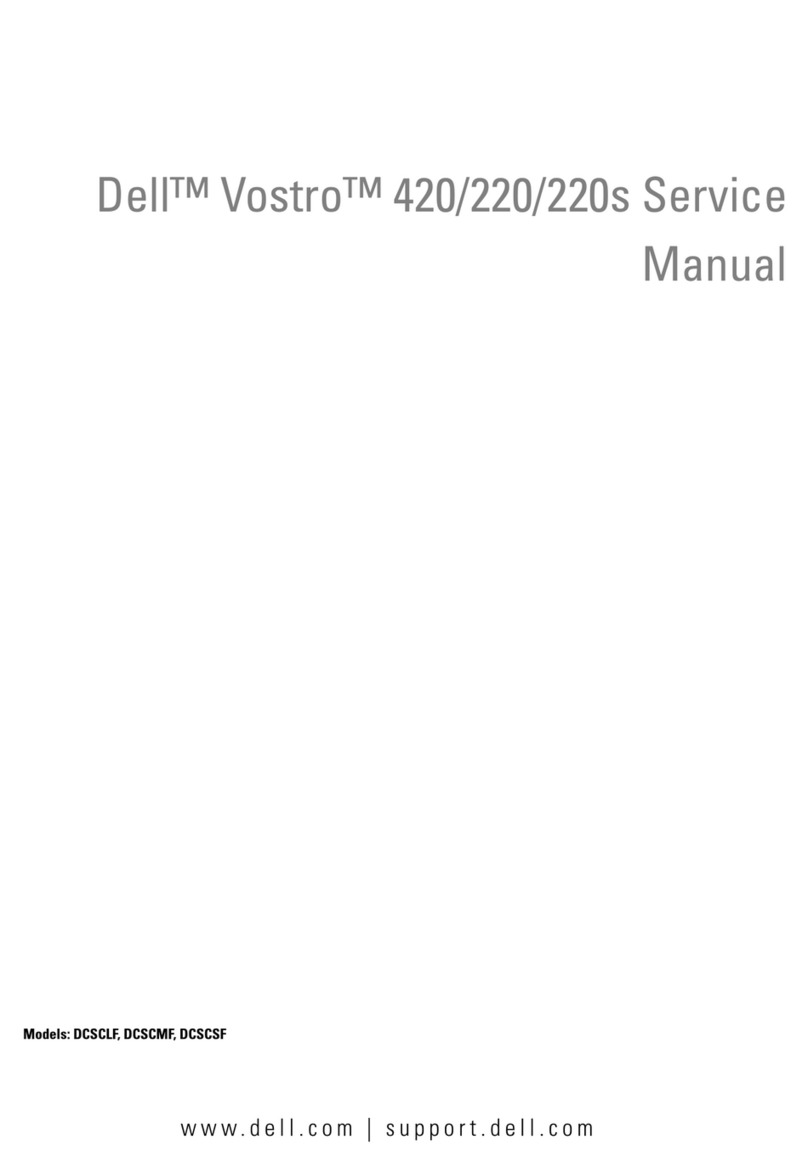
Dell
Dell Vostro 420 User manual

Dell
Dell Precision 7920 Rack User manual
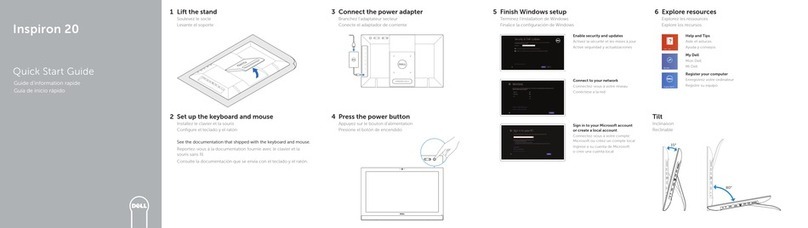
Dell
Dell Inspiron 20 User manual

Dell
Dell OptiPlex 7060 User manual
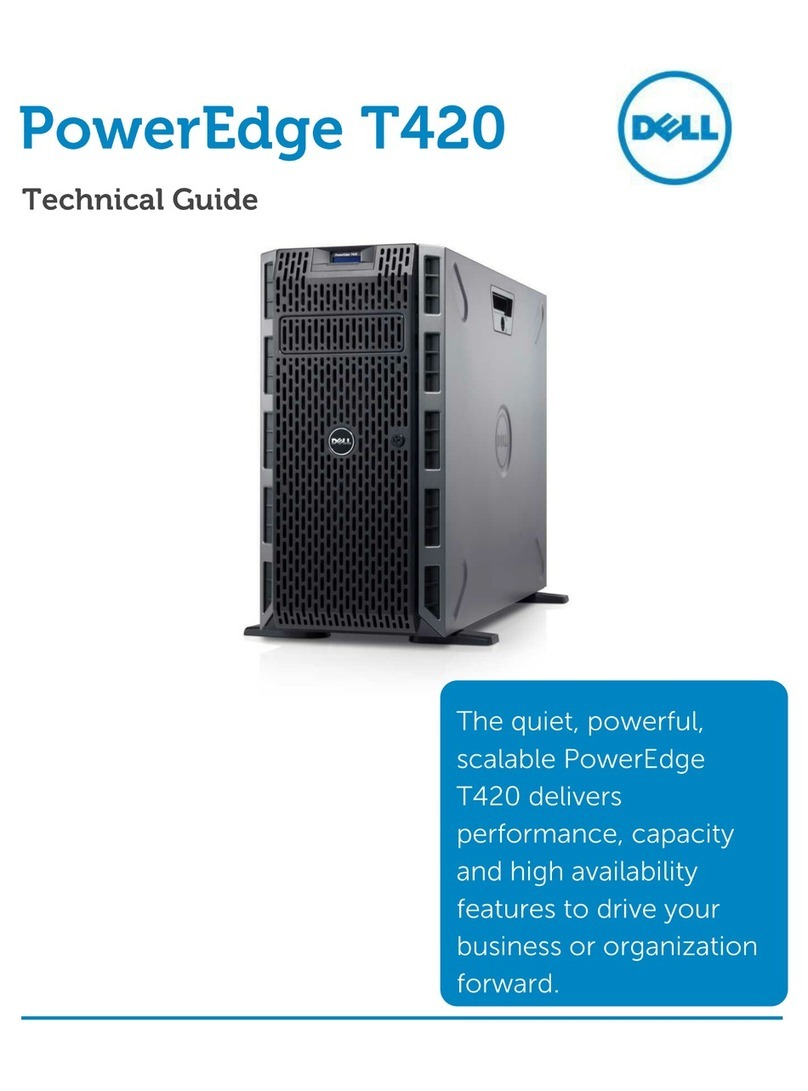
Dell
Dell External OEM Ready T420 Quick start guide
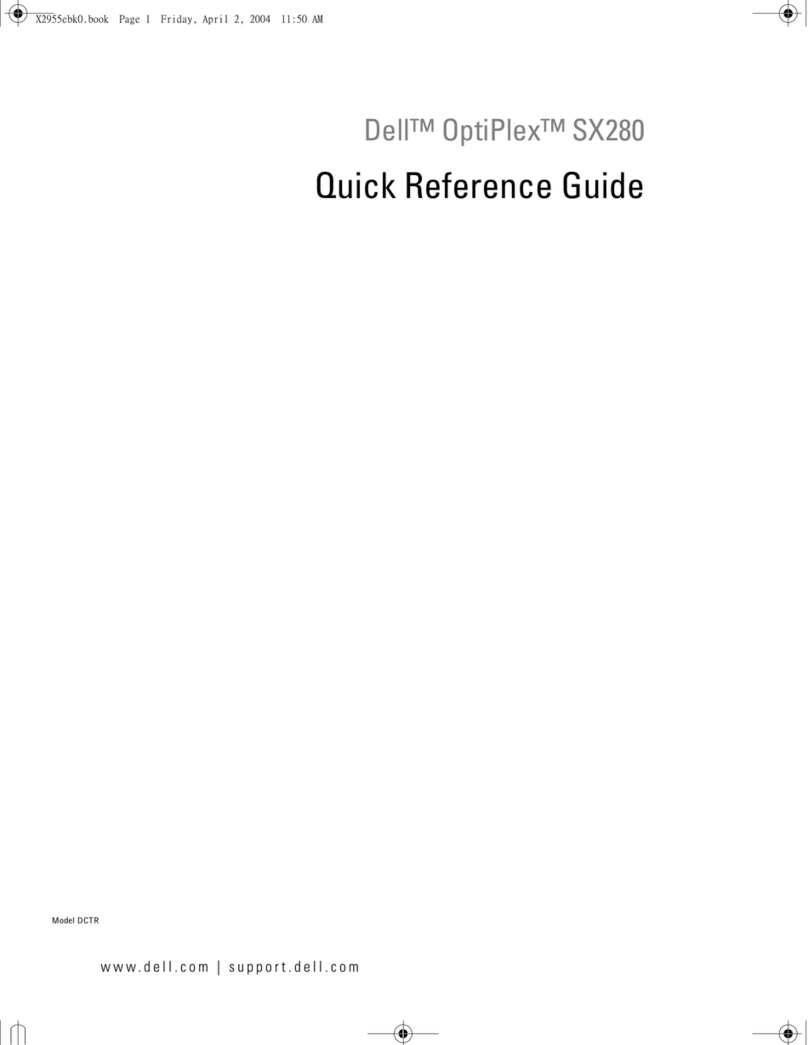
Dell
Dell OptiPlex SX280 User manual

Dell
Dell OptiPlex 390 User manual
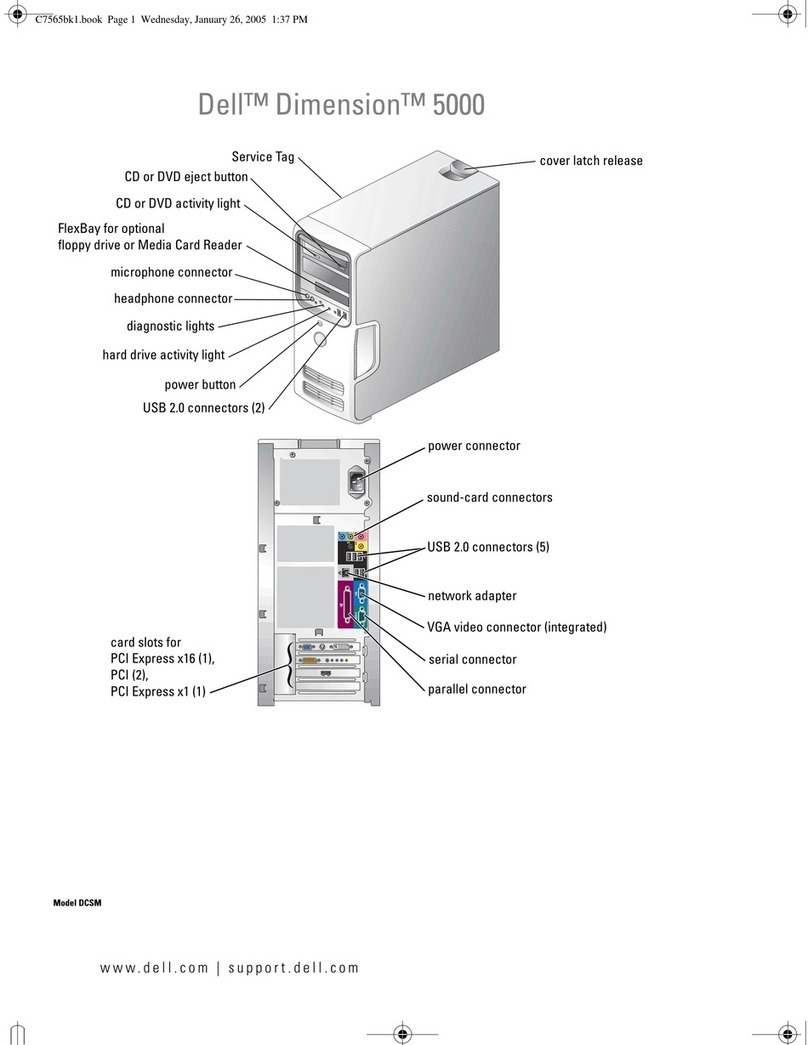
Dell
Dell Dimension C7565 User manual

Dell
Dell Precision 3640 Tower Operation and maintenance manual

Dell
Dell Precision 3640 Tower User manual
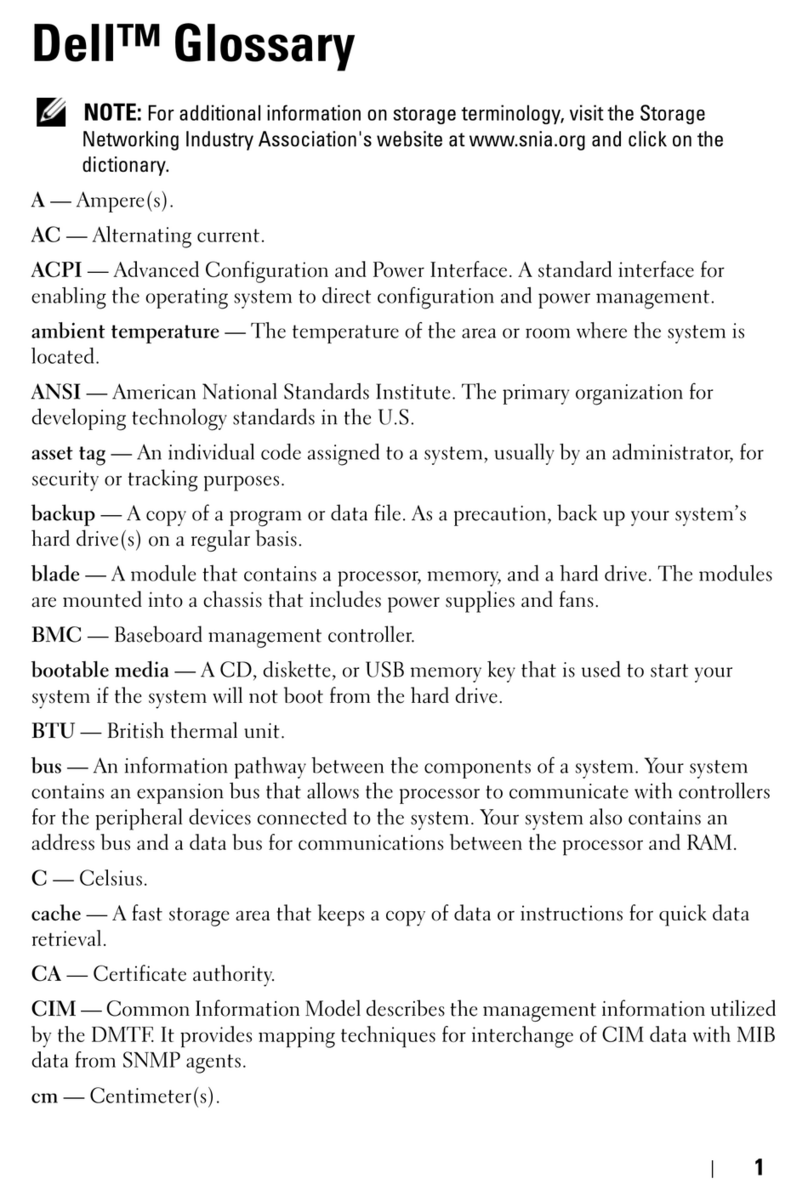
Dell
Dell PE R720XD User manual
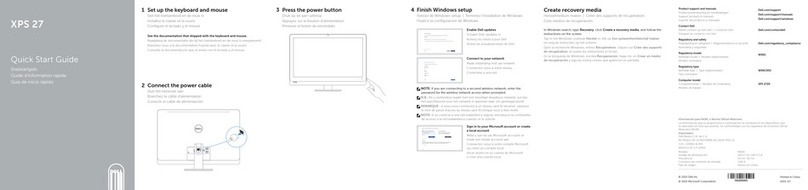
Dell
Dell XPS 27 User manual
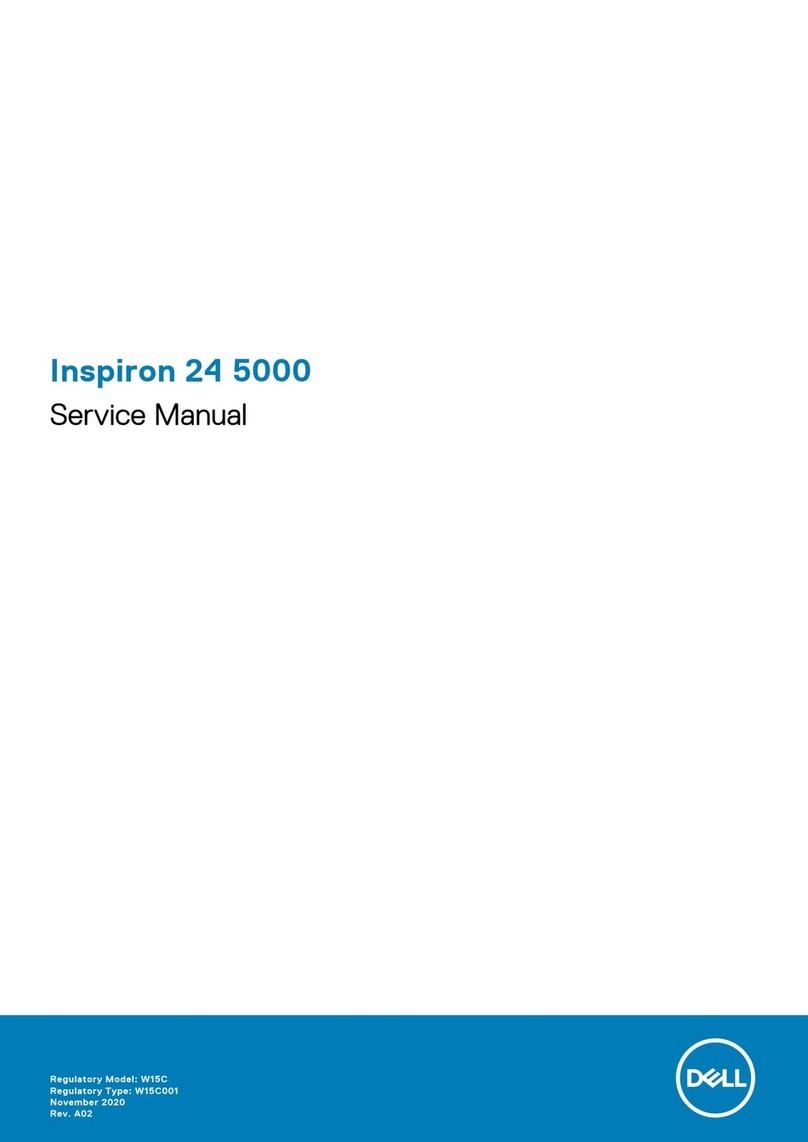
Dell
Dell Inspiron 24 5000 Series User manual

Dell
Dell Vostro 3681 User manual
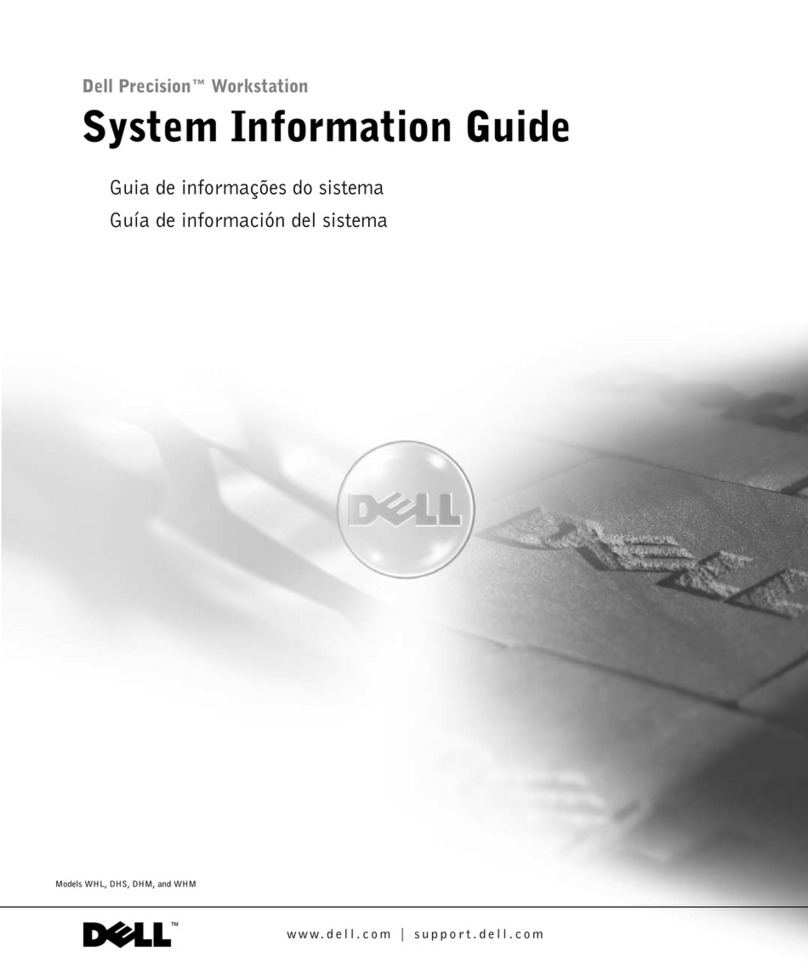
Dell
Dell Precision Workstation 340 User guide
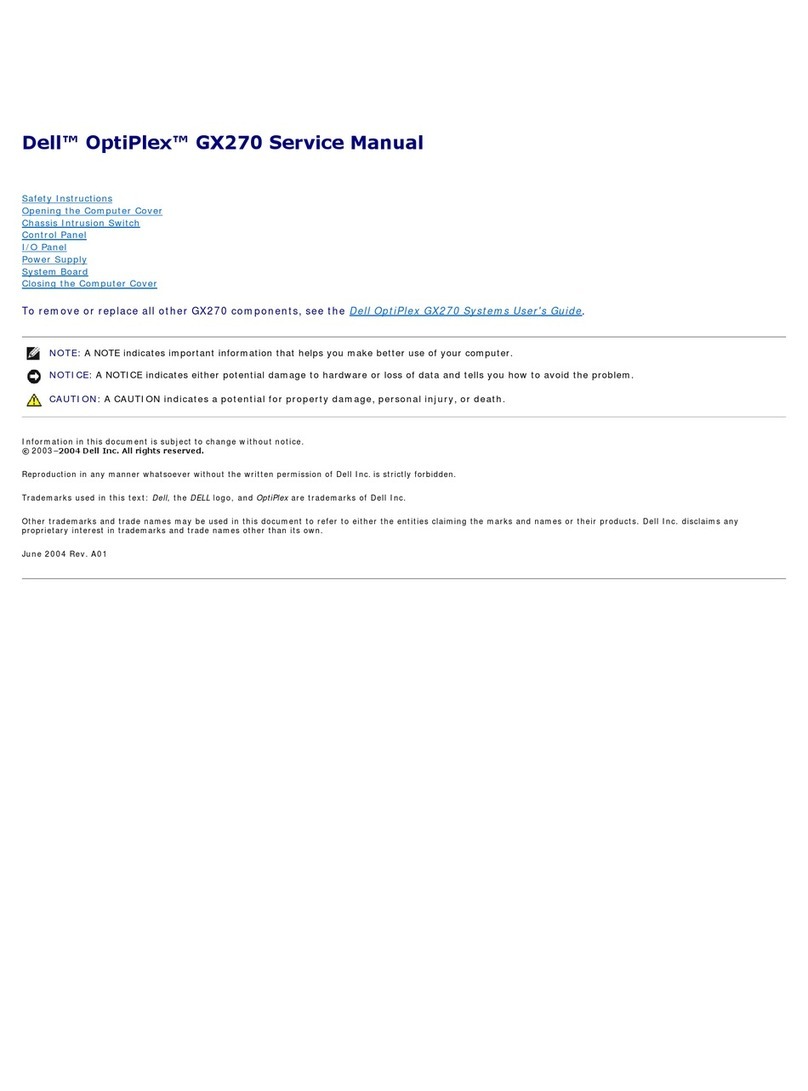
Dell
Dell OptiPlex 270 User manual
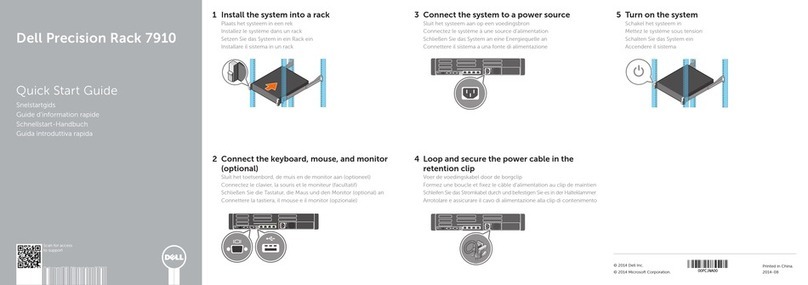
Dell
Dell Precision Rack 7910 User manual
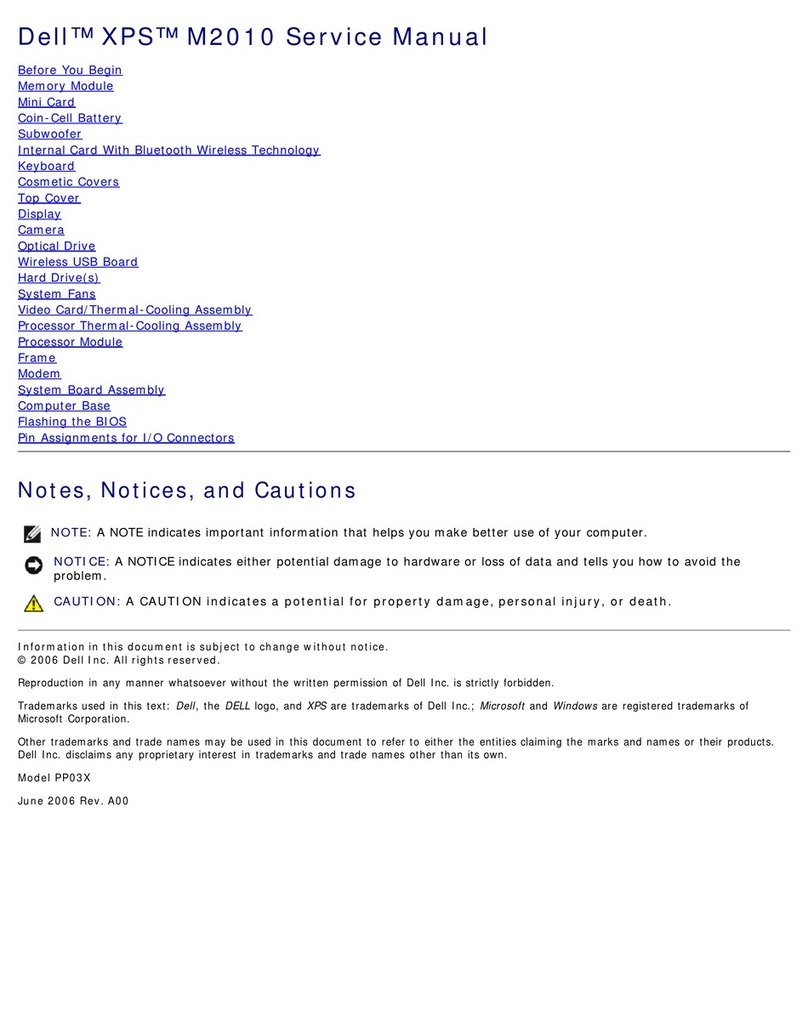
Dell
Dell XPS M2010 User manual