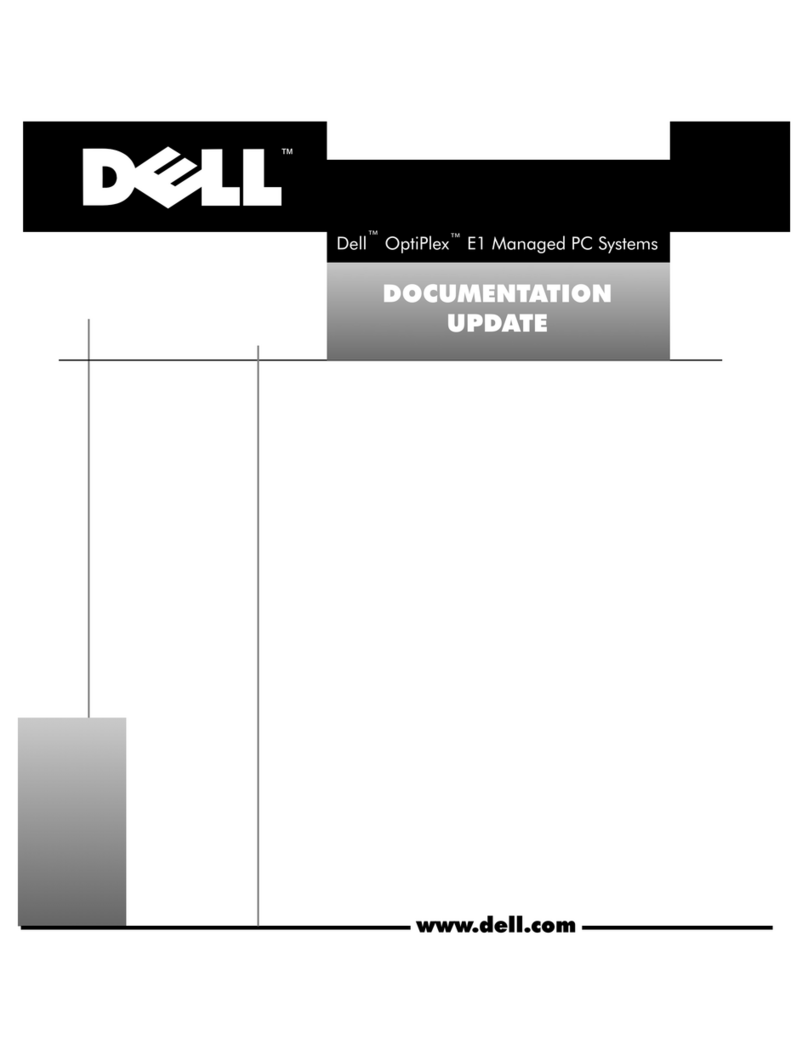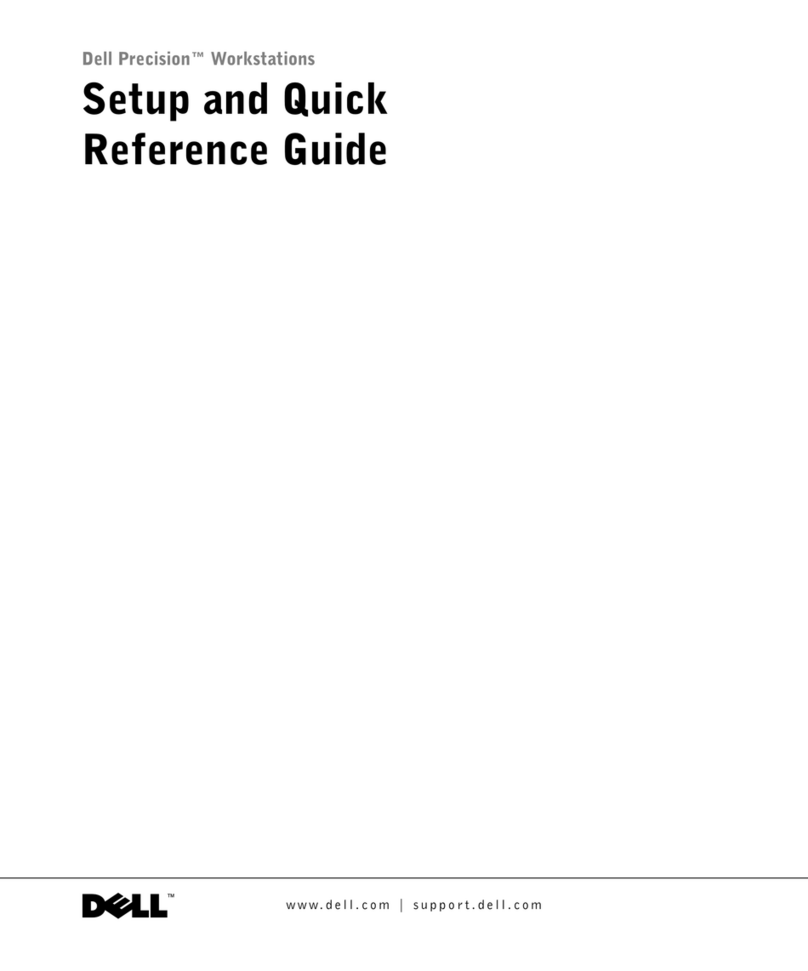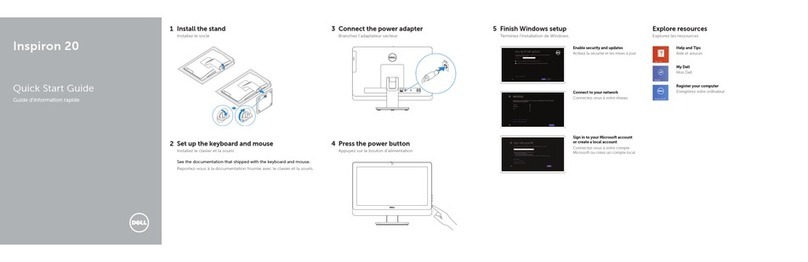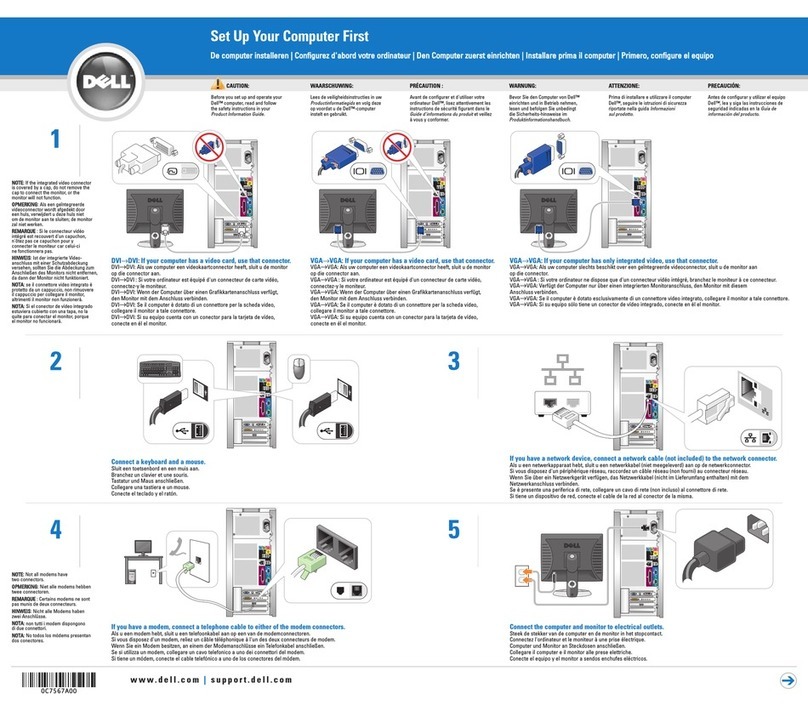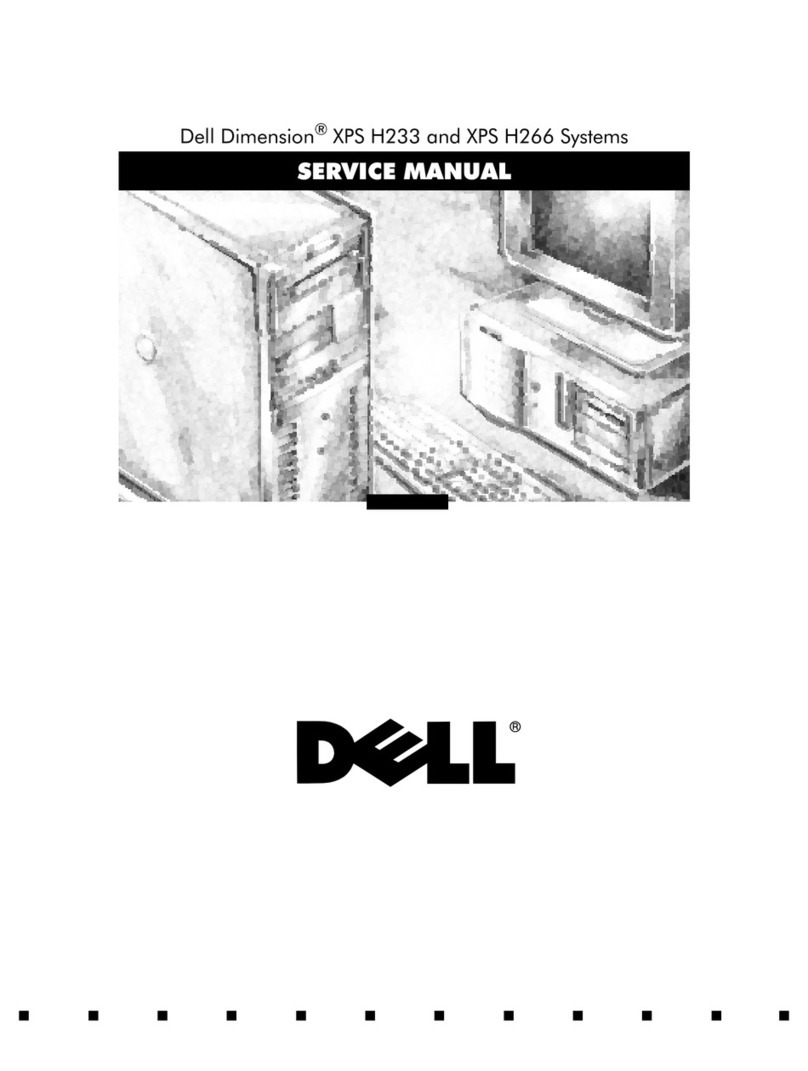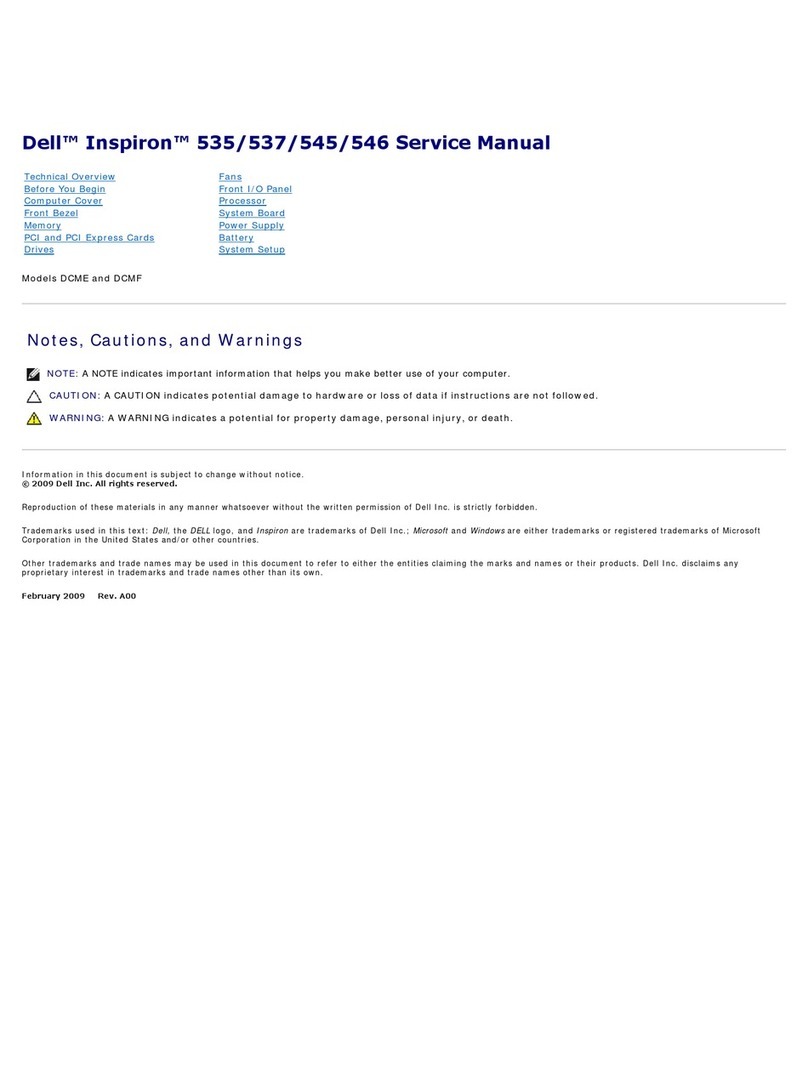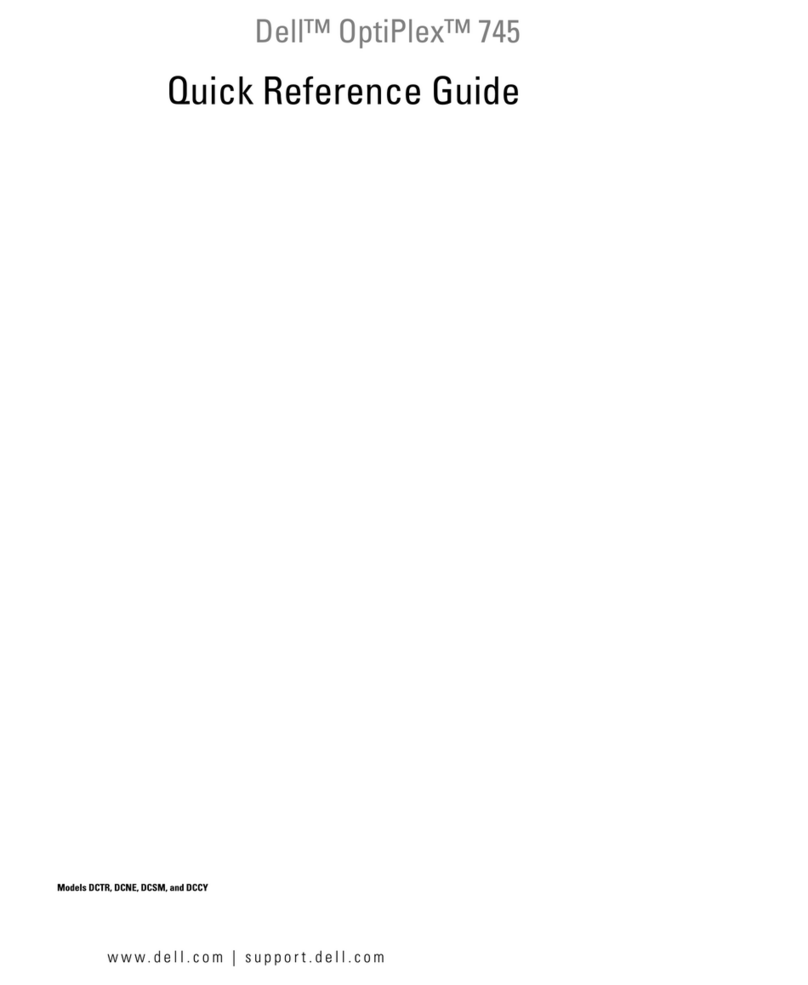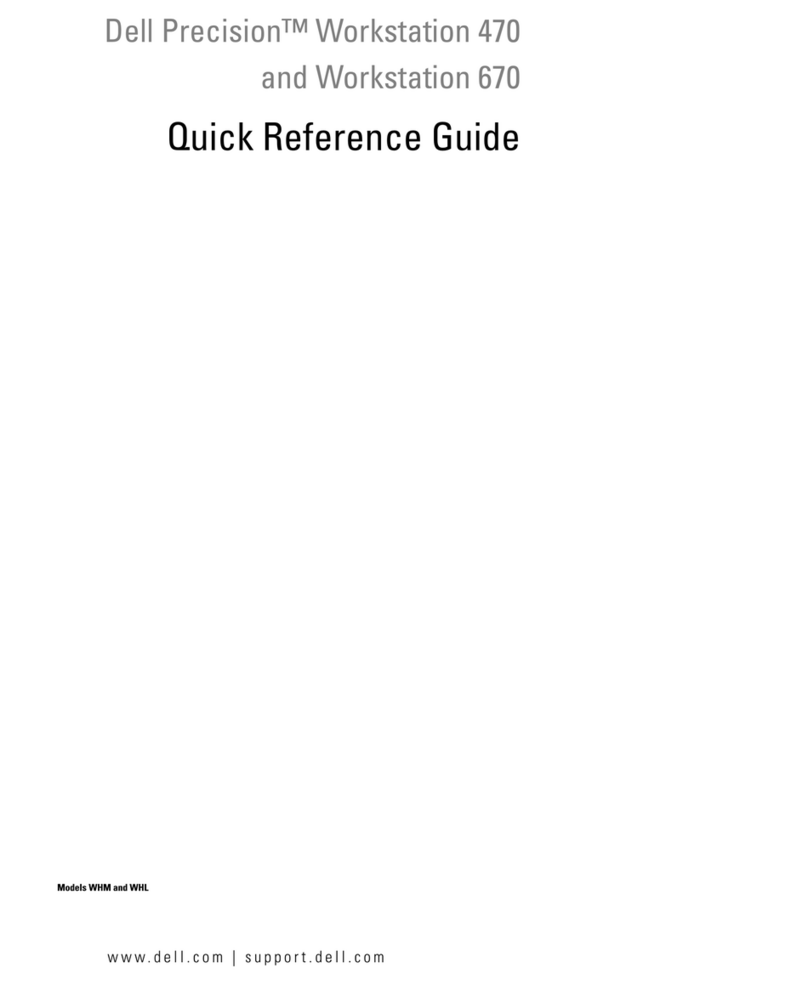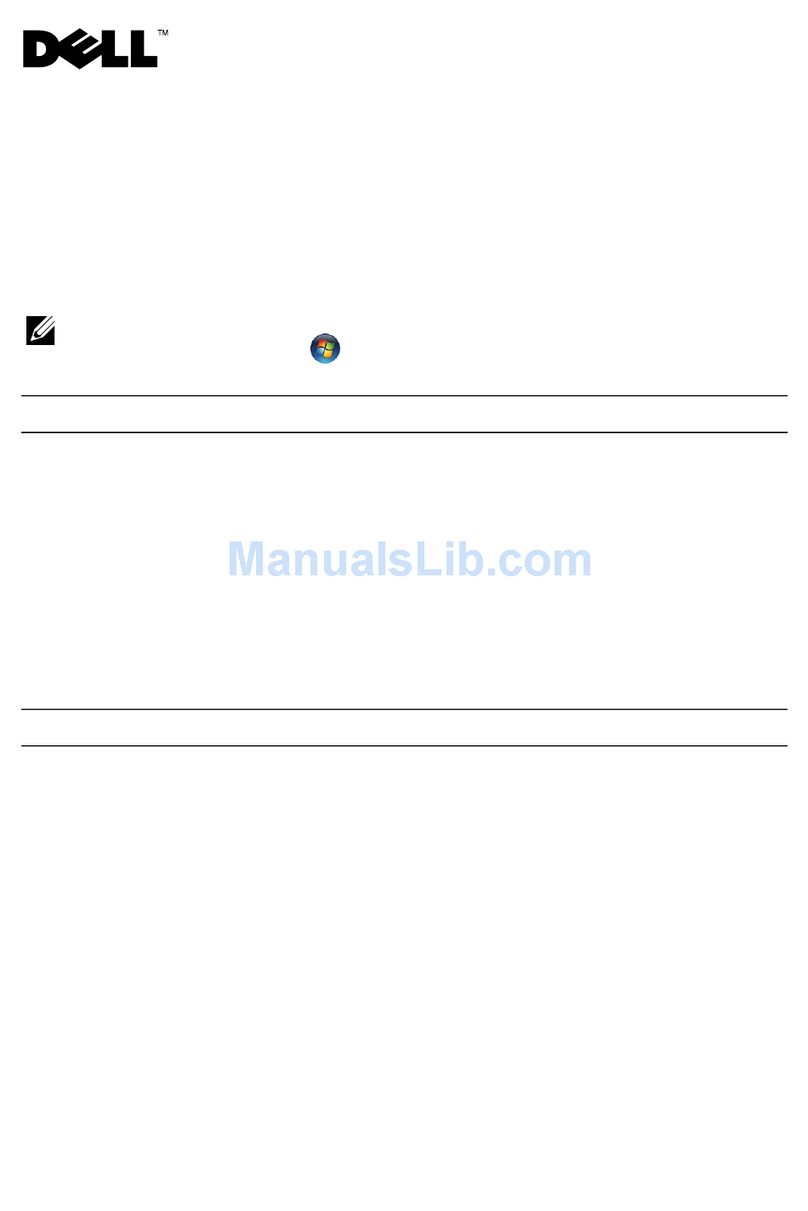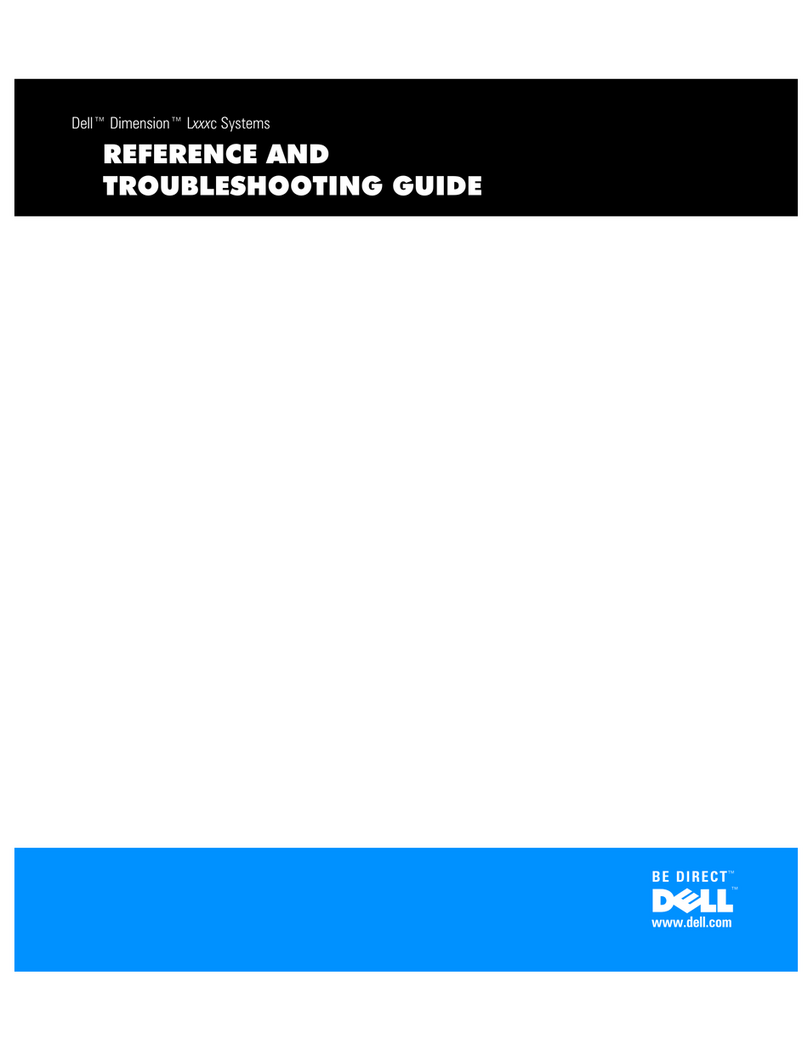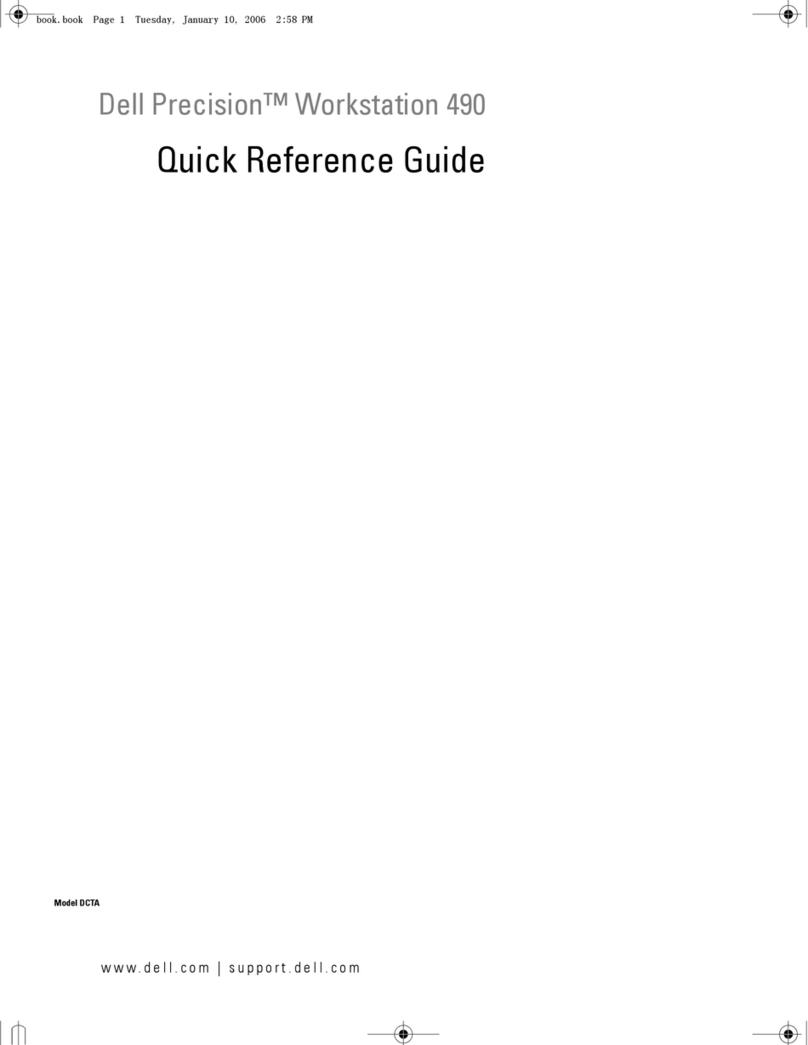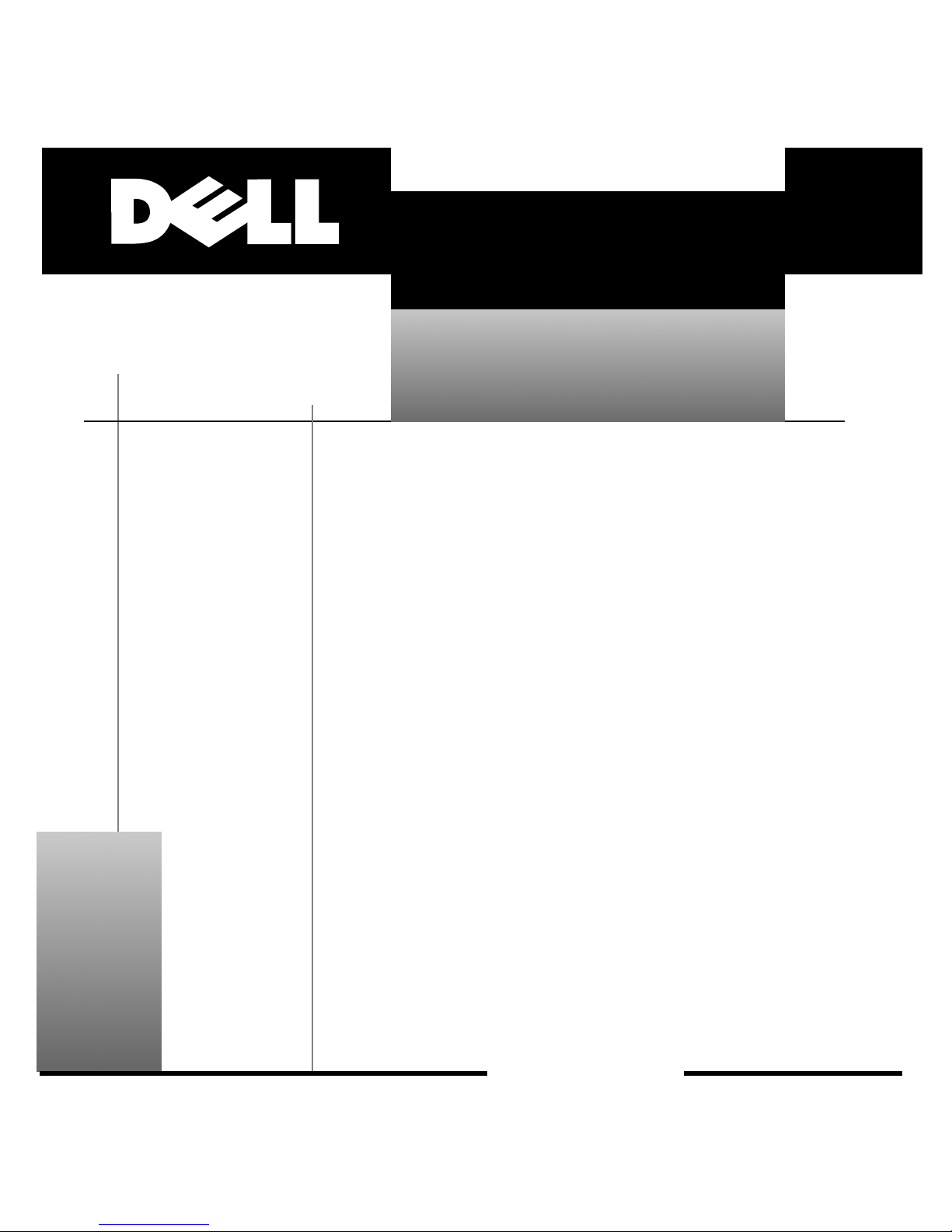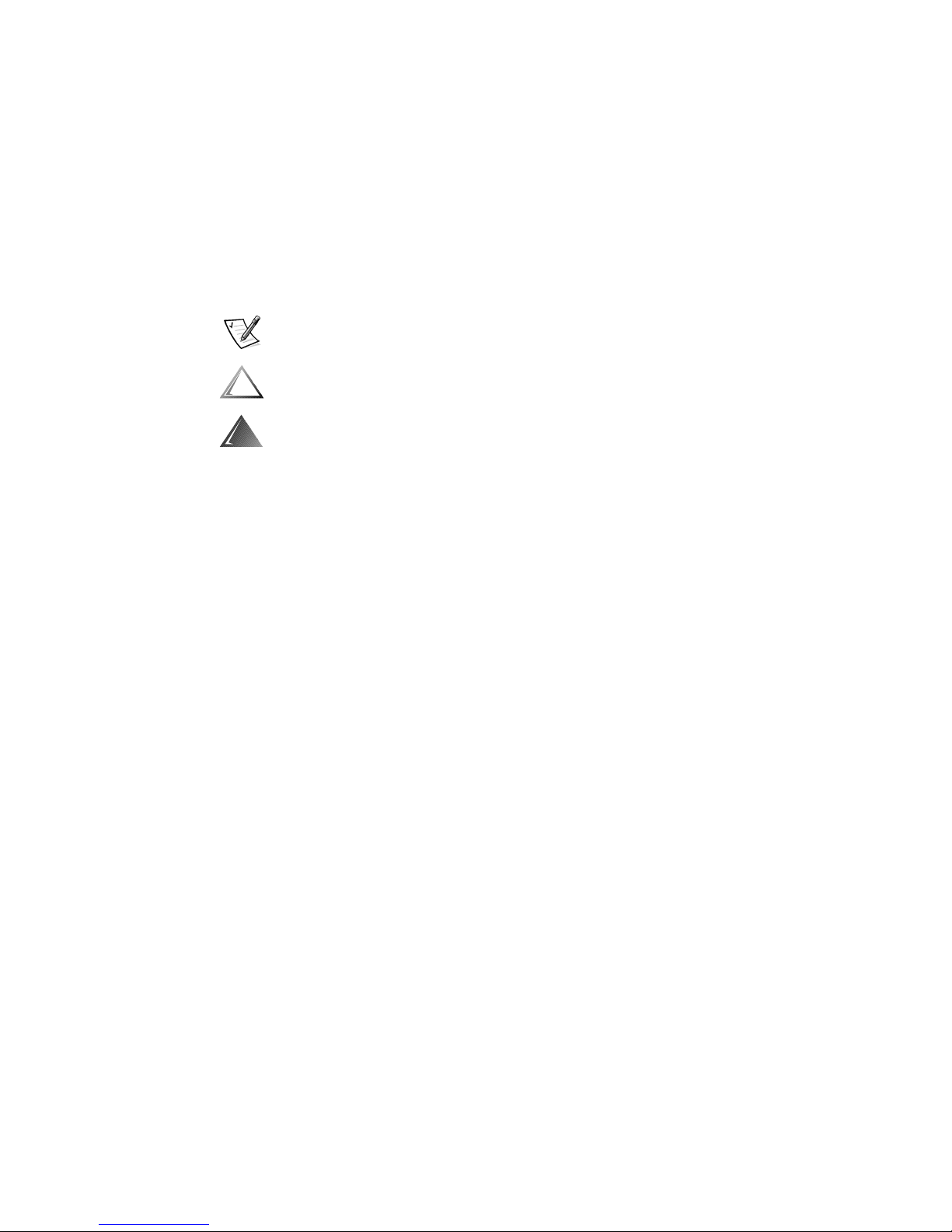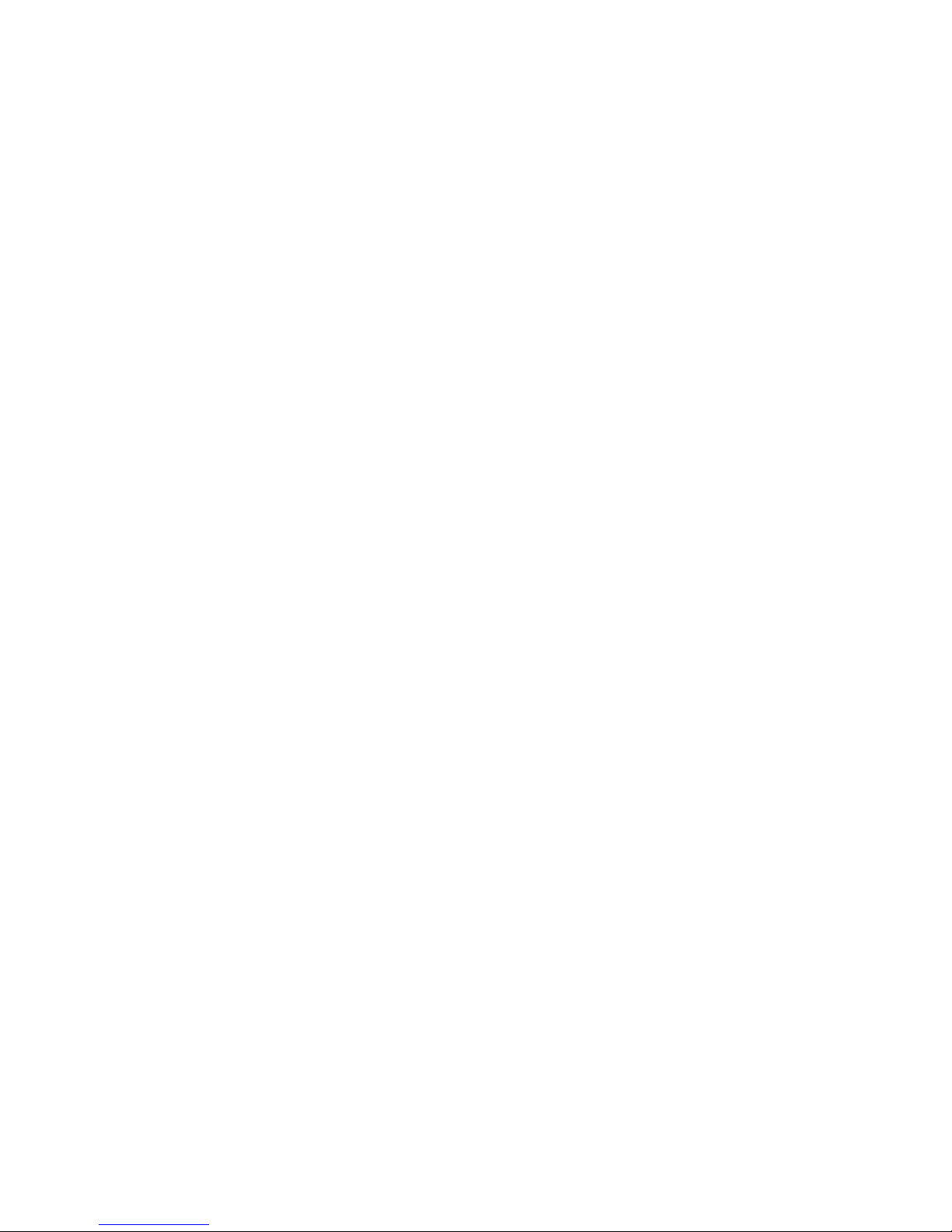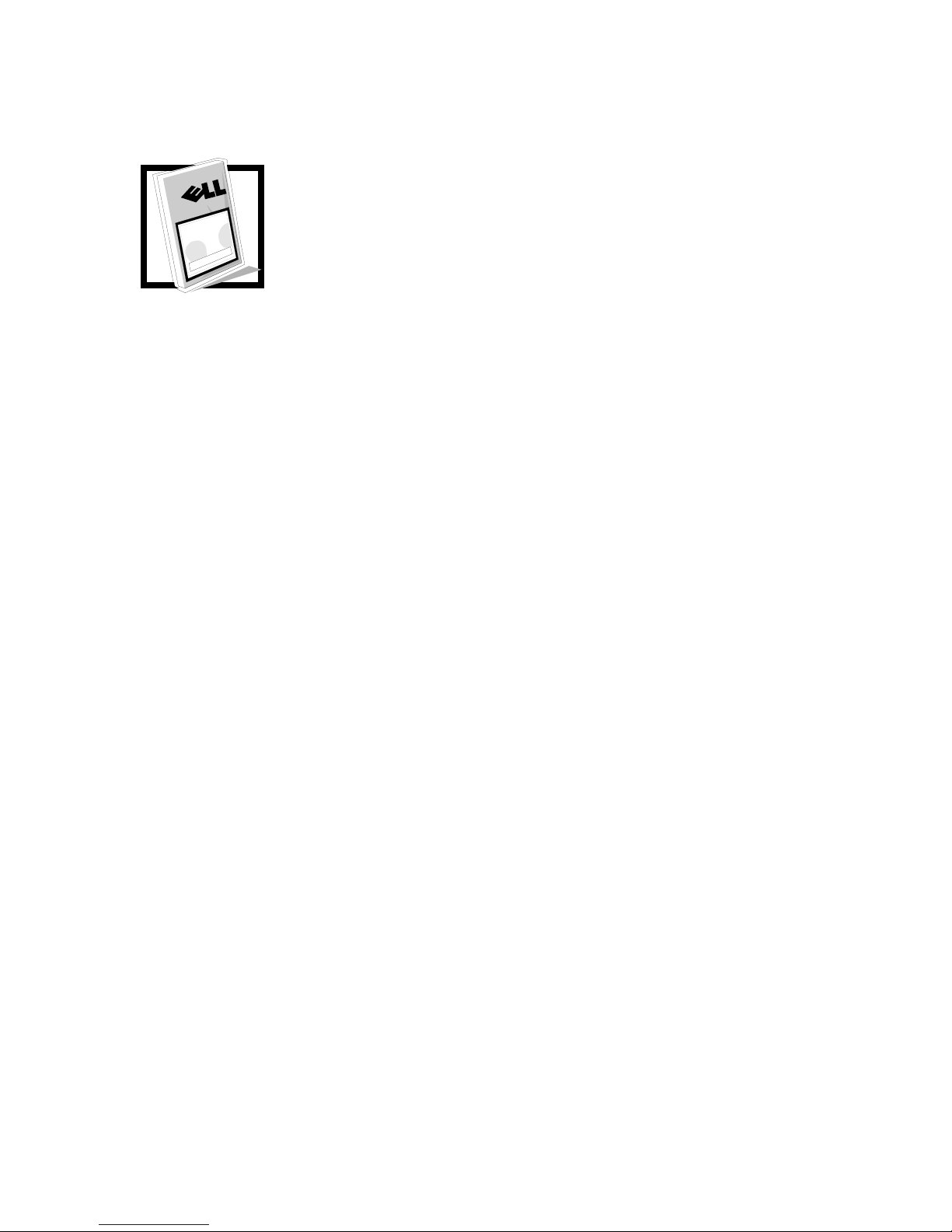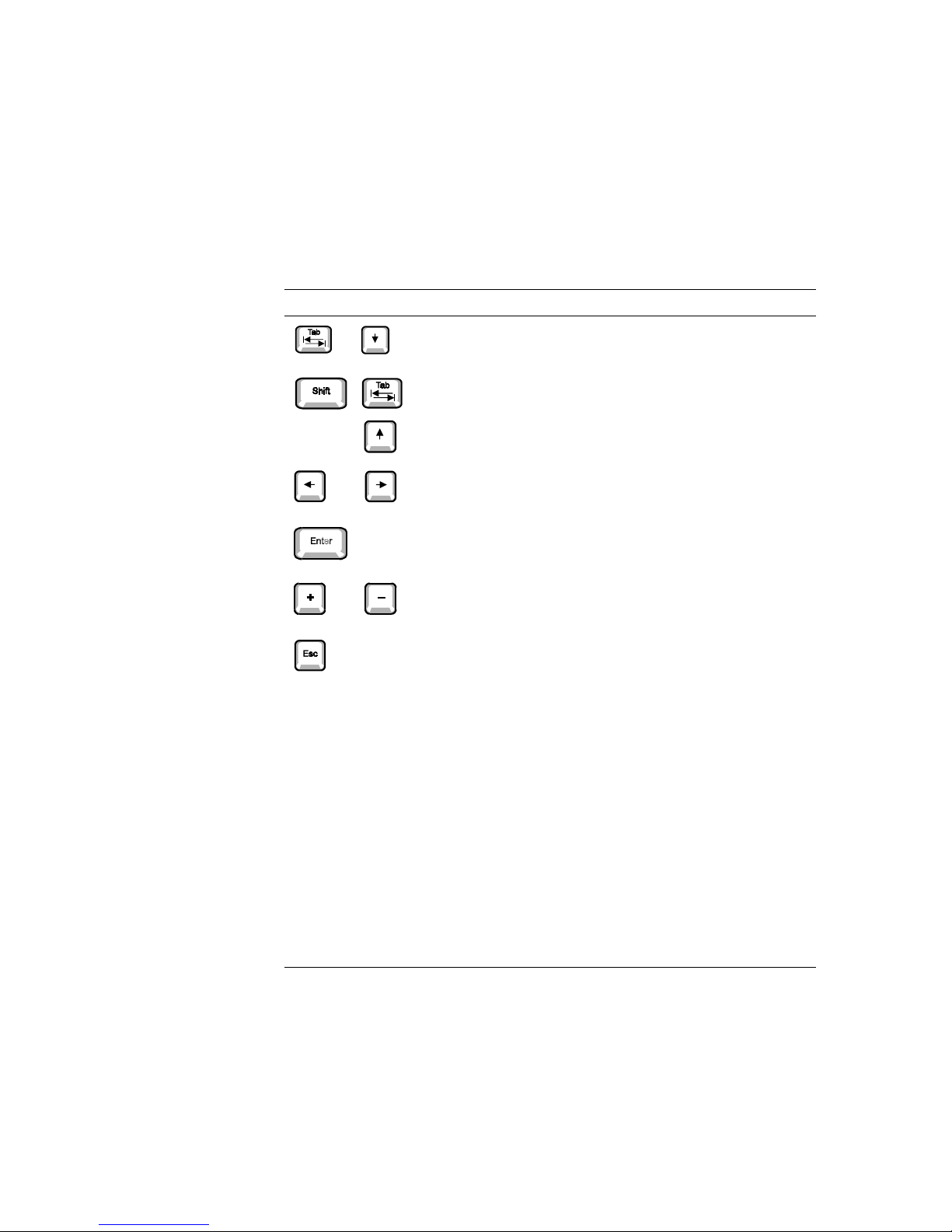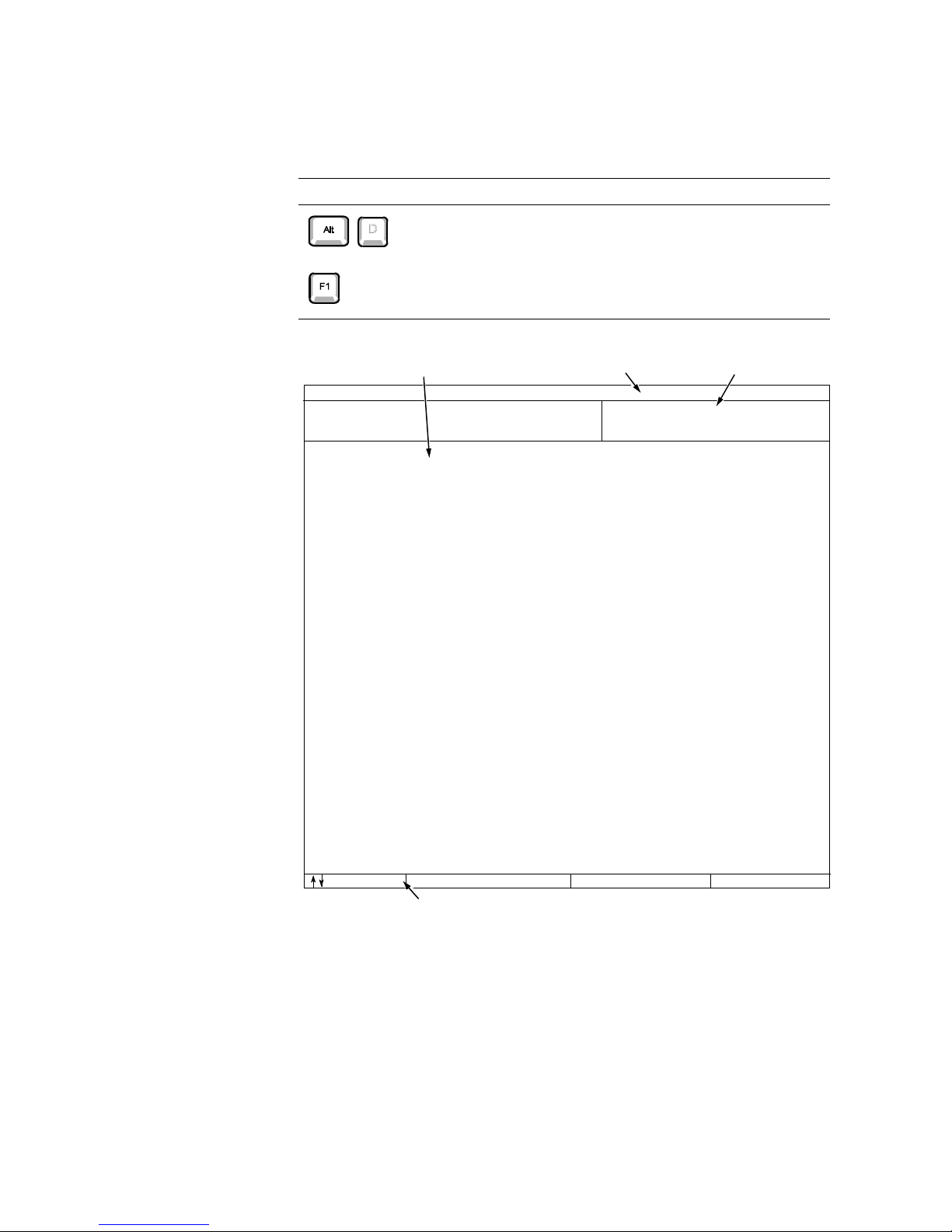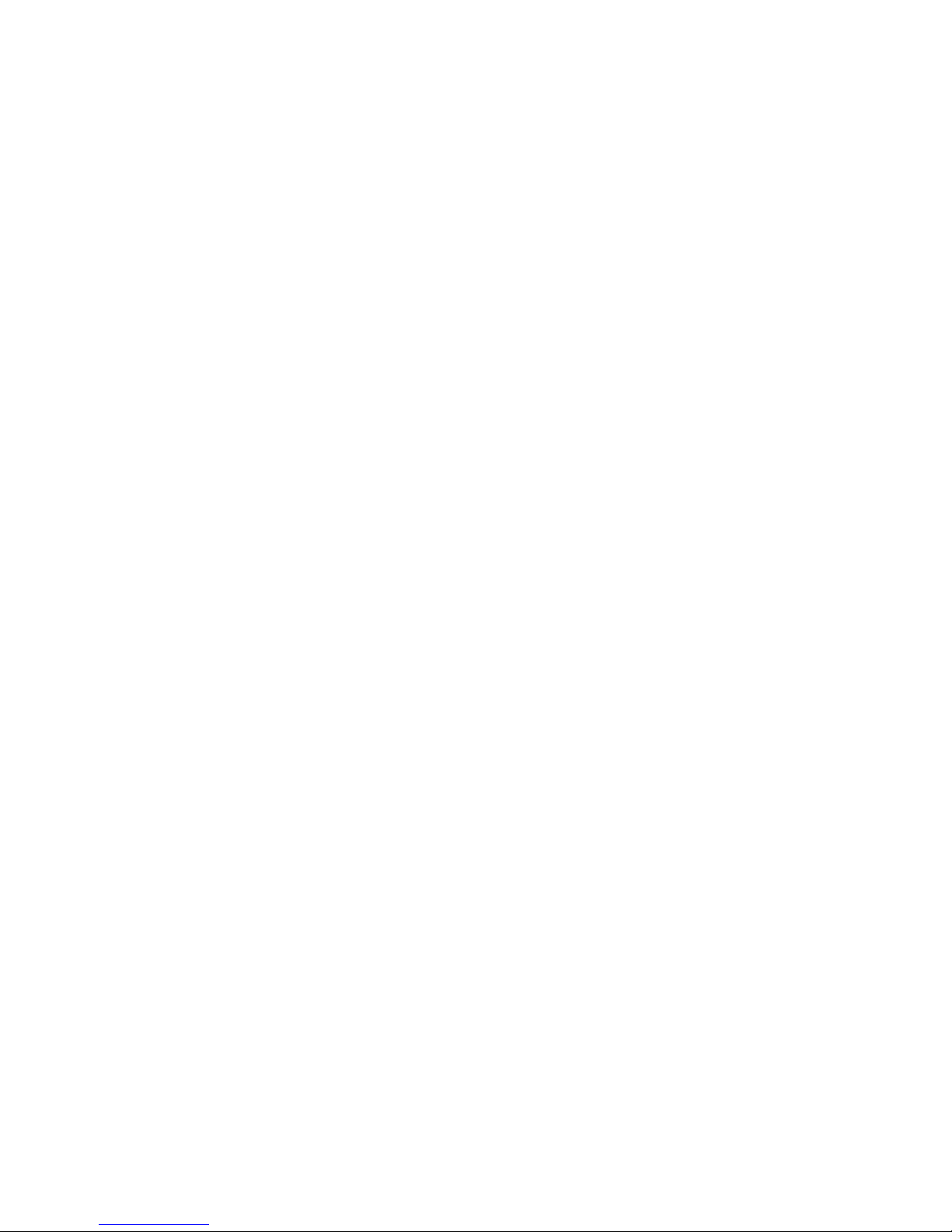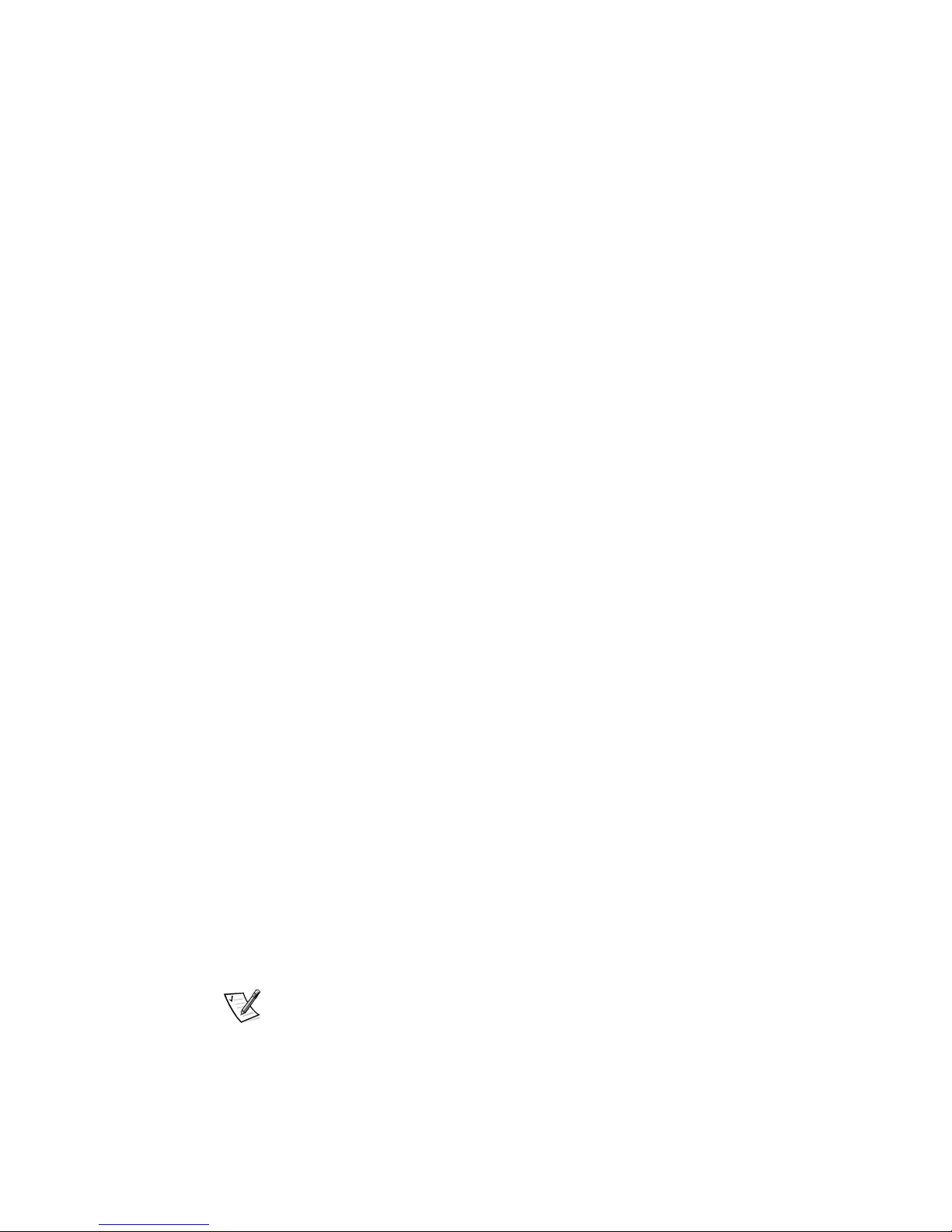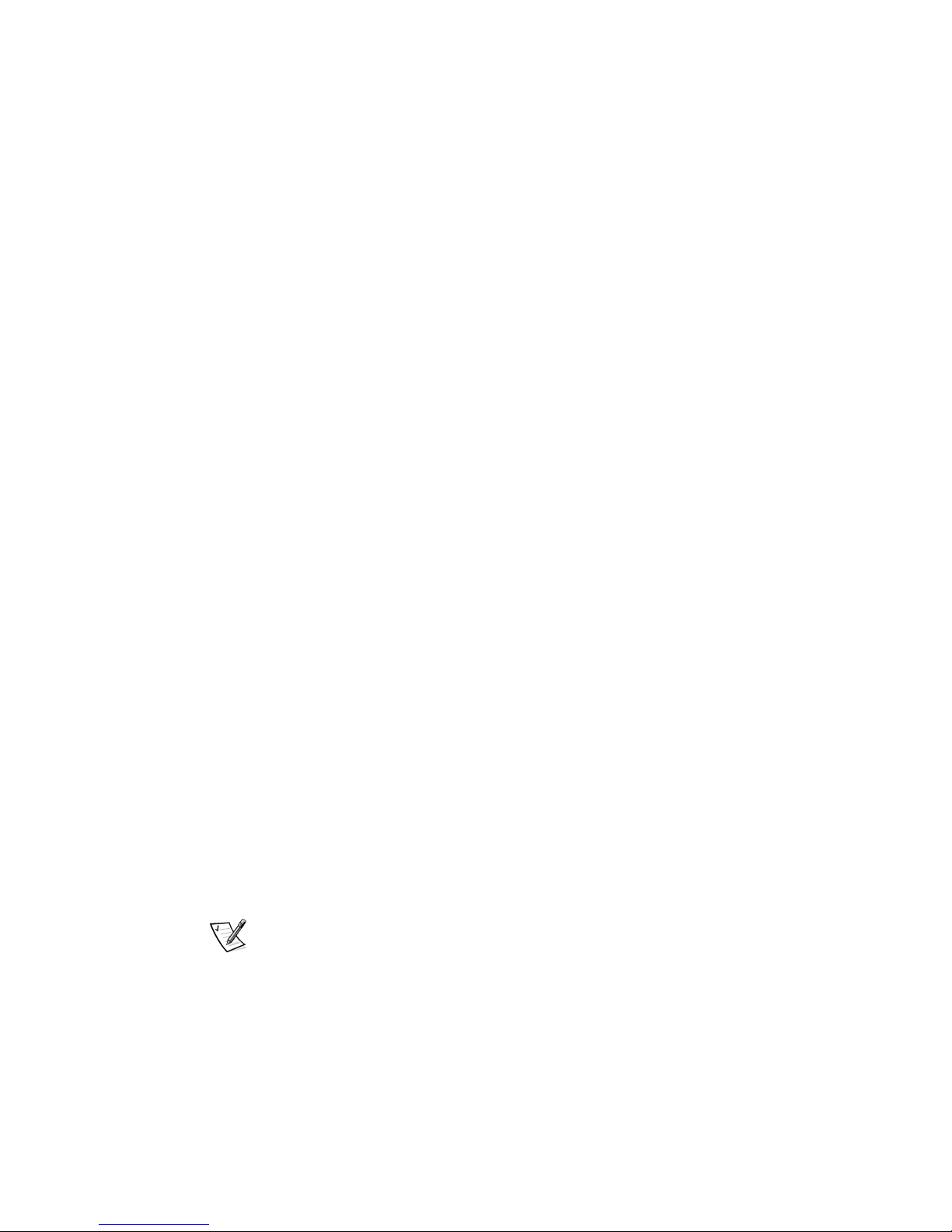Dell OptiPlex G1 Managed PC Systems Documentation Update 5
,QWHJUDWHG'HYLFHV
Integrated Devices configures the devices integrated with the system board.
Press <Enter> to configure these options.
1HWZRUN,QWHUIDFH&RQWUROOHU
Network Interface Controller determines whether the integrated NIC is On, Off, or
On w/ PXE. The default is On w/ PXE, which means that the NIC is enabled and set
to boot the system remotely from a network server.
$&3,
ACPI controls the operation of the systems Advanced Configuration and Power Inter-
face (ACPI) feature. The default is Off.
When ACPI is set to On, momentarily pressing the power button places the system in
a power-saving mode. To turn the system off completely, press the power button for
more than 4 seconds. When ACPI is set to On, interrupt request (IRQ) line 9 is not
available for use by an expansion card.
When ACPI is set to Off, momentarily pressing the power button turns off the system
completely. With this setting, IRQ9 is available for use by an expansion card.
6\VWHP6HFXULW\
System Security configures the password and chassis intrusion categories. Press
<Enter> to configure these categories.
&KDVVLV,QWUXVLRQ
Chassis Intrusion displays the status of the system chassis intrusion monitor and can
be set to Enabled, Enabled-Silent, or Disabled. The default is Enabled.
If the computer cover is removed while the intrusion monitor is set to
Enabled, the
setting changes to Detected and the following message is displayed during the boot
routine at the next system start-up:
$OHUW&RYHUZDVSUHYLRXVO\UHPRYHG
If the computer cover is removed while the intrusion monitor is set to
Enabled-
Silent, the setting changes to Detected, but the alert message is not displayed during
the boot sequence at the next system start-up.
If the intrusion monitor is set to Disabled, no intrusion monitoring occurs and no mes-
sages are displayed.
To reset the Detected setting, enter the System Setup program during the systems
power-on self-test (POST). At Chassis Intrusion, press any edit key to reset the set-
ting, and then choose Enabled, Enabled-Silent, or Disabled.
NOTE: When the setup password is enabled, the setup password is required to reset
the Chassis Intrusion category.