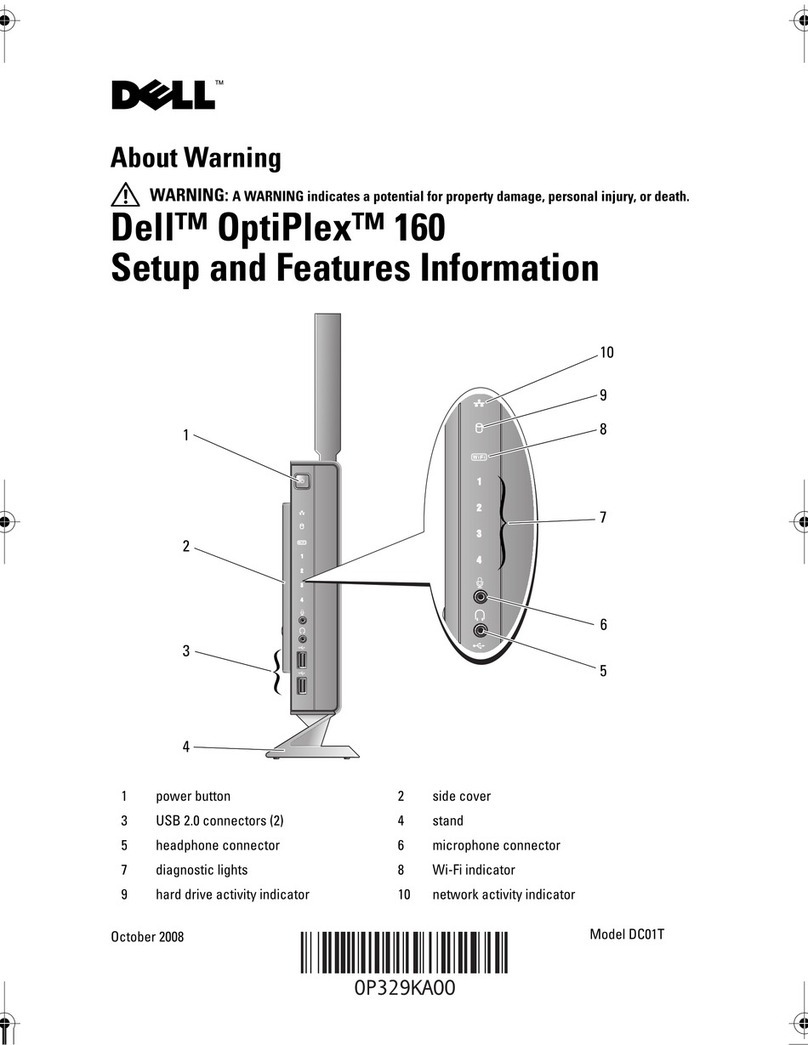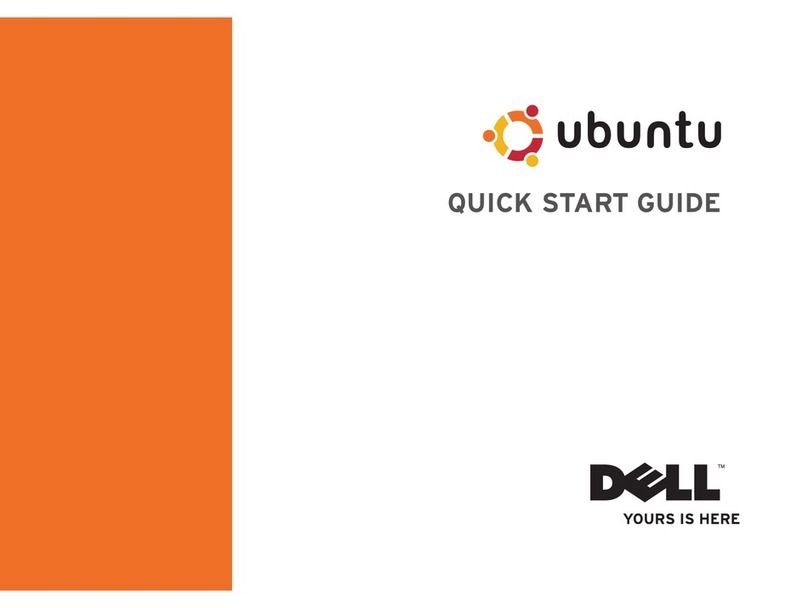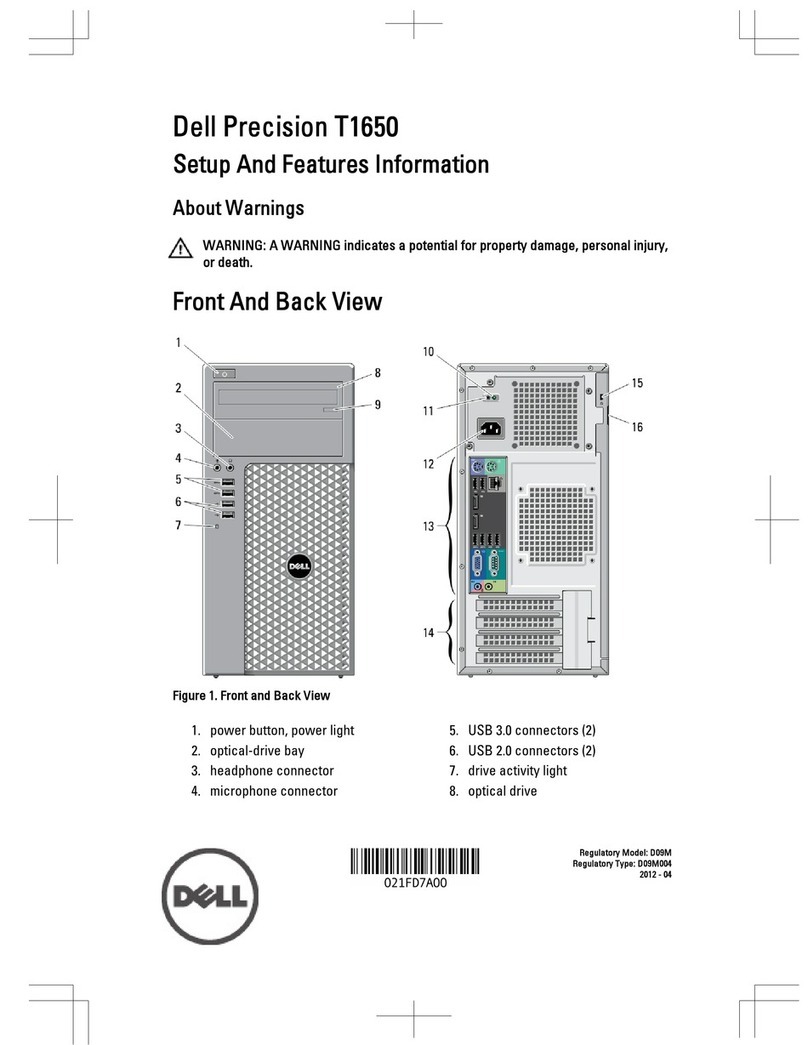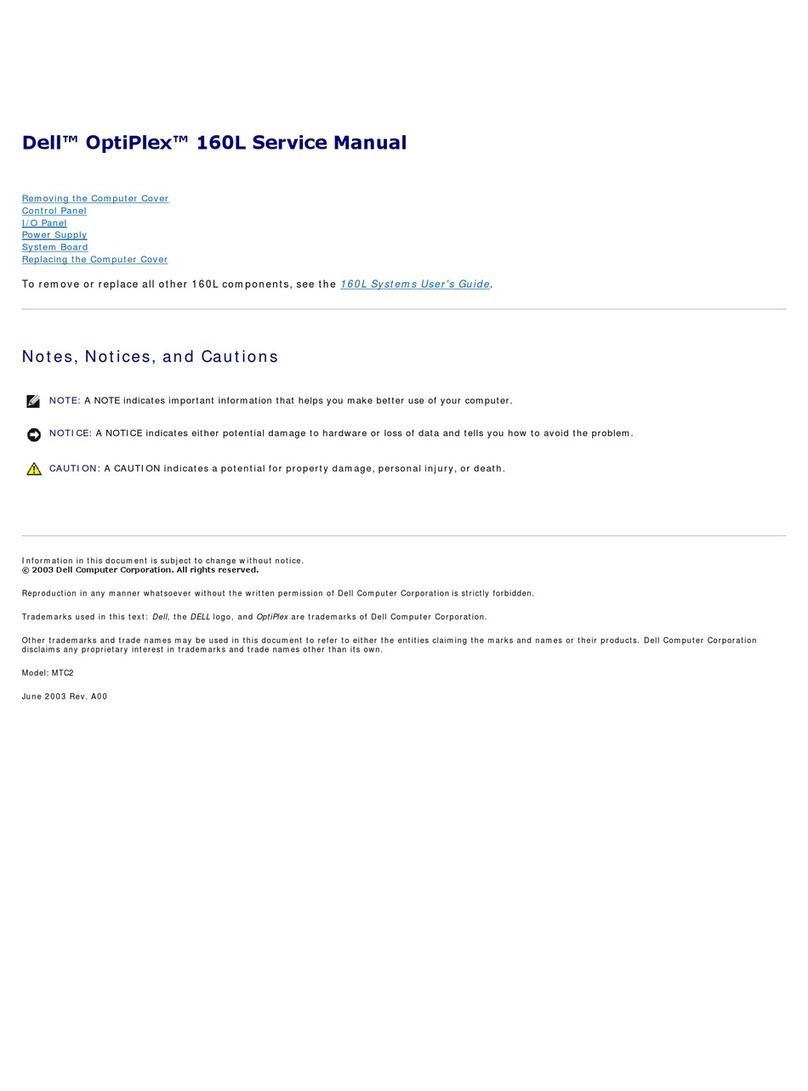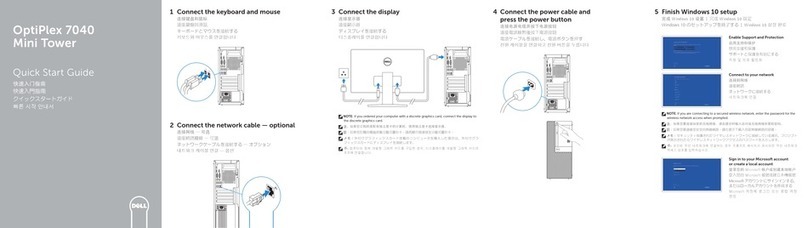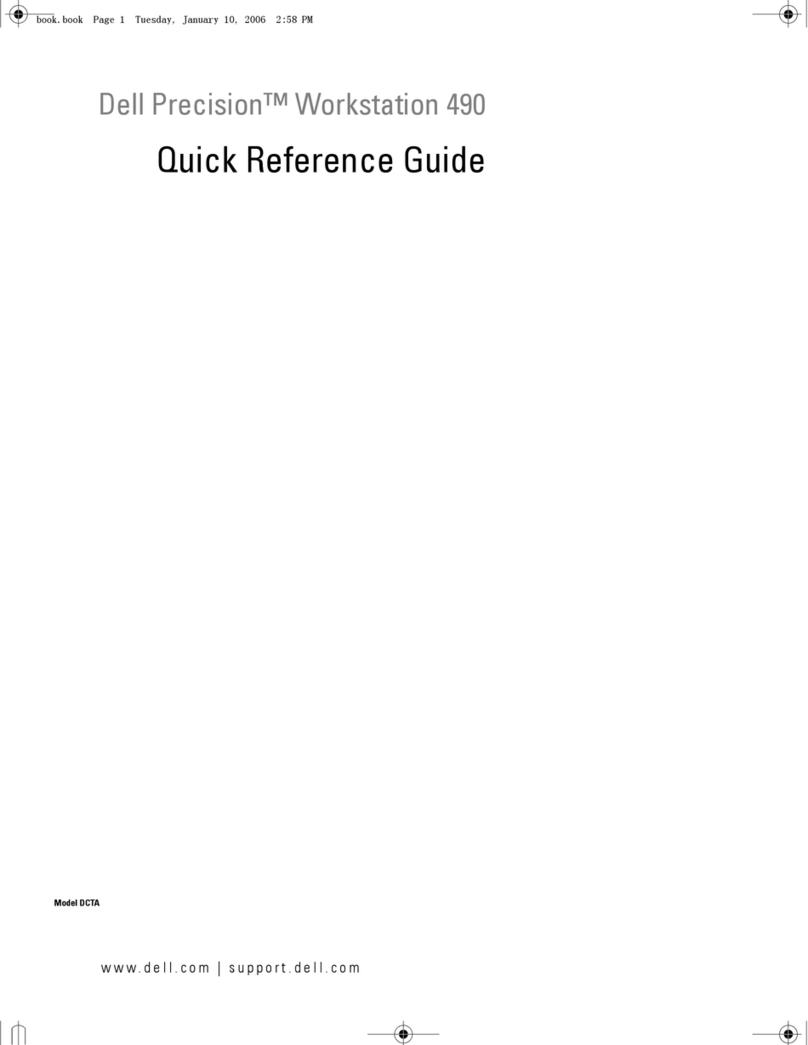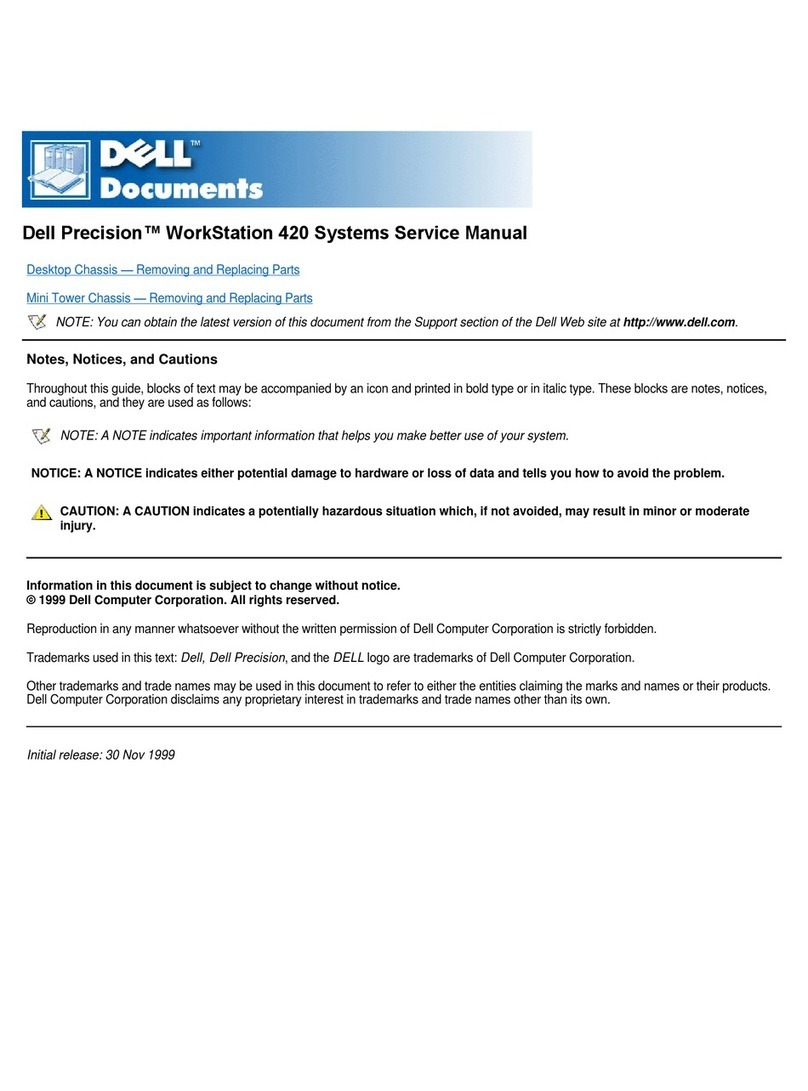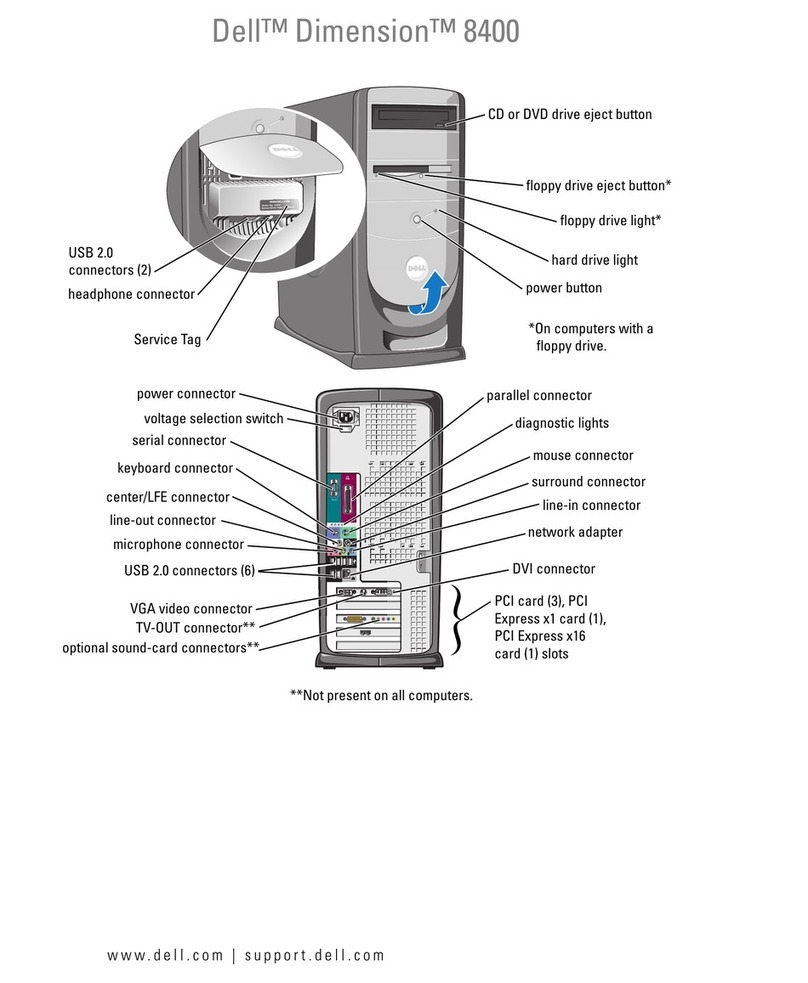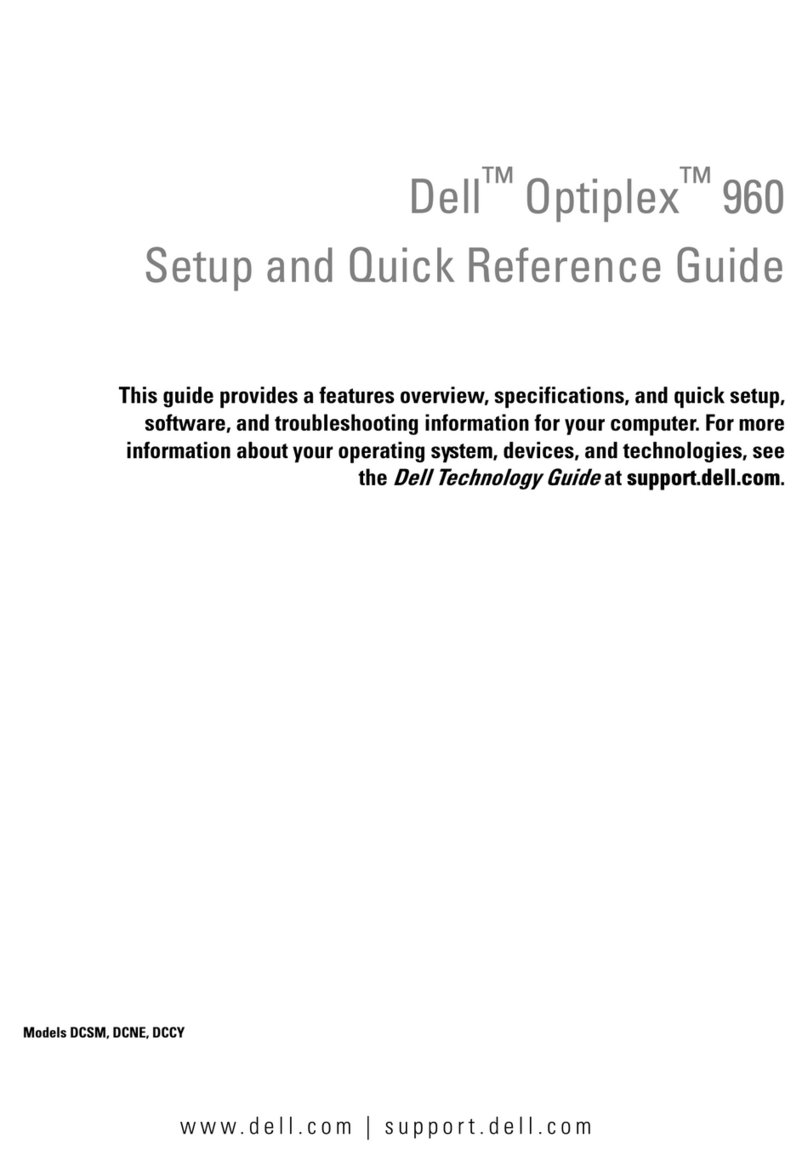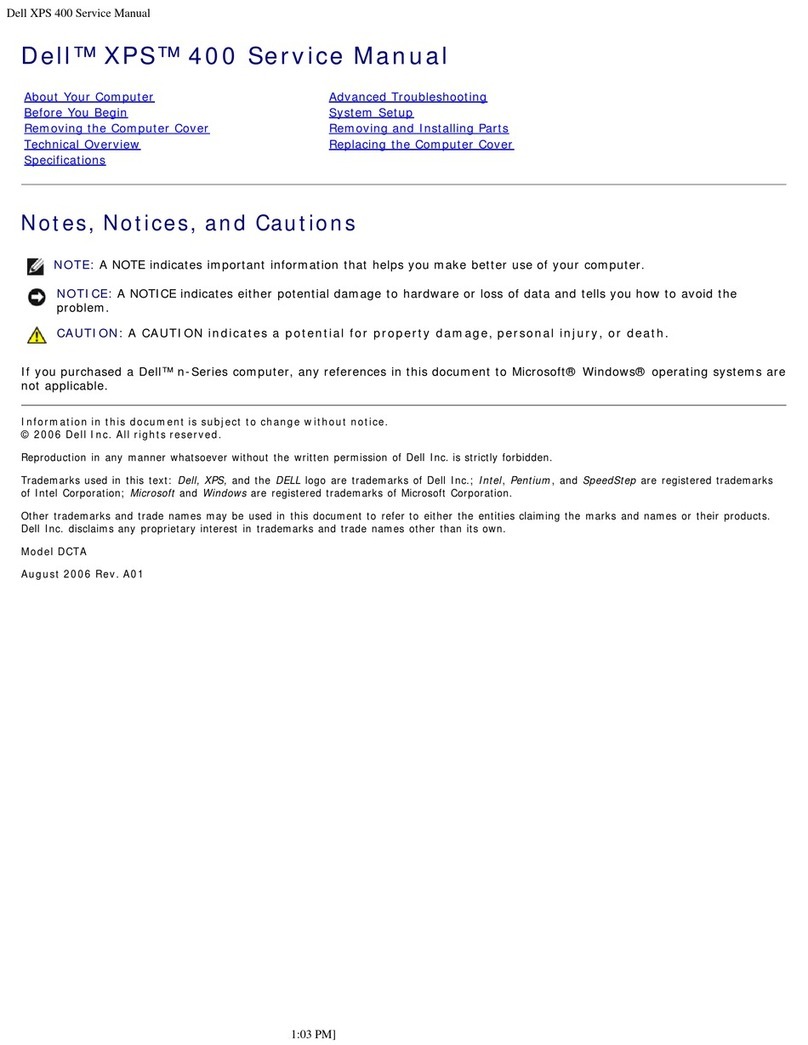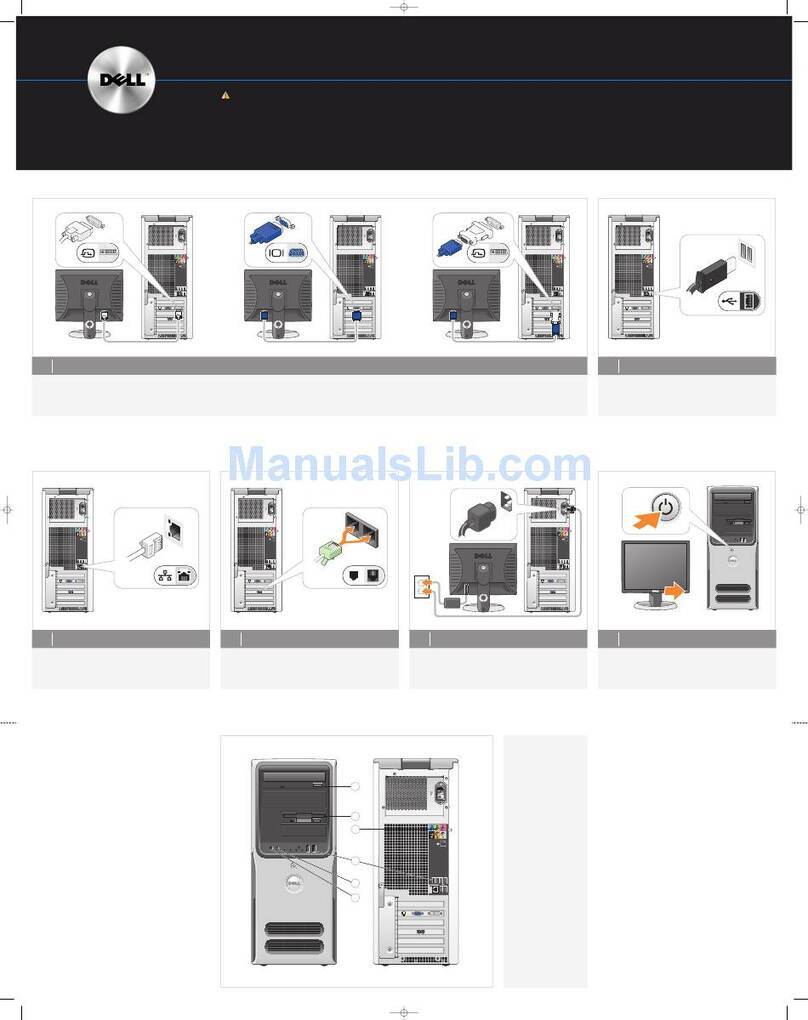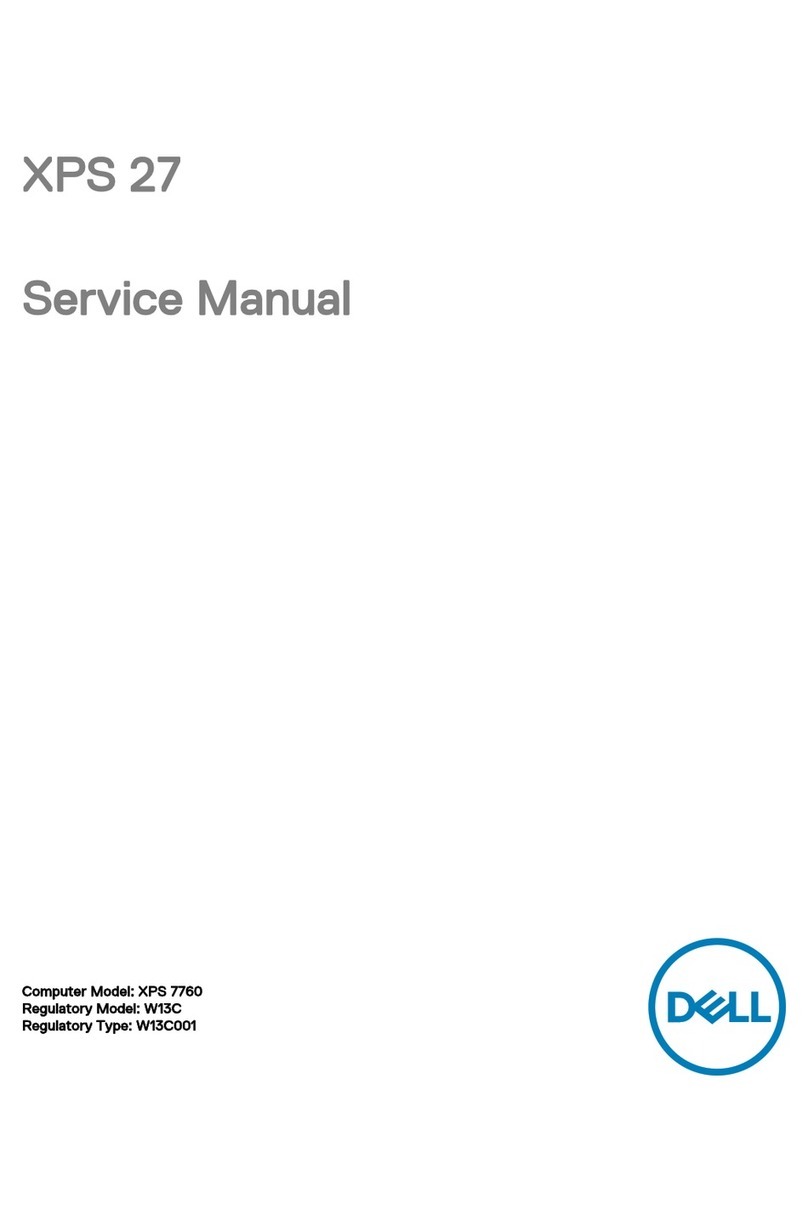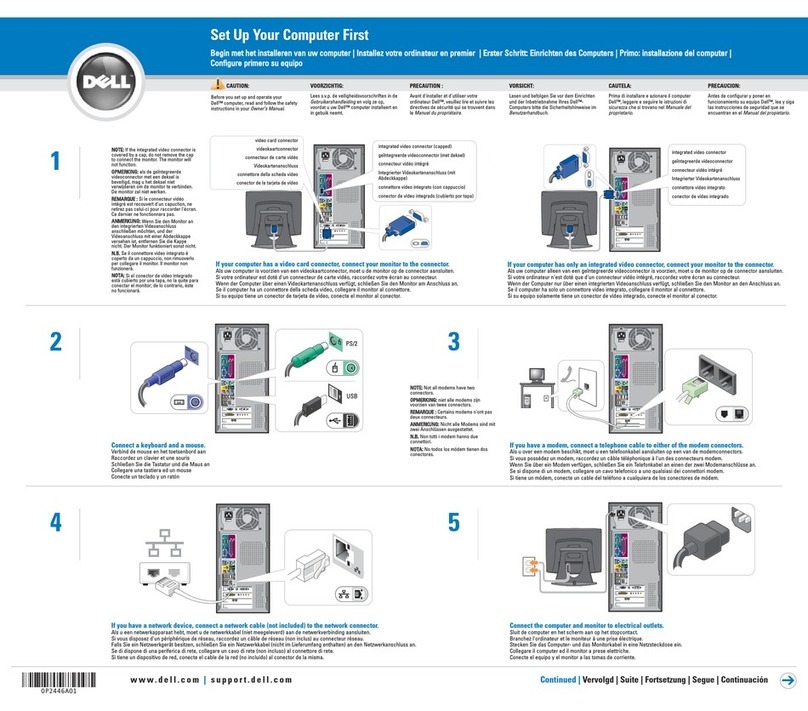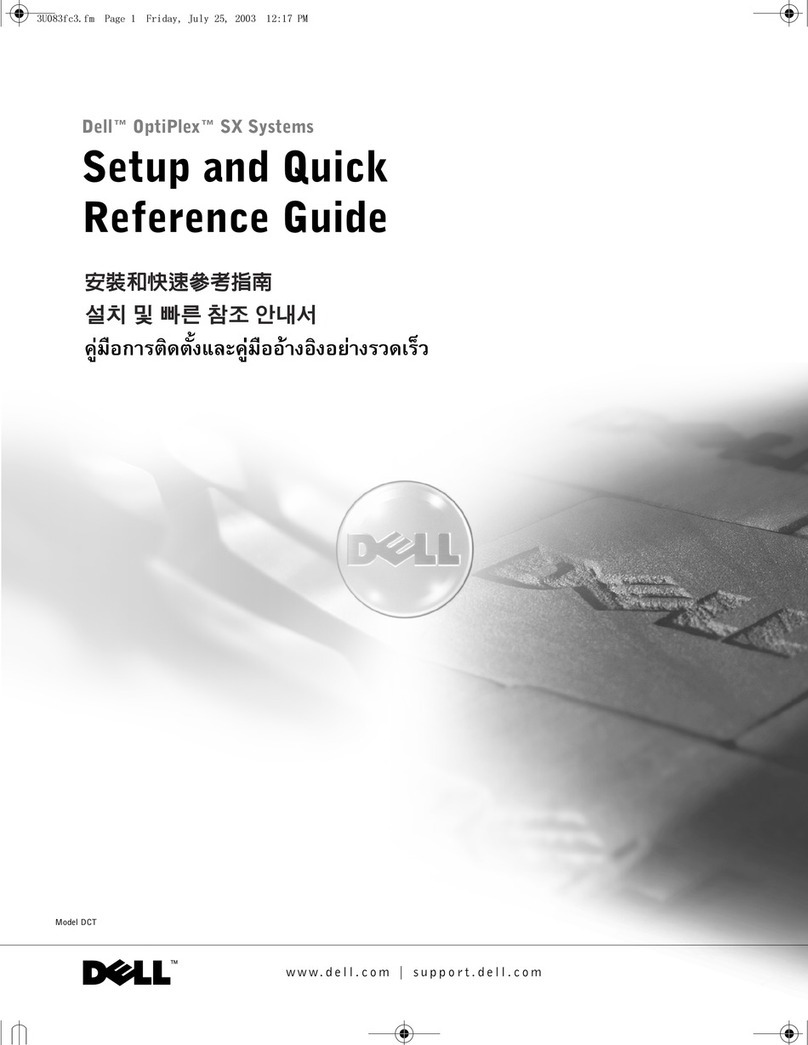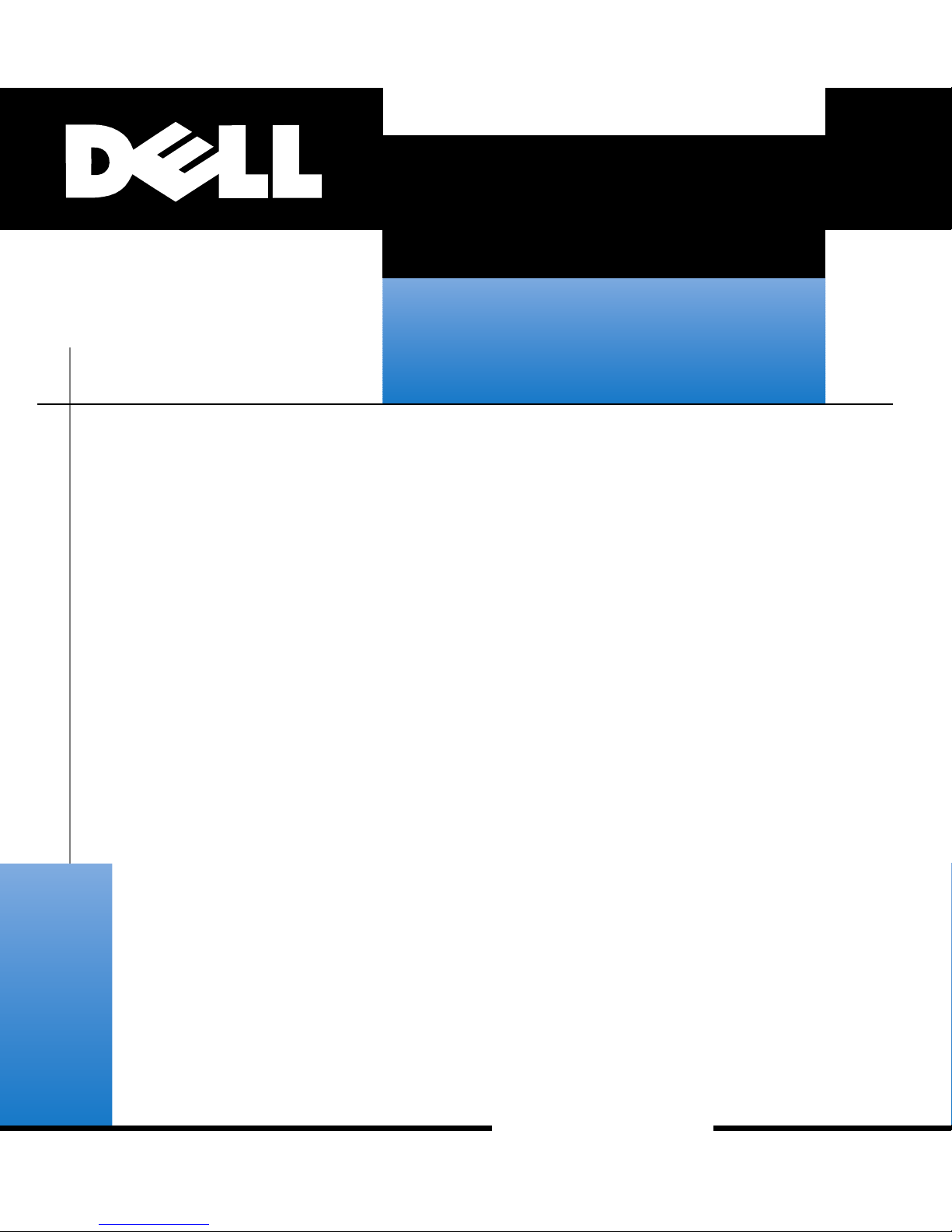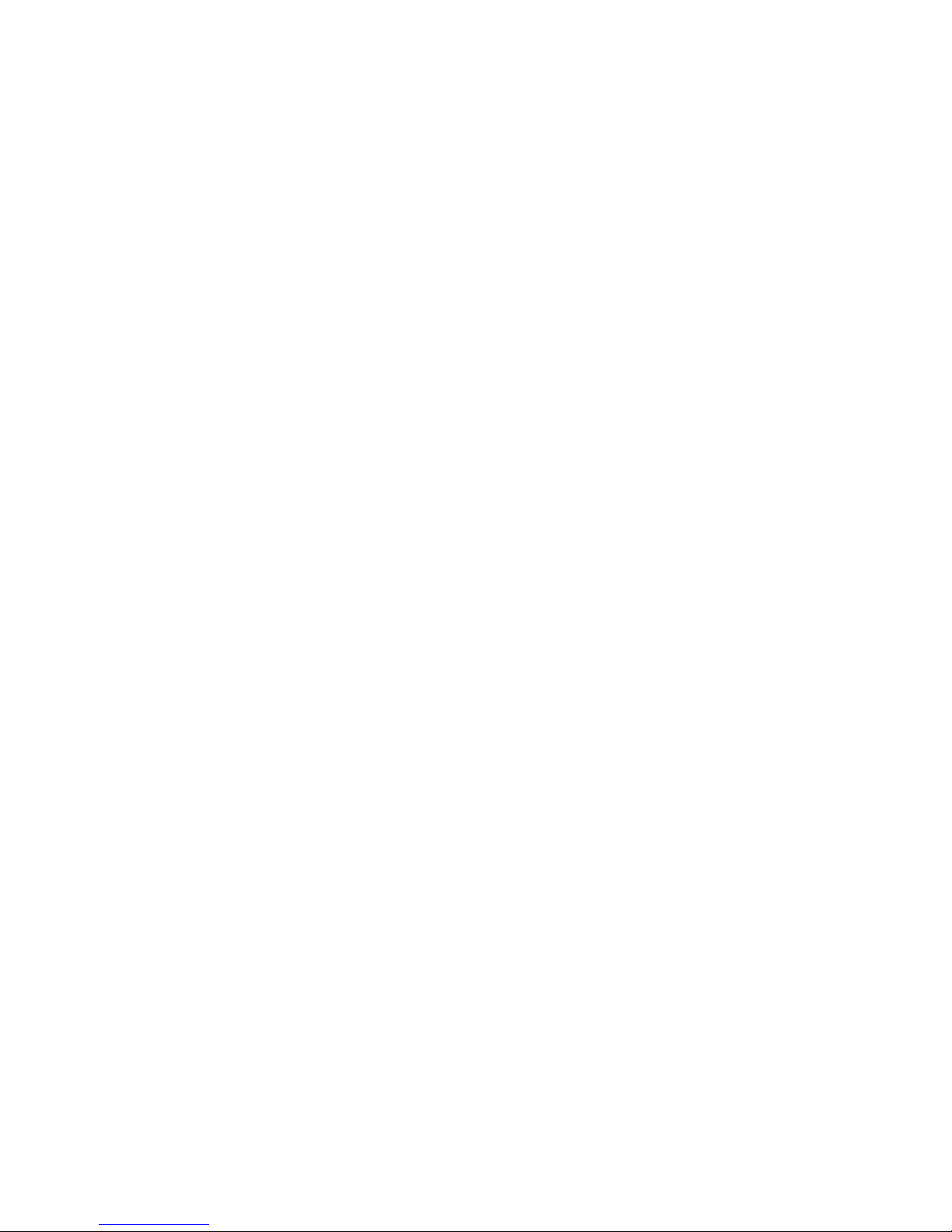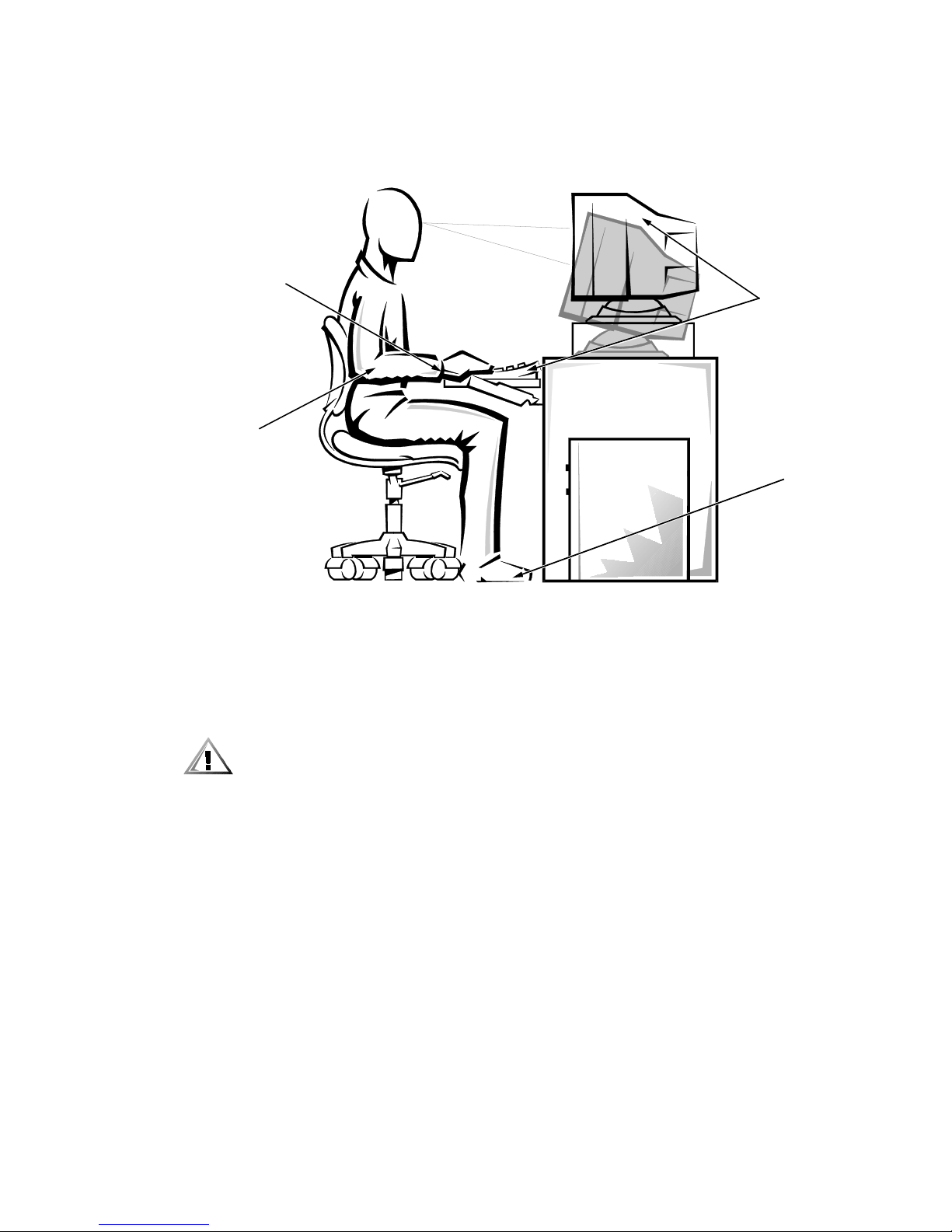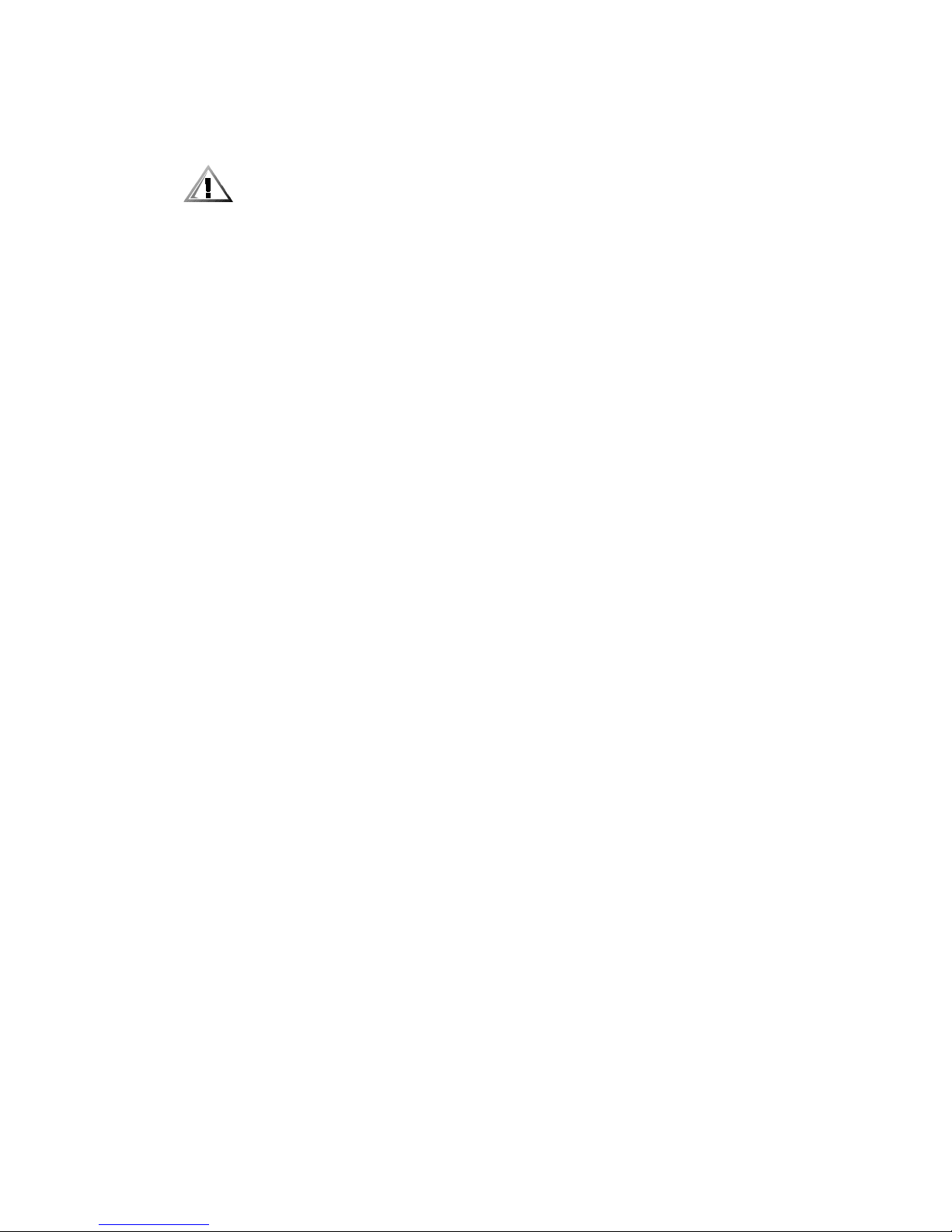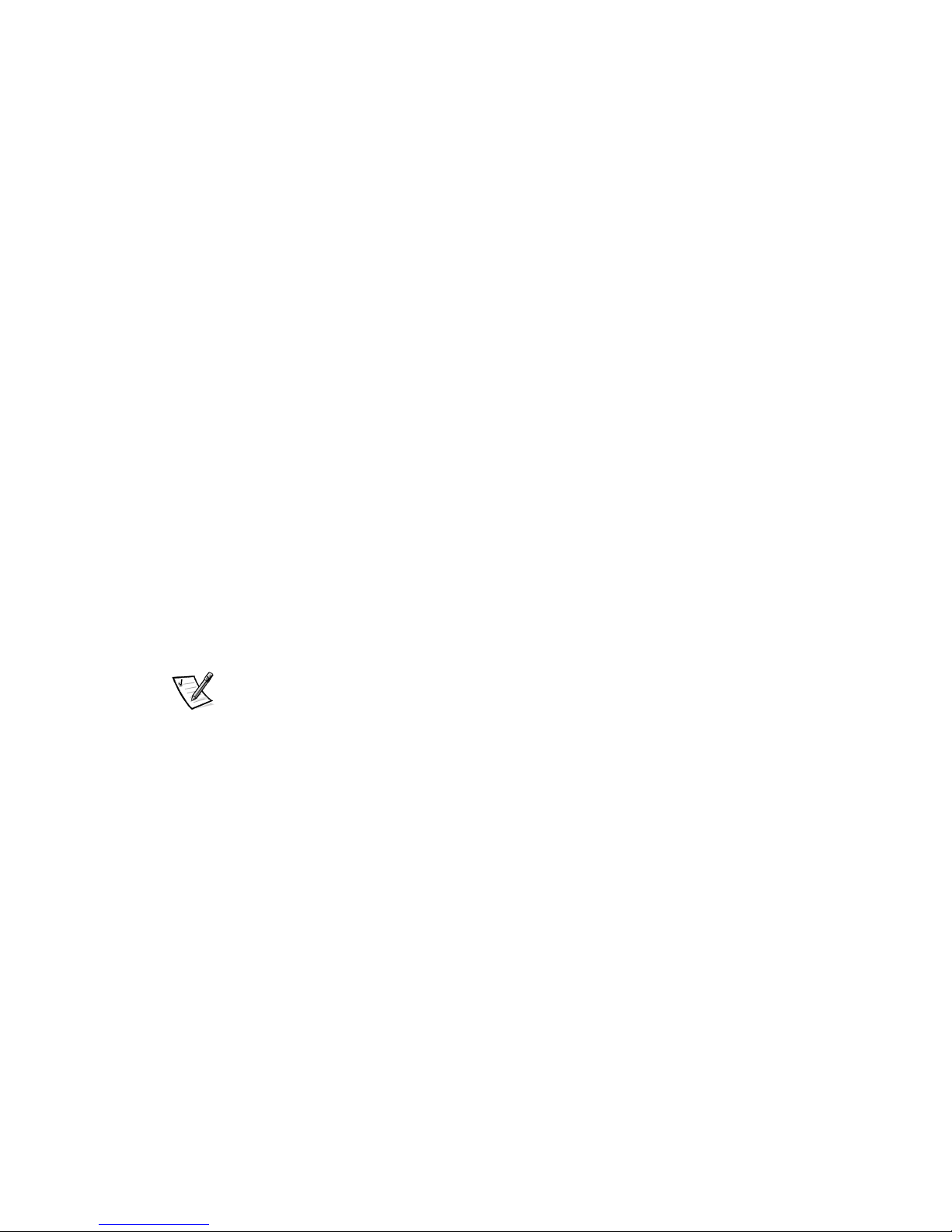xii
Appendix D, “Warranties and Return Policy,” describes the warranty for your Dell
system and the “Total Satisfaction” Return Policy.
:DUUDQW\DQG5HWXUQ3ROLF\,QIRUPDWLRQ
Dell Computer Corporation (“Dell”) manufactures its hardware products from parts
and components that are new or equivalent to new in accordance with industry-
standard practices. For information about the Dell warranty for your system, see
Appendix D, “Warranties and Return Policy.”
2WKHU'RFXPHQWV<RX0D\1HHG
Besides this
Reference and Installation Guide
, the following documentation is
included with your system:
The
Getting Started
sheet provides step-by-step instructions for setting up your
computer system.
The Windows-based online
System User’s Guide
contains important information
about your computer system. This document includes descriptions of system
features, instructions on installing and configuring drivers and utilities, informa-
tion on the System Setup program and ISA Configuration Utility, and instructions
for attaching devices to the connectors on your computer’s back panel.
The
Diagnostics and Troubleshooting Guide
includes troubleshooting procedures
and instructions for using the Dell Diagnostics to test your computer system.
You may also have one or more of the following documents.
NOTE: Documentation updates are sometimes included with your system to describe
changes to your system or software. Always read these updates before consulting
any other documentation because the updates often contain the latest information.
Operating system documentation is included if you ordered your operating sys-
tem software from Dell. This documentation describes how to install (if
necessary), configure, and use your operating system software.
Documentation is included with any options you purchase separately from your
system. This documentation includes information that you need to configure and
install these options in your Dell computer. Installation instructions for the
options are included in this
Reference and Installation Guide
.
Technical information files—sometimes called “readme” files—may be installed
on your hard-disk drive to provide last-minute updates about technical
changes to your system or advanced technical reference material intended for
experienced users or technicians.