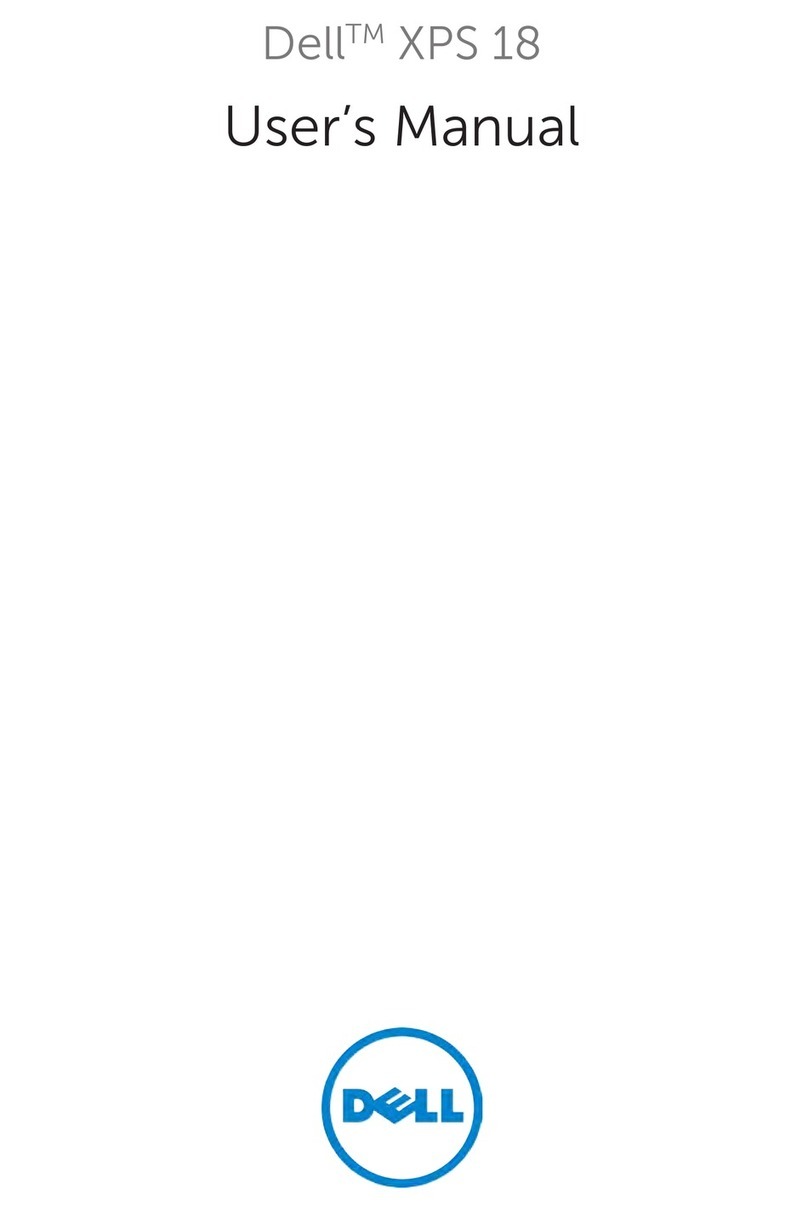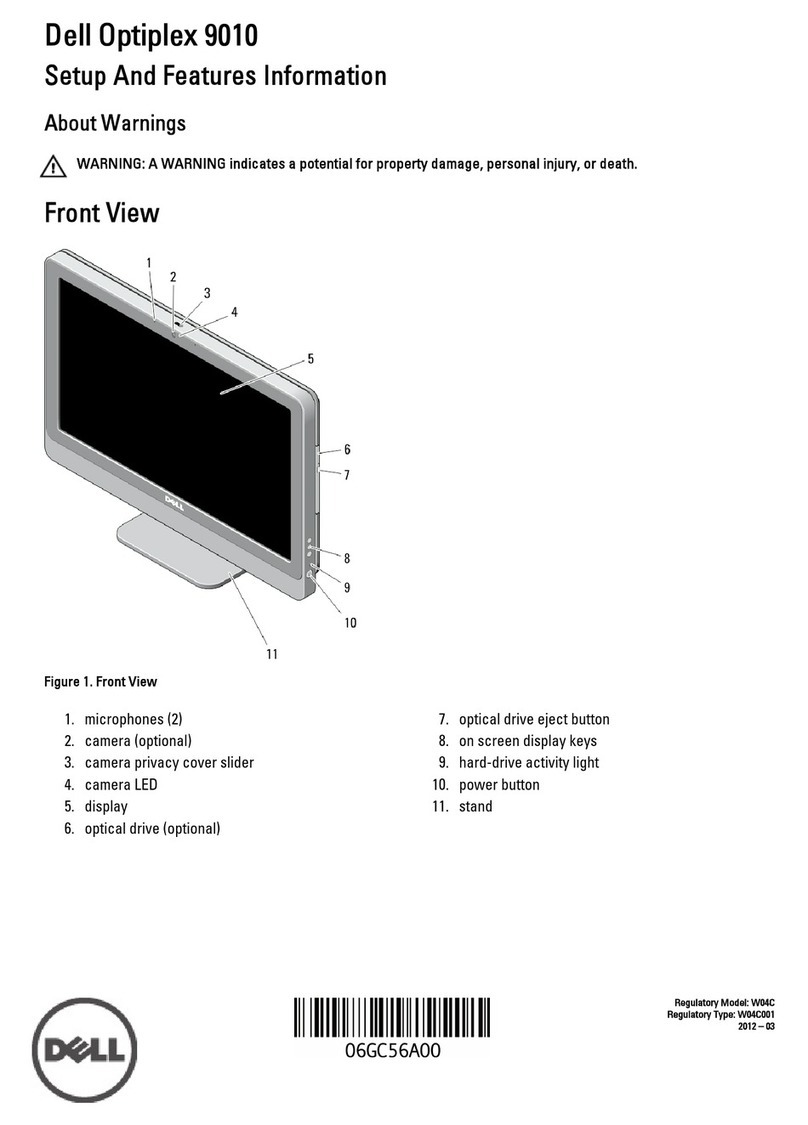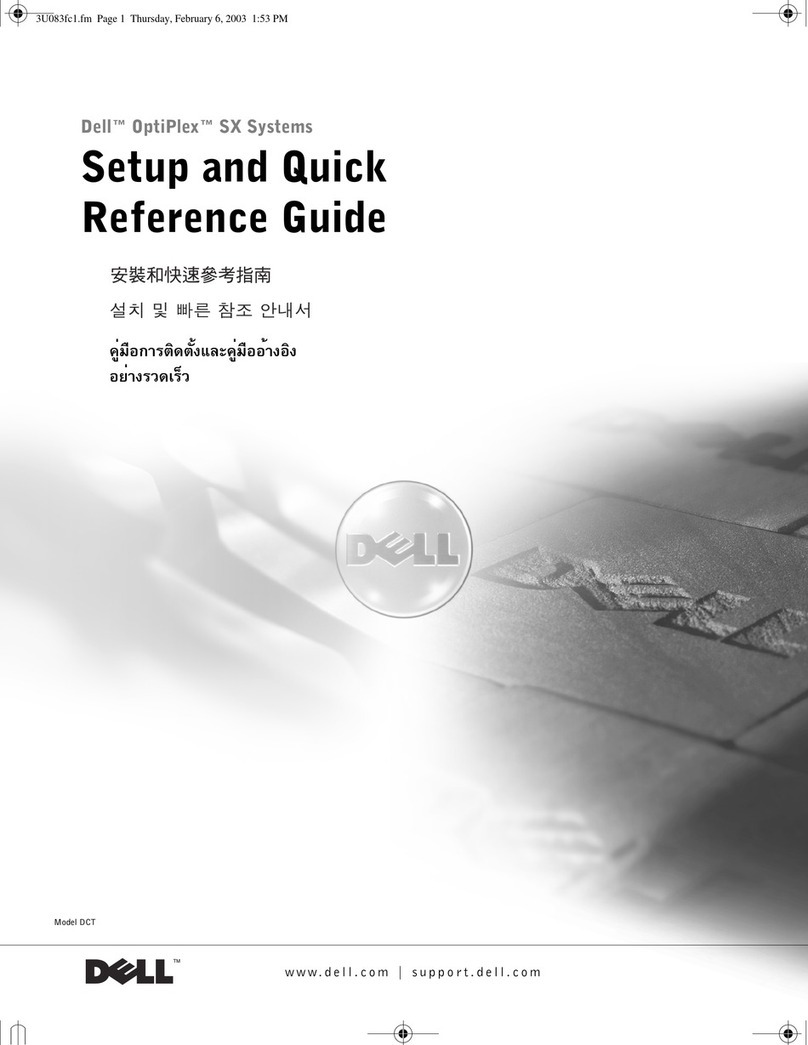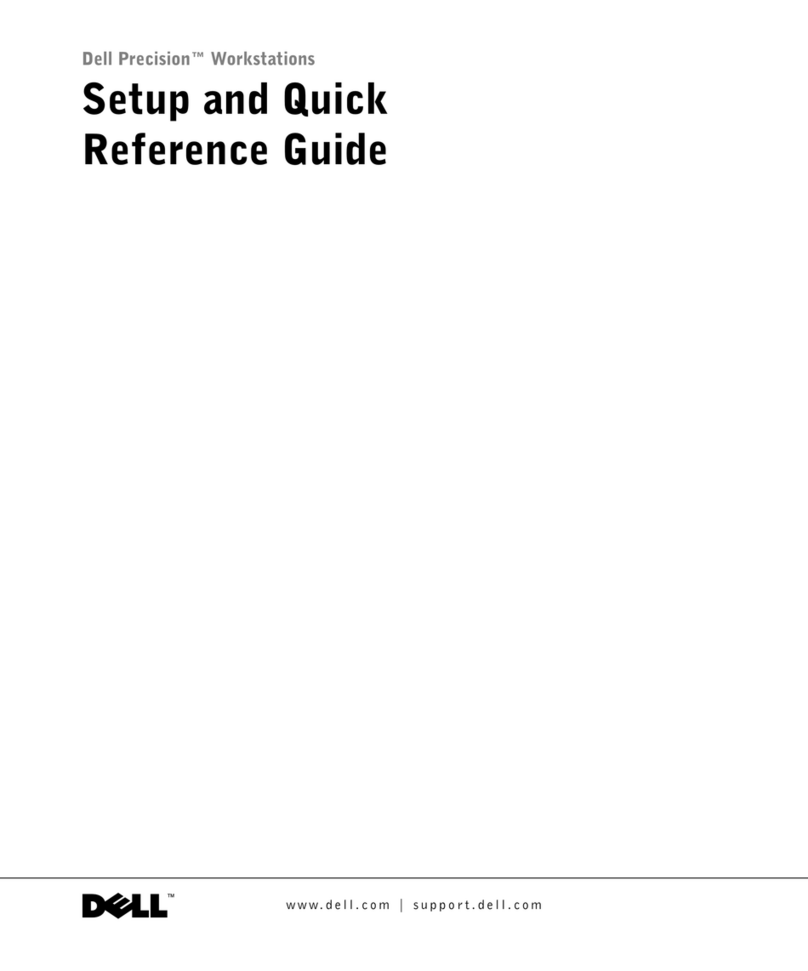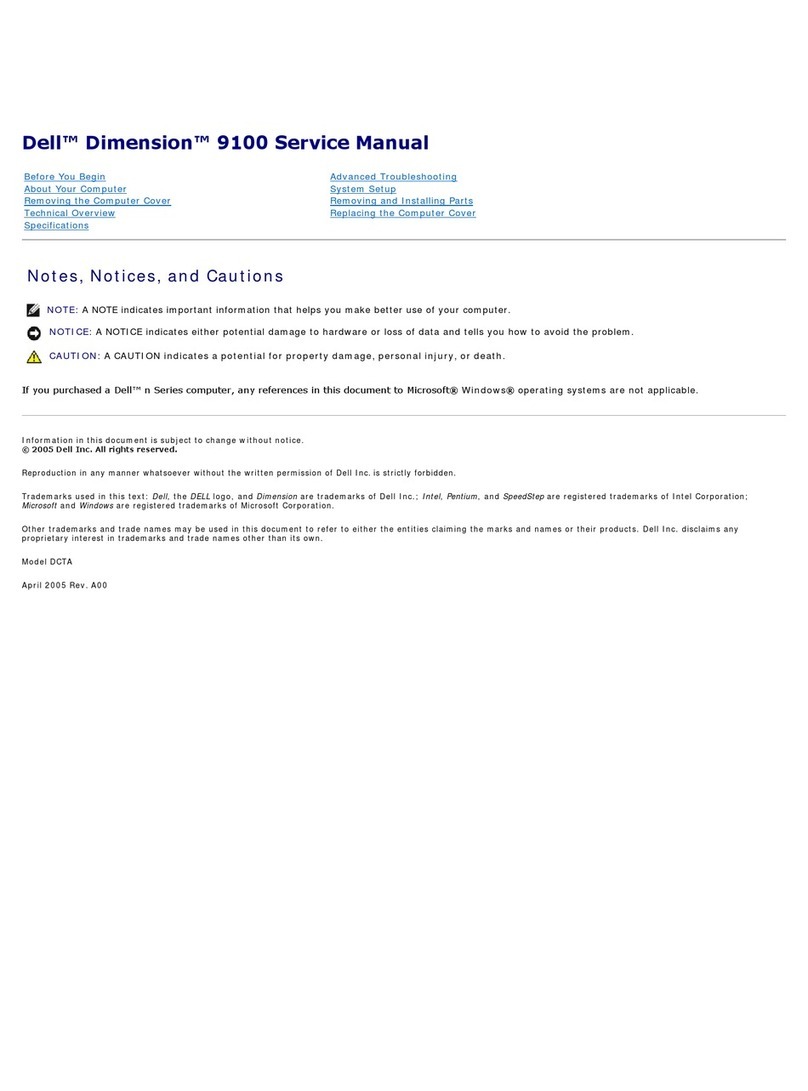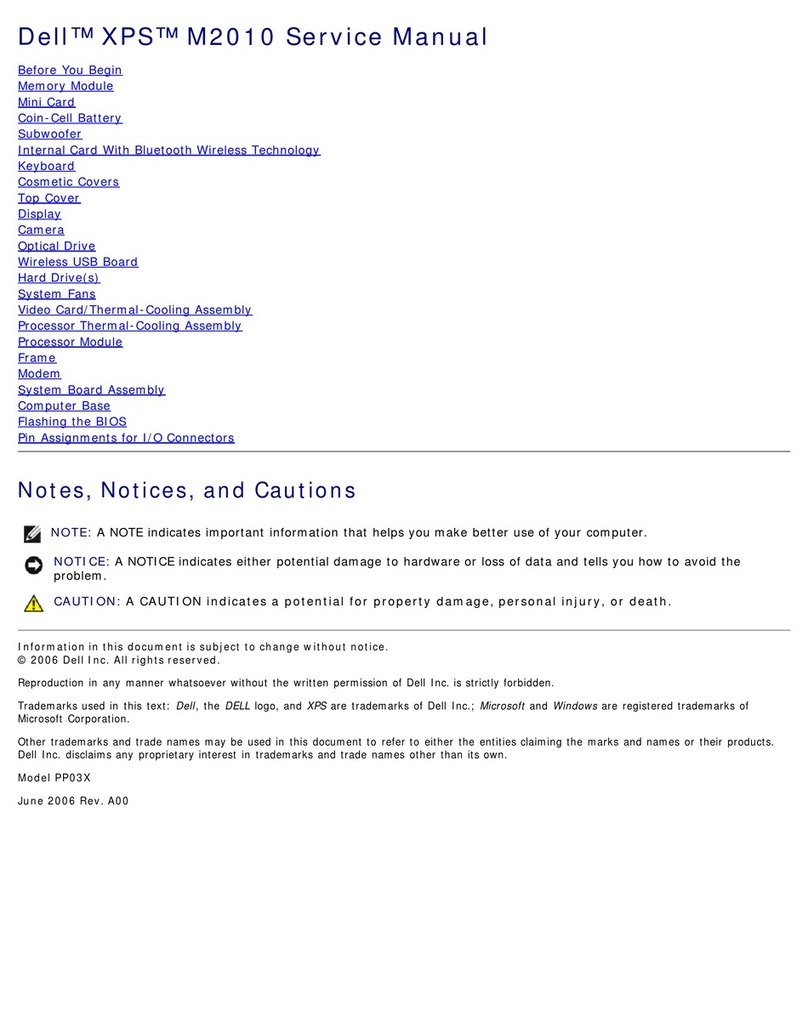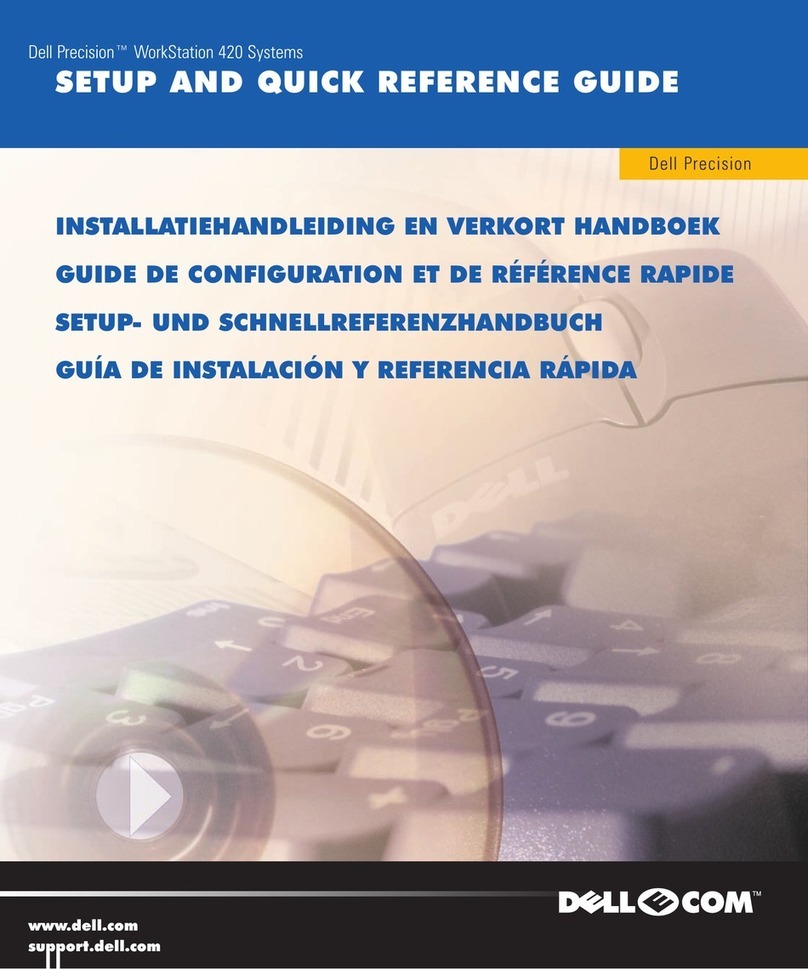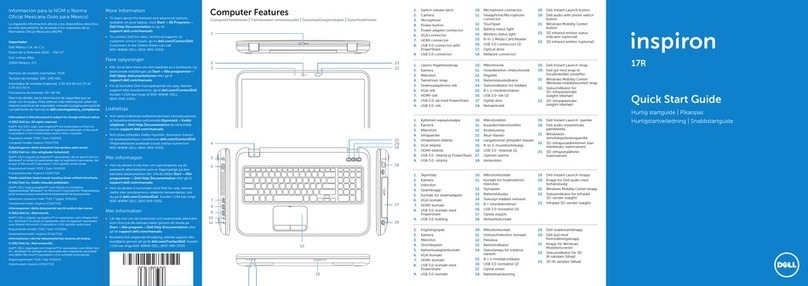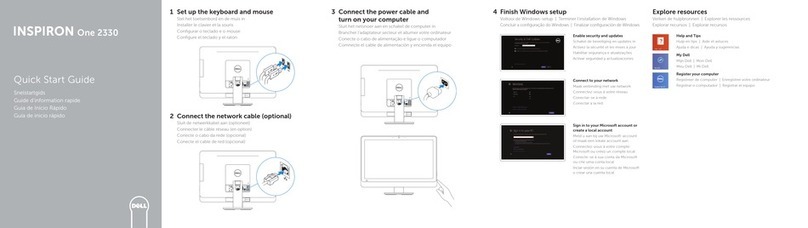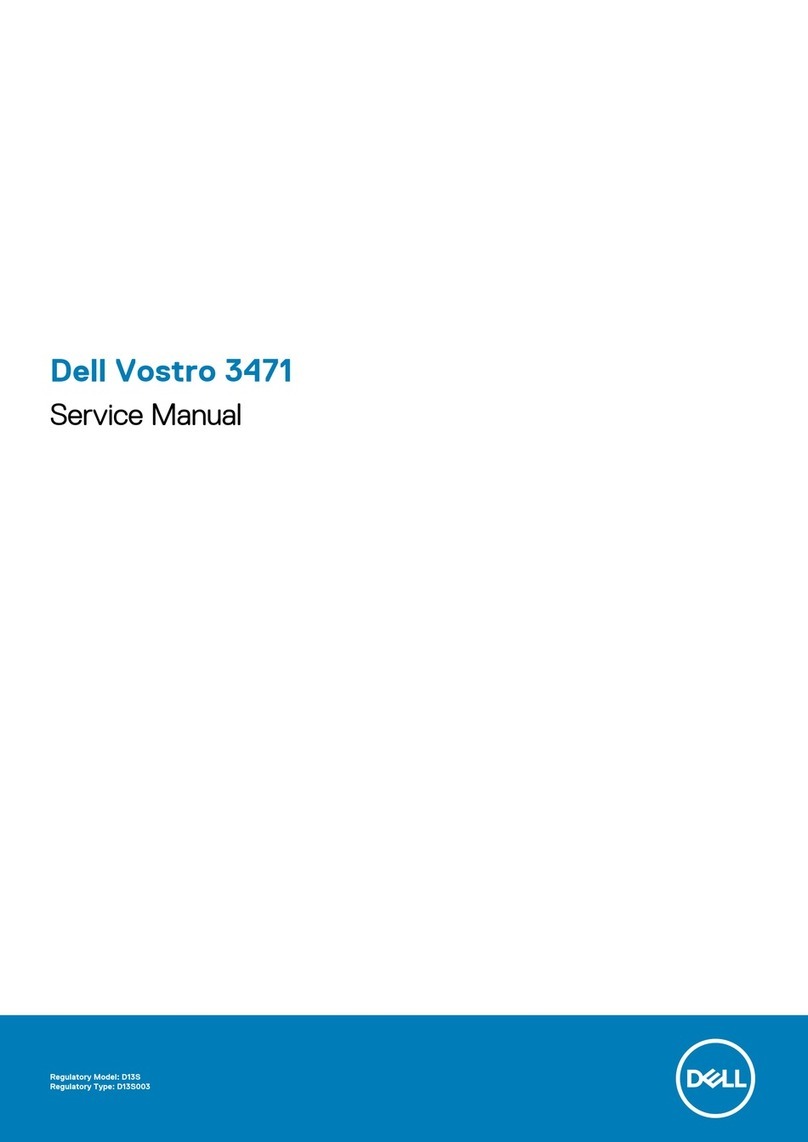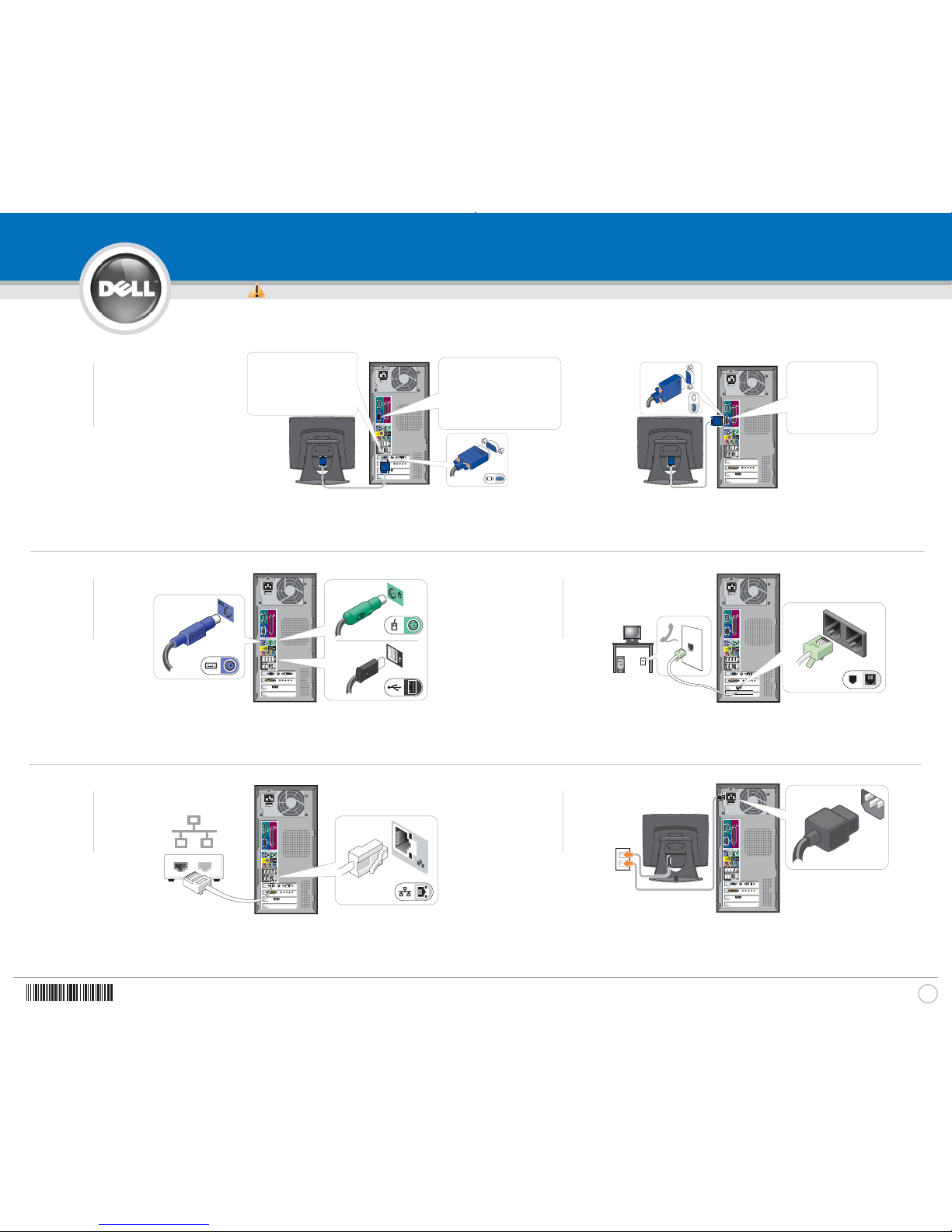If your computer has only an integrated video connector, connect your monitor to the connector.
Als uw computer alleen van een geïntegreerde videoconnector is voorzien, moet u de monitor op de connector aansluiten.
Si votre ordinateur n'est doté que d'un connecteur vidéo intégré, raccordez votre écran au connecteur.
Wenn der Computer nur über einen integrierten Videoanschluss verfügt, schließen Sie den Monitor an den Anschluss an.
Se il computer ha solo un connettore video integrato, collegare il monitor al connettore.
Si su equipo solamente tiene un conector de vídeo integrado, conecte el monitor al conector.
If your computer has a video card connector, connect your monitor to the connector.
Als uw computer is voorzien van een videokaartconnector, moet u de monitor op de connector aansluiten.
Si votre ordinateur est doté d'un connecteur de carte vidéo, raccordez votre écran au connecteur.
Wenn der Computer über einen Videokartenanschluss verfügt, schließen Sie den Monitor am Anschluss an.
Se il computer ha un connettore della scheda video, collegare il monitor al connettore.
Si su equipo tiene un conector de tarjeta de vídeo, conecte el monitor al conector.
If you have a network device, connect a network cable (not included) to the network connector.
Als u een netwerkapparaat hebt, moet u de netwerkkabel (niet meegeleverd) aan de netwerkverbinding aansluiten.
Si vous disposez d'un périphérique de réseau, raccordez un câble de réseau (non inclus) au connecteur réseau.
Falls Sie ein Netzwerkgerät besitzen, schließen Sie ein Netzwerkkabel (nicht im Lieferumfang enthalten) an den Netzwerkanschluss an.
Se di dispone di una periferica di rete, collegare un cavo di rete (non incluso) al connettore di rete.
Si tiene un dispositivo de red, conecte el cable de la red (no incluido) al conector de la misma.
Connect the computer and monitor to electrical outlets.
Sluit de computer en het scherm aan op het stopcontact.
Branchez l'ordinateur et le moniteur à une prise électrique.
Stecken Sie das Computer- und das Monitorkabel in eine Netzsteckdose ein.
Collegare il computer ed il monitor a prese elettriche.
Conecte el equipo y el monitor a las tomas de corriente.
Continued | Vervolgd | Suite | Fortsetzung | Segue | Continuación
www.dell.com |support.dell.com
Set Up Your Computer First
CAUTION:
Before you set up and operate your
Dell™ computer, read and follow the safety
instructions in your
Owner’s Manual
.
VOORZICHTIG:
Lees s.v.p. de veiligheidsvoorschriften in de
Gebruikershandleiding
en volg ze op,
voordat u uw Dell™ computer installeert en
in gebuik neemt.
PRECAUTION :
Avant d'installer et d'utiliser votre
ordinateur Dell™, veuillez lire et suivre les
directives de sécurité qui se trouvent dans
le
Manuel du propriétaire
.
VORSICHT:
Lesen und befolgen Sie vor dem Einrichten
und der Inbetriebnahme Ihres Dell™-
Computers bitte die Sicherheitshinweise im
Benutzerhandbuch.
CAUTELA:
Prima di installare e azionare il computer
Dell™, leggere e seguire le istruzioni di
sicurezza che si trovano nel
Manuale del
proprietario
.
PRECAUCION:
Antes de configurar y poner en
funcionamiento su equipo Dell™, lea y siga
las instrucciones de seguridad que se
encuentran en el
Manual del propietario
.
1
➔
BBeeggiinnmmeetthheettiinnssttaalllleerreennvvaannuuwwccoommppuutteerr||IInnssttaalllleezzvvoottrreeoorrddiinnaatteeuurreennpprreemmiieerr||EErrsstteerrSScchhrriitttt::EEiinnrriicchhtteennddeessCCoommppuutteerrss||PPrriimmoo::i