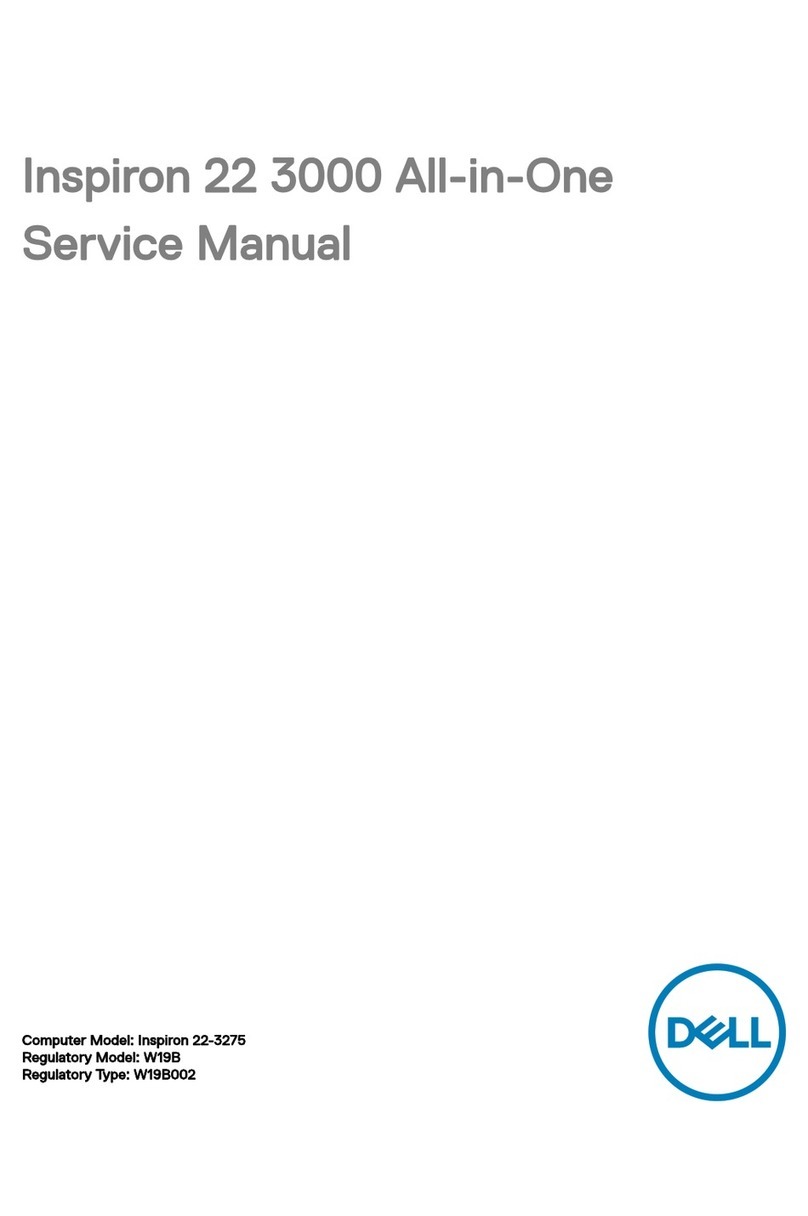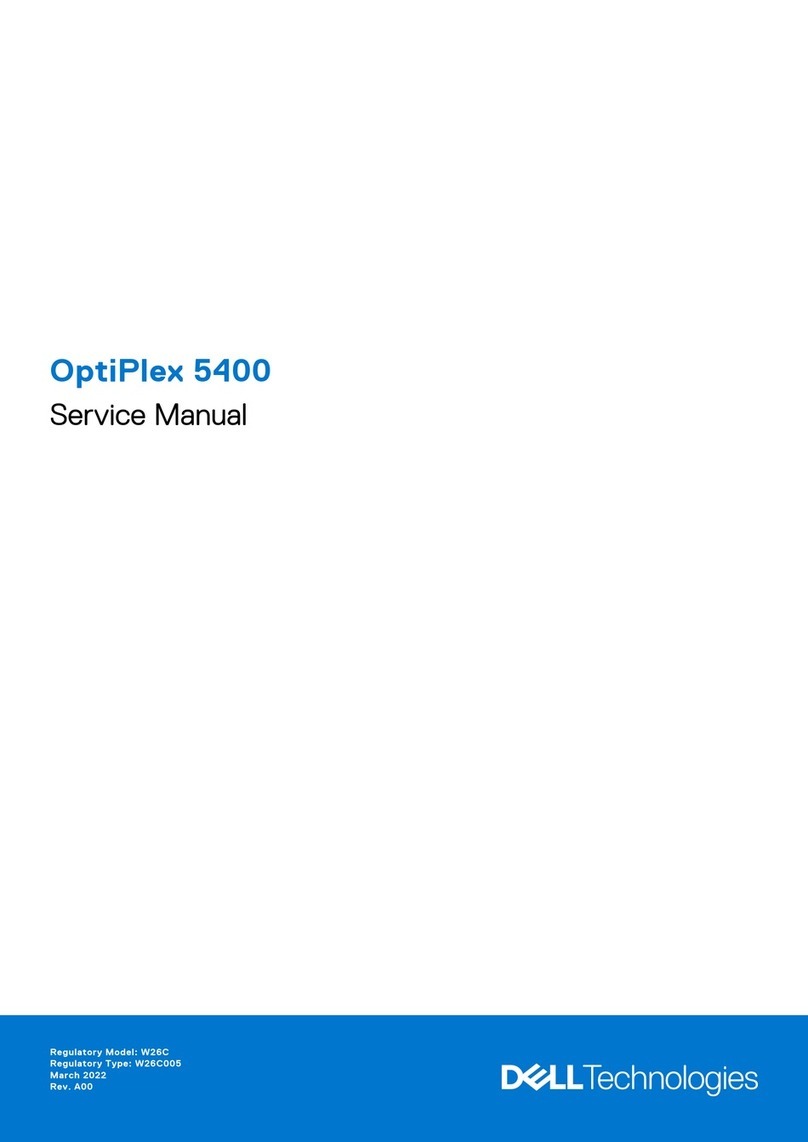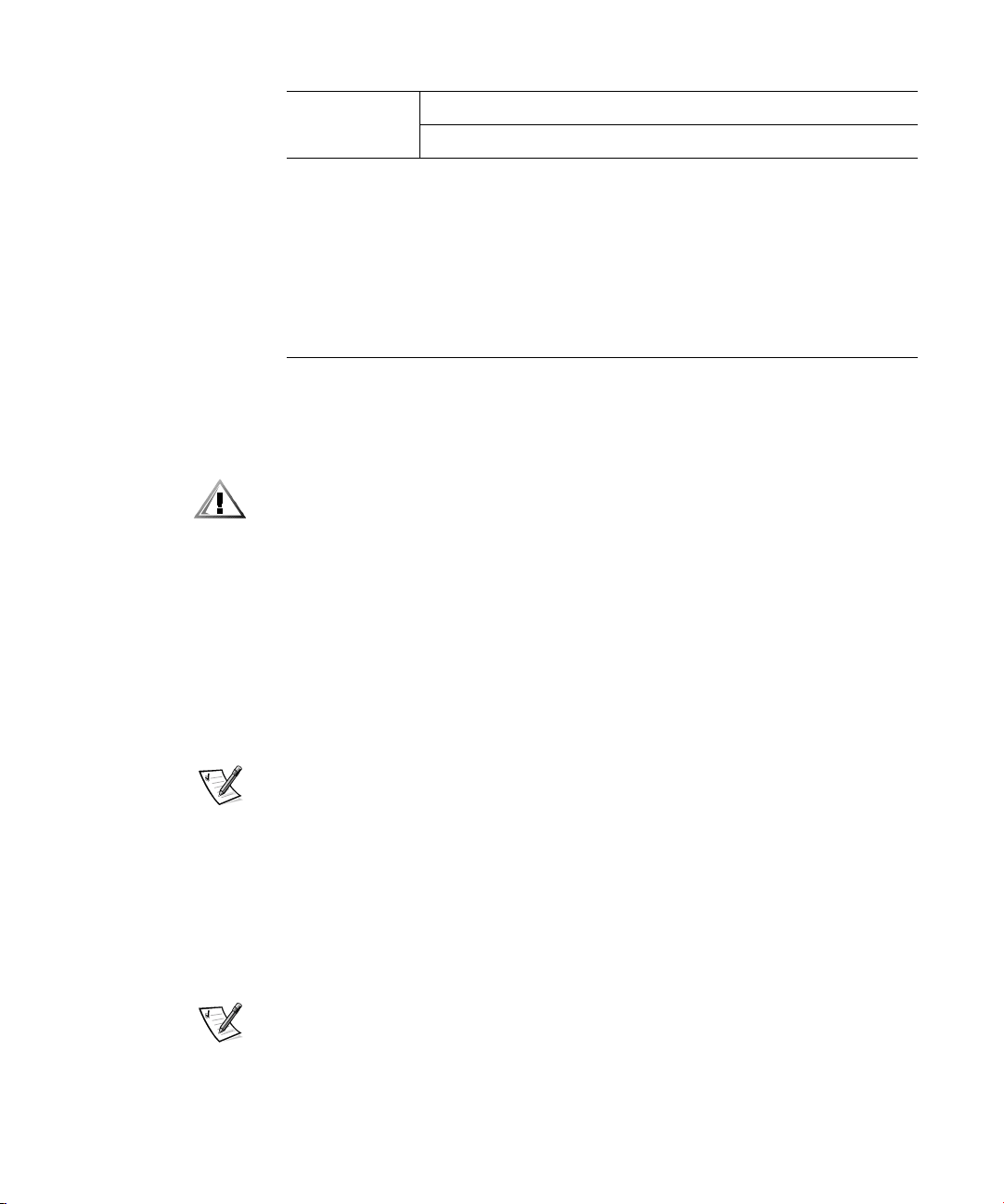Dell Precision WorkStation 420 Manual
Other Dell Desktop manuals

Dell
Dell POWER EDGE 2900 User manual
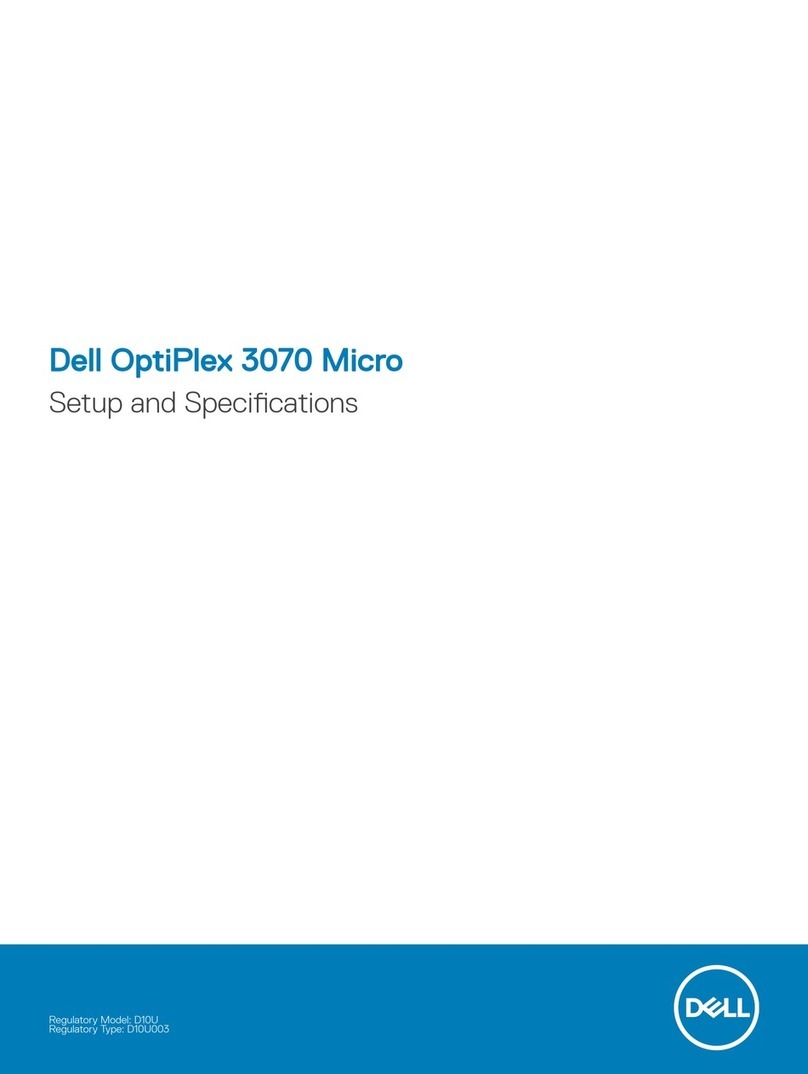
Dell
Dell D10U Operation and maintenance manual

Dell
Dell EMC PowerEdge MX840c Manual

Dell
Dell Wyse 5012 User manual
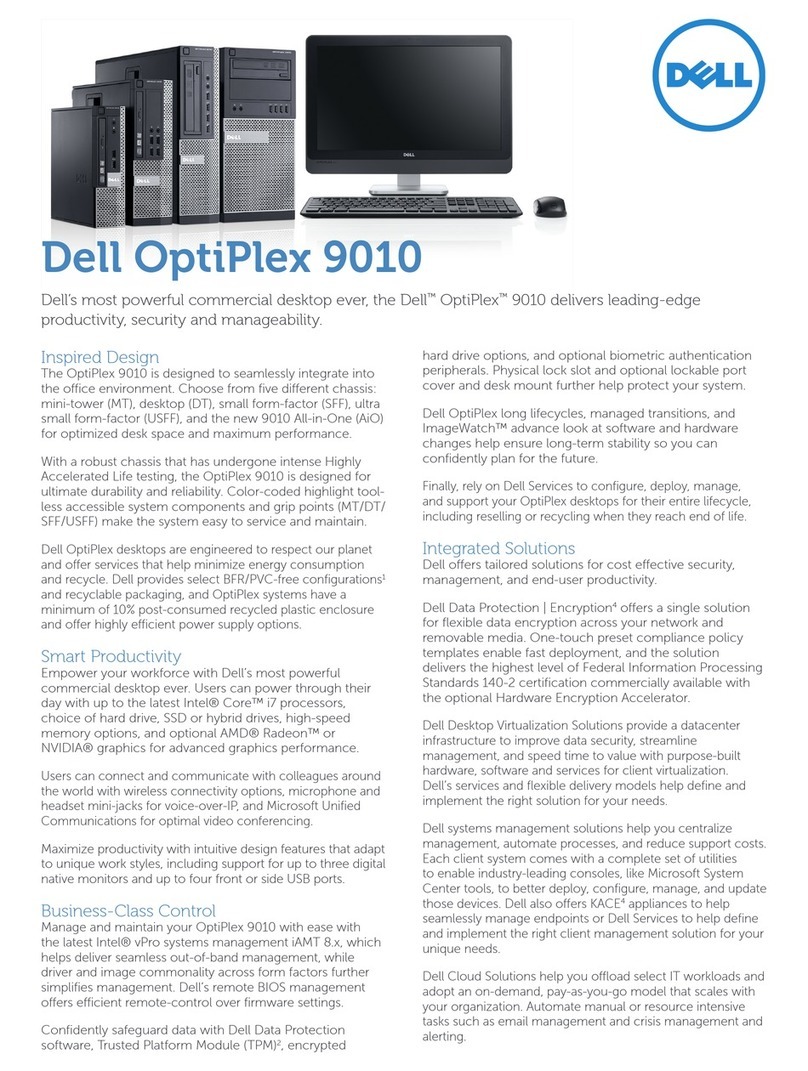
Dell
Dell OPTIPLEX 9010 ALL-IN-ONE User manual

Dell
Dell OptiPlex 9020 User manual
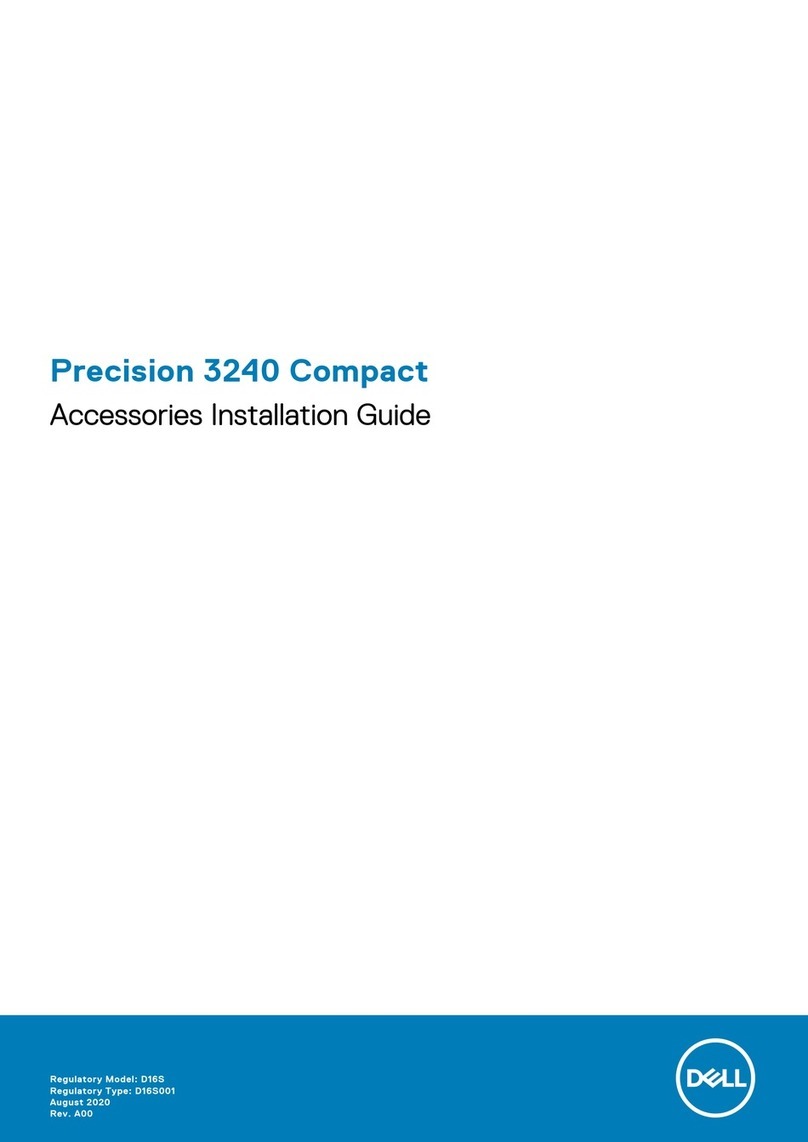
Dell
Dell Precision 3240 Compact User manual

Dell
Dell Dimension 4550 Series User manual

Dell
Dell Precision Workstation T7600 User manual

Dell
Dell OptiPlex 7000 Tower User manual

Dell
Dell OPTIPLEX 9010 ALL-IN-ONE User manual
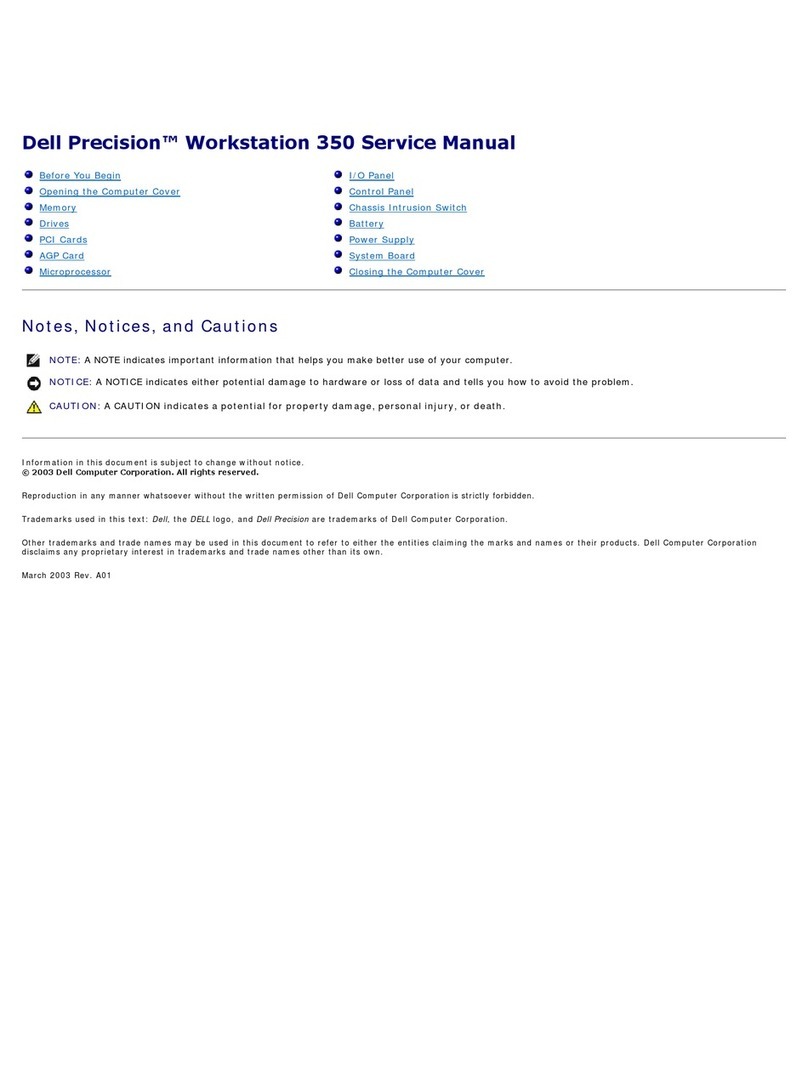
Dell
Dell Precision Workstation 350 User manual
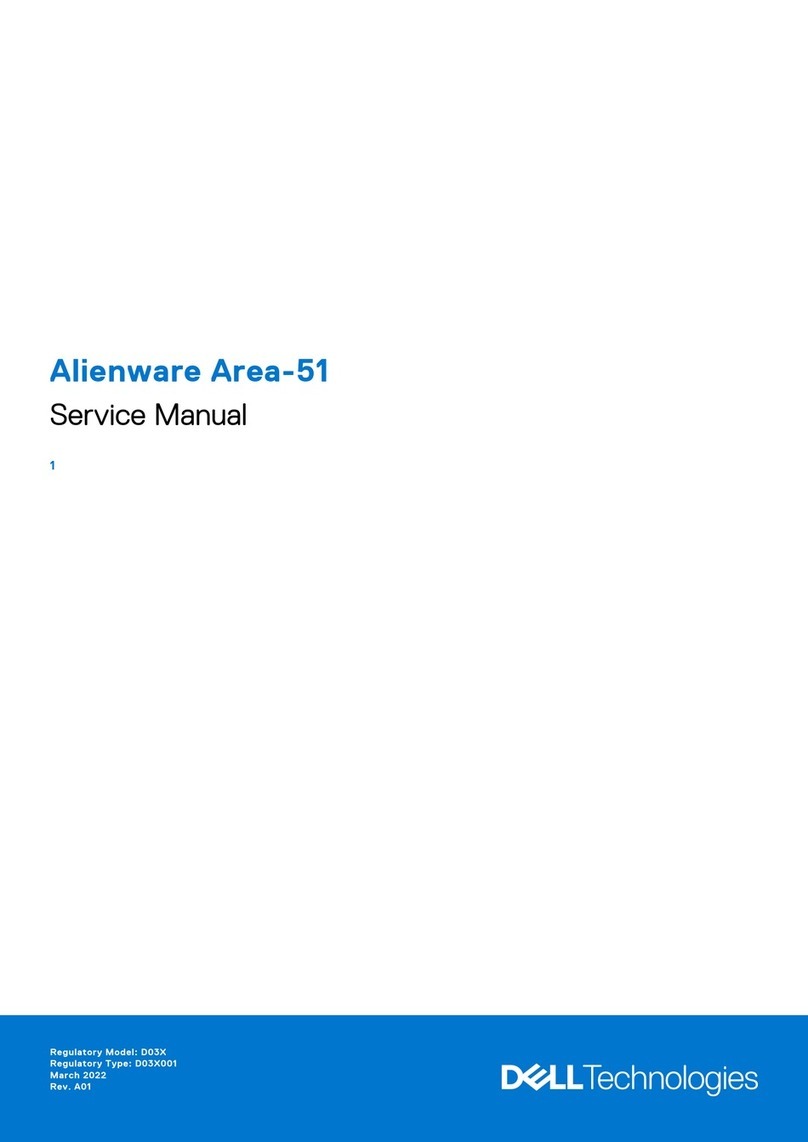
Dell
Dell Alienware Area-51 ALX User manual

Dell
Dell Inspiron One 2330 User manual
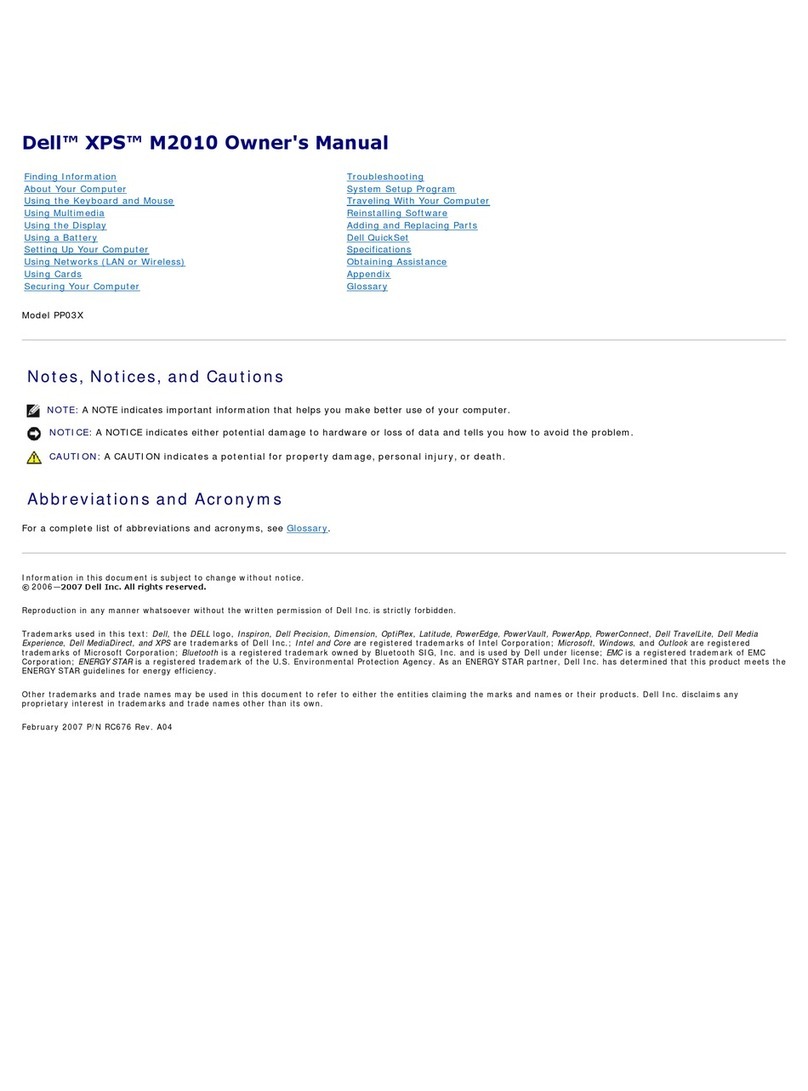
Dell
Dell XPS M2010 User manual

Dell
Dell OptiPlex XE Owner's manual

Dell
Dell OPTIPLEX 740 User manual
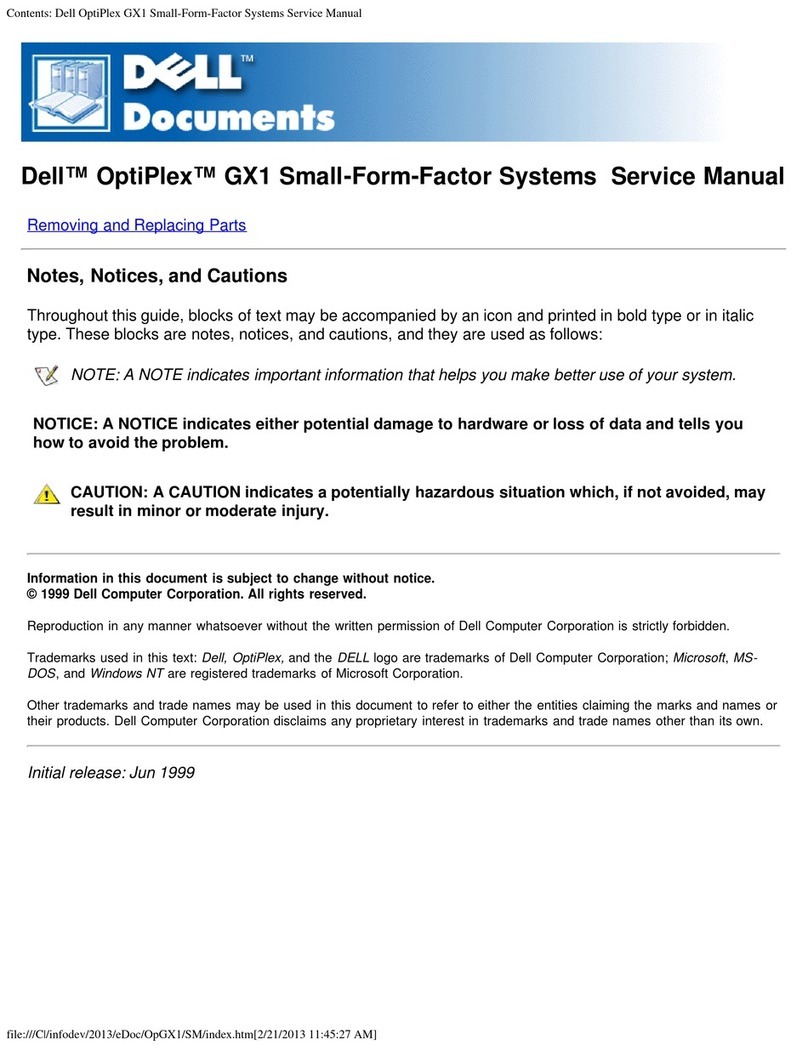
Dell
Dell OptiPlex GX1 User manual
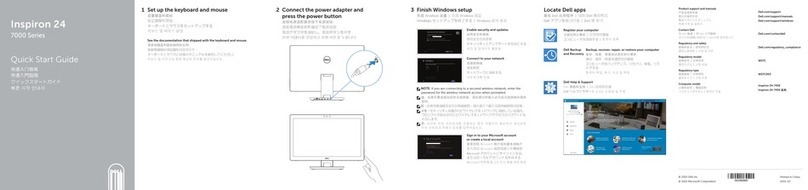
Dell
Dell Inspiron 24 7000 Series User manual
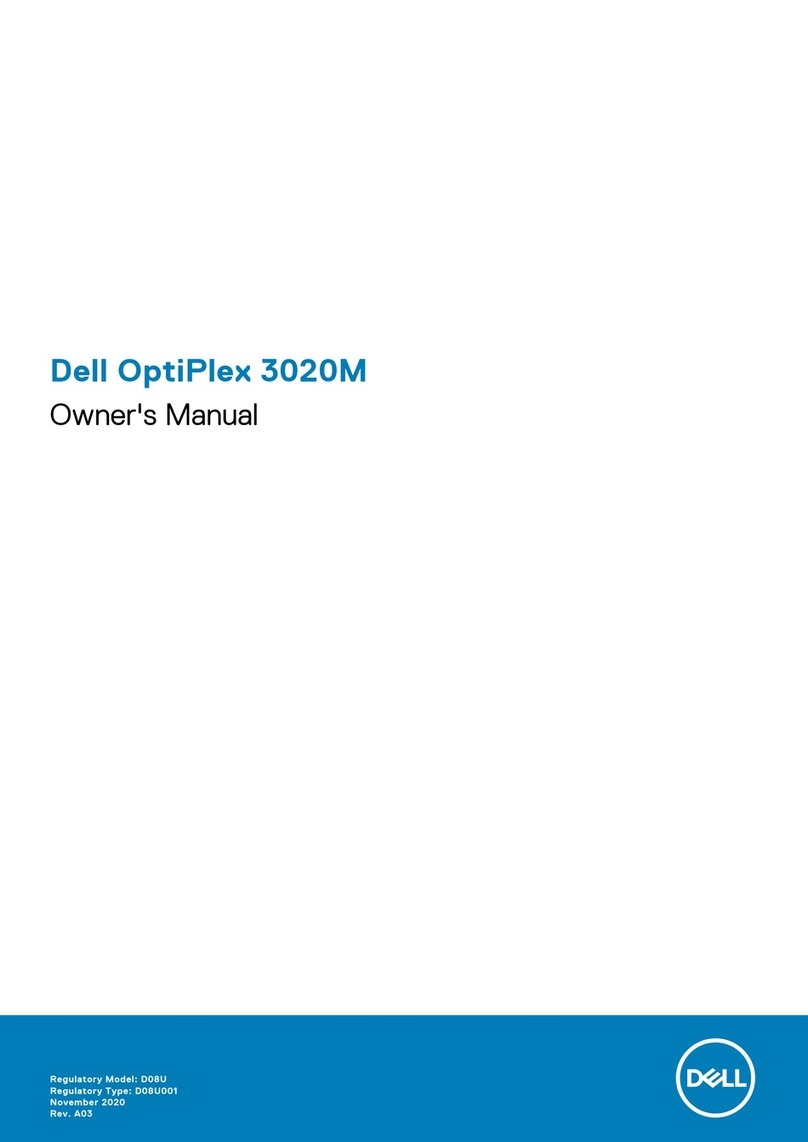
Dell
Dell OptiPlex HUB User manual