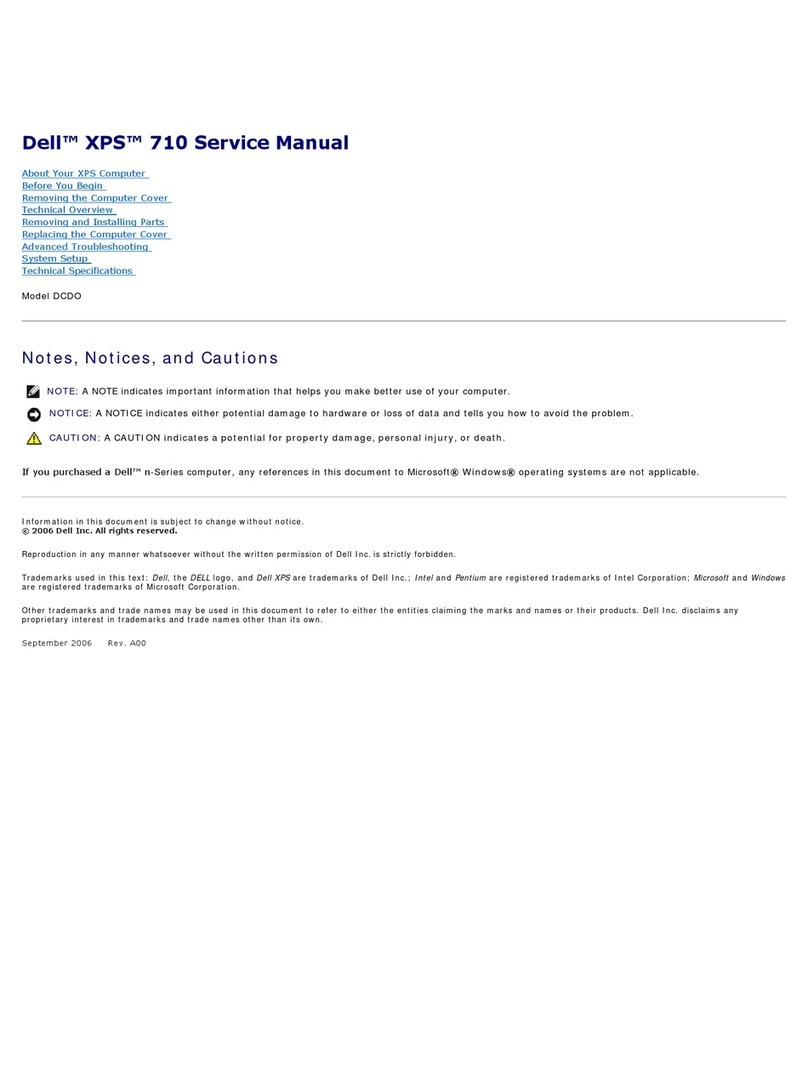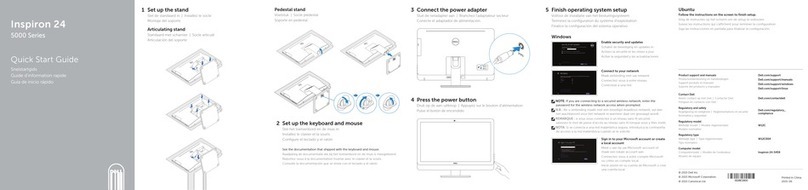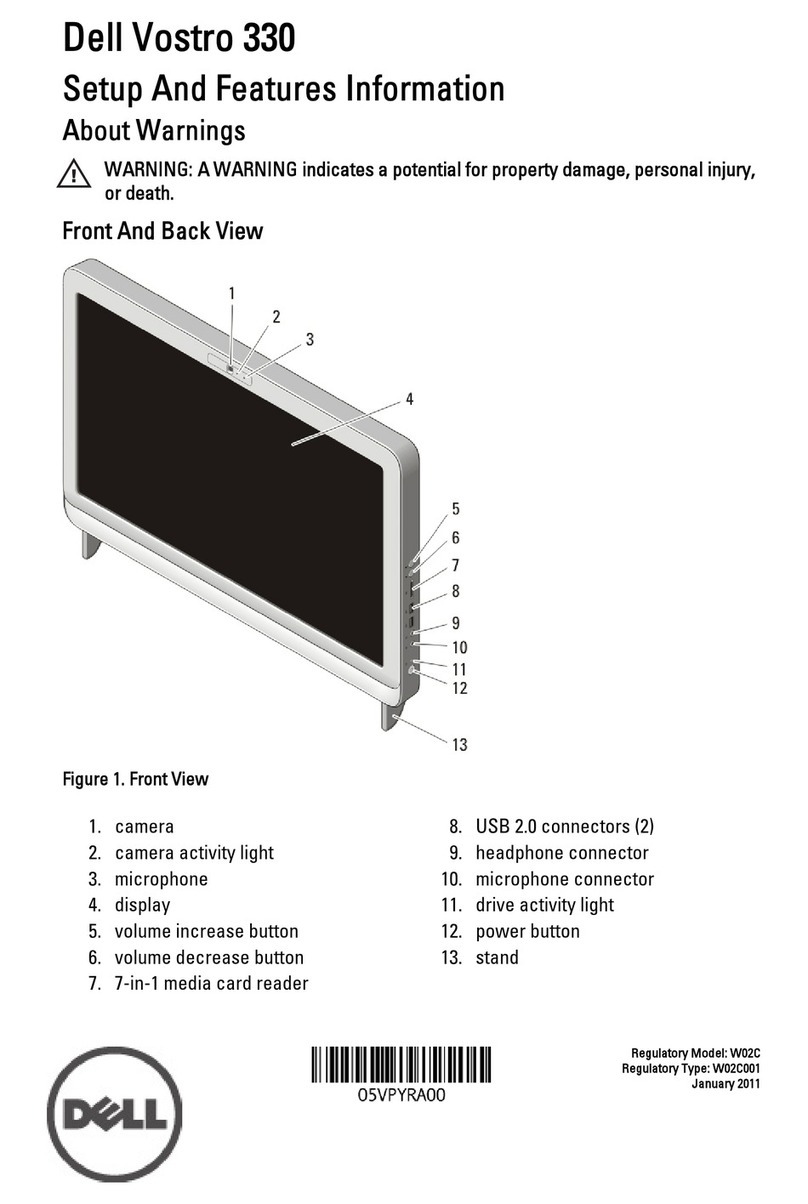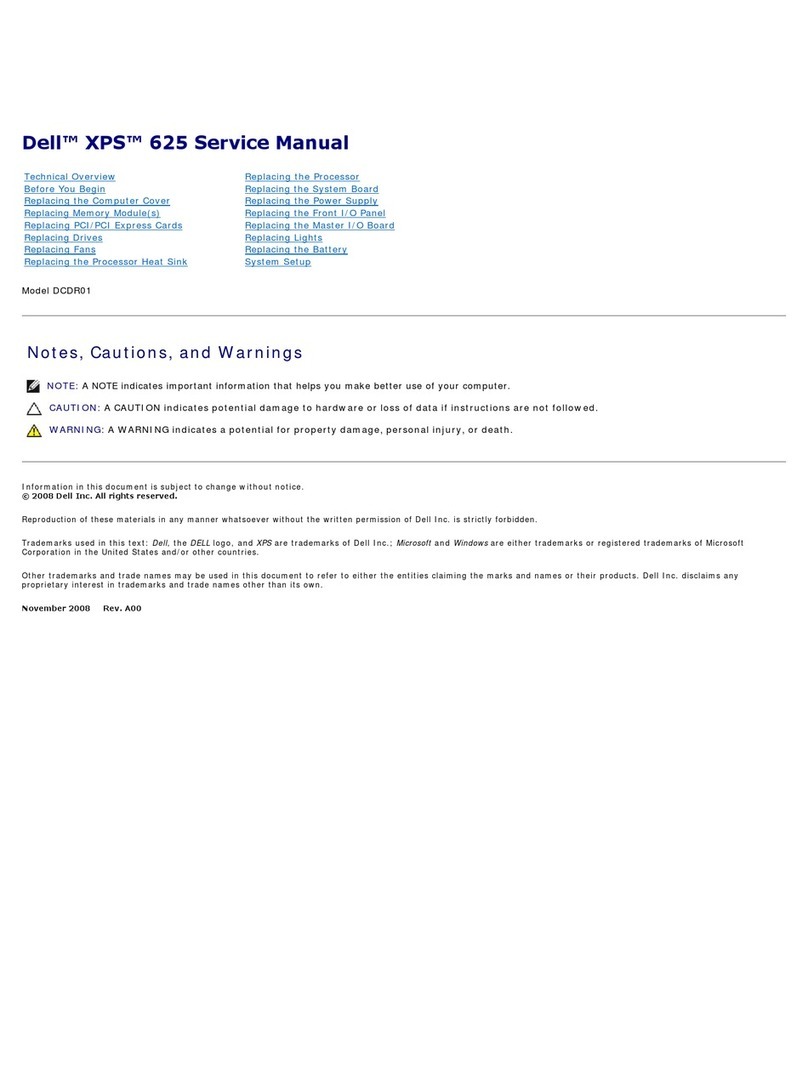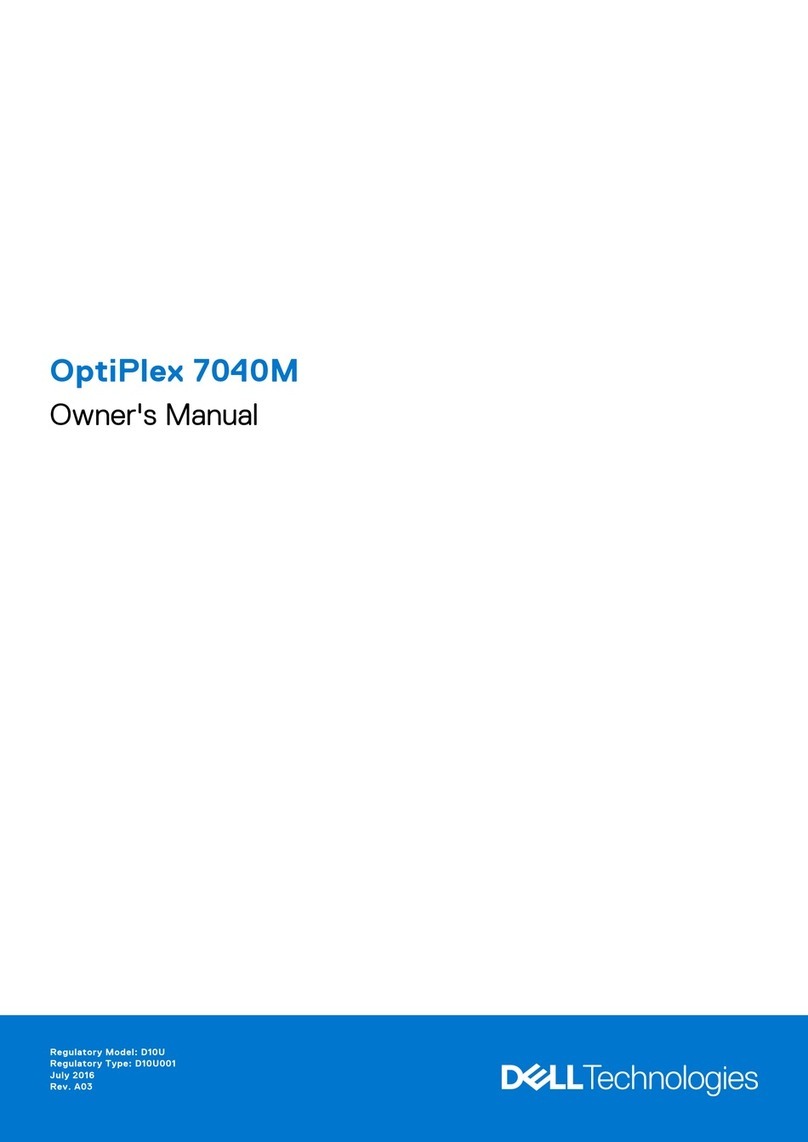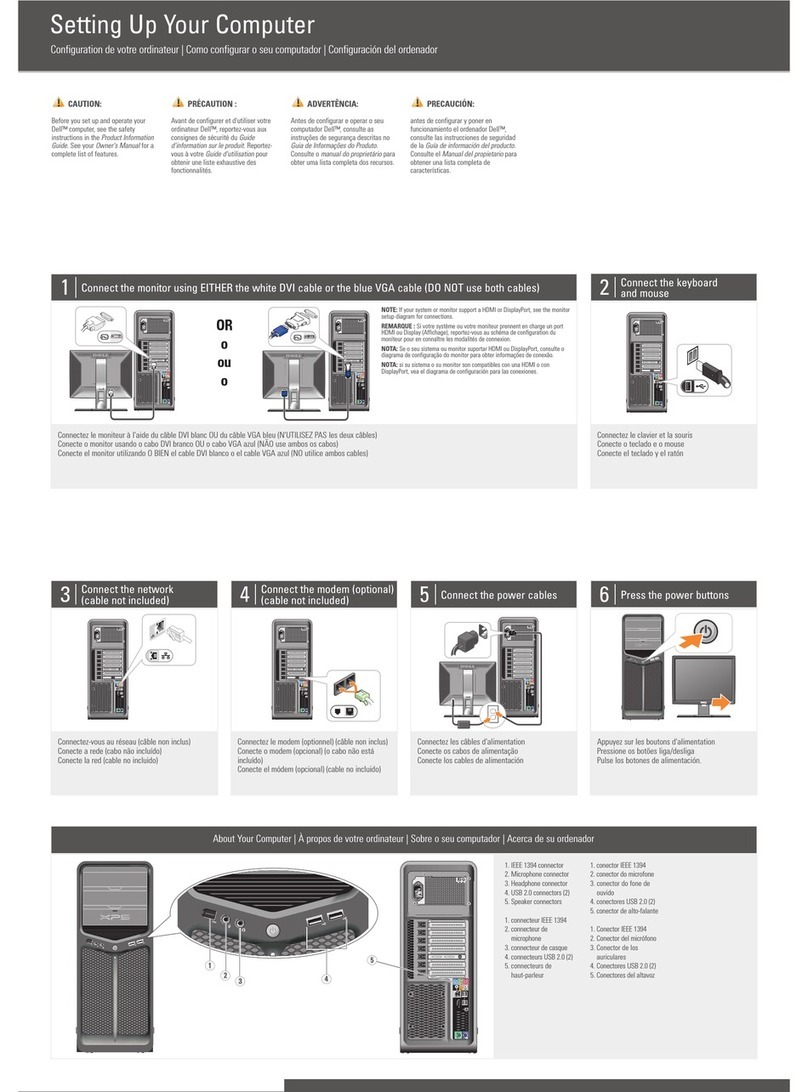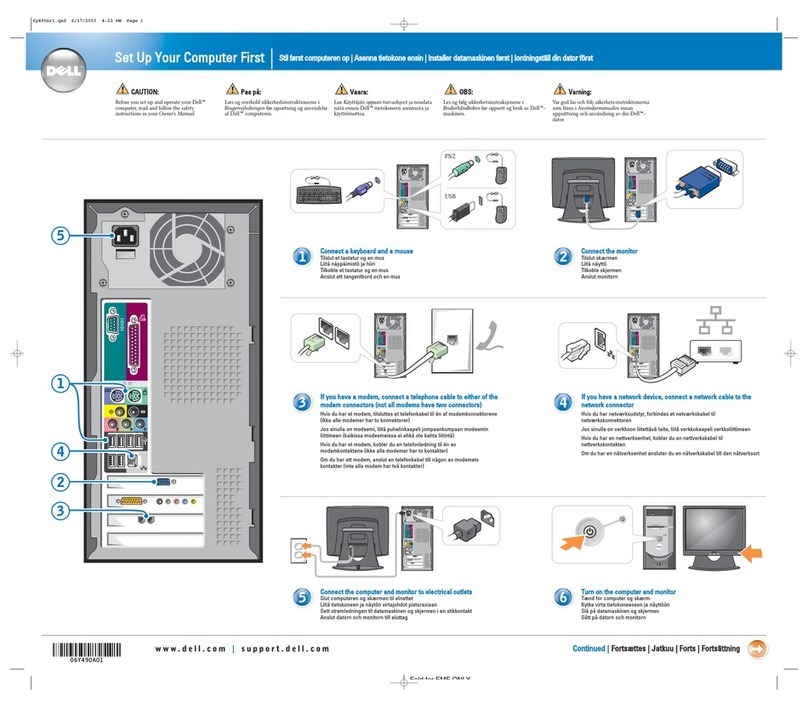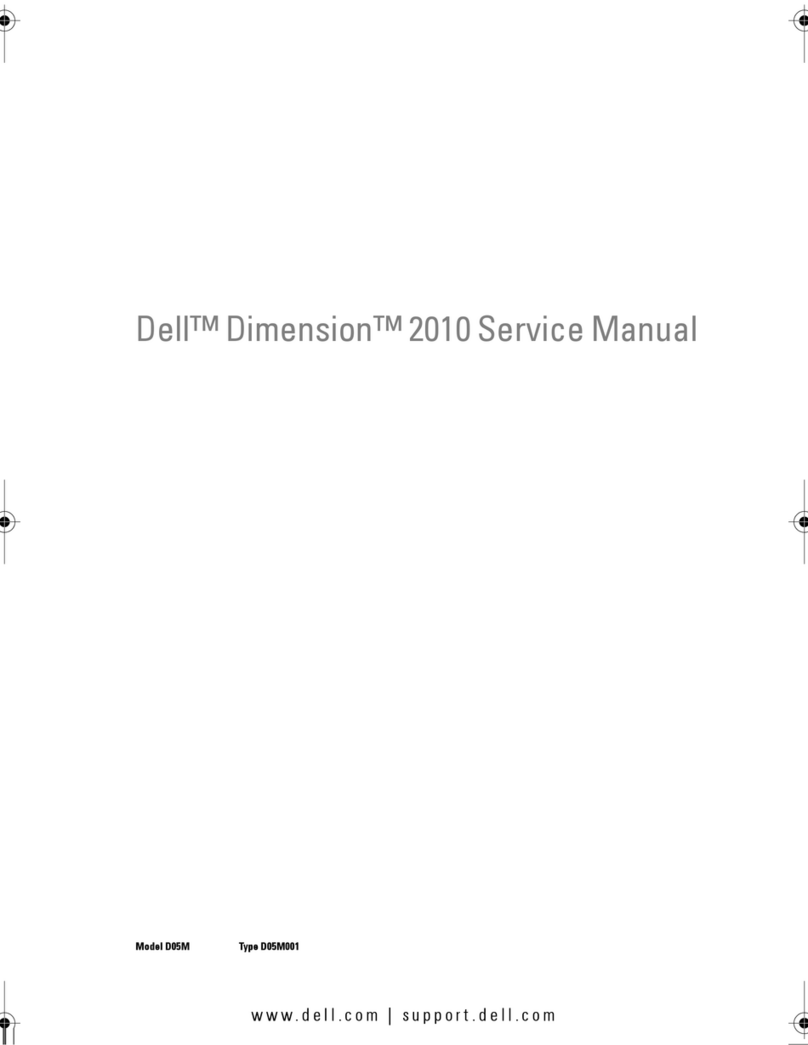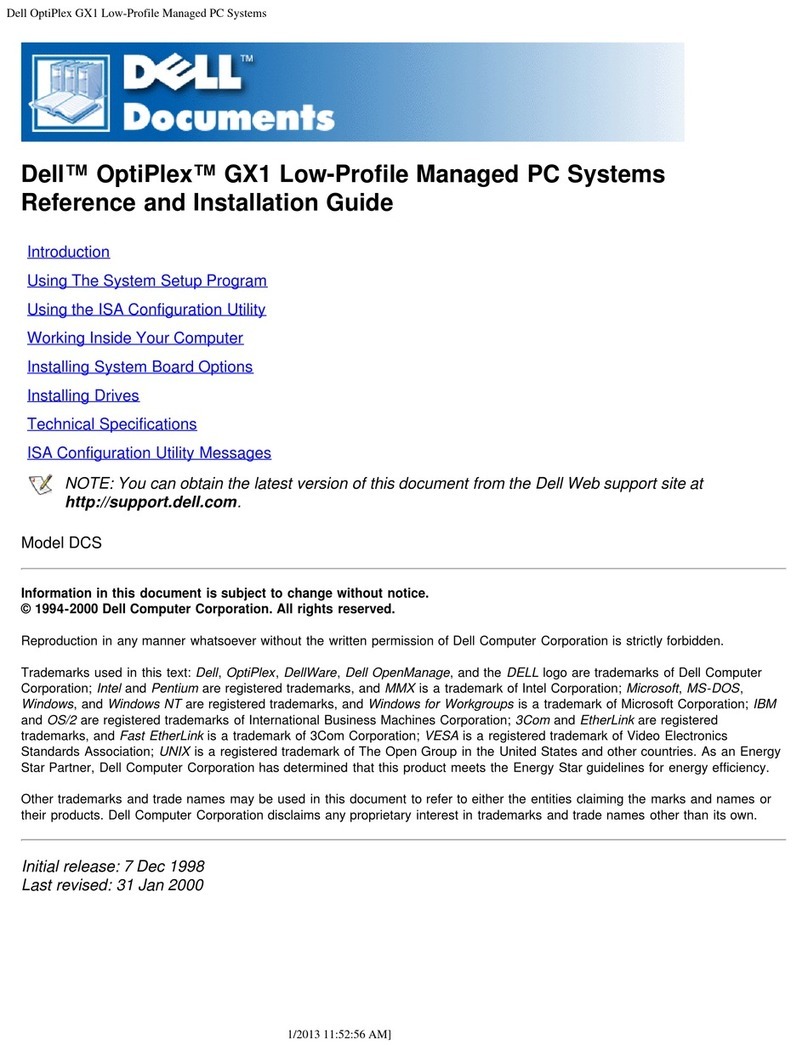Unpack and verify the contents of the box.
Déballez le coffret et vérifiez-en le contenu.
Nehmen Sie alle Teile aus der Verpackung und überprüfen Sie die Vollständigkeit.
Desembale y compruebe el contenido de la caja.
NOTE: You must turn off any other Bluetooth-enabled devices. The receiver may detect
Bluetooth-enabled devices in the range of 10 meters.
REMARQUE : vous devez désactiver les éventuels autres dispositifs Bluetooth. Le récepteur
peut détecter des dispositifs Bluetooth dans un rayon de 10 mètres.
HINWEIS: Sie müssen alle anderen Bluetooth-fähigen Geräte ausschalten, da der Empfänger
solche Geräte in einem Abstand von bis zu zehn Metern erkennen kann.
NOTA: apague cualquier otro dispositivo equipado con tecnología Bluetooth. El receptor podría
detectar un dispositivo con tecnología Bluetooth en un radio de acción de 10 metros.
1Insert the batteries into the mouse and keyboard.
Insérez les piles dans la souris et le clavier.
Legen Sie die Batterien in Maus und Tastatur ein.
Coloque las pilas en el ratón y en el teclado.
2
Turn on the mouse and keyboard using the power switch.
Mettez la souris et le clavier sous tension à l'aide de l'interrupteur de
Schalten Sie die Maus und die Tastatur ein.
Encienda el ratón y el teclado mediante el conmutador de encendido.
NOTE: Ensure that there are no other mouse or keyboard with Bluetooth wireless technology
within the range of 10 meters.
REMARQUE : vérifiez qu'aucune autre souris ni aucun autre clavier fonctionnant avec la
technologie sans fil Bluetooth ne se trouve dans un rayon de 10 mètres.
HINWEIS: Vergewissern Sie sich, dass sich in einem Umkreis von zehn Metern keine anderen
Bluetooth-Mäuse oder -Tastaturen befinden.
NOTA: compruebe que no haya ningún ratón o teclado con tecnología inalámbrica Bluetooth en
un radio de 10 metros.
3Turn on the computer.
Mettez l'ordinateur sous tension.
Schalten Sie den Computer ein.
Encienda el ordenador.
4
Press the connect button on the bottom of the mouse.
The Bluetooth LED on the top of the mouse blinks indicating that the mouse is
active and can be detected by the computer.
Appuyez sur le bouton de connexion, situé sous la souris.
Le témoin lumineux Bluetooth situé sur la partie supérieure de la souris clignote, indiquant
que la souris est active et peut être détectée par l'ordinateur.
Drücken Sie die Connect-Taste an der Unterseite der Maus.
Die Bluetooth-LED an der Oberseite der Maus blinkt, um anzuzeigen, dass die
Maus aktiv ist und vom Computer erkannt werden kann.
Pulse el botón de conexión situado en la parte inferior del ratón.
El diodo de Bluetooth en la parte superior del ratón emite destellos para indicar
que éste se encuentra activo y que el ordenador puede detectarlo
NOTE: If the LED does not blink, turn off the mouse and check if the batteries are inserted correctly.
Turn on the mouse and press the connect button.
REMARQUE : si le témoin lumineux ne clignote pas, mettez la souris hors tension et vérifiez que les
piles sont correctement insérées. Mettez la souris sous tension et appuyez sur le bouton de connexion.
HINWEIS: Blinkt die LED nicht, schalten Sie die Maus aus und prüfen Sie, ob die Batterien korrekt
eingelegt sind. Schalten Sie die Maus ein und drücken Sie die Connect-Taste.
NOTA: si el diodo no emite destellos, apague el ratón y compruebe que las baterías estén colocadas
correctamente. Encienda el ratón y pulse el botón de conexión.
56
Press the connect button on the bottom of the keyboard.
The Bluetooth LED on the top of the keyboard blinks indicating that the keyboard is
active and can be detected by the computer.
Appuyez sur le bouton de connexion, situé sous le clavier.
Le témoin lumineux Bluetooth situé sur la partie supérieure du clavier clignote, indiquant que le
clavier est actif et peut être détecté par l'ordinateur.
Drücken Sie die Connect-Taste an der Unterseite der Tastatur.
Die Bluetooth-LED an der Oberseite der Tastatur blinkt, um anzuzeigen, dass die
Tastatur aktiv ist und vom Computer erkannt werden kann.
Pulse el botón de conexión situado en la parte inferior del teclado.
El diodo de Bluetooth en la parte superior del teclado emite destellos para indicar
que éste se encuentra activo y que el ordenador puede detectarlo.
NOTE: If the LED does not blink, turn off the keyboard and check if the batteries are inserted correctly.
Turn on the keyboard and press the connect button.
REMARQUE : si le témoin lumineux ne clignote pas, mettez le clavier hors tension et vérifiez que les
piles sont correctement insérées. Mettez le clavier sous tension et appuyez sur le bouton de connexion.
HINWEIS: Blinkt die LED nicht, schalten Sie die Tastatur aus und prüfen Sie, ob die Batterien korrekt
eingelegt sind. Schalten Sie die Tastatur ein und drücken Sie die Connect-Taste.
NOTA: si el diodo no emite destellos, apague el teclado y compruebe que las baterías estén colocadas
correctamente. Encienda el teclado y pulse el botón de conexión.
7
12
34
1. Keyboard
2. Palm Rest
3. Mouse
4. AA Batteries (4)
1. Clavier
2. Repose-poignets
3. Souris
4. Piles AA (4)
1. Tastatur
2. Handballenauflage
3. Maus
4. AA-Batterien (4)
1. Teclado
2. Reposamanos
3. Ratón
4. Pilas AA (4)
Press the connect button on the front of the media card reader.
The Bluetooth LED on the device stops blinking and stays on for a few
moments indicating that the connection between your device and the
computer is established. The LED then turns off.
Appuyez sur le bouton de connexion situé sur l'avant du lecteur de carte média.
Le témoin lumineux Bluetooth du dispositif cesse de clignoter et reste allumé
quelques instants, indiquant que la connexion entre le dispositif et
l'ordinateur est établie. Le témoin lumineux s'éteint.
Drücken Sie die Connect-Taste an der Vorderseite des Speicherkartenlesegeräts.
Die Bluetooth-LED am Gerät blinkt nicht mehr, sondern leuchtet ein paar Sekunden
lang, um anzuzeigen, dass die Verbindung zwischen dem Gerät und dem Computer
aufgebaut wird. Dann erlischt die LED.
Pulse el botón de conexión en la parte frontal del lector de tarjetas multimedia.
El diodo de Bluetooth en el dispositivo deja de emitir destellos y se mantiene encendido
unos momentos para indicar que se ha establecido la conexión entre el dispositivo y el
ordenador. A continuación, el diodo se apaga.
8Press the connect button on the front of the media card reader.
The Bluetooth LED on the device stops blinking and stays on for a few moments
indicating that the connection between your device and the computer is
established. The LED then turns off.
Appuyez sur le bouton de connexion situé sur l'avant du lecteur de carte média.
Le témoin lumineux du dispositif cesse de clignoter et reste allumé quelques
instants, indiquant que la connexion entre le dispositif et l'ordinateur est établie. Le
témoin lumineux s'éteint
Drücken Sie die Connect-Taste an der Vorderseite des Speicherkartenlesegeräts.
Die Bluetooth-LED am Gerät blinkt nicht mehr, sondern leuchtet ein paar Sekunden
lang, um anzuzeigen, dass die Verbindung zwischen dem Gerät und dem Computer
aufgebaut wird. Dann erlischt die LED.
Pulse el botón de conexión en la parte frontal del lector de tarjetas multimedia.
El diodo de Bluetooth en el dispositivo deja de emitir destellos y se mantiene
encendido unos momentos para indicar que se ha establecido la conexión entre el
dispositivo y el ordenador. A continuación, el diodo se apaga.