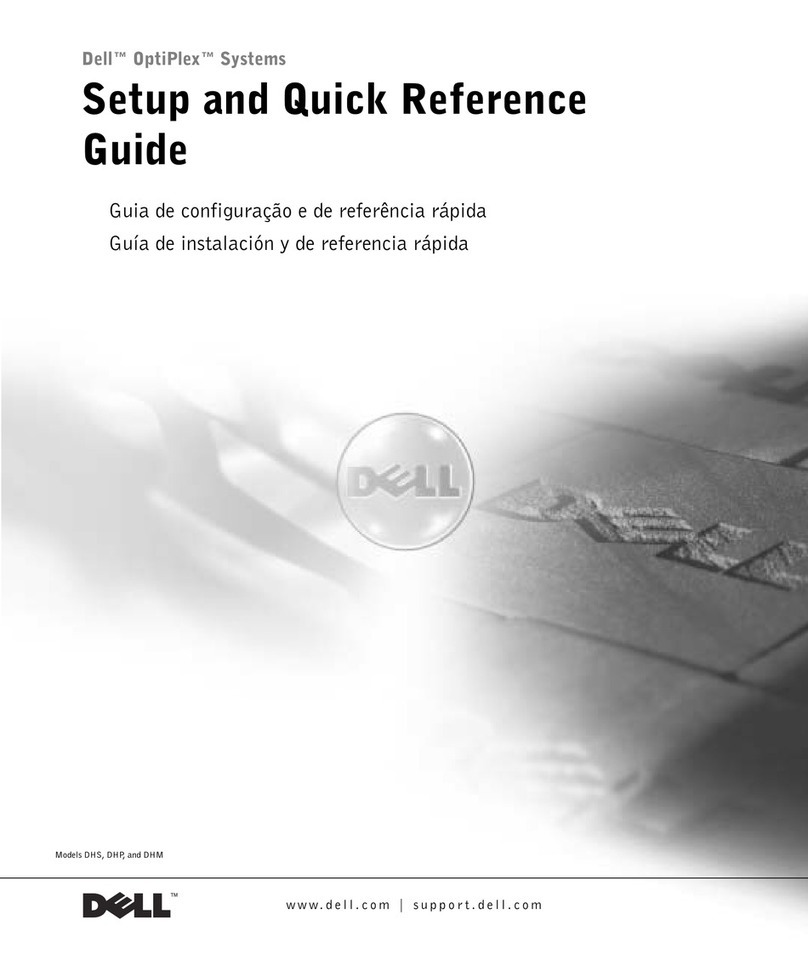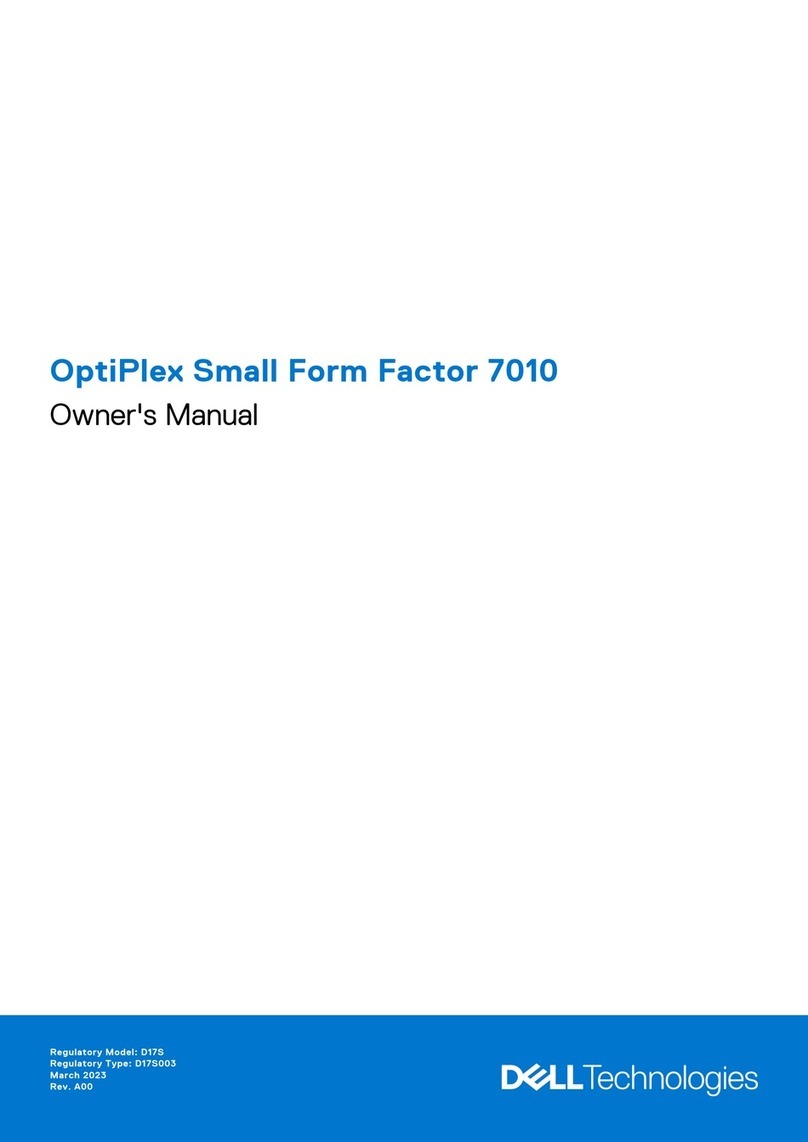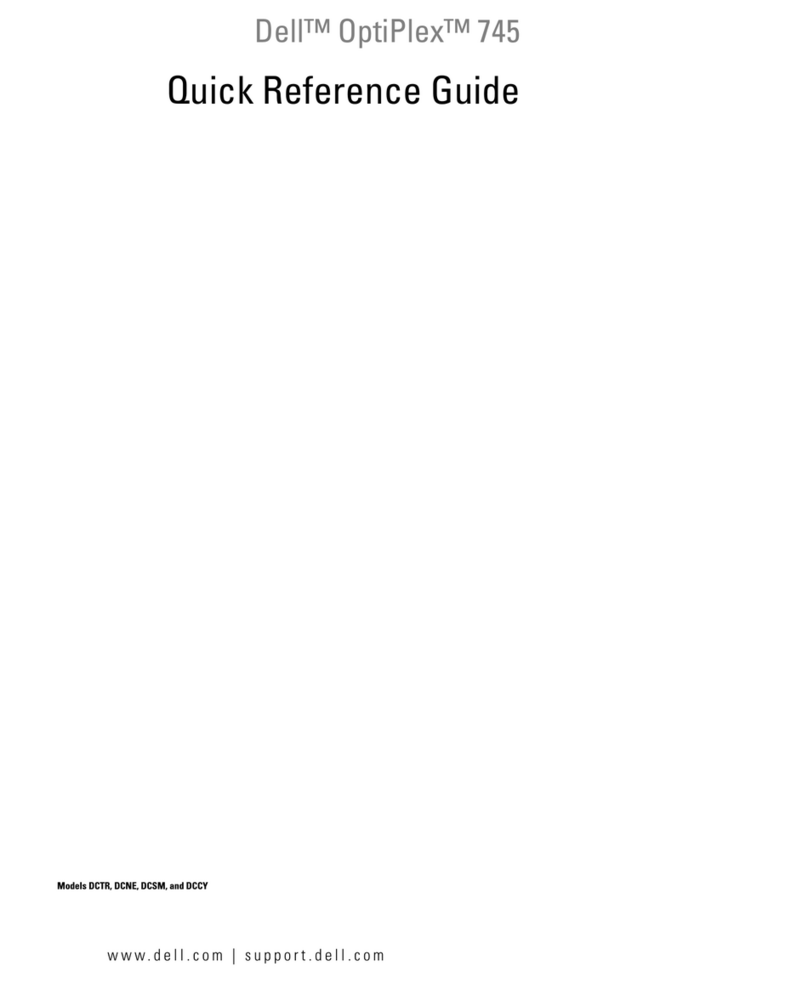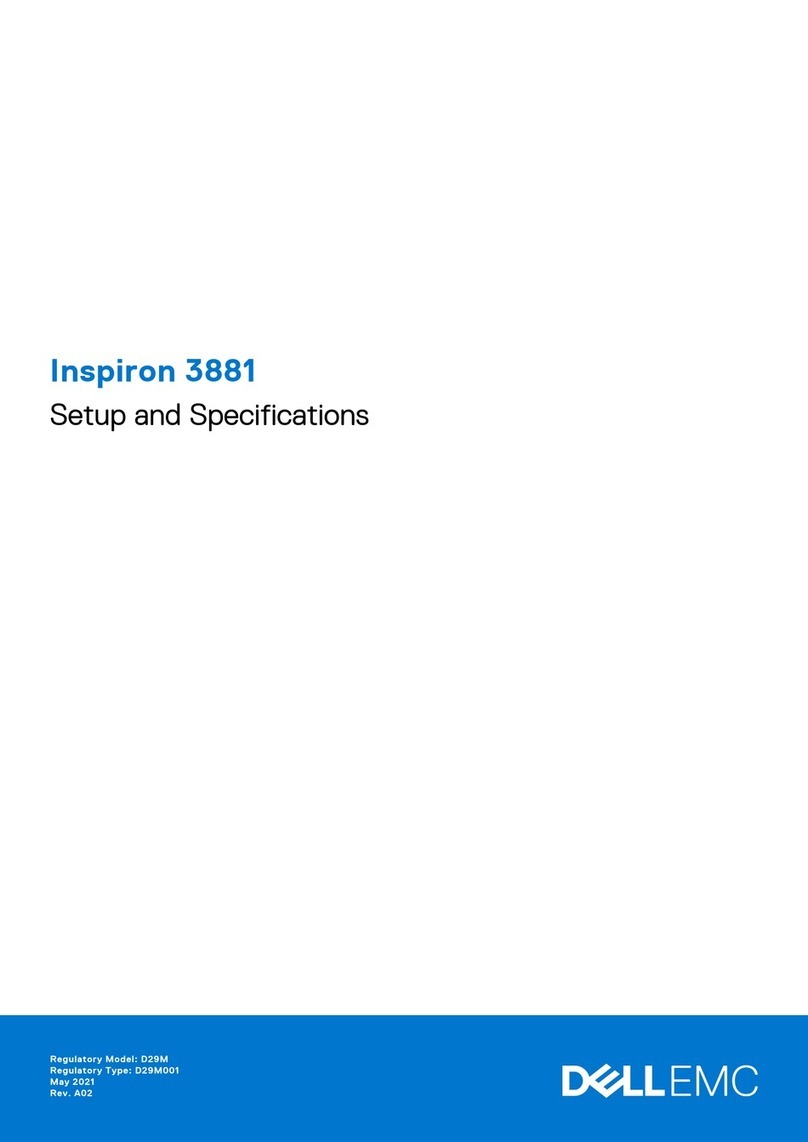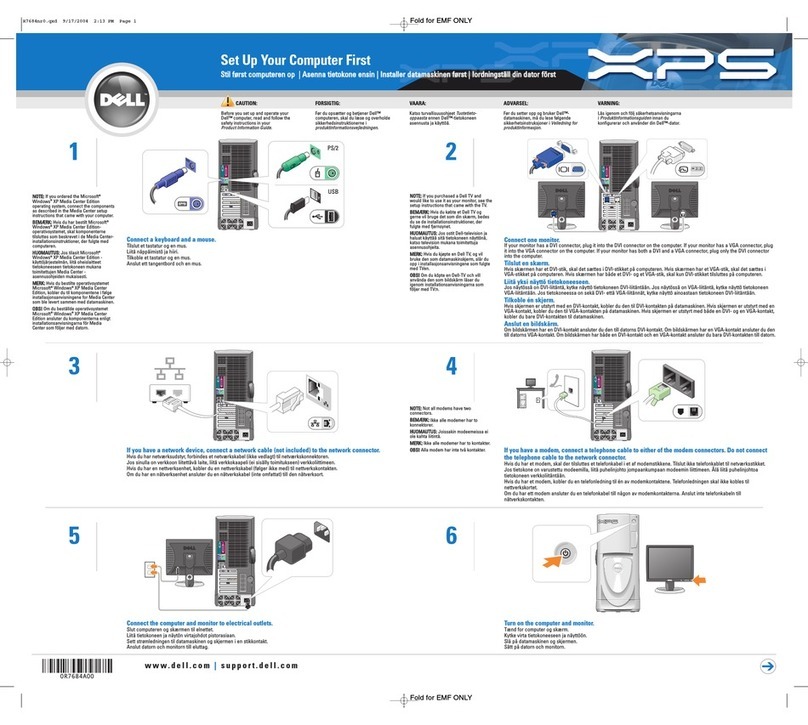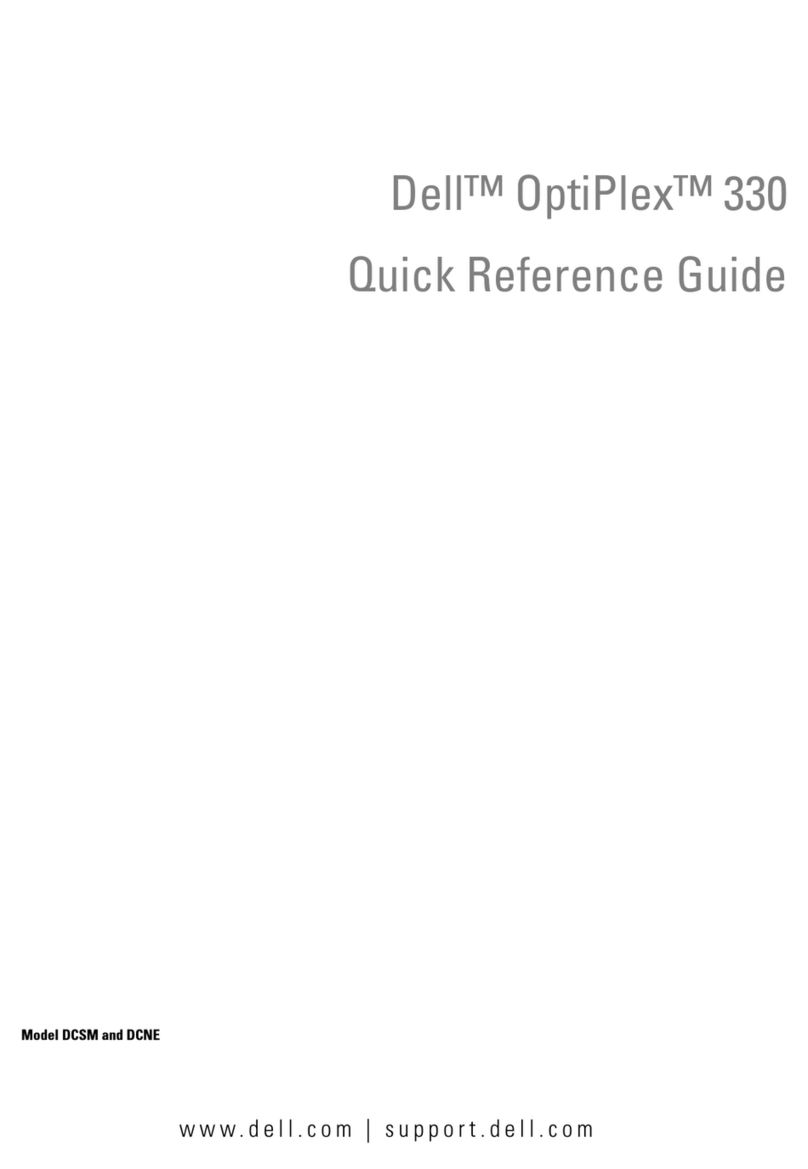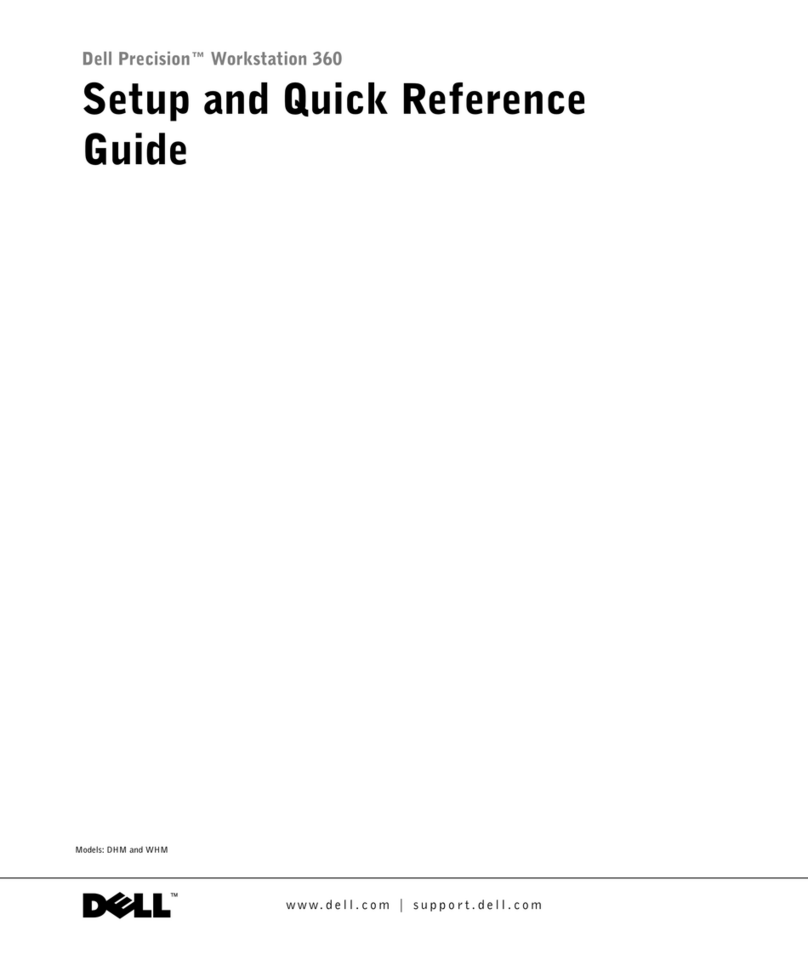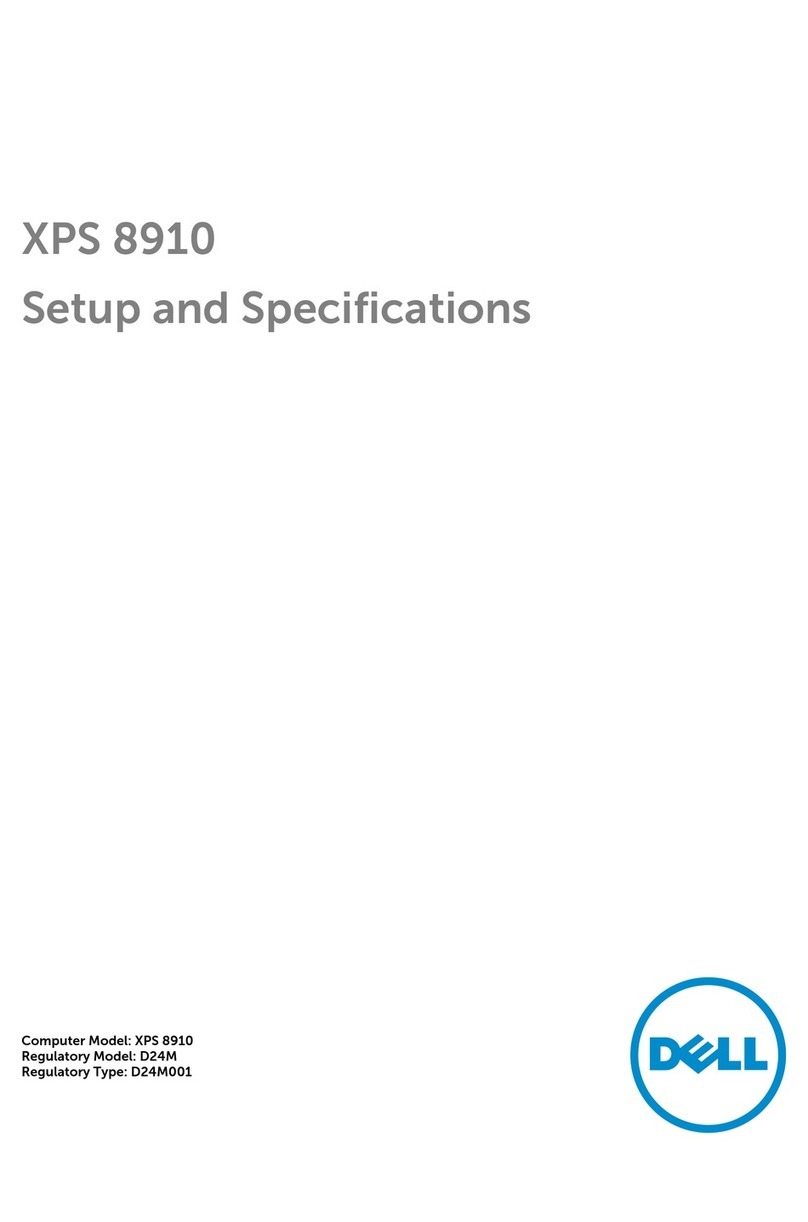4 Dell Precision WorkStation 410 Mini Tower Systems Documentation Update
4. Install Service Pack 3 for Japanese Windows NT 4.0.
Use the Windows NT 4.0 CD that came with your system. For more information
on installing Service Pack 3 for Windows NT 4.0, see your operating system
documentation.
5. Install video drivers and other system drivers.
For more information on installing video drivers and other system drivers and util-
ities, see your Users Guide and the documentation that accompanied your video
card.
5HLQVWDOODWLRQ
If Dell already installed the Japanese version of Windows NT 4.0 Service Pack 3 and
you need to reinstall 3Com EtherDisk XL version 3.01, perform the following steps:
1. Use the 3Com EtherDisk XL version 3.01 diskettes provided by Dell to reinstall
the 3Com 3C905B NIC drivers.
For more information on reinstalling 3Com 3C905B NIC drivers, see Chapter 5,
Using the Network Interface Controller, in your Users Guide.
2. Reinstall Service Pack 3 for Japanese Windows NT 4.0.
Use the Windows NT 4.0 CD that came with your system. For more information
on reinstalling Service Pack 3 for Windows NT 4.0, see your operating system
documentation.
3. Reinstall video drivers and other system drivers.
For more information on reinstalling video drivers and other system drivers and utili-
ties, see your Users Guide and the documentation that accompanied your video card.
0LFURVRIW8SGDWHG$7$3,'ULYHUIRU:LQ
GRZV17
If you are using the Windows NT 4.0 operating system, you should replace the exist-
ing Intel PIIX PCI bus-master IDE driver with the Microsoft-updated ATAPI driver. The
ATAPI driver provides a performance improvement by off-loading certain functions
from the microprocessor during multithreaded operations (when several application
programs are running simultaneously).
Dell has installed the Microsoft-updated ATAPI driver, and it is operative when you
receive your computer. No further installation or configuration is needed. However, if
Windows NT 4.0 is reinstalled, the Microsoft-updated ATAPI driver must also be
reinstalled.
NOTE: To complete the driver reinstallation, you must have a mouse connected to the
system and Windows NT 4.0 must already be installed on the hard-disk drive that is
connected to the primary EIDE channel.
0655Cbk7.book Page 4 Monday, April 19, 1999 7:20 PM