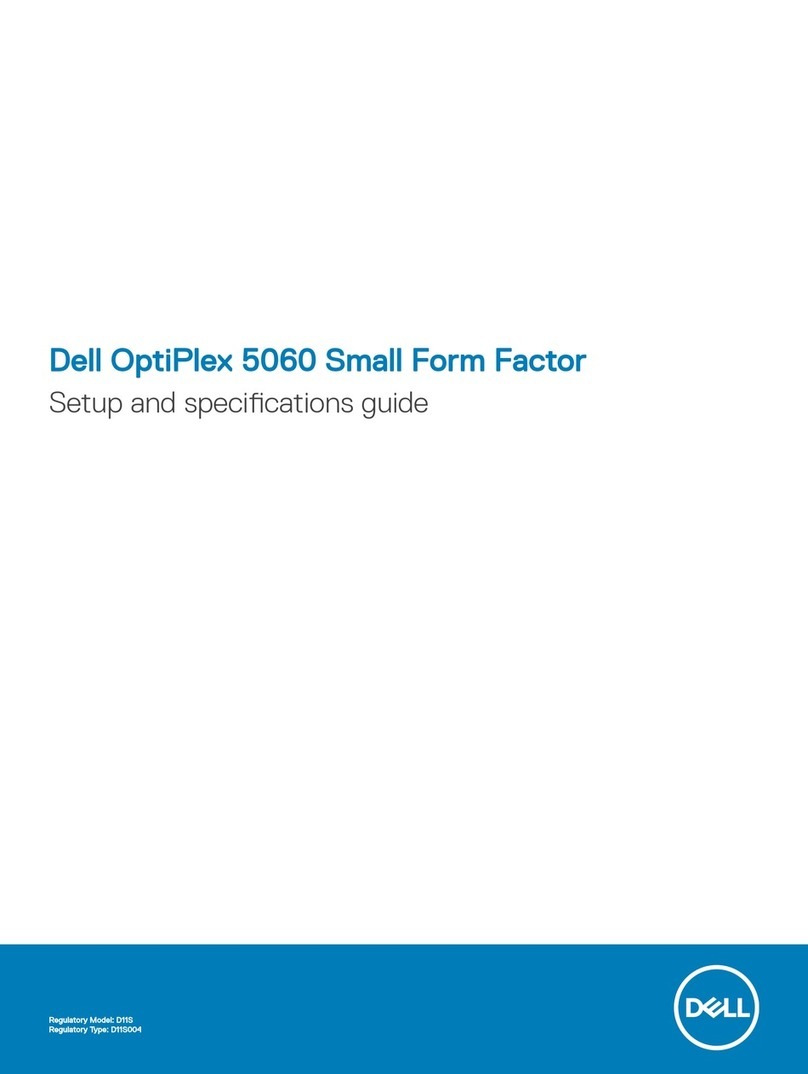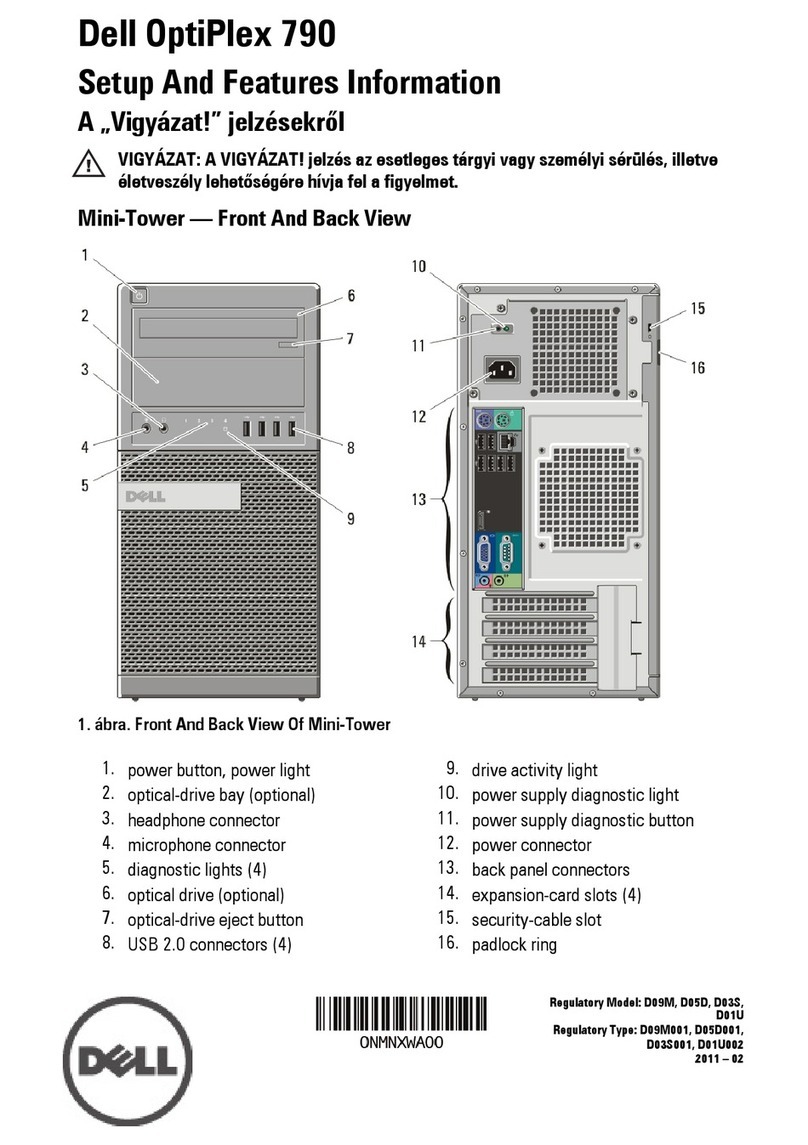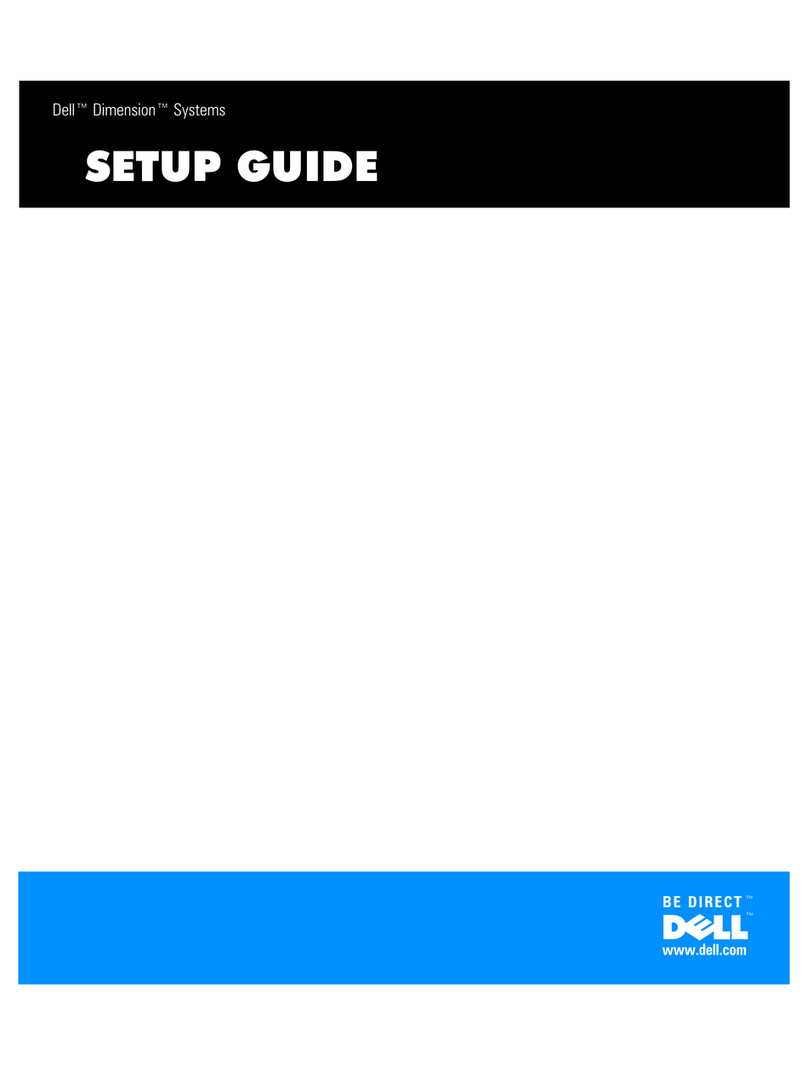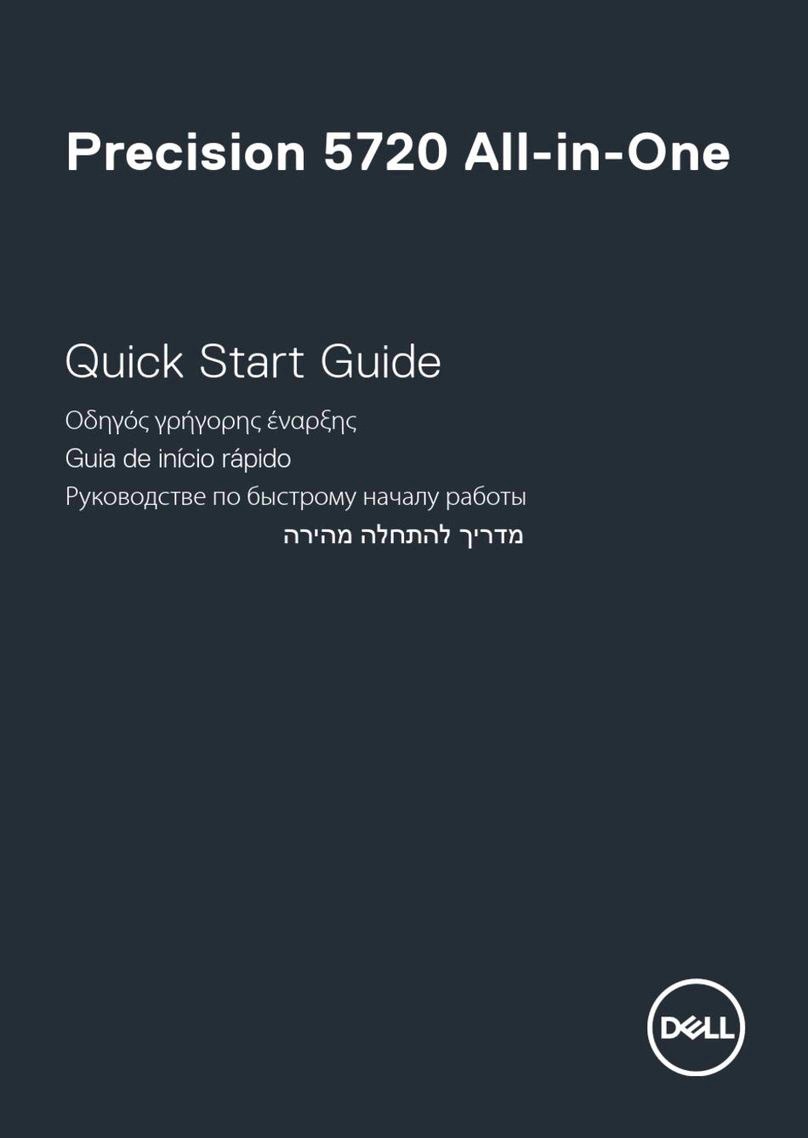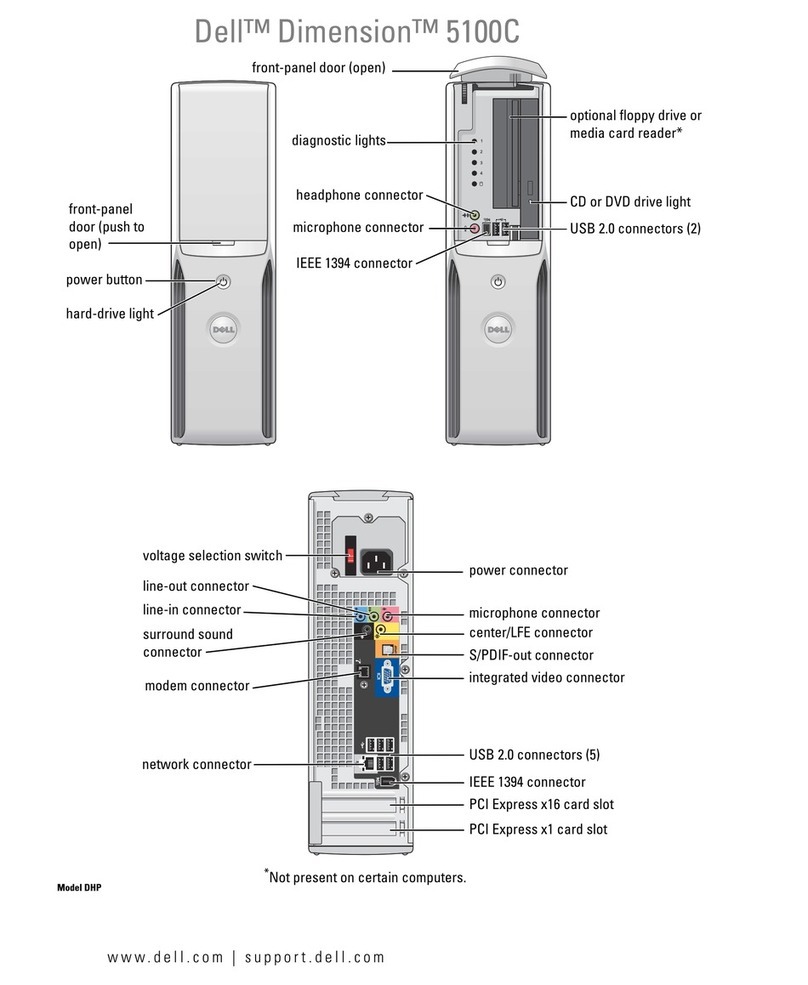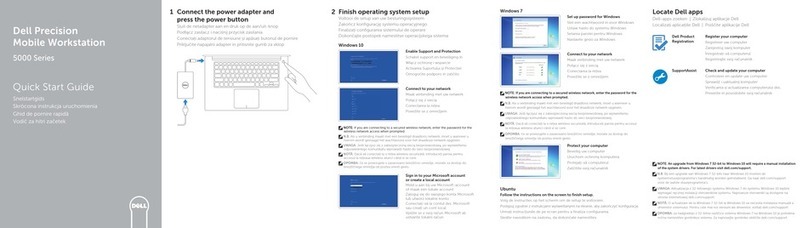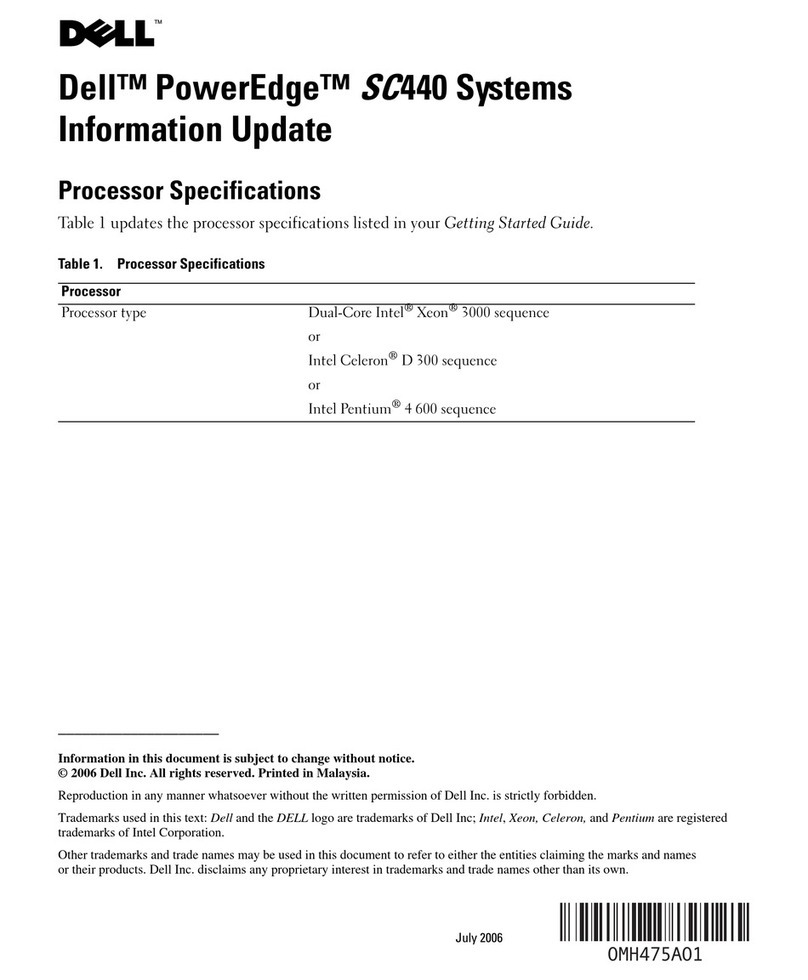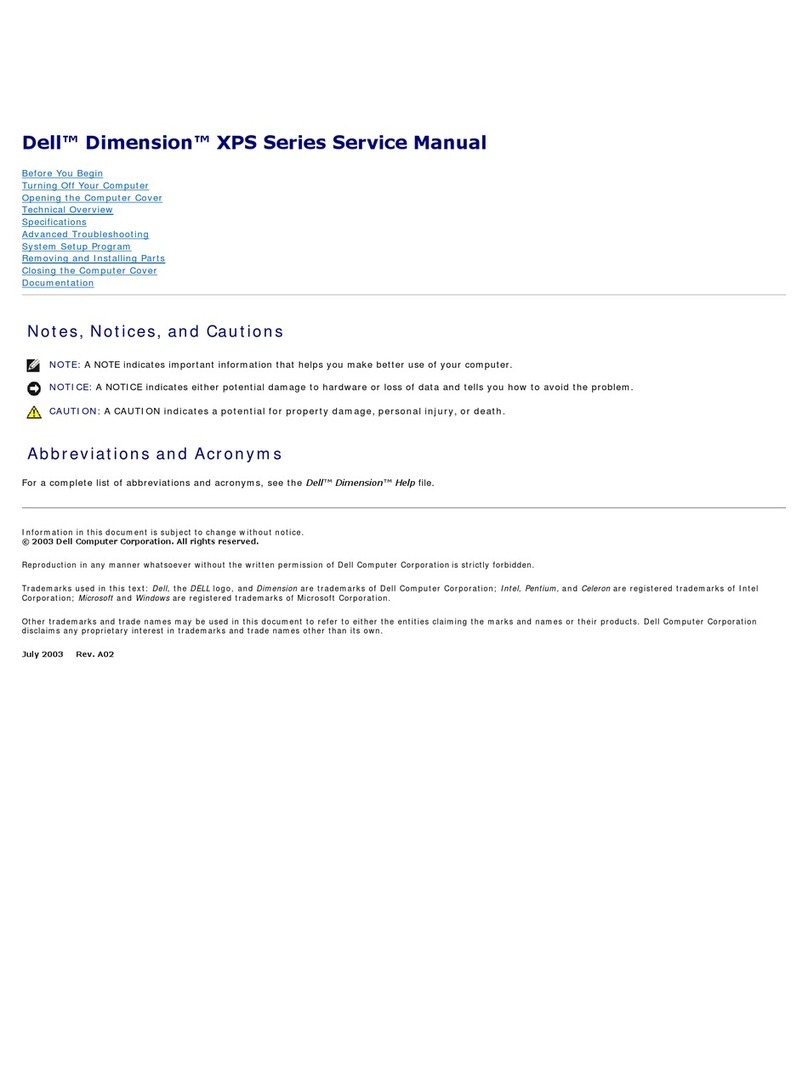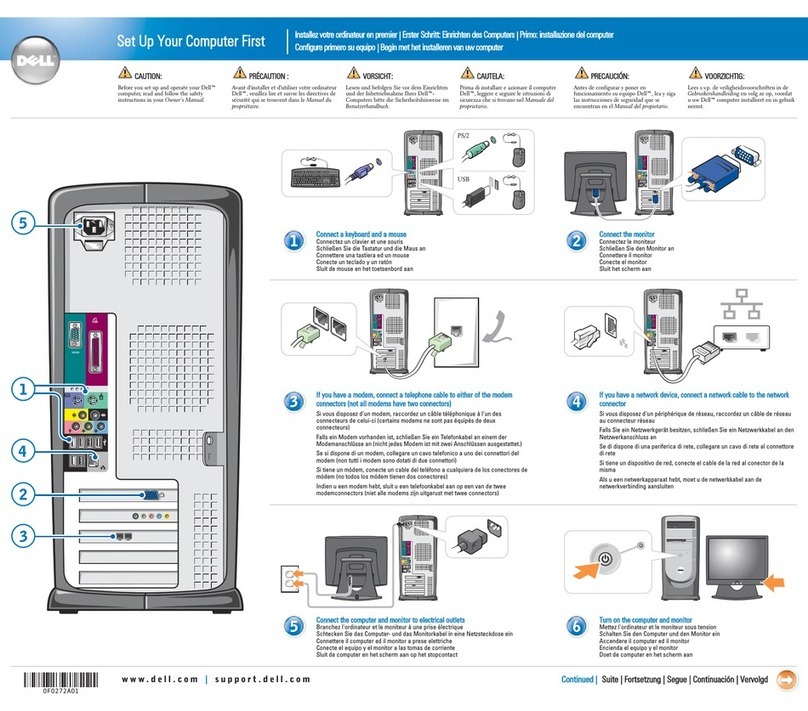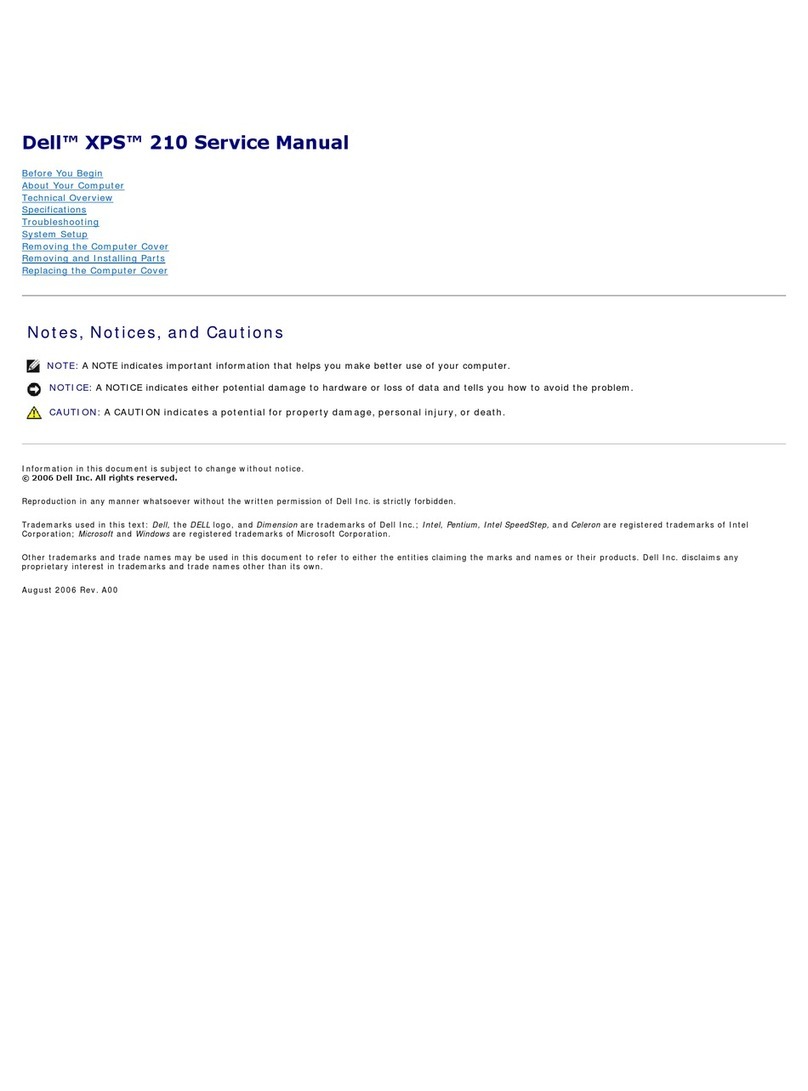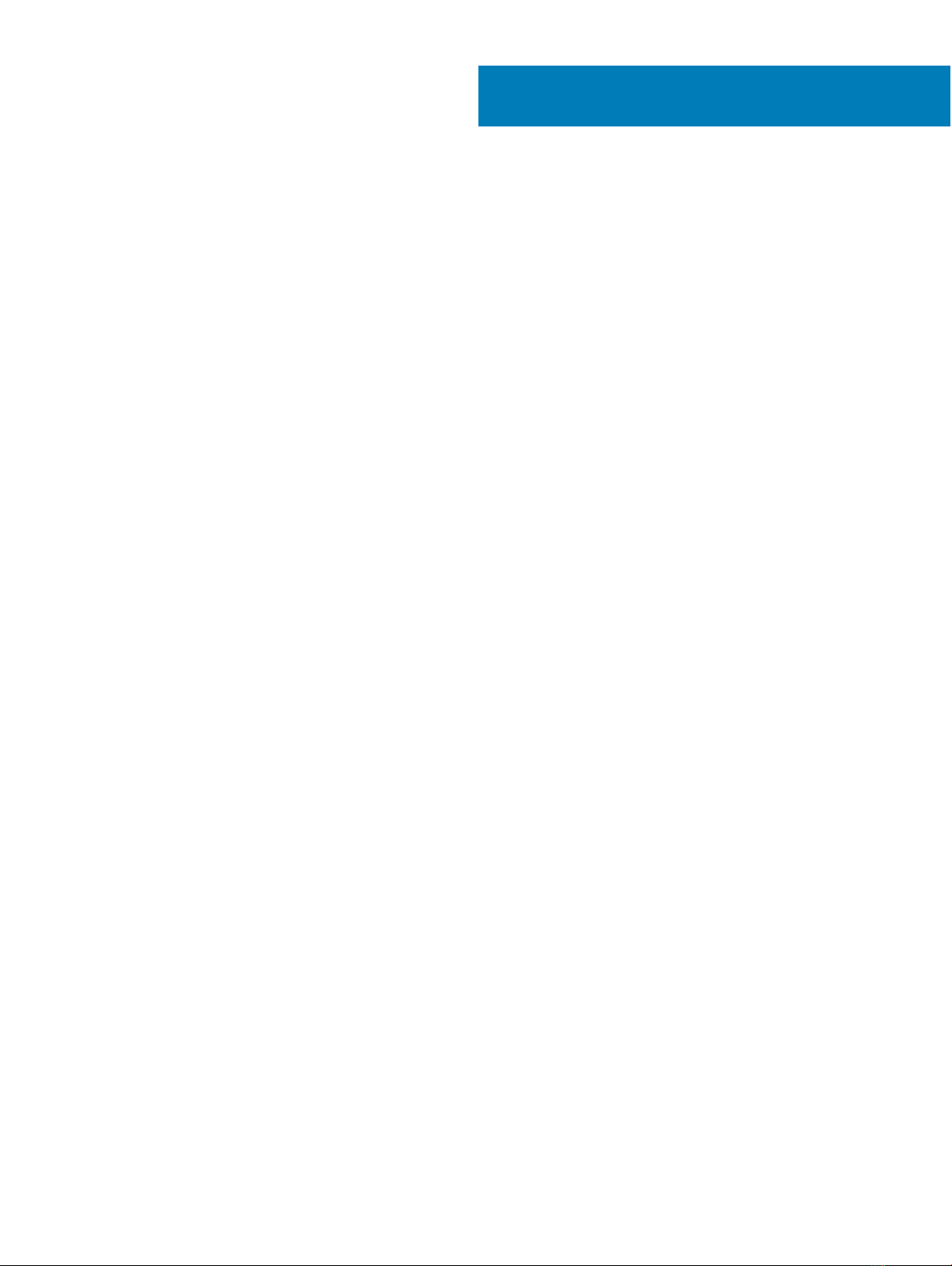Contents
1 Set up your computer.....................................................................................................................................4
2 Create a USB recovery drive for Windows..................................................................................................... 7
Reinstall Windows using a USB recovery drive.............................................................................................................. 7
3 Setting up the Virtual Reality (VR) headset — optional.................................................................................8
4 Views.............................................................................................................................................................9
Front.................................................................................................................................................................................... 9
Back....................................................................................................................................................................................10
Back panel......................................................................................................................................................................... 12
5 Specications...............................................................................................................................................14
Computer model............................................................................................................................................................... 14
System information...........................................................................................................................................................14
Operating system..............................................................................................................................................................14
Dimensions and weight.................................................................................................................................................... 14
Memory..............................................................................................................................................................................14
Intel Optane memory........................................................................................................................................................15
Ports and connectors.......................................................................................................................................................15
Communications............................................................................................................................................................... 16
Wireless module.......................................................................................................................................................... 17
Audio...................................................................................................................................................................................17
Storage...............................................................................................................................................................................17
Video...................................................................................................................................................................................17
Power ratings.................................................................................................................................................................... 18
Computer Environment....................................................................................................................................................18
6 Intel Optane memory....................................................................................................................................19
Enabling Intel Optane memory........................................................................................................................................19
Disabling Intel Optane memory....................................................................................................................................... 19
7 Getting help and contacting Dell.................................................................................................................. 20
Self-help resources.......................................................................................................................................................... 20
Contacting Dell.................................................................................................................................................................20
Contents 3