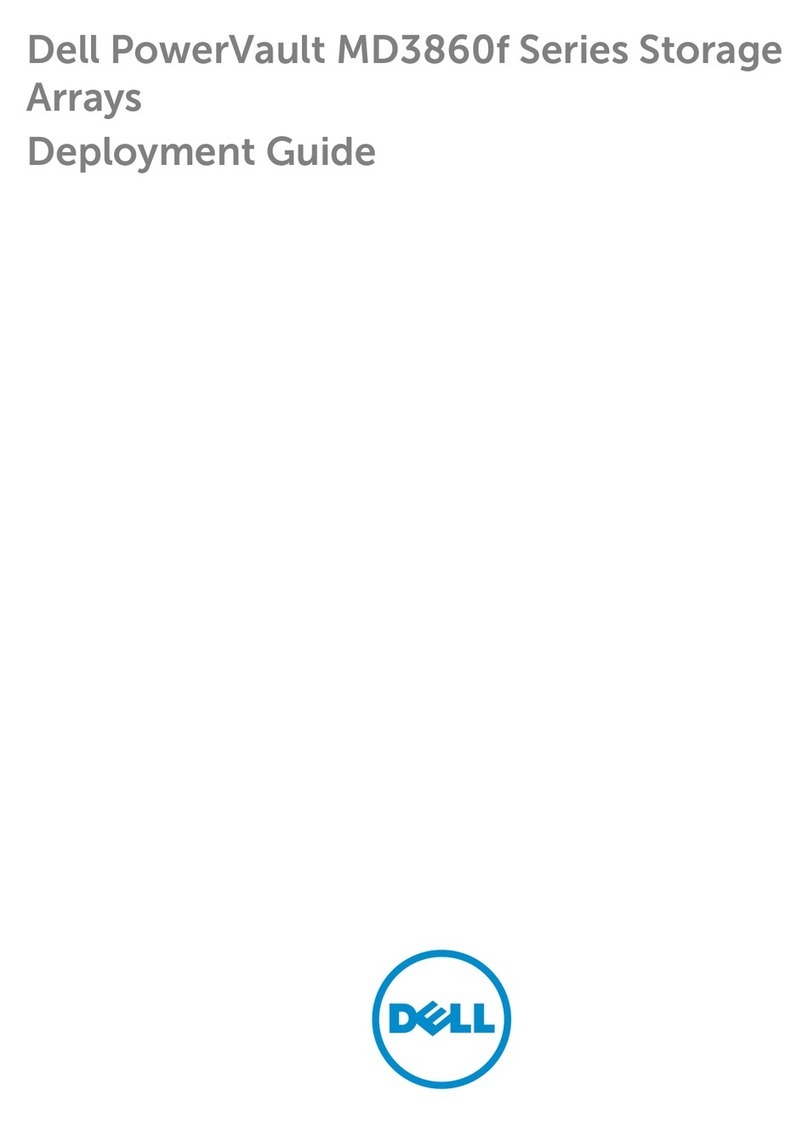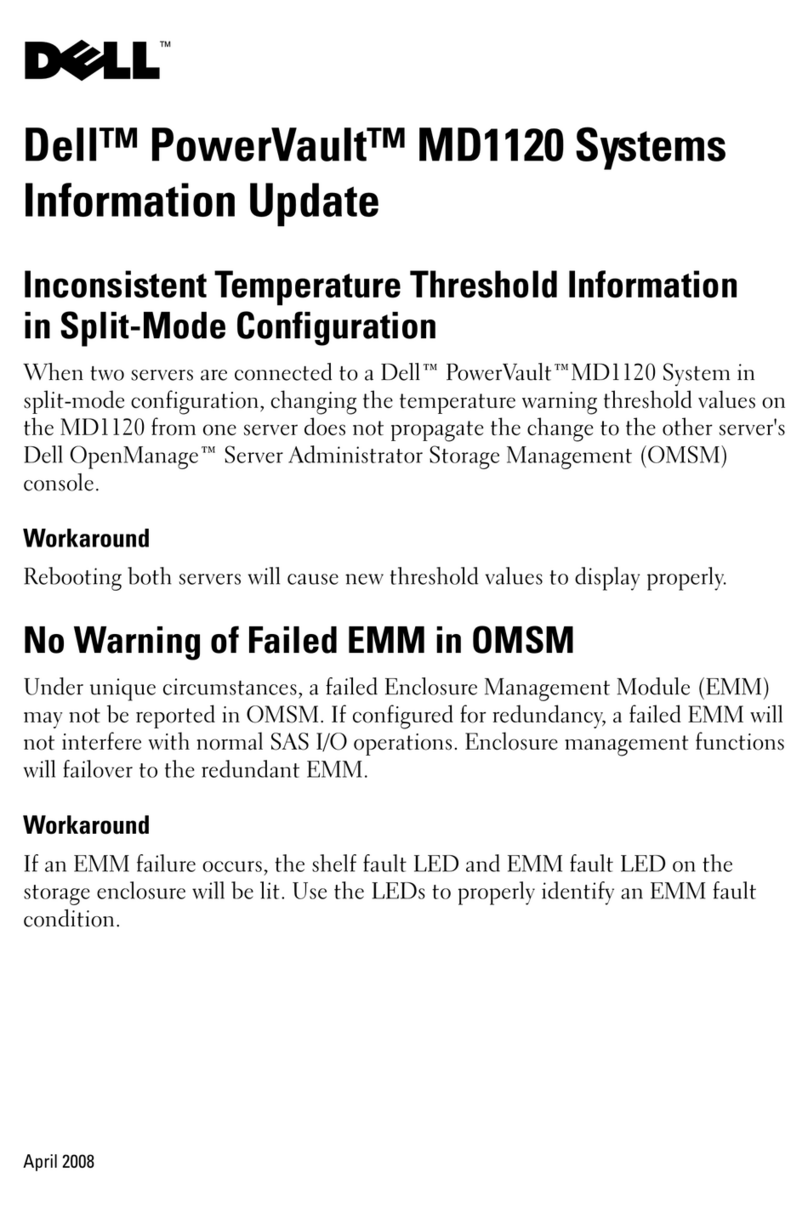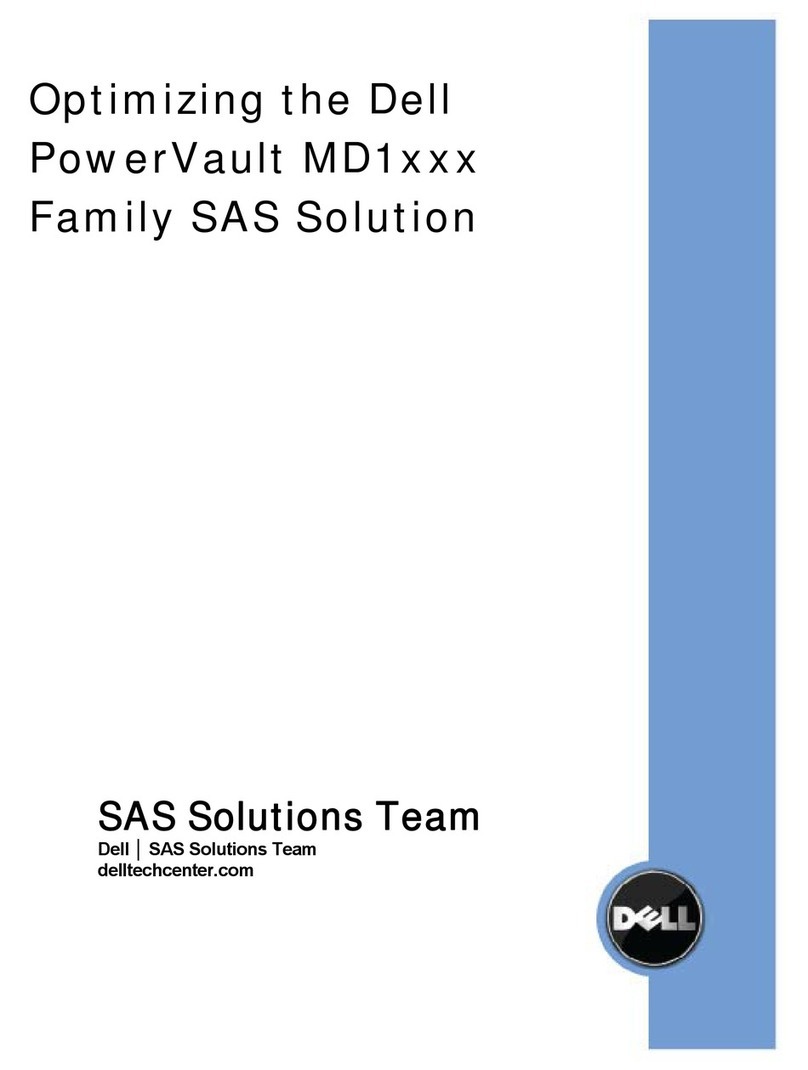Handling field replaceable units (FRUs)
This section describes the precautions that you must take and the general procedures that
you must follow when removing, installing, and storing any field replaceable unit (FRU).
Power issues and FRUs
Your storage system is designed to be powered on continuously. Most components are hot
swappable; that is, you can replace or install these components while the storage system is
running. Front bezels should always be attached and each compartment should contain a
FRU or filler panel to ensure EMI compliance and proper air flow over the FRUs.
You should not remove a faulty FRU until you have a replacement available.
When you replace or install FRUs, you can inadvertently damage the sensitive electronic
circuits in the equipment by simply touching them. Electrostatic charge (ESD) that has
accumulated on your body discharges through the circuits. If the air in the work area is very
dry, running a humidifier in the work area will help decrease the risk of ESD damage. Follow
the procedures below to prevent damage to the equipment.
Read and understand the following instructions:
◆Provide enough room to work on the equipment. Clear the work site of any unnecessary
materials or materials that naturally build up electrostatic charge, such as foam packaging,
foam cups, cellophane wrappers, and similar items.
◆Do not remove replacement or upgrade FRUs from their antistatic packaging until you
are ready to install them.
◆Before you service a storage system, gather together the ESD kit and all other materials
you will need. Once servicing begins, avoid moving away from the work site; otherwise,
you may build up an electrostatic charge.
◆An ESD wristband is supplied with your storage system. To use it, attach the clip of the
ESD wristband (strap) to any bare (unpainted) metal on the storage system; then put the
wristband around your wrist with the metal button against your skin.
◆Use the ESD kit when handling any FRU. If an emergency arises and the ESD kit is not
available, follow the procedures in the Emergency procedures (without an ESD kit) on
page 3.
Emergency procedures (without an ESD kit)
In an emergency when an ESD kit is not available, use the procedures below to reduce the
possibility of an electrostatic discharge by ensuring that your body and the subassembly
are at the same electrostatic potential. These procedures are not a substitute for the use of
an ESD kit. Follow them only in the event of an emergency.
Handling field replaceable units (FRUs) 3
Handling field replaceable units (FRUs)