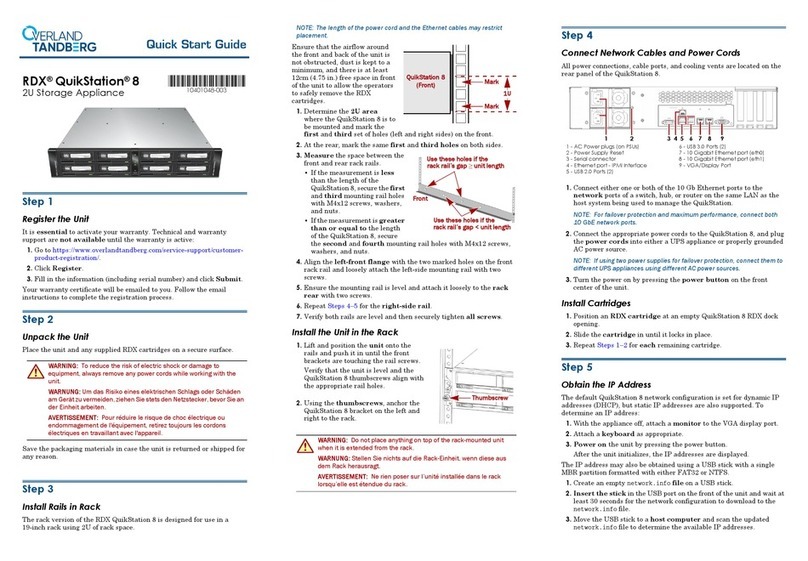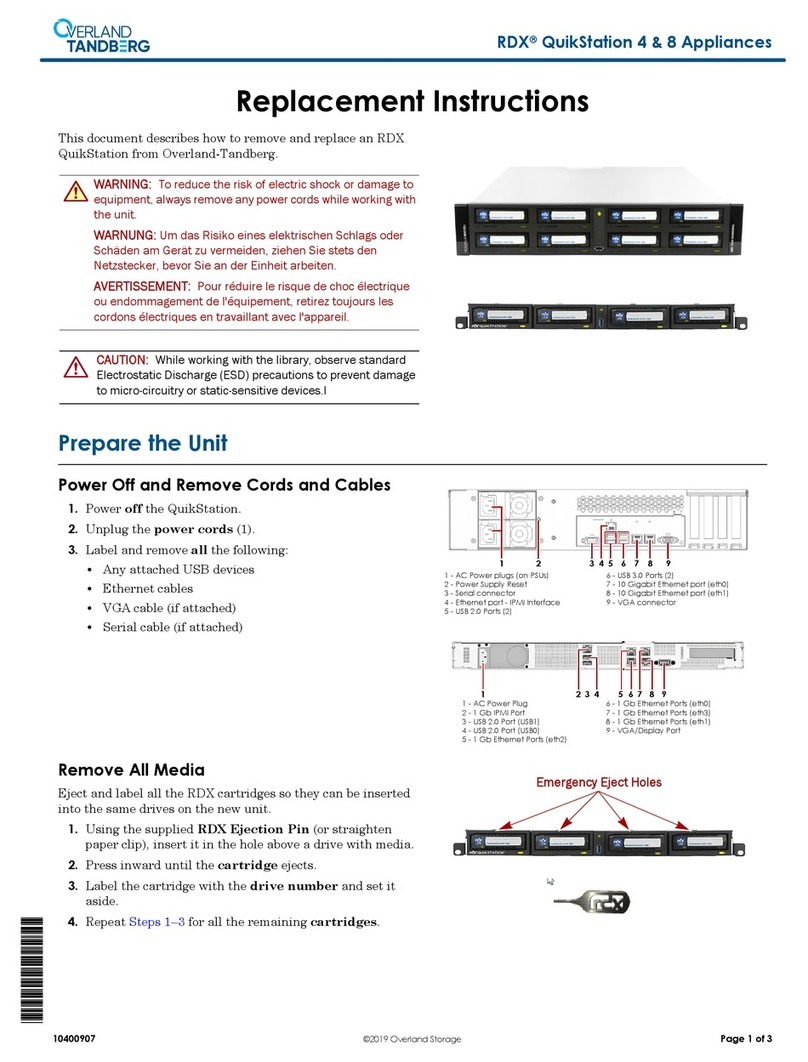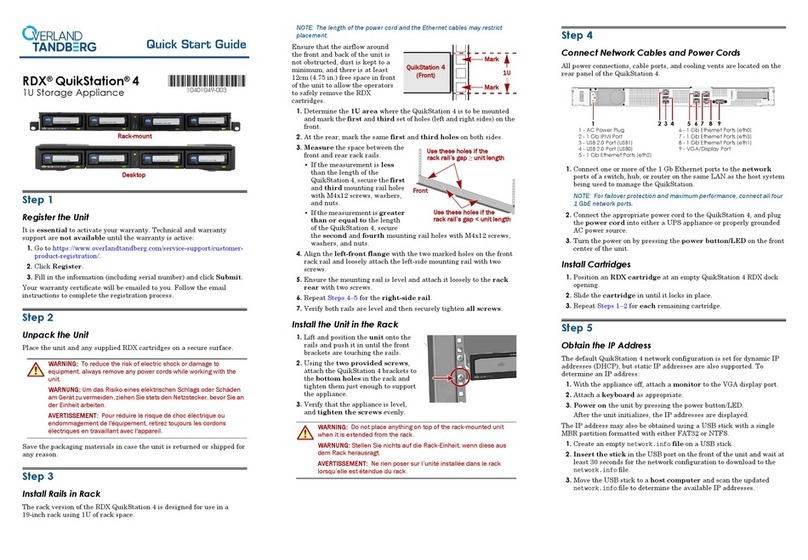10400356-002 11/2017 ©2014-17 Overland Storage Page 1 of 4
*10400356-002*
SnapServer®DX1
Add-on/Spare PCIe Card Instructions
This document describes how to add a PCIe card to or replace
an existing PCIe card in an Overland-Tandberg SnapServer
DX1.
WARNING: To reduce the risk of electric shock or damage to
equipment, always remove any power cords while working with
the unit.
WARNUNG: Um das Risiko eines elektrischen Schlags oder
Schäden am Gerät zu vermeiden, ziehen Sie stets den
Netzstecker, bevor Sie an der Einheit arbeiten.
AVERTISSEMENT: Pour réduire le risque de choc électrique
ou endommagement de l'équipement, retirez toujours les
cordons électriques en travaillant avec l'appareil.
CAUTION: While working with the unit, observe standard
Electrostatic Discharge (ESD) precautions to prevent damage
to micro-circuitry or static-sensitive devices.
NOTE: The Spare may come without the mounting bracket.
Reuse the existing bracket.
Register a New PCIe Card
NOTE: If you are only replacing an existing PCIe card, skip ahead to
the next section, “Prepare the Unit.”
It is essential that the product be registered because technical
and warranty support is not available until then.
For an existing customer:
1. Go to http://support.overlandstorage.com/ support page.
2. Enter your e-mail address and password, and then
press Enter or click the right arrow (>).
3. At the Support Home page, click Register New.
4. Enter the requested information and click Submit.
Your warranty certificate will be emailed to you. Follow
the instructions in the email to complete the process.
For a new customer, go to the New User Registration page
and follow the instructions.
Existing User Login
New User Registration
Prepare the Unit
Power Off and Disconnect
If the unit is still running, power it down cleanly:
1. Use the Web Management Interface to power off the unit
(
Maintenance > Shutdown/Restart > Shutdown
).
2. When all the LEDs are off, disconnect the power cords.
3. Disconnect the remaining cables from the unit, noting
their locations.
EnterEnter
Enter
All Fields
Power Socket
Data Cables