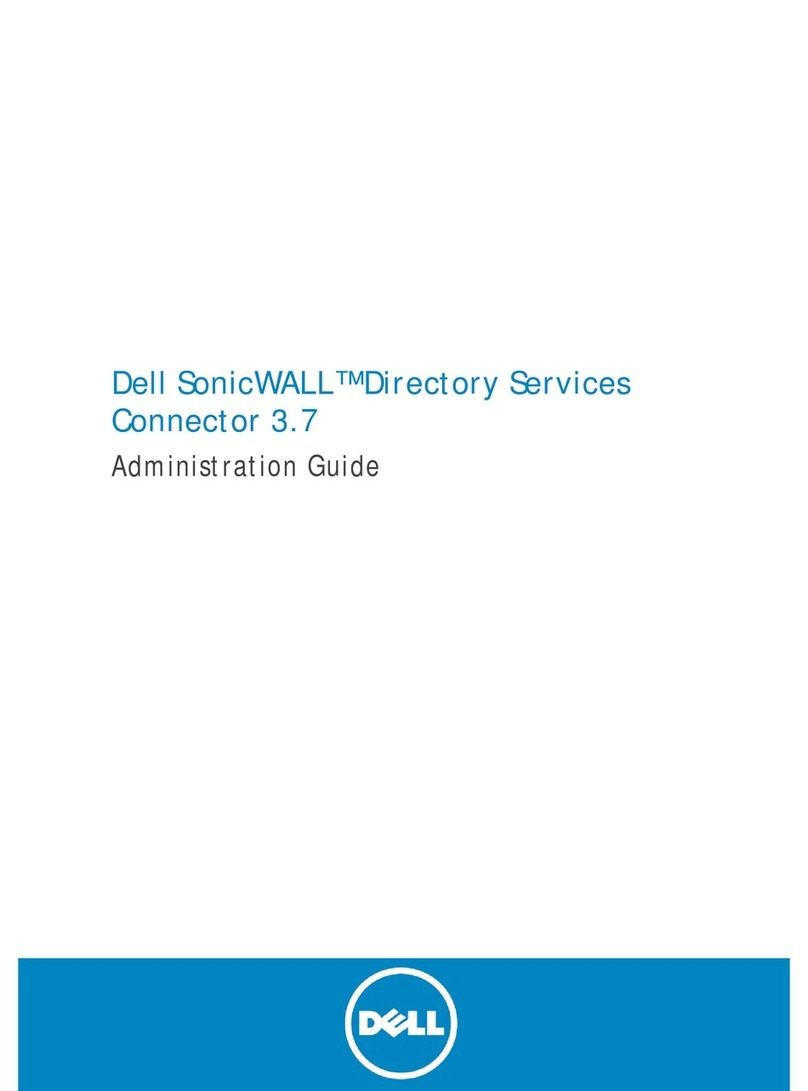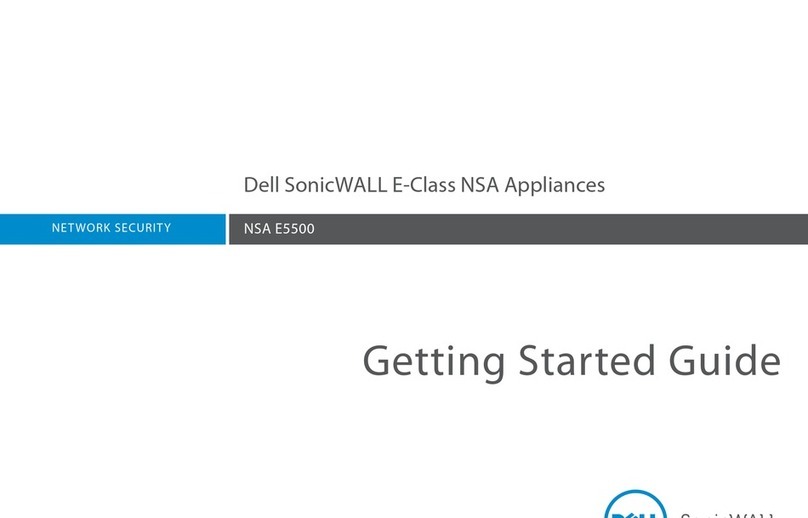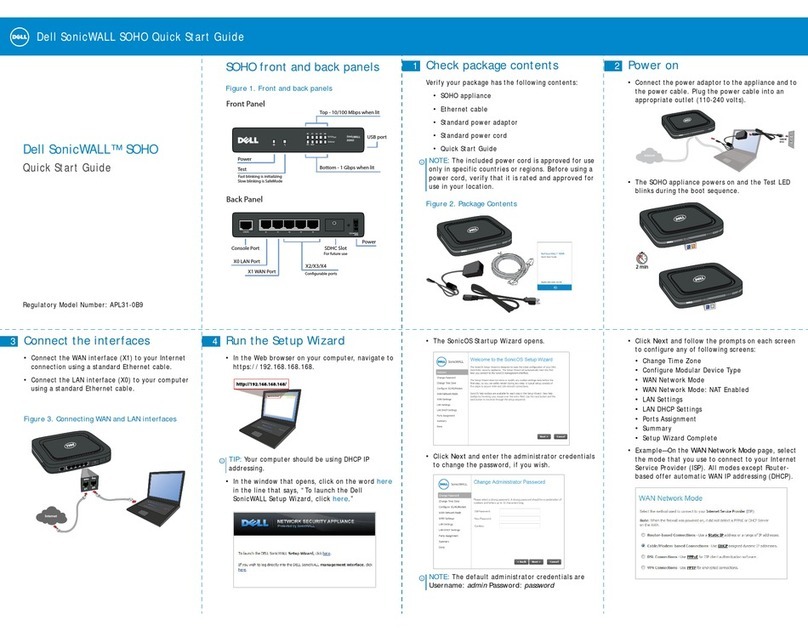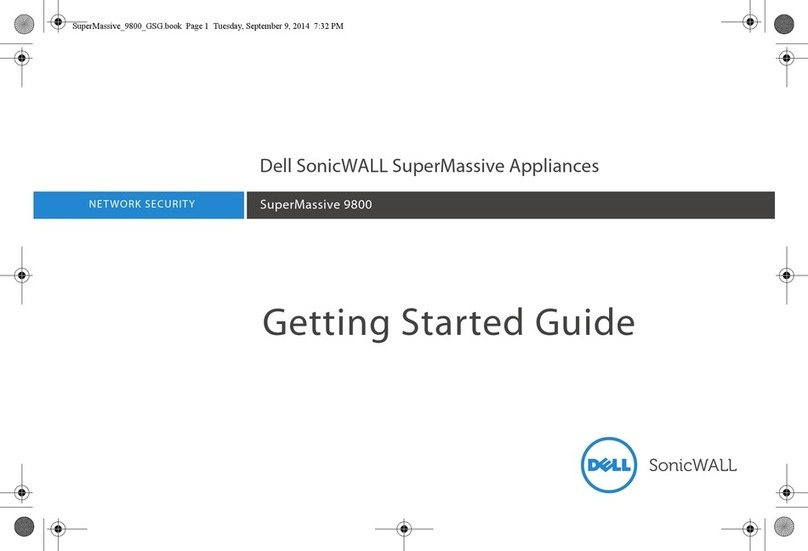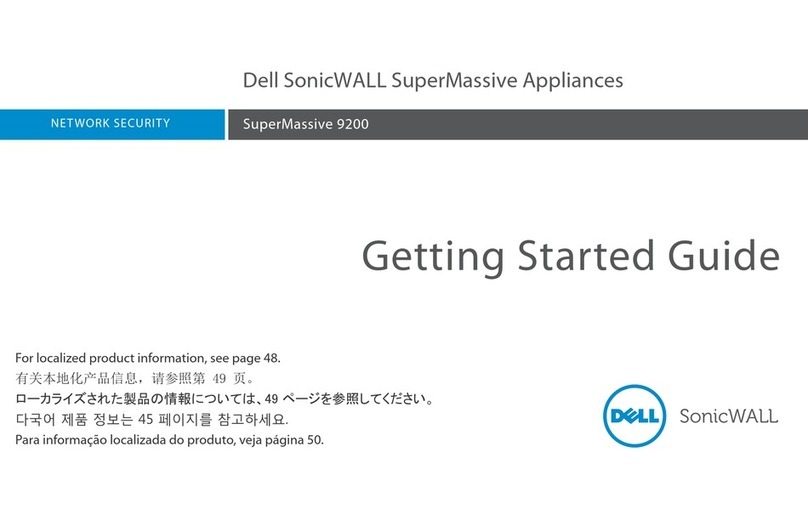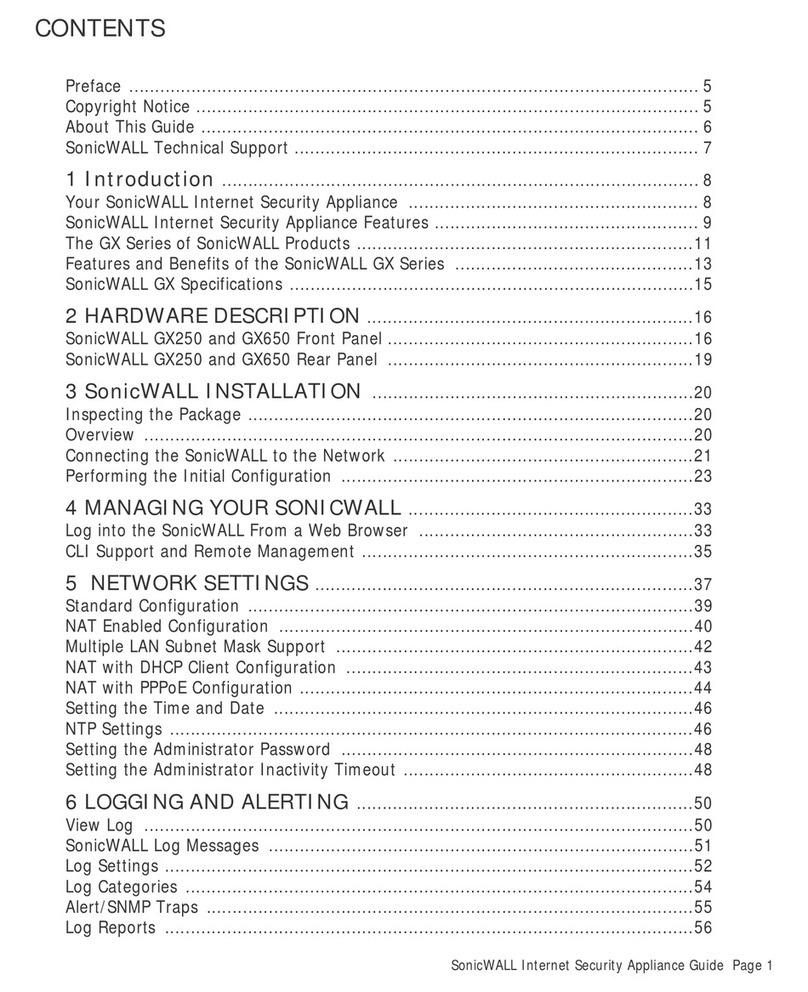Dell SonicWALL X-Series Solution Deployment Guide
About the Dell SonicWALL X-Series Solution 7
PortShield functionality and X-Series switches
PortShield architecture allows configuration of firewall ports into separate security zones, thereby allowing
protection of a deep-packet inspection firewall for traffic between devices across zones. For more information
about PortShield functionality and how to manage PortShield Groups with X-Series switches, see the SonicOS 6.2
Administration Guide.
The Dell TZ-X-Series solution allows support for portshielding interfaces on the extended switch to firewall
interfaces. X-Series switches are L2 switches, and by default, all ports on the extended switch are configured as
access ports part of the default VLAN 1. When ports of the extended switch are portshielded to firewall
interfaces, the ports are reconfigured as access ports part of the VLAN corresponding to the PortShield VLAN,
also known as the IDV VLAN of the PortShield host interface.
PoE/PoE+ and SFP/SFP+ support
TZ series appliances do not support PoE/PoE+, but this functionality can be added with certain X-Series
switches, as shown in Ta b l e 2 . This additional functionality enhances SonicPoint usage by the TZ series
appliances, especially for new SonicPoints supporting 802.11ac (802.11ac supports up to 30W maximum power;
802.11a/b/g/h supports up to 15.4 W maximum power).
Some X-Series switches also support SFP/SFP+, as shown in Ta b l e 2 .
Configuration of the PoE/PoE+ ports on the X-Series switch is managed from the UI of the X-Series switch and
not the Network > Portshield Groups page on the TZ series appliance.
Table 2. X-Series switch PoE/PoE+ and SFP/SFP+ support
This X-Series switch Supports
X1008 1 PoE PD port; by default, port 8 is the PD port
X1008P 8 PoE ports, up to 123W total; by default, ports 1 through 8 support PoE
X1018 2 1GbE SFP ports; by default, ports 17 and 18 support SFP
X1018P 16 PoE ports, up to 246W total; by default, ports 1 through 16 support PoE
2 1GbE SFP ports; by default, ports 17 and 18 support SFP
X1026 2 1GbE SFP ports; by default, ports 25 and 26 support SFP
X1026P 24 PoE/12 PoE+ ports, up to 369W total; by default:
•Ports 1 through 12 support PoE+
•Ports 13 through 24 support PoE
2 1GbE SFP ports; by default, ports 25 and 26 support SFP
X1052 4 10GbE SFP+ ports; by default, ports 49 through 52 support SFP+
X1052P 24 PoE/12 PoE+ ports, up to 369W total; by default:
•Ports 1 through 12 support PoE+
•Ports 13 through 24 support PoE
•Ports 25 through 48 support neither PoE nor PoE+
4 10GbE SFP+ ports; by default, ports 49 through 52 support SFP+
X4012 12 10GbE SFP+ ports; by default, ports 1 through 12 support SFP+
IMPORTANT: A SonicPoint AC without an external power source must be portshielded through ports 1
through 12 on an X1026P or X1052P X-Series switch.
Any non-SonicPoint AC model without an external power source can be portshielded through ports 1
through 8 (X1008P), 1 through 16 (X1018P), or 1 through 24 (X1026P and X1052P).
Any SonicPoint with an external power source (AC power supply or power adapter) can be portshielded to
any Ethernet port.