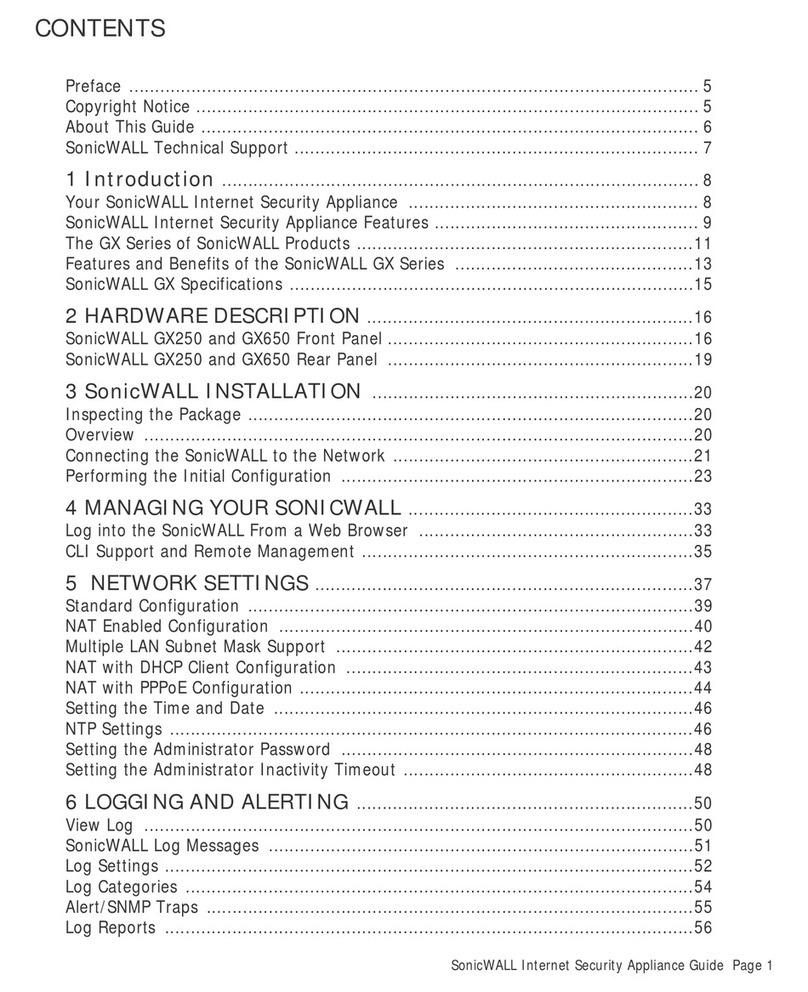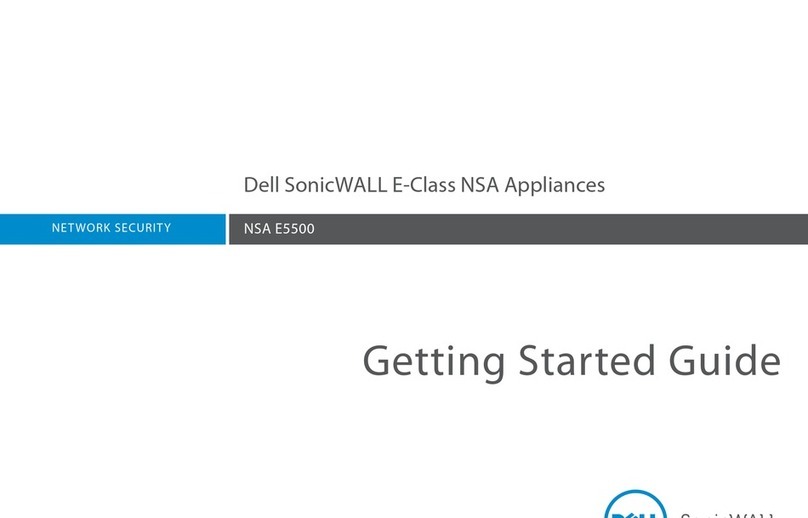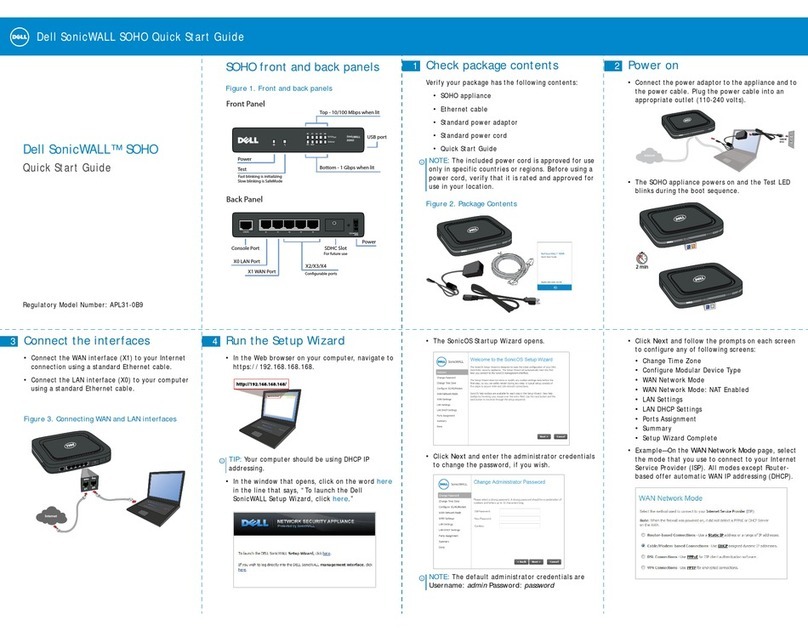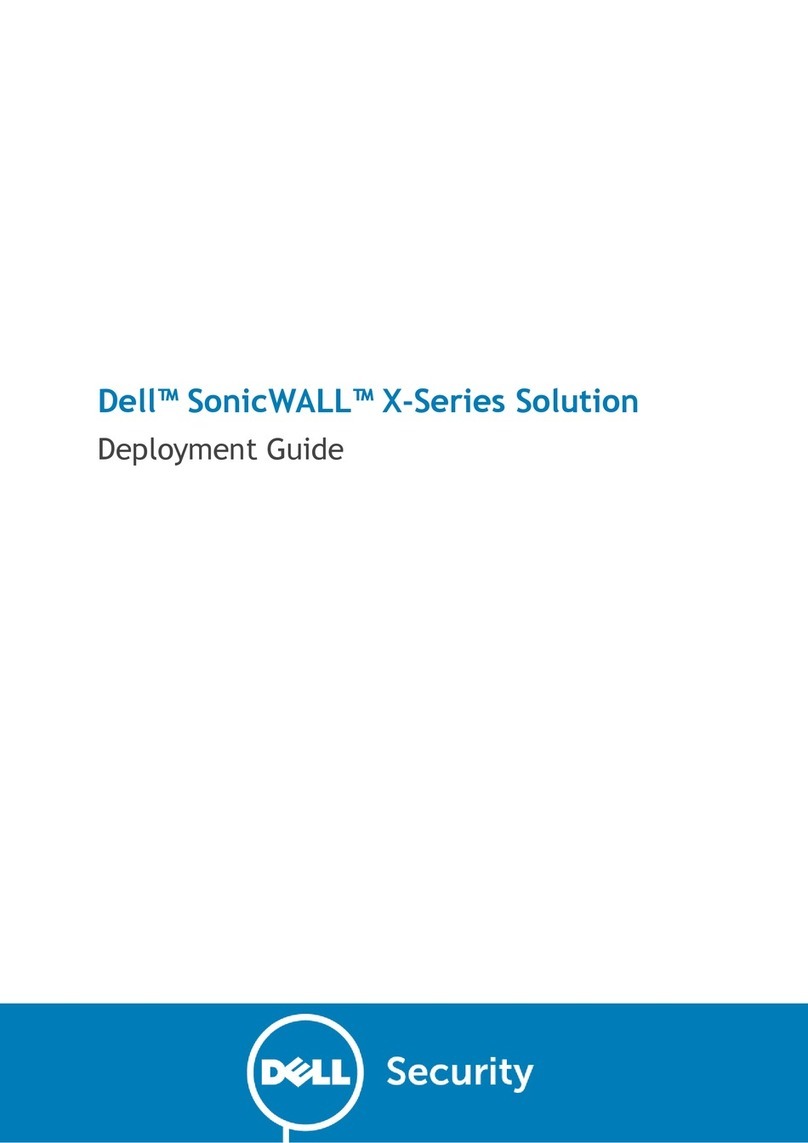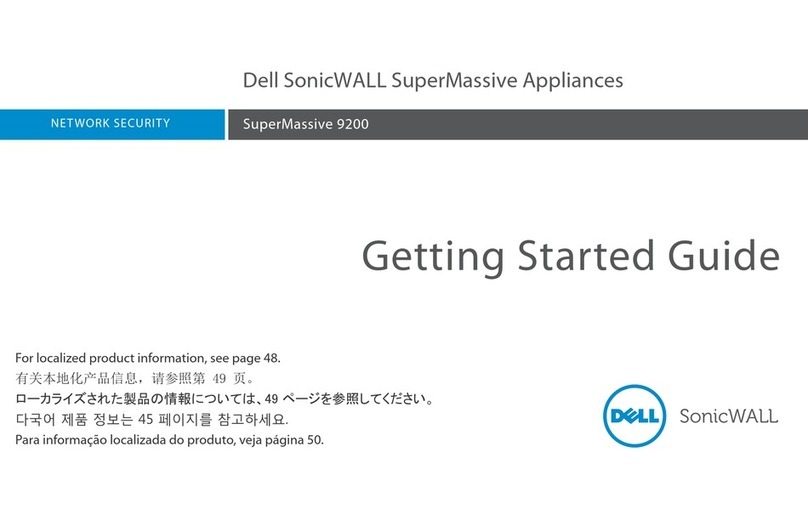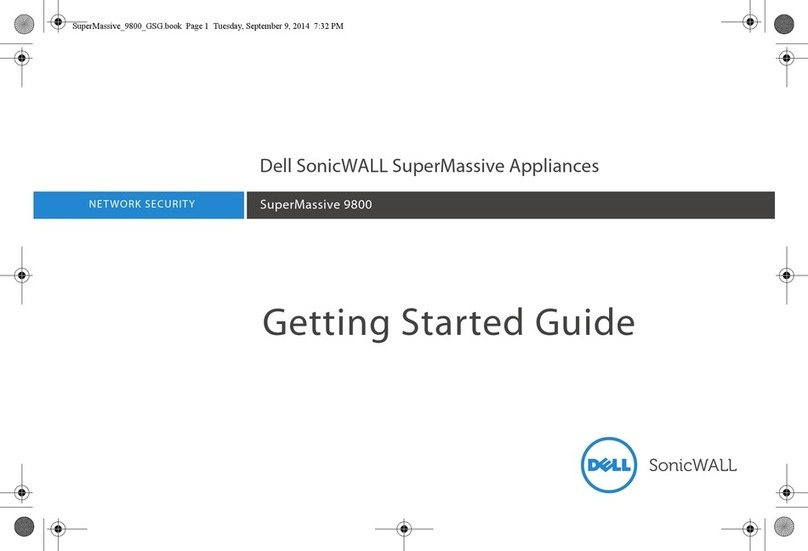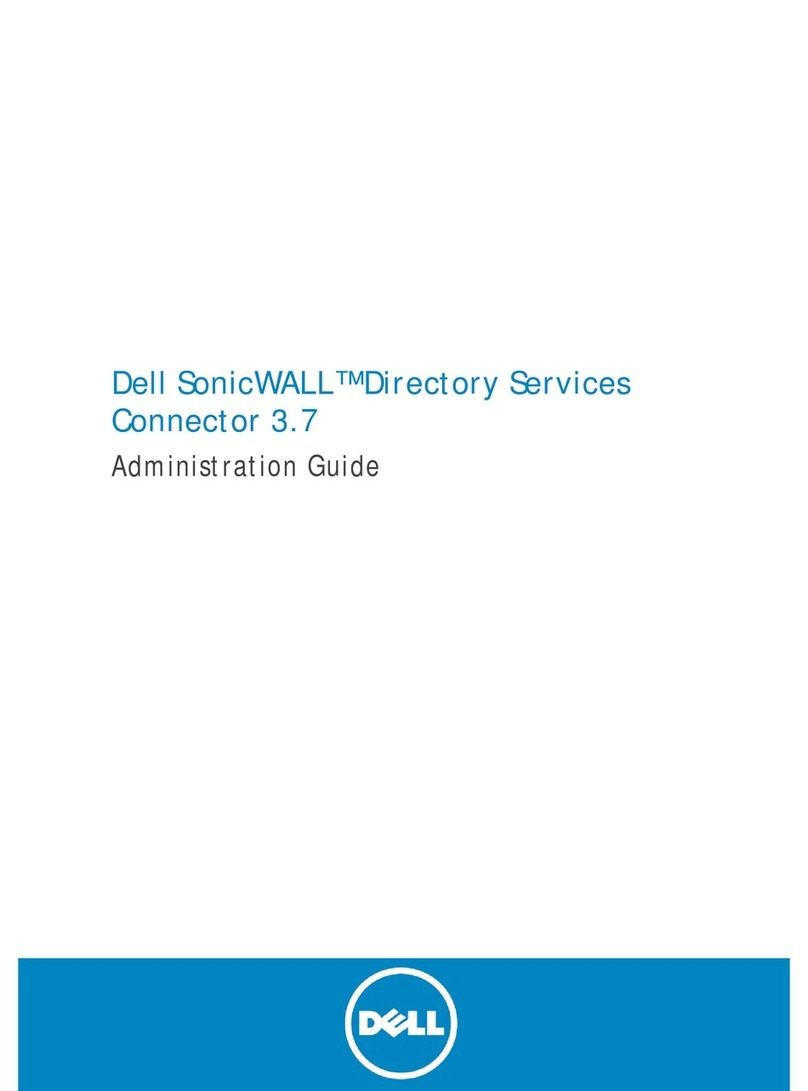2
Notes, Cautions, and Warnings
© 2013 Dell, Inc.
Trademarks: Dell™, the DELL logo, SonicWALL™, SonicWALL GMS™, SonicWALL Analyzer™, Reassembly-Free Deep Packet
Inspection™, Dynamic Security for the Global Network™, SonicWALL Dynamic Support 24x7™, SonicWALL Comprehensive Gateway
Security Suite™, SonicWALL McAfee Client/Server Anti-Virus Suite™, and all other SonicWALL product and service names and slogans
are trademarks of Dell, Inc.
Microsoft Windows, Internet Explorer, and Active Directory are trademarks or registered trademarks of Microsoft Corporation.
Other product and company names mentioned herein may be trademarks and/or registered trademarks of their respective companies
and are the sole property of their respective manufacturers.
2013 – 04 P/N 232-001891-53 Rev. A
NOTE: A NOTE indicates important information that helps you make better use of your system.
CAUTION: A CAUTION indicates potential damage to hardware or loss of data if instructions are not followed.
WARNING: A WARNING indicates a potential for property damage, personal injury, or death.