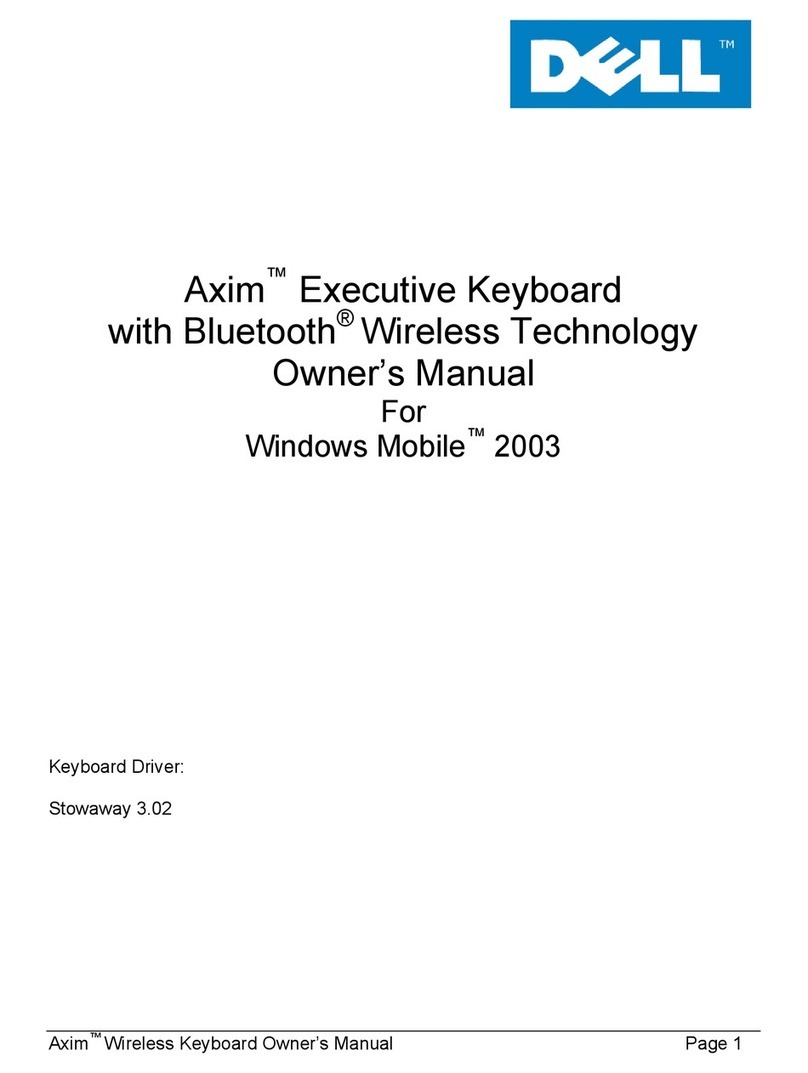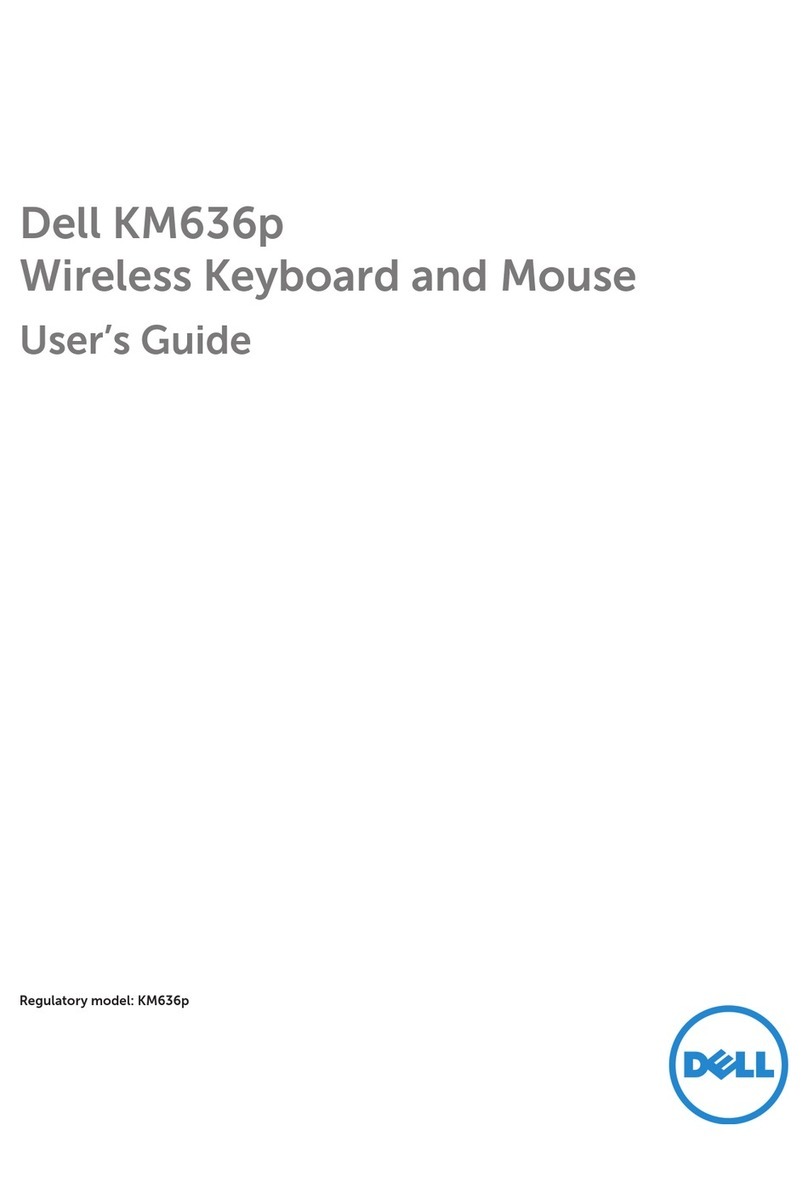Notes, Cautions, and Warnings │3
Contents
Notes, Cautions, and Warnings.................................................................................... 2
What’s in the box ........................................................................................................ 5
Features ...................................................................................................................... 6
Wireless keyboard................................................................................................. 6
Dell Peripheral Manager .............................................................................................. 8
Setting up your wireless keyboard ............................................................................... 9
Pairing your wireless keyboard .................................................................................... 11
Pairing your wireless keyboard with a USB receiver.............................................. 11
Pairing your wireless keyboard using Bluetooth .................................................... 13
Pairing device three using Bluetooth .................................................................... 16
Wireless keyboard specification................................................................................... 19
General................................................................................................................. 19
Electrical .............................................................................................................. 19
Physical characteristics........................................................................................ 20
Environmental....................................................................................................... 20