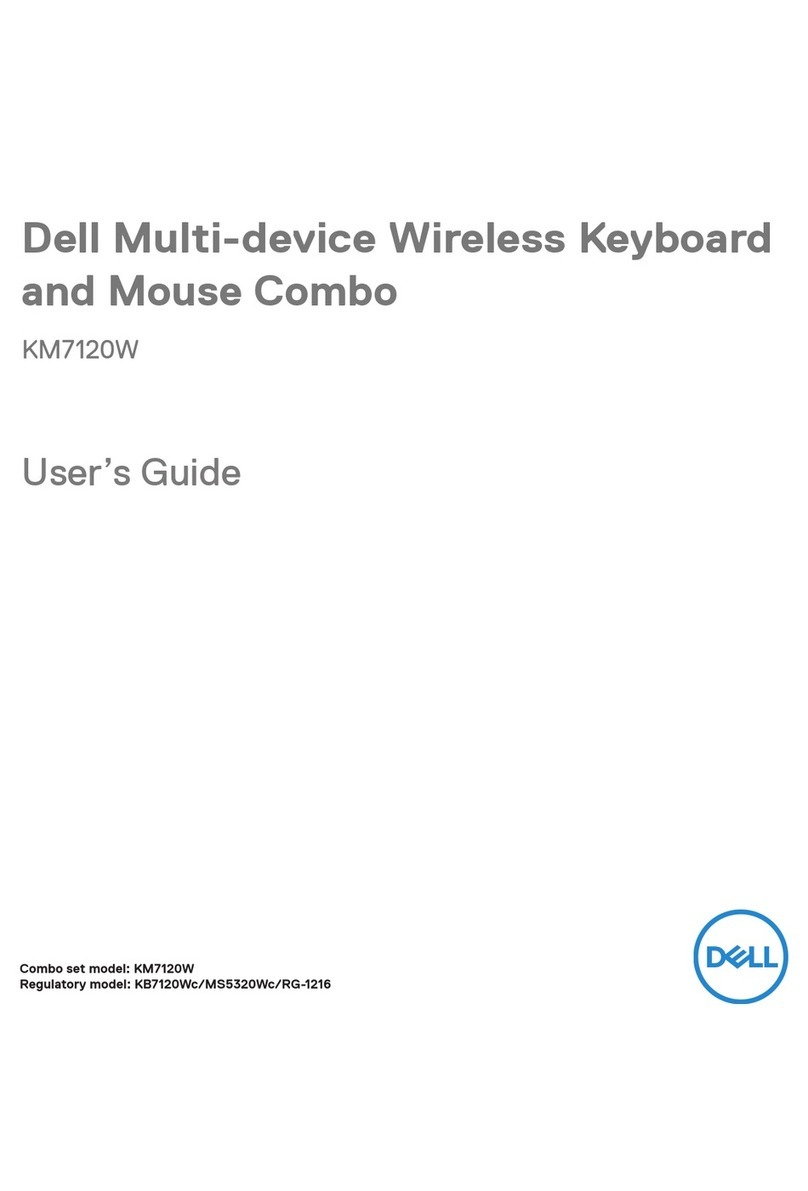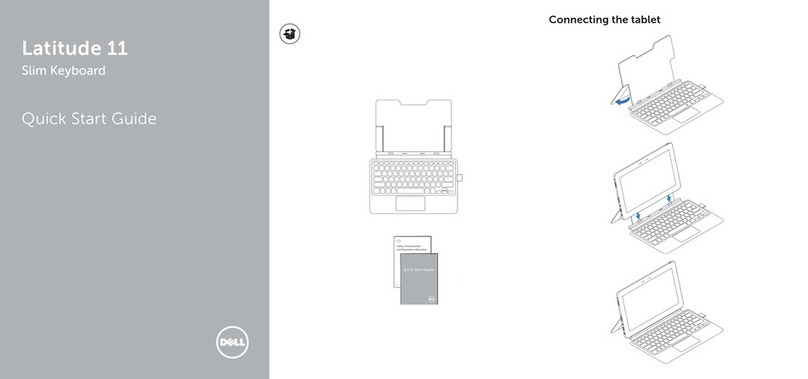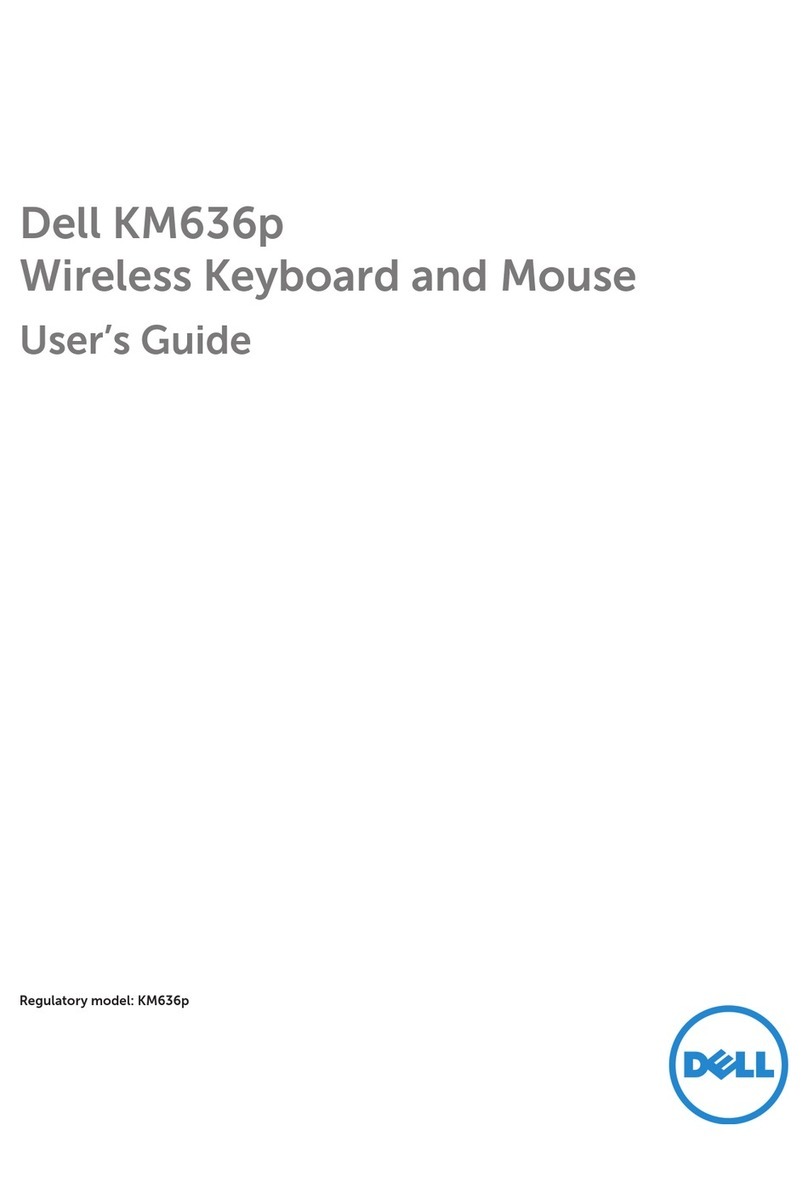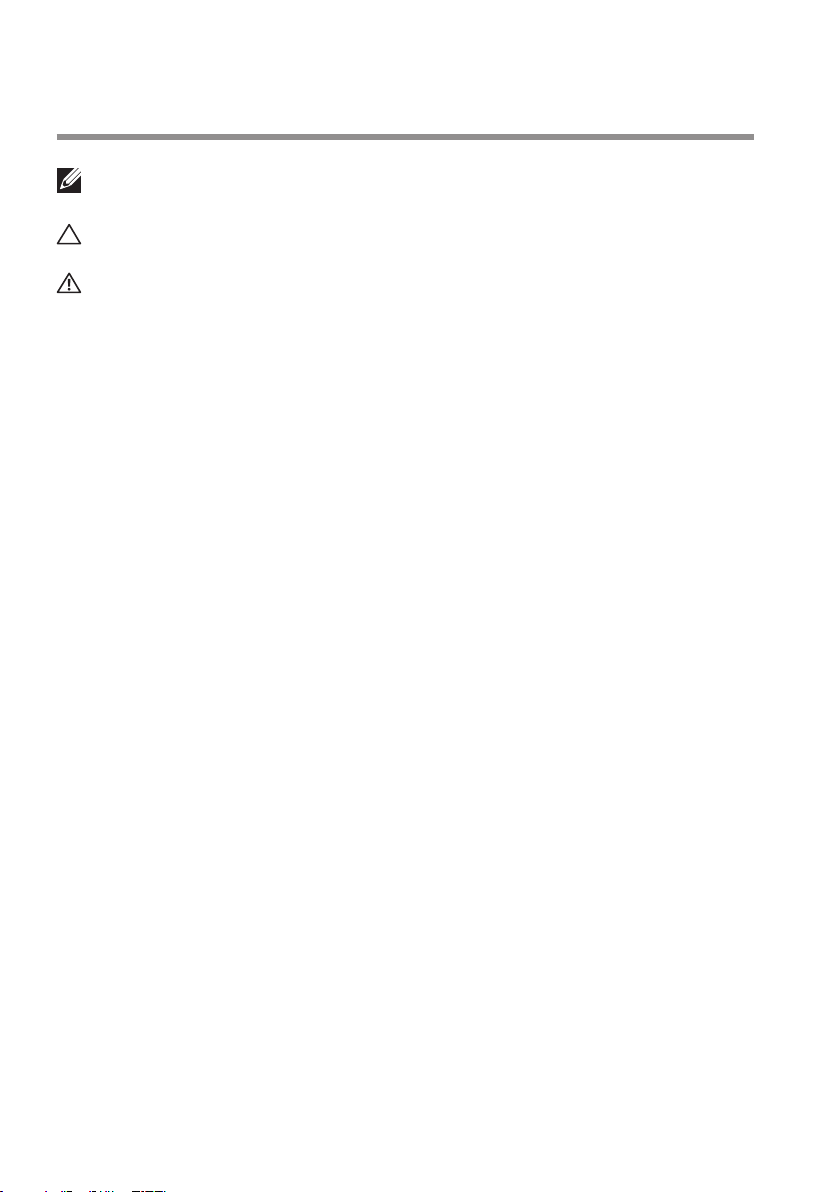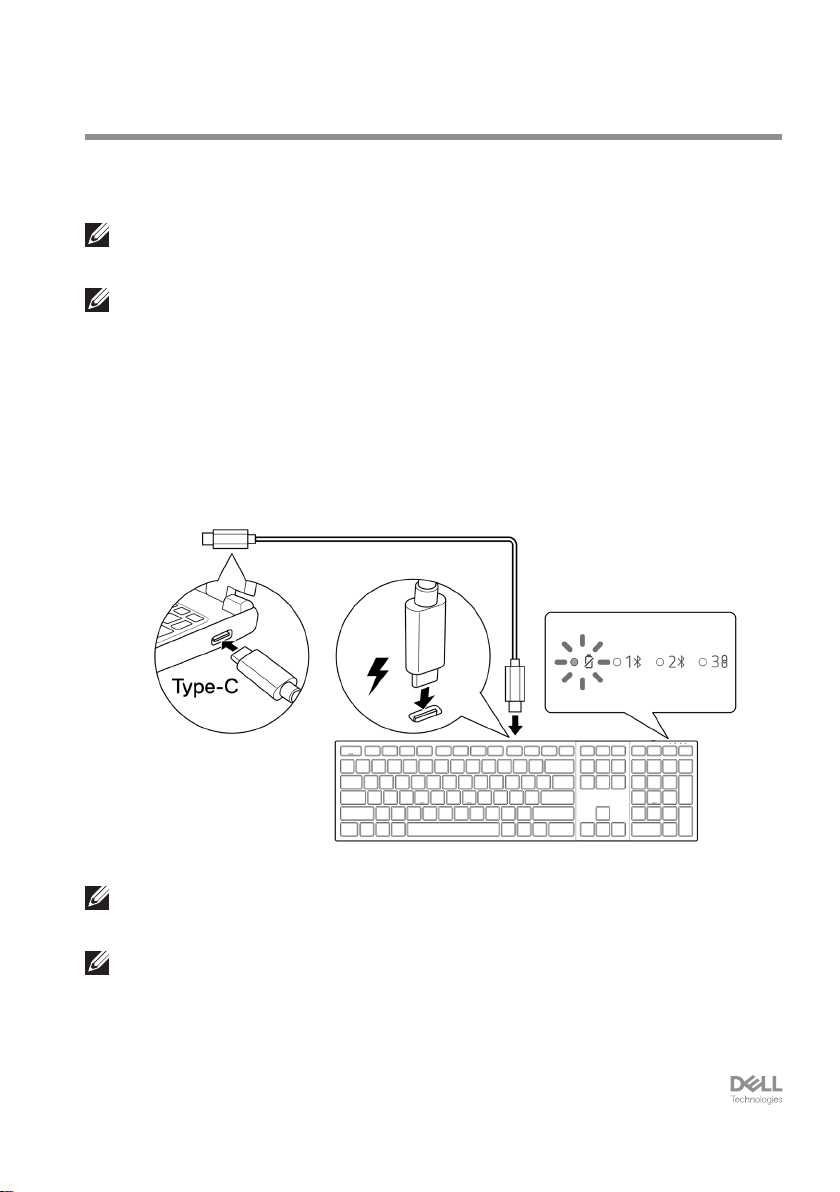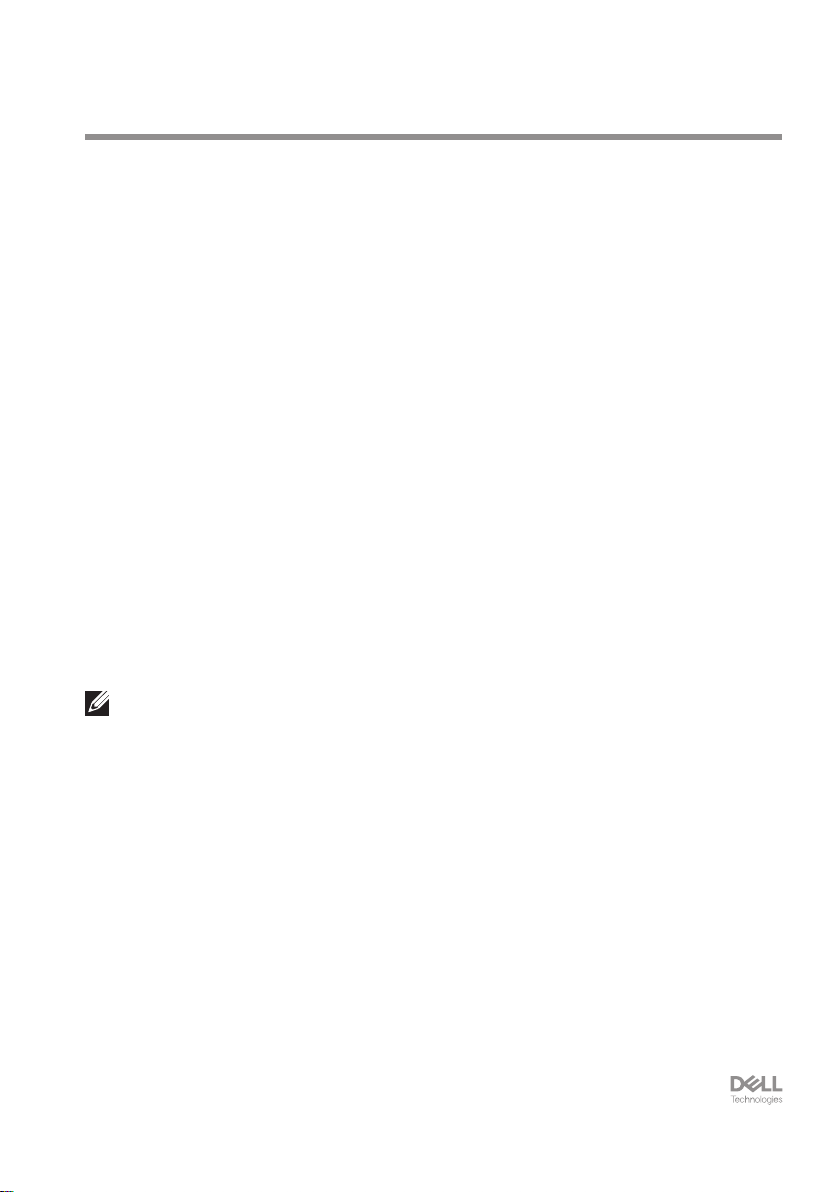Pairing your wireless keyboard │10
Pairing your wireless keyboard
Your Dell wireless keyboard can be paired with devices using either the Dell Secure Link
USB receiver or Bluetooth. You can pair and switch between a laptop, desktop, or any
compatible mobile device.
Download and install the Bluetooth
Driver
Bluetooth Drivers come pre-installed on all Dell computers.
To manually download and install wireless Bluetooth Driver, see
Download and install wireless Bluetooth Driver.
Pairing your wireless keyboard using
Dell Pair
Dell Pair supports the following:
• Detect Dell peripheral devices like mouse and keyboard when they are within the
detection range
• Seamlessly pair devices through Bluetooth
NOTE: Dell Pair user guide is common to all supported Dell peripherals. For features
specific to the device, please refer to the product user guide.
Download and installation
Dell Pair comes pre-installed on selected Dell computers. For more information on the list
of Dell Pair compatible devices, see www.dell.com/support/kbdoc/000201693.
To manually download and install, go to Dell support website:
1. Open Dell support home page:
www.dell.com/support/dellpair.
2. In the Drivers & Downloads section, download the Dell Pair executable le.
3. Follow the on-screen instructions to complete the installation.
After the installation is complete, “Dell Pair” is available on Windows start menu.