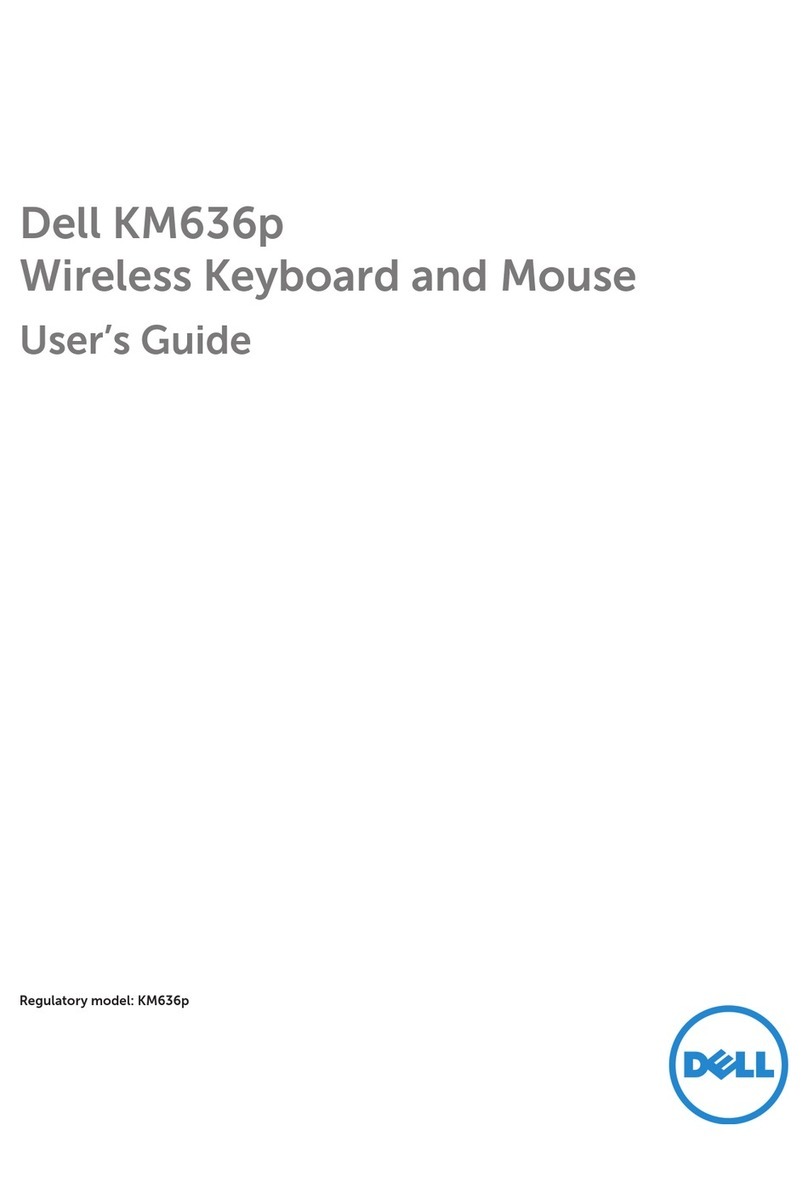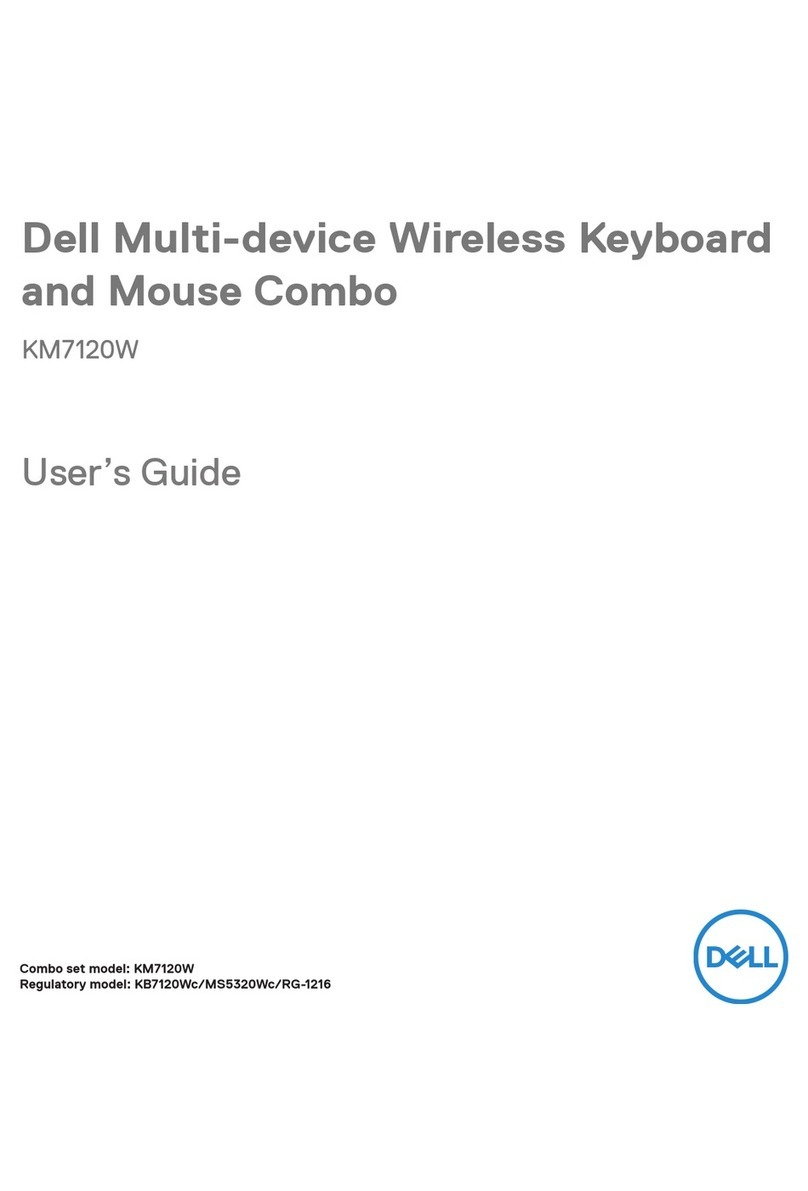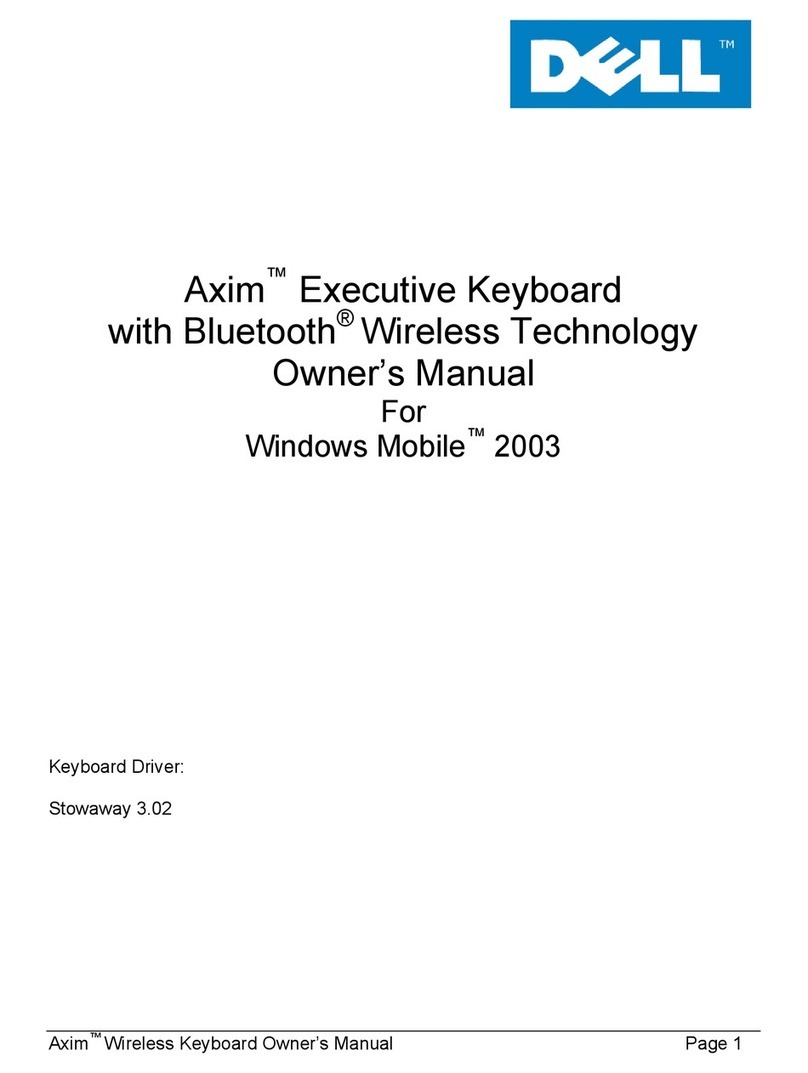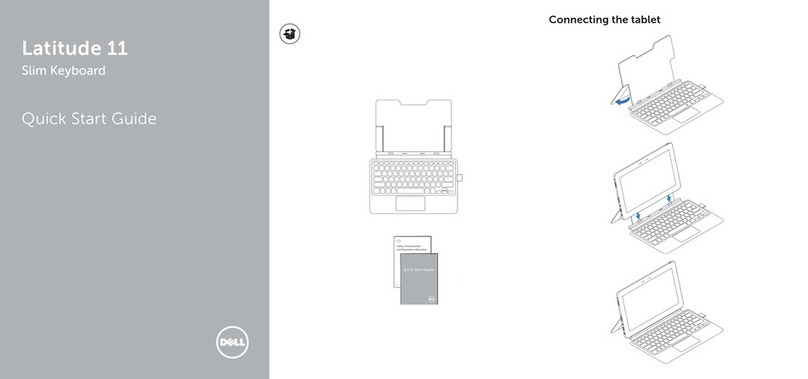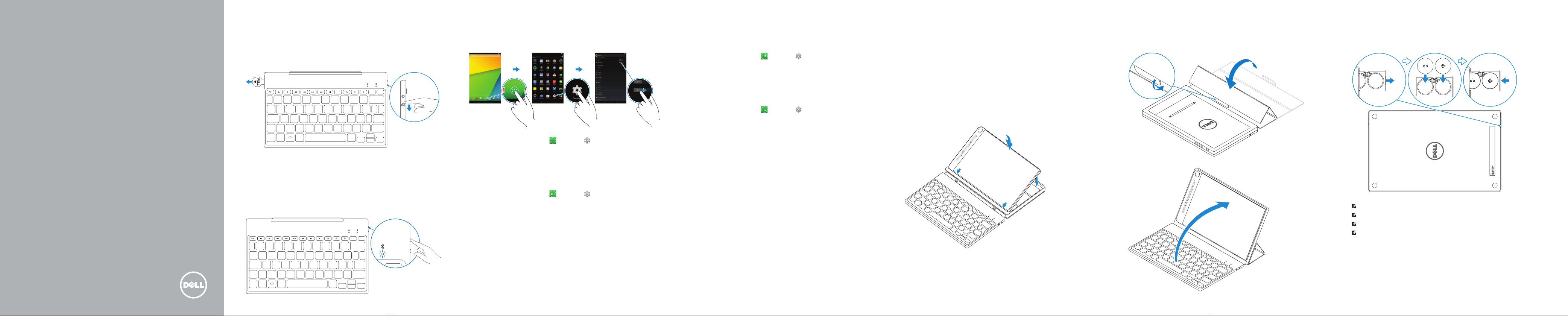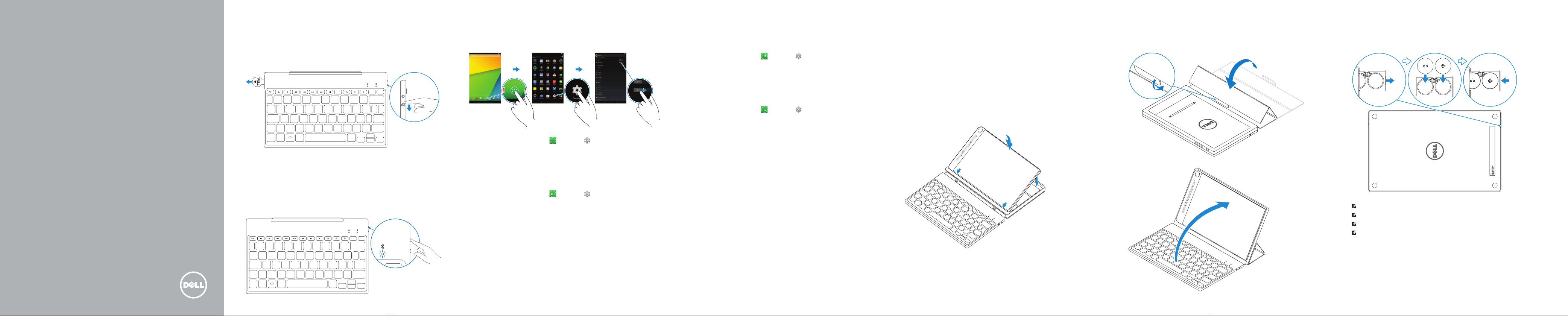
Quick Start Guide
Translated Text Here
Translated Text Here
Translated Text Here
Dell Venue Keyboard Folio
KW14M
Pull out the insulation strip and slide the
power switch
Pull out the insulation strip and slide the power switch
Pull out the insulation strip and slide the power switch
Pull out the insulation strip and slide the power switch
3 Pair the keyboard
Pair the keyboard | Pair the keyboard | Pair the keyboard
1
2 Press the Bluetooth button for 3 seconds to
enable pairing mode
Press the Bluetooth button for 3 seconds to enable pairing mode
Press the Bluetooth button for 3 seconds to enable pairing mode
Press the Bluetooth button for 3 seconds to enable pairing mode
1. On your tablet, tap All Apps →Settings →WIRELESS &
NETWORKS→Bluetooth.
2. Enable Bluetooth by moving the slider to ON position.
3. Tap Bluetooth.
4. Tap Dell Venue Keyboard.
5. Follow the instructions on the screen.
1. On your tablet, tap All Apps →Settings →WIRELESS &
NETWORKS→ Bluetooth.
2. Enable Bluetooth by moving the slider to ON position.
3. Tap Bluetooth.
4. Tap Dell Venue Keyboard.
5. Follow the instructions on the screen.
1. On your tablet, tap All Apps →Settings →WIRELESS &
NETWORKS→ Bluetooth.
2. Enable Bluetooth by moving the slider to ON position.
3. Tap Bluetooth.
4. Tap Dell Venue Keyboard.
5. Follow the instructions on the screen.
1. On your tablet, tap All Apps →Settings →WIRELESS &
NETWORKS→ Bluetooth.
2. Enable Bluetooth by moving the slider to ON position.
3. Tap Bluetooth.
4. Tap Dell Venue Keyboard.
5. Follow the instructions on the screen.
Replacing the batteries
Replacing the batteries | Replacing the batteries
Replacing the batteries
NOTE: The batteries are installed when you receive the keyboard.
NOTE: The batteries are installed when you receive the keyboard.
NOTE: The batteries are installed when you receive the keyboard.
NOTE: The batteries are installed when you receive the keyboard.
Insert the tablet in the tablet case
Insert the tablet in the tablet case | Insert the tablet in the tablet case
Insert the tablet in the tablet case
4Set up your tablet in stand mode
Set up your tablet in stand mode | Set up your tablet in stand mode
Set up your tablet in stand mode
5
With the speaker on the left side, align the tablet base with the bottom of the
tablet case and snap the tablet in place.
With the speaker on the left side, align the tablet base with the bottom of the
tablet case and snap the tablet in place.
With the speaker on the left side, align the tablet base with the bottom of the
tablet case and snap the tablet in place.
With the speaker on the left side, align the tablet base with the bottom of the
tablet case and snap the tablet in place.